Page 1
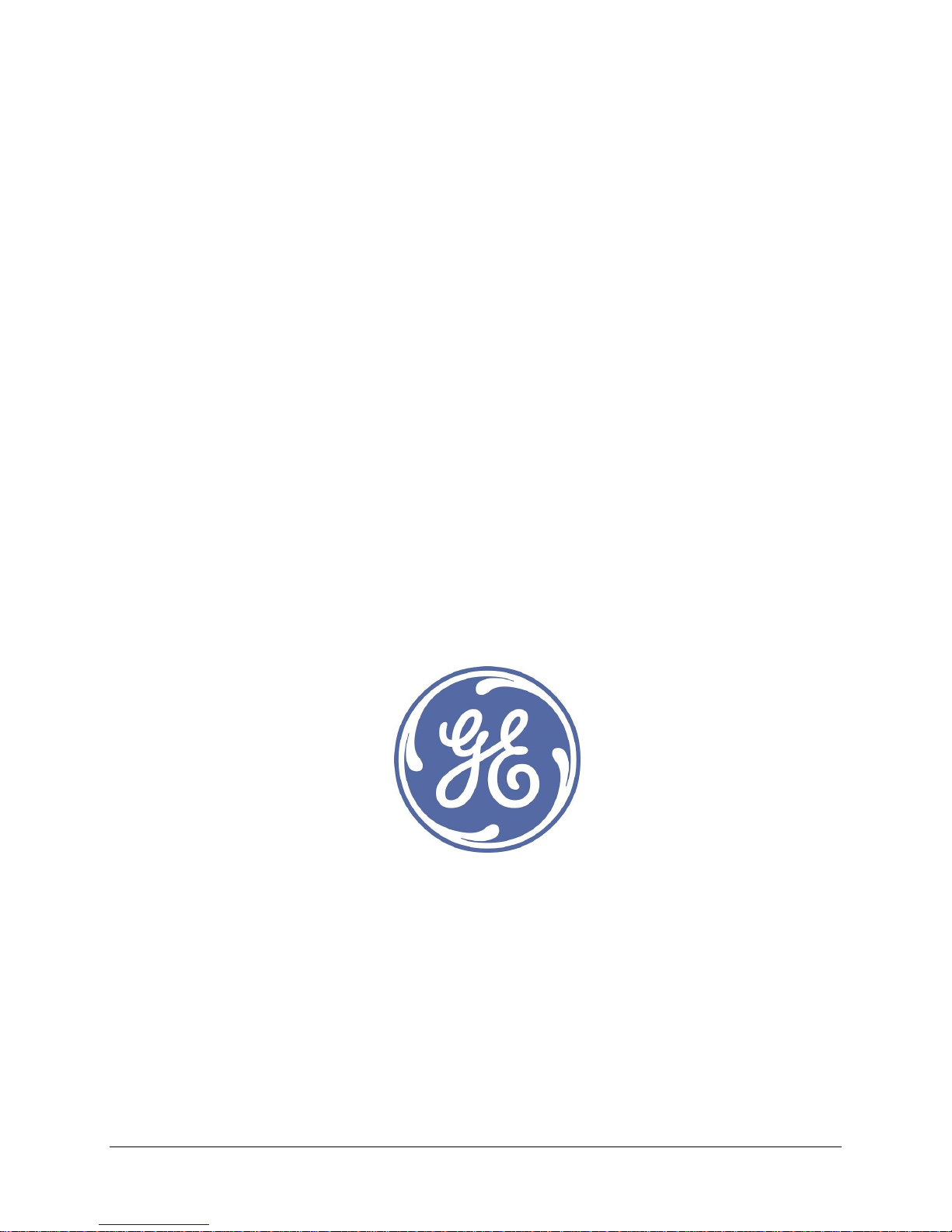
e-terrapowercom v2 Modem Installation Manual
Revision: 1.8
Document Date: June 14th, 2018
Page 2
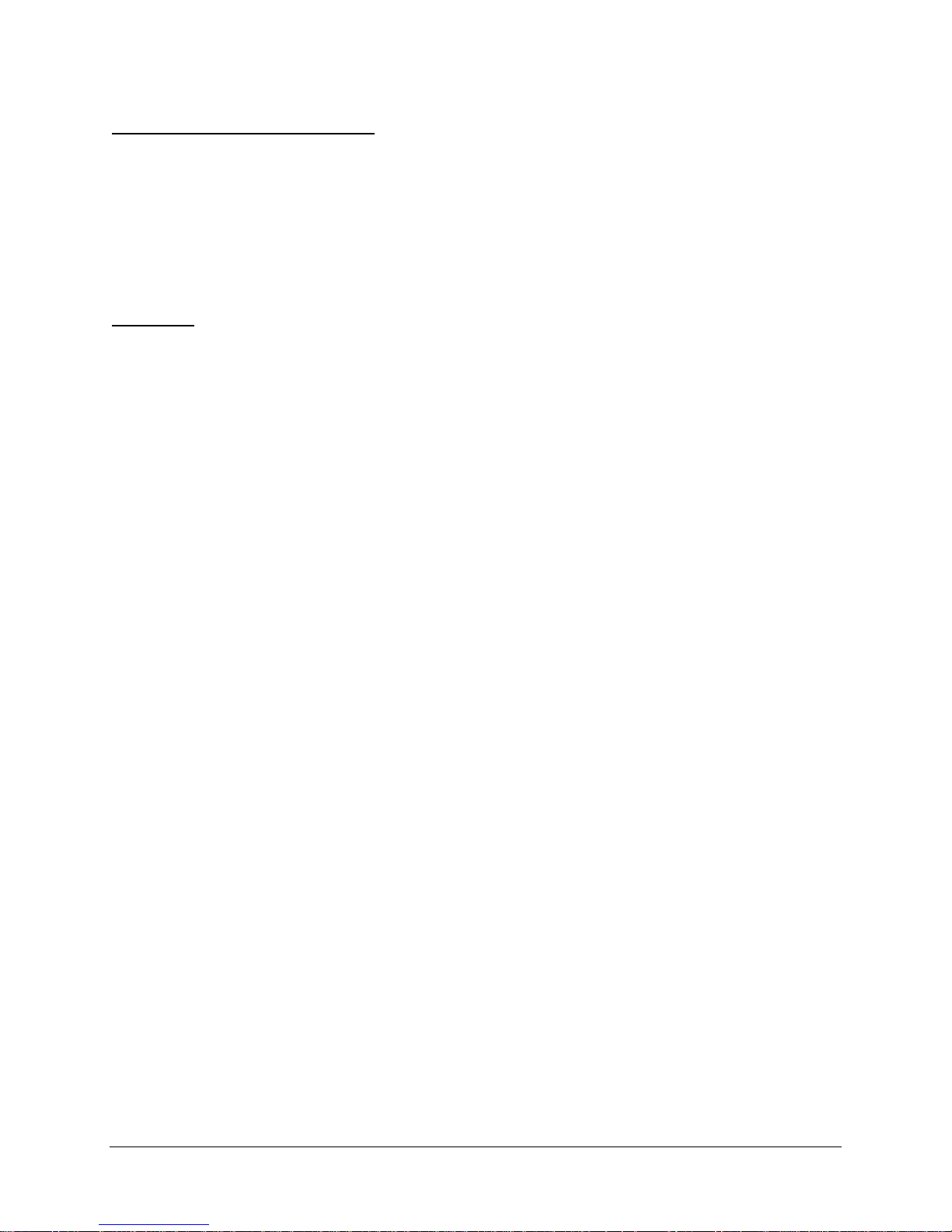
Copyright and Proprietary Information
Copyright 2017 General Electric Technology GmbH. All Rights Reserved. This document is the confidential and
proprietary information of General Electric Technology GmbH and may not be reproduced, transmitted,
stored, or copied in whole or in part, or used to furnish information to others, without the prior written
permission of General Electric Technology GmbH or Grid Solutions.
__________________________________________________________________
Trademarks
“ESCA” and “HABITAT” are registered trademarks of Grid Solutions, a GE and Alstom joint venture. “e-terra” is
a trademark and/or service mark of E-Terra, LLC, licensed for use by GE. Other product and company names
in these materials may be trademarks or registered trademarks of other companies, and are the property of
their respective owners.
Other product and company names in these materials may be trademarks or registered trademarks of other
companies, and are the property of their respective owners. They are used only for explanation and to the
respective owners’ benefit, without intent to infringe.
Page 3

Proprietary – See Copyright Page
iii
Contents
1. Technical Specifications ........................................................................................ 6
2. Safety Precautions .................................................................................................. 8
2.1 Symbols .................................................................................................................... 8
2.2 General Safety .......................................................................................................... 8
2.3 Electrical Safety ........................................................................................................ 8
3. Preparation Procedure .......................................................................................... 9
4. Hardware Description .......................................................................................... 10
4.1 Device Overview ..................................................................................................... 10
4.2 Dimensions ............................................................................................................. 12
4.3 Mounting ................................................................................................................ 12
4.3.1 Mounting procedure ........................................................................................... 13
4.3.2 Removal procedure ............................................................................................ 14
5. Interfaces ............................................................................................................... 15
5.1 Chassis/ground connection ..................................................................................... 15
5.2 Power Supply .......................................................................................................... 15
5.2.1 AC Power Supply ................................................................................................ 15
5.2.2 DC Power Supply ................................................................................................ 16
5.3 BPL Signal Interface ................................................................................................ 17
5.3.1 Overall description ............................................................................................. 17
5.3.2 Selectable Filter .................................................................................................. 17
5.3.3 Splitter / Combiner ............................................................................................. 18
5.3.4 BPL ports ........................................................................................................... 19
5.4 Ethernet Ports ......................................................................................................... 20
5.5 Serial Port ............................................................................................................... 21
6. Connection to MV Couplers ................................................................................. 22
7. LEDs status............................................................................................................. 24
8. Maintenance & Troubleshooting ........................................................................ 25
ANNEX – Filter and Serial Configuration ............................................................... 26
Page 4
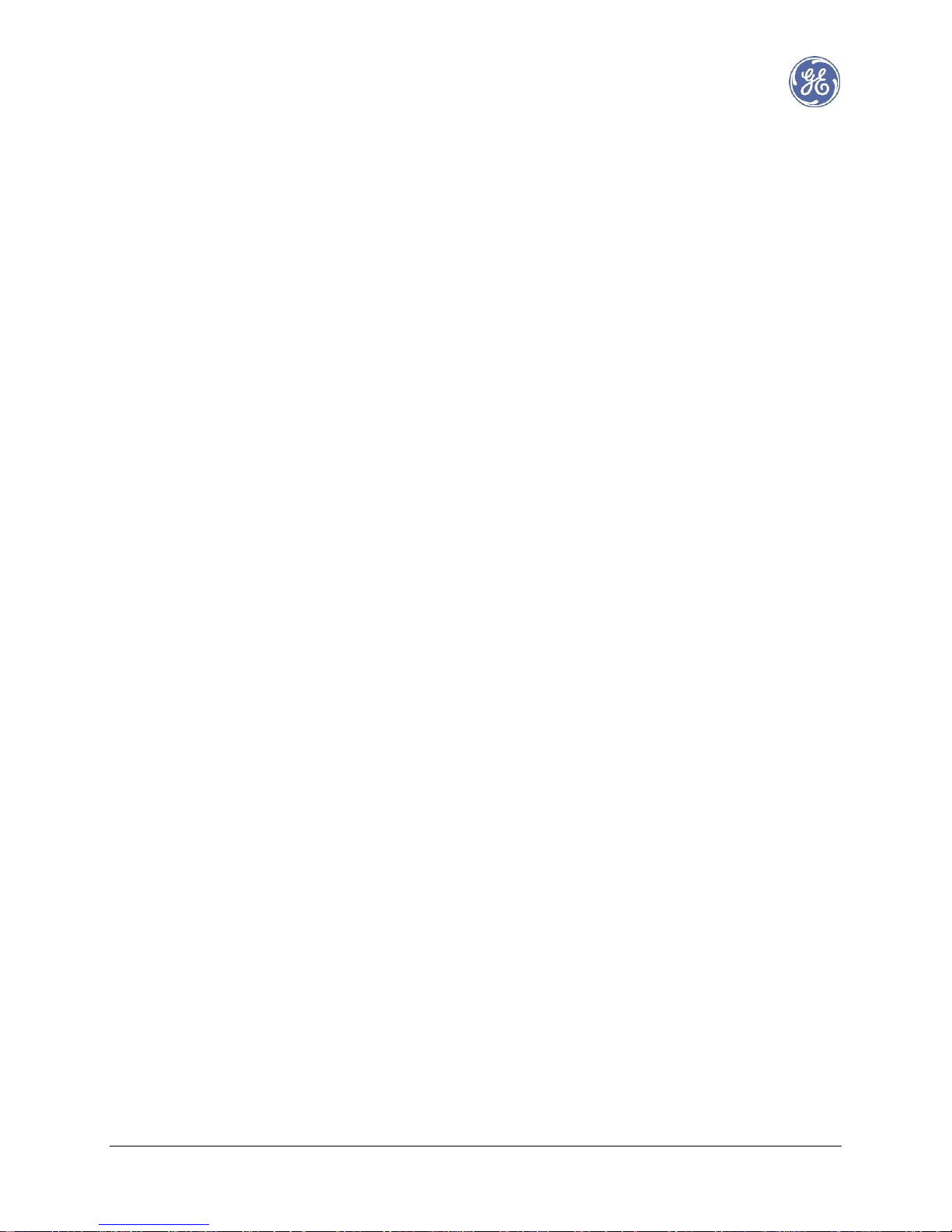
Proprietary – See Copyright Page
iv
About This Document
This document is supplied as a part of GE e-terrapowercom system.
Purpose of This Document
The purpose of this document is to describe the steps towards an optimal hardware installation of an eterrapowercom modem.
Who Should Use This Document
This document is suitable for field engineers with basic knowledge of Broadband Power Line Communications
systems.
For More Information
For network design and software configuration, please refer to the e-terrapowercom Operation Manual.
Page 5

Proprietary – See Copyright Page
v
Change Summary
Document
Revision
Date
Comments
1.0
jun-14
Initial Issue
1.1
sept-14
Electrical Safety Revision
1.2
feb-15
4.2 – Chassis/Ground Connection
4.3.2 – Filter switch
ANNEX - Filter configuration
1.3
may-15
Heat related safety revision
1.4
feb-15
GE format + annex revision (F1 & F3 inversion + serial port)
1.5
feb-15
1 & 2 position inversion for filter switch
1.6
may-18
ANNEX (p28) - Correction on Serial port jumper configuration
1.7
june-18
Minor corrections
1.8
June-18
Added security warning at §5.2.1
Page 6
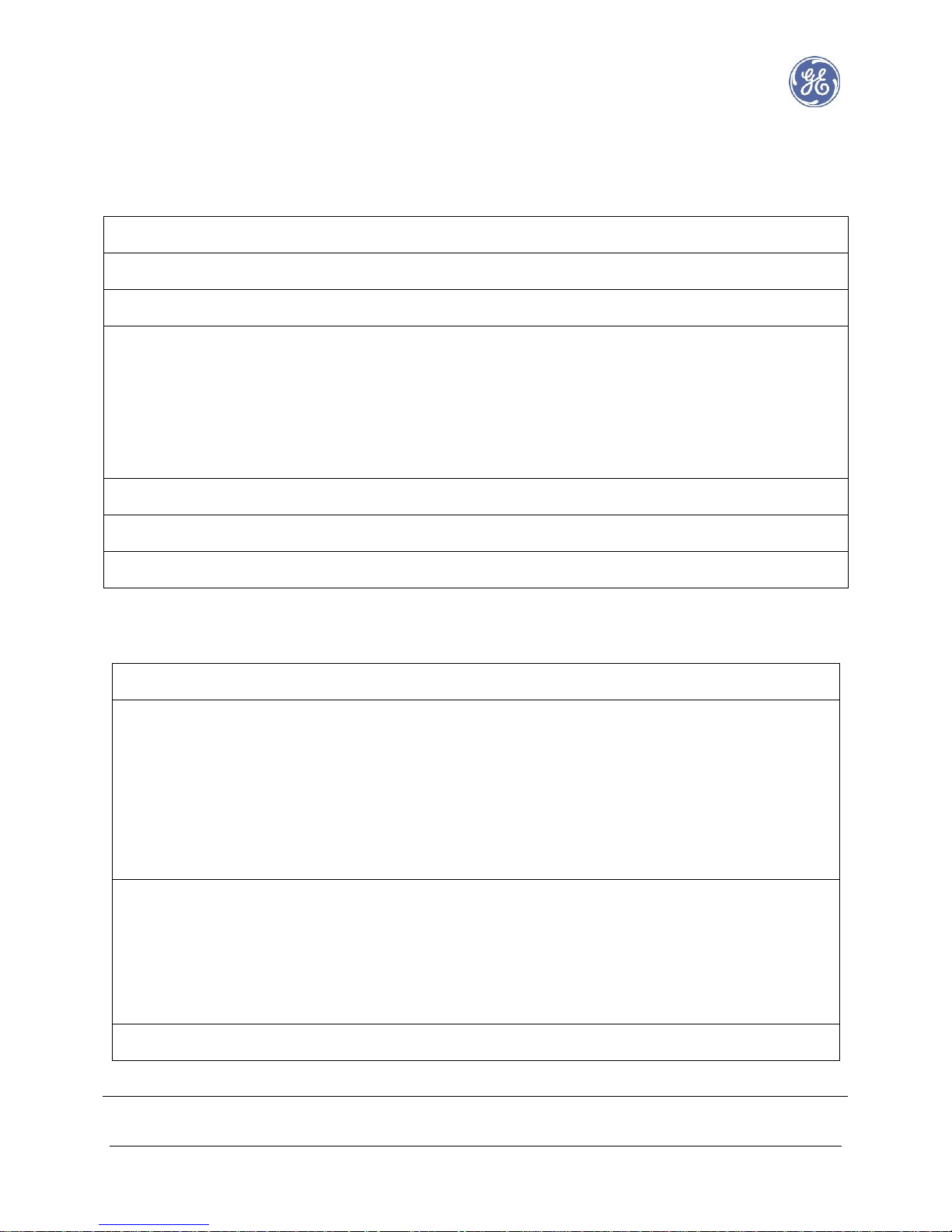
Proprietary – See Copyright Page 6 e-terrapowercom v2 Installation Manual
1. Technical Specifications
General Features
Net weight
680 g
Dimensions (w/o DIN clip and connectors)
60 x 146 x 150 mm
Material
Aluminum
Ports & Connectors
2 x BPL (3p male)
4 x RJ45 10/100 auto-sensing Ethernet with
status LED
1 x RS232 or 1 x RS485 (depending on
product code)
LED(s)
Power status + BPL status + BPL role
Color
Matt black (RAL 9005)
DIN mount
Top hat rail
Environmental
Ingress Protection
IP 40
Operating environment
IEC 60721-3-3: 3K5 / 3M4
Maximum range: -20°C to +65 °C
Humidity: 5% to 95% non-condensing
Altitude < 2000 m
Pollution degree 2
EMC
IEC 61000-6-2:2005
IEC 61000-6-4:2006
IEC 61000-6-5:2001
ANSI C37.90.1/2/3
General Safety
EN 60950
Page 7
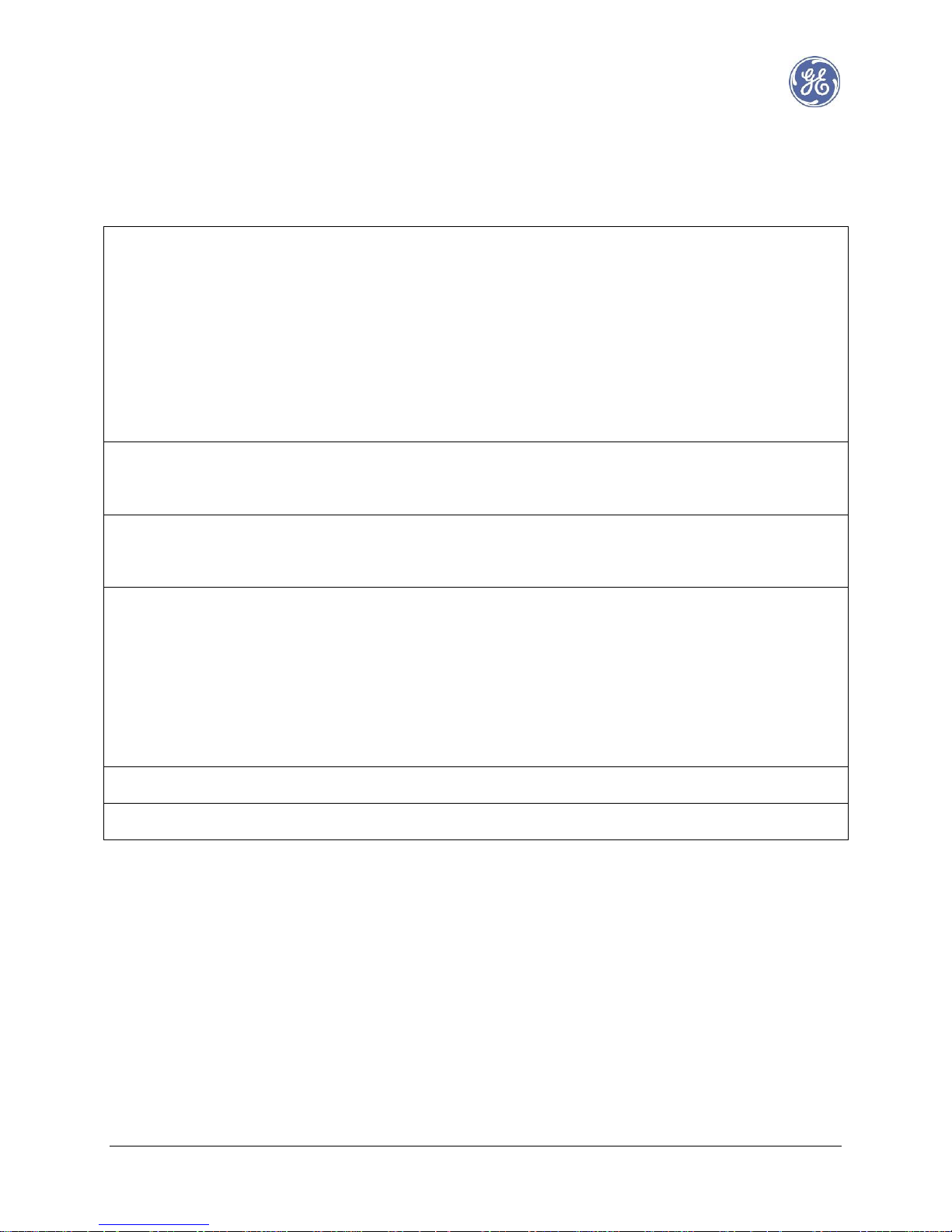
Proprietary – See Copyright Page 7 e-terrapowercom v2 Installation Manual
Electrical Characteristics
AC Input
(primary source only)
100 – 240 Vac, 50/60 Hz
Suitable for TT, TN & IT networks
Overvoltage category II (2500 V)
Pollution Degree 2
Class II (functional ground only)
Internal Fuse: T 2.5 A, 250 Vac
DC Input
(primary or secondary source)
24 - 48 Vdc
Internal Fuse: PPTC 1.35 A, 60 Vdc
Power Consumption
(AC and DC)
Typ. 6 W, Peak 12 W
BPL signal
PSD (Power Spectral Density)
SELV input/output
-30 dBm / Hz (Long Range mode)
-37 dBm / Hz (10 MHz mode)
-40 dBm / Hz (20 MHz mode)
-42 dBm / Hz (30 MHz mode)
Ethernet
SELV input/output
Serial
SELV input/output
Page 8
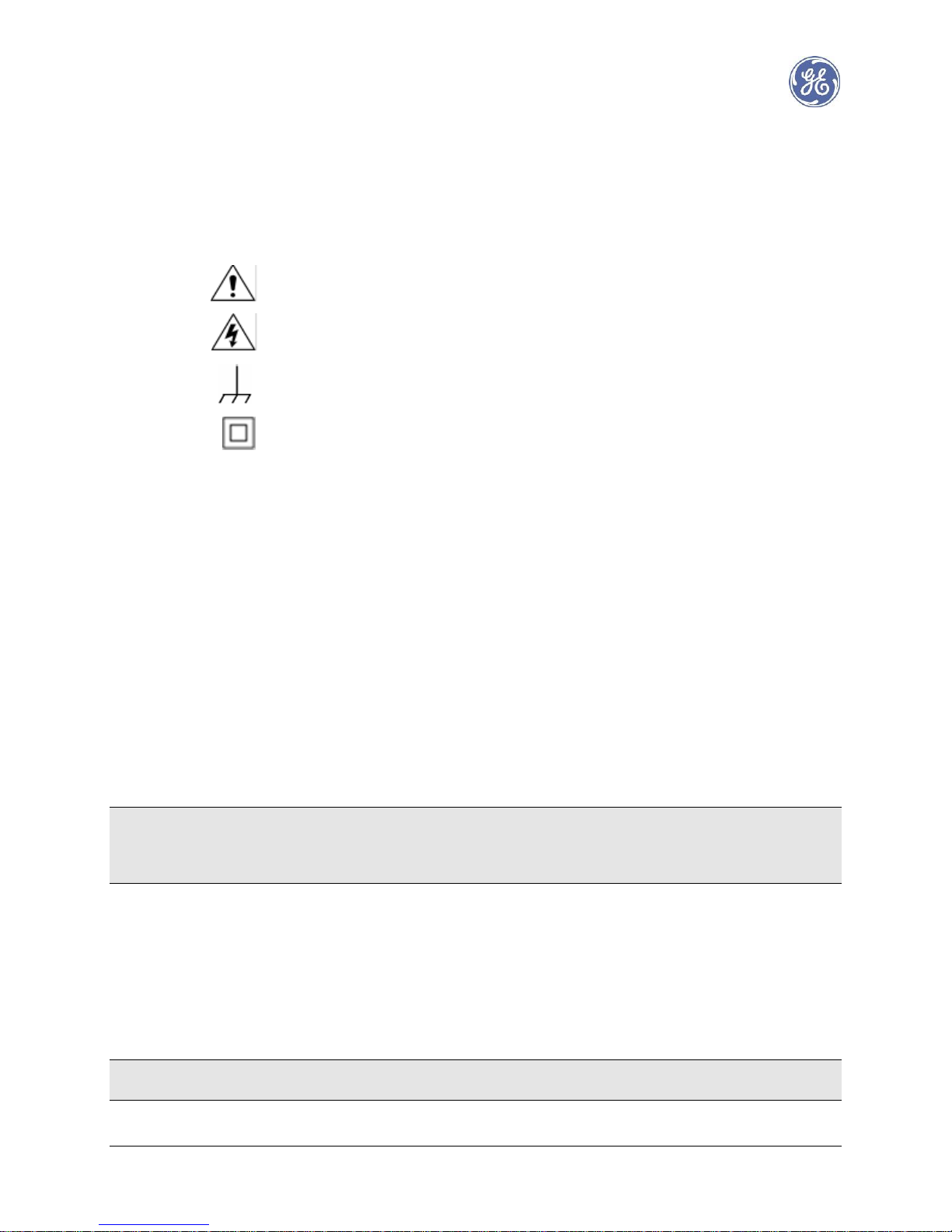
Proprietary – See Copyright Page 8 e-terrapowercom v2 Installation Manual
2. Safety Precautions
2.1 Symbols
For safety reasons the following symbols which may be used on the equipment or referred to in the
equipment documentation, should be understood before it is installed or commissioned.
Caution: refer to equipment documentation
Caution: risk of electric shock
Chassis terminal
Class II device
2.2 General Safety
Read this manual carefully before operating the device. If any doubt, please refer to a corresponding technical
advisor.
Do not allow any person unfamiliar with these instructions to operate the appliance
Retain this manual for future references.
All recommendations contained on this manual must be followed, and shall complement but not substitute
the local safety procedures and rules adopted for operation and maintenance in field. These conditions must
be double-checked and followed.
The intended use is described in this manual. The use of any accessory or attachments or any operation other
than those recommended in this instruction manual may present a risk of personal injury.
Never try to open the enclosure when the modem is connected to the power source.
Always use specified cables, connectors and tools during installation and maintenance.
To assure the correct operation, don’t expose the product to water or extreme heating.
WARNING: when ambient temperature is above 55 °C, the modem external temperature may cause burns to
human skin. Use thermal-protective gloves to manipulate the device. If not possible, disconnect the modem
from power source during several minutes and make sure the contact temperature of the modem is
acceptable before touching the device.
2.3 Electrical Safety
When using mains-powered appliances, basic safety precautions, including following, should always be
followed to reduce the risk of fire, electric shock and personal injury.
Please refer to local safety rules before connecting the device to the electrical mains.
All cables must be installed and properly fixed at a safe distance from any energized parts of the electrical
environment
WARNING: All recommendations included in this section shall be strictly followed. Any consequence of misuse
or mishandling of the device will be user’s legal responsibility
Page 9
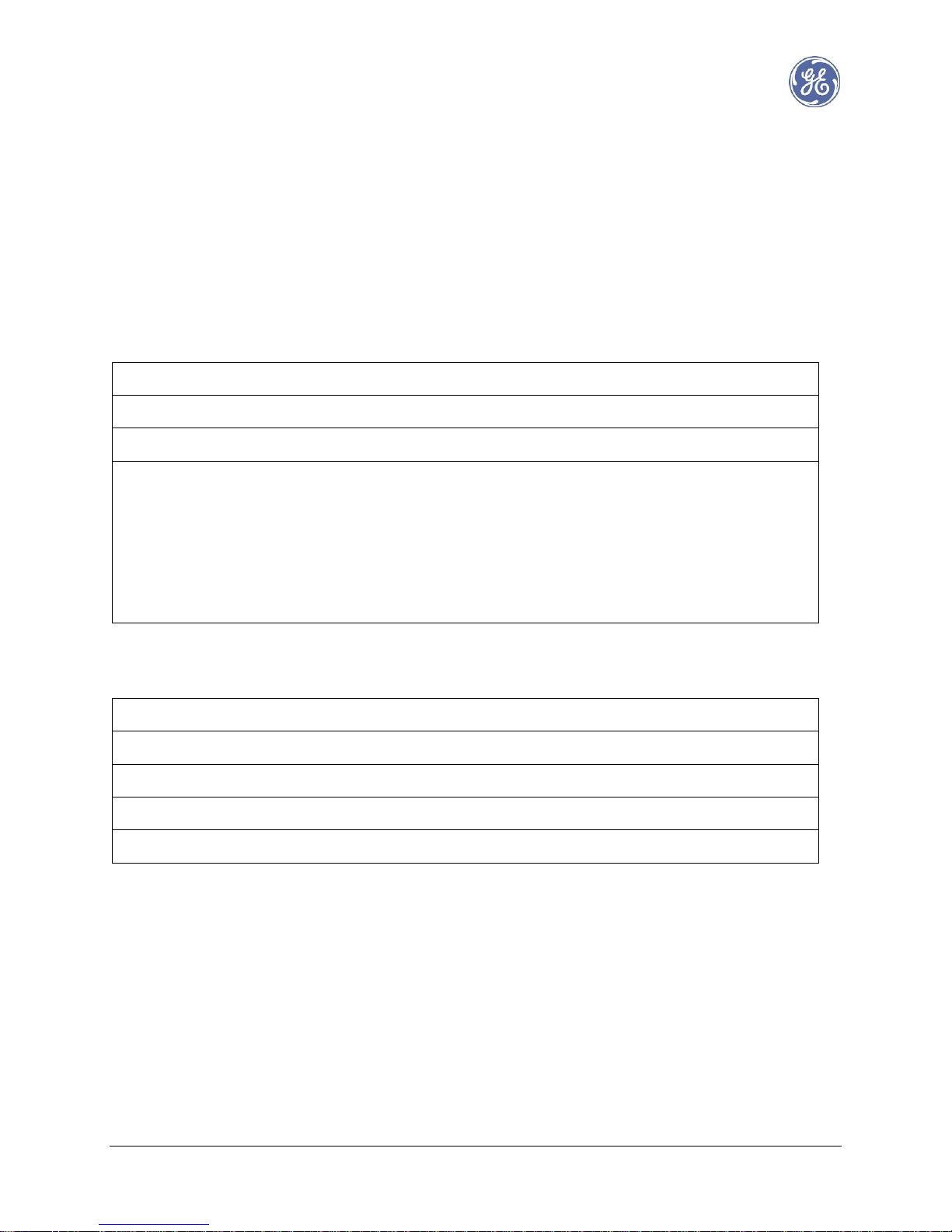
Proprietary – See Copyright Page 9 e-terrapowercom v2 Installation Manual
3. Preparation Procedure
Apart from cables and connectors, modem’s installation only requires a stripping tool and a 3 mm screw
driver.
Installation time may be less than 5 minutes.
Cables and connectors may be supplied along with the modem. If not, please refer to the recommendation
lists below:
Cables
AC Supply
IEC320 power cord
DC Supply
Two wires, 12 to 16 AWG (1.5 to 3 mm2)
Ethernet
Shielded Twisted Pair, Category 5
BPL signal
50 Ohms Twisted Pair, 12 to 16 AWG (1.5 to 3 mm2)
Ex:
AlphaWire 2432C (16 AWG)
Belden 5200FE (16 AWG)
Belden 5120FL (14 AWG)
Connectors (modem side)
AC input
IEC320-C7 connector
DC input
Plug, 2 pins, 5mm pitch
Ethernet
RJ-45
BPL signal
Plug, 3 pins, 5 mm pitch
Serial
Plug, 6 pins, 3,5 mm pitch
Page 10

Proprietary – See Copyright Page 10 e-terrapowercom v2 Installation Manual
4. Hardware Description
4.1 Device Overview
Front view
Bottom view
Top View
Page 11

Proprietary – See Copyright Page 11 e-terrapowercom v2 Installation Manual
Exploded view with connectors, except RJ45 and AC
Page 12

Proprietary – See Copyright Page 12 e-terrapowercom v2 Installation Manual
4.2 Dimensions
4.3 Mounting
The device must be installed in indoor environments or protected cubicles. The location must be protected
against water, high temperatures and shocks. Please refer to supported environmental conditions in §1.
The device can be mounted on a standard DIN rail (EN50022) using the back-side’s clip.
Page 13

Proprietary – See Copyright Page 13 e-terrapowercom v2 Installation Manual
4.3.1 Mounting procedure
WARNING: to avoid any risk of electrical shock, the modem shall be disconnected to any power source during
mounting procedure.
1. Place the device over the DIN rail with the upper lip of the clip laying on the rail.
2. Push the modem until the clip is locked
Page 14

Proprietary – See Copyright Page 14 e-terrapowercom v2 Installation Manual
4.3.2 Removal procedure
WARNING: to avoid any risk of electrical shock, the modem shall be disconnected to any power source during
removal procedure.
1. Pull the latch down to release the modem from the rail
2. Flip the bottom side of the modem and pull it away from the DIN rail
Page 15

Proprietary – See Copyright Page 15 e-terrapowercom v2 Installation Manual
5. Interfaces
5.1 Chassis/ground connection
The chassis/ground connection is located at the bottom side of the device
5.2 Power Supply
Two options are available to supply power to the device: AC or DC.
The modem can be supplied from a primary AC source while DC input is connected to a secondary source
such as a battery.
5.2.1 AC Power Supply
Warning: to ensure a quick disconnection of the device, the AC socket must be easily accessible at short
range.
The device can be supplied by usual 50 or 60 Hz mains. Please refer to §1 for voltage ratings.
Although the device comprises a fuse protection, it is mandatory to use a protected source.
The device shall be connected to an IEC standard appliance inlet protected by a 30 mA differential circuit
breaker.
The IEC standard plug for AC supply is located on the bottom side of the modem.
Page 16

Proprietary – See Copyright Page 16 e-terrapowercom v2 Installation Manual
5.2.2 DC Power Supply
The device can be powered using a DC source in the voltage range specified in §1.
The two pins connector is located on the bottom side of the modem
It is recommended to secure the DC supply by screwing the connector flanges
Page 17

Proprietary – See Copyright Page 17 e-terrapowercom v2 Installation Manual
5.3 BPL Signal Interface
5.3.1 Overall description
BPL transceiver is linked to a pair of BPL ports through:
- a selectable High Frequency filter
- a configurable splitter / combiner
Selectable filter
Splitter /
Combiner
BPL 1
BPL 2
BPL
transceiver
Note: BPL transceiver already has an HF filter covering the full band [1 – 34 MHz]
5.3.2 Selectable Filter
Depending on the configuration of the mother board (see Annex for details) two filter positions are available
for manual selection using the top panel switch.
Warning: positions 1 and 2 have been inverted on earlier production batches (those without the danger sign
on BPL port). In this document, please refer to the picture above and consider position 1 as front position and
position 2 as rear.
Page 18

Proprietary – See Copyright Page 18 e-terrapowercom v2 Installation Manual
5.3.3 Splitter / Combiner
The splitter / combiner function can be configured using a manual switch located on the front panel (see §4
for details).
The position of the switch shall be selected according to the number of connected BPL ports.
- Position 1 for a single port connection: BPL 1 or 2
Splitter /
Combiner
BPL 1
Tx/Rx
BPL 2
1 2
to coupler
Splitter /
Combiner
BPL 1
Tx/Rx
BPL 2
1 2
to coupler
The full signal power is transmitted to/from a single coupler
- Position 2 for double port connection: BPL 1 and 2
Splitter /
Combiner
BPL 1
Tx/Rx
BPL 2
1 2
to coupler 2
to coupler 1
The signal power transmitted to/from each coupler is attenuated by 3dB.
Note: Position 1 is equivalent to putting BPL 1 & 2 in parallel while Position 2 provides a smarter signal
transmission balance.
Using simultaneously BPL 1 & 2 can result in higher impedance mismatch between the modem and the
coupling systems.
When impedances shown by coupling systems at BPL 1 & 2 are unbalanced, the signal transmission is also
unbalanced.
Page 19

Proprietary – See Copyright Page 19 e-terrapowercom v2 Installation Manual
5.3.4 BPL ports
BPL signal is routed to PIN ‘+’ and ‘-‘ of the front side connectors.
When using a shielded twisted pair, connect the shield to GND.
It is recommanded to secure connector’s position using its screw flanges.
Page 20

Proprietary – See Copyright Page 20 e-terrapowercom v2 Installation Manual
5.4 Ethernet Ports
4 Ethernet ports are available on the front panel. All ports are connected to the same Ethernet bridge.
Every RJ45 support auto-sensing and auto-negotiation feature for the following modes:
- 10 Mb Half Duplex
- 10 Mb Full Duplex
- 100 Mb Half Duplex
- 100 Mb Full Duplex
Page 21

Proprietary – See Copyright Page 21 e-terrapowercom v2 Installation Manual
5.5 Serial Port
A serial port is located on the top panel.
Depending on product code, a device may support RS232 or RS485 protocol. The corresponding PINOUT for
each case is given in the following table:
PIN 1 2 3 4 5 6
RS-232 - - - Tx
Rx
GND
RS-485
3.3V B A - -
GND
Page 22

Proprietary – See Copyright Page 22 e-terrapowercom v2 Installation Manual
6. Connection to MV Couplers
In a usual installation, one coupler is attached to the e-terrapowercom BPL modem, using the proper
connector and a shielded twisted pair. The coupler can be capacitive or inductive (please refer to the Coupler’s
manual)
The maximum recommended length for the twisted pair is 10 meters.
Page 23

Proprietary – See Copyright Page 23 e-terrapowercom v2 Installation Manual
For single coupling, use any of the the BPL ports and set the splitter switch to position 1.
For double coupling, use both connectors and set splitter switch to position 2.
Page 24

Proprietary – See Copyright Page 24 e-terrapowercom v2 Installation Manual
7. LEDs status
On the front panel, 3 LEDs display the following information
Serial Tx
Activity
BPL
Sync
Power
Status
Serial Tx Activity
ON
Transmitting data on RS232/485
BPL Sync
OFF
Blinking
ON (REP)
ON (HE)
Not configured, no signal available
Not configured, signal detected
Configured, synchronized
Configured, active
Power status
ON
Blinking, OFF
Power status OK
Power failure
Page 25

Proprietary – See Copyright Page 25 e-terrapowercom v2 Installation Manual
8. Maintenance & Troubleshooting
The modem does not require specific maintenance routine task.
The modem shall be installed in an area with access restricted to due trained staff such as:
- a Medium Voltage substation building
- a cabinet mounted on a pole at a safe height. The cabinet shall provide a suitable environment for the
modem as per the specifications described in §1.
In case of a BPL network failure, a visual inspection can be performed on the modem.
WARNING: do not manipulate a modem found in suspicious conditions such as impacts, burn marks,
inappropriate mounting position, excessive moisture, dripping water. Shut down all AC and/or DC power
supplies and dismount the modem carefully. Do not relocate any modem until the suspicious conditions are
all cleared.
Power Status LED is off
Check the modem main (and secondary) power sources.
Check power sources can deliver the appropriate voltage and current.
BPL Sync LED is off
Check BPL signal cable(s) and connector(s) are properly mounted, the
couplers are still in place and both filter and splitter switches are in the
right position.
If the problem persists, perform the same inspection on the
neighboring modems it is supposed to be synchronized with. Refer to
network design to define the order of inspection.
BPL Sync LED keeps on blinking
Check BPL signal cable(s) and connector(s) are properly mounted, the
couplers are still in place and the splitter switch is in the right position.
Check the configuration of the modem and its neighbors is valid,
especially regarding authentication.
WARNING: if the problem persists, do not try to repair the modem yourself. Send it to a local GE representative
for laboratory inspection.
Page 26

Proprietary – See Copyright Page 26 e-terrapowercom v2 Installation Manual
ANNEX – Filter and Serial Configuration
WARNING: the following procedure shall be performed in a laboratory type of environment. The modem shall
be disconnected to any power source to avoid any risk of electrical shock.
Selectable filter feature requires a pre-configuration of the mother board.
Pre-configuration procedure
1. Open the box by removing all screws depicted below
2. Remove the cover
Page 27

Proprietary – See Copyright Page 27 e-terrapowercom v2 Installation Manual
3. Remove the board from the chassis, pulling the power connector side.
4. Locate filter bank jumpers JP100 and JP101 on both side of the filter component.
5. Place the jumpers according to the required filter combination (refer to table below and §5.3.2)
J101
J100
Page 28

Proprietary – See Copyright Page 28 e-terrapowercom v2 Installation Manual
6. Locate jumper J201 near the serial port
7. Set the jumper according to the required configuration of the serial port
Top: RS232
Middle: RS485
Bottom: Off (as shown on picture)
8. Put the board back on its original position on the chassis. Mount the cover and attach it using the
original screws.
J201
Page 29

Proprietary – See Copyright Page 29 e-terrapowercom v2 Installation Manual
Jumpers combination
The following tables show all available filter combinations for Normal and Long Range modems
Note: The Filter Switch position 1 and 2 are configured independently
Normal Range
Filter
Configuration
Frequency range
Filter Switch position 1
(front)
Filter Switch position 2
(rear)
J100 & J101
J100 & J101
By-Pass
2 – 34 MHz
J4 + J9
(*)
F1
8 – 18 MHz
J1 + J10
J2 +J10
F2
2 – 7 MHz
J5 + J10
J6 + J10
F3
8 – 12 MHz
J7 + J10
J8 + J10
F4
13 – 23 MHz
J10 + J11
J10 + J12
Long Range
Filter
Configuration
Frequency range
Filter Switch position 1
(towards front panel)
Filter Switch position 2
(towards rear panel)
J100 & J101
J100 & J101
By-Pass
1 – 17 MHz
J4 + J9
(*)
F1
7 – 12 MHz
J1 + J10
J2 +J10
F2
1 – 5 MHz
J5 + J10
J6 + J10
F3
12.5 – 16 MHz
J7 + J10
J8 + J10
(*) By-pass is only possible for the switch in position 1
Warning: positions 1 and 2 have been inverted on earlier production batches. In this document, please refer
to the picture given in §5.2.1 and consider position 1 as front position and position 2 as rear.
Page 30

Proprietary – See Copyright Page 30 e-terrapowercom v2 Installation Manual
Here some examples for filter combinations on filter switches position 1 and 2:
Pre-selected filters
Jumpers combination JP100 and JP101
Position 1 By-Pass
Position 2 F1
J2 + J4 + J9 + J10
Position 1 F1
Position 2 F2
J1 + J6 + J10
Position 1 F4
Position 2 F3
J8 + J11 + J10
