Page 1
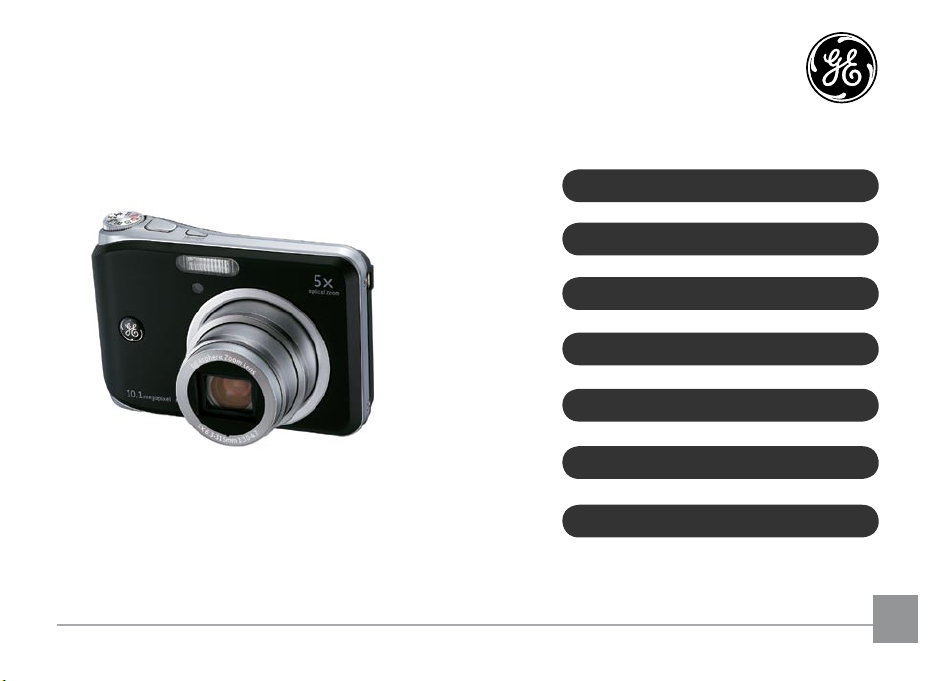
User Manual
Digital Still Camera
A Series A950 / A1050 / A1250 / WM1050
/ A1035 / A1235
E Series E1255W
GETTING READY
BASIC OPERATION
USING THE MODES
PLAYBACK
USING THE MENUS
CONNECTIONS
APPENDICES
EN
Page 2
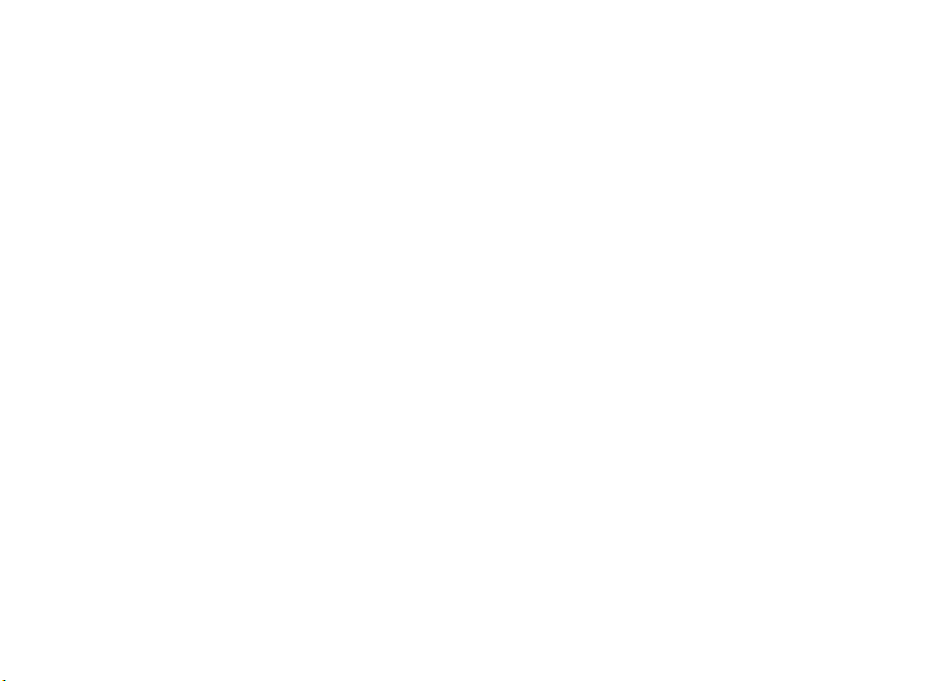
Page 3
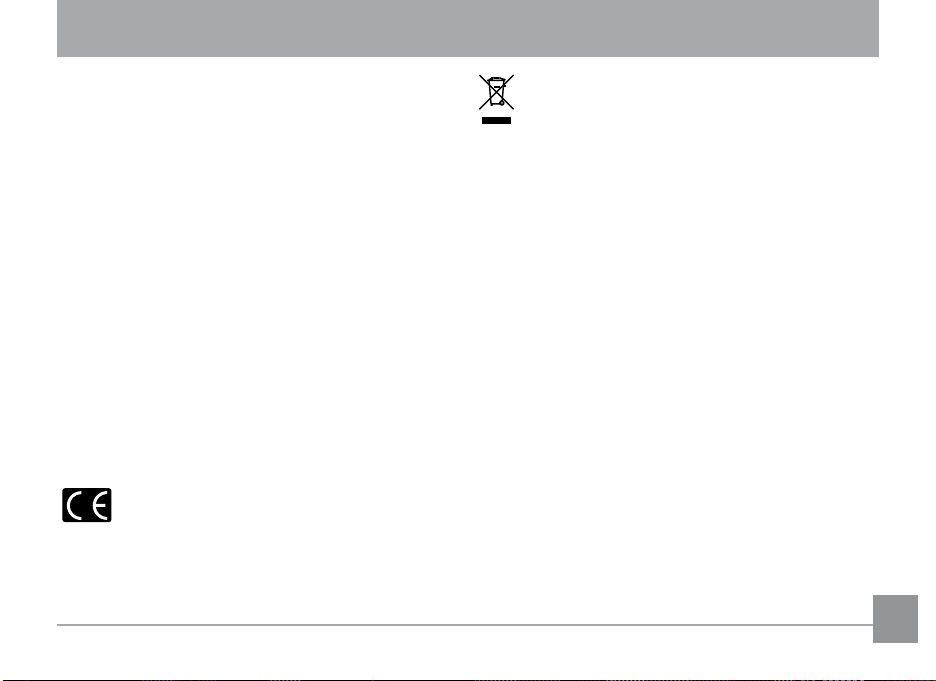
WARNING
To prevent re or shock hazard, do not expose the unit
to rain or moisture.
For customers in the U.S.A.
Tested To Comply With FCC Standards
FOR HOME OR OFFICE USE
FCC Statement
This device complies with part 15 of the FCC Rules.
Operation is subject to the following two conditions:
(1) This device may not cause harmful interference, and
(2) this device must accept any interference received,
including interference that may cause undesired
operation.
For customers in Europe
"CE" mark indicates that this product complies
with the European requirements for safety,
health, environment and customer protection. "CE"
mark cameras are intended for sales in Europe.
This symbol [crossed-out wheeled bin WEEE Annex
IV] indicates separate collection of waste electrical
and electronic equipment in the EU countries.
Please do not throw the equipment into the domestic
refuse. Please use the return and collection systems
available in your country for the disposal of this product.
Declaration of Conformity
Model Name : A950/A1050/A1250/A1035/A1235/
WM1050/E1255W
Trade Name : GE
Responsible Party : General Imaging Co.
Address : 2158 W.190th Street, Torrance, CA 90504, USA
Telephone Number : 1-800-730-6597
Conforms to the following Standards:
EMC : EN 55022:1998/A1:2000/A2:2003 Class B
EN 55024:1998/A1:2001/A2:2003
EN 61000-3-2:2000/A1:2001
EN 61000-3-3:1995/A1:2001
following the provision of the EMC Directive (89/336/
EEC,2004/108/EEC)
i
Page 4
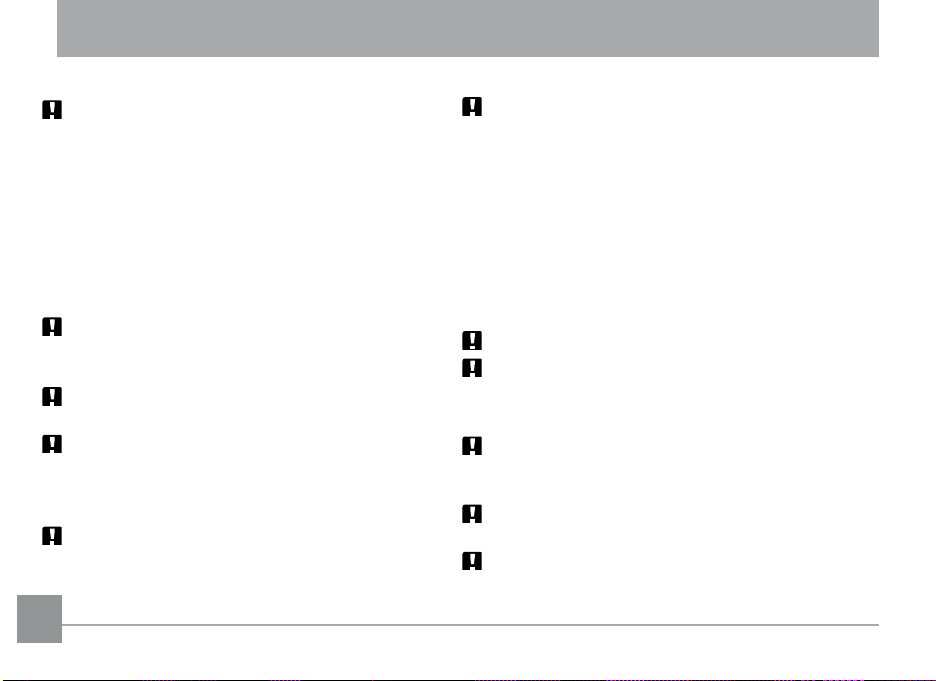
SAFETY PRECAUTIONS
Camera notes:
Do not store or use the camera in the following types
of locations:
• In the rain, very humid and dusty places.
• In a place where the camera can be exposed
directly to the sunlight or subject to high
temperature, e.g. Inside a closed car in summer.
• In a place where the camera is subject to a high
magnetic eld, e.g. near motors, transformers or
magnets.
Do not place the camera on a wet surface or places
where dripping water or sand may come in contact
with the camera, which may cause irrepairable faults.
If the camera will not be used for a long period of time, we
suggest you remove the battery and the memory card.
If you carry the camera suddenly from a cold location
to a warm place, moisture may condense inside the
camera. We suggest you wait for a while before turing
on the camera.
No compensation for loss of recordings. Loss of recordings cannot be compensated for if a malfunction
of your camera or recording media, etc, makes the
playback of recordings not possible.
iiii 1
Battery notes:
Incorrect use of the batteries may cause them to
leak, become hot, ignite or burst. Always observe the
precautions given below.
• Do not expose the batteries to water, and take
particular care to keep the terminals dry.
• Do not heat the batteries or throw them into a re.
• Do not attempt to deform, disassemble or modify the
batteries.
• Use GE charger in the package to charge the lithium
battery only (for G and E series).
Keep the batteries out of reach of babies and small children.
In cold locations, battery performance deteriorates and
the time for which they can be used shortens markedly.
Memory card notes:
When using a new memory card, or a memory card has
been initialized by a PC, be sure to format the card with
your digital camera before using it.
To edit image data, copy the image data to the PC's hard
disk and then format memory card if upgrade the rmware.
Do not change or delete the directory names, or le
names in the memory card from your PC, as this may
make it impossible to use the card in your camera.
Page 5
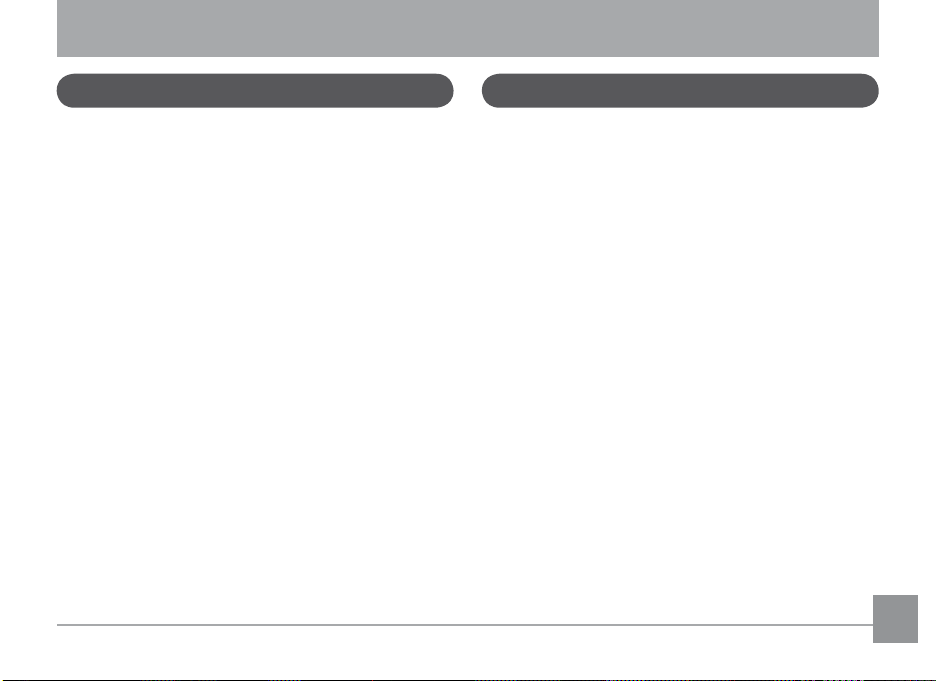
BEFORE YOU START
Preface
Thank you for purchasing GE digital cameras. Please
read this manual carefully and keep it in a safe place for
future reference.
Copyright
© Copyright 2009 General Imaging Company All rights
reserved.
No part of this publication may be reproduced, transmitted, transcribed, stored in a retrieval system, or
translated into any language or computer language,
in any form, by any means, without the prior written
permission of General Imaging Company.
Trademarks
All trademarks mentioned in this manual are used for
identication purposes only and may be properties of
their respective owners.
Safety information
Please read the following important information carefully before using the product.
• Do not take apart or attempt to service the camera
yourself.
• Do not drop or knock the camera. Improper handling
may damage the product.
• Turn o the camera before inserting or removing the
battery and memory card.
• Use only the type of battery and charger that came
with your camera. Using other types of batteries or
chargers may damage the camera and invalidate the
warranty.
• When using Li-ion batteries in this product, ensure
that they are inserted correctly. Inserting the batteries upside down can cause damage to the camera
and possibly start a re.
• Do not touch the camera lens.
Page 6
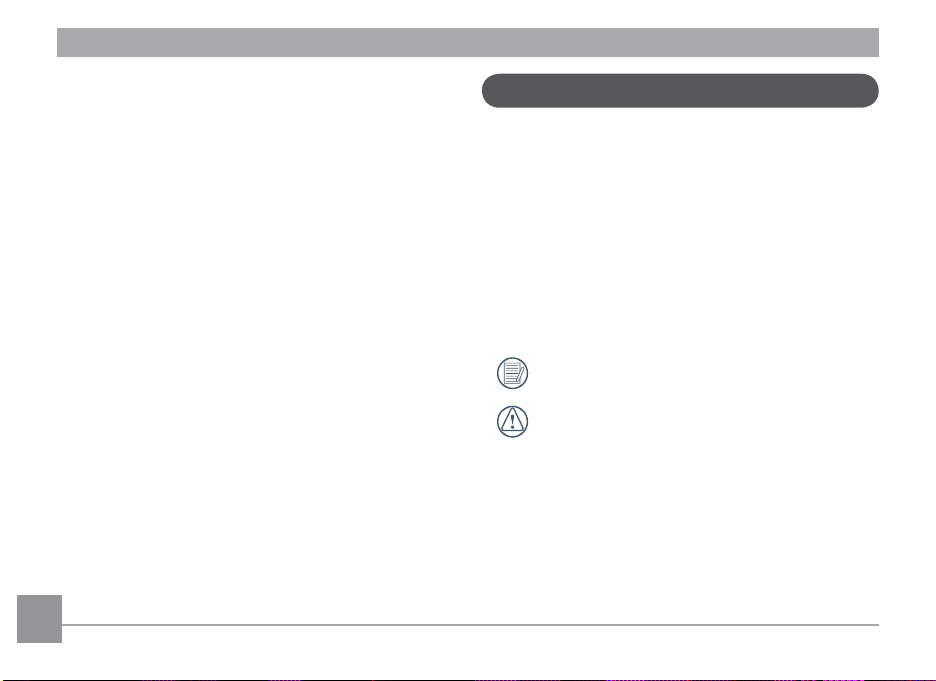
• Do not expose the camera to moisture, or extreme
temperatures. Extreme environments may shorten
the life of your camera or damage the batteries.
• Do not use or store the camera in dusty, dirty, or
sandy areas, as its components may be damaged.
• Do not expose the lens to direct sunlight for extended
periods.
• Download all pictures and remove the batteries from
the camera if you are going to store the camera for
long periods.
• Do not use abrasive cleansers, alcohol-based, or
solvent-based cleaners to clean the camera. Wipe
the camera with a slightly damp soft cloth.
About this manual
This manual provides you with instructions on how
to use your GE digital camera. Every eort has been
made to ensure that the contents of this manual are
accurate, but General Imaging Company reserves the
right to make changes without notice.
Symbols used in this manual
Throughout this manual, the following symbols are
used to help you locate information quickly and easily.
Indicates the useful information to know.
Indicates the precautions to be taken while
operating the camera.
2 3
Page 7
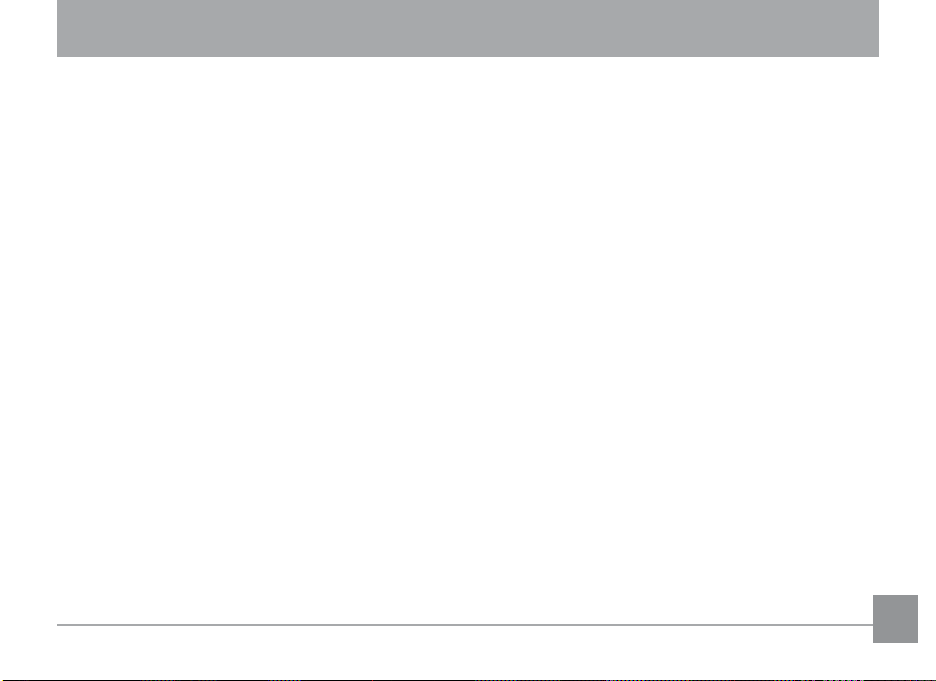
CONTENTS
WARNING
SAFETY PRECAUTIONS
BEFORE YOU START .............................................1
Preface ..............................................................................1
Copyright ..................................................................1
Trademarks ..............................................................1
Safety information .........................................................1
About this manual ..........................................................2
Symbols used in this manual ...............................2
CONTENTS ............................................................. 3
GETTING READY ...................................................7
Unpacking ........................................................................7
Camera Views : A Series ................................................8
: E Series ............................................. 10
Charging the battery .................................................. 12
Inserting the battery .................................................. 13
Inserting an optional SD/SDHC card ....................... 16
Turning on and o ....................................................... 17
Using the Mode Dial .................................................... 18
Setting date/time and language ............................. 19
Setting the Date and Time ................................. 19
Setting the Language ......................................... 20
About the LCD screen ................................................. 21
BASIC OPERATION .............................................22
Shooting in Auto mode ............................................... 22
Using the zoom function ............................................ 22
Using the ash ............................................................. 23
Using the self-timer/Multiple shots ........................ 23
Using Macro mode ...................................................... 24
Exposure compensation ............................................ 24
Advanced function menu (quick menu setup) ....... 25
WB (White Balance) ............................................. 25
ISO ........................................................................... 26
Page 8
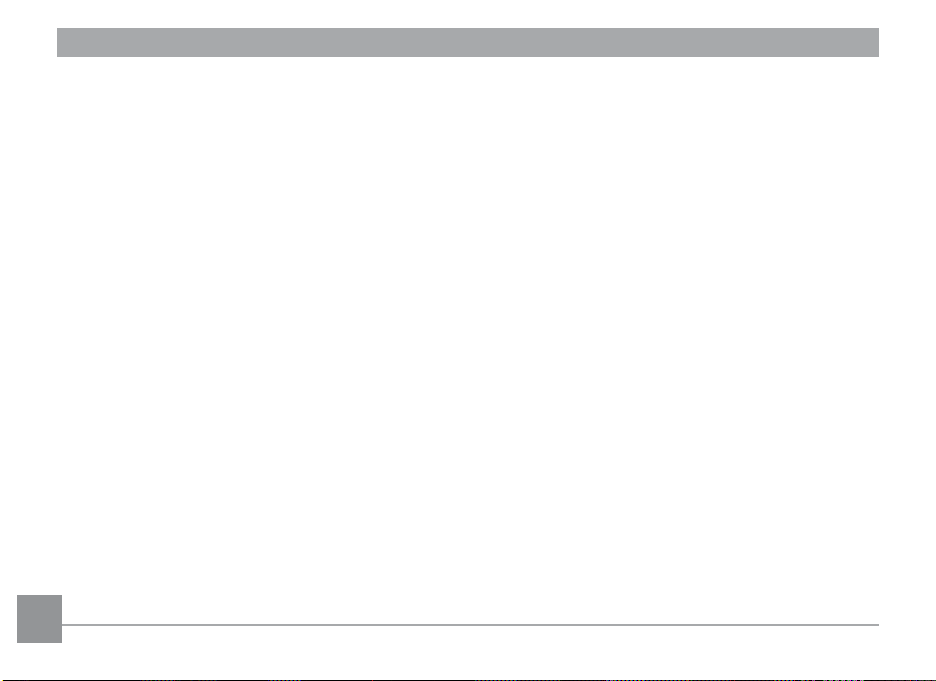
Quality .................................................................... 27
Size .......................................................................... 28
Color ....................................................................... 29
USING THE MODES ............................................32
LCD Screen display ...................................................... 32
Still shooting mode display ............................... 32
Video shooting mode display ............................ 34
Playback mode display ....................................... 35
Auto Scene mode (ASCN) ............................................ 36
Landscape Mode .................................................. 37
Portrait mode ....................................................... 37
Night Portrait ....................................................... 37
Backlit Portrait ..................................................... 37
Night Landscape Mode ....................................... 37
Macro Mode .......................................................... 37
Auto Mode ............................................................. 37
Scene mode (SCN) ........................................................ 38
4
Sport ....................................................................... 38
Children .................................................................. 38
Indoor ..................................................................... 38
Leaf ......................................................................... 38
Snow ....................................................................... 38
Sunset ..................................................................... 39
Fireworks ............................................................... 39
Glass ....................................................................... 39
Museum ................................................................. 39
Landscape ............................................................. 39
Night landscape ................................................... 39
Night portrait ....................................................... 39
Return to the scene mode palette ................... 40
Pan-Capture Panorama ............................................. 40
Image Stabilization mode .......................................... 42
Face Detection ............................................................. 44
Smile Detection ............................................................ 45
Blink Detection ............................................................. 46
Page 9
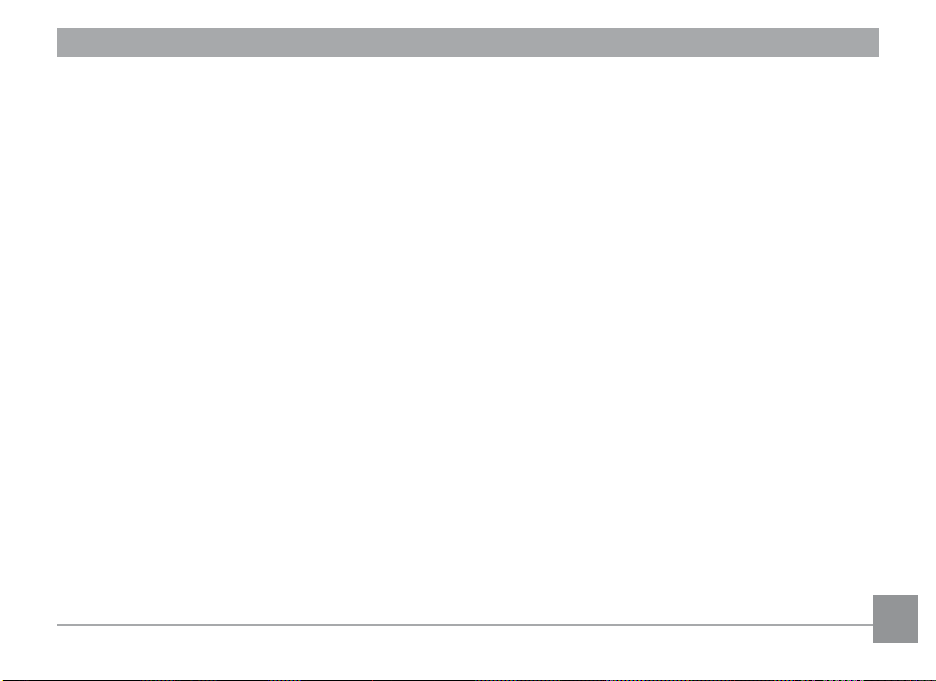
PLAYBACK ...........................................................47
Viewing photos and videos ....................................... 47
Editing video ......................................................... 49
Thumbnail view ............................................................ 50
Using zoom playback (for still pictures only) ......... 51
Using the Delete button ............................................. 52
USING THE MENUS ............................................53
Still menu ...................................................................... 53
AF mode (Auto-Focus mode) .............................. 54
AF-assist beam ..................................................... 54
Expo Metering (Exposure Metering).. ............... 54
Cont.Shot (Continuous shot) .............................. 55
Grid ......................................................................... 55
Quick Review ........................................................ 56
Digital Zoom .......................................................... 56
Histogram .............................................................. 57
Slow Shutter .......................................................... 57
Blink Detection ..................................................... 58
Date Imprint.......................................................... 58
Movie menu .................................................................. 59
Expo Metering (Exposure Metering).. ............... 60
Playback menu............................................................. 61
Protect .................................................................... 61
Delete ..................................................................... 62
DPOF (Digital Print Order Format) ................... 63
Info. Box (Information Box) ................................ 64
Trim ......................................................................... 64
Resize...................................................................... 65
Rotate ..................................................................... 65
Slide show .............................................................. 66
Red-eye removal .................................................. 67
Setup menu ................................................................... 68
Format Memory.................................................... 68
5
Page 10
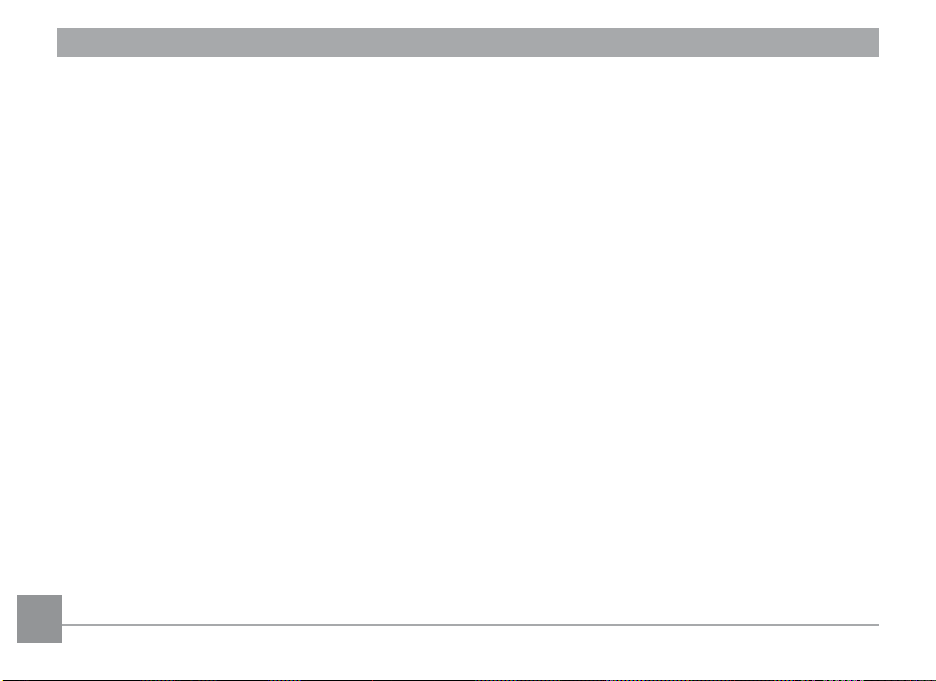
Beep ........................................................................ 69
LCD Brightness ..................................................... 69
Power Saver .......................................................... 70
Date/Time .............................................................. 71
World time ............................................................. 71
File Numbering ..................................................... 71
Language ............................................................... 72
Video system ......................................................... 72
Copy to Card (Copy internal
memory to memory card) .................................. 73
Reset Settings ....................................................... 73
FW Ver. (Firmware version)................................ 74
CONNECTIONS ...................................................75
Connecting to a TV ...................................................... 75
Connecting to a PC ...................................................... 76
Setting the USB mode ......................................... 76
Transferring les to your PC .............................. 76
Connecting to a PictBridge compatible printer .... 79
Setting the USB mode ......................................... 79
Connecting the camera and priter .................. 80
Using the PictBridge menu ........................................ 81
Print with date ...................................................... 81
Print without date ............................................... 82
Print index ............................................................. 83
Print DPOF ............................................................. 84
Exit .......................................................................... 84
APPENDICES .......................................................85
Specications:
A950/A1050/WM1050/A1250 .................. 85
A1035/A1235 ............................................... 90
E1255W ......................................................... 94
Error messages ............................................................ 98
Troubleshooting ........................................................ 100
66 7
Page 11
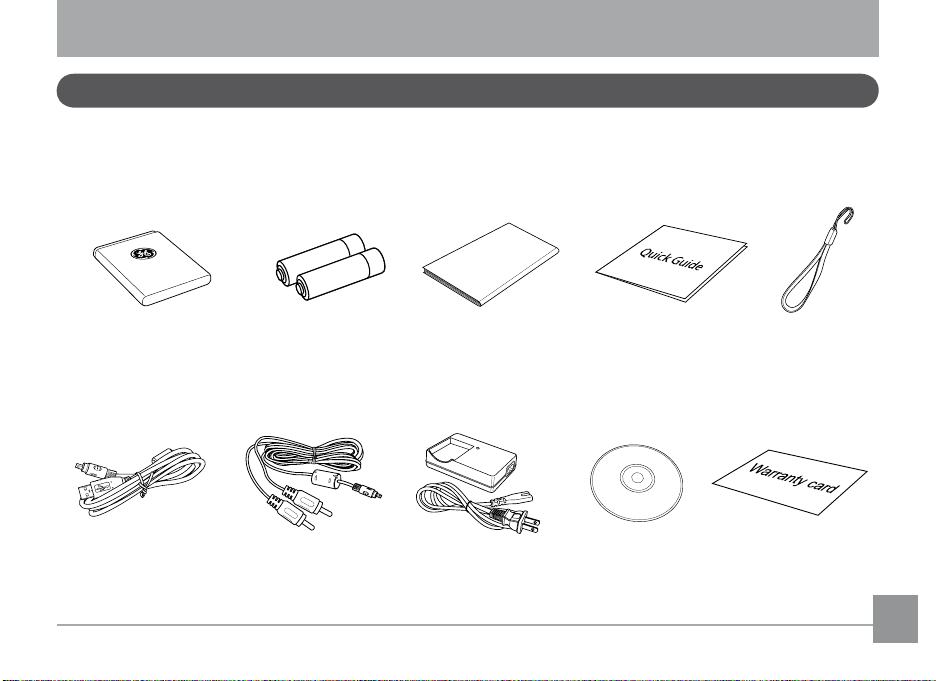
GETTING READY
User Ma
n
ual
Unpacking
Your package should contain the camera model you purchased along with the following items. If anything is missing
or appears to be damaged, please contact your vendor. The accessories will vary based on model purchased and are
noted below.
Rechargeable
Lithium-ion battery
(except A Series)
USB cable AV cable
AA-size alkaline
batteries X2 (A
Series only)
User Manual
Battery charger
(except A Series)
Quick start guide
CD-ROM
Wrist strap
Warranty card
Page 12
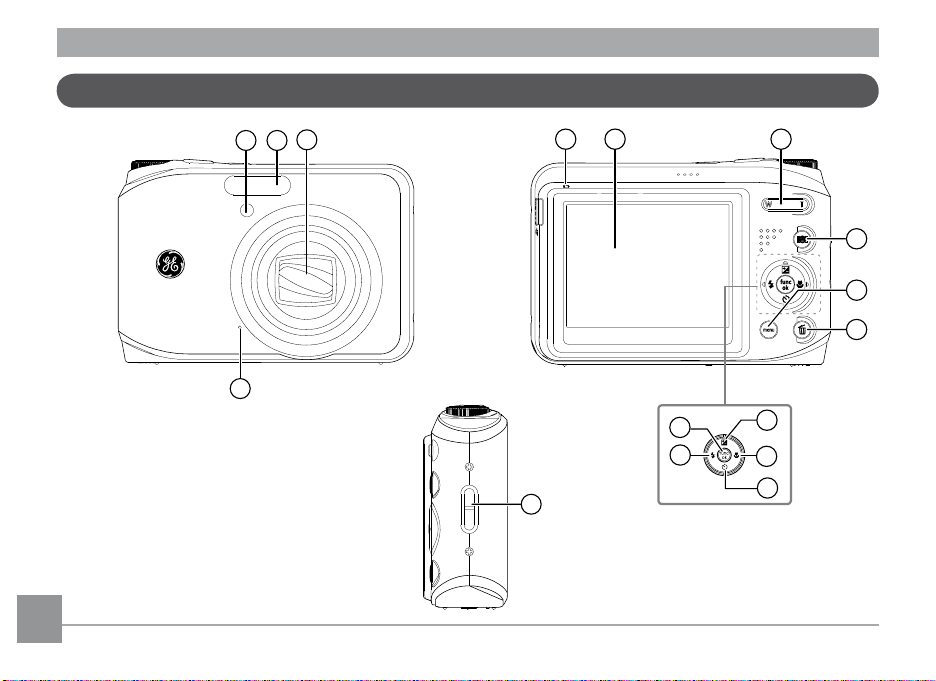
Camera views : A Series
1 2
3
4
6 75
8
10
9
11
12
13
14
15
17
Front View
Back View
Right View
8 9
Page 13
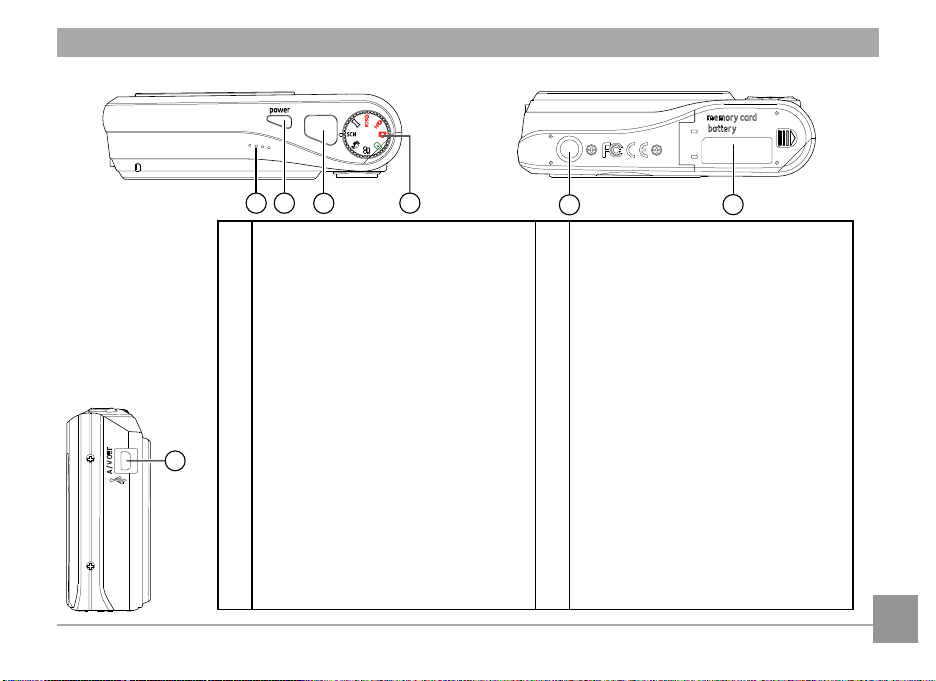
Top View
1918
20
21
22
23
16
Left View
Bottom View
1 AF assist beam / Timer indicator 13 Self-timer / Down button
2 Flash 14 Flash mode / Left button
3 Lens 15 Func / ok button
4 Mic 16 USB/ AV port
5 Status LED 17 Wrist strap mount
6 LCD screen 18 Speaker
7 Zoom scroll wheel 19 Power button
8 Face detection AF button 20 Shutter button
9 Menu button 21 Mode dial
10 Erase button 22 Tripod mount point
11 Exposure compensation / Up button 23 Memory card / Battery compartment
12 Macro mode/ Right button
Page 14
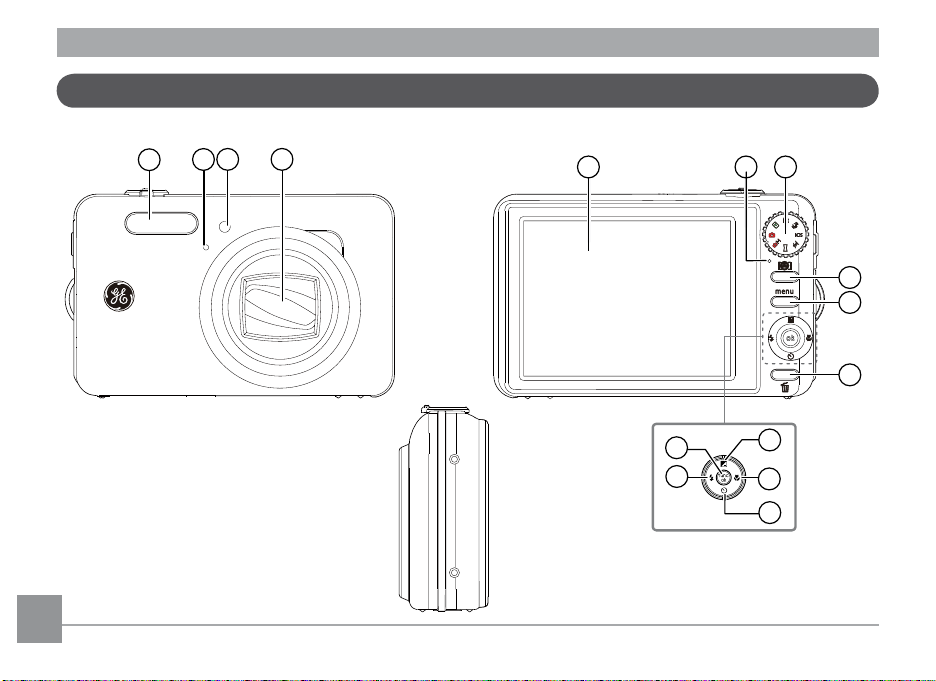
Camera views : E Series
1
2
3 4
5 6 7
8
9
10
11
12
13
14
15
Front View
Back View
Right
View
10 11
Page 15
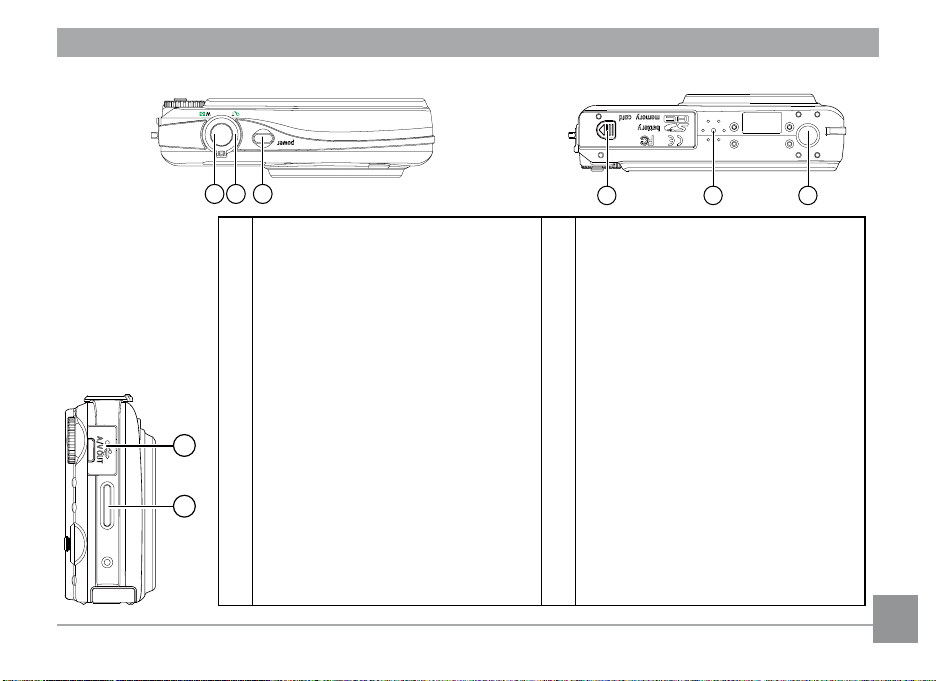
Top View
16 17 18
19 20 2 1
22
23
Left View
Bottom View
1 Flash 13 Self-timer / Down button
2 Mic 14 Flash mode / Left button
3 AF assist beam / Timer indicator 15 Func / ok button
4 Lens 16 Shutter button
5 LCD screen 17 Zoom scroll wheel
6 Status LED 18 Power button
7 Mode dial 19 Memory card / Battery compartment
8 Face detection AF button 20 Speaker
9 Menu button 21 Tripod mount point
10 Erase button 22 USB / AV port
11 Exposure compensation / Up button 23 Wrist strap mount
12 Macro mode / Right button
Page 16
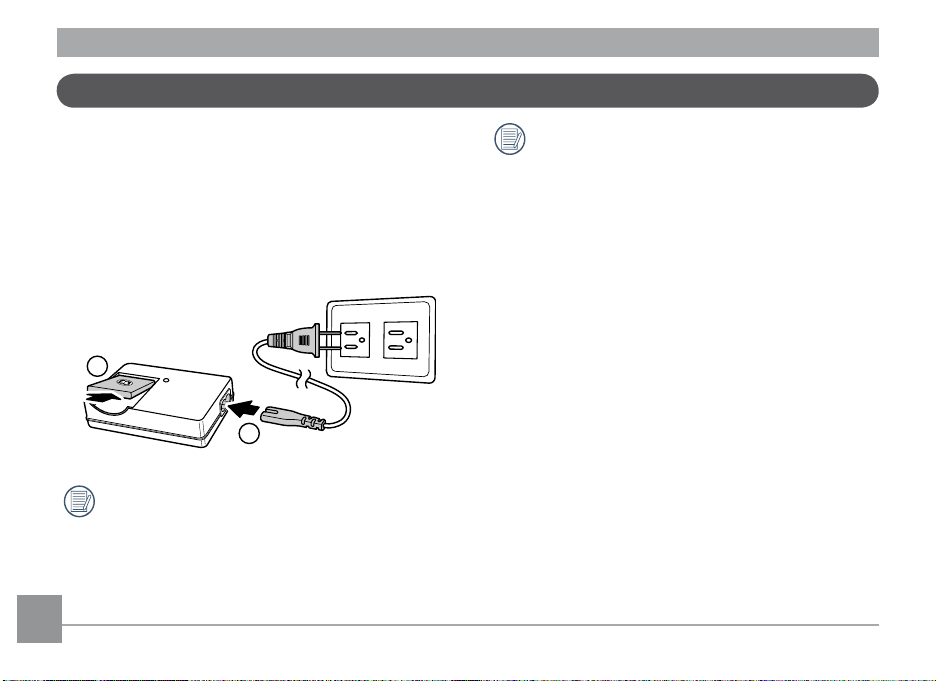
Charging the battery (except A Series)
1
2
1. Place the battery into the charger as shown.
2. Plug one end of the connecting cable into the charger
base.
3. Plug the other end of the connecting cable into a wall
outlet.
Leave the battery to charge until the charger light
goes green.
(To maximize battery life, the rst charge should
be at least 4 hours)
Throughout the rest of the manual, the
following illustrations show the A1050 model
as an example. The A950, A1250, A1035, A1235,
WM1050, E1255W models operate similarly.)
12 13
Page 17
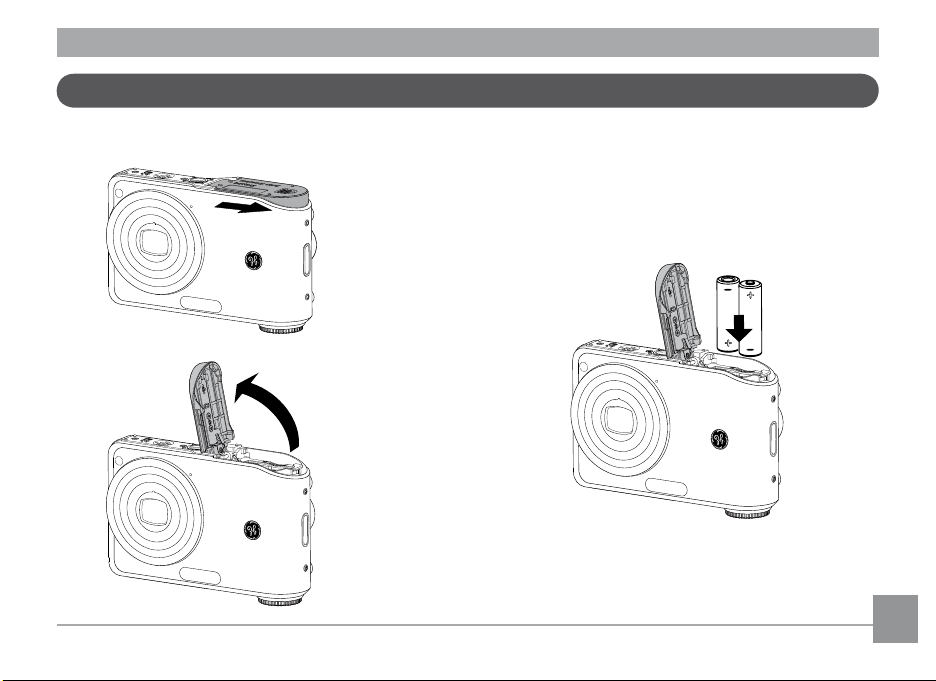
Inserting the battery
+
-
-
+
1. Open the battery compartment.
2. Insert the battery while observing the correct
polarity. Use the side of battery to press down
the stopper as shown, allowing the battery to be
inserted properly.
Page 18
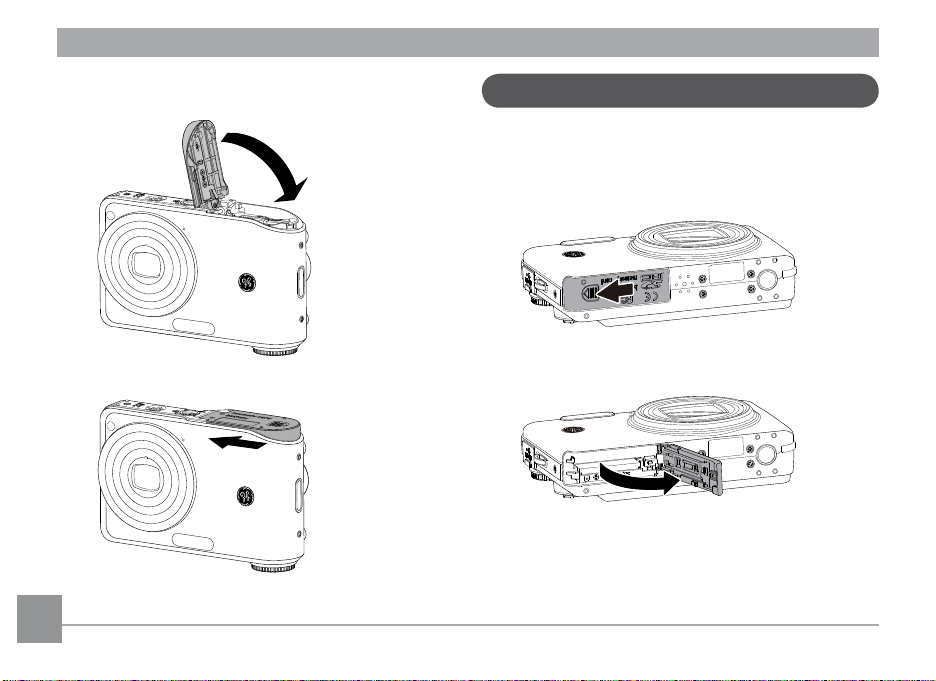
3. Close the battery compartment.
Inserting the battery (E Series)
1. Open the battery compartment.
14 15
Page 19
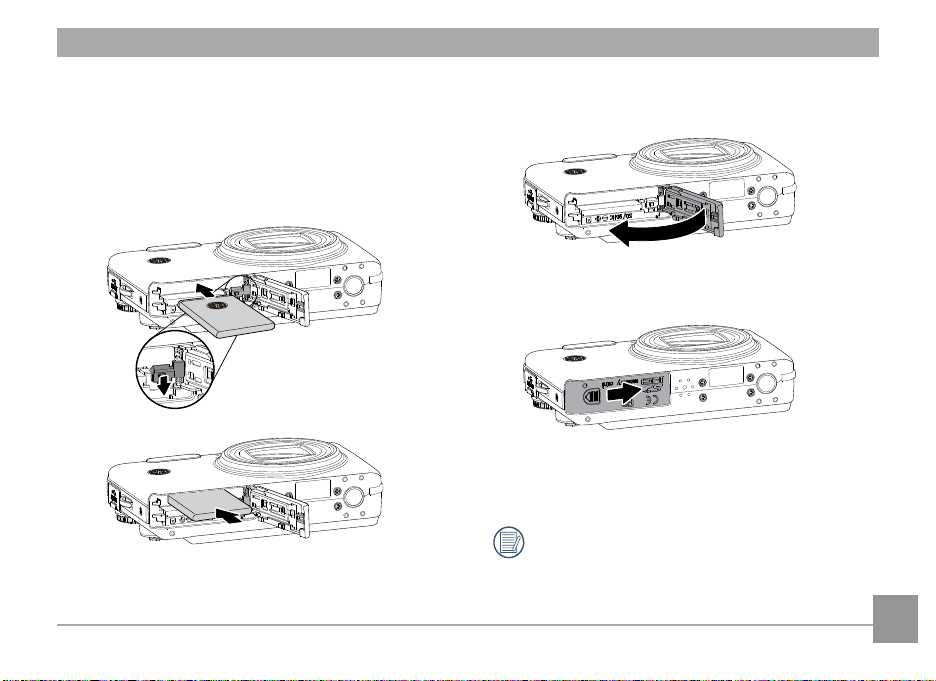
polarity. Use the side of battery to press down
the stopper as shown, allowing the battery to be
inserted properly.
3. Close the battery compartment.2. Insert the battery while observing the correct
Battery capacity decreases with usage.
Page 20
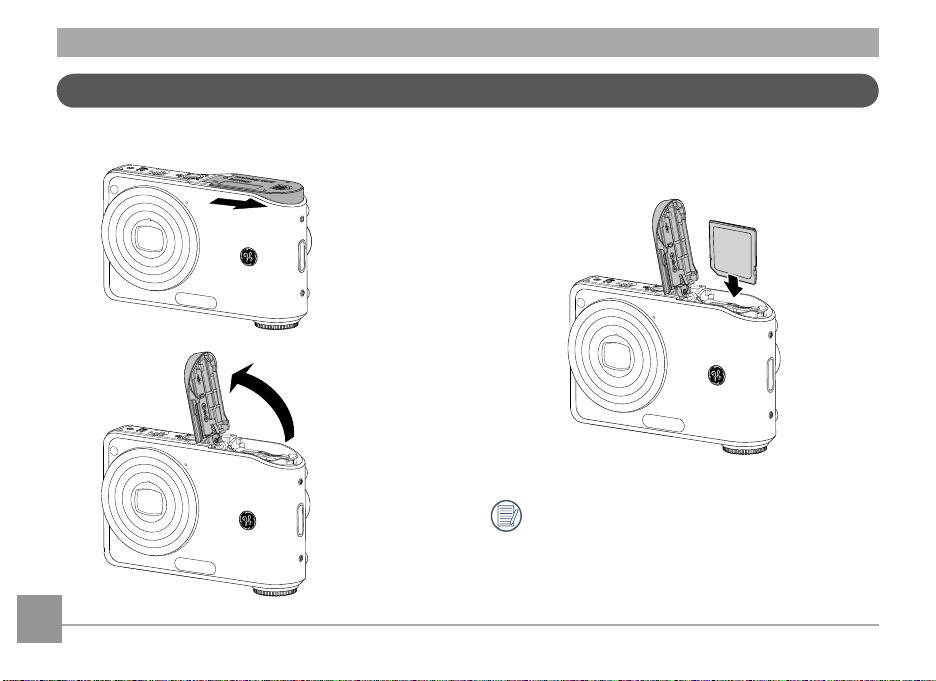
Inserting an optional SD/SDHC card
1. Open the battery compartment. 2. Insert an optional SD/SDHC card into the memory
card slot as shown.
Optional SD/SDHC cards are not included. The use
of 64MB to 8GB memory cards from recognized
manufacturers such as SanDisk, Panasonic and
Toshiba is recommended for reliable data storage.
16 1716 17
Page 21
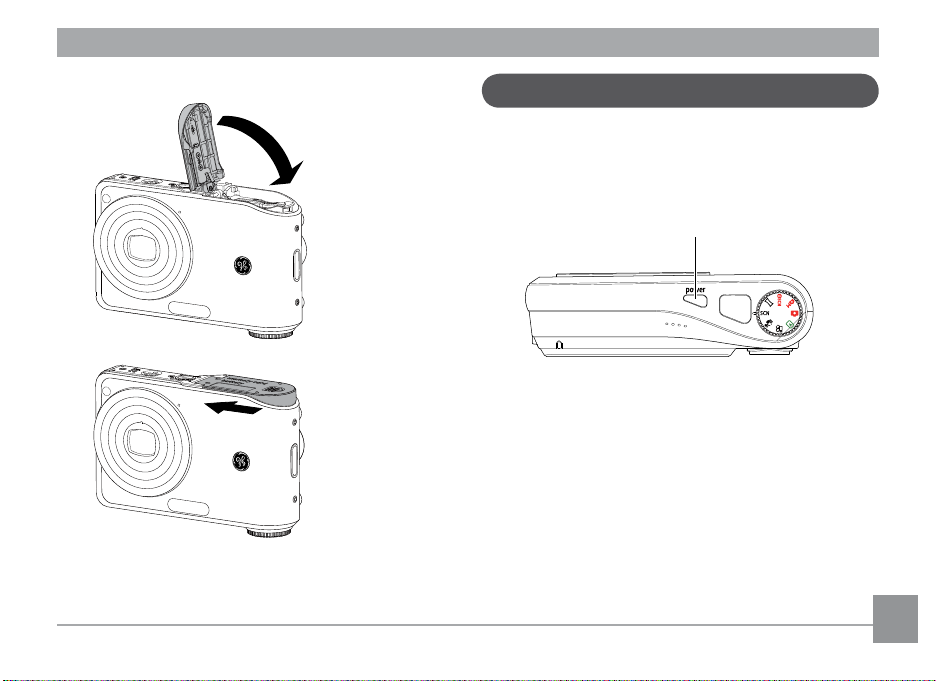
3. Close the battery compartment.
To remove the SD/SDHC card, open the battery compartment and gently push the card to release it. Pull
the card carefully.
Turning on and o
Press the Power button to turn the camera on. To turn
o the camera, press the Power button again.
Power Button
When turned on, the camera will enter the mode according to the mode dial setting. You can also turn the
mode dial to change the modes after the camera is
turned on.
Page 22
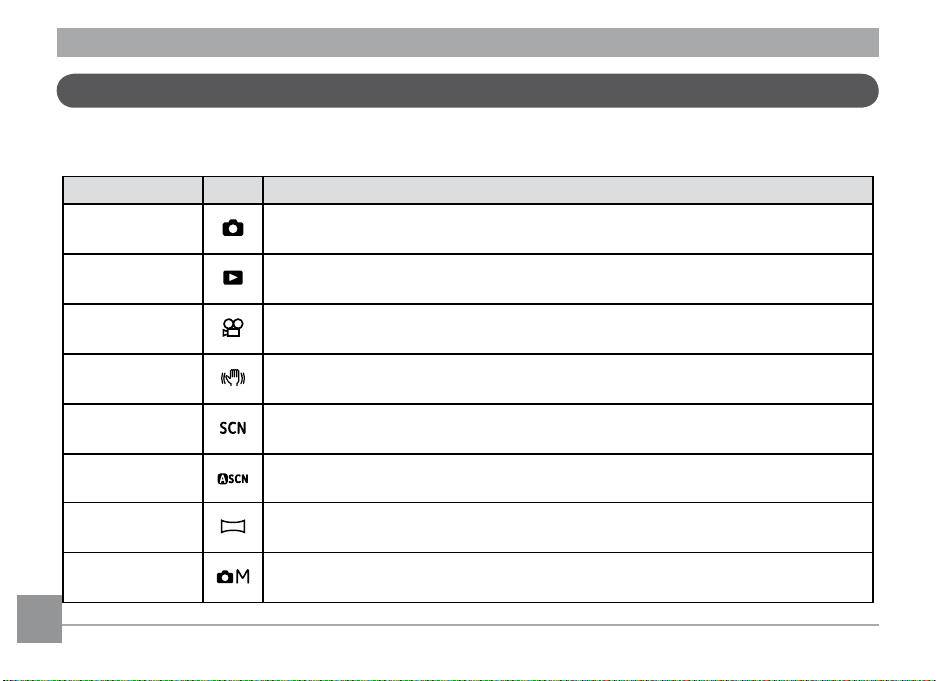
Using the Mode Dial
The GE camera provides a convenient mode dial that allows you to switch between dierent modes with ease. All the
available modes are listed as follows.
Mode Name Icon Description
Auto
Playback Switch to view the pictures/videos stored in the memory card and internal memory.
Movie Switch to record videos.
Switch to take still pictures. (The camera uses the default programmed automatic
settings.)
Image Stabilization
Scene Switch to use a preset scene mode for taking still pictures. There are 12 scenes in total.
Auto Scene
Panorama
Manual
Switch to use Image Stabilization when taking still pictures.
In the "ASCN" mode, dierent conditions are detected intelligently and the most suit-
able settings will be automatically selected.
Switch to capture a sequence of shots and stitch them together into a panoramic
photo.
Switch to take still pictures in manual mode, where many camera settings can be
congured. (Recommended for advanced users only)
18 19
Page 23
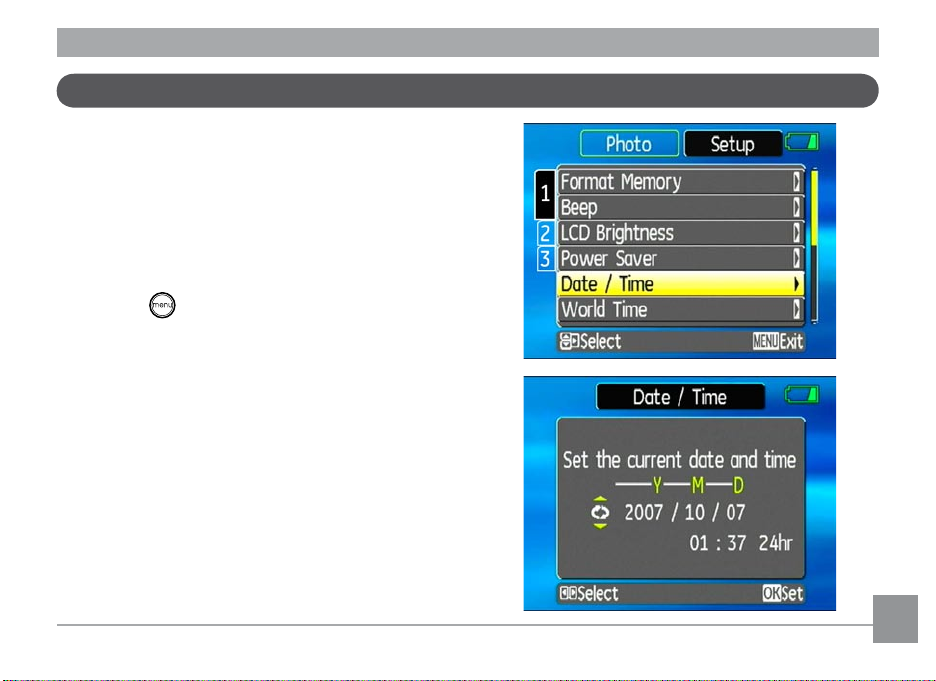
Setting date/time and language
To set the language, date, and time, the following
settings need to be congured in the Setup menu.
• Date / Time
• Display language
To access the Setup menu, do the following:
1. Press
2. Press the
Setting the Date and Time
1. Use the Up/Down to select Date/Time. Then press
Power to turn the camera on.
button and use Up/Down/Left/Right
to select the Setup menu.
the Right to enter the setting.
Page 24
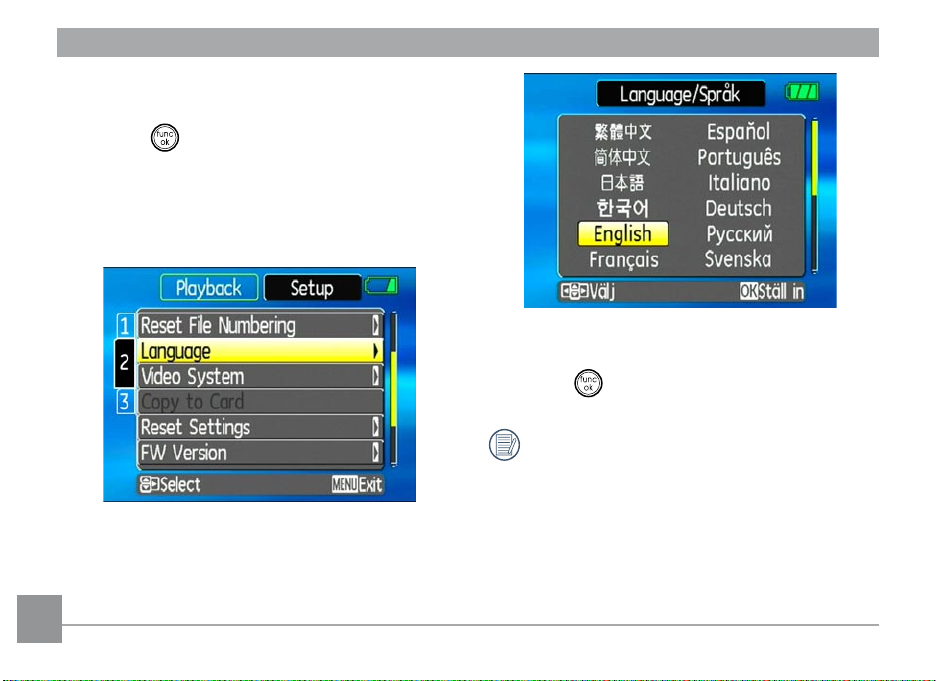
2. Press the Left/Right to highlight each eld and use
the Up/Down to adjust the value.
3. Press the
button to conrm the setting.
Setting the Language
1. Use the Up/Down to select Language. Then press
the Right to enter the setting.
2. Use the navigation buttons to select the desired
language.
3. Press the
The Set date/time and language screen will
automatically appear when the camera is turned
on the rst time.
button to conrm the setting.
2020 21
Page 25

About the LCD screen
When you turn the camera on, various icons are shown
on the LCD screen to indicate the current camera settings and status. To learn more about the displayed
icons, see “LCD Screen display” on page 32.
LCD Screen notes:
Extremely high-precision technology had been used to
manufacture the LCD screen so that most of the pixels
are operational for use. However, there may be some
minute points (black, white, red, blue or green) that
constantly appear on the LCD screen. These points are
normal in the manufacturing process and the recording
is not aected in any way.
If the LCD monitor is damaged, take particular
care with the liquid crystal in the monitor. If any
of the following situations arise, take the urgent
action indicated.
• If liquid crystal comes in contact with your skin, wipe
the area with a cloth and then wash thoroughly with
soap and running water.
• If liquid crystal gets into your eye, ush the aected
eye with clean water for at least 15 minutes and
then seek medical assistance.
• If liquid crystal is swallowed, ush your mouth
thoroughly with water. Drink large quantities of
water and induce vomiting. Then seek medical
assistance.
Page 26
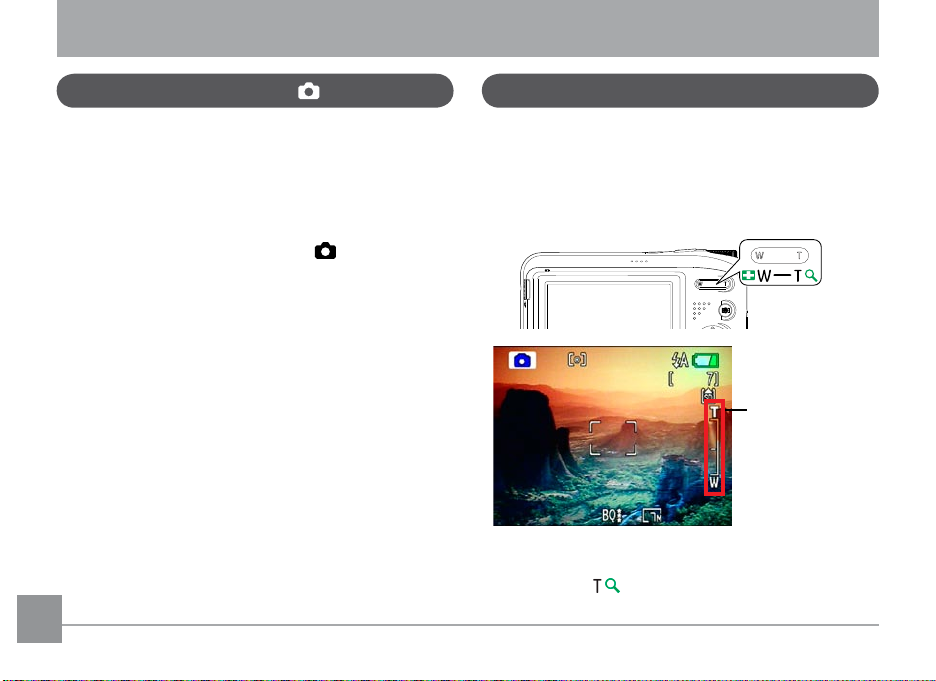
BASIC OPERATION
Shooting in Auto mode
Auto mode is the easiest mode to take photos. While
operating in this mode, the camera automatically
optimizes your photos for best results.
To start shooting, do the following:
1. Set the mode dial to
2. Press
3. Compose your picture on the LCD screen and press
4. When the subject is in focus, the green colored focus
5. Press
Power to turn the camera on.
the shutter button halfway to focus on the subject.
frame appears on the center of the LCD screen.
Shutter fully to capture the image.
22 2322 23
Auto mode ( ).
Using the zoom function
Your camera is equipped with two types of zoom: optical zoom and digital zoom. Press the Zoom button on
either the Wide or Tele position of the camera to zoom
in or out on your subject while taking pictures.
Zoom button
Zoom indicator
(See “Digital
Zoom“ on page
56)
When the optical zoom factor reaches its maximum
value, it stops momentarily. Keep pressing down the
Tele position ( ) and the zoom will switch over to
digital zoom automatically.
Page 27
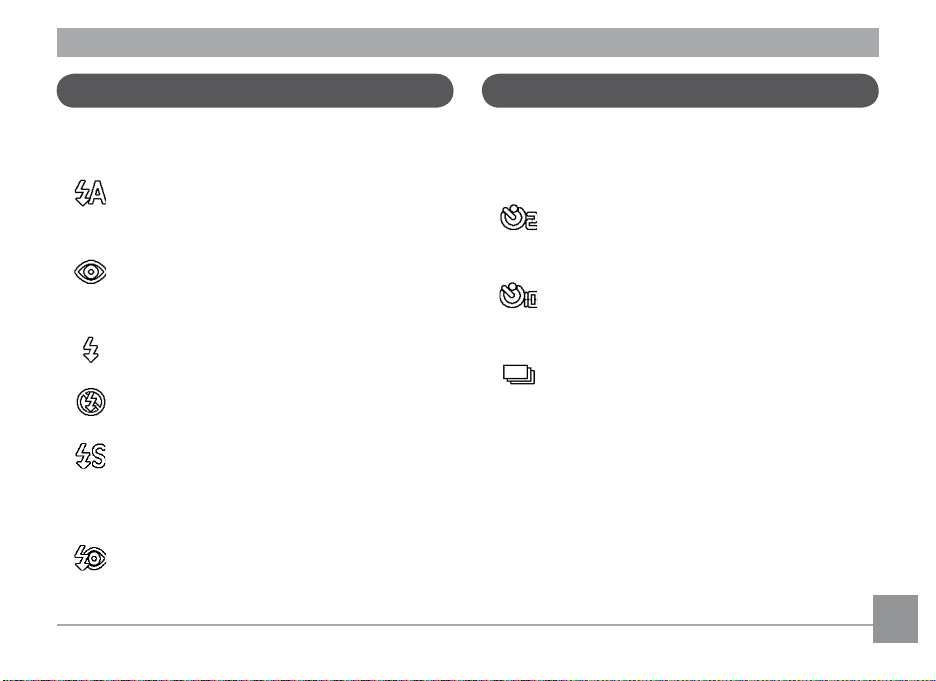
Using the ash
Using the self-timer/Multiple shots
There are six ash modes. Press the Left/Flash to
cycle through the following ash modes.
• Auto ash
Camera ash res automatically based on
existing light conditions.
• Red-eye reduction ash
The camera res a brief ash before the picture is taken to reduce red-eye eects.
• Forced ash
Flash always res.
• Flash o
Flash is turned o.
• Slow Synchro
This allows you to take pictures of people at
night that clearly show both your subjects and
the night time backdrop.
• Red-Eye Reduction+Slow Synchro
Use this mode for slow synchro shots with
red-eye reduction.
To enable the self-timer function, press the Down/
Self-timer to select 2-second timer delay, 10-second
timer delay, or a continuous shot.
• 2-second timer delay
A single picture is shot 2 seconds after the
shutter button is pressed.
• 10-second timer delay
A single picture is shot 10 seconds after the
shutter button is pressed.
• Continuous shot
Pictures are shot continuously when the shutter button is pressed based on the Continuous
Shot settings in the menu. (See “Continuous
Shot” on page 55).
Page 28
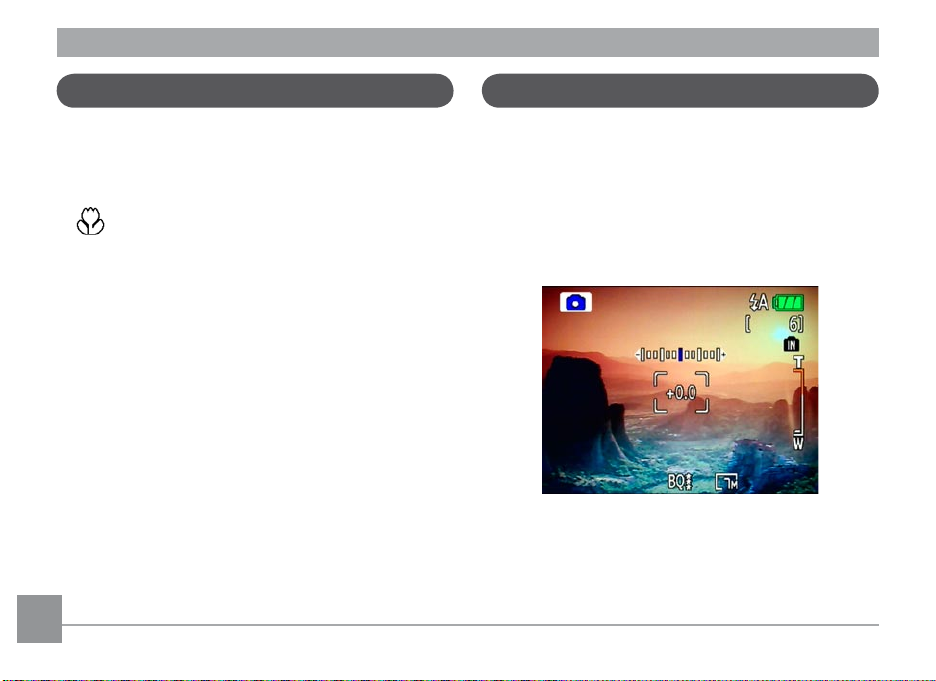
Using Macro mode
Exposure compensation
In Macro mode, you can capture tiny details of the
subject at a very close range. Press the Right/Macro
to take close-up shots.
• Macro
Select this to focus on subjects 5cm from the
lens.
The exposure compensation allows you to adjust the
background brightness to produce the best result of
photos. To change the exposure values, do the following:
1. When taking a picture, press the Up/Exposure button
to activate the set exposure screen.
2. Use the Left/Right to adjust the exposure value for
the picture. The range is from EV -2.0 to EV+2.0 (steps
of 0.3).
24 2524 25
Page 29
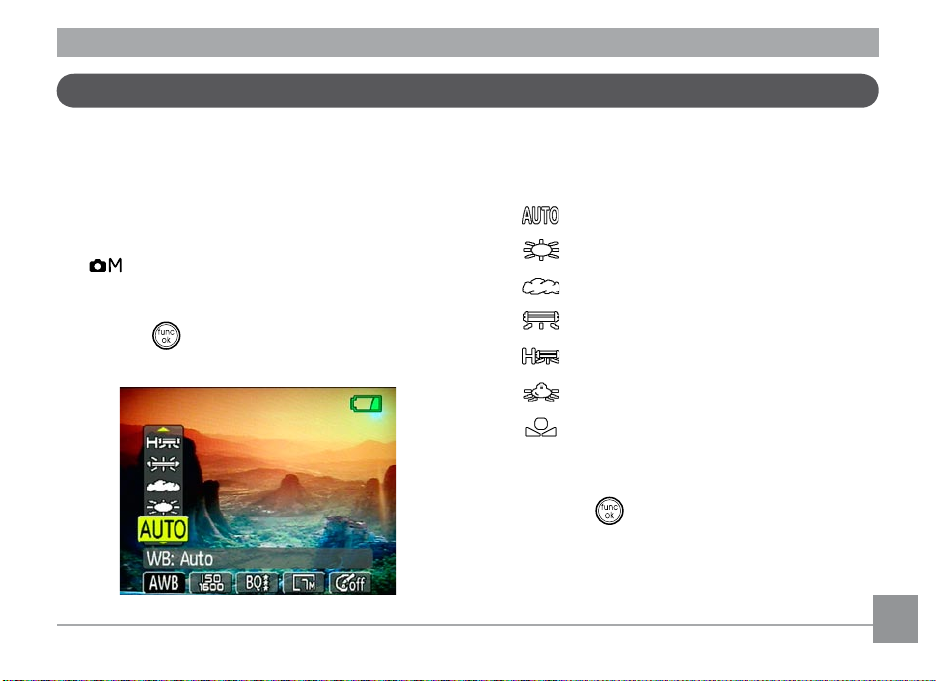
Advanced function menu (quick menu setup)
WB (White Balance)
The white balance allows the user to adjust the color
temperature under dierent light source to ensure faithful color reproduction.
(The WB setting is only available when the camera is in
the Manual mode).
To set the white balance, do the following:
1. Press the
Make sure the WB function is selected.
button to enter the Function menu.
2. Use Up/Down navigation buttons to select
the setting you want. The following options are
available:
• Auto
• Daylight
• Cloudy
• Fluorescent
• Fluorescent CWF
• Incandescent
• Manual WB adjustment (press the menu
button to set)
3. Use the
Left/Right buttons to select other options,
or press the button once to conrm your
selection and exit the current menu.
Page 30
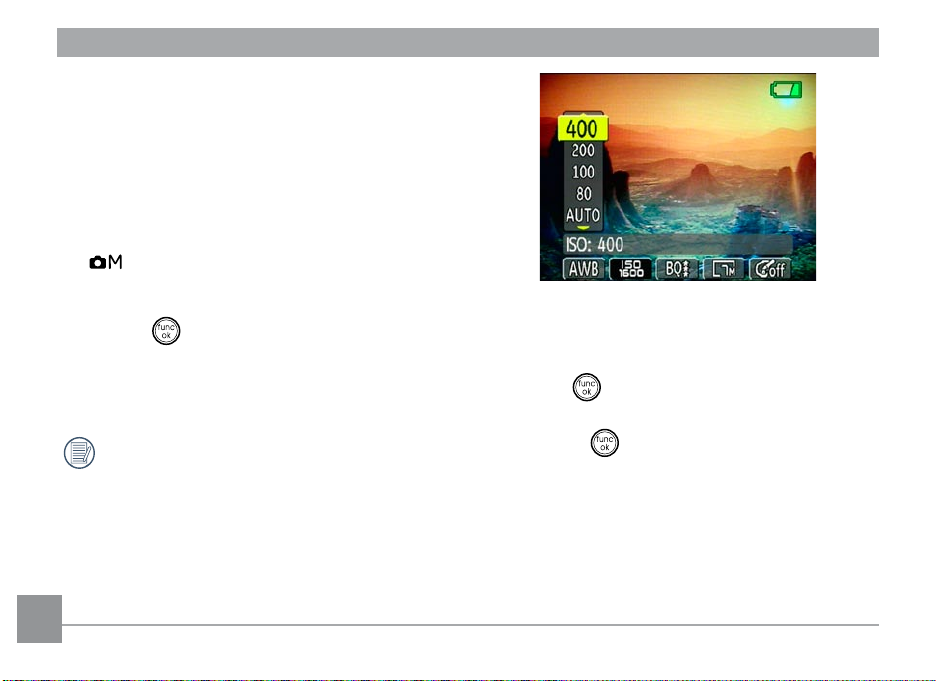
ISO
The ISO function allows you to set the camera sensor
sensitivity to light. To improve the performance in
darker environments, a higher ISO value is required.
On the other hand, a lower ISO value is needed when in
bright conditions.
(The ISO setting is only available when the camera is in
the Manual mode).
To set the ISO value, do the following:
1. Press the
2. Use the
the ISO function.
Higher ISO pictures will naturally have more
noise than lower ISO pictures.
button to enter the Function menu.
Left/Right navigation buttons to highlight
26
3. Use the Up/Down navigation buttons to select the
desired ISO value from Auto, 64, 80,100, 200, 400,
800, or 1600.
4. Press the
5. Use the Left/Right buttons to select other options,
or press the button once to conrm your selection and exit the current menu.
button to conrm your setting.
Page 31

Quality
The quality setting adjusts the compression ratio of the
images. Higher quality settings give better photos, but
will take up more memory space.
To set the image quality, do the following:
1. Press the
2. Use the
the Quality function.
3. Use the Up/Down navigation buttons to select a
desired setting. Three options are available.
button to enter the Function menu.
Left/Right navigation buttons to highlight
• : Best quality (Standard compression)
• : Fine quality (High compression)
• : Normal quality (Maximum compression)
4. Press the
5. The number of available shots remaining is displayed
on the LCD.
6. Use the Left/Right buttons to select other options, or
press the button once to conrm your selection
and exit the current menu.
button to conrm your setting.
27
Page 32

Size
The size setting refers to the image resolution in pixels.
A higher image resolution allows you to print that image
in larger sizes without degrading the image.
To set the image size, do the following:
1. Press the
2. Use the
the Size function.
3. Use the Up/Down navigation buttons to select a
resolution.
4. Press the
button to enter the Function menu.
Left/Right navigation buttons to highlight
button to conrm your setting.
28
5. The number of available shots is displayed on the
screen.
The bigger the number of recorded pixels is, the
better the image quality becomes. As the number
of recorded pixels becomes smaller, you will be
able to record more frames on a memory card.
Please refer to page 30 for a list of image sizes
that are available to the various GE digital camera
models.
Page 33

Color
The color setting allows you to add artistic eects
directly when taking shots. You can try dierent color
tones to alter the mood of your pictures.
(The Color setting is only available when the camera is in
the Manual mode).
To set the image color, do the following:
1. Press the
2. Use the
the Color function.
button to enter the Function menu.
Left/Right navigation buttons to highlight
3. Use Up/Down to select an option. The following
options are available:
• Auto
• Black & White
• Sepia
• Vivid
4. Press the
button to conrm your setting.
29
Page 34

• Size settings in shooting mode. (•: available)
File size (Pixels)
0.3M:
640×480
2M:
1600×1200
3M:
2048×1536
5M:
2560×1920
7M(16:9):
3456×1944
8M:
3264×2448
8M(3:2):
3456×2304
8M(16:9):
3842×2152
A950 A1050 A1250 A1035 A1235 WM1050 E1255W
• • • • • • •
• • • • • • •
• • • • • • •
• • • •
• • • • • • •
•
30
Model name :
•
Page 35

File size (Pixels)
9M:
3456×2584
9M(3:2):
3648×2432
9M(16:9):
4000×2248
10M:
3648×2736
10M(3:2):
3824×2548
10.5M(3:2):
4000×2672
11M:
3824×2868
12M:
4000×3000
Model name :
A950 A1050 A1250 A1035 A1235 WM1050 E1255W
• • • •
• • •
• • •
• • • • • •
• •
•
• • •
31
Page 36

USING THE MODES
10
1
13 14 15 16 17
9
11
12
2 3 4 5 6 7 8
19
18
20
21
LCD Screen display
Still shooting mode display
Mode:
2. Scene icon (only available for
Sport
Children
Indoor
Leaf
Snow
Sunset
Scene mode)
Fireworks
Glass
Museum
Landscape
Night landscape
Night portrait
3. Light metering method
Spot AE
1. Shooting mode icon
Auto Manual
Panorama
Scene
32 33
Portrait
Image Stabilization
4. EV indicator
5. Self-timer indicator
Center-Weight
Ai AE
2-second self-timer
10-second self-timer
Page 37

Continuous shot
6. Macro mode indicator
Macro mode
7. Flash mode indicator
Auto ash
Red-eye reduction ash
Forced ash
Flash o
Slow Synchro
Red-Eye Reduction+Slow Synchro
8. Battery status
9. Face detection “on” indicator
10. Remaining number of photos that can be taken.
11. Focus frame
12. Zoom indicator
13. White balance (only available for
Manual mode)
14. ISO (only available for
15. Image quality
16. Image size
17. Image color (only available for
18. Slow shutter warning indicator
19.
Memory card/internal memory indicator
20. EV adjustment meter
21. Auto Scene mode icon
Manual mode)
Manual mode)
Page 38

Video shooting mode display
1
11 12
7
9
13
8
10
2 3 4 5 6
Mode :
34
1. Shooting mode icon
2. Light metering method
Spot AE
Center-Weight
Ai AE
3. EV indicator
4. Self-timer indicator
10-second self-timer
5. Macro mode indicator
Macro mode
6. Battery status
7. Movie recording “on” indicator
8. Remaining time for videos that can be taken.
9. Focus frame
10. Zoom indicator
11. Video resolution
12. Video quality
13. Memory card/built-in memory indicator
For best movie results, the use of SD cards is
recommended. Movie recordings using internal
memory are subject to quality degradations.
While movie recording is in progress, optical zoom
will stay xed, but up to 1.5X digital zoom will
remain available.
Page 39

Playback mode display
10
9
1 2 3 4 5 6 7 8
12
13
14
15
11
18 17 16
Mode:
1. Playback mode icon
2. DPOF le icon
3. File protection icon
4. Audio le icon
5. Video le icon
6. Memory card/internal
memory indicator
7. Picture ID
13.
Shutter speed
14.
Exposure value
15.
Memory capacity
(current picture/total
picture number)
16.
ISO value
17.
WB
18.
Image size
8. Battery status
9.
Photo audio status
(Press the shutter button
to record sound)
(Press the shutter button
to play sound)
10.
Recording date and time
11.
Histogram
12.
Aperture value
35
Page 40

Auto Scene mode (ASCN)
In the "ASCN" mode, dierent conditions are detected
intelligently and the most suitable settings will be
automatically selected. With "ASCN" you can always
take good pictures.
Follow these steps to create a "ASCN":
1. Turn the mode dial to "ASCN", LCD display showing
the following diagram.
2. Hold the camera steady and aim at the subject.
At this time, an appropriate mode will be selected
to suit the lighting conditions of the scene you are
photographing.
3. Press the shutter button halfway down to focus.
4. Press the shutter button all the way down to take the
picture.
Icon Mode name Icon Mode name
Landscape Mode
Portrait mode Macro Mode
Night Portrait Auto Mode
Backlit Portrait
In the "ASCN" mode, dierent conditions are
detected intelligently and the most suitable
settings will be automatically selected.
Night Landscape
Mode
36 37
Page 41

Landscape Mode
For landscapes, ASCN will automatically adjust the
exposure to match the background.
Macro Mode
To capture object detail for close-ups, ASCN will
automatically adjust the focus.
Portrait mode
For portraits, ASCN will automatically adjust the
exposure and skin tones to give clear pictures.
Night Portrait
When you shoot portraits at night, or in low light
conditions, ASCN will automatically adjust the exposure
for people and night scenes.
Backlit Portrait
When the sun or any other light source is behind you,
ASCN will automatically adjust the foreground exposure
to produce good pictures.
Night Landscape Mode
For night scenes, ASCN will automatically increase the
ISO value to compensate for low light.
Auto Mode
The camera automatically adjusts the exposure and
focus to ensure good pictures.
Page 42

Manual Scene mode (SCN)
In Manual Scene mode, you can select from a total of
12 scene types to match your needs. You just need to
select the right scene for the occasion and the camera
will automatically adjust to the optimal settings for you.
To enter the scene mode, turn the mode dial to Manual
Scene mode. The scene mode palette appears.
Use Up/Down/Left/Right to select a scene, and press
the button.
Sport
For shooting fast-moving objects. Bring lively pictures
to life.
Children
Suitable for photographing children and pets. The
ash shuts o automatically in order not to disturb the
subject being photographed.
Indoor
For shooting people indoors. Clearly show background
and atmosphere.
Leaf
For shooting plants. Vivid reproduction of green.
Snow
Suitable for snowy landscape. Camera automatically
adjusts and corrects exposure value (EV).
38 39
Page 43

Sunset
For shooting sunsets. Vivid reproduction of red and
yellow.
Night landscape
For shooting night scenes. Use of tripod is recommended.
Fireworks
For shooting at night and reworks. Shutterspeed is
slower than normal.(Use of tripod is recommended)
Glass
Suitable for photographing objects behind glass or
window.
Museum
For shooting in museums or places where ash is not
allowed.
Landscape
For shooting landscapes. Vivid reproduction of green
and blue.
Night portrait
For shooting portraits with night scenes as background.
Page 44

Returning to the Scene selection menu
1. In Scene mode, press the button to activate the
main function menu.
2. Select the “SCENE” menu option and then press the
button to return to the to Scene selection menu.
The main function menu also allows you congure image
quality and image size. Please refer to the "Advanced
Functions Menu" section on pages 25 for detailed
instructions.
Pan-Capture Panorama
Panorama mode allows you to create a panoramic
picture. The camera will automatically compose a pan-
oramic picture using the individual shots that you take.
Follow these steps to create a panoramic picture:
1. Turn the mode dial to the Panorama Stitching Mode.
Then enter the Still menu to Select either Auto
Stitching or Manual Stitching (Please refer to Page53
to enter the Still menu.)
2. Set the mode dial to Panorama mode ( ).
40 41
Page 45

3. Use the Left/Right buttons to specify the direction
of picture taking, and then in 2 seconds the
panoramic sequence will commence automatically.
4. ComposeyourrstviewontheLCDscreenandpress
the shutter button.
5. Use "Stitching Mode" selected from the Menu.
When Using Manual Stitching:
Aftertherstshotistaken,thesemi-transparentimage
oftherstshotwillappearattheedgeofthescreen.
You can use this image to compose your picture before
youpresstheshutterbuttontonishmanualstitching.
When Using Auto Stitching:
Aftertherstshotistaken,thecamerawillmakea
calculationandtwoiconswillappearontheLDCscreen.
Oncetheyappear,movethecameraandthecircleicon
onthescreenwillmovewiththesceneryuntilitreaches
the square frame icon. When circle icon and square
frame become green, the camera will take pictures
automaticallyandnishthestitching.
6. The camera will then stitch the pictures into a
panorama automatically.
7. Turnthemodedialtoplaybackmodetoviewthe
panoramic picture.
Page 46

While in panorama mode, press the button
to save images and exit panorama shooting.
Press the button to discard images and exit.
Flash mode, self-timer, macro mode, and exposure compensation cannot be adjusted after the
rst picture is taken.
Pictures cannot be deleted, nor the zoom adjusted until the series is nalized.
Image Stabilization mode
The Image Stabilization mode combats the eect of
hand shake and allows you to take pictures that would
otherwise be blurred.
1. Switch the mode dial to ( ) mode.
2. Press
3. Press
Shutter halfway to focus on the subject.
Shutter fully to capture the image.
42 43
Page 47

The stabilizer function is used for less blur picture
caused by hand shake under a dark environment, the
camera would increase the ISO level under the mode to
have a higher shutter speed.
This function may not help to take a clear picture
of a fast moving target, such as a car passing by,
etc.
This function may not help to stabilize photos if
you are in a moving vehicle (car, boat, etc.). It is
best used when taking normal shots.
Increasing the ISO level may cause heavier noise
on the photo.
Use of a tripod is always best to get the clearest
picture.
Page 48

Face Detection
The Face Detection mode will detect faces of persons in
a photo so that the faces will be as clear as possible.
1. While in photography mode, press the
to activate Face Detection. The indicator
appears on the LCD.
2. Hold the camera securely, and point the camera
towards the subject to start the face detection
process. When the camera detects a face, a white
rectangular frame will be drawn around the face.
(Note: For best results, the face of the subject
should be relatively large on the LCD screen, and
the subject should be facing the camera as front on
as possible.)
3. Press
4. Press
5. Press the
Shutter halfway to focus on the subject.
Shutter fully to capture the image.
button again to deactivate face
detection.
button
44 45
Page 49

Smile Detection
With the camera's new "smile detection"feature, which
automatically detects and captures a person smiling,
you'll never miss a smile.
1. While in shooting mode, press the
repeatedly until appears on the LCD. This icon
indicates that the camera is in Smile Detection mode.
2. Point the camera at the subject until the subject's
face is detected and bracketed by a square box.
Press the shutter button all the way down and
release the shutter button. The camera will now
'wait' for the subject to smile.
3. When the subject smiles, the camera will automatically
release the shutter and capture the photo.
4. To disable the automatic shutter release, press the
shutter again .
Note:
• A face must be detected by the camera in order for
smile detection to function correctly.
• For optimal detection results, the subject should be
framed to occupy most of the screen space.
button
Page 50

Blink Detection
The Blink Detection feature is on by default, and after
taking each photo, a warning message will pop up if a
blink had been detected in the photo.
1. In photography modes, press the button
enter the Photo menu.
2. Use the Up/Down navigation buttons to select "Blink
detection" setting.
3. Use the Right navigation buttons to enter the
submenu, and select "On" option.
4. Press the button
the menu.
5. The "Blink detection" indicator appears on the LCD.
6. Press the shutter button fully to capture the image, if
someone's eyes blink, the camera will automatically
show blink detection warning message.
to conrm the setting and exit
Note:
• For optimal results, the subject should be framed to
occupy most of the screen space.
46 4746 47
to
Page 51

PLAYBACK
1 2 3 4 5 6 7
Viewing photos and videos
To view the captured photos and video clips on the LCD
screen:
1. Turn your camera to
recorded photo or video clip is displayed.
2. Use the
3. To play a selected video clip, press the
4. Use the
Left/Right navigation buttons to scroll
through the photos or video clips stored in the
internal memory or memory card.
to enter the movie playback mode.
Left/Right navigation buttons to select
a program button and press the button to
conrm the selection. The function of each button is
described in the following.
Playback mode. The last
button
1 Exit 5 Previous frame
2 Play 6 Next frame
3 Slow motion 7 Edit Movie
4 First frame
Page 52

During the video playback, an operation guide appears
on the screen. You can use the navigation pad to perform the functions accordingly.
During the video playback, you can use the Up/Down
navigation buttons to adjust the volume of playback.
During the slow motion playback, you can use the
Left/Right navigation buttons to adjust the speed of
playback.
48
Volume will be muted when using the slow
motion playback.
Page 53

Editing video
Press the Edit program button to enter the following screen and use the buttons on the left side to edit
the playback. Use the Up/Down navigation buttons to
select a button.
3. To save the le, select the
the button.
4. Use the
Up/Down navigation buttons to select an
option.
button and press
1. Select the button and use the Left/Right
navigation buttons to specify the new beginning of
the playback.
2. Select the
navigation buttons to specify the new end of the
playback.
button and use the Left/Right
• New le: Save as a new le.
•
Back: Do not save the le and return to the Edit
screen.
5. Press the
button to conrm your setting.
49
Page 54

To exit the Edit screen, select the button and
press the button.
Edited video must be at least 1 second long .
Thumbnail view
When in Playback mode, press down the Zoom button
at the Wide position ( ) once to display the thumbnail of photos and video clips on the screen.
With sucient battery and at least 1GB available
memory, up to 30 minutes of footage can be
recorded per movie.
1. Use the Zoom button to switch between the
3x3, and 4x4 thumbnail display.
2. Use
Up/Down/Left/Right to select a photo or
video clip to view.
If the indicator appears on the LCD, then a
movie le is currently being displayed.
Press the button to restore a preview icon to
its original image size.
2x2,
50 5150 51
Page 55

Using zoom playback (for still pictures only)
The zoom scroll wheel can also be used during playback. This allows you to magnify photos up to 8X.
1. Turn your camera to
2. Use the
3. Move the zoom scroll wheel to the Tele position
4. Use the zoom scroll wheel to zoom in and out. The
Left/Right navigation buttons to select a
photo to magnify.
( ) once.
zoom indicator and pan box appear on the screen.
Playback mode.
5. Use the navigation buttons to pan across the image.
6. Press the
original scale.
Movie images cannot be enlarged.
button to return the image to its
Page 56

Using the Delete button
The camera is equipped with a quick Delete button
for you to delete photos or videoclips without entering
the Playback menu.
To delete a photo or video:
1. Turn your camera to
2. Use the navigation buttons to select the photo/
video clip you want to delete.
3. Press the
Playback mode.
button. The Delete screen appears.
4. Press the Up/Down navigation buttons to select
Yes or No. Then press the button to conrm.
Erased photos/video clips cannot be recovered.
Please refer to page 62 for instructions on the
delete menu options.
The indicator appears if the picture has a
sound le attached. You can choose to delete
the attached sound le alone or to delete both
the picture and the sound le.
52 5352 53
Page 57

USING THE MENUS
Still menu
Mode :
In still shooting modes, press the button to enter
the Still menu.
To congure the settings:
1. In the Still menu, press the
switch between the page numbers of the function
menu, and press the Right button to enter the
function menu option.
2. Switch between various functions with the
Up/Down button to
Up/
Down button.
3. Press the
4. Select an option with the
button.
5. Press the
the menu.
Refer to the following sections for more detailed information on each setting.
Right button to enter the sub-menu.
Up/Down navigational
button to conrm the setting and exit
Page 58

AF mode (Auto-Focus mode)
Use this setting to control the auto-focus mechanism
while taking pictures.
Two options are available:
•
Single-AF: The focus frame appears on the center of
the LCD screen to focus on the subject.
•
Multi-AF: The camera automatically focuses the
subject in a wide area to nd the focus point.
54
AF-assist beam
Use this setting to aid focus in dark conditions. Select
On to turn on the AF assist beam, or O to disable the
function.
Expo Metering (Exposure Metering)
Use this setting to select an area for the exposure to be
obtained.
Three options are available:
• Spot AE (Spot Auto Exposure)
• Center-Weight
• AiAE (Articial Intelligence AE)
Page 59

Cont. Shot (Continuous shot)
Use this setting to perform continuous shooting. Once
in this mode, you must continuously hold the shutter
button to use this function.
Four options are available:
•
O: Capture a single shot only.
•
3 shot: Capture up to 3 consecutive pictures.
•
Last 3 shots: Capture pictures continuously until
the shutter button is released but only the last 3
shots are recorded.
•
Time-Lapse : Automatically capture pictures in at
predened intervals.
The ash is designed not to work in this mode in order
to enable quick succession of shots.
To activate this mode, the camera must have the
self-timer for multiple shots already turned on (as
described on page 23)
Grid
Use this setting to turn on or o the framing grids when
taking photos. This may help you position the subject in
your composition.
55
Page 60

Quick Review
This setting refers to the quick photo review immediately after taking a picture. The picture stays on the LCD
screen for an adjustable period of time.
56
Four options are available:
• O
• 1 sec
• 2 sec
• 3 sec
Digital Zoom
Use this setting to enable or disable the digital zoom
function. When disabled, only the optical zoom is
enabled.
Page 61

Digital Zoom indicator
• O: gray color.
• On: reddish color.
Histogram
The histogram is used for checking the exposure while
taking pictures. Use this setting to enable or disable the
histogram display on the LCD screen.
• O
Slow Shutter
In Slow shutter mode, the shutter will remain open as
long as the shutter button is pressed. This gives you
complete control over the duration of exposure. (The
slow shutter mode is available only in manual
mode.
• Manual : To set a long exposure time between
2~30 sec.
The use of tripod is recommended for prolonged
exposure.
• On
57
Page 62

Blink Detection
The Blink Detection feature is on by default, and after
taking each photo, a warning message will pop up if a
blink had been detected in the photo.
Date Imprint
Include a date/time stamp in the photo image.
• O:
• O:
• On
• Date
• Date and time
5858 59
Page 63

Movie menu
Mode :
In movie shooting mode, press the button to enter
the Movie menu.
To congure the settings:
1. In the Short Movie Shot menu, press the
button to switch between the page numbers of the
function menu, and press the Right button to enter
the function menu option.
Up/Down
2. Switch between various functions with the
Down button.
3. Press the
4. Press the
the menu.
Refer to the following sections for more detailed information on each setting.
Right button to enter the sub-menu.
button to conrm the setting and exit
Up/
Page 64

Expo Metering (Exposure Metering)
Set metering mode for various lighting conditions.
Three options are available:
• Spot metering
• Center-weighted average metering
• Articial intelligence automatic exposure
(Ai AE)
6060 61
Page 65

Playback menu
Mode :
In playback mode, press the button to enter the
Playback menu.
Please refer to the following sections for detailed
instructions on the various menu options.
Protect
To prevent pictures or videos being erased accidentally,
you can use this setting to lock one or all les.
To protect/unprotect a picture or video:
1. Switch to playback mode using the mode dial. Use
the Left/Right buttons to locate and display the
photo or movie that you want to protect.
2. Select the
as described previously.
Protect setting from the Playback menu
Page 66

3. Use the Up/Down navigation buttons to select One
to protect this picture/video, or select All to protect
all pictures/videos in the internal memory or memory
card. Then press the Right navigation button.
4. Use the
displayed picture/video or Unlock to unlock it, and
use the Up/Down navigation buttons to select Back
to return to the Playback menu.
5. A key (
to indicate that the picture/video is protected.
6. Select
have been placed in the protected mode.
button to select Yes to lock the
) icon will appear on the top of the screen
reset to cancel protection for all les that
Delete
There are three ways to delete les: (please note that a
le cannot be recovered once it is deleted.)
• Delete One:
62
1. On the Delete menu, select
press the Right button.
2. Using the
movie le to be deleted. Select Yes (to delete le)
or No (to return to the previous menu) using the
Up/Down buttons, then press the button to
conrm.
Left/Right buttons, locate the photo or
Delete One and then
Page 67

• Delete All:
1. On the Delete menu, select
press the Right button.
2. Using the
all les) or No (to cancel and return to the previous
menu).
Left/Right buttons, select Yes (to delete
The “ ” indicator means a le is protected. File
protection must be removed rst before a le can
be deleted.
Deleting les will cause DPOF settings to be reset.
Delete All and then
DPOF (Digital Print Order Format)
DPOF allows you to record your selection of pictures
that you would like to print, and will save your selection
in the memory card, so that you can simply hand your
memory card to a photo kiosk without having to tell
them in person which photos you would like to print.
63
Page 68

Info. Box (Information Box)
Use this setting to enable or disable the text display for
taking pictures. The following information will be displayed on the screen: histogram display, aperture value,
shutter speed, exposure value, image size, image quality,
and ISO value. (Please refer to page 35 for information
on the menu options shown.
64
Trim
The trim setting allows you select an area of the photo
you want to keep and then save it as a new photo.
To trim a picture:
1. Select the
2. Using the
you want to crop and have it displayed on the LCD.
3. Use the zoom scroll wheel and navigation buttons to
adjust the trimming box to t the location and size
of the new picture.
Trim setting from the Playback menu.
Left/Right buttons, locate the photo that
Page 69

4. Press the Shutter button to save what you see on
the LCD screen as a new picture, or the button to
cancel and return to the Playback menu.
Resize
This setting allows you to resize a picture to a specied
resolution, and saves it as a new picture.
1. Select the
as described previously.
2. Use the Left/Right navigation buttons to select a
picture to resize.
3. Use the
Resize setting from the Playback menu
Up/Down navigation buttons to select a
resolution (1024X768 or 640X480) to resize the
image or back to cancel and return to the Playback
menu.
4. Press the
Resizing an image creates a new le that contains
the image in the size you select. The le with the
original image also remains in memory.
If the message “The image cannot be edited.”
appears, it means that the current image cannot
be resized.
button to conrm the setting.
Rotate
You can use this setting to change the picture orientation of the picture.
1. Select the
as described previously.
2. Use the
picture to rotate.
3. Use the Up/Down navigation buttons to select the
Rotate setting from the Playback menu
Left/Right navigation buttons to select a
65
Page 70

direction for rotation or Back to cancel and return to
the Playback menu.
4. Press the button to conrm the setting.
The rotated image will be saved as a new le, and
the original image will remain intact in memory.
66
Slide show
This setting allows you to view all the stored pictures as
a slideshow.
1. Select the
menu.
2. Use the
Eect, Interval time, or Repeat and use the Left/
Right navigation buttons to adjust the setting.
3. Use the Up/Down navigation buttons to select
Start to run the slideshow or Cancel to return to
the Playback menu.
4. Press the
Slide show setting from the Playback
Up/Down navigation buttons to select
button to conrm the setting.
Page 71

Red-eye removal
Use this setting to remove red-eye eect in your
photos.
1. Select the
Playback menu as described previously.
2. Use the
the image for which red-eye will be removed.
3. Use the
Yes to x the selected image or back to cancel and
return to the Playback menu.
Red-eye removal setting from the
Left/Right navigation buttons to select
Up/Down navigation buttons to select
4. Press the button to conrm the setting.
For best results, the face of the subject should
be relatively large on the LCD screen, the subject
should be facing the camera as front on as
possible, and the red eyes should be as large as
possible.
67
Page 72

Setup menu
Mode :
The Setup menu is available in all modes. Press the
button in any modes, then use the navigation buttons
to select the Setup menu.
2. Switch between various functions with the
Down button.
3. Press the
Refer to the following sections for more detailed information on each setting.
Right button to enter the sub-menu.
Up/
Format Memory
Please note: formatting enables you to delete all
contents in the memory card and built-in memory,
including protected photo and movie les.
To use this setting:
To congure the settings:
1. In the Setting menu, press the
switch between the page numbers of the function
menu, and press the Right button to enter the
Setting menu option.
Up/Down button to
1. Select the
menu as described previously.
2. Use the
or No, and press the button to conrm.
Format Memory setting from the Setup
Left/Right navigation buttons to select Yes
68 69
Page 73

3. The current media is formatted.
Beep
Use this setting to adjust the volume of beep when
buttons are pressed and change the tones for shutter,
buttons, self-timer, and power-on/power-o.
To change this setting:
1. Select the
described previously.
2. Use the
between volume, shutter tone, key tone, self-timer
tone, and power tone elds.
Beep setting from the Setup menu as
Up/Down navigation buttons to switch
3. Use the Left/Right navigation buttons to adjust the
volume and change each tone style. Then press the
button to conrm.
LCD Brightness
Use this setting to adjust the brightness of your LCD
screen.
1. Select the
menu as described previously.
2. Use the
Manual brightness adjustment, and then press
to conrm your election.
LCD Brightness setting from the Setup
Up/Down buttons to select to Auto or
Page 74

3. For manual adjustment, use the Left/Right buttons
to adjust the brightness.
Power Saver
This setting allows you to save power and get the
maximum possible running time for your battery. Follow
the steps below to turn o the LCD screen and camera
automatically after a period of inactivity.
1. Select the
as described previously.
2. Use the
between LCD power and Camera power elds.
Power Save setting from the Setup menu
Up/Down navigation buttons to switch
70
3. Use the Left/Right navigation buttons to specify
the idle period before automatic power-o. The level
bars correspond to the following idle periods.
• LCD o:
• Camera o:
4. Press the
30 seconds, 1 minute, 2 minutes, and Always on.
3 minutes, 5 minutes, 10 minutes, and Always on.
button to conrm.
Page 75

Date/Time
See “Setting the Date and Time“ section on page 19.
World time
The world time setting is a useful function on your overseas trips. This feature enables you to display the local
time on the LCD screen while you are overseas.
1. Select the
menu as described previously. The world time screen
appears.
2. Use the
between the hometown ( ) and travel destination
( ) elds.
3. Use the
city close to the desired time zone. Then press the
World time setting from the Setup
Up/Down navigation buttons to switch
Left/Right navigation buttons to select a
button to conrm.
File Numbering
After capturing photos or videos, the camera will auto-
matically save the le with a numeric sux.
71
Page 76

Select this
setting:
Continue
Reset
Serial number is derived and assigned
to a new le as follows:
whether the number should continue
on from the last photo you have taken
reset the counter to 1 and save les in
a new folder in the memory card.
Language
See “Setting the Language“ section on page 20.
Video system
Use this setting to determine your video system in the
current area.
1. Select the
menu as described previously.
2. Use the
NTSC or PAL. Then press the button to conrm.
Video system setting from the Setup
Up/Down navigation buttons to select
72
The video output signal can be switched to NTSC or
PAL to accommodate dierent regional standards. The
appropriate setting will vary between regions.
USA, Canada, Taiwan, Japan, etc.
NTSC :
PAL :
Europe, Asia (excluding Taiwan), Oceania, etc.
Note :
The TV output will not display properly if an
incorrect video system is selected.
Page 77

Copy to Card (Copy internal memory to
memory card)
Use this setting to copy the les stored in the internal
memory to the memory card.
1. Select the
Setup menu as described previously.
2. Use the
or No. Then press the button to conrm.
Copy to memory card setting from the
Up/Down navigation buttons to select Yes
Reset Settings
Use this setting to restore the camera to its default
settings.
1. Select the
described previously.
2. Use the
or No. Then press the button to conrm.
Reset setting from the Setup menu as
Up/Down navigation buttons to select Yes
73
Page 78

FW Ver. (Firmware version)
Use this setting to view the current camera rmware
version.
1. Select the
described previously.
2. If SD card contains a new version of rmware, please
upgrade accordingly as necessary.
FW Ver. setting from the Setup menu as
7474 75
Page 79

CONNECTIONS
Audio
Video
Connecting to a TV
You can connect your camera to your television,
computer, or printer to view picture you have taken.
By using the AV cable, you can view the captured images
on a TV. Follow the steps below to connect the supplied
AV cable to a TV.
1. Choose
2. Connect one end of the AV cable to the USB/AV OUT
3. Connect the plugs on the other end of the cable to
4. Turn on the camera and the TV on.
[NTSC] or [PAL] to match your TV video
standard (see page 72) and then turn o the camera.
port on your camera.
the audio and video input ports on the TV.
Make sure that both the camera and TV are
turned o before connecting the AV cable.
Use a fully charged battery to prevent the
camera from turning o unexpectedly while
connected.
Page 80

Connecting to a PC
Use the USB cable and ArcSoft software (CD-ROM)
supplied with your camera to copy (transfer) pictures to
a computer.
Setting the USB mode
Since the camera’s USB port can be set to connect with
either a PC or a Printer, the following steps will allow
you to ensure that the camera is correctly congured to
connect with a PC.
1. Press the
navigation buttons to select USB Connect, and then
press the Right navigation button.
2. Use the
3. Press the
76 77
button and use the Up/Down
Up/Down navigation buttons to select PC.
button to conrm the setting.
Transferring les to your PC
The computer will automatically detect the camera as
a removable drive. Double-click My Computer icon on
the desktop to locate the removable drive and to copy
the folders and les in the drive to a directory on your
PC as you would copy any typical folder or le.
Page 81

By using the USB cable, you can transfer the captured
photos and videos to a PC. Follow the steps below to
connect the camera to a PC.
1. Start a computer to which ArcSoft software has been
installed.
2. Make sure both the camera and PC are turned on.
3. Connect one end of the supplied USB cable to the
USB/AV OUT port on your camera.
4. Connect the other end of the cable to an available
USB port on your PC.
5. Disconnect the camera once transfer is completed.
If the USB option is set to [PC] :
Turn the camera o and disconnect the USB cable.
If the USB option is set to [PC (PTP) ] :
Remove the camera from the system as described below
before turning the camera o and disconnecting the USB
cable.
Window XP Home Edition/XP Professional
Click the [Safely Remove Hardware] icon in the
taskbar and select [Safely remove USB Mass Storage
Device] from the menu displayed.
Page 82

Window 2000 Professional
Click the [Unplug or Eject Hardware] icon in the
taskbar and select [Stop USB Mass Storage Device]
from the menu displayed.
Macintosh
Drag the untitled icon to the Trash. ("Untitled")
7878 79
Page 83

Connecting to a PictBridge compatible printer
PictBridge allows printing images from a
memory card in a digital camera directly
to a printer, regardless of brand. To nd
out if a printer is PictBridge compatible,
simply look for the PictBridge logo on the packaging or
check the manual for specications.With the PictBridge
function on your camera, you can print the captured
photos directly with a PictBridge compatible printer using the supplied USB cable, without the need for a PC.
Setting the USB mode
Since the camera’s USB port can be set to connect with
either a PC or a Printer, the following steps will allow
you to ensure that the camera is correctly congured to
connect with a Printer.
1. Press the
USB Connect, and then press the Right navigation
button.
2. Use
Up/Down to select Printer.
button and use Up/Down to select
3. Press the
Every time the camera is powered o, the USB
Mode will automatically revert back to PC mode.
button to conrm the setting.
Page 84

Connecting the camera and printer.
1. Make sure both the camera and printer are turned
on.
2. Connect one end of the supplied USB cable to the USB
port on your camera.
3. Connect the other end of the cable to the USB port on
the printer.
If the camera is not connected to a PictBridge
compatible printer, the following error message
appears on the LCD screen.
The above error message would also appear if the
USB mode were set incorrectly, in which case you
should disconnect the USB cable, check the USB
mode settings, ensure that the Printer is turned
on, and then try connecting the USB cable again.
8080 81
Page 85

Using the PictBridge menu
After setting the USB mode to Printer, the PictBridge
menu appears.
Use the Up/Down navigation buttons to select a menu
item, and press the Right navigation button to enter.
Refer to the following sections for more detailed information on each setting.
Print with date
If you have set the date and time of your camera, the
date record would be saved with the photos you take.
You can print the photos with date by following the
steps below.
1. Select
2. Use the Left/Right navigation buttons to scroll
Print with date from the PictBridge menu.
The following screen appears.
through the photos.
Page 86

3. Use the Up/Down navigation buttons to select the
number of prints for the current displayed photo.
4. Press the
appears.
button and the following screen
Print without date
Use this setting to print the photos without dates on
them.
1. Select
Print without date from the PictBridge
menu. The following screen appears.
5. Select Yes to conrm printing, or No to cancel. Then
press the button.
82
2. Use the Left/Right navigation buttons to scroll
through the images.
3. Use the
4. Press the
Up/Down navigation buttons to select the
number of prints for the current displayed image.
button and the following screen
appears.
Page 87

5. Select Yes to conrm printing, or No to cancel. Then
press the button.
Print index
You can use this setting to print all indexes to show all
the photos currently in your camera.
1. Select
Print index from the PictBridge menu. The
following screen appears.
2. Select Yes to conrm the printing, or No to cancel.
Then press the button.
83
Page 88

Print DPOF (Digital Print Order Format)
To use DPOF printing, you must make the selection of
photos for printing using the DPOF settings before hand.
See “DPOF” section on page 63.
1. Select
2. Select Yes to conrm the printing, or No to cancel.
Print DPOF from the PictBridge menu. The
following screen appears.
Then press the button.
Exit
To exit the PictBridge menu, select Exit. The “Remove
USB cable” message will be displayed.
Disconnect the USB cable from the camera and printer.
8484 85
Page 89

APPENDICES
Specications : A950/A1050/WM1050/A1250
"Design and specications are subject to change without notice."
Model name A950 A1050 WM1050 A1250
Eective Image
Sensor Pixels
Image Sensor
Lens Focal Length
F =
35mm lm
equivalent
Lens F number F3.0 (Wide) ~ F4.7 (Tele)
Lens Construction 9 elements in 7 groups
Optical Zoom 5X
Lens Focusing
Range
9.1 Megapixels 10.1 Megapixels 10.1 Megapixels 12.2 Megapixels
9.4 Megapixels
1/2.33" CCD
6.3mm (Wide) ~ 31.5mm (Tele)
35mm (Wide) ~ 175mm (Tele)
Normal: (Wide) 60cm ~∞, (Tele) 80cm ~∞;
Macro: (Wide) 5cm ~ 80cm, (Tele) 60cm ~∞
10.4 Megapixels
1/2.33" CCD
10.4 Megapixels
1/2.33" CCD
12.4 Megapixels
1/2.3" CCD
Page 90

Model name A950 A1050 WM1050 A1250
Anti-Handshake Electronic Image Stabilization
Digital Zoom 5.7X digital zoom (Combined Zoom: 28.5X)
Number of
Recording Pixels :
Still Image
Number of Recording Pixels :
Movie
Image
Compression
DCF, DPOF (Ver1.1)
Support
File Format : Still
Image
File Format :
Movie
File Format : Audio WAVE [Monaural] (Max 60 seconds)
9MP, 8MP(3:2), 8MP,
7MP(16:9), 5MP, 3MP,
0.3MP
640x480pixels: 30fps/15fps,
320x240pixels: 30fps/15fps
Best, Fine, Normal
Yes
Exif 2.2 (JPEG)
Quick Time Motion JPEG, Audio: G.711 [Monaural]
10MP, 9MP(3:2), 9MP,
8MP, 7MP(16:9), 5MP,
3MP, 0.3MP
10MP, 9MP(3:2), 9MP,
8MP, 7MP(16:9), 5MP,
3MP, 0.3MP
86
12MP, 10MP(3:2),
10MP, 9MP(16:9), 8MP,
5MP, 3MP, 0.3MP
Page 91

Model name A950 A1050 WM1050 A1250
Auto, Manual, ASCN, Image Stabilization, Movie, Scene (Sport, Children, Indoor, Leaf, Snow,
Shooting Modes
Smile Detection Yes
Blink Detection Yes
Face-Detection Yes
Red-eye Removal Yes
Pan-Capture
Panorama
LCD Display 2.5 inch LTPS TFT color LCD (230,400 pixels)
ISO Sensitivity Auto, ISO 64/100/200/400/800/1600
AF Method Single AF, Multi-AF (TTL 9-point), Face-Detection, AF Assist Light (On/O)
Light Metering
Method
Exposure Control
Method
Sunset, Fireworks, Glass, Museum, Landscape, Night Landscape, Night Portrait, Portrait),
Panorama
Yes
Articial Intelligence AE (Ai AE), Center-weighted Average, Spot (Fixed to center of frame)
ProgramAE (AE-lock available)
87
Page 92

Model name A950 A1050 WM1050 A1250
Exposure
Compensation
Shutter Speed 4 ~ 1/2000 second (Manual 30 seconds)
Continuous Shooting
Playback Modes
White Balance Control Auto (AWB), Daylight, Cloudy, Fluorescent, Fluorescent CWF, Incandescent, Manual
Internal Flash
(Shooting Range)
±2 EV in 1/3 steps
Approx. 1.65 fps
(Large/Fine mode)
Single Photo, Index (4/9/16 thumbnails), Slide Show, Movie (Slow-Motion possible), Zoom
( Approx. 2X~8X), Audio , Histogram Display
Auto/Red-Eye Reduction/Forced Flash/No Flash/Slow Synchro/Red-Eye Reduction+Slow
Synchro
Gno. 5.3 (ISO 100)
(Shooting Range): (Wide) : Approx. 0.3m~4.9m
Approx. 1.65 fps
(Large/Fine mode)
(Tele) : Approx. 0.3m~3.1m (ISO 800)
Approx. 1.65 fps
(Large/Fine mode)
88
Approx. 1.39 fps
(Large/Fine mode)
Page 93

Model name A950 A1050 WM1050 A1250
Jacks USB2.0/AV-OUT (Integrated Proprietary Connector)
Recording Media
Other Features PictBridge, Exif Print Support, Multi-language Support (31 languages)
Power 2 x AA Alkaline Battery, AA NiMH Battery [Not Included]
Shooting Capability
(Battery Performance)
Operation
Environment
Dimensions (W x H x D) 92.4mm x 61mm x (24.1 ~ 25.9)mm
Mass Approx. 145g (without the battery)
Internal Memory: 24MB
SD Card/SDHC Card (Up to 8GB support)
AA Alkaline Batteries: Approx. 150 (A1250: 140) shots (based on CIPA standards)
AA NiMH Battery : Approx. 400 shots (CIPA Standards)
Temperature: 0~40oC, Humidity: 0~90%
89
Page 94

APPENDICES
Specications : A1035/A1235
"Design and specications are subject to change without notice."
Model name A1035 A1235
Eective Image Sensor
Pixels
Image Sensor 10.4 Megapixels 1/2.33" CCD 12.4 Megapixels 1/2.3" CCD
Lens Focal Length F = 6.3mm (Wide) ~ 18.9mm (Tele)
35mm lm equivalent 35mm (Wide) ~ 105mm (Tele)
Lens F number F3.0 (Wide) ~ F4.0 (Tele)
Lens Construction 9 elements in 7 groups
Optical Zoom 3X
Lens Focusing Range
Anti-Handshake Electronic Image Stabilization
Digital Zoom 5.7X digital zoom (Combined Zoom: 17.1X)
10.1 Megapixels 12.2 Megapixels
Normal: (Wide) 60cm ~∞, (Tele) 80cm ~∞;
Macro: (Wide) 5cm ~ 80cm, (Tele) 60cm ~∞
90 91
Page 95

Model name A1035 A1235
Number of Recording
Pixels : Still Image
Number of Re-cording
Pixels :Movie
Image Compression Best, Fine, Normal
DCF, DPOF (Ver1.1)
Support
File Format : Still Image Exif 2.2 (JPEG)
File Format : Movie Quick Time Motion JPEG, Audio: G.711 [Monaural]
File Format : Audio WAVE [Monaural] (Max 60 seconds)
Shooting Modes
Smile Detection Yes
Blink Detection Yes
Face-Detection Yes
10MP, 9MP(3:2), 9MP, 8MP, 7MP(16:9), 5MP,
3MP, 0.3MP
640x480pixels: 30fps/15fps,
320x240pixels: 30fps/15fps
Yes
Auto, Manual, ASCN, Image Stabilization, Movie, Scene (Sport, Children, Indoor, Leaf,
Snow, Sunset, Fireworks, Glass, Museum, Landscape, Night Landscape, Night Portrait,
Portrait), Panorama
12MP, 10MP(3:2), 10MP, 9MP(16:9), 8MP,
5MP, 3MP, 0.3MP
Page 96

Model name A1035 A1235
Red-eye Removal Yes
Pan-Capture Panorama Yes
LCD Display 2.5 inch LTPS TFT color LCD (230,400 pixels)
ISO Sensitivity Auto, ISO 64/100/200/400/800/1600
AF Method Single AF, Multi-AF (TTL 9-point), Face-Detection, AF Assist Light (On/O)
Light Metering Method
Exposure Control Method ProgramAE (AE-lock available)
Exposure Compensation ±2 EV in 1/3 steps
Shutter Speed 4 ~ 1/2000 second (Manual 30 seconds)
Continuous Shooting Approx. 1.65 fps (Large/Fine mode) Approx. 1.39 fps (Large/Fine mode)
Playback Modes
White Balance Control Auto (AWB), Daylight, Cloudy, Fluorescent, Fluorescent CWF, Incandescent, Manual
Articial Intelligence AE (Ai AE), Center-weighted Average, Spot (Fixed to center of
frame)
Single Photo, Index (4/9/16 thumbnails), Slide Show, Movie (Slow-Motion possible),
Zoom( Approx. 2X~8X), Audio , Histogram Display
92
Page 97

Model name A1035 A1235
Auto/Red-Eye Reduction/Forced Flash/No Flash/Slow Synchro/Red-Eye
Internal Flash (Shooting
Range)
Jacks USB2.0/AV-OUT (Integrated Proprietary Connector)
Recording Media
Other Features PictBridge, Exif Print Support, Multi-language Support (31 languages)
Power 2 x AA Alkaline Battery, AA NiMH Battery [Not Included]
Shooting Capability
(Battery Performance)
Operation Environment Temperature: 0~40oC, Humidity: 0~90%
Dimensions (W x H x D) 92.4mm x 61mm x (24.1 ~ 25.9)mm
Mass Approx. 145g (without the battery)
Reduction+Slow Synchro
Gno. 5.3 (ISO 100)
(Shooting Range): (Wide) : Approx. 0.3m~4.9m, (Tele) : Approx. 0.3m~3.1m (ISO 800)
Internal Memory: 24MB
SD Card/SDHC Card (Up to 8GB support)
AA Alkaline Batteries: Approx. 150 shots
(based on CIPA standards)
AA NiMH Battery : Approx. 400 shots (CIPA Standards)
AA Alkaline Batteries: Approx. 140 shots
(based on CIPA standards)
93
Page 98

APPENDICES
Specications : E1255W
"Design and specications are subject to change without notice."
Eective Image Sensor Pixels 12.2 Megapixels
Image Sensor 12.4 Megapixels [1/2.3” (CCD)]
Focal Length F = 5.2mm (Wide) ~ 26mm (Tele)
35mm lm equivalent 28mm (Wide) ~ 140mm (Tele)
F number F3.3 (Wide) ~ F5.2 (Tele)
Lens
Anti-Handshake Electronic Image Stabilization
Digital Zoom 4.5X digital zoom (Combined Zoom: 22.5X)
Construction 9 elements in 8 groups
Optical Zoom 5X
Focusing Range
Normal: (Wide) 60cm ~∞, (Tele) 120cm ~ ∞;
Macro: (Wide) 5cm ~ 80cm, (Tele) 120cm ~ ∞
94 95
Page 99

Number of
Recording
Pixels
Image Compression Best, Fine, Normal
DCF, DPOF (Ver1.1) Support Yes
File Format
Shooting Modes
Smile Detection Yes
Blink Detection Yes
Face-Detection Yes
Red-eye Removal Yes
Still Image 12MP, 10.5MP(3:2), 10MP, 9MP(16:9), 8MP, 5MP, 3MP, 2MP, 0.3MP
Movie 640x480pixels: 30fps/15fps, 320x240pixels: 30fps/15fps
Still Image Exif 2.2 (JPEG)
Movie AVI (Image Compression: MPEG4, Audio: G.711 [Monaural])
Audio WAVE [Monaural] (Max 60 seconds)
Auto, Manual, ASCN, Image Stabilization, Movie, Scene (Sport, Children,
Indoor, Leaf, Snow, Sunset, Fireworks, Glass, Museum, Landscape, Night
Landscape, Night Portrait, Portrait), Panorama
Page 100

Pan-Capture Panorama Yes
LCD Display
ISO Sensitivity Auto, ISO 64/100/200/400/800/1600
AF Method Single AF, Multi-AF (TTL 9-point), AF Assist Light (On/O)
Light Metering Method
Exposure Control Method ProgramAE (AE-lock available)
Exposure Compensation ±2 EV in 1/3 Step increments
Shutter Speed 4 ~ 1/2000 second (Manual 30 s)
Continuous Shooting Approx. 1.39 fps (Large/Fine mode)
Playback Modes
White Balance Control
3.0 inch (230,400 pixels) LTPS (low-temperature polycrystalline silicon)
TFT color LCD
Articial Intelligence AE (Ai AE), Center-weighted Average, Spot (Fixed to
center of frame)
Single Photo, Index (4/9/16 thumbnails), Slide Show, Movie (Slow-Motion
possible), Zoom (Approx. 2X~8X), Audio, Histogram Display
Auto (AWB), Daylight, Cloudy, Fluorescent , Fluorescent CWF,
Incandescent, Manual
96
