Page 1
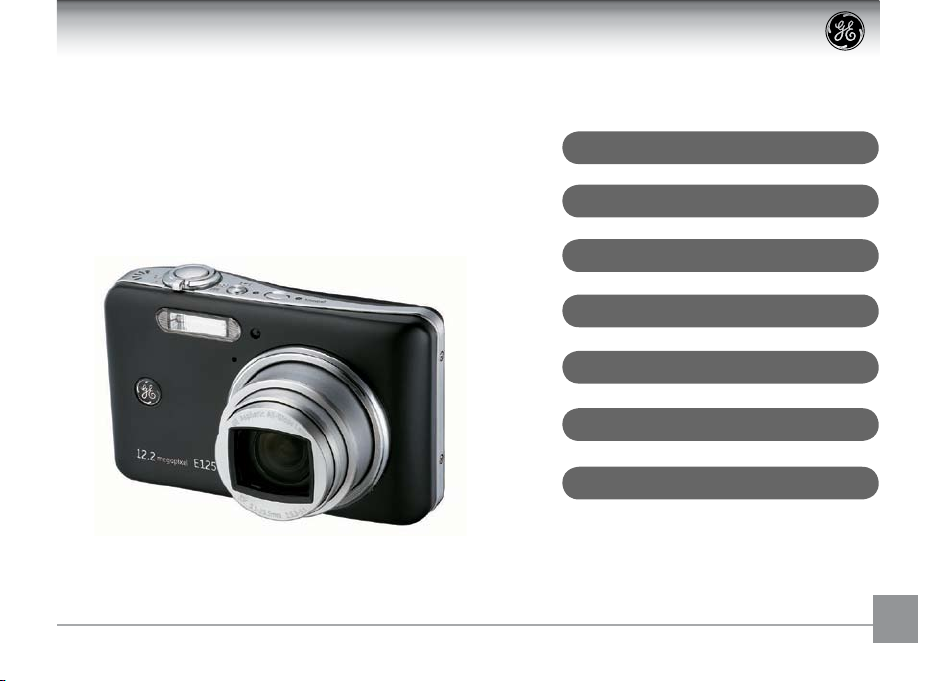
User Manual
E1250TW
Digital Camera
Preparations
Basic operation
Camera function controls
Playback
Using the Menus
Camera connectivity
Appendix
En
Page 2
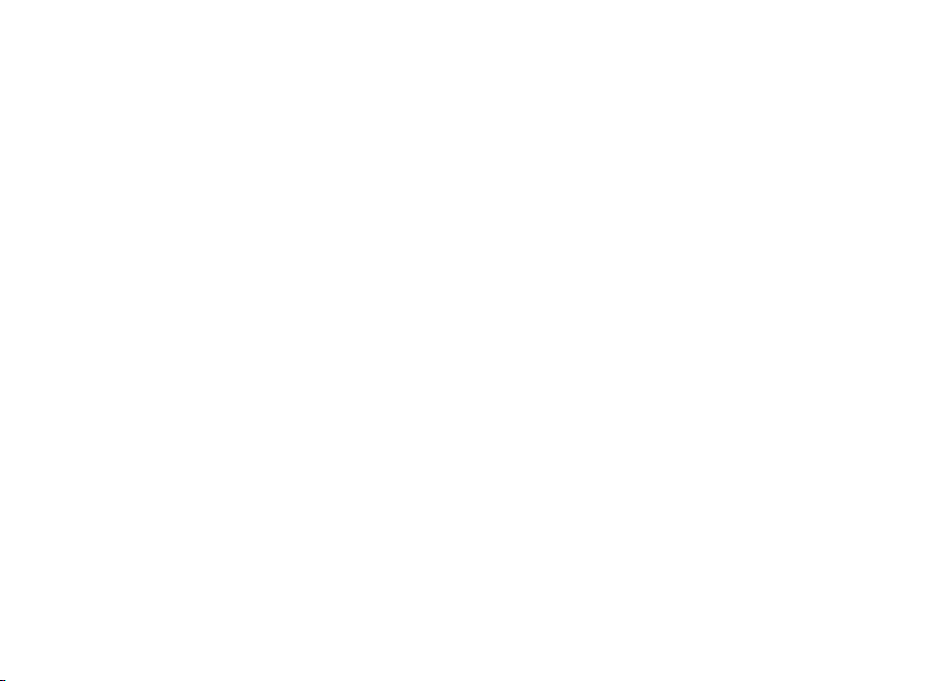
Page 3
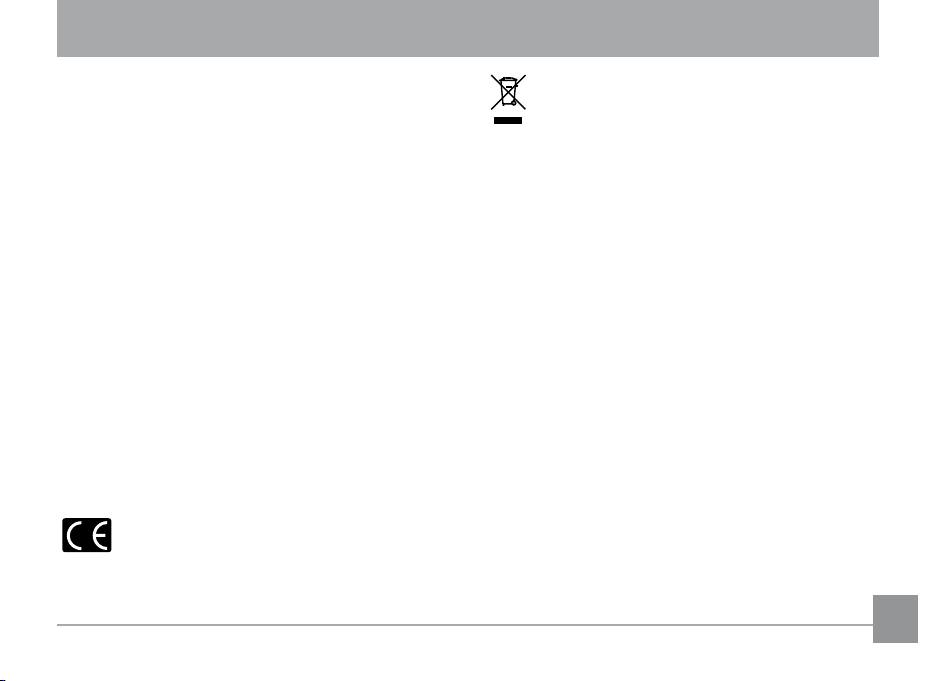
Warning
To prevent re or shock hazard, do not expose the unit
to rain or moisture.
For customers in the U.S.A.
Tested To Comply With FCC Standards
FOR HOME OR OFFICE USE
FCC Statement
This equipment has been tested and found to comply
with limits for a Class B digital device, pursuant to Part
15 of the FCC rules. Operation is subject to the following
two conditions:
(1) This device may not cause harmful interference, and
(2) This device must accept any interference received,
including interference that may cause undesired
operation.
For customers in Europe
"CE" mark indicates that this product complies
with the European requirements for safety,
health, environment and customer protection. "CE"
mark cameras are intended for sales in Europe.
This symbol [crossed-out wheeled bin WEEE
Annex IV] indicates separate collection of waste
electrical and electronic equipment in the EU
countries. Please do not throw the equipment into the
domestic refuse. Please use the return and collection
systems available in your country for the disposal of
this product.
Declaration of Conformity
Model Name: E1250TW
Trade Name: GE
Responsible Party: General Imaging Co.
Address: 2158 W. 190th Street, Torrance, CA 90504, USA
Telephone Number: 1-800-730-6597
Conforms to the following Standards:
EMC: EN 55022:1998/A1:2000/A2:2003 Class B
EN 55024:1998/A1:2001/A2:2003
EN 61000-3-2:2000/A1:2001
EN 61000-3-3:1995/A1:2001
following the provision of the EMC Directive (89/336/
EEC,2004/108/EEC)
i
Page 4
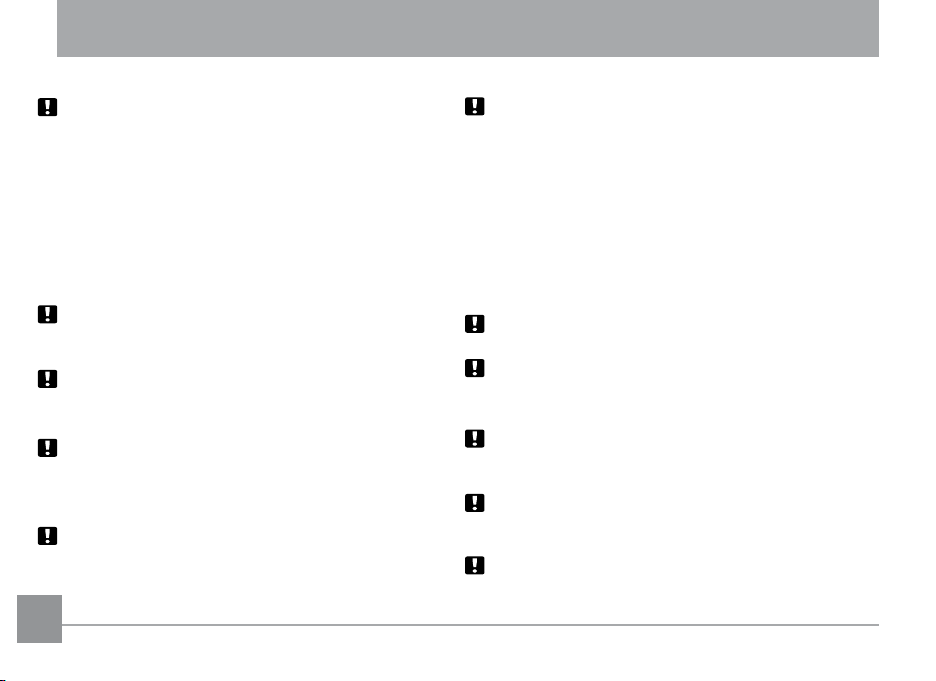
Safety precautions
Camera notes:
Do not store or use the camera in the following types of
locations:
• In the rain or very humid and dusty places.
• In a place where the camera can be exposed directly
to the sunlight or subject to high temperature, e.g.,
inside a closed car in summer.
• In a place where the camera is subject to a high
magnetic eld, e.g., near motors, transformers or
magnets.
Do not place the camera on a wet surface or places
where dripping water or sand may come in contact
with the camera, which may cause irrepairable faults.
If the camera will not be used for a long period of time,
we suggest you remove the battery and the memory
card.
If the camera is moved suddenly from a cold location
to a warm place, moisture may condense inside the
camera. We suggest you wait for a while before turning
on the camera.
No compensation for loss of recordings. Loss of recordings cannot be compensated for if a malfunction of your
camera or recording media, etc, makes the playback of
recordings not possible.
iiii 1
Battery notes:
Incorrect use of the batteries may cause them to
leak, become hot, ignite or burst. Always observe the
precautions given below.
• Do not expose the batteries to water, and take
particular care to keep the terminals dry.
• Do not heat the batteries or throw them into a re.
• Do not attempt to deform, disassemble or modify the
batteries.
• Use only the GE charger included in the package to
charge the lithium battery.
Keep the batteries out of reach of babies and small
children.
In cold locations, battery performance deteriorates and
the time for which they can be used shortens markedly.
Memory card notes:
When using a new memory card, or a memory card has
been initialized by a PC, be sure to format the card with
your digital camera before using it.
To edit image data, copy the image data to the PC's
hard disk and then format the memory card if upgrad-
ing the rmware.
Do not change or delete the directory names, or le
names in the memory card from your PC, as this may
make it impossible to use the card in your camera.
Page 5
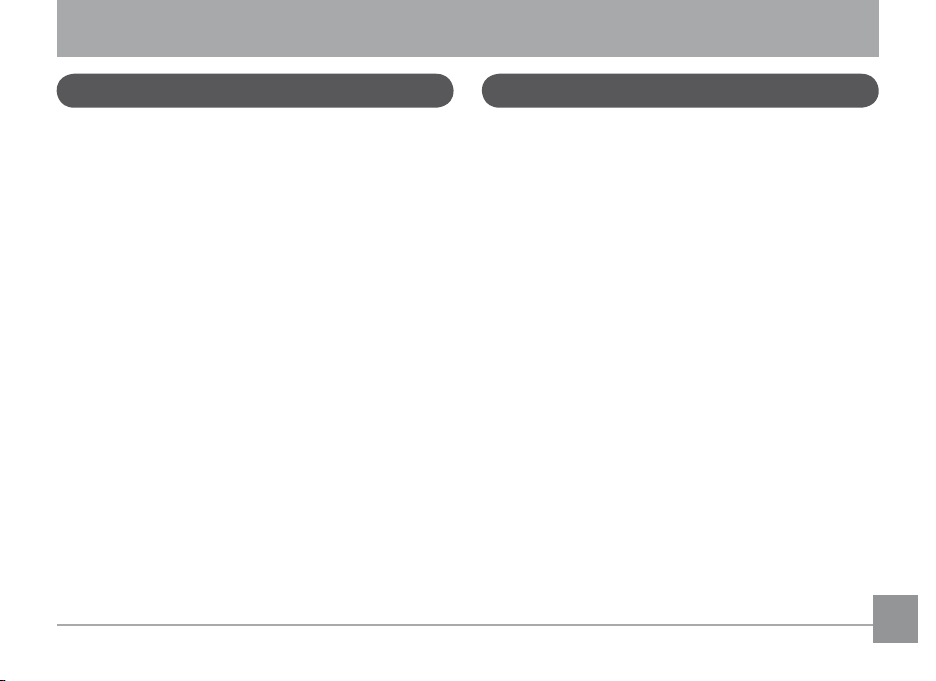
Before you start
Preface
Thank you for purchasing this GE digital camera. Please
read this manual carefully and keep it in a safe place
for future reference.
Copyright
© Copyright 2009 General Imaging Company. All rights
reserved.
No part of this publication may be reproduced, transmitted, transcribed, stored in a retrieval system, or
translated into any language or computer language,
in any form, by any means, without the prior written
permission of General Imaging Company.
Trademarks
All trademarks mentioned in this manual are used for
identication purposes only and are properties of their
respective owners.
Safety information
Please read the following important information carefully before using the product.
• Do not take apart or attempt to service the camera
yourself.
• Do not drop or knock the camera. Improper handling
may damage the product.
• Turn o the camera before inserting or removing the
battery and memory card.
• Use only the type of battery and charger that came
with your camera. Using other types of batteries or
chargers may damage the camera and invalidate the
warranty.
• When using Li-ion batteries in this product, ensure
that they are inserted correctly. Inserting the batteries upside down can cause damage to the camera
and possibly start a re.
• Do not touch the camera lens.
• Do not expose the camera to moisture, or extreme
temperatures. Extreme environments may shorten
the life of your camera or damage the batteries.
Page 6
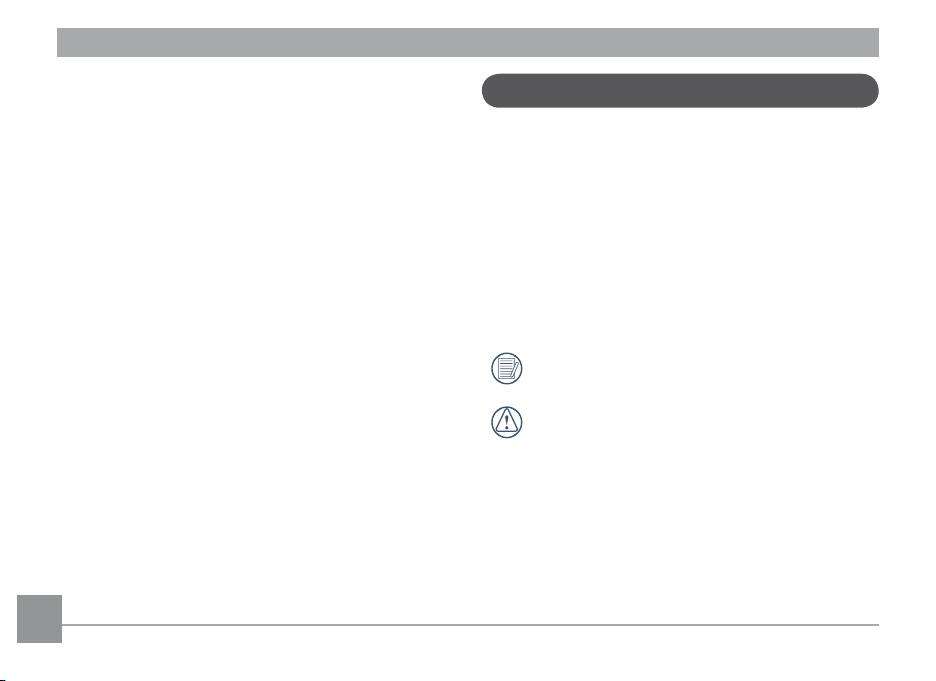
• Do not use or store the camera in dusty, dirty, or
sandy areas, as its components may be damaged.
• Do not expose the lens to direct sunlight for ex
tended periods.
• Download all pictures and remove the batteries
from the camera if you are going to store the camera for long periods.
• Do not use abrasive cleansers, alcohol-based, or
solvent-based cleaners to clean the camera. Wipe
the camera with a slightly damp soft cloth.
-
About this manual
This manual provides you with instructions on how
to use your GE digital camera. Every eort has been
made to ensure that the contents of this manual are
accurate, but General Imaging Company reserves the
right to make changes without notice.
Symbols used in this manual
Throughout this manual, the following symbols are
used to help you locate information quickly and easily.
Indicates the useful information to know.
Indicates the precautions to be taken while
operating the camera.
2 32 3
Page 7
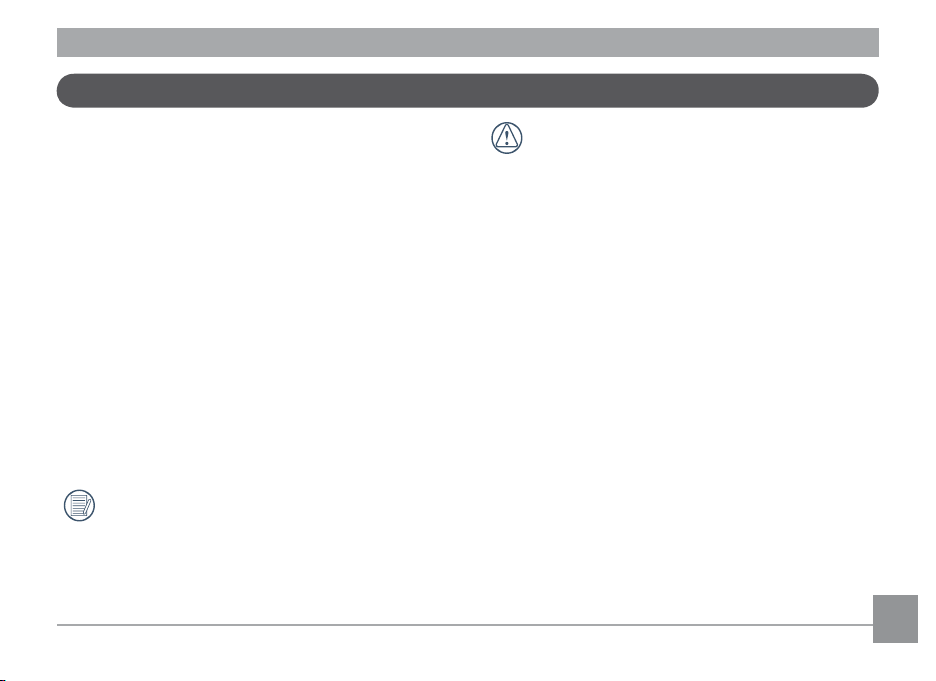
About the LCD screen
The LCD touch-screen (touch panel) can be used to
operate the camera.
When you turn the camera on, various icons are shown
on the LCD screen to indicate the current camera
settings and status. To learn more about the displayed
icons, see LCD Screen Display on page 18.
LCD Screen notes:
Extremely high-precision technology has been used to
manufacture the LCD screen so that most of the pixels
are operational for use. However, there may be some
minute points (black, white, red, blue or green) that
constantly appear on the LCD screen. These points are
normal in the manufacturing process and the recording
is not aected in any way.
Avoid exposing the LCD screen to water; be sure
to remove any moisture on the LCD screen.
If the LCD monitor is damaged, take particular
care with the liquid crystal in the monitor. If any
of the following situations arise, take the urgent
action indicated.
• If liquid crystal comes in contact with your skin, wipe
the area with a cloth and then wash thoroughly with
soap and running water.
• If liquid crystal gets into your eye, ush the aected
eye with clean water for at least 15 minutes and
then seek medical assistance.
• If liquid crystal is swallowed, ush your mouth
thoroughly with water. Drink large quantities of
water and induce vomiting. Seek medical assistance.
Page 8
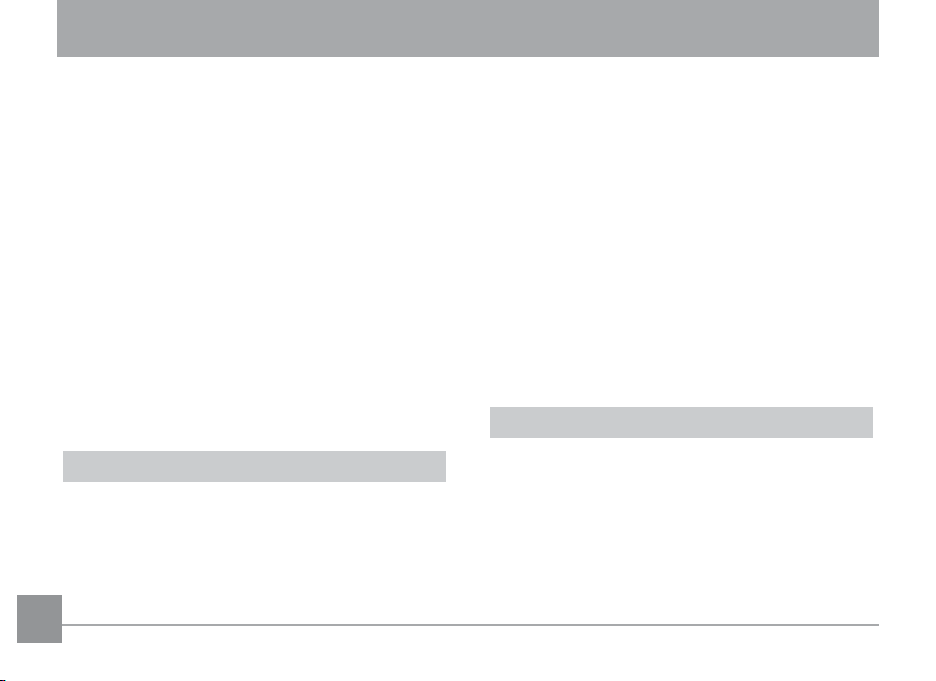
Contents
Warning................................................................. i
Safety precautions ............................................. ii
Before you start .................................................. 1
Preface ..............................................................................1
Copyright ..................................................................1
Trademarks ..............................................................1
Safety information .........................................................1
About this manual ..........................................................2
Symbols used in this manual ...............................2
About the LCD screen ....................................................3
Contents ............................................................... 4
Getting ready ......................................................8
Unpacking ........................................................................8
Identifying the components .........................................9
Charging the battery .................................................. 11
Inserting the battery .................................................. 12
Inserting an optional SD/SDHC card ....................... 13
Turning on and o ....................................................... 15
Control touch panel .................................................... 15
Time and language setup .......................................... 16
Time setup ............................................................. 16
Language setup ................................................... 17
LCD Screen display ...................................................... 18
Still shooting mode display ............................... 18
Movie mode on-screen icons ............................ 20
Playback mode on-screen icons ....................... 22
Screen Display ...................................................... 24
Basic operation.................................................26
How to take pictures .................................................. 26
Focus controls ...................................................... 27
Tips to preventing blurry images ..................... 27
How to playback images ........................................... 28
How to delete images ................................................. 31
44 5
Page 9
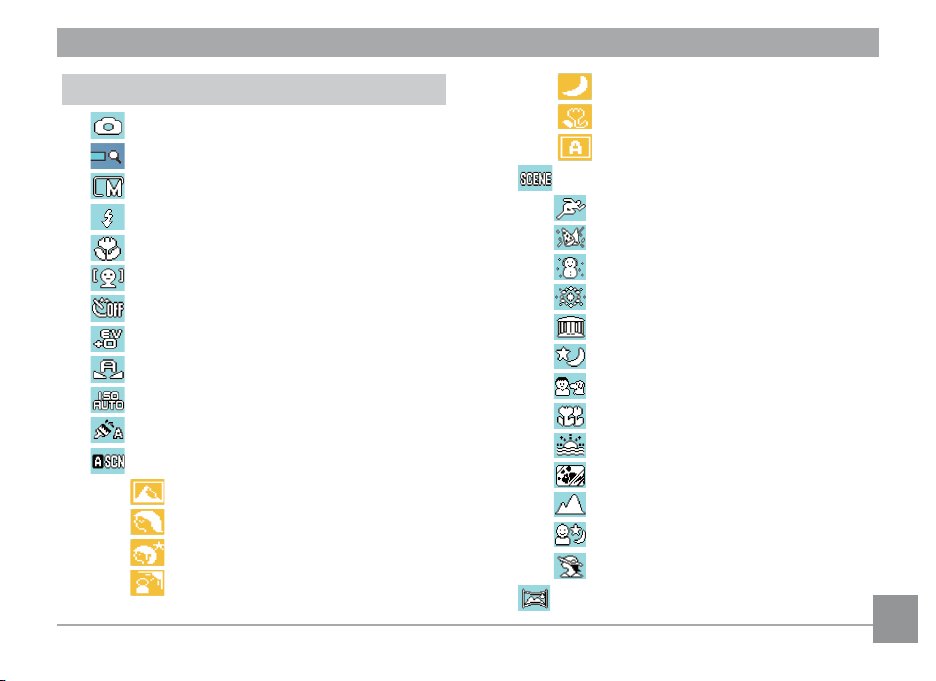
Camera function controls ..............................33
Shooting in Auto mode ..................................... 33
Using the zoom function .................................. 33
Picture size setup .............................................. 34
Flash mode ......................................................... 35
Macro mode ........................................................ 36
Face detection ................................................... 37
Self-timer mode ................................................ 38
EV exposure compensation ............................. 39
WB (White Balance) .......................................... 40
ISO......................................................................... 41
Color eect ......................................................... 42
Auto Scene mode (ASCN).................................. 43
Landscape Mode ..................................... 44
Portrait mode .......................................... 44
Night Portrait .......................................... 44
Backlit Portrait ........................................ 44
Night Landscape Mode.......................... 44
Macro Mode ............................................. 44
Auto Mode ................................................ 44
Scene mode ........................................................ 45
Sport ............................................................ 46
Indoor.......................................................... 46
Snow ............................................................ 46
Fireworks ................................................... 46
Museum ...................................................... 46
Night landscape ....................................... 46
Children and animals .............................. 46
Trees and leaves ....................................... 46
Sunset ......................................................... 46
Glass layer ................................................. 46
Landscape .................................................. 46
Night portrait ............................................ 46
Portrait ....................................................... 46
Pan-Capture Panorama ................................... 47
Page 10
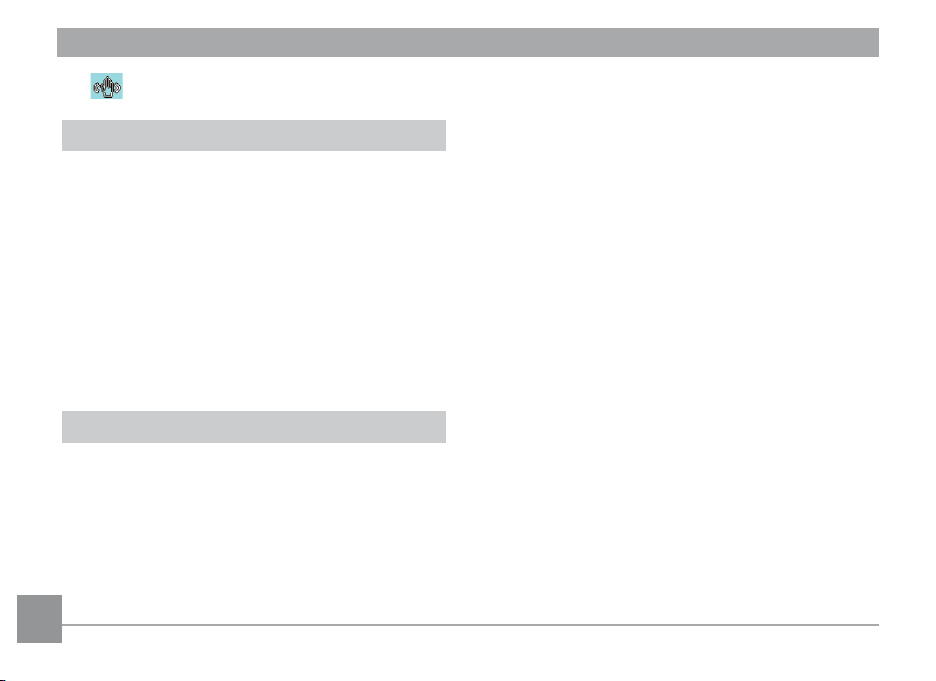
Image Stabilization mode ................................ 49
Playback mode .................................................50
Thumbnail view............................................................ 50
Slideshow ...................................................................... 51
Picture Orientation ..................................................... 51
Red-eye removal.......................................................... 52
Sound recording/playing ........................................... 53
Picture resize ................................................................ 54
Picture cropping .......................................................... 55
Text display ................................................................... 55
Operational menus ..........................................56
Photographing setting ............................................... 56
Continuous shot ................................................... 56
Image quality setup ............................................ 57
AF mode ................................................................. 58
Expo metering.. .................................................... 58
6 7
Digital zoom .......................................................... 59
Quick review ......................................................... 59
Print date .............................................................. 60
AF assist beam ..................................................... 60
Blink detection ..................................................... 61
B shutter (slow shutter) ...................................... 61
Movie recording setup ............................................... 62
Image quality setup ............................................ 62
The Expo Metering Setup ................................... 62
Playback menu setup ................................................. 63
Protected ............................................................... 63
Delete ..................................................................... 64
DPOF (Digital Print Order Format) ................... 66
Slide show .............................................................. 66
Camera setting menu ................................................. 67
Format memory ................................................... 67
Beep ........................................................................ 68
LCD brightness ..................................................... 69
Power saver .......................................................... 69
Date / Time ............................................................ 70
Page 11
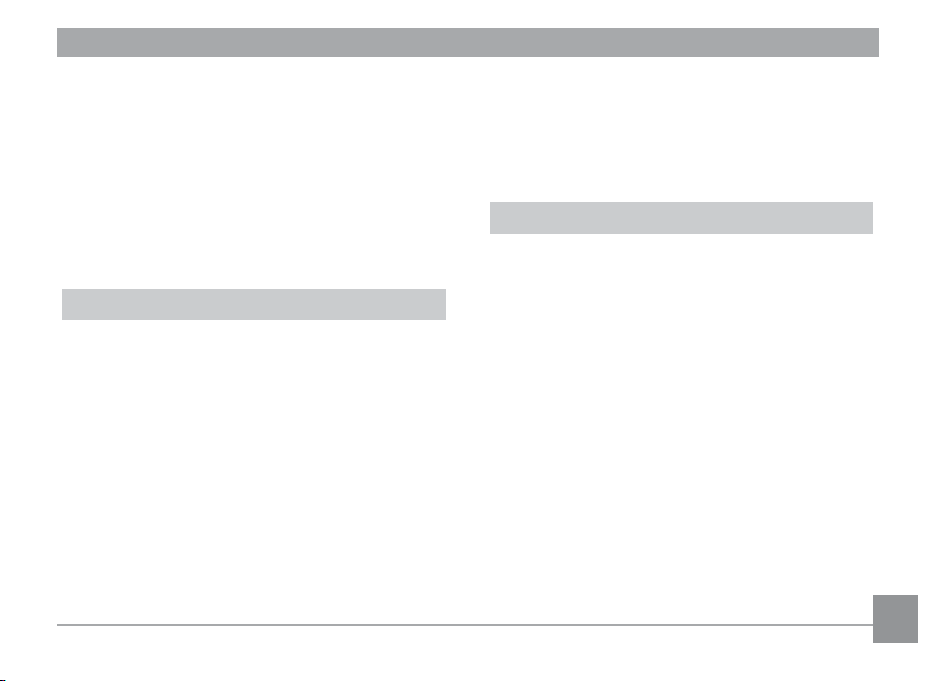
Zone ........................................................................ 70
File numbering ..................................................... 71
Language ............................................................... 71
Video system ......................................................... 72
Copy to Card ......................................................... 72
Reset settings ....................................................... 73
FW version ............................................................. 73
Camera connection .........................................74
Connecting to a TV ...................................................... 74
Connect Your Camera to a HDMI TV
to View Videos ............................................................. 75
Connecting to the PC .................................................. 77
Setting the USB mode ......................................... 77
Transferring les to your PC .............................. 78
Connecting to a PictBridge compatible printer .... 80
Setting the USB mode ......................................... 80
Connecting the camera and printer ................ 81
Using the PictBridge menu ........................................ 82
With/Without the picture date Printed .......... 82
Print all index ........................................................ 83
Print the DPOF image ......................................... 84
Disconnect the USB cable .................................. 84
Appendices ........................................................85
Specications: E1250TW ............................................ 85
Error messages ............................................................ 89
Troubleshooting........................................................... 91
Page 12
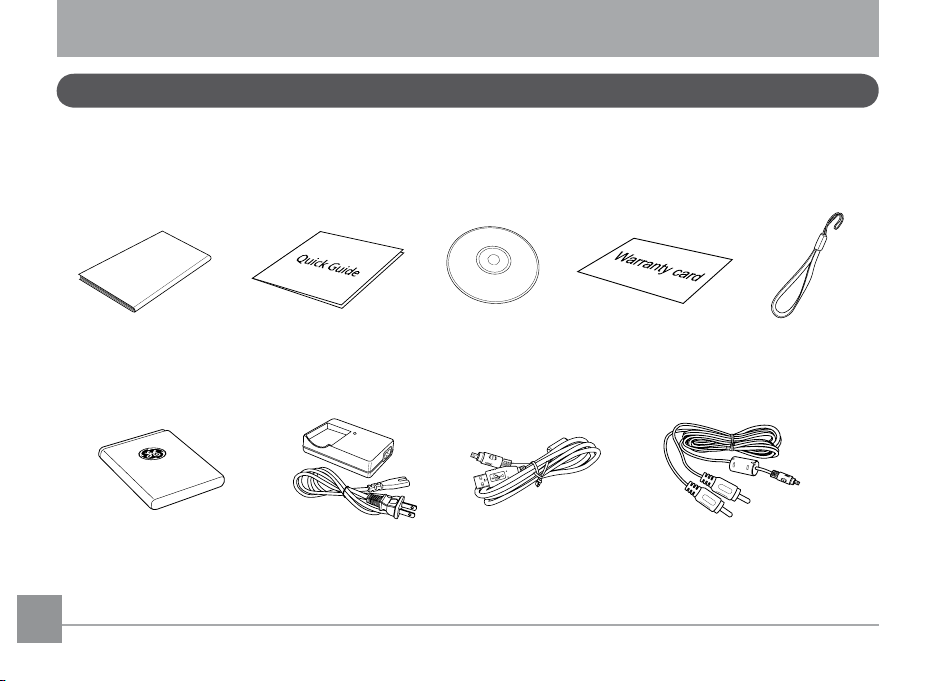
User Ma
n
ual
Getting ready
Unpacking
Your package should contain the camera model you purchased along with the following items. If anything is missing
or appears to be damaged, please contact your vendor.
User Manual Quick Start Guide
Rechargeable Lithiumion Battery
8 98 9
Battery Charger USB Cable AV Cable
CD-ROM
Warranty Card Wrist Strap
Page 13
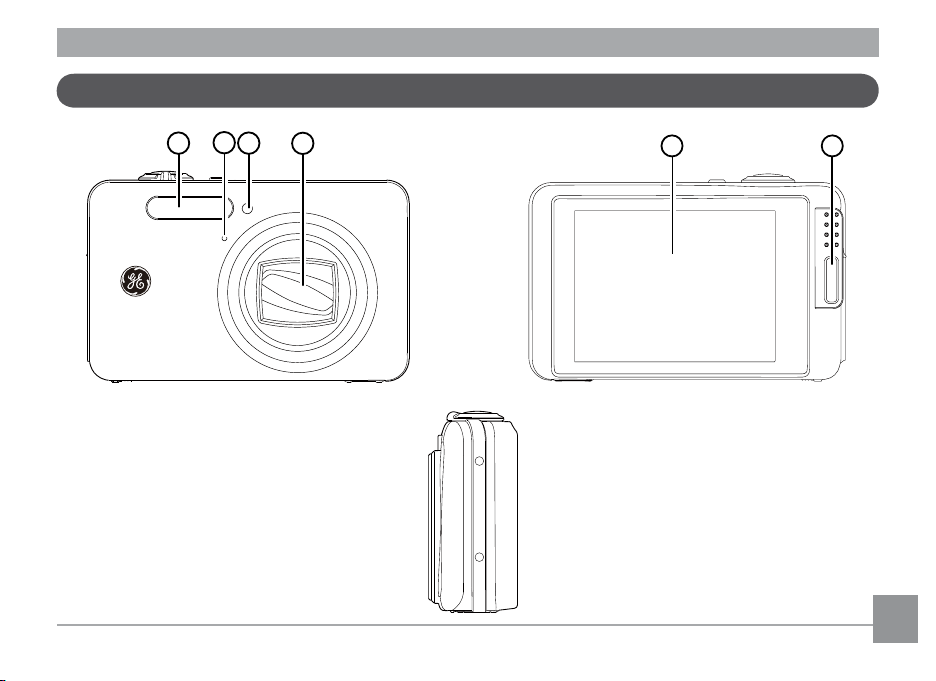
Identifying the components
1 3
2
4
5 6
Front View Back View
Right View
Page 14
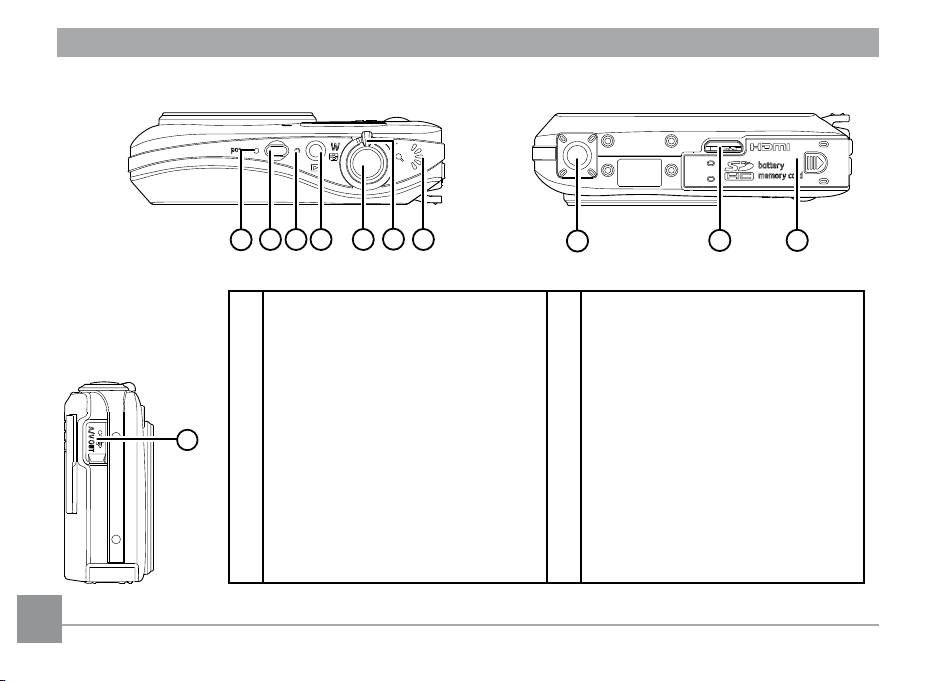
8 109 11 13
12
7
14
15 16
17
Top View
Left View
1 Flash 10 Playback button
2 Mic 11 Shutter button
3 AF assist beam/Timer indicator 12 Zoom scroll wheel
4 Lens 13 Speaker
5 LCD screen 14 Tripod mount point
6 Wrist strap mount 15 HDMI port
7 Power indicator 16 Memory card/Battery compartment
8 Power button 17 USB/AV port
9 Status LED
Bottom View
10 1110 11
Page 15
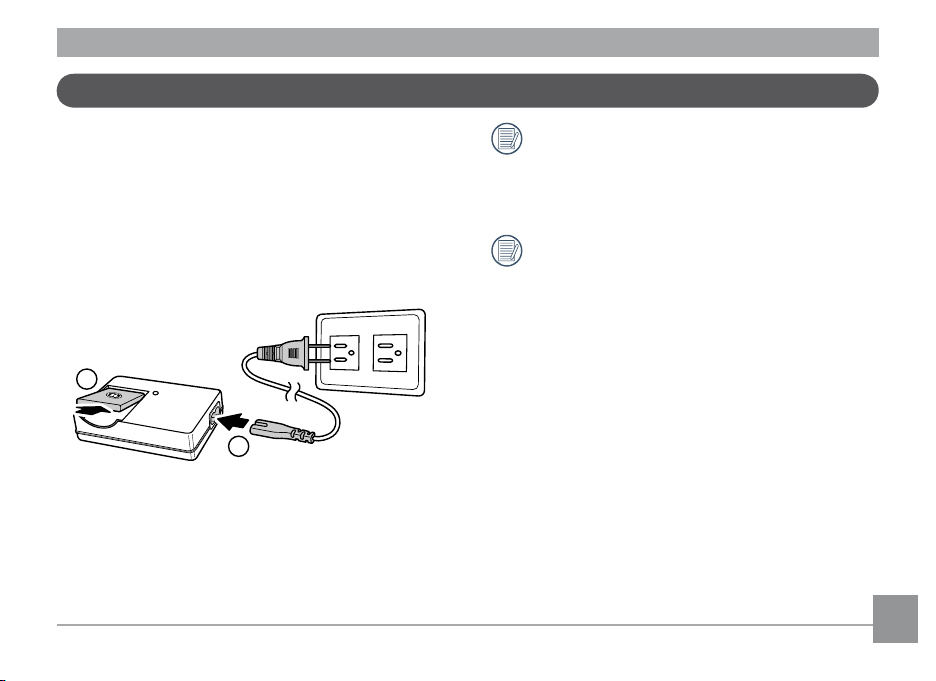
1
2
Charging the battery
1. Place the battery into the charger as shown.
2. Plug one end of the connecting cable into the
charger base.
3. Plug the other end of the connecting cable into a
wall outlet.
Leave the battery to charge until the charger
light goes green.
(To maximize battery life, the rst charge should
be at least 4 hours)
The charger is for indoor use only.
Page 16
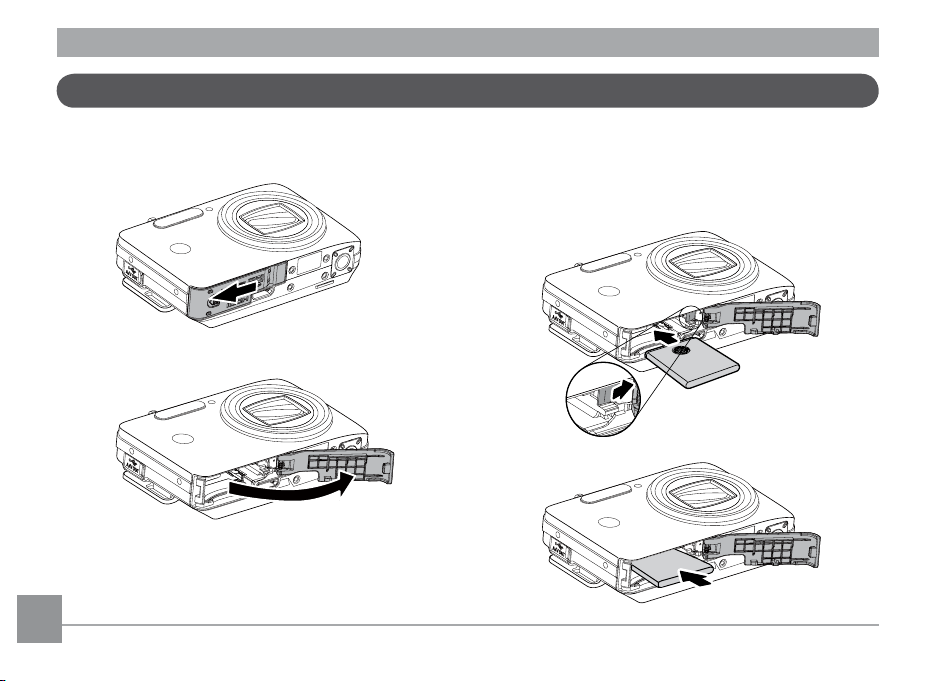
Inserting the battery
1. Open the battery compartment. 2. Insert the battery while observing the correct
polarity. Use the side of battery to press down
the stopper as shown, allowing the battery to be
inserted properly.
12 1312 13
Page 17
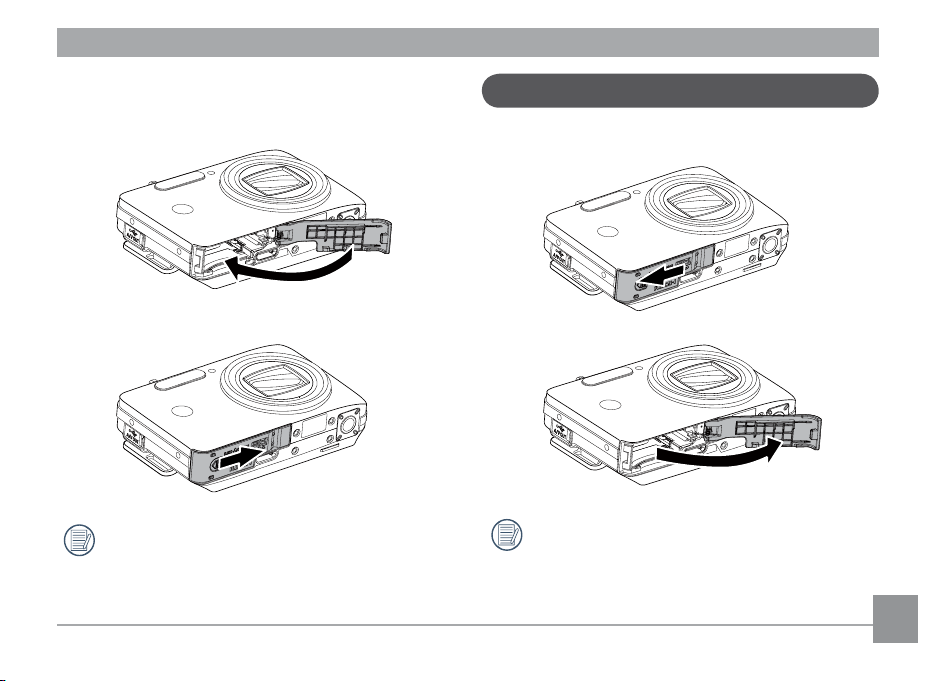
3. Gently close the battery compartment. Slide the
door to the right in lock position.
Inserting an optional SD/SDHC card
1. Open the battery compartment.
Battery capacity decreases with usage.
Optional SD/SDHC cards are not included. The use
of 64MB to 8GB memory cards from recognized
manufacturers such as SanDisk, Panasonic and
Toshiba is recommended for reliable data storage.
Page 18
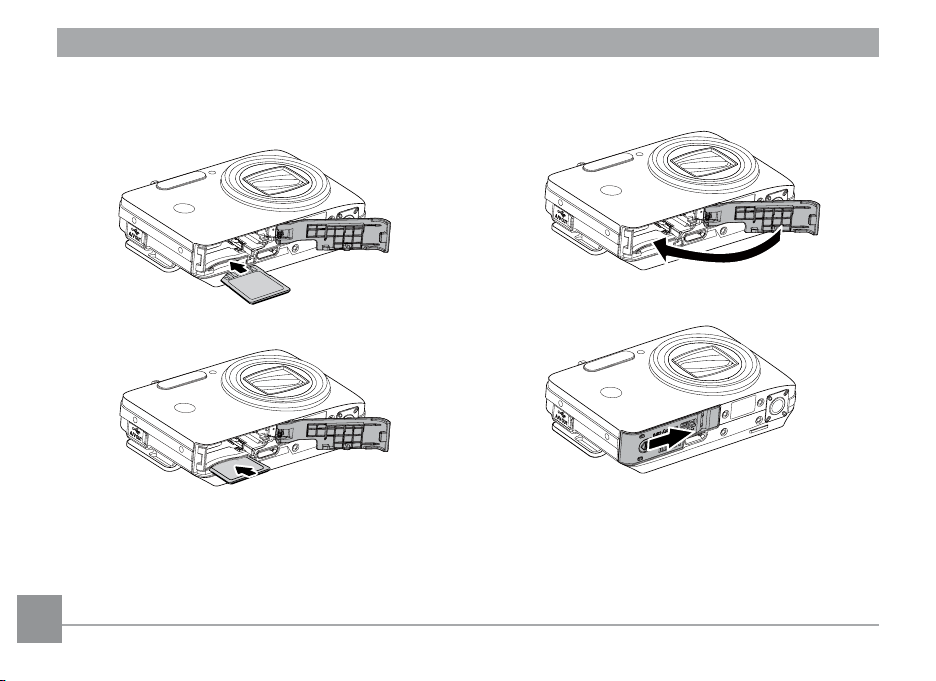
2. Insert an optional SD/SDHC card into the memory
card slot as shown.
3. Close the battery compartment.
To remove the SD/SDHC card, open the battery
compartment and gently push the card to release it.
Pull the card carefully.
14 1514 15
Page 19
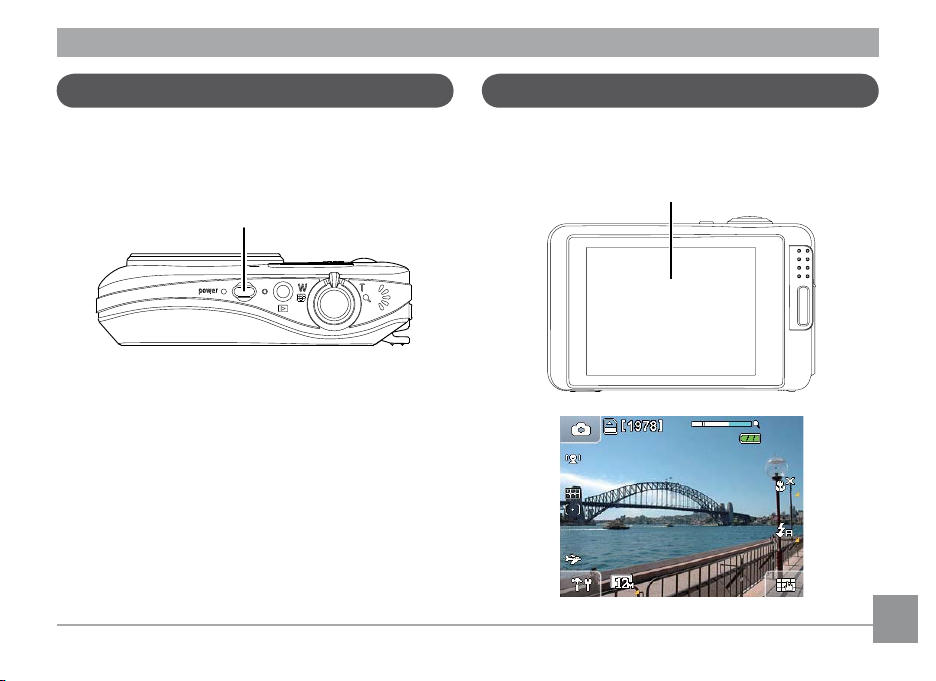
Turning on and o
Control touch panel
Press the Power button to turn on the camera. To turn
o the camera, press the Power button again.
Power button
When the camera is turned on for the rst time, it is
automatically set to the Auto shooting mode. You can
change to other modes in the camera setup. Please
see Camera Function Controls on page 29 for more
details. The camera will power on in the last shooting
mode that it was set to when it was powered o.
The LCD screen is also a touch panel and has the camera control buttons integrated into it.
Touch panel
Page 20
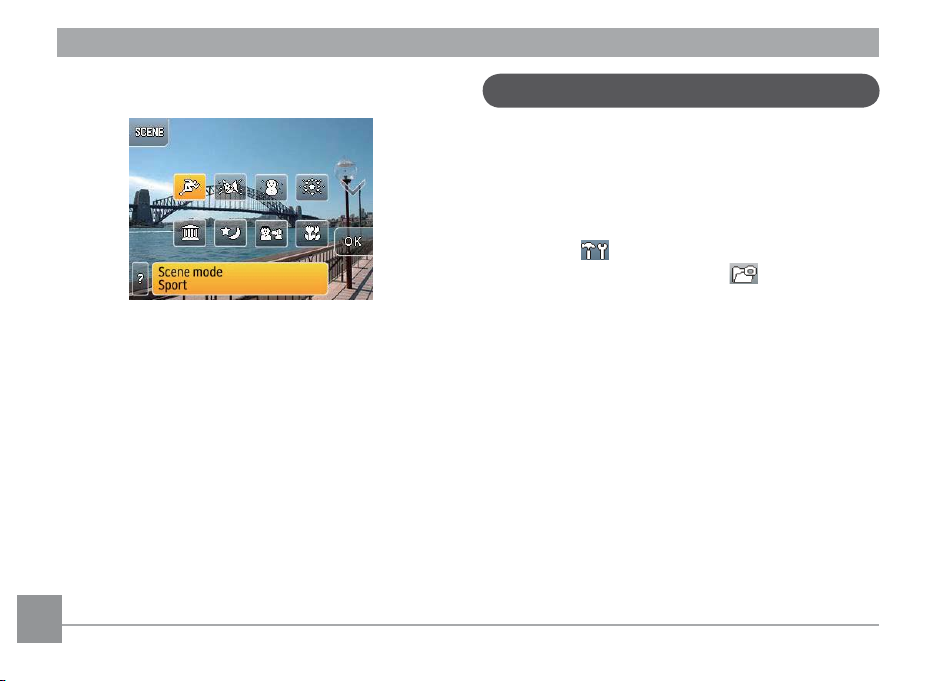
About the touch panel buttons:
• Please use your nger to gently touch the camera
controls on the touch panel.
• Please do not use any sharp objects to operate the
touch panel.
• Please do not use excessive force on the LCD touch
panel.
Time and language setup
Before you start using the camera, the language and
time must be congured from the Setup menu.
To access the Setup menu:
1. Press the power button to turn on the camera.
2. Touch the
touch Camera setting button to enter the
camera setting menu.
3. Touch and slide up or down on the touch screen to
scroll through each menu page.
Time setup:
1. In the Camera Setting menu, select Date/Time.
2. Press the
icon to enter the Setup menus, then
up/down arrows to set the time and date.
16 1716 17
Page 21
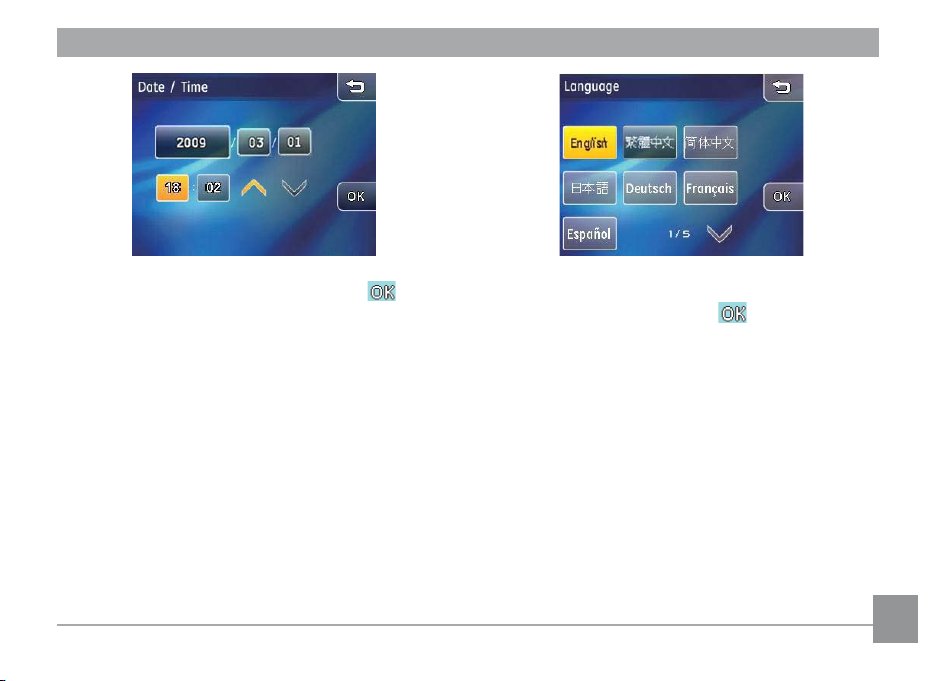
3. Once the date and time are set, press the button
to conrm and save.
Language setup:
1. Select Language from the camera setup menu
page.
2. Press
up/down arrow key in each page to nd
your language.
3. Press the button with the language you want to set
for the camera, then press the button to conrm
and save.
Page 22
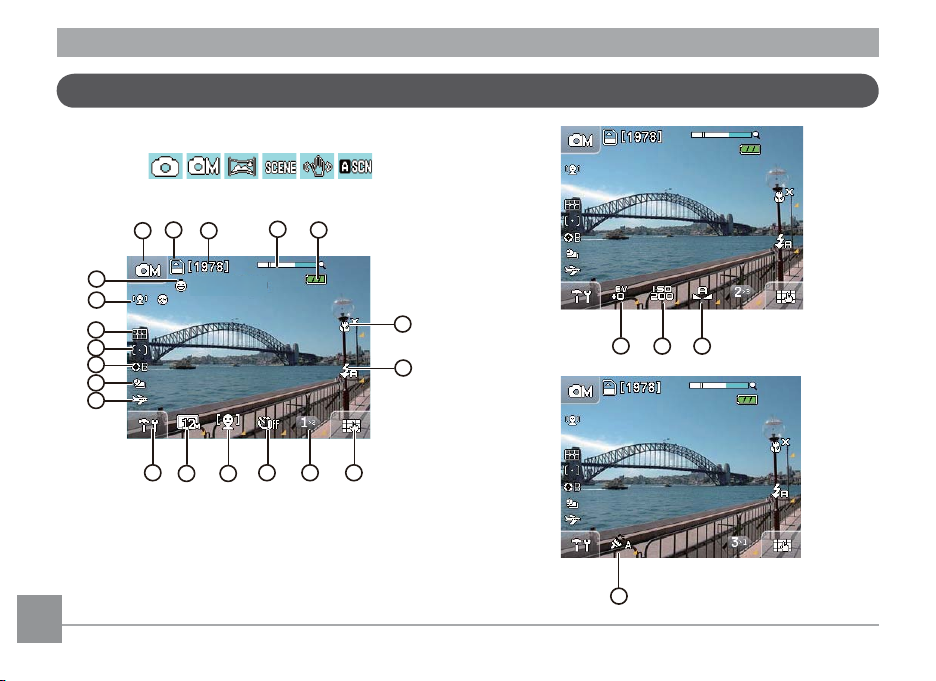
7
6
14
15
16
17
19
20
18
13
12 11
10 9 8
1
5
4
3
2
Smile Detection
21
22 23
24
LCD Screen display
Still Shooting mode display
Mode icon:
18 1918 19
Page 23
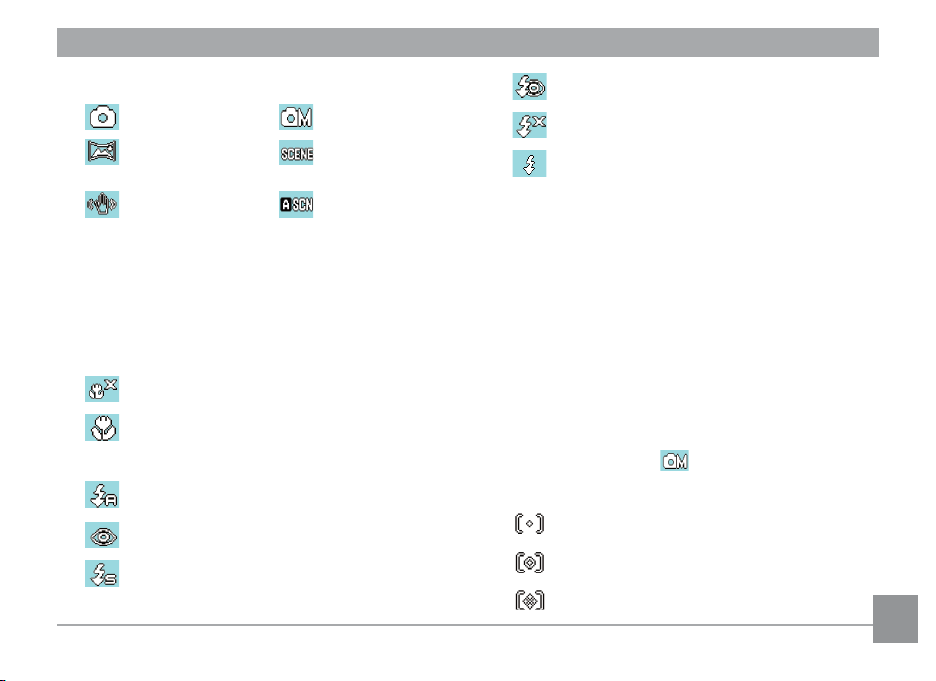
1 Shooting mode icon
Auto mode Manual mode
Panorama
stitching mode
Stabilization mode Auto Scene mode
2 Memory card / internal memory display
3 Number of remaining shots
4 Zoom indicator
5 Battery level indicator
6 Macro mode display
Macro mode o
Macro mode on
7 Flash mode display
Auto ash
Red-eye Reduction ash
Slow Synchro ash
Scene mode
Red-Eye Reduction + Slow Synchro ash
Flash o
Forced ash
8 Screen display DISP icon (please refer to Switch
Between Screens on page 24)
9 Function Page icon
10 Self-timer mode display
11 Face Detection and Smile Detection display.
12 Image size icon
13 Setup menu icon
14 Travel time icon
15 Continuous Shot display
16 B Shutter (slow shutter) icon
(only available under Manual mode)
17 Expo Metering mode
Spot AE
Centered-Weight
AI AE
Page 24
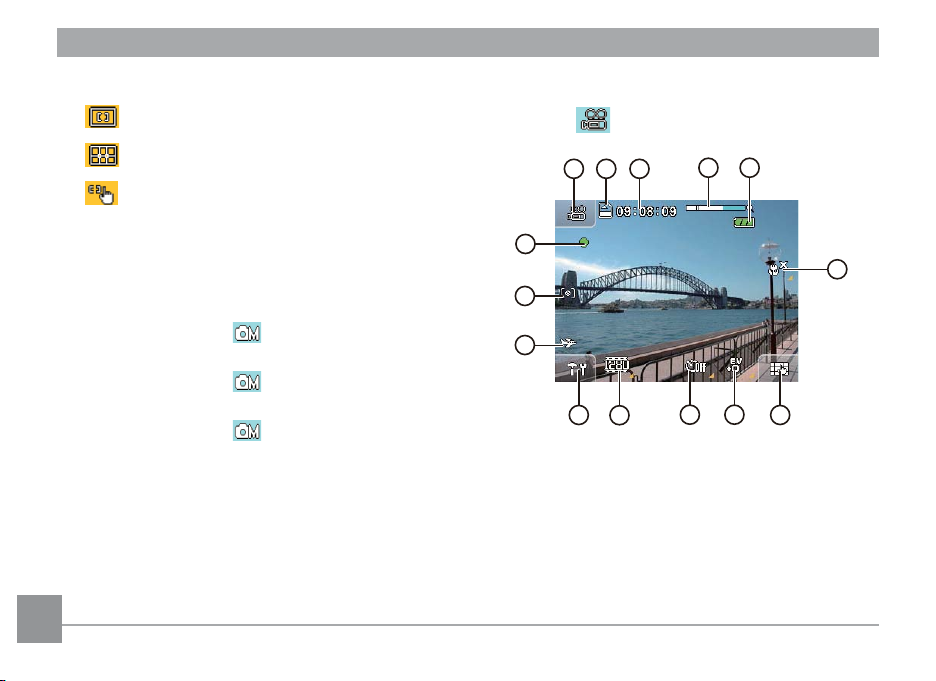
1 2 3
4 5
6
10 711
89
10
10
12
13
14
18 Focus mode
Movie mode on-screen icons:
Single point
Mode icon:
Multi point
Touch-to-Focus
19 Face Detection / Blink Detection icon
20 Smile Detection icon
21 EV indicator
22 ISO
(only available under Manual mode)
23 WB (white balance) display
(only available under Manual mode)
24 Color eect display
(only available under Manual mode)
1 Shooting mode icon
2 Memory card / internal memory display
3 Remaining recording time
4 Zoom indicator
5 Battery level indicator
Macro mode indicator
6
20 21
Page 25
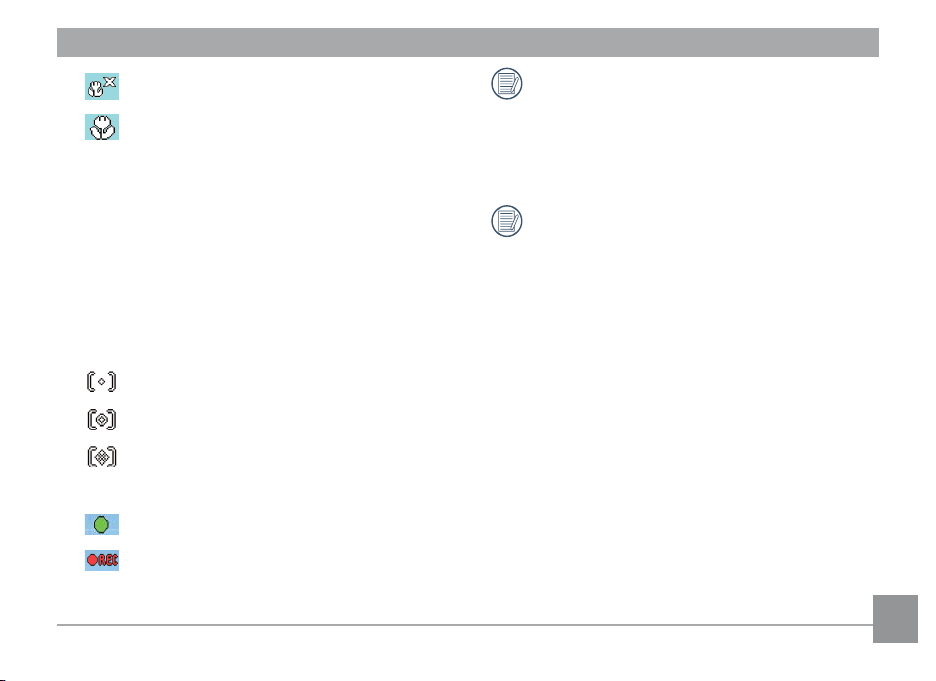
Macro mode o
Macro mode on
7 Screen display DISP icon (please refer to
Display
on page 24)
8 EV indicator
9 Self-timer mode display
10 Movie size display
11 Setup menu icon
12 Travel time icon
13 Expo Metering mode
Spot AE
Centered-Weight
Ai AE
14 Recording status icon
Recording standby
Recording
Screen
For best results the use of an SD memory card
is recommended when shooting a movie. The
camera's built-in memory is limited and may
cause stuttering and noise if used for movie
recording.
While recording, the optical zoom is xed but the
digital zoom can go up to the maximum 4.5x.
Page 26
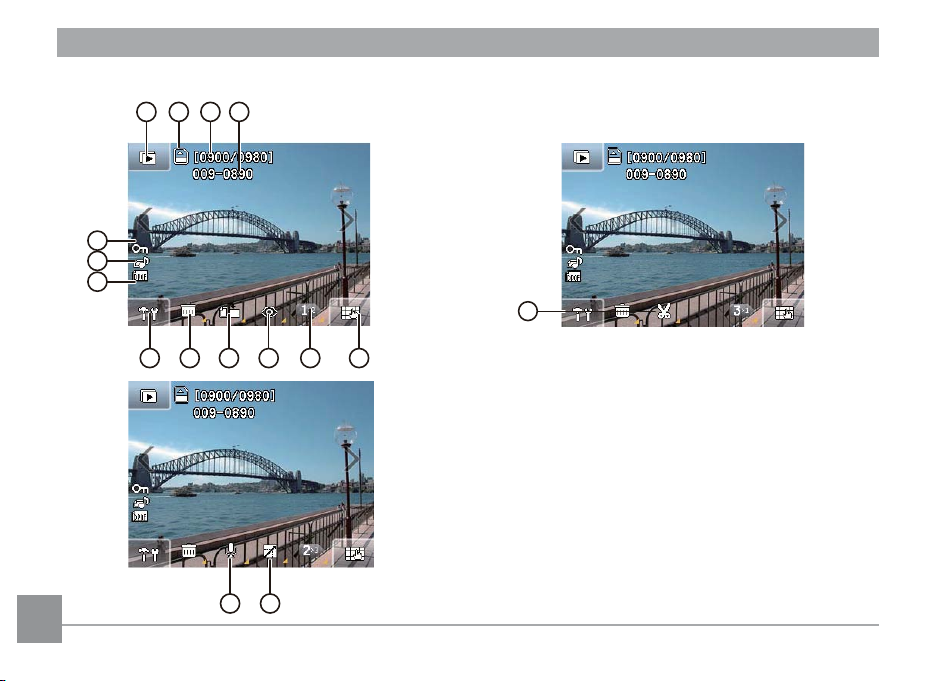
Playback mode on-screen icons:
1 2 3 4
7 6 510 89
11
12
13
14 15
16
22 23
Page 27
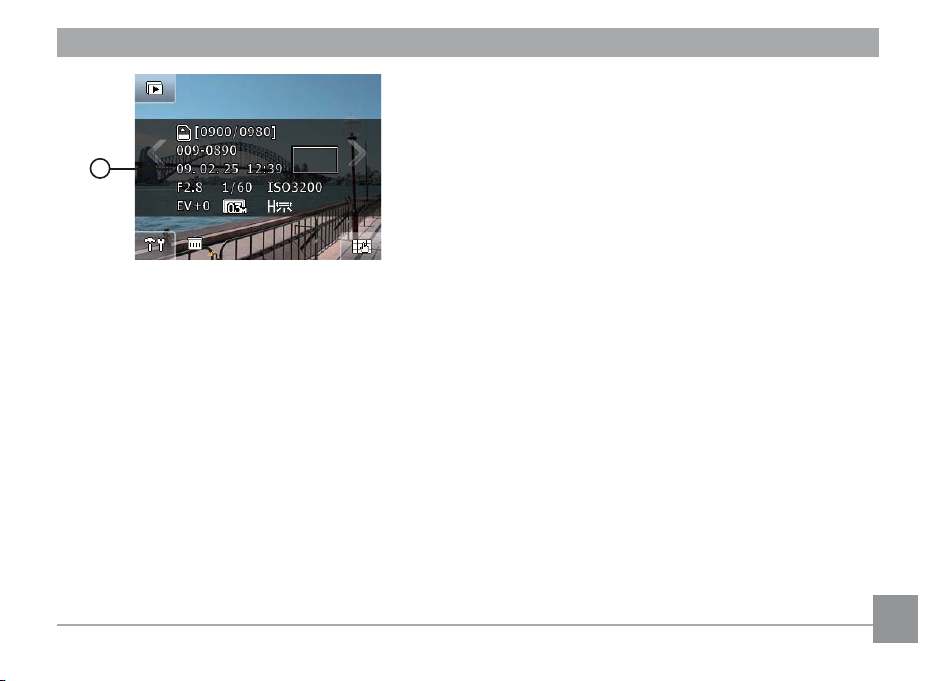
17
1 Slideshow mode
2 Memory card / built-in memory display
3 Current picture index / total number
4 File name
5 Screen display DISP (Please refer to Screen Display
section on page 25)
6 Next page icon
7 Red-eye Reduction
8 Rotate picture
9 Delete image
10 Setup menu
11 DPOF printing
12 Picture audio status
13 File protection
14 Audio playback display
15 Change picture size
16 Crop picture
17 Date and time captured
Page 28
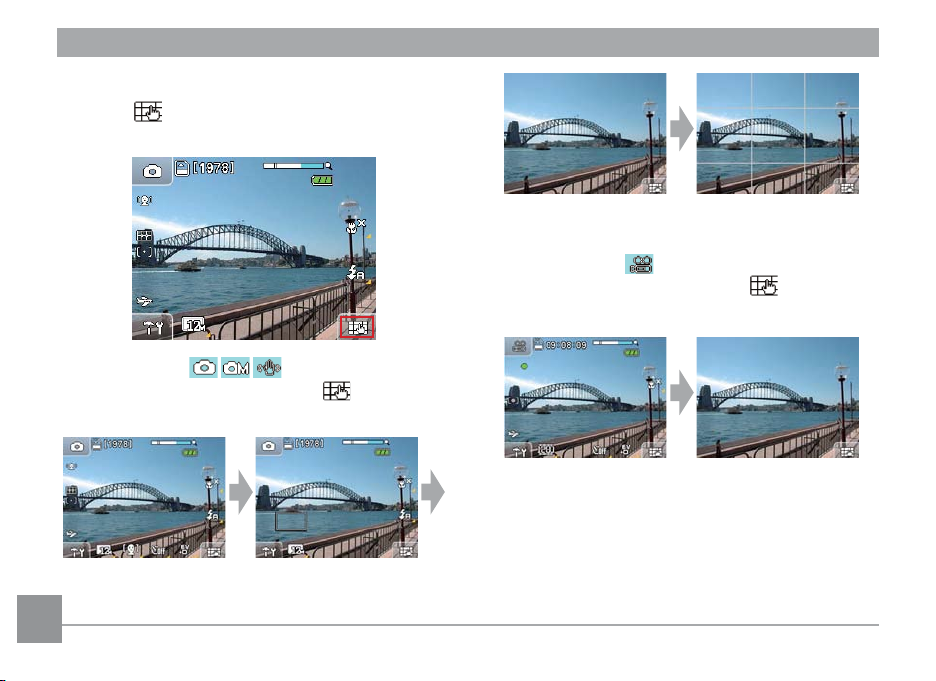
Screen Display
Touch the icon at the bottom right corner to
change the display contents on the screen:
Hide Grid
2. Recording mode
When in shooting mode, touch the to change
between the two on-screen displays:
1. Shooting mode
When in shooting mode, touch the to change
between the four on-screen displays:
Open Advanced Functions
Open Advanced Functions Show Histogram
Show Grid
Hide Icon
24 25
Page 29
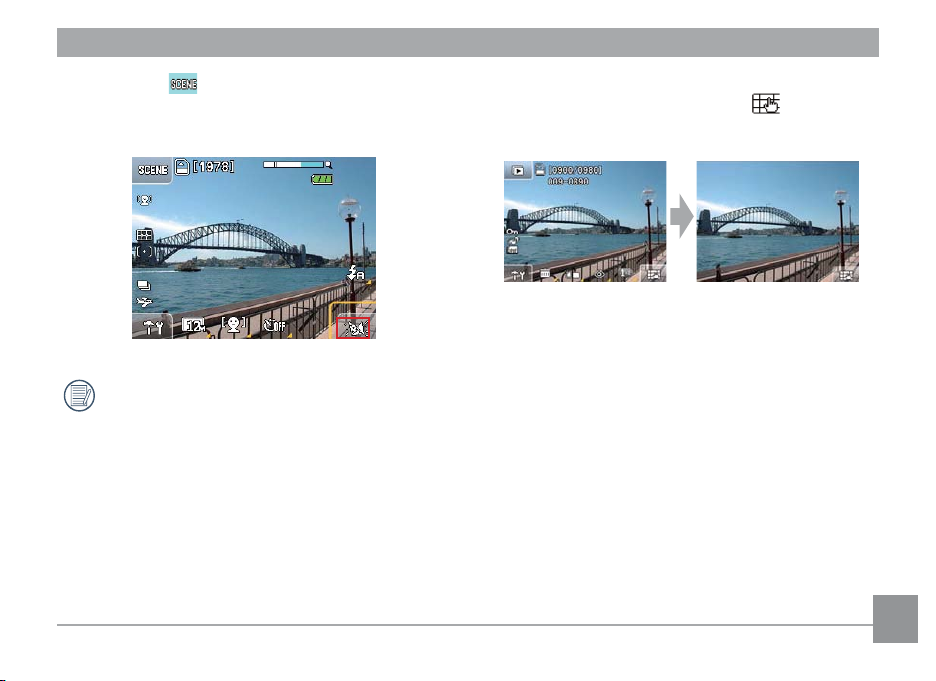
3. Scene mode
When in Scene mode, the icon at the bottom right is
displayed as the scene selection icon:
For relevant settings about scene selection, refer
to Scene Mode on page 45.
4. Playback mode
When in playback mode, touch the to change
between the two on-screen displays:
Open Advanced Functions Hide Icon
Page 30
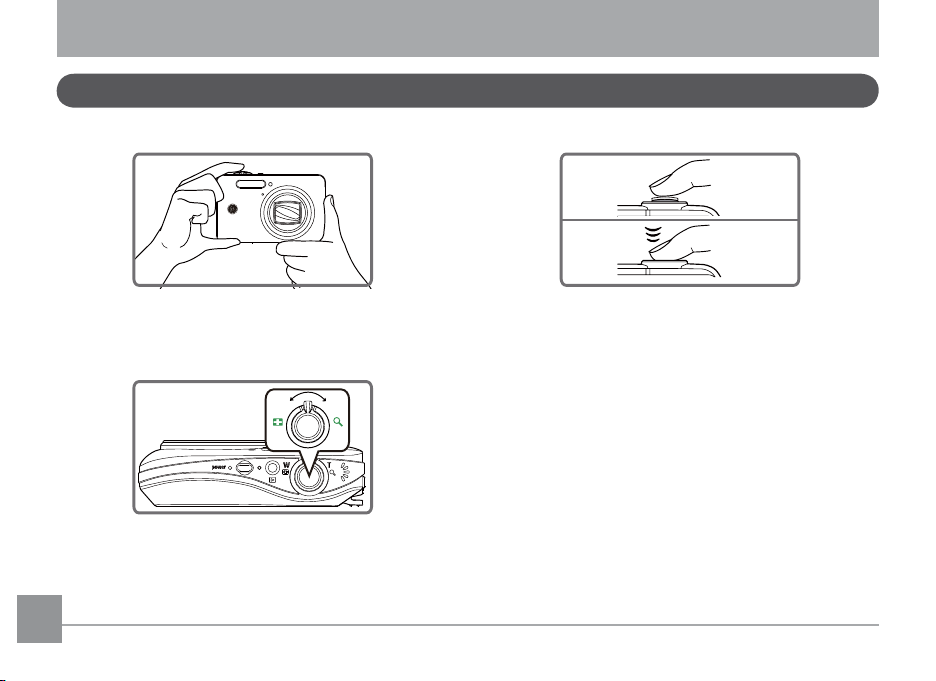
W
T
Basic operation
How to take pictures
1.
Hold the camera rmly.
2.
Use the Zoom Wheel to zoom in or out on the
object.
3.
Press the shutter button halfway to focus
on the center of the viewing object, then
completely depress the shutter button to
capture the image.
4. The captured image is shown on the LCD screen.
26 2726 27
Page 31

Focus controls
When you press the shutter button halfway, the camera
will automatically focus on the viewing object (Auto
Focus). Please note that the shutter button is depressed
halfway only.
After the camera is focused, the green focus
frame at the center of the screen will be shown.
If Auto Focus fails, a red focus frame at the
center of the screen will be shown.
If Auto Focus was achieved but the image is still
blurry, "camera shake" may be the cause.
Tips to preventing blurry images
Inadvertent moving of the camera during image
capturing is called “camera shake”; on the other hand,
movements by the main object during the image
capture is called “object blur”.
1. Camera shake
Cause of camera shake: Shaking of the hand or arm
while pressing the shutter button will result in a blurry
image.
How to reduce blur:
• Use a tripod or place the camera on a at and stable
surface.
Page 32

2. Object blur
Cause of object blur: Even if the camera is stable during
image capture, movements by the main object during
the exposure duration will result in blurriness of the
object.
How to reduce blur:
• Switch to Sport mode when taking a picture of an
object in motion.
• Use higher ISO with faster shutter speeds (only
available for Manual mode), and press the shutter
button before the object starts to move.
How to playback images
The camera provides a hotkey to quickly playback the
images you've captured.
To view captured images and movies on the LCD:
1. Press the
Playback mode. The screen will then show the last
taken picture or movie segment.
Playback button to switch the camera to
Playback button
28 2928 29
Page 33

2. Touch and slide left or right on the touch screen to
1 32
4
5 6
7 9 108
view images or movies stored on the memory card or
built-in memory.
3. When a movie has been taken, the
icon will
appear on the bottom center of the touch screen. Press
the play button to start playback of the movie.
4. Function buttons during movie playback:
1 Rewind 6 Increase volume
2 Pause 7 First frame
3 Fast forward 8 Play
4 Volume control 9 Previous frame
5 Decrease volume 10 Next frame
5. After 2 seconds of movie playback, all icons and
buttons shown on the screen will automatically be
hidden. Touch anywhere on the screen to show the
icons and buttons again.
Page 34

Adjust movie playback time:
1. When playing a movie, you can adjust the movie
playback time by touching or .
2. You can also touch and slide the playback bar to
adjust the playback time.
Adjust playback volume:
1. During movie playback, touch the
use the buttons to adjust playback volume.
button and
2. You can also touch and slide the volume control bar
to adjust playback volume.
When you adjust playback time or volume by
sliding, make sure your nger is moving laterally
on the corresponding bar.
When you perform sliding adjustment, make sure
your nger stays in contact with the touch screen
and stop for at least 1 second at the beginning
and end of the sliding adjustment in order for the
touch screen to register your input.
When your nger leaves the touch screen for
more than two seconds, all icons and buttons on
the screen will be hidden automatically.
30 3130 31
Page 35

How to delete images
In Playback mode, touch and hold the button
until the delete button appears. Touch the button
to access the Delete menu; you can delete images by
using Delete pictures or movies or Specic delete.
Delete pictures or movies:
1. You will be taken to the Playback mode and you can
slide left or right on the touch screen to select the
images or movies you wish to delete.
2. Select one of the delete options and then press
Cancel
Delete picture and sound les
Delete movie
Delete sound/recording les only
3. Press the Cancel button in the top right corner
to return to the playback mode.
Specic delete:
1. In Playback mode, touch the
.
the thumbnails of images and movies.
2. Use the touch screen and slide left or right to go to
the page of images or movies you wish to delete.
button to display
Page 36

The delete movie button will only appear
when you delete movies; the delete audio
button will only appear when you delete images
with audio recording.
The icon during Playback indicates the
picture is currently protected and the buttons in
the delete option menu cannot be selected.
3. After touching the delete button, select the
thumbnails of images and movies you wish to delete
and touch OK.
4. You can return to the previous page of the main
menu by touching the Return button on the upper
right hand corner.
For Protection Setting on les, please refer to
the instructions at page 63.
32 3332 33
Page 37

Camera function controls
W
T
Shooting in Auto mode
Auto mode is the easiest mode to use to take pictures.
While operating in this mode, the camera automati-
cally optimizes your picture for best results.
To take pictures in Auto mode:
1. Press
2. Touch the
3. Compose your picture on the LCD screen and press
4. When the subject is in focus, the green colored focus
5. Press
power button to turn on the camera.
Auto mode button at the top left
corner of the screen to enter the mode selection
screen (the default mode at camera bootup is Auto
mode).
the shutter button halfway to focus on the subject.
frame appears on the center of the LCD screen.
shutter button fully to capture the image.
Using the Zoom function
Your camera is equipped with two types of zoom:
optical zoom and digital zoom. Use the zoom scroll
wheel at the top of the camera to zoom in or out on
your subject while taking pictures.
Zoom indication
scale (please
refer to digital
zoom on page
59)
When the optical zoom factor reaches its maximum
value, it stops momentarily. Press and hold the zoom
scroll wheel to the furthest position and the zoom
will switch over to digital zoom automatically.
Page 38

Picture size setup
The size setting refers to the image resolution in pixels.
A higher image resolution allows you to print that im-
age in larger sizes without degrading the image.
To change picture size:
1. Touch the
screen to enter the Setup menu.
2. Select the picture size.
3. Touch the button to conrm.
button at the lower left corner of the
4. Number of remaining shots will be shown on screen.
The larger the number of recorded pixels the
better the image quality. The smaller the number
of recorded pixels the more pictures you can store
on a memory card.
34 35
Page 39

Flash mode
Touch the button on the screen to enter the Setup
menu and switch between 6 ash modes:
• Auto ash
The camera will automatically control the
ash based on lighting conditions.
• Red-eye reduction
The camera will pre-ash to reduce Red-eye.
• Forced ash
The camera will enable ash under all
conditions.
• Red-eye Reduction + Slow Synchro ash
The camera will use the Slow Synchro ash
and Red-eye reduction function.
• Forced ash o
The camera will disable the ash under all
conditions.
Page 40

• Slow Synchro ash
The camera will use background expo
metering as basis for accurate foreground and
background exposure levels.
Macro mode
In Macro mode, you can capture more details of an
object when shooting at a close distance.
1. Touch the button on the screen to access the
Macro mode setup menu:
2. Touch the button and button on screen to
switch to Macro mode.
• Macro mode o.
• Macro mode on
Use this option to focus on objects within
5cm of the camera lens.
36 3736 37
Page 41

Face detection
Face Detection and Auto Focus can be used in shooting
mode to automatically focus on a subject's face and
optimize exposure. When Smile Detection is enabled,
the camera will automatically take the picture when
the subject smiles.
1. In Shooting mode, Touch the
bottom right of the screen until the EV face
detection icon appears.
2. Press to select from three options:
• Face Detection: O
button at the
• Face Detection: On
• Face Detection: Smile Detection.
3. Touch
4. When Face Detection
steady and point at the subject's face for detection.
After the camera has detected the subject's face, a
box will appear around the face on the screen. Press
the shutter button halfway and completely depress
after auto focusing to take the picture.
5. When Smile Detection
shutter button halfway to auto focus. Completely
depress the shutter. When a smile has been
detected, the shutter will automically release until
the memory card is lled or any key is pressed.
to conrm.
is enabled, hold the camera
is enabled, depress the
For best result, the face of the subject should
ll up a larger portion of the LCD screen and be
facing the camera as much as possible.
Page 42

Self-timer mode
To use self portrait timer:
1. In Shooting mode, Touch the
bottom right of the screen until the self-portrait
button appears.
2. Press the button to select from three options:
• Self-portrait o
button at the
• 2 second timer
A single picture will be shot 2 seconds after
the shutter is pressed.
• 10 second timer
A single picture will be shot 10 seconds after
the shutter is pressed.
38 39
Page 43

EV exposure compensation
Exposure compensation can adjust the exposure value
for best picture results. To change the exposure value:
1. In Shooting mode, Touch the
bottom right of the screen until the EV icon
appears.
2. Press the EV icon to enter the exposure
compensation setup menu.
3. Touch the
exposure value range from EV-2.0 to EV+2.0.
button to adjust the picture
button at the
The text onscreen shows the current value when
touching the minus button to lower the
exposure value. Press and hold the button for 2
seconds to automatically lower the value until
the meter reaches the minimum.
The text onscreen shows the current value
when touching the plus button to raise the
exposure value. Press and hold the button for 2
seconds to automatically raise the value until the
meter reaches the maximum.
Page 44

WB (White Balance)
The white balance allows the user to adjust the color
temperature under dierent light sources to ensure
accurate color reproduction.
(The WB setting is only available when the camera is in
the Manual mode).
To set the white balance:
1. In manual shooting mode, touch the button at
the bottom right of the screen and then page down.
The white balance icon will appear on this page.
2. Press the icon to select from 7 modes:
• Auto
• Daylight
• Cloudy
• Neon light
• Fluorescent light
• Light bulb
• Custom
3. When using the custom white balance, select
the button to enter the setup page. Completely
depress the shutter button to automatically detect
the white balance level and the color of the screen
will be matched to the white balance level.
4. Press the
setup.
button to conrm the white balance
40 41
Page 45

ISO
The ISO function allows you to set the camera sensor
sensitivity to light. To improve the performance in
darker environments, a higher ISO value is required.
On the other hand, a lower ISO value is needed when
in bright conditions. (The ISO setting is only available
when the camera is in the Manual mode).
To set the ISO value:
1. In manual shooting mode, touch the
the bottom right of the screen and then page down.
The ISO button will appear on this page.
button at
2. Press the icon to enter the ISO setup menu.
3. Select an ISO level on the screen,
200, 400, 800, 1600, 800(HQ) and 1600(HQ).
Touch the button to conrm the ISO setting.
4.
Pictures taken with higher ISO levels will contain
more noise than lower ISO levels.
In environments of high temperature or poor
ambient illumination, using ISO800(HQ) and
ISO1600(HQ) will improve image quality. However,
the two settings will increase image noise when
used in normal shooting conditions. Therefore,
the two settings are only recommended for
environments where the signal is poor
Auto, 64, 100,
Page 46

Color eect
The color eect will let you add art eects directly to
your pictures. You can try dierent color combinations
to change the mood of the picture.
(The color values can be changed only under
manual mode).
To set up the color eect:
1. In manual shooting mode, touch the
the bottom right of the screen and then page down.
The color eect icon will appear on this page.
button at
2. Press the icon to enter the color eect setup
menu with a total of 4 selectable modes:
• Auto. • Black and white
• Sepia • Vivid
3. Touch the
setup.
The screen will reect the selected color eect.
For example, the Sepia color eect is reected
below:
button to conrm the color eect
42 43
Page 47

Auto Scene mode (ASCN)
In the "ASCN" mode, dierent conditions are detected
intelligently and the most suitable settings will be
automatically selected.
Follow these steps to enter 'ASCN' mode:
1. Touch the
followed by the button to go to the ASCN mode.
The LCD screen should display the following icons.
2. Hold the camera steady and aim at the subject. At
this time, the camera will automatically choose the
appropriate mode to suit the lighting conditions of
the scene you are photographing.
ASCN button in the shooting menu
Icon Mode name Icon Mode name
Landscape Mode
Portrait mode Macro Mode
Night Portrait Auto Mode
Backlit Portrait
3. Press the shutter button halfway down to focus.
4. Press the shutter button all the way down to take
the picture.
In the "ASCN" mode, dierent conditions are
detected intelligently and the most suitable
settings will be automatically selected.
Night Landscape
Mode
Page 48

Landscape Mode
For landscapes, ASCN will automatically adjust the
exposure to match the background.
Macro Mode
To capture object detail for close-ups, ASCN will
automatically adjust the focus.
Portrait mode
For portraits, ASCN will automatically adjust the
exposure and skin tones to give clear pictures.
Night Portrait
When you shoot portraits at night, or in low light
conditions, ASCN will automatically adjust the exposure
for people and night scenes.
Backlit Portrait
When the sun or any other light source is behind the
subject, ASCN will automatically adjust the foreground
exposure to produce good pictures.
Night Landscape Mode
For night scenes, ASCN will automatically increase the
ISO value to compensate for low light.
Auto Mode
The camera automatically adjusts the exposure and
focus to ensure good pictures.
44 4544 45
Page 49

Scene mode
In Scene mode, you can select from a total of 13 scene
types to match your needs. Just select the right scene
for the occasion and the camera will automatically
adjust to the optimal settings.
1. Touch the mode button in the upper left corner of
the screen. Touch button and then press to
enter the Scene mode.
2. The scene mode menu will appear. Choose the
appropriate scene mode for your picture and then
press .
3. Press the mode button at the top left to return
to the mode selection screen.
After selecting a mode in the scene mode menu,
touch the button to enter the scene description screen.
Page 50

Sport
For shooting fast-moving objects. Bring action pictures
to life.
Indoor
For indoors shots. Clearly show background and
atmosphere.
Snow
Suitable for snowy landscape. Camera automatically
adjusts and corrects exposure value (EV).
Fireworks
For shooting at night and reworks. Shutterspeed is
slower than normal. (Use of tripod is recommended).
Museum
For shooting in museums or places where ash is not
allowed.
Night landscape
For shooting night scenes. (Use of tripod is recommended)
Children and animals
For taking pictures of children or animals. The ash will
be turned o to not distract the subject.
Trees and leaves
For taking pictures of owers and plants for more vivid
greens.
Sunset
For shooting sunsets. Vivid reproduction of red and
yellow.
Glass layer
For taking pictures of subjects behind a layer of glass
or window.
Landscape
For shooting landscapes. Vivid reproduction of green
and blue.
Night portrait
For shooting portraits with night scenes as the background.
Portrait
For taking pictures of people under normal conditions.
46 4746 47
Page 51

Pan-Capture Panorama
Panorama mode allows you to create a panoramic
picture. The camera will automatically compose a panoramic picture using the individual shots that you take.
To use Panorama mode:
1. Touch the mode button in the upper left corder, then
press Panorama mode and .
2. Select the direction you wish to proceed (the
camera’s default direction is from left to right). The
camera will go into shooting mode 3 seconds later if
no direction has been specied.
3. In this mode, there are two panorama stitching
methods. You can select Auto or Manual mode in the
Shoot Menu (Please refer to Page 56 for Shoot Menu
settings)
4. Compose your scene on the LCD screen and press
the shutter button to take rst shot.
5. The following screen will appear according to the
selected mode in Shoot Menu.
When Using Auto Stitching:
After the rst shot is taken, the camera will make
a calculation and two icons will appear on the LCD
screen. Once they appear, move the camera and the
circle icon on the screen will move with the scenery
until it reaches the square frame icon. When circle icon
and square frame become green, the camera will take
pictures automatically and nish the stitching.
Page 52

When Using Manual Stitching:
After the rst shot is taken, the semi-transparent image
of the rst shot will appear at the edge of the screen.
You can use this image to compose your picture before
you press the shutter button to nish manual stitching.
For best results, the use of a tripod is recommended.
When you have taken the rst image, be sure to
avoid moving the camera too fast as it may lead
to stitch failure.
If the camera is moved to the wrong direction
or the angle of movement has deviated, you will
see a warning message on screen. The camera
will save the captured image 2 seconds later and
stop the shooting mode by returning to the Auto
Stitching menu.
Image stitching will remain activated throughout
the shooting process until the camera runs out
of battery. Touch the button to have the
camera return to the standby screen without
saving. Touch the button to save the le and
return to the standby screen.
6. The camera will then stitch the pictures into a
panorama automatically.
7. Press the playback button to enter Playback mode
and review the panorama result.
After taking the rst picture, the following modes
will not be accessible: Flash, Self-timer, Macro
and Exposure Compensation.
When the panorama mode is active, no picture
can be deleted during the three shot sequence,
and no focus adjustment is allowed.
48 4948 49
Page 53

Image stabilization mode
The Image Stabilization mode minimizes the eect of
hand shake and allows you to take pictures that would
otherwise be blurred.
1. Touch the Image Stablization mode button
in the camera menu and then press to enter.
2. Press the shutter halfway to focus on the subject.
3. Press the shutter fully to capture the image.
Use Image Stabilization mode in weak light
environments or when in a slow shutter mode to
get best results.
Taking pictures in a strong vibration environment
(like shooting in a moving car) may generate a
poor picture performance.
Page 54

Playback mode
Thumbnail view
In Playback mode, push the ( ) on the zoom
wheel once to display thumbnails of pictures and video
clips on the LCD screen.
1. Use the zoom scroll wheel to switch between the
2x2
or 3x3 thumbnail display.
2. Touch the thumbnail image on the screen to view it
in full size.
When the selected image is displayed in full size in
Playback mode, touch the Zoom button or slide
diagonally upward
-90°) to zoom in on the image.
1. Press the Zoom button or slide diagonally upward
on the touch screen to change image magnication.
on the touch screen (between 45°
2. Touch and press the screen for more than 1 second
to drag and adjust the position of the image
appearing in the screen.
3. When the selected image is zoomed in, touch and
press the screen for more than 1 second to display
the current magnication and the current portion of
the image appearing on screen relative to the entire
image, as shown below:
4. Press the button or slide diagonally
downward on the touch screen to zoom out on the
image until it returns to its original size.
Movie clips cannot be zoomed in.
50 5150 51
Page 55

Slideshow
1 2
3
Picture Orientation
In Playback mode, touch the button on the lower
right hand corner of the screen to access the Playback
menu. Touch the Slideshow button to enter the
slideshow playback mode.
1. When the slide plays, touch anywhere on the screen
to show the operational buttons.
1 Stop 3 Play Setup
2 Resume
Refer to page 66 for Playback setup.
You can use this function to rotate the orientation of a
selected image. This can be done in the following ways:
Performing image rotation with the
function:
1. In Playback mode, touch the button on the
lower right hand corner of the screen until the
Image rotation button appears.
2. Touch the button and slide left and right on the touch
screen to select the images that you wish to rotate.
3. You can perform image rotation using touch control;
press the button to set the rotated image or return
to the Playback menu by touching the Return button.
Page 56

Rotate an image with touch control:
1. In Playback mode, after you have conrmed the
orientation of image rotation, touch the screen
from Point 1 and move your nger in a clockwise
movement or anticlockwise movement from Point 2
to rotate the selected image.
2. After you have rotated the image as desired, you
can set the image or return to the Playback menu by
touching the Return button.
If you rest your nger on the touch screen for more
than 1 second before sliding from Point 1 or remain
in touch with the screen for more than 1 second at
Point 2, the camera will not register your touch input.
When the rotation is set, the new image will be
saved in the selected format, and the original
image will be kept in the memory.
You will not be able to rotate panorama images
52 5352 53
that have been stitched.
Red-eye removal
The camera provides the Red-eye removal function that
allows you to easily remove any red-eye eect in the
pictures.
1. In Playback mode, touch the
right hand corner of the screen until the Red eye
removal button appears.
2. Touch the button and slide left and right on
the touch screen to select the images that you wish
to perform red eye removal.
3. Select Yes or No and conrm your selection by
touching the button.
When the function is active, the camera will
automatically skip the movie clip and play the next
image.
button on the lower
Page 57

Sound recording/playing
The Sound Recording/Playing function allows you to
record or play sound quickly.
1. In Playback mode, touch the
right hand corner of the screen and the Next page
button to toggle the display until the Sound
recording/playing button appears and press it.
2. Touch and slide left and right on the touch screen
to select the images you wish to include audio
remark and touch the button to conrm.
3. The camera will now be in recording mode. It will
record audio for 60 seconds and stop automatically,
or you can stop it by touching the button.
button on the lower
4. When the Picture has recorded the sound, touch the
button on the screen to enter the sound play
menu.
5. Press the button to conrm (or press the return
key to cancel and back to the main menu of Playback
mode).
The maximum recording length is 60 seconds.
When the sound is recording or playing, the
buttons on the screen are still active.
Page 58

Picture resize
This setting allows you to resize the Picture in a specic
resolution and save it as a new image.
1. In Playback mode, touch the
lower right hand corner of the screen and the Next
page button to toggle the display until the
Picture resize button appears and press it.
2. Touch and slide left and right on the touch screen to
select the images you wish to resize.
3. Select the desired resize value (1024×768
480) and press the button to conrm (or press
the return key to cancel and return to the playback
main menu).
button on the
or 640×
After resizing the image, the new image will be
saved as a new le. The original image will be
kept in the memory.
When the original picture size is smaller than 640
×480, the picture can not be resized again.
Rotated pictures cannot be resized.
Panoramic pictures cannot be resized.
54 5554 55
Page 59

Picture cropping
Text display
The picture crop function allows you to crop a desired
portion of the image and save it as a new le.
1. In Playback mode, touch the
bottom right of the screen and then page down. The
cutting icon will appear on this page.
2. Select the image you wish to crop and touch the
button; zoom in/out of the selected image by using
the zoom scroll wheel or touch control. Touch and
press for at least 1 second to drag the image and
specify the area to be cropped. Press the button
to conrm or return button to cancel and return to
the Playback menu.
button at the
Text information include current image number/total
number of images, le name, date and time captured,
shutter speed, ISO speed, EV, image resolution, WB
(White Balance) and so forth.
1. Touch the
of the screen until text information of the selected
image appears.
2. Touch and slide left and right on the touch screen
to browse the text information for other images.
When a movie clip is opened in Playback mode,
only the rst frame of the clip will be shown but
the text will not be shown on the screen.
button on the lower right hand corner
Page 60

Operational menus
Photograph setting
Mode icon:
In the Photograph mode, touch the button on
the screen directly to show the Photograph
Conguration.
In any photograph mode, touch the button to enter
set up menu.
Changing settings:
1. Touch and slide up or down on the touch screen to
scroll through each menu page.
2. Touch the desired function to show its sub-menu.
3. Change the desired setting(s) and press the
button to complete (or press the return key to cancel
and return to the playback main menu).
Continuous shot
Use this setting to perform continuous shooting. When
this function is active, keep holding down the shutter
button for continuous shooting.
There are four options:
• Unlimited
• 3 Shots:
Capture up to 3 consecutive pictures.
56 5756 57
Page 61

There are four options:
• 10 Sec. • 30 Sec.
• 1 Min. • 5 Min.
When the continuous shot mode is active, the
ash will not function in order to allow faster
shutter speed.
• 3 Shots (Last): Capture pictures continuously
until the shutter button is released but only the
last 3 shots are recorded.
• Time-Lapse:
pictures in predened intervals.
Time-Lapse automatically captures
Image quality setup
Picture quality setup can adjust the compression ratio
of images saved. Higher picture quality will produce
better results but will also use more storage space.
Page 62

Choose from the 3 following options:
• Picture quality: Best
• Picture quality: Fine
• Picture quality: Normal
AF mode
Use this setting to control the auto-focus mechanism
while taking pictures.
•Touch-to-Focus: Manually select any object in
the focus area and the camera will automatically
focus on the selected object.
Expo metering
Use this setting to select an area for the exposure to be
obtained.
There are 3 options available:
• Single AF:
the LCD screen to focus on the subject.
• Multi AF:
subject in a wide area to nd the focus point.
A focus frame appears at the center of
The camera automatically focuses the
There are three options:
Spot metering
• Spot:
• Center:
• AiAE:
AiAE
Center-weighted average metering
Articial intelligence automatic exposure
58 59
Page 63

When Touch-to-Focus is selected, you will
not be able to congure expo metering in the
Photograph Conguration menu; the camera will
perform expo metering automatically based on
the manually adjusted focal position.
Digital zoom
This setting allows you to turn on/o the digital zoom
function. When the digital zoom is turned o, only the
optical zoom is available.
When the function is active, the focus bar on the screen
will show the following colors.
• On: Blue
• O: Grey
Quick review
This setting allows you to have a quick review of the
image after taking a picture. You can change the length
of time the image stays on the screen to a pre-set
option.
There are four options:
• O
• 1 Sec.
• 2 Sec.
• 3 Sec.
Page 64

Print date
Add the date and time label to the image when
shooting.
AF assist beam
Use this setting to assist focusing in dark conditions.
Select On to turn on the AF assist beam, or O to
disable the function.
• O
• Print Date
• Print Date/Time
When the AF-assist beam is turned on, hold the
shutter button halfway, and the camera will
project the AF beam at the subject for focus
assistance.
60 61
Page 65

Blink detection
When Blink Detection is active, a warning message
appears on the screen when the camera detects that a
person's eyes are closed.
• On
• O
When the Blink Detection is active, the icon
will be shown on the screen.
B shutter (slow shutter)
When the Slow Shutter is active, the shutter will stay open
for the pre-set exposure time when you keep the shutter
button depressed. Since the camera will automatically
reduce image noise in slow shutter mode, image may
take a while to be processed and displayed after shooting.
(The Slow Shutter is only available under the Manual
mode ).
• To set the exposure time: Touch the or
button to adjust the exposure time. Press and
hold the button for 2 seconds to automatically
increases / decreases the exposure time to the
limit between 2 to 30 seconds.
The B Shutter (Slow Shutter) will be turned o
when the value is set to zero. You need to reset
the value for every shot. The default value of the
camera is 0 seconds.
The use of tripod is recommended on a long-term
exposure.
Page 66

Movie recording setup
Mode icon:
When the movie recording is active, touch the button
on the screen to enter the Video recording setup.
Image quality setup:
1. To select the appropriate image size for the video
recording mode, go to the Video recording setup
menu and congure image quality by touching
the desired option.
The three image sizes correspond to the following
image qualities:
• 1280x720: 25fps 15fps
• 640x480: 30fps 15fps
• 320x240: 30fps 15fps
2. Press the
key to cancel and return to the playback main menu).
62 63
button to conrm (or press the return
When you have set image size to 1280x720, the
maximum video recording time will be 29 minutes.
Expo Metering Setup:
1. Touch the desired expo metering option.
There are three options:
• Spot:
• Center:
• Ai AE:
2. Press the
key to cancel and return to the playback main menu).
(Spot metering)
(Center-weighted average metering)
(Articial intelligence automatic
exposure Ai AE)
button to conrm (or press the return
Page 67

Playback Setup Menu
In Playback mode, touch the button on the lower
right hand corner of the screen until the button
appears; touch the Return button to go to the Playback
Setup menu.
In Playback Mode, there are four options:
• Protect
• Delete
• DPOF Settings
• Slideshow
Protect
This setting allows you to protect and lock one or more
pictures or movies from being erased.
Protect single picture or movie:
1. In Playback mode, press the
2. Select Protect. When the sub-menu appears, select
One.
3. Touch and slide left and right
to browse the les you wish to protect. Press the
protect button before pressing the button
to protect the selected image.
button.
on the touch screen
Page 68

4. You may repeat the steps above to protect other
picture(s) or video(s), or you may press the return
key to go back to the previous page.
Protect all images:
1. In Playback mode, press the
2. Select Protect. When the sub-menu appears, select
All.
Choose OK to protect all images, or press Cancel to
3.
return to the previous menu.
4. Select ‘
Reset’ to cancel all protection.
button.
Delete
The camera provides three deleting options.
Files that are deleted cannot be recovered.
A key icon will appear on the left of the
screen to indicate that the picture/video is
protected.
Delete One:
1. In Playback mode, press the button.
2. Select Delete when the sub-menu appears, select
.
Single
3. Touch and slide left and right
to browse the les you wish to delete. Press the
or button before pressing the button to
delete the selected les.
4. Repeat these steps to delete other les, or press the
return key to go back to the previous page.
on the touch screen
64 65
Page 69

5. When the picture includes a sound recording, you
may choose to delete both together or the sound
recording only.
• Delete the picture and the recording sound
together
• Delete the recording sound
Delete All:
1. In Playback mode, press the button.
2. Select Delete when the sub-menu appears, select
All.
3. Press OK in the sub-menu, then, press the
button to delete all les (or press Cancel to go back
to the previous menu).
4. The protected le will not be deleted, unless the
protection is cancelled.
When the icon appears, the le has been
protected. Please cancel the protection before
deleting the le.
Once the le has been deleted, all congured
DPOF values must be reset. (see page 66)
Page 70

DPOF (Digital Print Order Format)
The DPOF allows you to choose a selection of images
to be saved on your memory card so that a picture
printing shop can print the selection without your
having to tell them which images to print.
Slide show
This setting allows you to view all pictures as a
slideshow in the camera.
1. In playback mode, touch the
upper right corner and then press Slideshow to enter
the set up menu.
tool button in the
• One: Manually select each image to be printed
with or without the date.
• All: Add all images on your memory card for
printing with or without date.
• Reset:
Reset existing DPOF values.
• Play Eect: O, Type 1, Type 2
• Play Interval: 1 sec., 3 sec., 5 sec.
• Repeat: On/O
2. After choosing your settings, touch the
to play the slideshow.
button
66 6766 67
Page 71

Camera setting menu
Mode icon:
The camera setting menu can be opened in all modes.
Simply touch the button to show the Setting menu.
Touch the camera setting button to enter the
camera setting menu.
1. Touch and slide up or down on the touch screen to
scroll through each menu page.
2. Touch the setting you want to set up to enter the
sub-menu.
Format memory
The Format Memory function will erase all
data on the memory card and internal camera
memory, including protected les.
1. Press Format memory in the camera setting menu.
2. Press Yes and
return key to cancel and go back to the camera
setting menu).
button to conrm (or press the
Page 72

3. The current media device is formatted.
Beep
This setting allows you to adjust the volume of beep
when buttons are pressed and change the tones for
shutter, buttons, self-timer, and power-on/-o.
1. In the camera setting
setting.
2. Touch the button to enter the sub-menu of the
setting you want to set up.
menu, select the Beep
3. In the sub-menu, press the desired selection and
then press button to conrm (or press the
return key to cancel and go back to the camera
setting menu).
68 69
Page 73

LCD brightness
Use this setting to adjust the brightness of your LCD
screen.
1. In the camera setting menu, select LCD Brightness.
2. Touch the Auto
press button to conrm.
3. By selecting the Manual option, you can adjust the
brightness manually as desired by pressing
the or button.
Press and hold the or button (for 2
seconds) to automatically adjust the level itself
until it reaches the brightest or the darkest.
or Manual button and then
Power saver
This setting allows you to save power and get the maximum possible running time for your battery. Follow
the steps below to turn o the LCD screen and camera
automatically after a period of idleness.
1. Select
2. Press the
Power saver in the camera setting menu.
or button to adjust the idle
period before the LCD screen or the camera is
automatically power-o.
• LCD Screen: Power On/30 sec./1 min./2 min.
• Camera: Power On/3 min./5 min./10 min.
Page 74

Date / Time
Use this setting to change the date and time
In the camera setting menu, select Date/Time.
1.
2. Touch the date or time segment to be adjusted, then
touch the up/down arrows to change the values.
Zone
The World Time setting is a useful function on your
overseas trips. This feature enables you to display the
local time on the LCD screen while you are overseas.
1. In the camera setting
enter the World Time menu.
menu, select Time zone to
3. Press the button to conrm the date and time
setting.
2. Press the buttons to set up the local time zone
( ) or overseas time zone ( ).
3. Use the left/right
in the same time zone. Press the button to
conrm.
arrow key to select a city located
70 71
Page 75

File number
After capturing pictures or movies, the camera will
automatically save the le with a numeric sux. This
setting allows you to decide whether the numbers
should continue from the last photo taken or reset the
counter to 1 and save the les in a new folder on the
memory card.
In the camera setting menu, select File
1.
numbering
2. Select
conrm.
to enter the setting.
Reset or Continue. Press the button to
Language
This setting allows you to set the language of the
camera.
1. In the camera setting
2. Press the
language.
3. Press the language button and then button to
conrm.
up/down arrow key to choose your
menu, select Language.
Page 76

Video system
Use this setting to determine your video system in the
current area.
The TV output will not display properly if an
incorrect video system is selected.
Copy to card
1. In the Camera Setting menu, Select the Video
tem.
2. Select
The camera supports two dierent video output signals
– NTSC or PAL, depending on the region.
NTSC: USA, Canada, Taiwan, Japan, etc.
PAL: Europe, Asia (excluding Taiwan), Oceania, etc.
NTSC or PAL, and press the button to
conrm.
sys-
Use this setting to copy the les stored in the internal
memory to the memory card.
1. In the camera setting
2. Select
Yes or No, and press the button to
complete.
menu, select Copy to card.
72 73
Page 77

Reset settings
Use this option to restore the camera to the factory
default settings.
In the camera setting menu, select Reset.
1.
Select Yes or No. Press the button to conrm.
2.
FW version
Use this setting to view or update the current rmware
version of the camera.
1. In the Camera Setting menu, select the FW version.
2. When no new rmware version is found in the SD
card, the screen shows the current camera rmware
version of the camera.
3. When a new rmware version is found in the SD
card, select Yes to continue the update (or No to
cancel). Press the button to conrm.
When there is only one bar of battery remaining,
you will not be able to update the camera's
rmware
Page 78

Audio
Video
Camera connection
Connecting to a TV
You can connect your camera to your television,
computer, or printer to view the picture(s) or video(s)
you have taken.
By using the AV Cable, you can view the captured
picture(s) and video(s) on a TV. Follow the steps below
to connect the supplied AV cable to a TV:
1. Choose
2. Connect one end of the AV Cable to the USB/AV OUT
3. Connect the plugs on the other end of the cable to
4. Turn on the camera and the TV.
74 7574 75
[NTSC] or [PAL] to match your TV video
standard (see page 72) and then turn o the camera.
port on your camera.
the audio and video input ports on the TV.
Make sure that both the camera and TV are turned
o before connecting the AV cable.
Use a fully charged battery to prevent the camera
from turning o unexpectedly while connected.
Page 79

Connect Your Camera to a HDMI TV to View Videos
HDMI (High Denition Multimedia Interface), is a fully
digital audio/video transmission interface, through which
uncompressed audio and video signals are transmitted.
Direct transmission of digital video signals to your TV
reduces conversion loss and improves image viewing
quality.
HDMI setup mode
HDMI connection can be set to automatic or manual in
the HDMI setup menu:
Connect the camera to a HDMI TV
1. Select [NTSC] or [PAL] based on the TV video format
2. Use a high-denition output terminal cable (optional)
1. In the Camera Setting menu, choose HDMI setup.
2. Select the HDMI mode as needed and touch the
button to conrm.
3. Based on the HDMI mode you have selected, you will
(see page 72) and turn o your camera.
to connect your camera to an HDMI ready TV.
be using one of the following modes:
Page 80

Auto mode:
The camera will automatically determine if the
connected display supports 1080i resolution. If the
display supports the resolution, select the resolution
you prefer on the menu shown on the camera and
the display will render the images at the specied
resolution. If the display does not support the
resolution, it will automatically render images at the
highest resolution possible.
Manual mode:
Select the resolution that is supported by the display
from the output formats available on the camera and
choose the appropriate screen color format supported
by the display.
Select resolution
4. Once an output format is selected, the LCD screen on
the camera will go blank (although it is still on) and
your TV will then display the images and menus.
5. When you unplug the HDMI cable, you will have
10 seconds to reconnect the cable for the display
to retain all HDMI display settings prior to
disconnection before the display goes into TVOUT
mode. If you do not reconnect the camera to the
display in 10 seconds, it will automatically shut
down.
Select screen color format
76 7776 77
Page 81

Note that your camera and TV should be turned
o before connecting them.
When the resolution is set to 1920 x 1080i, you
can playback pictures only, and video playback
is not possible. The maximum TV resolution for
video playback is 1280 x 720P.
Refer to your TV instruction manual for
information on what resolution sizes it will
support. The resolution and output formats that
are not supported will be grayed out on the
camera's LCD screen.
Connecting to the PC
Use the USB Cable and ArcSoft software (CD-ROM)
supplied with your camera to copy (transfer) pictures to
a computer.
Setting the USB mode
Since the camera’s USB port can be set to connect with
either a PC or a Printer, the following steps will allow
you to ensure that the camera is correctly congured to
connect with a PC.
1. In the camera setting
Connection
2. Select the desired connection. Press the
to conrm.
.
menu, select USB
button
Page 82

By using the USB Cable, you can transfer the captured
picture(s) and video(s) to a PC. Follow the steps below to
connect the camera to a PC.
1. Start up a computer to which the ArcSoft software
has been installed.
2. Make sure both the camera and PC are turned on.
3. Connect one end of the supplied USB cable to the
USB/AV OUT port on your camera.
4. Connect the other end of the cable to an available
Transferring les to your PC
The computer will automatically detect the camera as
a removable drive. Double-click My Computer icon on
the desktop to locate the removable drive and to copy
the folders and les in the drive to a directory on your
PC as you would copy any typical folder or le.
USB port on your PC.
5. Disconnect the cable after the transfer is complete.
78 79
Page 83

If the USB option is set to [PC] :
Turn o the camera and disconnect the USB Cable.
If the USB option is set to [PC (PTP)] :
Remove the camera from the system as described
below before turning o the camera and disconnecting
the USB cable.
Windows XP Home Edition/XP Professional
Click the [Safely Remove Hardware] icon ( ) in
the taskbar and select [Safely remove USB Mass
Storage Device] from the menu displayed.
Windows 2000 Professional
Click the [Unplug or Eject Hardware] icon ( )
in the taskbar and select [Stop USB Mass Storage
Device] from the menu displayed.
Macintosh
Drag the untitled icon to the Trash. ("Untitled")
Page 84

Connecting to a PictBridge compatible printer
PictBridge allows printing images from a
memory card in a digital camera directly to
a printer, regardless of brand. To nd out if
a printer is PictBridge compatible, simply
look for the PictBridge logo on the packag-
ing or check the manual for specications. With the
PictBridge function on your camera, you can print the
captured pictures directly with a PictBridge compatible
printer using the supplied USB Cable, without the need
for a PC.
1. In the camera setting menu, select USB
Connection.
2. Select Printer
. Press the button to conrm.
Setting the USB mode
Since the camera’s USB port can be set to connect with
either a PC or a Printer, the following steps will allow
you to ensure that the camera is correctly congured
to connect with a printer.
When the camera restarts, the USB mode will
automatically switch to the PC connection mode.
80 8180 81
Page 85

Connecting the camera and printer.
1. Make sure both the camera and printer are turned
on.
2. Connect one end of the supplied USB Cable to the
USB port on your camera.
3. Connect the other end of the cable to the USB port
on the printer.
If the camera is not connected to a PictBridge
compatible printer, the following error message will
appear on the LCD screen.
The above error message would also appear if the
USB mode were set incorrectly, in which case you
should disconnect the USB cable, check the USB
mode settings, ensure that the printer is turned
on, and then try connecting the USB Cable again.
Page 86

Using the PictBridge menu
After setting the USB mode to printer, the DPS menu
will appear.
Select and press a setting button to enter the submenu.
Refer to the following sections for details of all the
settings.
With/Without the picture date printed
When you have set the date and time in the camera, all
pictures you have taken will be saved with the date and
time. See the following steps to print out the pictures
with date/time.
1. In the
2. Slide left and right on the touch screen to select the
DPS menu, select With date/time printed
or Without date/time printed. The screen below
will be shown:
images you wish to print.
82 8382 83
Page 87

3. Use the or button to select the print
quantity of the selected image.
Press the button to conrm when all images
4.
have been set. The screen below will be shown when
conrmed:
Print all index
This function allows you to print all images in the camera in a thumbnail index.
1. In the
DPS menu, select Print all index items. The
screen will show as below.
5. When the printing is complete, the camera will show
the DPS menu automatically.
2. Select Yes to continue (or No to cancel).
Page 88

Print the DPOF image
To print DPOF images, you need to select the images
for the DPOF setting in advance. Refer to DPOF section
on page 66.
1. In the
2. Select Yes to continue (or No to cancel).
DPS menu, select DPOF Images to print. The
following screen will be shown:
Disconnect the USB cable
Select the USB Disconnecting icon at the upper
right corner of the screen to exit the DPS menu. The
screen shows the ‘Disconnect the USB cable’ message.
Once this message is shown on screen it is safe to
disconnect the USB cable from the camera and the
printer.
84 8584 85
Page 89

Appendices
Specications : E1250TW
"Design and specications are subject to change without notice."
Eective Image Sensor Pixels 12.2 Megapixels
Image Sensor 12.4 Megapixels [1/2.3” Charge Coupled Device (CCD)]
Focal Length F = 5.1mm (Wide) ~ 25.5mm (Tele)
35mm lm equivalent 28mm (Wide) ~ 140mm (Tele)
F number F3.3 (Wide) ~ F5.1 (Tele)
Lens
Anti-Handshake Electronic Image Stabilization
Digital Zoom 4.5X digital zoom (Combined Zoom: 22.5X)
Number of
Recording
Pixels
Lens Construction 9 elements in 8 groups
Optical Zoom 5X
Focusing Range
Still Image
Movie
Normal: 60cm ~∞ , (Tele) 80cm ~ ∞;
Macro: (Wide) 5cm ~ 80cm, (Tele) 80cm ~ ∞
12MP, 10MP(3:2), 10MP, 9MP(16:9), 8MP, 5MP, 3MP, 0.3MP
1280x720pixels: 25fps/15fps,
640x480pixels: 30fps/15fps, 320x240pixels: 30fps/15fps
Page 90

Image Compression Best, Fine, Normal
DCF, DPOF (Ver1.1) Support Yes
Still Image Exif 2.2 (JPEG)
File Format
Shooting Modes
Smile Detection Yes
Blink Detection Yes
Face-Detection Yes
Red-eye Removal Yes
Panorama Stitching Yes
LCD Display 3.0 inch (230,400 pixels) TFT-LCD (Touch Pannal)
ISO Sensitivity Auto, ISO 64/100/200/400/800/1600/800(HQ)/1600(HQ)
Movie Image Compression: MPEG4, Audio: G.711 [Monaural]
Audio WAVE [Monaural] (Max 60 seconds)
Auto, Manual, Image Stabilization, Movie, Panorama, Auto Scene
mode, Scene (Sport, Children, Indoor, Leaf, Snow, Sunset, Fireworks,
Glass, Museum, Landscape, Night Landscape, Night Portrait, Portrait)
86 87
Page 91

AF Method
Light Metering Method
Exposure Control Method ProgramAE (AE-lock available)
Exposure Compensation ±2 EV in 1/3 steps
Shutter Speed 4 ~ 1/2000 second (Manual 30s)
Continuous Shooting Approx. 1.39 fps (Large/Fine Mode)
Playback Modes
White Balance Control
Internal Flash (Shooting Range)
Single AF, Multi-AF (TTL 9-point), Face-Detection, AF Assist Light (On/
O)
Articial Intelligence AE (Ai AE), Center-weighted Average, Spot (Fixed
to center of frame)
Single Photo, Index (4/9 thumbnails), Slide Show, Movie (Slow-Motion
possible), Zoom (Approx. 2X~8X), Audio, Histogram Display
Auto (AWB), Daylight, Cloudy, Fluorescent, Fluorescent CWF,
Incandescent, Manual
Auto/Red-Eye Reduction/Forced Flash/No Flash/Slow Synchro/RedEye Reduction+Slow Synchro
Gno. 5.3 (ISO 100)
(Shooting Range) Wide: Approx. 0.3m~3.2m / Tele: Approx. 0.3m~2.1m
(ISO 400)
Page 92

Recording Media
Other Features PictBridge, ExifPrint Support, Multi-language Support, HD Still Output
Jacks USB2.0/AV-OUT (Integrated Proprietary Connector), HDMI socket
Power Rechargeable Lithium-ion Battery GB-40, 3.7V 1050mAh
Battery Charger
Shooting Capability (Battery Performance) Approx. 180 shots (based on CIPA Standards)
Operation Environment Temperature: 0~40oC, Humidity: 0~90%
Dimensions (W x H x D) 93mm x 58mm x 23.8 mm
Mass Approx. 145g (Body only)
Internal Memory: 18MB
SD Card/SDHC Card (Up to 8GB support)
Input Voltage : AC 100 to 240V, 50/60Hz, 100mA Output Voltage : DC
4.2V, 500mA"
88 8988 89
Page 93

Error messages
Messages Explanation
No card • The memory card is not inserted.
Card error • The memory card is not formatted.
Card full • The memory card is full and cannot store any new images.
Write protect • The memory card is write-protected.
Picture error • The picture is not captured correctly.
• The picture is damaged.
No picture • There are no images in the memory card or in the internal memory.
Lens error • The lens is probably stuck and the camera will power o automatically.
System error • Unexpected error encountered.
No sound le • There are no audio les in the memory card or in the internal memory.
Image cannot be saved • The write protection switch in the memory card is set to the “LOCK”
position.
Panorama image stitching error • Movement direction error
• Movement angel deviation
Page 94

Messages Explanation
Card is not formatted, format? • Conrm whether the memory card should be formatted.
This image cannot be deleted • The picture or video you are trying to delete is protected.
Cannot record movie • The write protection switch in the memory card is set to the “LOCK”
position.
Sound le cannot be saved • The write protection switch in the memory card is set to the “LOCK”
position.
Warning! Camera recording, please
wait.
Warning!! Battery exhausted. • The battery is out of charge.
This le cannot be played back • The picture format cannot be recognized by the camera.
No connection • The camera is not connected to the printer correctly.
Print error • There is a problem with camera or printer.
Cannot print • Check that the printer is out of paper or out of ink.
• No other actions allowed to perform during video/audio recording.
• Check if the printer has a paper jam.
90 9190 91
Page 95

Troubleshooting
Problem Possible causes Solution
Camera does not turn on. • The battery has run out.
• The battery is not inserted
correctly.
Camera turns o suddenly
during operation.
• The battery has run out. • Charge the battery or replace with a fully
• Charge the battery or replace with a fully
charged battery.
• Re-insert the battery observing the
correct polarity.
charged battery.
The picture is blurred. • The lens is dirty.
appears when taking
•
pictures.
Images, video clips, and audio
les cannot be saved.
• The memory card is full. • Replace the memory card with a new one.
• Use a soft cloth to clean the lens on your
camera
• Use the Image Stabilization
• Delete unwanted images.
• Unlock the memory card.
mode.
Page 96

Problem Possible causes Solution
No picture is taken when
pressing the shutter button.
Images cannot print from the
connected printer.
• The memory card is full.
• No available space to store the
les.
• The mode dial is in
mode.
• The camera is not connected to
the printer correctly.
• The printer is not PictBridge
compatible.
• The printer is out of paper or
out of ink.
• The paper is jammed.
Playback
• Replace the memory card with a new
one or clean o current memory card.
• Delete unwanted images.
• The memory card is locked.
• Turn the mode dial to any still shooting
mode.
• Check the connection between the
camera and printer.
• Use a PictBridge compatible printer.
• Load some paper in the printer.
• Replace the ink cartridge in the printer.
• Remove the jammed paper.
92 93
Page 97

Page 98

http://www.ge.com/digitalcameras
Printed in China
