Page 1
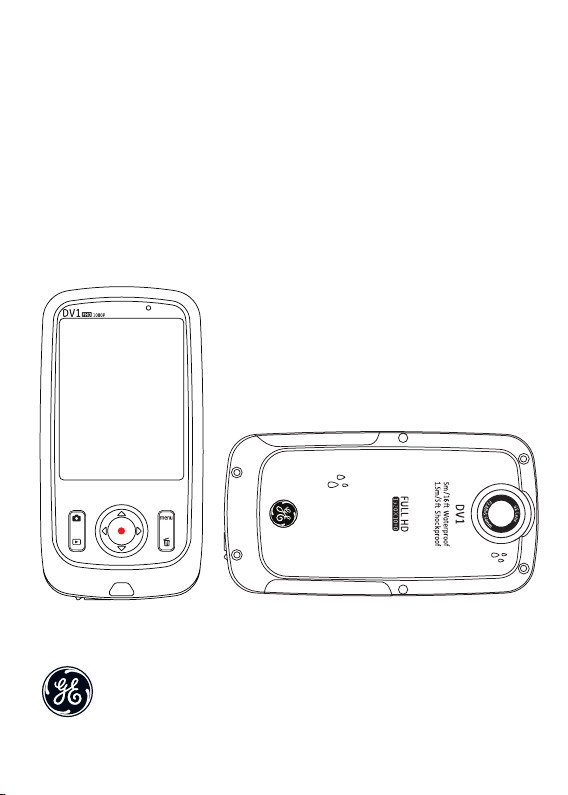
User Manual
Digital Camcorder
DV 1
Page 2
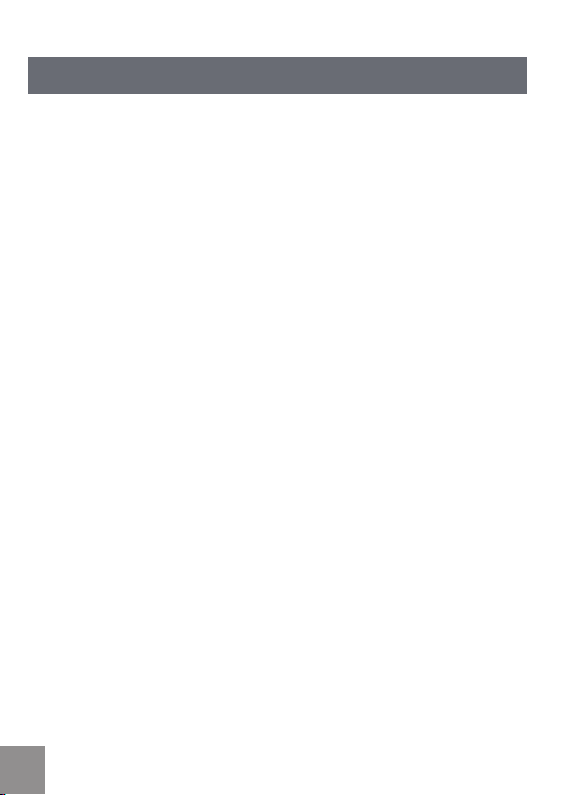
CONTENTS
CONTENTS ................................................................................................ 2
PRECAUTIONS ......................................................................................... 6
Preface ........................................................................................................................... 6
Copyright ..............................................................................................................6
Trademarks ..........................................................................................................6
About this manual ..............................................................................................6
Symbols used in this manual............................................................................6
WARNING ......................................................................................................................7
SAFETY PRECAUTIONS .................................................................................................9
Video camera notes............................................................................................9
Memory card notes ............................................................................................9
LCD screen notes ..............................................................................................10
Please read the following important information
carefully before using this product...............................................................10
WATER & DUST PROOF PRECAUTIONS ...................................................................11
Water & Dust Proof ...........................................................................................11
Precautions Before Using ...............................................................................11
Precautions When Using .................................................................................11
Maintenance Precautions After Using .........................................................1
2
GETTING STARTED ................................................................................13
Accessories ................................................................................................................13
2 3
Page 3
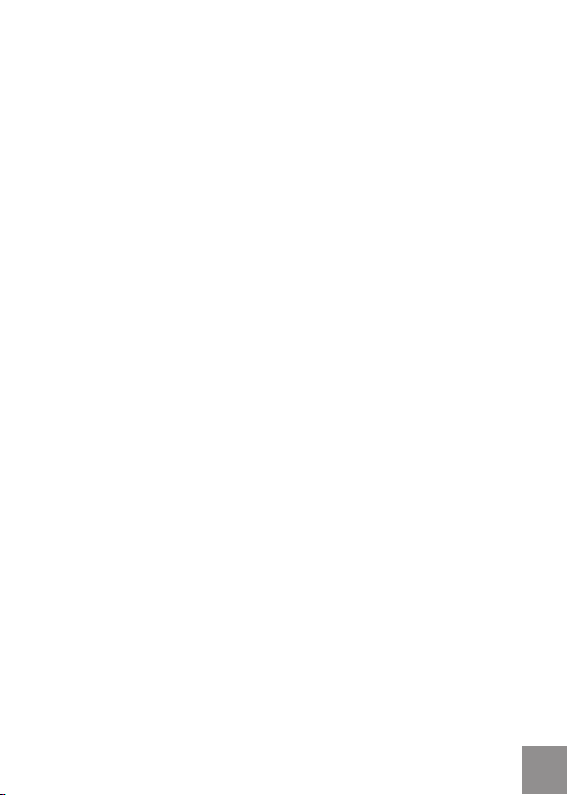
Each Component Name ...........................................................................................14
Charge and Insert SD Card ......................................................................................15
Charging .............................................................................................................15
Insert SD/SDHC Card ........................................................................................16
Turning On/O ...........................................................................................................17
Setting Language and Date/Time..........................................................................18
Set Display Language ......................................................................................19
Set Date and Time .............................................................................................2
BASIC OPERATION ................................................................................21
Recording Movies ......................................................................................................21
Zoom Function ...................................................................................................21
White Balance
Shooting ..............................................................................................................22
LCD Screen Display in Dierent Modes ................................................................23
Shooting Screen ................................................................................................23
Video Recording ................................................................................................2
Playback
......................................................................................................................26
DISP
...................................................................................................22
..............................................................................................................25
0
4
PLAYBACK ..............................................................................................27
Preview Photos and Videos .....................................................................................27
Video ....................................................................................................................27
Page 4
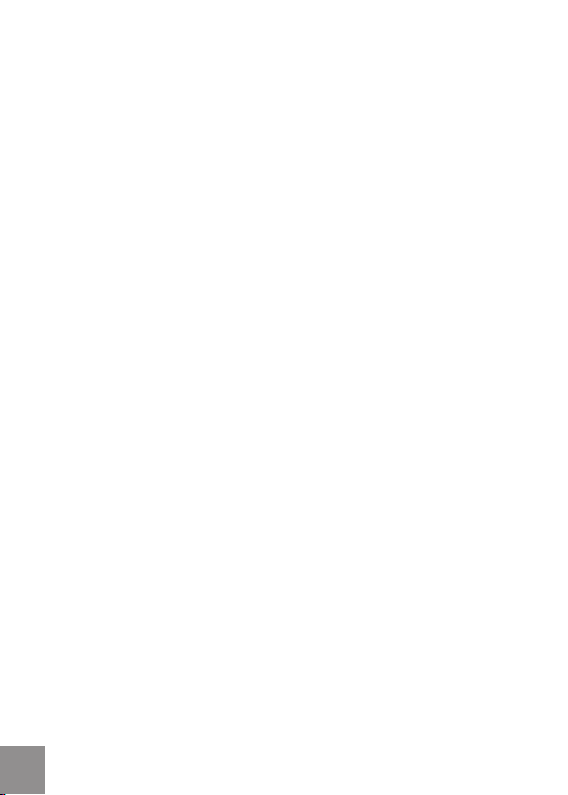
4
Zoom in Photos ..................................................................................................29
Screen Display in the Playback Mode...........................................................30
Delete Photos and Videos
...............................................................................31
MENU SETUP ..........................................................................................32
Photo Setup ................................................................................................................32
Quality .................................................................................................................33
Exposure Metering ...........................................................................................33
HDR ......................................................................................................................3
Continuous Shot
Date Imprint .......................................................................................................35
Movie Setup
Movie Resolution ...............................................................................................37
Exposure Metering Modes
......................................................................................................................38
HDR
General Setup
Beep Setup
LCD Brightness ..................................................................................................40
World Time .........................................................................................................41
Power Saver .......................................................................................................41
rmware Version ..............................................................................................4
Format Memory .................................................................................................
....................................................................................................................43
Reset
................................................................................................34
................................................................................................................36
..............................................................................37
.............................................................................................................39
.........................................................................................................40
4
2
42
Page 5
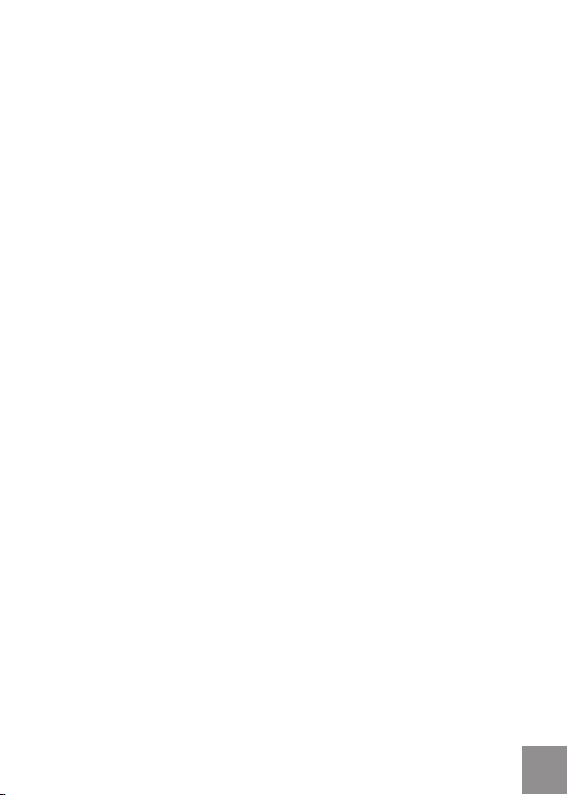
Copy to Card.......................................................................................................43
Playback Setup ..........................................................................................................
Delete ..................................................................................................................45
Slide Show ..........................................................................................................47
Red Eye Removal ...............................................................................................48
CONNECTION.........................................................................................49
Connecting to TV Output with HDMI .....................................................................49
Connecting to a PC via USB ..................................................................................... 50
APPENDICES ..........................................................................................52
Specications: DV1 ....................................................................................................52
Error Messages ..........................................................................................................55
Troubleshooting.........................................................................................................57
44
5
Page 6
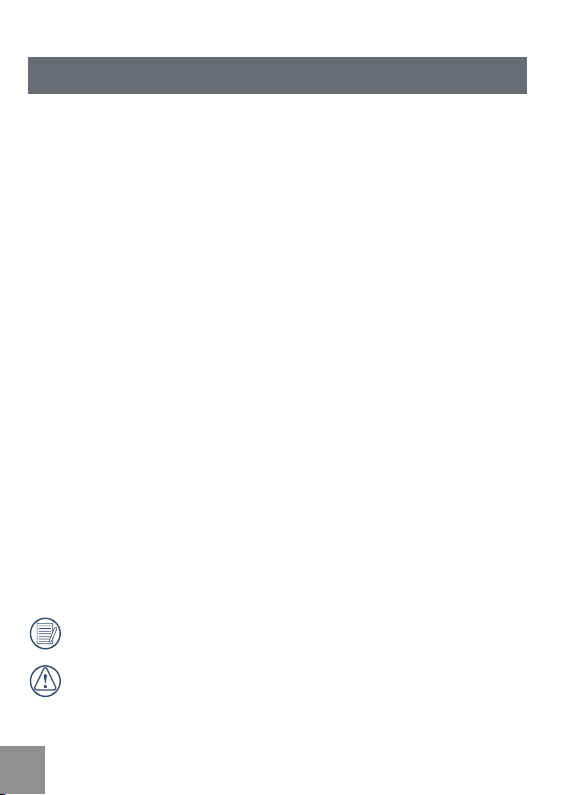
6 7
PRECAUTIONS
Preface
Thank you for purchasing this GE digital video camera. Please read this manual
carefully and keep it in a safe place for future reference.
Copyright
Copyright 2010 General Imaging Company All rights reserved.
No part of this publication may be reproduced, transmitted, transcribed, stored
in a retrieval system, or translated into any language or computer language, in
any form, by any means, without the prior written permission of General Imaging
Company.
Trademarks
All trademarks mentioned in this manual are used for identication purposes
only and are properties of their respective owners.
About this manual
This manual provides you with instructions on how to use your GE digital video
camera. Every eort has been made to ensure that the contents of this manual
are accurate, however GIC (General Imaging Copmnay) reserves the right to
make changes without notice.
Symbols used in this manual
Throughout this manual, the following symbols are used to help you locate
information quickly and easily:
Indicates important information.
Indicates precautions to be taken while operating the video camera.
Page 7
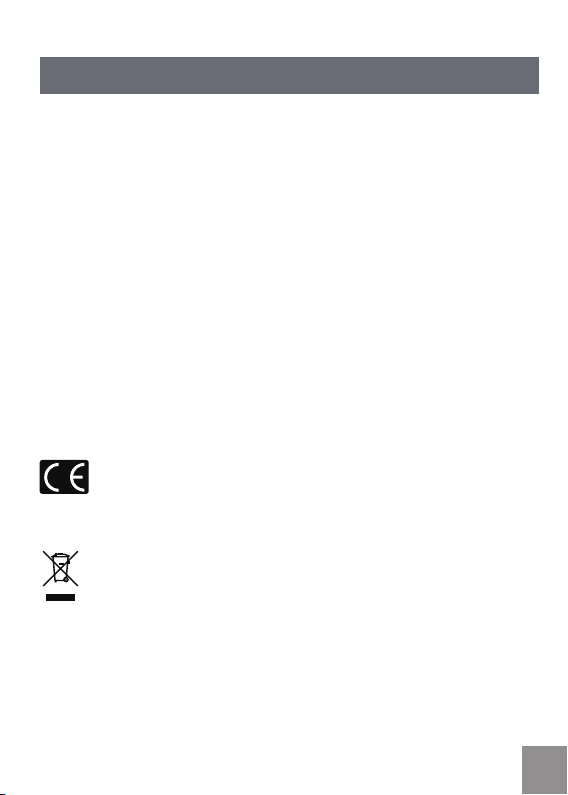
WARNING
Do not expose the video camera battery pack or other accessories to rain or
humidity to to reduce the risk of re hazard or electric shock re hazard or
electric shock.
For customers in the U.S.A.
Tested To Comply With FCC Standards
FOR HOME OR OFFICE USE
FCC Statement
This device complies with part 15 of the FCC Rules. Operation is subject to the
following two conditions:
(1) This device may not cause harmful interference, and
(2
) This device must accept any interference received, including interference that
may cause undesired operation.
For customers in Europe
"CE" mark indicates that this product complies with the European
requirements for safety, health, environment and customer protection.
"CE" marked video cameras are intended for sales in Europe.
This symbol [crossed-out wheeled bin WEEE Annex IV] indicates separate
collection of waste electrical and electronic equipment in the European
countries. Please do not throw the equipment into the trash. Please
electronically recycle responsibly.
Page 8
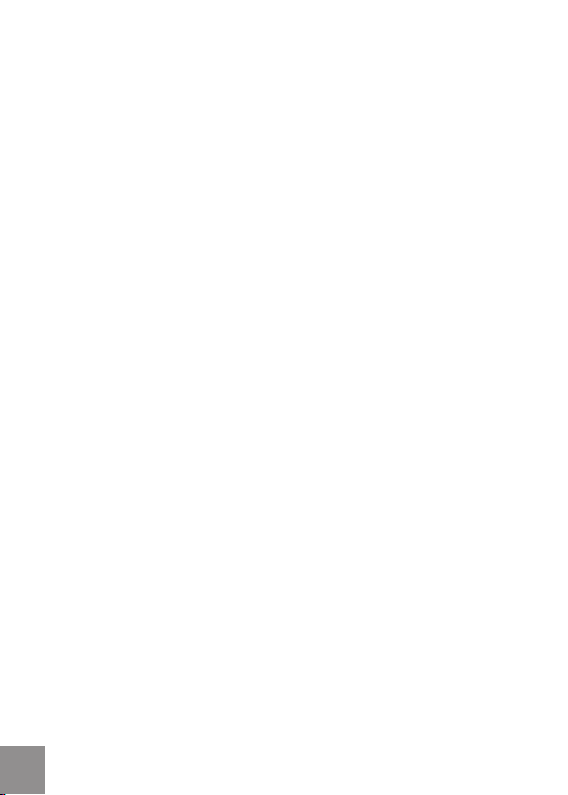
Declaration of Conformity
Model Name: DV1
Trade Name: GE
Responsible Party: General Imaging Co.
Address: 1411 W. 190th Street, Suite 550, Gardena, CA 90248, USA.
Telephone Number: +1-800-730-6597
(Outside U.S. & Canada: +1-310-755-6857)
Power supply should conform to CCC standard:
EMC: EN 55022:1998/A1:2000/A2:2003 Class B
EN 55024:1998/A1:2001/A2:2003
EN 61000-3-2:2000/A1:2001
EN 61000-3-3:1995/A1:2001
following the provision of the EMC Dir
ective (89/336/EEC, 2004/108/EEC)
88 9
Page 9
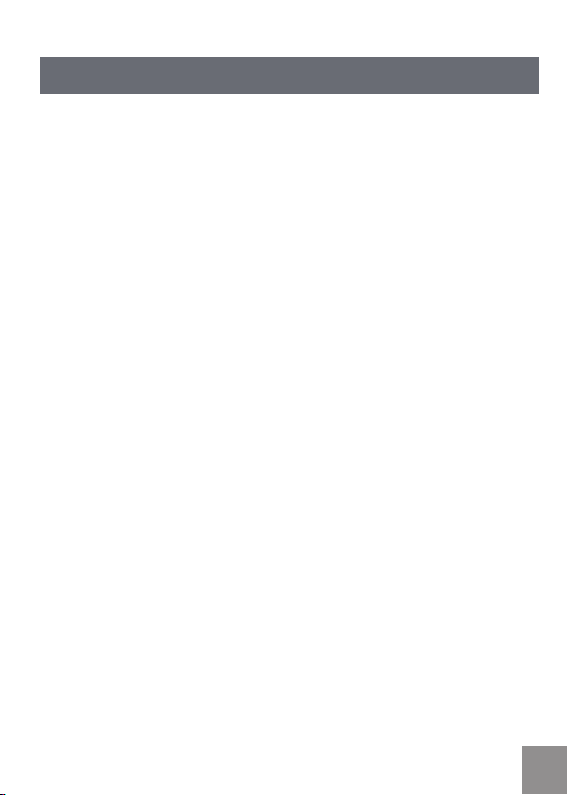
SAFETY PRECAUTIONS
Video camera notes:
Do not store or use the video camera in the following types of locations:
• In direct sunlight for a long period of time or high temperature (beyond 40ºC);
• In environments with high magnetic elds;
• In very humid and dusty places;
Doing so may shorten the life of the digital video camera or allow foreign
materials to enter which could damage the internal components.
If the video camera will not be used for a long period of time, we suggest you
download photos and remove the memory card.
If the video camera is taken from a relatively cool environment (lower than
40ºC/104F), and placed in a warmer or more humid atmosphere, condensation
may occur within the appliance. We suggest you wait for it to warm to room
temperature before turning on the video camera.
General Imaging is not responsible for any loss of data.
Memory card notes:
When using a new memory card, or a memory card has been initialized by a
PC, you might have to format the card if the camera is not reading it. However,
please back up any data on the card as the formatting will delete all data on
the card.
To edit image data, copy the image data to PC rst.
Do not change or delete the folder names or le names in the memory card from
your PC, as this may make it unusable and/or unreadable.
Only remove and insert a memory card when the camera is o as data loss and/
or corruption may occur otherwise.
Do not turn the camera o when the rmware is being updated or there may be
data or picture loss and/or corruption.
The memory card can be inserted only one way into the camera.
Page 10
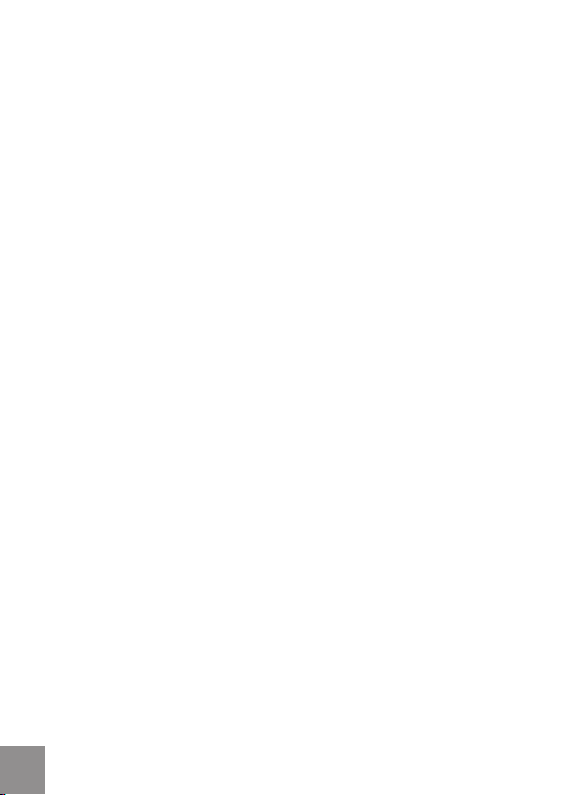
LCD screen notes:
Due to current LCD manufacturing technology, you may see a few light or dark pixels
on your LCD. This is normal.
These light or dark pixels will not aect the quality of the photo or video image.
If the LCD screen is damaged, take particular care with the liquid crystal in the
screen. If any of the following situations arise, take the recommended immediate
action indicated below:
•
If liquid crystal comes in contact with your skin, wash thoroughly with soap
and running water.
• If liquid crystal gets into your eye, ush the aected eye with clean water for
at least 15 minutes and then seek medical assistance.
• If liquid crystal is swallowed, ush your mouth thoroughly with water and try
to induce vomiting. Then seek medical assistance immediately.
Please read the following important information carefully
before using the product:
• Do not disassemble or attempt to service the video camera yourself.
• Do not drop or knock the video camera. Improper handling may damage the
product as it will void the warranty.
• Turn o the video camera before inserting or removing the memory card.
•
Do not touch the video camera lens.
• Do not expose the video camera lens to direct sunlight for extended periods.
• Do not use abrasive cleansers, alcohol-based, or solvent based cleaners to
clean the video camera body. To clean, wipe the video camera lens with a
professional lens cleaning cloth and special cleaning agent for cameras and
electronics.
1010 11
Page 11
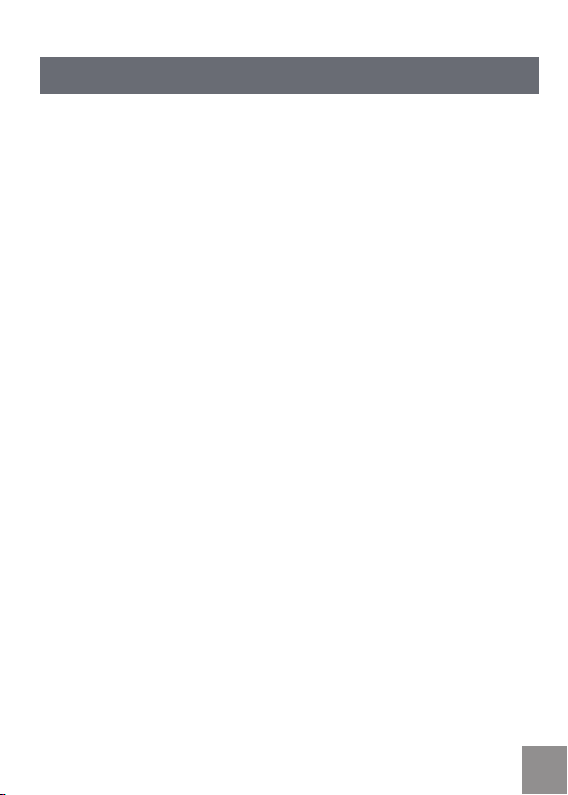
Water & Dust Proof Precautions
Water & Dust Proof
• The video camera meets JIS/IEC waterproof grade 8 (IPX8) and JIS/IEC
dustproof grade 6 (IPX6).
• The accessories included with the video camera are not for use in wet
conditions.
Precautions Before Using
• Please make sure that the SD cover and HDMI/USB interface cover
(hereinafter referred to as “interface cover”) are locked securely.
• The rubber mating surfaces on the covers and doors should be clean and free
of foreign matter to insure a tight seal.
• Unit with damaged waterproong rubber should not be used in wet
conditions.
• Don’t use the video camera in a geothermal spring.
• When using the video camera in water, a wrist strap should be used.
Precautions When Using
• Don’t use the video camera below 5 meters (approximately 15 feet) underwater.
• Don’t use the video camera under water for more than 2
• The camera should not be dropped into water. Avoid jumping or diving into
water with the camera as the SD cover or interface cover may open on
impact.
• Don’t open the SD cover or interface cover underwater .
hours.
Page 12
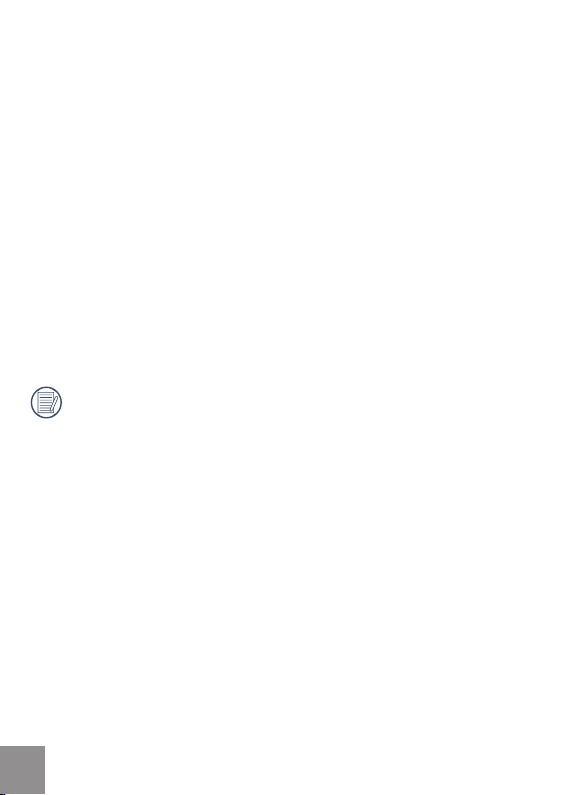
Maintenance Precautions After Using
• Wipe the video camera with a clean, dry lint free cloth.
• When the SD cover or interface cover is opened, there may be water drops
on the inside of the SD cover or interface cover and on the contact surface of
video camera body; make sure to dry it out.
• After using the video camera in the water or near sand, mud or other foreign
materials, please wash it with clean water (don’t open the SD card cover or
interface cover when cleaning). After cleaning, wipe out the video camera
with a clean and dry lint free cloth.
• To help ensure the camera's waterproof ability, wipe o any dust, sand or
other foreign materials from the rubber gaskets and corresponding slot
areas.
• Don’t use any chemical agents to clean the camera. Do not use silicone
grease on the rubber.
Damaged waterproong rubber gaskets with cracks or scatches will allow
the entrance of water into the camera. Contact customer service for service.
1212 13
Page 13
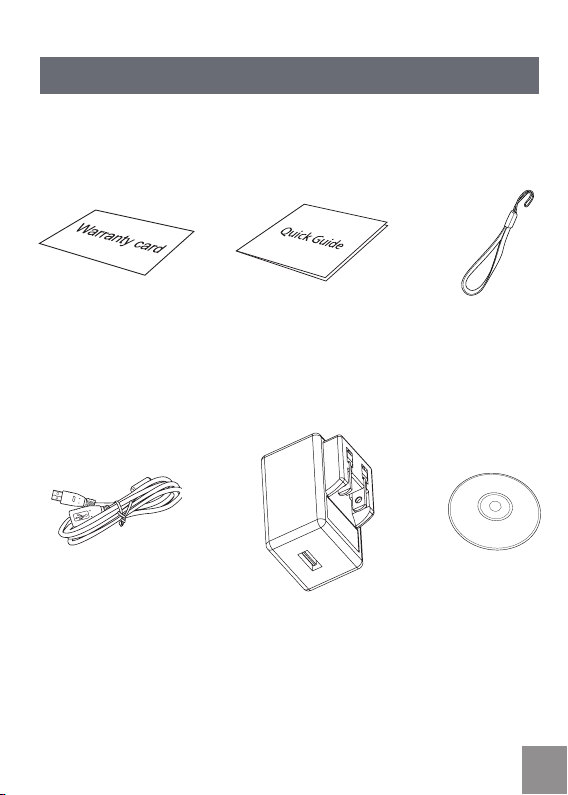
GETTING STARTED
Accessories
Your package should contain the video camera model you purchased along with
the items below. If anything is missing or appears to be damaged, please contact
our customer service department.
Warranty Card Wrist StrapQuick Guide
USB Cable CD-ROM
Power Adapter
Page 14
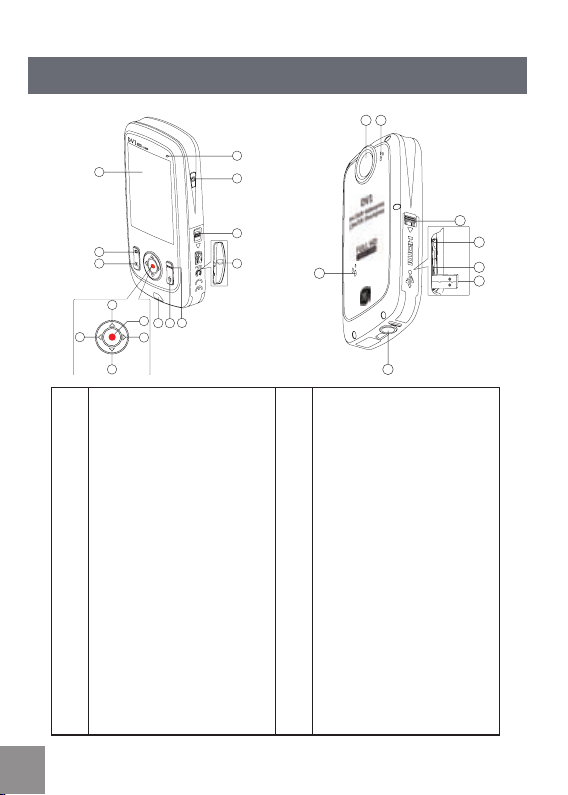
14 15
Each Component Name
18
20
23
22
16 17
21
19
9
1
14
15
13
10
12
2
3
4
5
6
7
8
11
1 LCD Screen 12 SD Card Slot
2 Shooting Button 13 SD Card Slot Switch
3 Playback Button 14
4 Up Button / Zoom in Button 15 Status Indicator
5 Left Button / Disp 16 Lens
Down Button / Zoom out
6
Button
7 Right Button / White Balance 18 USB/HDMI Card Slot Switch
8 OK Button / Record Button 19 USB lock
Menu Button
9 Wrist Strap Hole 2
10 Delete Button 21 USB Jack
11
Power Button
17 Microphone
HDMI Interface
0
22 Tripod Socket
23 Speaker
Page 15
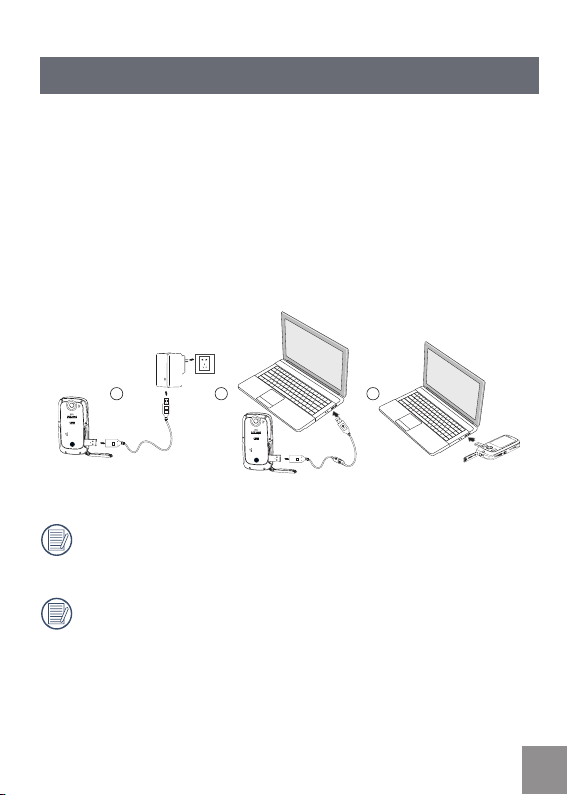
Charge and Insert SD Card
1 2 3
Charge:
This video camera has an internal battery. You can use the following three
methods to charge the video camera:
1. Use the USB cable to connect the video camera with the adapter see gure (1);
2. Use the USB cable to connect the video camera to the PC see gure (2);
3. Connect the USB connector to PC directly see gure (3).
It should charge for about 4 hours for the rst time, and the status
indicator will turn green when the battery is fully charged.
If you use method (1) to charge, the charging time is 3 hours. If you use
method (2) or (3) to charge, the charging time is 5 hours.
Page 16
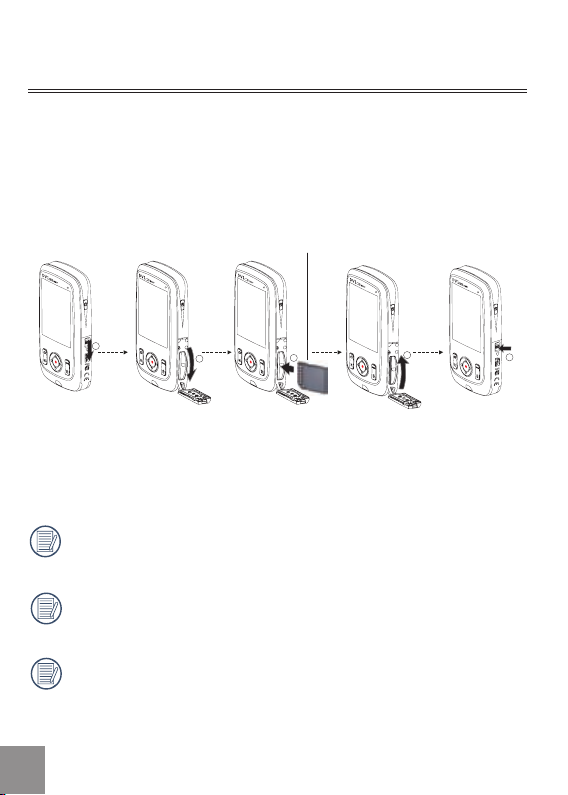
1
2
3
4
5
Insert SD/SDHC Card
1. Open SD Card Cover according to ①,②;
2. Insert SD Card according to ③;
3.
Close SD Card Cover according to ④, ⑤.
Write-protection buckle
After opening the buckle on the SD Card Cover according to the arrow direction
shown in the gure ①, SD Card Cover will open automatically. To remove SD
card, gently press it to pop it out.
Optional SD/SDHC cards are not included in the accessories and must be
purchased separately.
When selecting Full HD size (1920X1080, 1440X1080) to record video, please
use High Speed Card (above Class 4).
When taking video, if “Memory card accessing is slow” on the LCD screen,
please select High Speed Card or format this card, then take video.
1616 17
Page 17
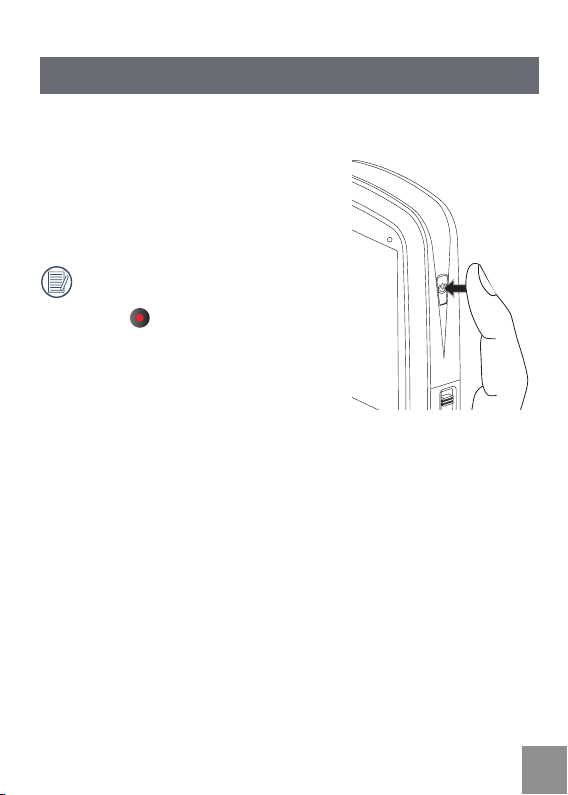
Turning On/O
Press the Power button to turn the video camera on/o.
When the power is o, press the Power button
for to turn the video camera on.
When the power supply is on, press the Power
button for to turn the video camera o.
If there is no response on the video
camera, press and hold the power button
and the
seconds to reset and power o.
button for at least two
Page 18
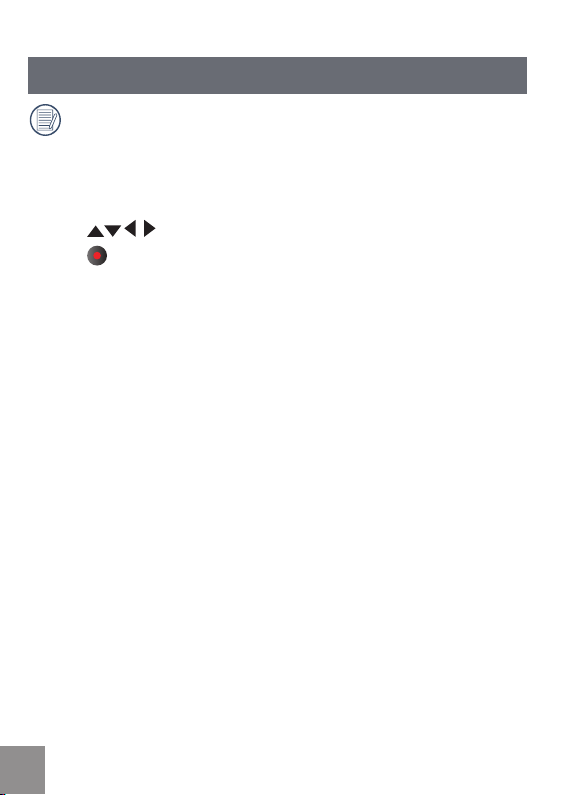
Setting Language and Date/Time
Language, Date / Time setting menu will appear when turning the video
camera on for the rst time.
Use the following procedures to set the camera to your preferences:
1. Press
Power button to turn the video camera on.
Press
2.
3. Press
button to select the settings.
button to conrm the settings.
18 19
Page 19

Set Display Language
1. Press button to enter the setting menu.
2. Press
Press
3. Press
4. Press
press
press
screen.
to select menu;
to select Language option.
button to enter the setting interface.
to select language of choice. Then
button to return to the menu; or
button to return to the shooting
Page 20

Set Date and Time
1. Press button.
2. Press
Press
3. Press
program.
4. P
press
Press
Or press
screen.
5. Pr
button to return to the shooting screen.
to select menu;
to select Date / Time option.
button to enter the Set Date/Time
ress to select function option or select ,
button to return to the menu;
to select the value;
button to return to the shooting
ess
button to store the value, press
Date format is: M-D-Y;
Time format is: 24 hour format
When selecting the option, the screen will
display the icons with the following Two
colors:
White: Can’t be selected
Orange: Current selection
2020 21
Page 21

BASIC OPERATION
Movie Recording
This function can take movies.
1. Press Power button to turn the video camera on.
2. Press
3. Press
button to begin taking video.
button to end the video shooting.
Zoom Function
Press button to zoom in or zoom out:
:
Digital Zoom in
•
:
Digital Zoom out
•
In the process of digital zoom changing,
digital zoom is displayed as an orange
icon
.
Page 22

White Balance
With White Balance, users can adjust the color temperature under dierent light
sources to ensure correct color.
Press button to scroll through the White
Balance options, available options include:
White Balance: Auto
White Balance: Daylight
White Balance: Cloudy
White Balance: Fluorescent
White Balance: Incandescent
White Balance: Underwater
Shooting While Recording
You can take photos while recording video.
During the process of recording video, press
button to take photos.
2222 23
Page 23

07-17-2010 09:13
9999+
1.0x
99:59:59
1
2
3
4
5
6
7 8 9 10
14
13
12
11
LCD Screen Display in Dierent Modes
Shooting Screen:
1. Battery status indicator
2. Memory card
3. Remaining number of pictures
4. image resolution
5. Image Quality
6. White Balance
7. Continuous Shot
8. WT Ratio
9. HDR
10. Histogram
11. Video Quality
12. Remaining video time
13. Face Detection
14. Shooting date and time
Page 24

24
00:01:23
1.0x
07-17-2010 09:13
3 6
1
2
5
4
3
6
7
10 11
12
9
8
15
14
13
Video Recording:
1. Battery status indicator
2. Memory card
3. During recording
4. The number of available photos
5. The number of photos have been
taken
6. Image Quality
7.
White Balance
8. Continuous Shot
9. WT Ratio
10. HDR
11. Zoom out
12. Zoom in
13. Video Recording Indicator
14. Video shooting time
(during shooting)
15. Shooting dat
e and time
Using this facility, the number of shots is limited by the le size of the single
frames
.
Page 25

2010-07-17
23/34200:10:12
09:13
1
6
3
5
4
2
7
8
09:13
23/34200:10:12
1
7
6
4
3
8
2010-07-17
Vertical Horizontal
Playback:
1. Battery status indicator
2. Previous photo/video
3. Selected lm /image
4. Video le reminder display
5. Next photo/video
6. Shooting date and time
7. Ranking order/number of the
current photos
8. Film length
25
Page 26
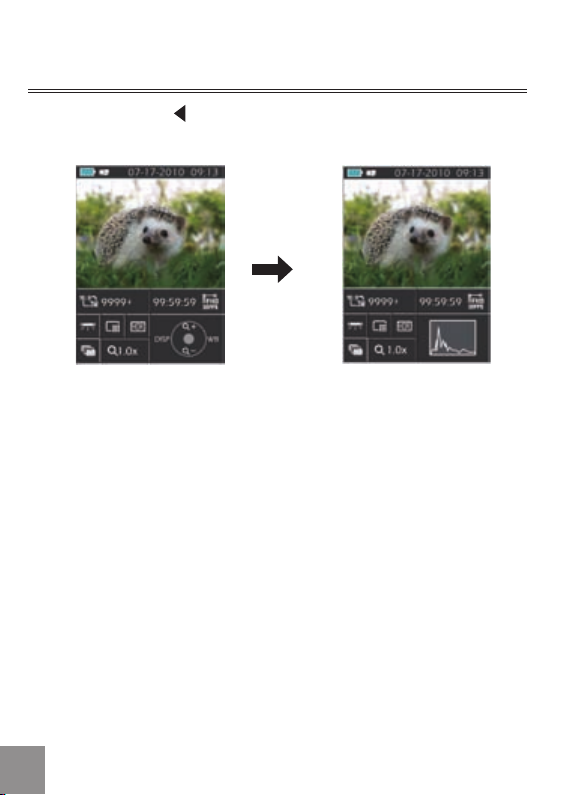
DISP
In shooting mode press / DISP button, you can switch the screen between the
following two screens:
Display One Display Two
2626 27
Page 27

PLAYBACK
00:02:11 00:10:12
1 2 3 4 5
00:02:11 00:10:12
1 2 3 4 5
Preview Photos and Videos
You can view photos and videos either vertically
or horizontally when in playback mode.
1. Press
2. Vertical: Press
3
Play the selected video, press
.
Video:
In the playback mode, each button description is
shown as follows:
1 Pause 4 Fast Forward
2 Fast Backward 5 Increase Volume
3 Decrease Volume
When playing videos, the operation guides will
appear on the screen. Press
or pause. When viewing in horizontal mode,
the operation guides and time access will not
automatically display. Press
display them).
While the video is playing, press
forward the video, or press
In the Pause screen, press
to the previous frame photo; press
switch to the next frame photo.
button.
button to select the
previous /next photo /video;
Horizontal: Press
button to select the
previous /next photo /video.
enter the playback mode.
to fast reverse it.
button to switch
button to
button to play
to
button to fast
button to
Page 28

When playing in the video mode, press button to return to Playback
screen.
In the Pause screen, press
In the Playback mode, only the rst frame is displayed on the video.
Fast Forward display: 2x / 4x / 8x / 16x
Fast Backward display: 2x / 4x / 8x / 16x.
When the video camera is turned o, press
and enter the Playback mode.
button to return to Playback screen.
button for 2 sec to turn it on,
28
Page 29

Zoom in Photos
In the Playback mode, images can be magnied up to 4x by using the function
button.
1. Press button to return to the Playback
mode.
2.
Vertical: Press
Horizontal: Press
photo.
3
Press
.
4. P
5.
Press
button to magnify photos up to 4x
See note below.
ress
of display area.
button again to return to the
Playback screen (the original size).
Zooming facility can only be used on
still images. It is not possible on video
playback.
the maximum zooming capacity is 4x in
this mode.
button to select a photo;
button to select a
button to move the position
29
Page 30

30
Screen Display in the Playback Mode
Pressing button to display the following modes (the picture is displayed in
horizontal position):
Playback screen:
When shooting, press
Playback mode; press
Shooting screen.
Thumbnail:
When in the playback mode, press
thumbnails will display on the screen, pressing
be viewed.
Date Folder:
When in Thumbnail mode, press
thumbnails will be sorted per shooting date; or
press
Date Folder Thumbnail:
With the Date Folder is displayed on the screen,
press
Thumbnails (only photos in the Date Folder are
displayed); or press
Playback screen.
button to select the photo or video to
button to return to the Playback screen.
button to enter the Date Folder
When 3
X3 Thumbnail and Date Folder
Thumbnail display on the screen, pressing
button can enter date folder screen.
button to return to the
button to return to the
button, 3x3
button, the
again to return to the
Page 31

Delete Photos and Videos
In the Playback mode (Playback screen / Thumbnail / Date Folder / Date Folder
Thumbnail) mode, pressing
video.
1. Press button to return to the Playback
mode (Playback screen / Thumbnail / Date
Folder / Date Folder Thumbnail).
2. Press
video to be deleted.
3
Press
.
4.
Press
5. Press
button to display the information to
be deleted on the screen.
button to select Yes or Cancel:
Yes: Deletes the current selected photo/
video; Cancel: Returns to the previous screen.
button to save setting and return
to the Playback mode.
Erased photos/videos cannot be
recovered.
button can delete the current selected photo/
button to select the photo/
31
Page 32

MENU SETUP
Photo Setup
Mode:
Press button to enter Setup menu.
1. Select menu.
2. Press
Photo Setup menu or press button to
return to the Shooting screen.
3. Press the
menu once you have selected an option
within Photo Setup.
4.
Press
5. Press
Photo Setup menu; or press
return to the menu; or press
return to the Shooting screen.
button to select the option in the
button to enter the options
to select option.
button to select and return to the
button to
button to
32 33
Page 33

Quality
The image quality menu adjusts the compression ratio of the images. Higher
quality settings give better photos, but will take up more memory space.
There are three options for Image Quality:
Quality: Best
Quality: Fine
Quality: Normal
Exposure Metering
This species the area of the picture that the camera uses to correctly expose the
picture.
There are three options for Exposure Metering:
• Exposure Metering: Spot - this uses one
point in the frame, usually the center of
the frame, to determine correct exposure.
• Exposure Metering: Center - this uses the
center of the frame to determine correct
exposure.
• Exposure Metering: AiAE - this
uses multiple areas of the frame to
"intelligently" determine correct exposure.
Page 34

HDR
HDR (High Dynamic Range) automatically takes multiple exposures of the same
picture and overlaps them to lighten dark areas and darken light areas, thereby
correcting exposing the picture.
There are two options for HDR:
• HDR: ON
• HDR: OFF
Continuous Shot
Continuously hold down
please release
The Continuous Shot has two options:
• Continuous Shot: ON
• Continuous Shot: OFF
button to perform continuous shooting; to stop,
button.
34
Page 35

Date Imprint
Saves the date and time data with the picture.
There are three options for Imprint Date:
• Imprint Date: Date / Time
• Imprint Date: Date
• Imprint Date: OFF
35
Page 36

Movie Setup
Mode:
Press button to enter Setup menu.
1. Press button to select menu.
2. Press
Movie Setup menu or press button to
return to the Shooting screen.
Press
3.
interface of corresponding options in the
Movie Setup menu.
4. Press
5. Press
the Movie Setup menu; or press
to return to the menu; or press
return to the Shooting screen.
button to select the option in the
button to enter the setting
to select value.
button to save value and return to
button
button to
Motion Recording can't be recorded with
no SD/SDHC card inserted.
36 37
Page 37

Movie Resolution
Size setup refers to movie Solution ratio expressed in pixels.
The Movie Resolution has ve options:
• 1920X1080: 30FPS
• 1280x720: 60FPS
• 1280x720: 30FPS
• 1440X1080: 30FPS
• 640x480: 30FPS
HD recording time limited to below 29min.
Exposure Metering Modes
Exposure Metering is used to setup an area for the exposure to be obtained.
There are three options for Exposure Metering:
• Exposure Metering: Spot
• Exposure Metering: Center
• Exposure Metering: AiAE
Page 38

HDR
HDR (High Dynamic Range) takes several exposes and overlaps them. This
lightens darker areas of the photo and darkens lighter areas, thereby correctly
exposing the picture.
There are two options for HDR:
• HDR: ON
• HDR: OFF
3838 39
Page 39

General Setup
Mode:
Press button to enter Setup menu.
1. Press button to select menu.
2. Press
the General Setup menu.
3. Press
corresponding options in the General Setup
menu.
4. P
ress
press
the menu; press
or press button to return to the shooting
screen.
5. Press
press
screen.
button to select the options in
button to enter the menu of
to select function option or select ,
button to save selection and return to
to select the menu option;
button to save the menu option,
button to return to the Shooting
Page 40
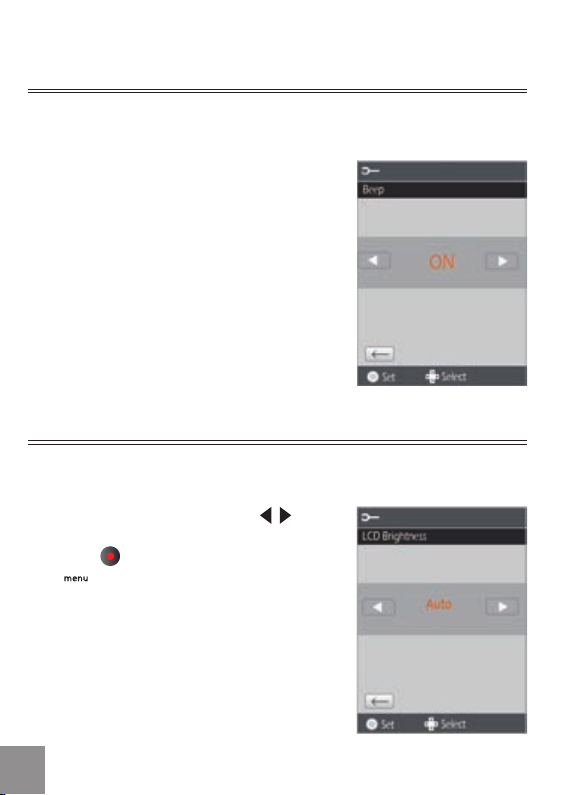
40
Beep Setup
Use Beep Setup to adjust the volume of beep when buttons are pressed.
There are two options in Beep Setup:
• ON
• OFF
LCD Brightness
Use LCD Brightness to adjust the brightness of your screen.
In the LCD Brightness screen, press
button to select auto or dierent brightness
ratio, press
Press
screen.
button to save the menu option.
button to return to the Shooting
Page 41

World Time
When overseas, adjust the World Time setting to the time zone of the city
nearest you.
There are two options in World Time:
•
Location
Travel Target
•
Power Saver
Use the Power Saver function to prolong battery life between charges.
The Power Saver function has two options:
• ON
• OFF
When power saving function is turned on,
the screen will automatically turn o after
one minute and the video camera will
automatically turn o after three minutes.
41
Page 42

42
Firmware Version
Use this option to view the current Firmware version of the video camera.
There are two options in Firmware Version:
• FW Update (can update the version with
the new version on SD card)
• Cancel
To check if there is a newer Firmware version
available, please go to: www.ge.com/
digitalcameras. Firmware versions are available
under 'Support'.
The rmware update can't be completed if
the battery is not suciently charged.
Format Memory
Use Format Memory function will delete all data in the storage card and
internal memory.
There are two options in Format Memory:
• Yes
• No
When there is no memory storage card in
the camera, Format Memory will format
the internal memory. If there is a memory
card in the camera, Format Memory will
only format the memory storage card.
Page 43

Reset
Use the Reset function to set the video camera to factory default values.
The Reset has two options:
• Yes
• No
Copy to Card
Use Copy to Card function to copy the les stored in the internal memory card
to storage card.
The Copy to Storage Card has two options:
• Yes
• No
43
Page 44

Playback Setup
Mode:
In Playback mode, Press button to enter Setup menu.
1. Select menu.
2. Press
the Setup menu.
The Playback Setup has three options:
• Delete
• Slide Show
• Red-Eye Reduction
button to select the options in
In the Playback mode, press
Note this function will only display in the
horizontal mode.
button,
44 45
Page 45

Delete
Using this function will delete the photos/videos stored in the internal memory or
storage card.
The Delete has three options:
• One
• All
• Date Folder
Delete One:
Pr
1.
press
2. Select One options, press
the setting value and enter function selection
interface.
3.
Pres button to select Yes or Cancel to
return to the menu.
4. Press
return to the Playback Setup menu, press
button to return to the Shooting screen.
button to select Delete option,
ess
button to enter the setup interface.
button to save
button to save the menu option and
Page 46

46
Delete all:
1. Press
press
2. Select all options, press
the setting value and enter function selection
interface.
Pres
3.
return to the menu.
4. Press
return to the Playback Setup menu, press
button to return to the Shooting screen.
Delete Date Folder:
1. Pr
press
2. Select Date Folder option, press
enter Date Folder selection interface.
3.
Press
to be deleted, press
the deleted information on the screen.
4. Pres
return to the menu. Press
the menu option and return to the Playback
Setup menu, press
the Shooting screen.
button to select Delete option,
button to enter the setup interface.
button to save
button to select Yes or Cancel to
button to save the menu option and
ess
button to select Delete option,
button to enter the setup interface.
button to select the Date Folder
/ button to display
button to select Yes or Cancel to
button to save
button to return to
button to
Page 47

Slide Show
This f
unction displays images in sequence at regular intervals (internal memory
card or storage).
1. Select Slide Show option, press button
to save the setting value to enter the function
selection interface.
2.
Press
to return the menu.
3. Press
4. Press
5. Press
•
•
button to select Start or Cancel
button to start playing.
Only Horizontal mode is used for slide
playing.
button again to stop playing.
button to select:
Continue to Start
Return to the Playback screen
The default playing interval time of slide is
3 seconds.
47
Page 48

Red Eye Removal
Use Red Eye Removal function to remove red-eyes in your photos.
1. Press button to select Red Eye Removal
option, press
interface.
button to enter the setup
2.
Press
return the menu; press
photo.
3
After pressing
.
be overwritten.
button to remove or cancel to
button to select a
button, the original le will
Red eye reduction does not work for video
les.
If there is no red eyes in the image, press
button after selecting “Remove”, such
prompt will appear on the screen: red eye is
not detected!
4848 49
Page 49

CONNECTION
Connecting to TV Output with HDMI
Photos and videos can be viewed on a TV using
the HDMI interface. By connecting to your TV
with an HDMI cable (sold separately) the camera
will automatically enter the Playback Screen. If
the connection is unsuccessful an error message
will display.
If 1080i is supported, the images will display on
the TV when connection is successful. If 1080i is
not supported, the highest resolution supported
by the TV will be selected automatically. The
video camera will turn o automatically after
pulling HDMI cable out.
Enter the Playback screen:
Press
photo/video:
•
• :Video
Press
button to select the previous/next
:Photo
button to start /stop slide playing.
When the video camera is connected with
TV successfully, the playback screen will
display on the TV.
Page 50

When video ( ) le appears on the Playback
screen, pressing
playing video.
When playing video, the functions of
video in the video camera (refer to P27).
button will start/stop
and are the same as playing
When playing video, press
pause rst, then press
to the Single Playback screen.
button to
button to return
5050 51
Page 51

Connecting to a PC with USB
1
2
Copy photos and videos in the video camera to a
PC according to the following steps:
1. Open USB/HDMI port cover.
2. Push buckle to pop-up USB interface.
3. Use USB cable to connect the video camera
with a PC (1) or connect USB connector with
a PC directly (2
This video camera supports (Windows 2000,
Windows XP, Windows Vista, Windows 7).
).
Page 52

APPENDICES
Specications: DV1
Design and specications are subject to change without notice.
Sensor 5.08 Megapixels [1/2.5” (COMS)]
Focal Length = 5.5 mm
Lens
Anti-Handshake Electronic Image Stabilization
Digital Zoom 4x digital zoom
Number of
Recording
Pixels
Image Compression Fine, Standard, Normal
File Format
F number 2.8
Constr
uction 4P
Still Image 5MP(4:3), 3MP(16:9)
1920x1080 pixels: 30fps;
Movie
Still Image Exif 2
Movie
1280x720 pixels: 60fps/30fps;
1440x1080 pixels: 30fps;
640x480 pixels: 30fps
.2 (JPEG)
Image Compression: MPEG-4 AVC/H.264,
Audio: AAC
52 53
Page 53

Detection Function Face Detection
Shooting Mode Auto
Red-eye Reduction Supported
Waterproof Up to 5 meter or 16 feet
Shock Resistant Function Up to 1.5 meter or 5 feet
.5 inch LTPS (low-temperature
2
LCD Display
ISO Sensitivity Auto (100~800)
Exposure Metering Modes Spot, Center-Weight, AiAE, Face detection
Playback Modes
polycrystalline silicon) TFT color LCD
(23
0,400 pixels)
Single Photo, Index, Date Photo, Slide Show,
Movie
Zoom (4x), Audio, Histogram Display
Fast Forward / Fast Rewind 2
per frame
x/4x/8x/16x
Page 54

White Balance Control
Continuous Shooting Appro
Recording Media
Other Features
Jacks
Power
Shooting Capability
(Battery Performance)
Operation Environment Temperature: 0~40OC, Humidity: 0~90%
Dimensions (W x H x D) 105mm x 55mm x 2
Mass Approx. 145 g (5.1 oz)
Auto, Daylight, Cloudy, Fluorescent ,
Fluorescent CWF, Underwater
x.7.3 fps (Large / Fine Mode)
Internal Memory: 27MB
SD/SDHC memory card (up to 32
Support Exif Print function, support multiple
languages
.0 OUT (Integrated Proprietary
USB 2
Connector) HDMI Interface
Internal rechargeable lithium ion battery
GB-50
60 shots (based on CIPA standards)
Approx. 2
Approx. 80 minutes for video (@1080/30fps)
0.1mm
GB)
5454 55
Page 55

Error Messages
Messages Explanation
Warning! Battery
exhausted
No picture • There are no pictures or videos in the
Pull USB out • Remove the USB cable or connector after
Connection failed • Camera is not properly connecting to TV
File can’t be recognized • Camera can't recognize such le format
Warning! Don’t power o
when upgrading!
Software update failed • Update for software that controls camera
• Battery is depleted, connect the camera to
a power source and wait until fully charged
to resume using
memory card or in the internal memory
ensuring you have safely disconnected the
hardware on your system
or computer. USB mode may be incorrect
or USB port may be damaged. Please try
again
• Please don’t power the video camera o
when upgrading software
was not successfully installed
• Software version is incorrect. Please
download latest version
Page 56

Messages Explanation
Internal memory card full • The internal memory is full and cannot
Memory card full • Memory card is full and cannot store any
Write protection of
memory card
File can’t be edited • The le has already been edited and can’t
Memory card error • The memory card is not recognized or
The memory card is not
formatted
Batt
ery exhausted, can’t
update FW
store any new les. Copy les to PC and
delete from camera or insert a new
memory card
new les. Copy les to PC and delete from
card or insert a new memory card
• Memory card lock is switched to protection
mode. Take out the memory card and
unlock it
be edited again
failed. Replace with a new memory card or
format this card again
• Format the memory card as described on
2
page 4
• The rmware cannot be updated without
enough power. Charge the battery fully
before attempting to update FW
5656 57
Page 57

Troubleshooting
Problem Possible causes Solution
Video camera
won’t turn on
Video camera
turns o
suddenly while in
operation
Photo is blurred • Camera is not steady
Can’t take photos • Internal memory or
Can’t record
video
• Battery low • Charge battery
• Battery is discharged • Charge battery
when pictures are
taken
memory card is full
• The memory card is
not formatted
• Still in Playback mode
• No memory card or
memory card is full
• Still in Playback mode
• Suggest using a tripod
• Insert a new memory
card, or copy les to PC
and delete from memory
card
• Format the memory card
• Return to the shooting
mode
• Insert a new memory
card, or copy les to PC
and delete from memory
card
• Return to the shooting
mode
Page 58

© 2010 General Imaging Company
http://www.ge.com/digitalcameras
Printed in China
