Page 1
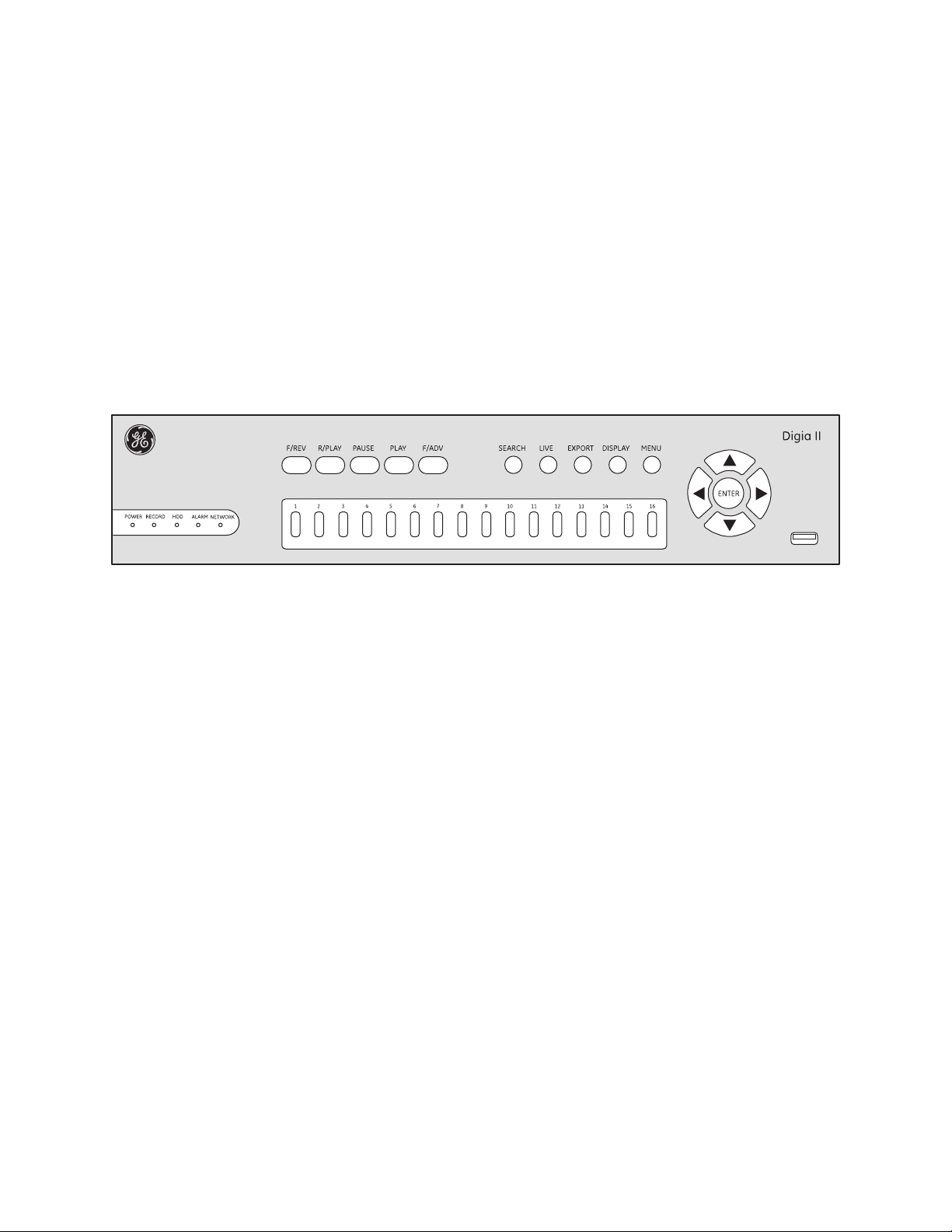
Digia II
User Manual
g
Page 2
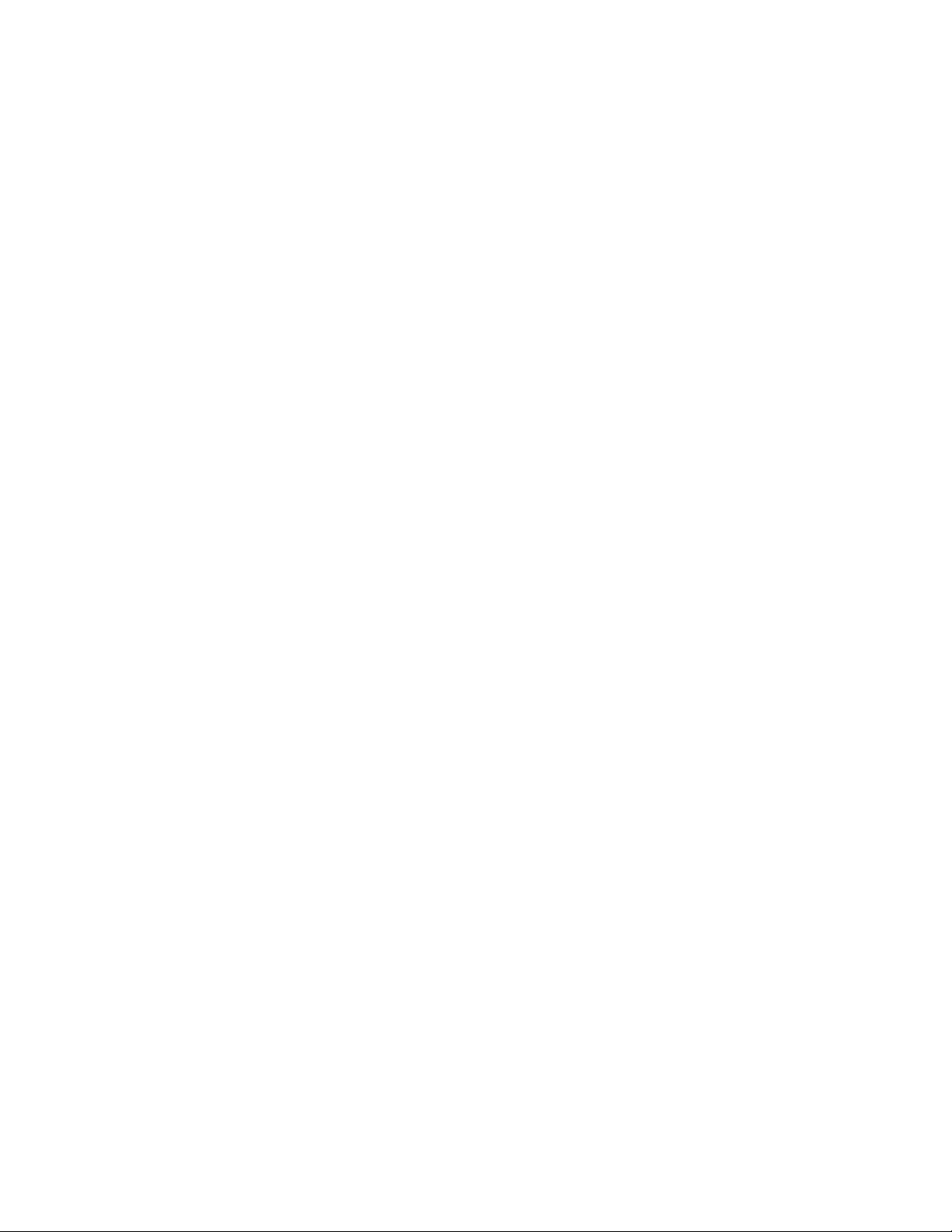
Copyright Copyright © 2007 GE Security. All rights reserved.
This document may not be copied in whole or in part or otherwise reproduced without prior
written consent from GE Security except where specifically permitted under US and
international copyright law.
Document number: 1058007B (May 2007).
Disclaimer The information in this document is subject to change without notice. GE Security (“GE”)
assumes no responsibility for inaccuracies or omissions and specif ically disclaims any liabilities,
losses, or risks, personal or otherwise, incurred as a consequence, directly or indirectly, of the
use or application of any of the contents of this document. For the latest documentation,
contact your local supplier or visit us online at www.gesecurity.com.
This publication may contain examples of screen captures and reports used in daily operations.
Examples may include fictitious names of individuals and companies. Any similarity to names
and addresses of actual businesses or persons is entirely coincidental.
Trademarks and patents GE and the GE monogram are registered trademarks of General Electric Company.
Digia II product and logo are registered trademarks of GE Security.
Other trade names used in this document may be trademarks or registered trademarks of the
manufacturers or vendors of the respective products.
Software license agreement Important: This end-user license agreement (“Agreement”) is a legal agreement between GE
and You. Read the following terms and conditions carefully before installing or using this
Software. This agreement provides a license from GE to use the Software. It also contains
warranty information, disclaimers, and liability limitations. Installing and/or using the Software
confirms Your agreement to be bound by these terms and conditions. If You do not agree with
these terms and conditions, do not install or use the Software or, if already installed,
immediately cease all use of the Software and promptly uninstall all components of the
Software.
1. Definitions. The following definitions apply to this document:
a. “GE”, with respect to title to or warranty of the Software, means GE Security Inc., a Dela-
ware corporation.
b. “Software” means the executable software or firmware programs and accompanying
documentation installed on the GE products, plus any upgrades, modified versions,
updates, additions, and copies of the software furnished to Customer during the term of
the license granted herein.
c. “Documentation” means all associated media, printed materials, and electronic docu-
mentation accompanying the Software.
d. “Licensed Product” means the Software and Documentation.
e. “Customer” means the person or organization, or parent or subsidiary thereof, who uses
the Software for its intended purposes, and excludes distributors, authorized resellers,
value-added resellers and original equipment manufacturers. Customer may be
referred to as You or Your, whether an individual or a business entity of any kind.
f. “Machine” means the computer, workstation, terminal, or other hardware product on
which the Software is installed.
2. License. All rights to and in the Licensed Product, including, but not limited to, copyrights,
patents, trademarks, and trade secrets, belong to GE, and GE retains title to each copy of the
Software. You agree that GE at any time, upon reasonable notice, may audit Your use of the
Software for compliance with the terms and conditions of this Agreement. Subject to the
terms and conditions of this Agreement, GE grants You a nonexclusive license to use the
Software, but only in the country where acquired, provided that You agree to the following:
You may:
a. install and use the Software on a single Machine at one time, unless You have purchased
additional copies of the Software, in which case You may install the software on the
number of Machines for which You have purchased copies of the Software;
b. use the original copy of the Software provided to You for backup purposes.
Page 3
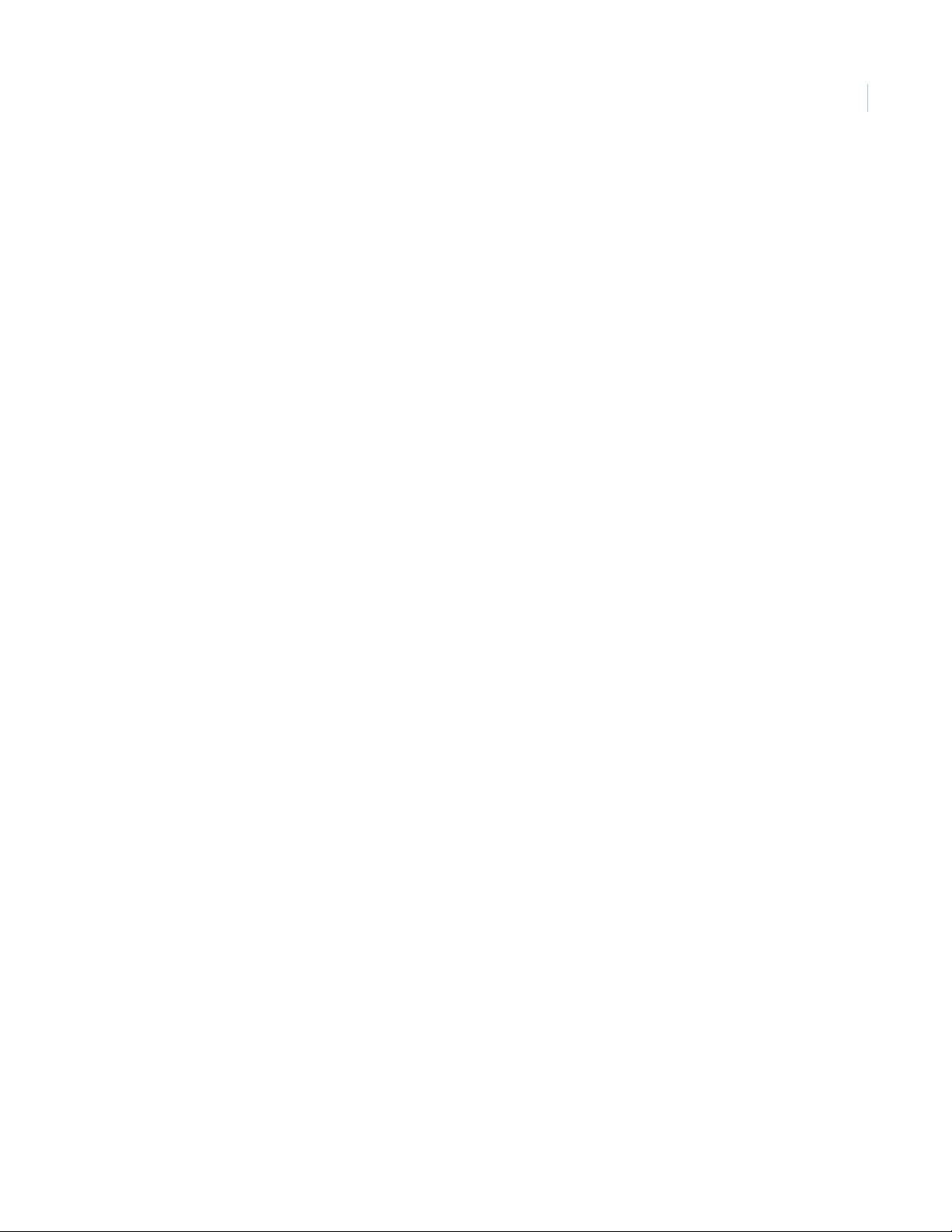
You may not:
a. transfer or distribute the Licensed Product to others, in electronic format or otherwise, and
this Agreement shall automatically terminate in the event of such a transfer or distribution;
b. use the Software over a computer network;
c. sell, rent, lease, or sublicense the Software;
d. copy or modify the Licensed Product for any purpose, including for backup purposes.
3. Term. This Agreement is effective until terminated. You may terminate this Agreement by
uninstalling all components of the Software from all Machines and returning the Software to
GE. GE may terminate this Agreement if You breach any of these terms and conditions.
Upon termination of this Agreement for any reason, You agree to uninstall all components of
the Software and return the Licensed Product to GE. All provisions of this Agreement relating
to (i) disclaimer of warranties; (ii) limitations on liability, remedies, and damages; and (iii) GE’s
proprietary rights, shall survive termination of this Agreement .
4. Object code. The Software is delivered in object code only. You may not alter, merge,
modify, adapt, or translate the Software, nor decompile, disassemble, reverse-engineer, or
otherwise reduce the Software to a human-perceivable form, nor create derivative works or
programs based on the Software.
5. Limited warranty. GE warrants that for one (1) year from the date of delivery of the
Licensed Product (Software Warranty Period), the functions contained in the Software will be
fit for their intended purpose as described in the applicable Documentation from GE, and will
conform in all material respects to the specif ications stated in such Documentation. GE
does not warrant that the operation of the Software will be uninterrupted or error-free. GE
does warrant that the media on which the Software is furnished will be free from defects in
materials and workmanship under normal use for a period of thirty (30) days from the date
of delivery (Media Warranty Period). Except as specifically provided therein, any other
software and any hardware furnished with or accompanying the Software is not warranted
by GE.
Your exclusive remedy under this limited warranty for nonconforming Software shall be
repair or replacement of the Software, at the sole discretion of GE. To obtain a repair or
replacement of nonconforming Software, contact GE Customer Service toll-free at 888GESECURity or online at www.gesecurity.com during the Software Warranty Period.
Except as expressly provided above, the licensed product is provided “as is” without
warranty of any kind, either expressed or implied, including, but not limited to, implied
warranties of merchantability or fitness for a particular purpose and, except as expressly
provided above, You assume the entire risk as to the quality and performance of the licensed
product.
6. Limitation of liability. GE’s sole obligation or liability under this agreement is the repair or
replacement of nonconforming software and/or defective media according to the limited
warranty above. In no event will GE be liable for damages, whether consequential,
incidental, or indirect, nor for loss of data, loss of profits, or lost savings, arising from use or
inability to use the software or documentation (or any hardware furnished with the
software), even if GE has been advised of the possibility of such damages, nor for any claim
by any third party.
7. General. Any materials provided to You by GE shall not be exported or reexported in
violation of any export provisions of the USA or any other applicable jurisdiction. Any
attempt to sublicense, assign, or transfer any of the rights, duties, or obligations hereunder
shall be void. This Agreement shall be governed by and interpreted under the laws of the
State of New York, United States of America, without regard to conflicts of law provisions.
You hereby consent to the exclusive jurisdiction of the state and federal courts located in
Multnomah County, Oregon, to resolve any disputes arising under or in connection with this
Agreement, with venue in Portland, Oregon.
iii
Page 4
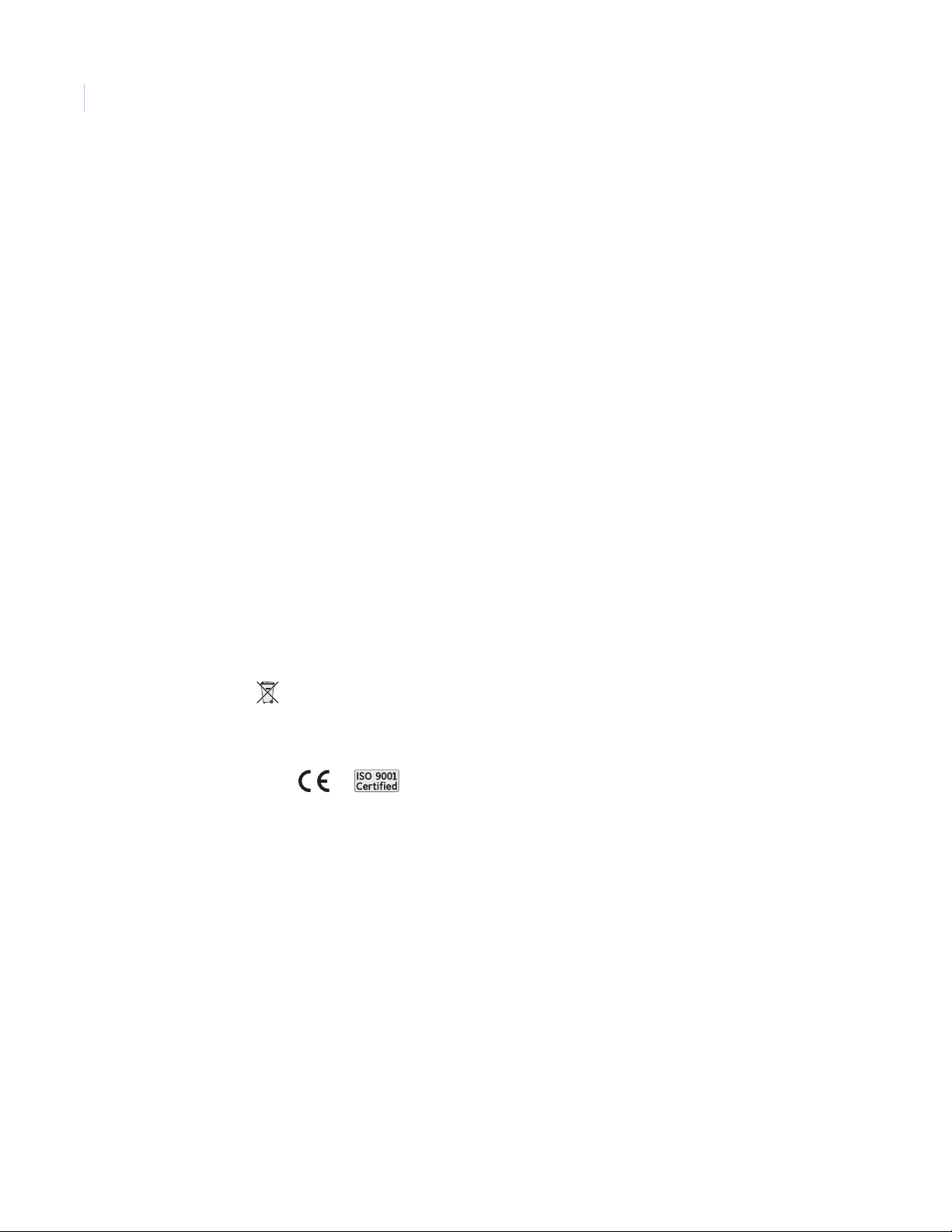
iv
Digia II
User Manual
8. Restricted rights legend. The Licensed Product is provided with RESTRICTED RIGHTS. In
the event the United States Government or an agency thereof is granted a license, the
following additional terms apply: Restricted Computer Software, as defined in the
Commercial Computer Software–Restricted Rights clause at Federal Acquisition Regulations
52.227-19, and the restrictions as provided in subparagraphs (c)(1) and (c)(2) thereof; and as
applicable, the Government’s rights to use, modify, reproduce, release, perform, display, or
disclose the Software also are restricted as provided by paragraphs (b)(2) and (b)(3) of the
Rights in Noncommercial Technical Data and Computer Software–Small Business Innovative
Research (SBIR) Program clause at DFARS 252.227-7018.
9. Acknowledgment. You acknowledge that You have read and understand this agreement
and agree to be bound by its terms. You further agree that this agreement is the complete
and exclusive statement of the agreement between You and GE, and supersedes any
proposal or prior agreement, oral or written, and any other communication relating to the
subject matter of this agreement.
Intended use Use this product only for the purpose it was designed for; refer to the data sheet and user
documentation. For the latest product information, contact your local supplier or visit us online
at www.gesecurity.com.
FCC compliance This equipment has been tested and found to comply with the limits for a Class A digital device,
EMC directive The European Union directive on electromagnetic compatibility (2004/108/EC) requires non-
Regulatory
pursuant to part 15 of the FCC rules. These limits are designed to provide reasonable protection
against harmful interference when the equipment is operated in a commercial environment.
This equipment generates, uses, and can radiate radio frequency energy and, if not installed
and used in accordance with the instruction manual, may cause harmful interference to radio
communications.
Changes or modifications not expressly approved by the party responsible for compliance
could void the user’s authority to operate the equipment.
European manufacturers to designate an authorized representative in the Community.
Our European representative is GE Security, Kelvinstraat 7, 6003 DH Weert, Nederland.
The European directive Waste Electrical and Electronic Equipment (WEEE) aims to minimize the
impact of electrical and electronic equipment waste on the environment and human health. For
proper treatment, recovery, and recycling, return the equipment marked with this symbol to
your local supplier upon the purchase of equivalent new equipment, or dispose of it in
designated collection points. For more information, visit www.recyclethis.com.
Page 5
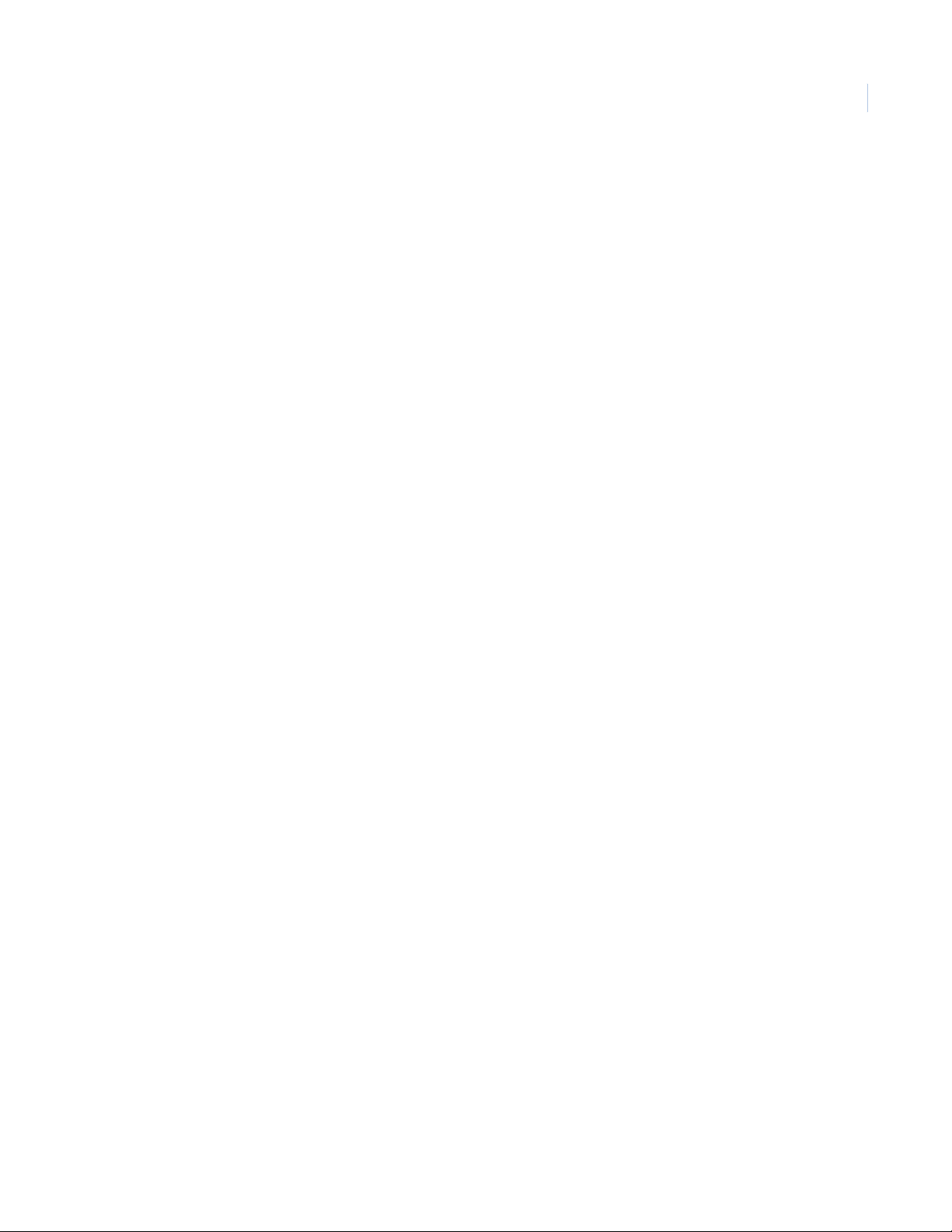
Contents
Preface. . . . . . . . . . . . . . . . . . . . . . . . . . . . . . . . . . . . . . . . . . . . . . . . . . . . . . . . . . . . . . . . . . . . . . . . . . . . . . . . . . . . . . . . vii
Conventions used in this document. . . . . . . . . . . . . . . . . . . . . . . . . . . . . . . . . . . . . . . . . . . . . . . . . . . . . . . . . . . . . . . . . . vii
Safety terms and symbols. . . . . . . . . . . . . . . . . . . . . . . . . . . . . . . . . . . . . . . . . . . . . . . . . . . . . . . . . . . . . . . . . . . . . . . . . . . vii
Chapter 1. Introduction . . . . . . . . . . . . . . . . . . . . . . . . . . . . . . . . . . . . . . . . . . . . . . . . . . . . . . . . . . . .1
Product overview. . . . . . . . . . . . . . . . . . . . . . . . . . . . . . . . . . . . . . . . . . . . . . . . . . . . . . . . . . . . . . . . . . . . . . . . . . . . . . . . 2
Firmware. . . . . . . . . . . . . . . . . . . . . . . . . . . . . . . . . . . . . . . . . . . . . . . . . . . . . . . . . . . . . . . . . . . . . . . . . . . . . . . . . . . . . . . . . . . . 2
Front panel. . . . . . . . . . . . . . . . . . . . . . . . . . . . . . . . . . . . . . . . . . . . . . . . . . . . . . . . . . . . . . . . . . . . . . . . . . . . . . . . . . . . . . . . . .2
Back panel . . . . . . . . . . . . . . . . . . . . . . . . . . . . . . . . . . . . . . . . . . . . . . . . . . . . . . . . . . . . . . . . . . . . . . . . . . . . . . . . . . . . . . . . . . 4
Monitor onscreen display . . . . . . . . . . . . . . . . . . . . . . . . . . . . . . . . . . . . . . . . . . . . . . . . . . . . . . . . . . . . . . . . . . . . . . . . . . . . 5
Monitor configuration . . . . . . . . . . . . . . . . . . . . . . . . . . . . . . . . . . . . . . . . . . . . . . . . . . . . . . . . . . . . . . . . . . . . . . . . . . . 7
Shuffle camera views . . . . . . . . . . . . . . . . . . . . . . . . . . . . . . . . . . . . . . . . . . . . . . . . . . . . . . . . . . . . . . . . . . . . . . . . . . . . . . . .8
Freeze or zoom video . . . . . . . . . . . . . . . . . . . . . . . . . . . . . . . . . . . . . . . . . . . . . . . . . . . . . . . . . . . . . . . . . . . . . . . . . . . . . . . . 9
v
Chapter 2. Installation . . . . . . . . . . . . . . . . . . . . . . . . . . . . . . . . . . . . . . . . . . . . . . . . . . . . . . . . . . . .11
Hardware installation. . . . . . . . . . . . . . . . . . . . . . . . . . . . . . . . . . . . . . . . . . . . . . . . . . . . . . . . . . . . . . . . . . . . . . . . . . .12
Battery replacement. . . . . . . . . . . . . . . . . . . . . . . . . . . . . . . . . . . . . . . . . . . . . . . . . . . . . . . . . . . . . . . . . . . . . . . . . . . . . . . .13
Upgrade firmware . . . . . . . . . . . . . . . . . . . . . . . . . . . . . . . . . . . . . . . . . . . . . . . . . . . . . . . . . . . . . . . . . . . . . . . . . . . . . . 13
Software installation . . . . . . . . . . . . . . . . . . . . . . . . . . . . . . . . . . . . . . . . . . . . . . . . . . . . . . . . . . . . . . . . . . . . . . . . . . . 14
Download the required DivX codec . . . . . . . . . . . . . . . . . . . . . . . . . . . . . . . . . . . . . . . . . . . . . . . . . . . . . . . . . . . . . . . . . .14
Download DigiaPlayer . . . . . . . . . . . . . . . . . . . . . . . . . . . . . . . . . . . . . . . . . . . . . . . . . . . . . . . . . . . . . . . . . . . . . . . . . . . . . .14
Chapter 3. Digia II features . . . . . . . . . . . . . . . . . . . . . . . . . . . . . . . . . . . . . . . . . . . . . . . . . . . . . . . .15
Features. . . . . . . . . . . . . . . . . . . . . . . . . . . . . . . . . . . . . . . . . . . . . . . . . . . . . . . . . . . . . . . . . . . . . . . . . . . . . . . . . . . . . . . 16
Search . . . . . . . . . . . . . . . . . . . . . . . . . . . . . . . . . . . . . . . . . . . . . . . . . . . . . . . . . . . . . . . . . . . . . . . . . . . . . . . . . . . . . . . . . . . . .17
Playback . . . . . . . . . . . . . . . . . . . . . . . . . . . . . . . . . . . . . . . . . . . . . . . . . . . . . . . . . . . . . . . . . . . . . . . . . . . . . . . . . . . . . . . . . . .18
Export video to a USB device . . . . . . . . . . . . . . . . . . . . . . . . . . . . . . . . . . . . . . . . . . . . . . . . . . . . . . . . . . . . . . . . . . . . . . . .19
Play DGA files. . . . . . . . . . . . . . . . . . . . . . . . . . . . . . . . . . . . . . . . . . . . . . . . . . . . . . . . . . . . . . . . . . . . . . . . . . . . . . . . . . . . . . .20
Convert DGA files to AVI. . . . . . . . . . . . . . . . . . . . . . . . . . . . . . . . . . . . . . . . . . . . . . . . . . . . . . . . . . . . . . . . . . . . . . . . . . . . .21
Play AVI files. . . . . . . . . . . . . . . . . . . . . . . . . . . . . . . . . . . . . . . . . . . . . . . . . . . . . . . . . . . . . . . . . . . . . . . . . . . . . . . . . . . . . . . .21
Activate a motion detection grid. . . . . . . . . . . . . . . . . . . . . . . . . . . . . . . . . . . . . . . . . . . . . . . . . . . . . . . . . . . . . . . . . . . . .22
Page 6
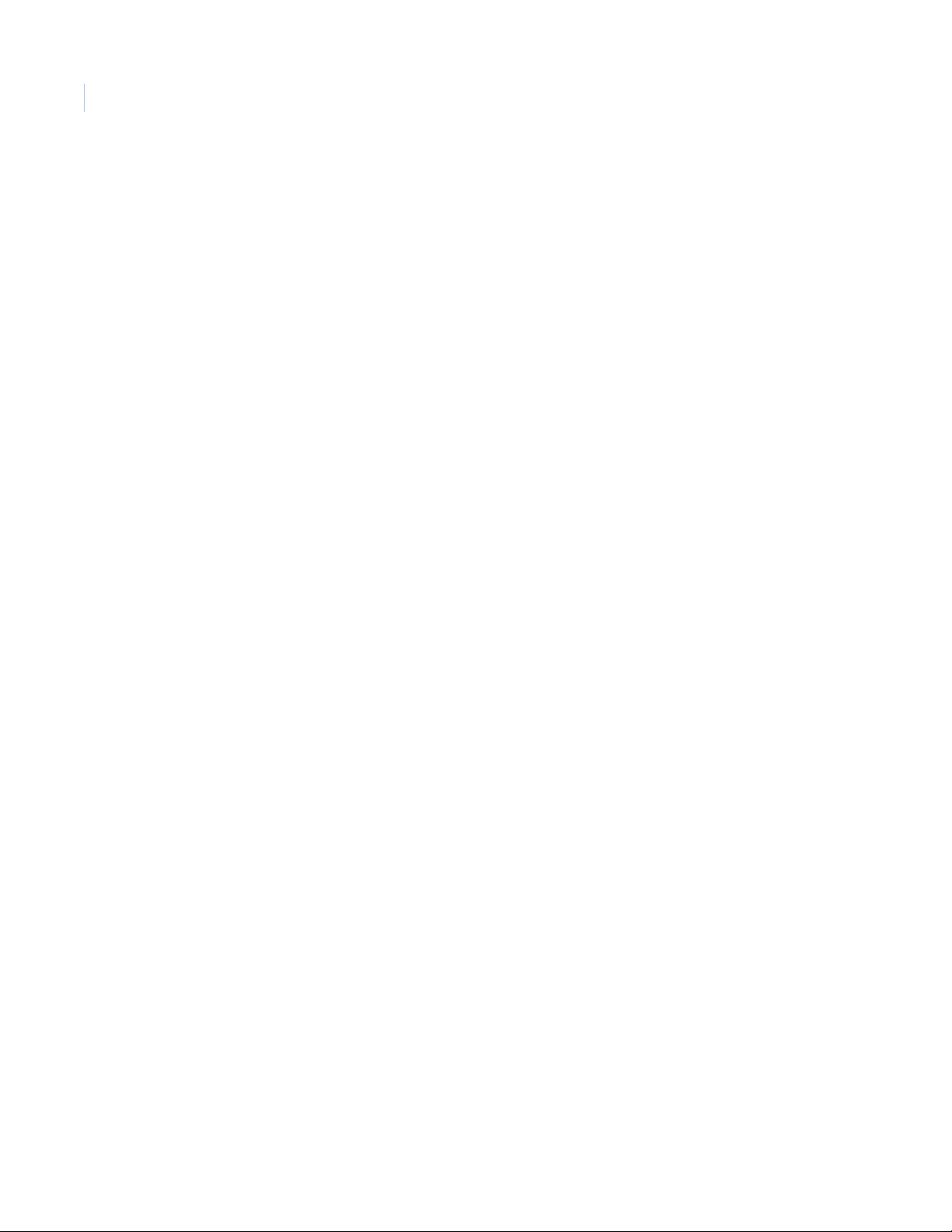
Digia II
vi
User Manual
Chapter 4. User menus. . . . . . . . . . . . . . . . . . . . . . . . . . . . . . . . . . . . . . . . . . . . . . . . . . . . . . . . . . . .23
Passcodes . . . . . . . . . . . . . . . . . . . . . . . . . . . . . . . . . . . . . . . . . . . . . . . . . . . . . . . . . . . . . . . . . . . . . . . . . . . . . . . . . . . . . 24
Digia II main menu . . . . . . . . . . . . . . . . . . . . . . . . . . . . . . . . . . . . . . . . . . . . . . . . . . . . . . . . . . . . . . . . . . . . . . . . . . . . .25
Camera . . . . . . . . . . . . . . . . . . . . . . . . . . . . . . . . . . . . . . . . . . . . . . . . . . . . . . . . . . . . . . . . . . . . . . . . . . . . . . . . . . . . . . . . . . . .26
Record . . . . . . . . . . . . . . . . . . . . . . . . . . . . . . . . . . . . . . . . . . . . . . . . . . . . . . . . . . . . . . . . . . . . . . . . . . . . . . . . . . . . . . . . . . . . .27
Schedule . . . . . . . . . . . . . . . . . . . . . . . . . . . . . . . . . . . . . . . . . . . . . . . . . . . . . . . . . . . . . . . . . . . . . . . . . . . . . . . . . . . . . . . . . . .28
Alarms . . . . . . . . . . . . . . . . . . . . . . . . . . . . . . . . . . . . . . . . . . . . . . . . . . . . . . . . . . . . . . . . . . . . . . . . . . . . . . . . . . . . . . . . . . . . .30
Network. . . . . . . . . . . . . . . . . . . . . . . . . . . . . . . . . . . . . . . . . . . . . . . . . . . . . . . . . . . . . . . . . . . . . . . . . . . . . . . . . . . . . . . . . . . .31
Display. . . . . . . . . . . . . . . . . . . . . . . . . . . . . . . . . . . . . . . . . . . . . . . . . . . . . . . . . . . . . . . . . . . . . . . . . . . . . . . . . . . . . . . . . . . . .34
System. . . . . . . . . . . . . . . . . . . . . . . . . . . . . . . . . . . . . . . . . . . . . . . . . . . . . . . . . . . . . . . . . . . . . . . . . . . . . . . . . . . . . . . . . . . . .35
Information . . . . . . . . . . . . . . . . . . . . . . . . . . . . . . . . . . . . . . . . . . . . . . . . . . . . . . . . . . . . . . . . . . . . . . . . . . . . . . . . . . . . . . . .37
Chapter 5. Troubleshooting, maintenance, support . . . . . . . . . . . . . . . . . . . . . . . . . . . . . . . . . .39
Troubleshooting. . . . . . . . . . . . . . . . . . . . . . . . . . . . . . . . . . . . . . . . . . . . . . . . . . . . . . . . . . . . . . . . . . . . . . . . . . . . . . . . 40
Troubleshooting your Digia II. . . . . . . . . . . . . . . . . . . . . . . . . . . . . . . . . . . . . . . . . . . . . . . . . . . . . . . . . . . . . . . . . . . . . . . .40
Contacting technical support . . . . . . . . . . . . . . . . . . . . . . . . . . . . . . . . . . . . . . . . . . . . . . . . . . . . . . . . . . . . . . . . . . . . 42
Online publication library . . . . . . . . . . . . . . . . . . . . . . . . . . . . . . . . . . . . . . . . . . . . . . . . . . . . . . . . . . . . . . . . . . . . . . . . . . .42
Appendix A. Reference tables . . . . . . . . . . . . . . . . . . . . . . . . . . . . . . . . . . . . . . . . . . . . . . . . . . . . . . .43
Main menu default values . . . . . . . . . . . . . . . . . . . . . . . . . . . . . . . . . . . . . . . . . . . . . . . . . . . . . . . . . . . . . . . . . . . . . . .44
Camera menu . . . . . . . . . . . . . . . . . . . . . . . . . . . . . . . . . . . . . . . . . . . . . . . . . . . . . . . . . . . . . . . . . . . . . . . . . . . . . . . . . . . . . .44
Record menu. . . . . . . . . . . . . . . . . . . . . . . . . . . . . . . . . . . . . . . . . . . . . . . . . . . . . . . . . . . . . . . . . . . . . . . . . . . . . . . . . . . . . . .44
Schedule menu. . . . . . . . . . . . . . . . . . . . . . . . . . . . . . . . . . . . . . . . . . . . . . . . . . . . . . . . . . . . . . . . . . . . . . . . . . . . . . . . . . . . .44
Alarms menu . . . . . . . . . . . . . . . . . . . . . . . . . . . . . . . . . . . . . . . . . . . . . . . . . . . . . . . . . . . . . . . . . . . . . . . . . . . . . . . . . . . . . . .45
Network menu . . . . . . . . . . . . . . . . . . . . . . . . . . . . . . . . . . . . . . . . . . . . . . . . . . . . . . . . . . . . . . . . . . . . . . . . . . . . . . . . . . . . .45
Display menu. . . . . . . . . . . . . . . . . . . . . . . . . . . . . . . . . . . . . . . . . . . . . . . . . . . . . . . . . . . . . . . . . . . . . . . . . . . . . . . . . . . . . . .45
System menu. . . . . . . . . . . . . . . . . . . . . . . . . . . . . . . . . . . . . . . . . . . . . . . . . . . . . . . . . . . . . . . . . . . . . . . . . . . . . . . . . . . . . . .46
Recording resolution . . . . . . . . . . . . . . . . . . . . . . . . . . . . . . . . . . . . . . . . . . . . . . . . . . . . . . . . . . . . . . . . . . . . . . . . . . . 46
Page 7
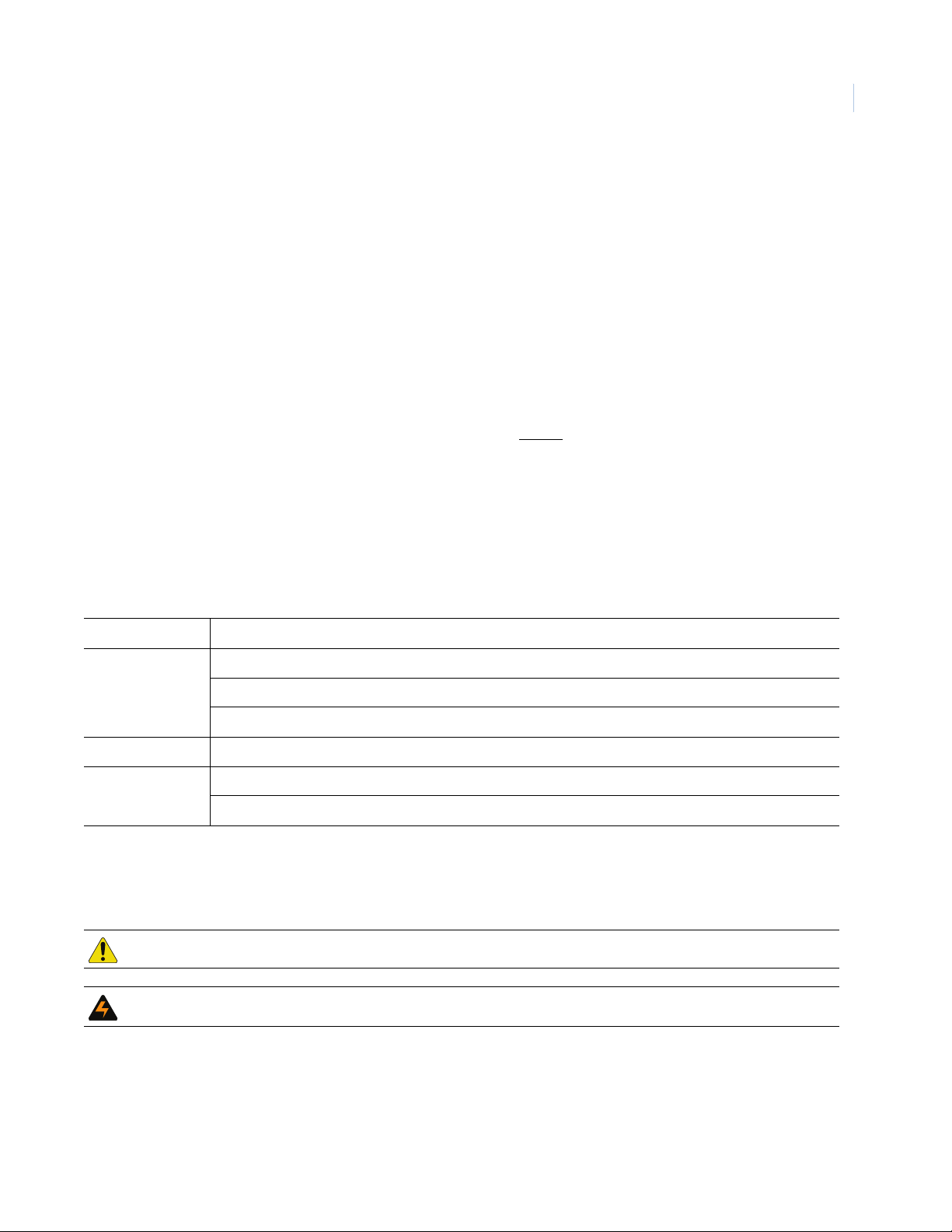
Preface
This is the GE Digia II User Manual for models Digia 204, Digia 209, and Digia 216. This document includes
an overview of the product and detailed instructions explaining:
• how to install the unit; and
• how to set up the unit.
There is also information describing how to contact technical support if you have questions or concerns.
To use this document effectively, you should have the following minimum qualifications:
• a basic knowledge of CCTV systems and components; and
• a basic knowledge of electrical wiring and low-voltage electrical connections.
vii
Read these instructions and all ancillary documentation entirely before
installing or operating this product. The
most current versions of this and related documentation may be found on our website. Refer to Online
publication library on page 42 for instructions on accessing our online publication library.
Note: A qualified service person, complying with all applicable codes, should perform all required hardware installation.
Conventions used in this document
The following conventions are used in this document:
Bold Menu items and buttons.
Italic Emphasis of an instruction or point; special terms.
File names, path names, windows, panes, tabs, fields, variables, and other GUI elements.
Titles of books and various documents.
Blue italic (Electronic version.) Hyperlinks to cross-references, related topics, and URL addresses.
Monospace Text that displays on the computer screen.
Programming or coding sequences.
Safety terms and symbols
These terms may appear in this manual:
CAUTION: Cautions identify conditions or practices that may result in damage to the equipment or other property.
WARNING: Warnings identify conditions or practices that could result in equipment damage or serious personal injury.
Page 8
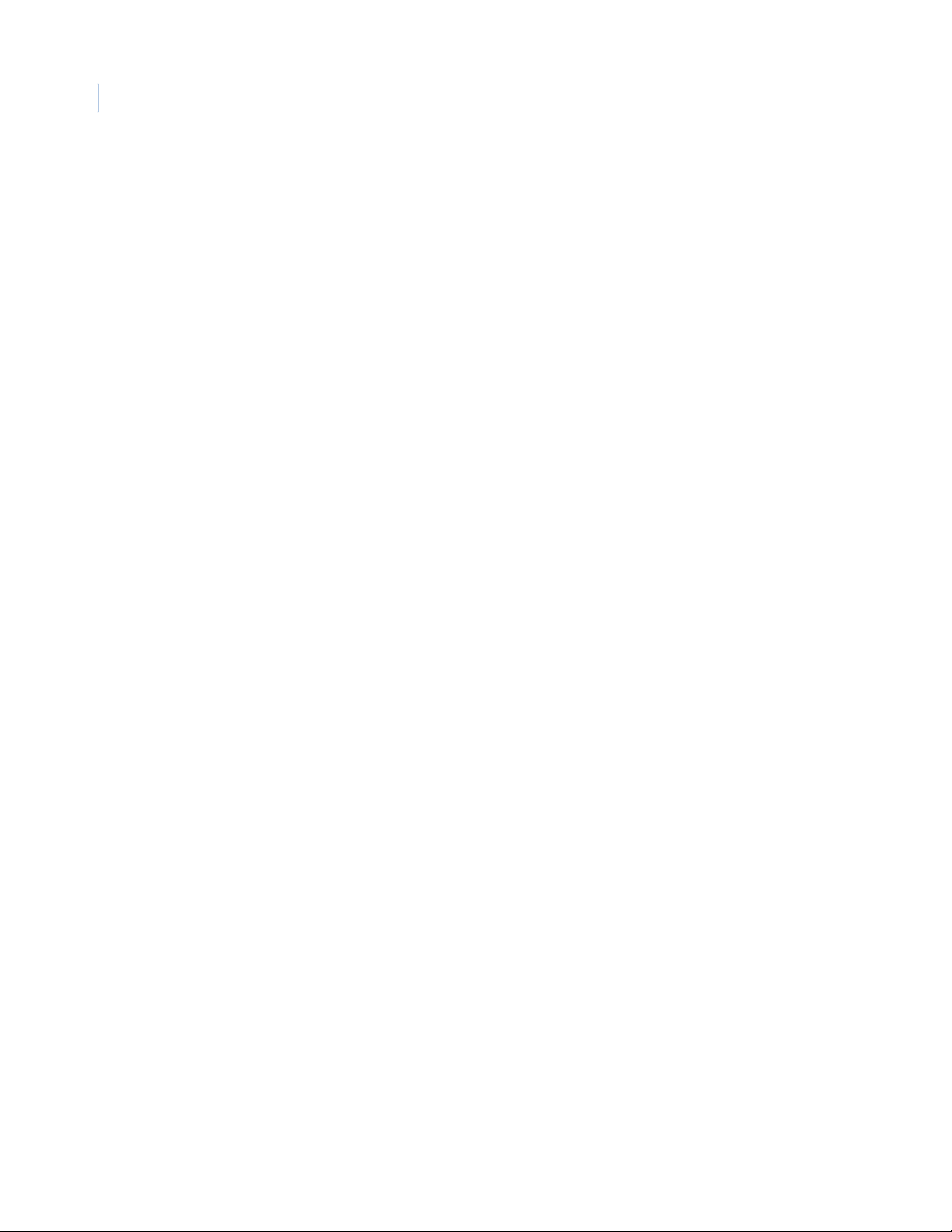
viii
Digia II
User Manual
Page 9
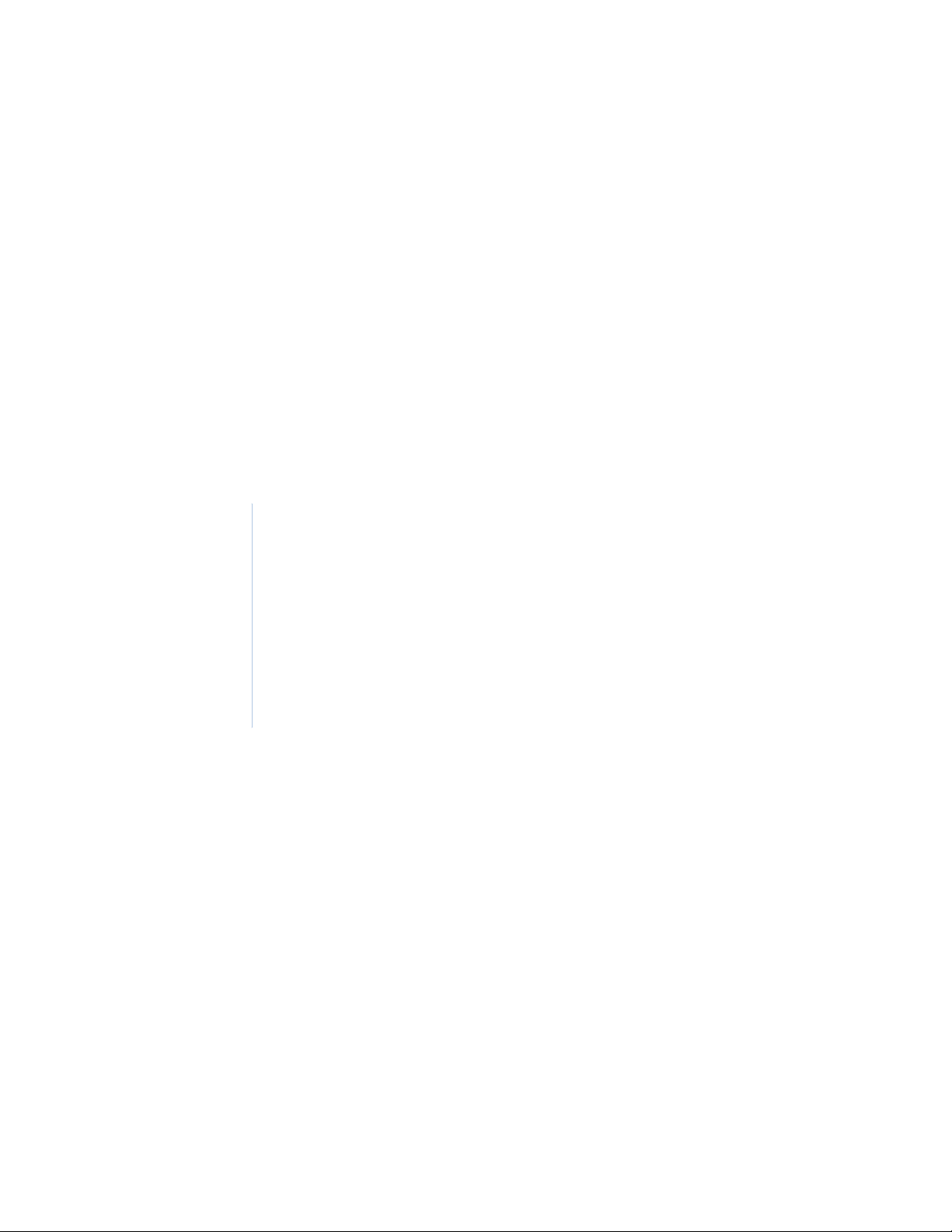
Chapter 1 Introduction
This chapter provides an overview of your Digia II, and describes how to
configure and use your Digia II.
In this chapter:
Product overview . . . . . . . . . . . . . . . . . . . . . . . . . . . . . . . . . . . . . . . . . . . 2
Firmware . . . . . . . . . . . . . . . . . . . . . . . . . . . . . . . . . . . . . . . . . . . . . . 2
Back panel . . . . . . . . . . . . . . . . . . . . . . . . . . . . . . . . . . . . . . . . . . . . . 4
Monitor onscreen display. . . . . . . . . . . . . . . . . . . . . . . . . . . . . . . . . . 5
Page 10
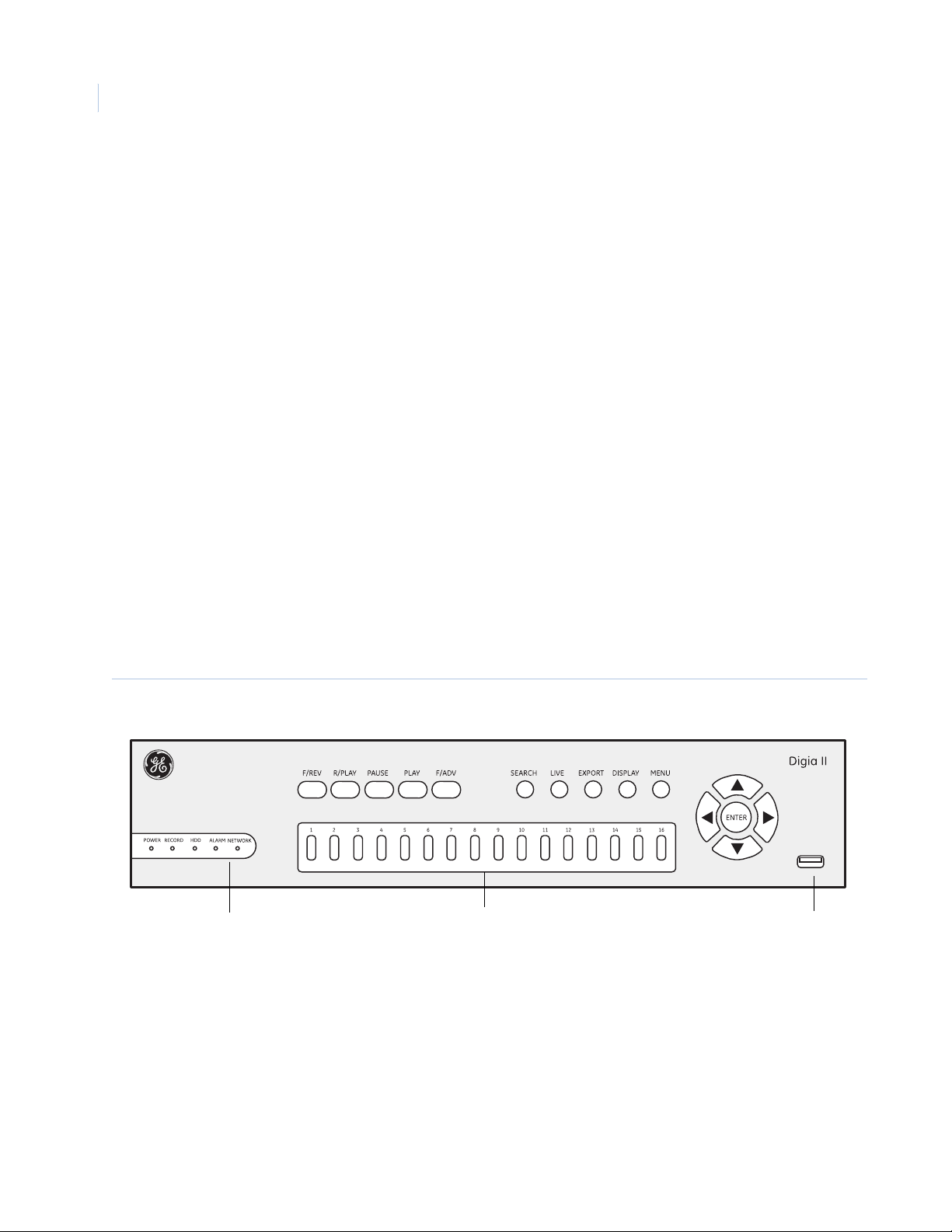
Digia II
2
User Manual
Product overview
Your Digia II makes use of the latest compression technology, MPEG-4, which displays superior recorded
video, making the Digia II ideal for your surveillance requirements. Installation is simple and the Digia II
operation is intuitive, since video navigation is similar to that of other video playback devices.
Your Digia II allows you to:
• View, record, and playback images simultaneously.
• Record on MPEG-4 for digital playback quality, in both NTSC and PAL formats.
• Listen to full duplex high quality audio.
• Set full or partial motion detection.
• Record up to a full month of video with hard drives ranging from 160 to 640 GB.
• Export/archive with ThumbDrive™, USB, flash drive, CD-RW, or hard disk drive, to USB 2.0.
• Operate through easy-to-use VCR style control buttons.
Firmware
Firmware is the software that is embedded in your Digia II and ensures your unit operates smoothly. You must
download the firmware from GE’s website (see Upgrade firmware on page 13.)
Front panel
The Digia II front panel (Figure 1) lets you monitor and enable Digia II functions.
Figure 1. Digia II front panel
USBIndicator
lights
Channel
buttons
Page 11
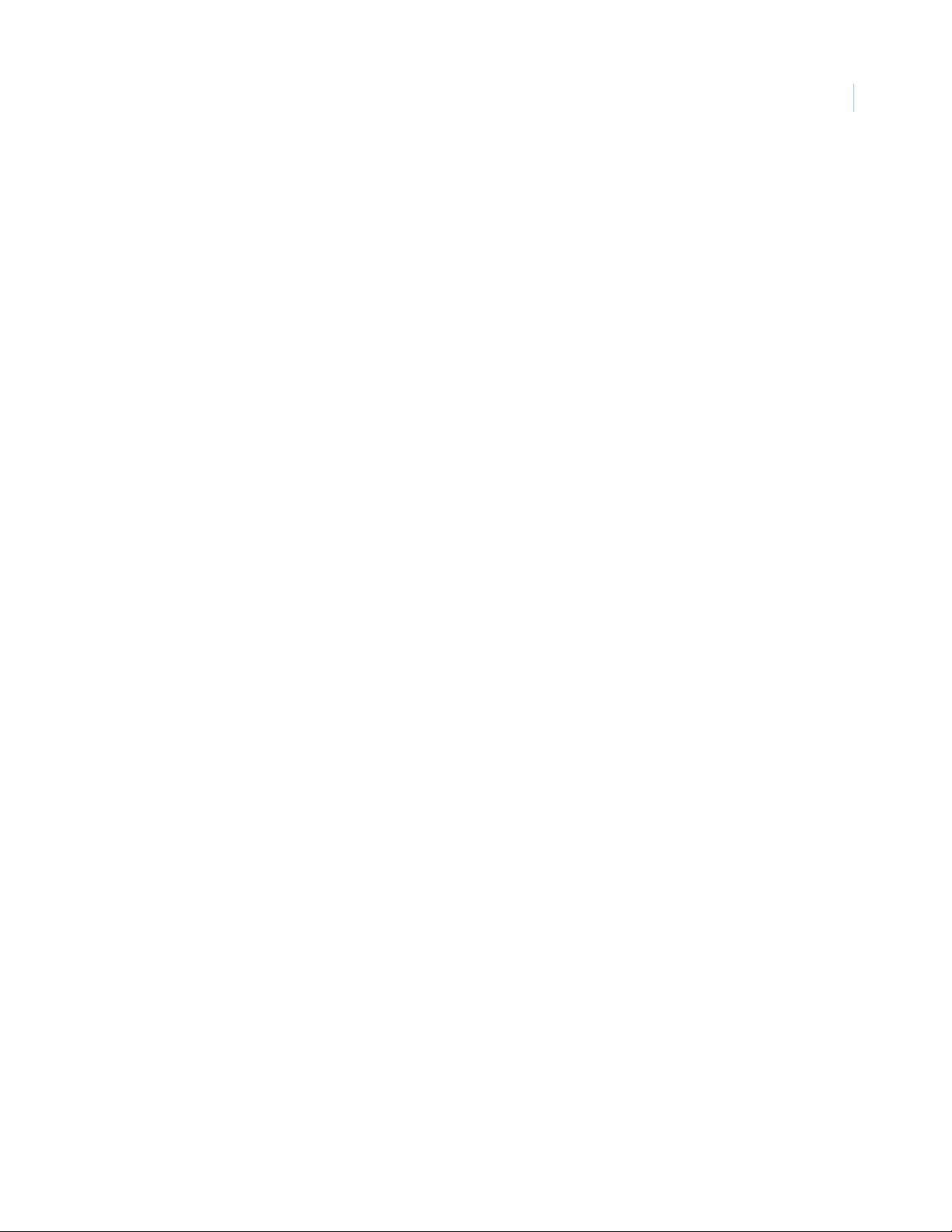
Chapter 1
Introduction
Front panel buttons
The front panel gives you quick access to the more common Digia II functions, and include the following:
F/Rev. Fast reverse, starts or increases reverse slow motion. Press this once to rewind or repeatedly for
1/32, 1/16, 1/8, 1/4, and 1/2 slow motion increments. You usually use this after you pause video.
R/Play. Reverse playback plays the video in reverse. Press to reverse playback.
Pause. Pause stills the video during playback. Press to use with the F/REV or F/ADV function.
Play. Play starts playback of the selected video. Press to begin playback.
F/Adv. Fast advance, controls forward slow motion. Press once to advance or press repeatedly for 1/32,
1/16, 1/8, 1/4, and 1/2 slow motion increments. You usually use this after you pause video.
Search. The search function uses time and filter based searches. Press to open the search screen.
Live. Live mode displays video as it is happens. Press to open the live video mode.
Export. Export lets you transfer video to a USB device. Press to open the export screen.
Display. Display lets you access the video configurations your model has; either full screen, 4, 9, or 16
channels. Press this repeatedly to cycle through your unit’s configurations.
3
Menu. The main menu is where you configure your Digia II. Press to open the main menu.
1 to 16. Channel buttons open a camera's video feed, your unit will either have 4, 9, or 16 channels. Press
the channel number that corresponds to the video feed you want to view.
. Use the directional buttons to navigate through menus.
Enter. Select an option that is highlighted. Use in combination to configure your display and freeze or
zoom in on live video.
Front panel indicators
The front panel indicators lets you monitor your Digia II, and include the following:
Power indicator. Indicates there is power to the unit.
Record indicator. Indicates that the system is recording.
Hard disk drive activity indicator. Indicates the hard disk drive is active.
Alarm indicator. Indicates an alarm is set.
Network access indicator. Indicates the DVR’s access to the network.
USB. Use this in the export and firmware upgrade processes. The approved USB devices include the
following: Corsair, Imation, Kingston, Lexar, PNY, Samsung, Sandisk Cruzer Titanium series, and Sandisk
Cruzer Mini series.
Page 12
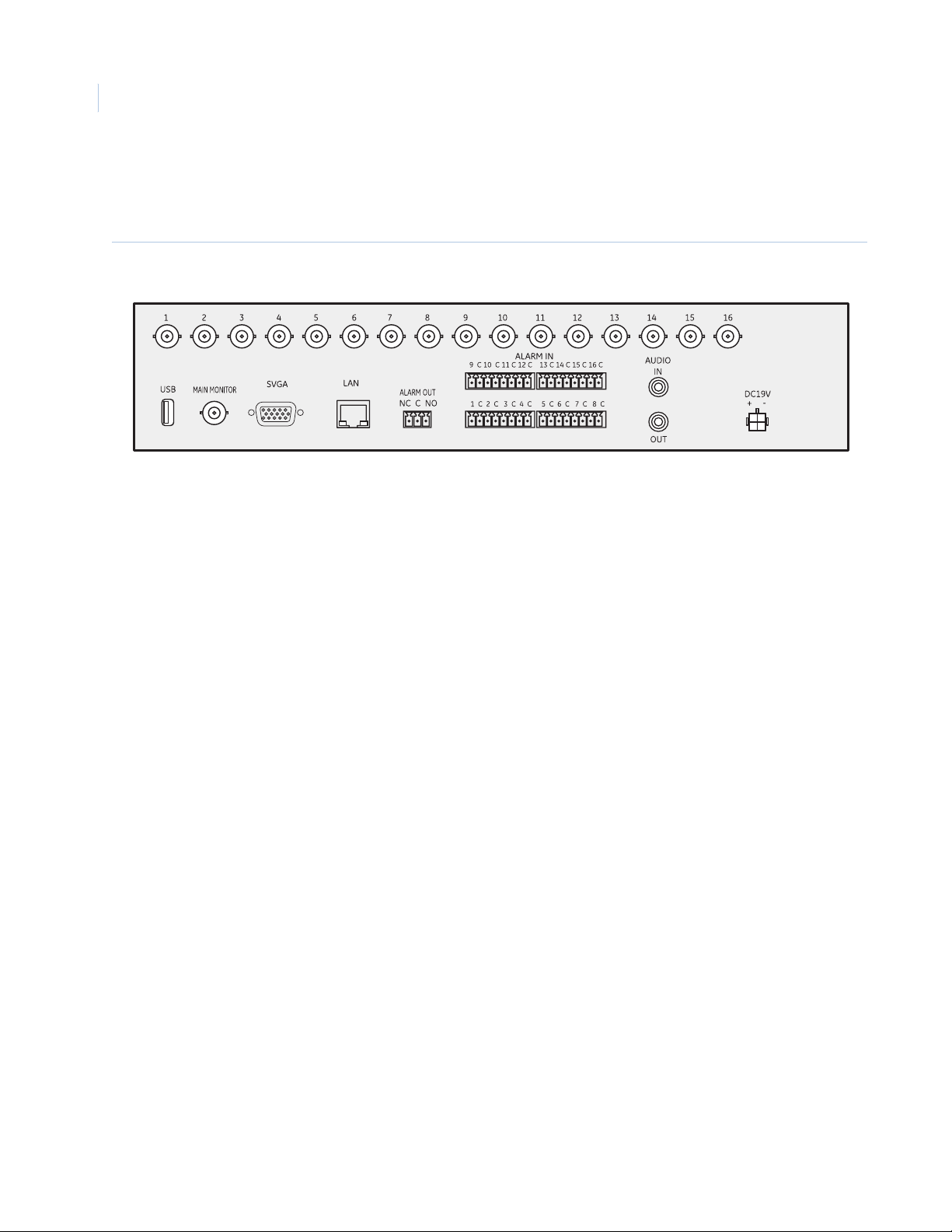
Digia II
4
User Manual
Back panel
Figure 2 shows the back of the Digia II.
Figure 2. Digia II back panel
The back panel connections include the following:
1 to 16. Camera inputs so you can connect the camera to the corresponding BNC connector. The unit can
identify NTSC or PAL off Camera 1, so ensure to connect a camera to connection one.
USB. USB 2.0 connection to connect compatible USB devices. Use to export and upgrade firmware.
Main monitor. Monitor BNC connection. Use to connect to a CCTV type monitor.
SVGA connector. VGA connection. Use to connect to a computer monitor.
LAN. Ethernet connection. Use to connect your Ethernet cable to the Digia II.
Alarm out. NC (normally closed), C (closed), and NO (normally open) connections. Use to connect alarm
output devices, for example, a siren.
Alarm in. Alarm terminal strips. Use to connect to your alarm triggers; the triggers are based on the
contact alarm you have set in the Alarms menu (NO, NC, NO trans, or NC trans). Refer to, Alarms on
page 30
Audio in/out. RCA connection. Use to connect external speakers and/or microphone here.
DC19V. Power connection. Use to connect your power adapter.
Page 13
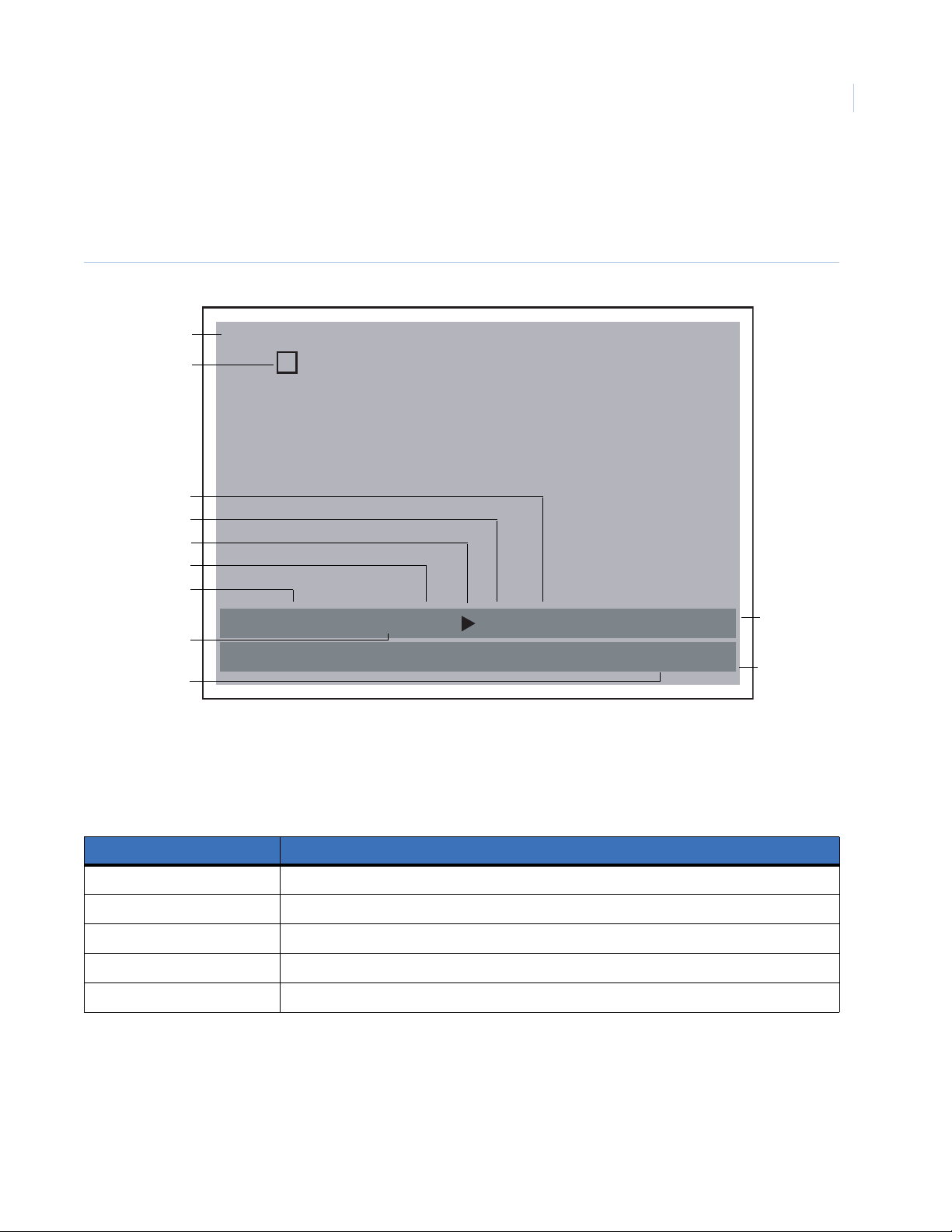
Chapter 1
Introduction
Monitor onscreen display
Figure 3 shows the Digia II monitor display in full screen mode, the default view when you first power on your
Digia II. You must select your onscreen display (OSD). See Display on page 34.
Figure 3. Digia II onscreen display
5
Channel
Event signal
Speed
Percentage
Playback icon
Status
Date
Day
CH01
M
11-28-2006 TUE P01 01% x2 FAN 10:39:32a
12-19-2006 TUE R01 01% FAN 10:39:32a
Time
The Digia II onscreen display includes the following:
Channel. Indicates the channel that is onscreen.
Playback
status bar
Recording
status bar
Event signal. Indicates system events as described in Ta bl e 1 .
Table 1. Event descriptions
Event Description
A A camera alarm has been triggered.
M Motion has triggered a camera’s alarm.
V Video feed malfunction.
FFan malfunction.
H Hard drive malfunction.
Page 14
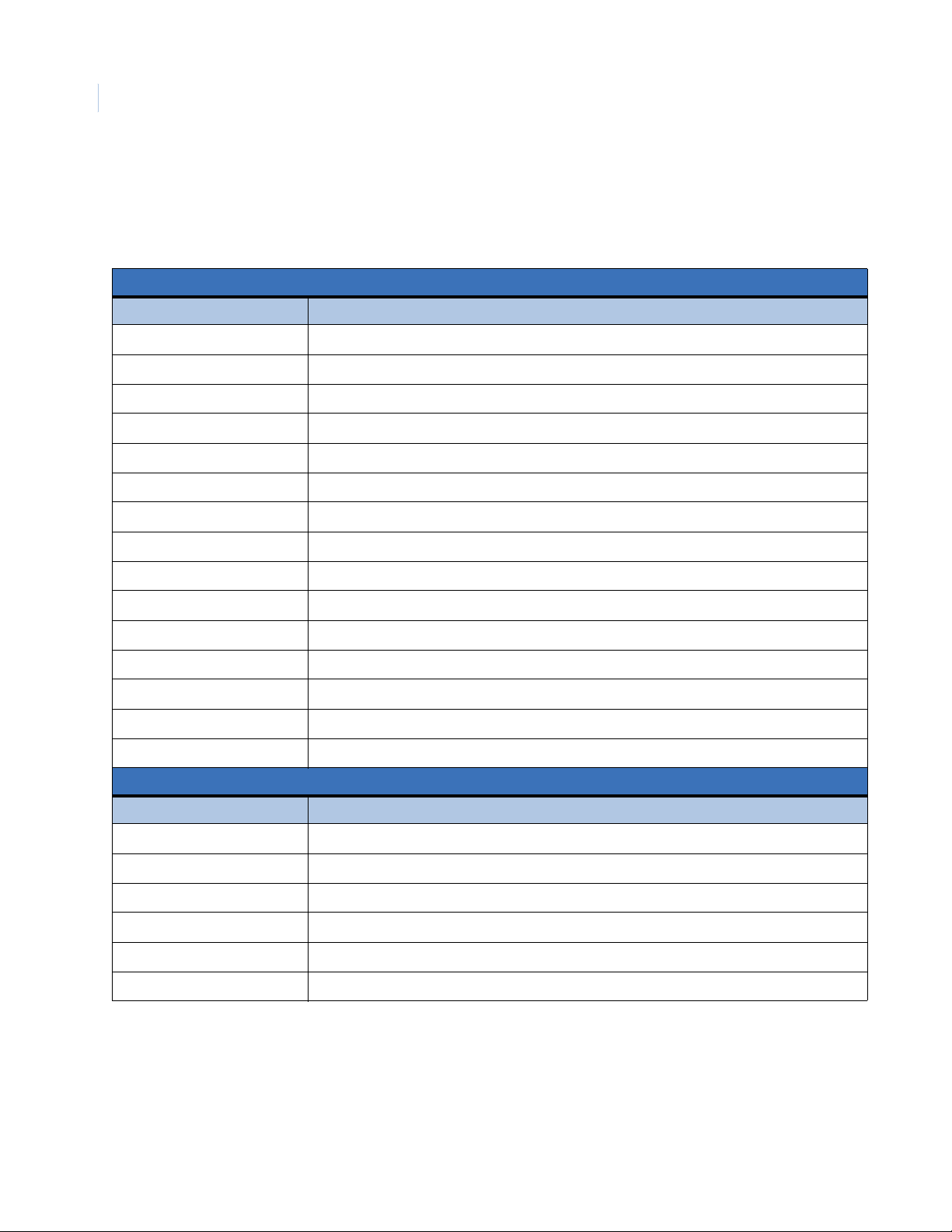
Digia II
6
User Manual
Playback/Record status bar. Displays the playback or record video date, the recorded channel, events,
and the location of the video on the hard drive. Tabl e 2 lists all onscreen display items that appears on both
the playback and recording status bar, including system events and playback icons.
Table 2. Onscreen display items
System events
Item Description
Mnn Motion camera nn.
Vnn Video loss camera nn.
Ann Alarm camera nn.
Rnn Video was recorded.
PR Power return.
PL Power loss.
FAN Fan failure.
H Hard drive failure.
RU1 Remote admin login.
RU2 Remote user login.
LU1 Local admin login.
LU2 Local user login.
Time Displays the time when the video is played or was recorded.
Percentage Displays the amount of hard drive space remaining.
Day Displays the playback day or the day the video recording day.
Playback icons
Icon Name
Play.
Pause.
Play in reverse.
Fast forward.
|| Reverse slow motion.
|| Forward slow motion.
Page 15
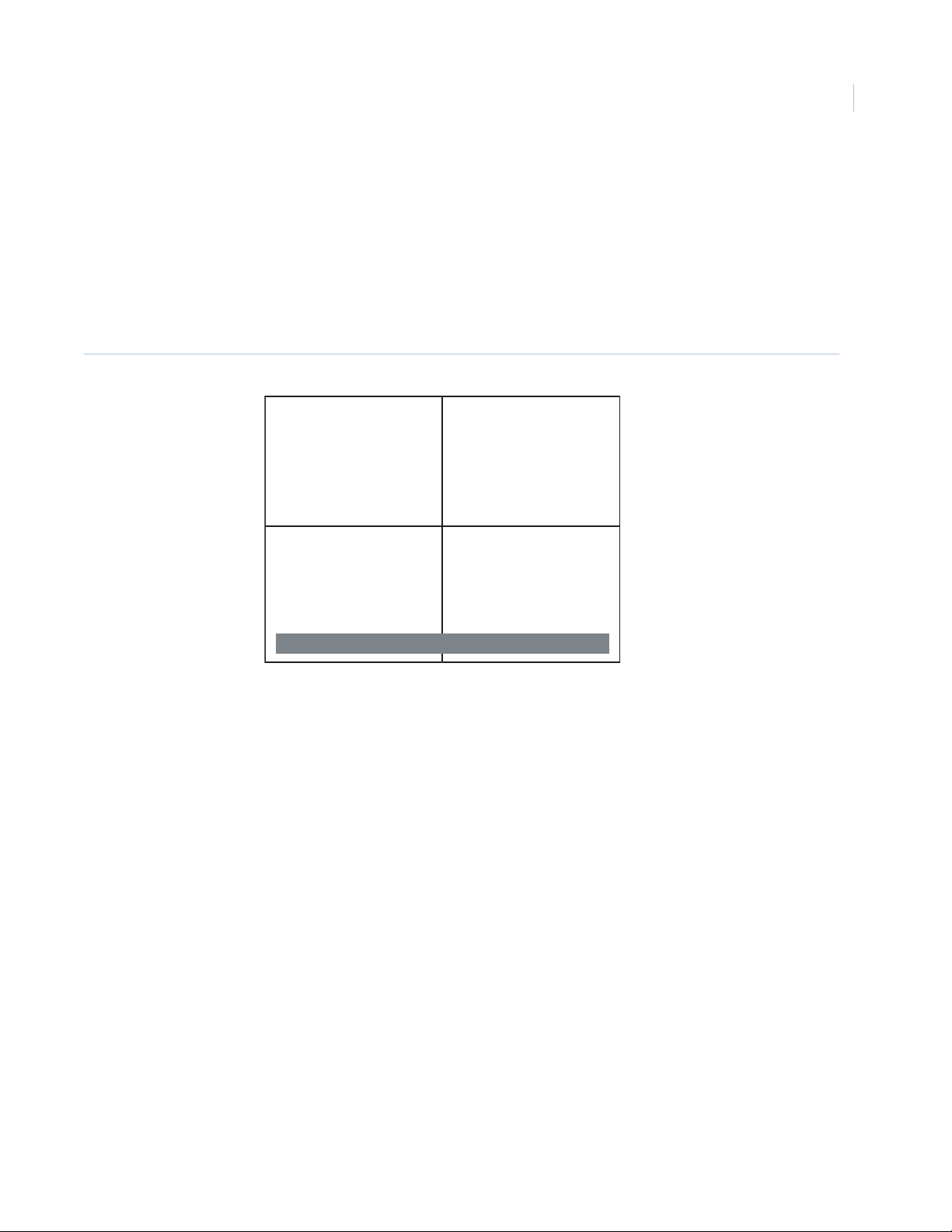
Monitor configuration
Your Digia II can display a number of configurations, including the following:
• Four channel units, full screen and 2X2
• Nine channel units, full screen, 2X2, and 3X3
• Sixteen channel units, full screen, 2X2, 3X3, and 4X4
Figure 4 shows the channel icon and playback status bar for a 2X2 configuration.
Figure 4. Two-by-two monitor configuration
Chapter 1
Introduction
7
CH02
CH04
12-19-2006 TUE R01 01% FAN 10:39:32a
CH01
CH03
Page 16
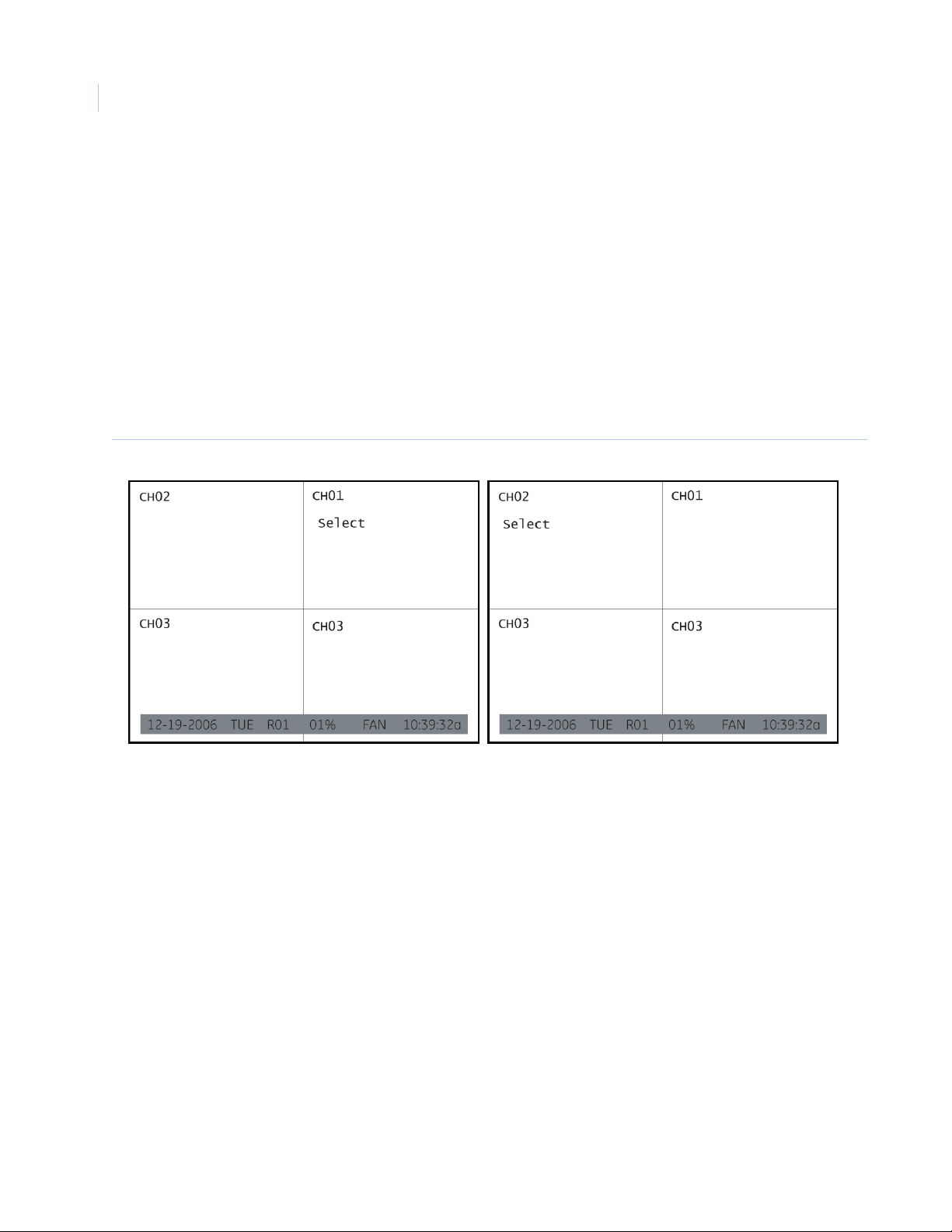
Digia II
8
User Manual
Shuffle camera views
You can reposition the channels to the configuration you want. To shuffle the camera views, do the following:
1. Press Display repeatedly, until you display the configuration you require.
2. Press Enter. Select displays in the upper right (Figure 5).
3. Use the directional buttons to move Select to the quadrant you require.
4. Press the channel number button you want to view. For example, to swap channel 2 with channel 1,
press Enter to display Select and press 2 (see Figure 5).
5. To customize the display further, continue with Step 3.
6. When you finish press Enter. The unit stores your customized views for all displays.
Figure 5. Shuffle views
Page 17
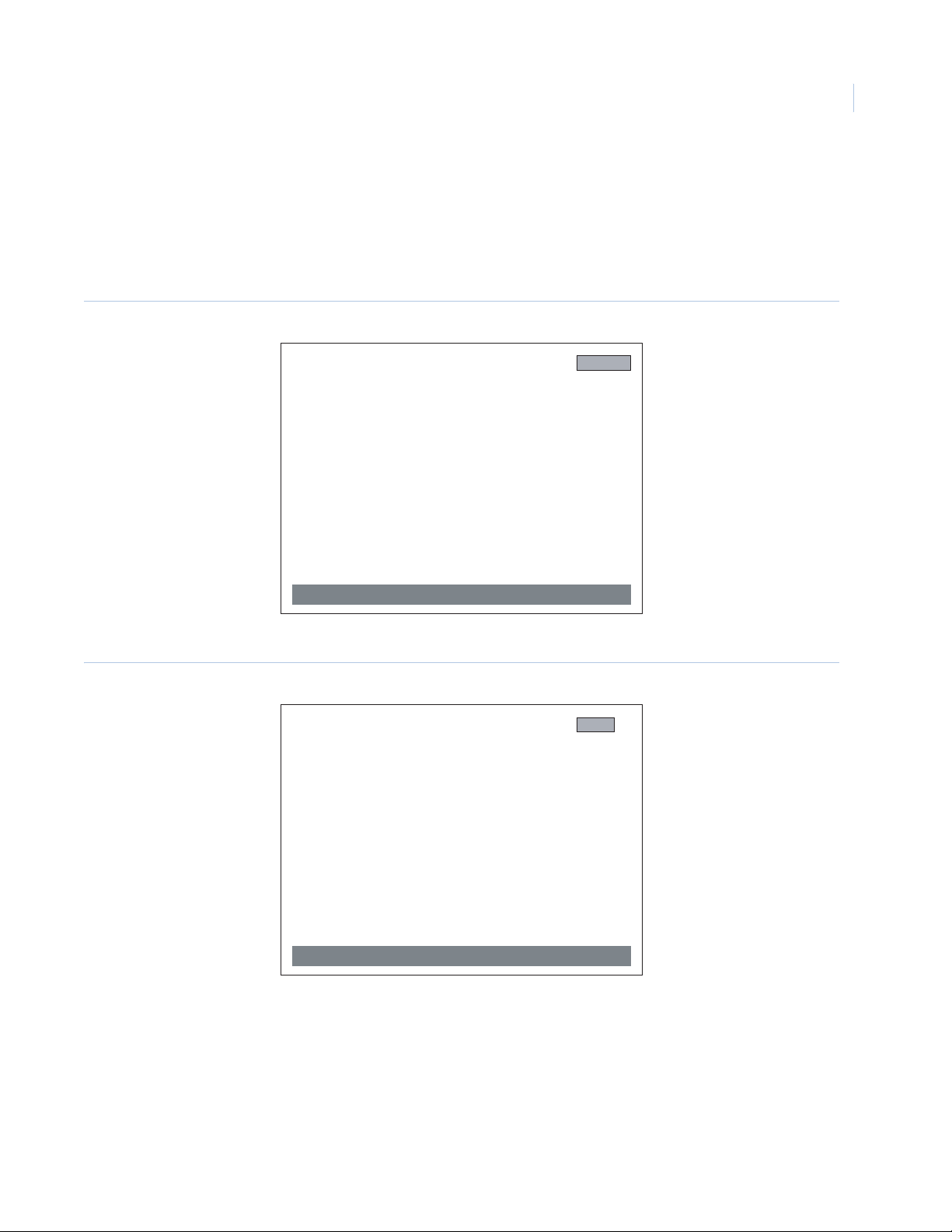
Freeze or zoom video
To freeze live video or zoom in on live video, do the following:
1. Press Display until you are in full screen mode or press the channel button you require.
2. Press Enter to freeze the video. The Freeze message displays (Figure 6).
Figure 6. Freeze
Chapter 1
Introduction
9
CH01
12-19-2006 TUE R01 01% FAN 10:39:32a
FREEZE
3. Press Enter to enable the zoom function. The Zoom message displays (Figure 7).
Figure 7. Zoom in
CH01
Zoom
12-19-2006 TUE R01 01% FAN 10:39:32a
4. Use the directional buttons to navigate through the screen.
5. When you finish press Enter to exit back to the live video mode.
Page 18

10
Digia II
User Manual
Page 19

Chapter 2 Installation
This chapter provides instructions for hardware and software installation.
In this chapter:
Hardware installation. . . . . . . . . . . . . . . . . . . . . . . . . . . . . . . . . . . . . . . 12
Upgrade firmware. . . . . . . . . . . . . . . . . . . . . . . . . . . . . . . . . . . . . . . . . . 13
Software installation. . . . . . . . . . . . . . . . . . . . . . . . . . . . . . . . . . . . . . . . 14
Page 20

Digia II
12
User Manual
Hardware installation
You must install your Digia II in an area that is secure and away from water, heat, dust, dirt, and other
substances that may damage the unit. To install your Digia II, see Figure 8 and do the following:
1. Connect a camera to any one of the camera BNC connections.
2. Connect a microphone or another audio input device to the audio input connector.
3. Connect the speakers or another audio output device to the audio output connector of the unit.
4. Connect an Ethernet cable from a computer network to the LAN port.
Note: If you connect point to point, you must use a crossover ethernet cable.
5. Connect a monitor to the main monitor BNC connector.
6. Connect any alarm inputs to the alarm input connectors. The alarm inputs can be:
Normally open (NO). Where the relay contact is in an open state. When the contact is closed, an alarm is
triggered from 1 to 60 seconds in duration.
Normally closed (NC). Where the relay contact is in a closed state. When the contact is open, an alarm is
triggered from 1 to 60 seconds in duration.
NO trans. Where a relay is in an open state. When the contact is closed, an alarm is triggered and will
remain until the contact is opened again.
NC tran. Where a relay is in a closed state. When the contact is opened, an alarm is triggered and will
remain until the contact is closed again.
7. Connect your external device, such as an alarm panel, to the following alarm output connectors:
• ALM-COM (common)
• ALM-NO (normally open)
• ALM-NC (normally closed)
Note: These connectors have a built-in relay which can trigger your external device.
8. Connect the 19 VDC power supply to the unit, and then connect it to the wall outlet.
To install your Digia II in a standard 19-inch rack, you need to order the rack-mount kit (Digia2RK) separately.
Note: Non-LPS or TNV output connectors identify the type of circuit , intended cable type, or relevant circuit characteristics.
Figure 8. Back panel connections
Page 21

Chapter 2
Installation
Battery replacement
When you replace a battery ensure the following:
• Replace a battery with the correct type.
• Follow the instructions when you dispose of used batteries.
Note: It is not expected for a user to have to change this battery - only authorized service personnel.
WARNING: Using an incorrect battery could lead to product failure, battery corrosion, and possible damage to the
unit. Dispose of used batteries according to local directives.
Upgrade firmware
The latest firmware is available from GE Video Upgrade at http://www.gesecurity.com/videoupgrades. To
upgrade firmware do the following:
1. Click the Digia II firmware link to begin the download. The system notifies you when the download is
complete.
13
2. Copy the file to your USB drive.
3. Plug your USB drive into either of the two USB ports on the Digia II unit (Figure 8 on page 12.)
4. Press Menu.
5. Log on to the Main menu, use the default Admin passcode as the primary and the User passcode as the
secondary. See Passcodes on page 24.
6. Scroll down to the System menu.
7. Press Enter.
8. Scroll down to the System Admin menu.
9. Press the right directional button to access the menu.
10. Scroll down to Firmware Upgrade.
11. Press Enter.
12. Use the up and down directional buttons to toggle the value.
13. Enter the default Admin Passcode. The system begins the upgrade and starts the first of three
downloads. The system displays Phase 1/3 in the bottom right corner. When the upgrade is complete
the system reboots.
14. You can now configure your unit.
Page 22

Digia II
14
User Manual
Software installation
The DigiaPlayer software lets you view video you recorded from your Digia II. You can also convert files for
Windows Media Player for users who do not have the Digia Player. To complete installation and ensure all
items work correctly complete all items in this section.
Download the required DivX codec
To play an AVI export on your PC with Windows Media Player (v9.00 or greater), you must have the DivX
codec, which you can download for free at the DivX for Windows page at http://www.divx.com/divx/windows/.
Click Free download and follow the on screen instructions to install the DivX codec.
Download DigiaPlayer
To install the DigiaPlayer from the Digia II onto your PC use one of the following methods:
• Download the Digia II
• Download from Digia Browser
Download from Digia II
To download from the Digia II, do the following:
1. Insert a compatible USB drive into your computer’s USB port.
2. Press Export from live mode.
3. Log on to access the Export menu.
4. Select Player from Export Type.
5. Scroll down and select Start Expor t.
6. Press Enter.
Note: You must not leave the player on the USB thumbdrive. Transfer the player to the desktop since the throughput of USB
does not work well with video.
Download from Digia Browser
Digia Browser operates through your PC’s web browser to access your Digia II. For complete instructions refer
to the Digia Browser user manual. To use your remote browser to download the DigiaPlayer do the following:
1. Open the remote browser.
2. Select the Playback tab.
3. Select the Clip Info. sub tab.
4. Select Download DigiaPlayer (refer to the Digia Browser user manual for more information).
Page 23

Chapter 3 Digia II features
This chapter describes the Digia II features.
In this chapter:
Features . . . . . . . . . . . . . . . . . . . . . . . . . . . . . . . . . . . . . . . . . . . . . . . . . 16
Search. . . . . . . . . . . . . . . . . . . . . . . . . . . . . . . . . . . . . . . . . . . . . . . . 17
Playback . . . . . . . . . . . . . . . . . . . . . . . . . . . . . . . . . . . . . . . . . . . . . . 18
Export video to a USB device. . . . . . . . . . . . . . . . . . . . . . . . . . . . . . 19
Play DGA files . . . . . . . . . . . . . . . . . . . . . . . . . . . . . . . . . . . . . . . . . 20
Convert DGA files to AVI. . . . . . . . . . . . . . . . . . . . . . . . . . . . . . . . . 21
Activate a motion detection grid . . . . . . . . . . . . . . . . . . . . . . . . . . . 22
Page 24

Digia II
16
User Manual
Features
To invoke any of these features use the directional buttons on the Digia II’s front panel (see Figure 1 on
page 2).
To make a selection use the directional buttons to navigate and press Enter to select the selection highlighted.
Download player software. Refer to Download DigiaPlayer on page 14.
Shuffle camera views. For this you must have 2 X 2 multi-channel display mode or greater. See Shuffle
camera views on page 8.
Freeze or zoom video. To freeze live video or zoom you must be in full screen mode. See Freeze or zoom
video on page 9.
Page 25

Search
To locate recorded video from your Digia II’s hard drive, see Figure 9 and do the following:
1. Press Search on the front panel. The Search menu displays.
2. Select the search by type, either Tim e or Filters.
Figure 9. Search
Digia II Menu - Search
Available Video
Start
End
From 12-19-2006 TUE 03:12:42p
11-30-2006 06:33:58a
12-19-2006 03:17:42p
Search By Time
Date Time
Camera
Alarm
Motion
Video Loss
System Event
Press SEARCH to Start
All
Chapter 3
Digia II features
17
3. For Time set the date and time to search.
4. For Filters, choose the starting date and time, and the ending date and time to search, and select the
appropriate search option:
•By camera
• By video that was triggered by an alarm
5. Press Search. Any results will appear on the Event list page.
6. Use the directional buttons to navigate through your entries to select the file you require.
7. To export the file press Export. See Export video to a USB device on page 19.
8. To play the file press Enter to view the video or for more specific information see Playback on
page 18. When you finish you can either press Search to return to the Event list, Live to return to live
video, or Menu to return to the Search menu.
Page 26

Digia II
18
User Manual
Playback
The playback controls are on the Digia II front panel (Figure 1 on page 2). To playback video directly from
your unit, do the following:
1. Press Live to open Live video.
2. Press Play. The system begins to play the last five minutes of recorded video.
3. You can use the following features during playback:
• Quadrant configuration, press Display repeatedly to cycle through available configurations
• Camera views, press any Camera button (1 to 16).
4. You can stop or increase the image size with the freeze or zoom functions.
Note: You can press Export at any time during playback to open the Export menu. The system transfers the date and time
video information into the Export menu.
Page 27

Export video to a USB device
You can export a recorded video file to a USB device. To export recorded video, do the following:
1. Press Export on the front panel of the Digia II (Figure 1 on page 2).
2. The Export menu displays the video that you can export (Figure 10).
Figure 10. Export menu
Digia II Menu - Search
Available Video
Start
End
11-30-2006 06:33:58a
12-19-2006 03:17:42p
Chapter 3
Digia II features
19
Camera No
Start Date
Time
End Date
Time
Export Type
Start Export
01
12-19-2006 TUE
03:27:46p
12-19-2006 TUE
03:32:46p
DGA
3. Select the camera view that you want to export.
4. Set the start date and time of the recorded video that you want to export.
5. Set the end date and time of the recorded video that you want to export.
6. Set the export type. Choose from DGA, AVI, or DGA+player.
7. Highlight Start Export, and press Enter to begin the export process. The system assigns a name to the
file in the following format:
CH##-YYYYMMDDHHMMSS-YYYYMMDDHHMMSS
• CH## is the channel number that recorded this video.
• The first YYYYMMDDHHMMSS is the start time in year, month, day, hour, minute, and seconds
that the recording started.
• The second YYYYMMDDHHMMSS is the end time in year, month, day, hour, minute, and
seconds that the recording ended.
Note: Verify that the channel you choose for export has video recorded during the time range selected. If you export
nonexistent video, you can get a empty and unusable exported file.
Page 28

Digia II
20
User Manual
Play DGA files
Once you have a DGA file on your USB drive you can use DigiaPlayer to view those files. To view the files do
the following:
1. Insert a compatible USB drive into your computer’s USB port.
2. Open the USB directory on your computer.
3. Transfer the DigiaPlayer.exe file to your PC.
4. Double click the DigiaPlayer.exe icon (Figure 11). The DigiaPlayer opens (Figure 12).
Figure 11. Digiaplayer icon
Figure 12. DigiaPlayer
5. Click Load file.
6. Navigate to and load the DGA file.
7. Double click on the DGA file to begin playback.
Page 29

Convert DGA files to AVI
To save AVI files, which are compatible with the Windows Media Player, do the following:
1. Download the DivX codec, if you have not done so. See Download the required DivX codec on
page 14.
2. Open your DigiaPlayer.
3. Click Load File and select the file you require. The Save to Avi button becomes active.
4. Click Save to Avi.
Figure 13. Save to AVI
Chapter 3
Digia II features
21
5. Select the frame rate for the AVI file under Images Per Second.
6. Select whether you want the system to create the AVI file with or without audio.
7. Click Save.
Play AVI files
To play an AVI file, once you have downloaded and installed the DivX codec, just double click the file. Your
video should open in Windows Media Player.
Page 30

Digia II
22
User Manual
Activate a motion detection grid
To define what areas of the camera image set off a motion event, do the following:
1. Set the motion detection to Partial.
Note: Enabled cells are shaded green and disabled cells are blank.
2. Use the directional buttons to navigate through the grid.
3. Press Enter to begin the cell selection.
4. Use the directional buttons to select the cells you require.
5. Press Enter again to toggle all the selected cells. The cells become enabled if they were disabled, and
disabled if they were enabled.
6. Press Menu to save your changes and exit back to the Alarms menu.
Page 31

Chapter 4 User menus
This chapter provides a description of your Digia II’s main menu.
In this chapter:
Passcodes . . . . . . . . . . . . . . . . . . . . . . . . . . . . . . . . . . . . . . . . . . . . . . . . 24
Digia II main menu. . . . . . . . . . . . . . . . . . . . . . . . . . . . . . . . . . . . . . . . . 25
Page 32

Digia II
24
User Manual
Passcodes
Tab le 3 indicates the passcodes and what menus and submenus you can access, for your passcode type.
Passcode types include the following:
Administrative passcode(4444). Gives you access to all the menus.
User passcodes (1234). Gives you access to only the Display and Information menus.
Table 3. Main menu hierarchy
User type Menus Submenus
Admin and User Camera
Admin and User Record
Admin and User Schedule Time periods
Camera
Admin and User Alarms
Admin and User Network Network configuration
Network e-mail
Network DDNS
Admin only Display
Admin and User System System date & time
System admin
Admin only Information
Page 33

Digia II main menu
To access the Digia II Main menu, do the following:
1. Press the Menu button.
2. Enter either your admin or user passcode. See Passcodes on page 24.
3. From the Main menu (Figure 14), use the directional buttons on the Digia II’s front panel to navigate
through the menus.
4. Press Enter to select a menu option. See Ta ble 3 for a layout of the Main menu submenus.
Figure 14. Main menu
Digia II Menu
1. Camera
2. Record
3. Schedule
4. Alarms
5. Network
6. Display
7. System
8. Information
9. Logout
Chapter 4
User menus
25
Page 34

Digia II
26
User Manual
Camera
Use the Camera menu (Figure 15) to configure your camera’s options.
Figure 15. Camera
Digia II Menu - Camera
<< Camera 1 >>
Title
Recording
Frame Rate
Quality Level
Covert
Sequence List
DWELL time
Brightness
Contrast
Saturation
Select EXPORT to Copy Settings
Select DISPLAY to Paste Settings
CH01_ _ _ _ _
Continuous
1 f/s
6-Highest
03 Sec(s)
50 %
50 %
50 %
The menu options include the following:
Camera #. Each camera has its own submenu. The number of submenus depends on how many cameras
your Digia II supports.
Title. Set the title for the camera (up to 12 characters).
Recording. Set the recording method for this camera, which include the following:
• Disable, the camera does not display in live mode and does not record.
• Alarms, the camera displays in live mode, but records according to the Alarms menu settings.
• Schedule, the camera displays in live mode, but records according to the Schedule and Alarm’s
menu settings.
• Continuous, the camera displays in live mode and continuously records.
Frame rate. Select the frame rate for this camera, from 1 to 30 frames per second (fps). The frames
available at any time are distributed across all recording channels (continuous, schedule, alarms). The
recording resolution (set in the Recording menu) determines the fps. See Tab le 11 on page 46.
Quality level. Select the recording quality for this camera. Choose 1 (lowest) to 6 (highest).
Covert. Select to make the camera appear disabled, but actually record to the method set.
Sequence list. Select to include this camera in the sequence list. Sequence works only in full screen view.
Dwell time. Set the dwell time between 1 and 99 seconds. This is a property of the sequencing function
and defines how long the sequencing display will dwell on this camera.
Brightness. Set the brightness level for this camera. Default is 50%.
Contrast. Set the contrast level for this camera. Default is 50%.
Saturation. Set the saturation level for this camera. Default is 50%.
Page 35

Select EXPORT to copy settings. Press Export to copy the settings from this camera submenu to the
clipboard. Everything but the title is copied.
Select DISPLAY to paste settings. If you copied settings from another camera submenu, press Display
to paste those settings in the appropriate places on the current submenu.
Record
Use the Record menu (Figure 16) to set the Digia II recording features.
Figure 16. Record
Digia II Menu - Record
Chapter 4
User menus
27
Resolution
Pre-Alarm
Audio
Timestamp
Auto Delete Mode
Disk Overwrite
2CIF
Disable
Disable
Continuous
The menu options include the following:
Resolution. Choose the resolution you want to record at. Choose from CIF, 2CIF, and D1/4CIF.
Prealarm. Select this box to record prealarm video. Records five seconds of video before alarm.
Audio. Select this box to record audio.
Timestamp. Select how you want the system to use time stamps. Choose between Disable, Top , or Bottom
to enable timestamps.
Note: Timestamp is a permanent part of the recording and cannot be removed.
Autodelete mode. Choose the number of days the system begins to delete footage. Choose disable or
between 1 and 255 days.
Disk overwrite. Choose between Continuous or No overwrite.
Page 36

Digia II
28
User Manual
Schedule
Use the Schedule menu, including the Time periods and Camera submenus to configure your camera’s
scheduling options.
Time periods
You can set the time period the camera is activated or deactivated in the Time periods submenu (Figure 17).
Figure 17. Time periods
Digia II Menu - Schedule
<< Time Periods >>
Schedule
#
Disable
1
Disable
2
Disable
3
Disable
4
Disable
5
Disable
6
Disable
7
Disable
8
Start
08:00a
12:00p
12:00p
12:00p
12:00p
12:00p
12:00p
12:00p
End
06:00p
08:00p
12:00a
12:00a
12:00a
12:00a
12:00a
12:00a
The menu options include the following:
Camera #. The list of schedules, in numerical order.
Schedule. Choose from Disable, Wee kd ay, Weekend, Daily, and Monday through Friday.
Start. Set the start time.
End. Set the end time.
Page 37

User menus
Camera
The system administrator can assign a separate FPS and QL value for each camera that is recording by
schedule, in the Camera submenu, (Figure 18).
Figure 18. Camera schedule
Digia II Menu - Schedule
<< Camera 1 >>
QL
Schedule
#
Disable
1
Disable
2
Disable
3
Disable
4
Disable
5
Disable
6
Disable
7
Disable
8
Start
08:00a
12:00p
12:00p
12:00p
12:00p
12:00p
12:00p
12:00p
End
06:00p
08:00p
12:00a
12:00a
12:00a
12:00a
12:00a
12:00a
FPS
1
1
1
1
1
1
1
1
6
6
6
6
6
6
6
6
Chapter 4
29
Note: The number of cameras for your Digia II may be different from the number of cameras listed here.
The menu options include the following:
FPS (frames per second). Set between 0 and 30.
QL (quality level). Set between 1 and 6.
Page 38

Digia II
30
User Manual
Alarms
Use the Alarms menu (Figure 19) to control the alarm triggers for your Digia II.
Figure 19. Alarms
Digia II Menu - Alarms
<< Alarm 1 >>
Contact Alarm
Sensor Type
Alarm Frame Rate
Alarm Quality Level
Alarm Duration
Alarm to Full Screen
Motion Detection
Motion Sensitvity
Video Loss
Event Buzzer
Email Notification
Select EXPORT to Copy Settings
Select DISPLAY to Paste Settings
Disable
NC
10 f/s
6-Highest
05 Sec(s)
Disable
7
The menu options include the following:
Alarm #. The current alarm being edited.
Contact alarm. Select how you want the contact to function. Choose one of the following:
• Enable: When the contact alarm is triggered, the record settings defined in this menu item override
any other settings.
• Disable: The contact alarm cannot be triggered.
• Group: When this contact alarm is triggered, all other group alarms are triggered; otherwise, the
alarm behaves as if it were enabled.
Sensor type. Select how the contact function. Choose one of the following:
• NC: The contact is normally closed, and the alarm resets after the period that is set in alarm due.
• NO: The contact is normally open, and the alarm resets according to the period set in the alarm due
period.
• NC Trans: The contact is normally closed, and the alarm does not reset until the contact is
reopened.
• NO Trans: The contact is normally open by default, and the alarm does not reset until the contact is
reclosed.
Alarm frame rate. Select between off, 1, 2, 3, 4, 5, 6, 7.5, 10, 20, and 30 fps.
Alarm quality level. Select between 1 (lowest) to 6 (highest).
Alarm duration. Choose between 1 and 60 seconds.
Alarm to full screen. Check this box if you want the video to go to full screen when an alarm is triggered.
Motion detection. Choose between Disable, Partial, and Full. If you set it to Partial, it will take you into
the motion detection grid (see Activate a motion detection grid on page 22.)
Motion sensitivity. Choose between 1 (lowest) to 9 (highest).
Page 39

Chapter 4
User menus
Video loss. Check this box if you want this event triggered when video is lost.
Event buzzer. Check this box if you want to hear a buzzer on motion, alarms, and video loss.
Email notification. Check this box if you want the Digia II to send an e-mail to a predetermined e-mail
address when the alarm is triggered.
Network
The Network menu includes three submenus: Network configuration, Network email, and Network dynamic
domain system (DDNS).
Network configuration
Use the Network configuration submenu (Figure 20) to assign your network settings.
Figure 20. Network configuration
Digia II Menu - Network
<< Network Configuration >>
Data Port
HTTP Port
Control Port
Client Access
Bandwidth Saving
00554
00080
01600
8192
31
Network type
IP Address
Subnet Mask
Gateway
DNS Server
DHCP
000.000.000.000
000.000.000.000
000.000.000.000
168.095.001.001
The menu options include the following:
Data port. Default is 00554.
HTTP port. Default is 00080.
Control port. Default is 01600.
Client access. Check this box if you want to enable access to the Digia II over a network.
Bandwidth saving. Limits the bandwidth of the network stream. Default is 8192 KB. Select between 10
and 8192 KB.
Network type. Select your network type. Choose between Static and DHCP. DHCP will assign values to
the IP, subnet, gateway, and DNS server values automatically.
Page 40

Digia II
32
User Manual
IP. The IP address of the unit. If you choose static as a network type, you can set the IP address by
highlighting the number you want to change, click Enter, and then use the directional buttons to change
the values. Click Enter again to set the number, then use the left or right directional buttons to move to
another position and repeat to change that number.
Subnet mask. The subnet mask of the unit. If you choose static as a network type, you can set the subnet
mask the same way as you set the IP address.
Gateway. The IP address to the gateway router the unit is getting its network connection from. If you
choose static as a network type, you can set the gateway the same was as you set the IP address.
DNS server. The IP address to the DNS server you wish to use. If you choose static as a network type, you
can set the DNS server address the same way as you set the IP address.
Network e-mail
Use the Network email submenu (Figure 21) to configure your network e-mail.
Figure 21. Network email
Digia II Menu - Network
<< Network Email >>
SMTP Server
SMTP Port
Authentication
Password
Sender Email
Receiver Email
_ _ _ _ _ _ _
_ _ _ _ _ _ _
0025
User
_ _ _ _ _ _
***********
_ _ _ _ _ _ _ _
_ _ _ _ _ _ _ _
_ _ _ _ _ _ _ _
_ _ _ _ _ _ _ _
_ _ _ _ _ _ _ _
_ _ _ _ _ _ _ _
The menu options include the following:
SMTP server. Enter the SMTP server address for your mail server.
SMTP port. Default is 00025.
Authentication. Check this box if your mail server requires authentication.
User name. Enter the user name for the SMTP server. This is optional.
Password. Enter the password for the SMTP server. This is optional.
Sender e-mail address. Enter the e-mail address you want the e-mail to come from. This is required for
SMTP operation.
Receiver e-mail address. Enter the e-mail address you want the e-mail to go to. This is required for
SMTP operation.
Page 41

Network dynamic domain naming system (DDNS)
Use the Network DDNS submenu (Figure 22) to set your DNS network options.
Figure 22. Network DDNS
Digia II Menu - Network
<< Network DDNS >>
DDNS Services
DDNS Server
Password
Record ID
tzo.com
User
_ _ _ _ _ _
_ _ _ _ _ _
*****************
*****************
_ _ _ _ _ _ _ _ _
FQDN
_ _ _ _ _ _ _ _ _
_ _ _ _ _ _ _ _ _
_ _ _ _ _ _ _ _ _
_ _ _ _ _ _ _ _ _
Chapter 4
User menus
33
The menu options include the following:
DDNS services. Check this box to enable DDNS on the Digia II.
DDNS server. Choose between www.tzo.com, www.sitelutions.com, or www.dyndns.org. To set up an
account, see those websites for more information.
User. Enter the user name of the DDNS account.
Password. Enter the password of the DDNS account.
Record ID. A record ID that your DDNS service provides for you.
FQDN. This stands for fully qualified domain name. Enter this domain name here, for example,
digia2.dyndns.com.
Page 42

Digia II
34
User Manual
Display
Use the Display menu (Figure 23) to enable special features that display during recording and playback in
Figure 23. Display menu
Digia II Menu - Display
OSD
Sequence
Event Notifications
VGAOutput Type
The menu options include the following:
OSD. Check this box if you want the playback and record status bars to display.
Sequence. Check this box to enable sequencing. Sequencing will automatically switch the live view to the
next available video feed where you have enabled Sequence List in the Camera menu. It will switch to the
next feed after the defined dwell time interval.
Event notifications. Check this box to enable the alarm icons to display (A, M, V, F).
Output type. Select the monitor signal type you require. Choose VGA for computer monitors or BNC for
TV monitors.
Page 43

System
The System menu includes both the System date&time and System admin submenus.
System date&time
Use the System date&time submenu (Figure 24) to update your system settings.
Figure 24. System date&time
Digia II Menu - System
<< System Date&Time >>
Date/Time Format
Set Date
Set Time
Daylight Savings
Start On
End On
Time Synchronize
Time Server
Time Zone
Time Update by
MM-DD-YYYY 12 HR
12-19-2006 TUE
03:06:54p
MAR 2ND SUN
From
02:00a to 03:00a
NOV 1ST SUN
From
03:00a to 02:00a
220.130.158.052
GMT
DAY
Chapter 4
User menus
35
The menu options include the following:
Date/time format. Choose between MM-DD-YYYY, DD-MM-YYYY, and YYYY-MM-DD, and
between 12 HR and 24 HR.
Set date / Set time. Set the current date and time.
Daylight saving. Check this box if you want to enable daylight saving time. If you are setting up daylight
saving time, check this box last after you have specified all the other settings.
Start on. Select when daylight saving time begins. Choose the month, the week (last, 1st, 2nd, 3rd, and
4th), and the day of the week you want applied.
From. Set the hour and minute at which you would like the time to change, and set the hour and minute
you want the time to change to.
End on. Select when daylight saving time ends. Choose the month, the week (last, 1st, 2nd, 3rd, and 4th),
and the day of the week you want applied.
From. Set the hour and minute at which you would like the time to change, and set the hour and minute
you want the time to change to.
Time synchronize. Check if you want the Digia II to synchronize its time clock to an external source.
Time server. Set the IP address of the external source you want to use as your time synchronizing server.
Time zone. Choose between GMT, GMT+(1, 2, 3, 3:30, 4, 4:30, 5, 5:30, 5:45, 6, 6:30, 7, 8, 9, 9:30, 10,
11, 12, and 13), and GMT-(12, 11, 10, 9, 8, 7, 6, 5, 4, 3:30, 3, 2, and 1).
Page 44

Digia II
36
User Manual
Time update by. Select the time interval you want the system to update its time. Choose between day,
week, and month.
System admin
Use the System admin submenu (Figure 25) to set the system administration options.
Figure 25. System admin
Digia II Menu - System
<< System Admin >>
Language
OSD Color
Load/Save Setting
Firmware Upgrade
Delete HDD
Admin Pass Code
Confirm
User Pass Code
Confirm
Network Pass Code
Confirm
English
White
NO
NO
NO
****
****
****
****
********
********
The menu options include the following:
Language. English.
OSD color. Select the color of your display. Choose from white, black, red, yellow, magenta, and cyan.
Load/save setting. Press Enter, then up or down. Select whether you’d like to cancel the process, load
factory defaults, load other settings, or save settings.
Firmware upgrade. Plug in a USB device that has the new firmware on it, press Enter, then use the
directional buttons to select Firmware upgrade. Enter the passcode (default is 4444). Your USB device
must have at least 5 MB of free space.
Delete HDD. Press Enter, then up or down. Enter the passcode (default is 4444). This will delete
everything on the hard drive.
Admin passcode. Change an admin passcode.
Confirm. Reenter the passcode you entered as your Admin passcode to confirm.
User passcode. Change a user passcode.
Confirm. Reenter the passcode you entered as your User passcode to confirm.
Network passcode. Change a network passcode.
Confirm. Reenter the passcode you entered as your Network passcode to confirm.
Page 45

Information
Use the Information menu (Figure 26) to update your unit information.
Figure 26. Information
Digia II Menu - Information
Chapter 4
User menus
37
DVR ID
Firmware Version
HDD Size
IP Address
MAC Address
Model
Record Time
11-30-2006 06:33:58a
From
12-19-2006 03:13:04a
To
The menu options include the following:
DVR ID. Enter a DVR ID.
Firmware version. Displays your firmware version.
HDD size. The size of the hard drive installed.
IP address. The IP address of the unit.
MAC address. The MAC address of the unit.
Model. The model number of the unit.
_ _ _ _ _ _
0.9.28
76 GB
000.000.000.000
00:00:00:00:00:00
Digia II-16
Record time from. The date the unit started recording.
Recording time to. Either the current date or the last date the unit was recording.
Page 46

38
Digia II
User Manual
Page 47

Chapter 5 Troubleshooting, maintenance,
support
This chapter provides information to help you troubleshoot problems and contact
technical support in case you need assistance with your GE equipment.
In this chapter:
Troubleshooting . . . . . . . . . . . . . . . . . . . . . . . . . . . . . . . . . . . . . . . . . . . 40
Contacting technical support . . . . . . . . . . . . . . . . . . . . . . . . . . . . . . . . . 42
Page 48

Digia II
40
User Manual
Troubleshooting
This section provides information to help you diagnose and solve various problems that may arise while
configuring or using your GE product and offers technical support contacts in case you need assistance. (See
Contacting technical support on page 42.)
Troubleshooting your Digia II
• I cannot log onto the Digia II main menu.
First, verify that you are using the correct admin passcode (the default is 4444) for user passcode (the
default is 1234).
Note: The admin passcode will grant you access to all of the menus and allow you to configure all of the options. The
user passcode will only allow you access to the search, export , display, and information menus.
If the default passcodes do not work, try 1111.
If there are no passcodes that work, contact technical support. Once you have access to the menus, set the
admin passcode and user passcode.
• I cannot upgrade the firmware on my Digia II.
When you download the firmware files, Windows may add a .DAT file extension, or a similar extension
that Windows does not recognize. Edit the firmware’s file name and remove the .DAT file extension.
Verify there is at least 5 MB of free space on your USB device
• I cannot record at 30 fps.
The unit supports up to 30 fps recording at D1 resolution, 60 fps recording at 2CIF resolution, and 120 fps
recording at CIF resolution. The unit distributes these frames across all the enabled channels evenly (when
the recording mode is set to continuous, schedule, or alarms) so that if you are recording at 2CIF (60 fps)
with four channels enabled, each channel will be capable of recording up to 15 fps. By default, all channels
are enabled and recording at 2CIF resolution. If you have a four-channel unit, you can do one of the
following:
• Disable two of the four channels to be able to record at 30 fps on any channel at the default
resolution of 2CIF.
• Change the recording resolution from 2CIF to CIF.
If you decide to record at D1 resolution on that same four-channel unit, then you will need to disable three
of the four channels to be able to record at 30 fps.
• I cannot get my Digia II to recognize my USB device.
When you export video, insert the USB device into the USB port just before the last step, so the Digia II
has time to recognize the device. Some devices may not be compatible.
If the unit does not recognize the USB device, reboot the unit with the USB drive inside the USB port. If
your PC still does not recognize the device, try another USB brand or contact technical support.
• I want to export video to a CD-RW or DVD-RW drive.
The Digia II supports external optical burners via the USB 2.0 port. Check www.gesecurity.com or contact
technical support for the latest list of compatible optical drives.
Page 49

Troubleshooting, maintenance, support
Chapter 5
• The Digia II DVR boots up to a startup screen but does not progress to live mode.
The Digia II runs a self-diagnostic test once the unit powers up. If a failure is detected, such as a fan, hard
drive, or Ethernet, the unit may not boot completely. Contact technical support.
• The Digia II DVR only records for a few hours.
Verify that motion recording is set up properly by following the instructions in Alarms on page 15.
The DVR will record at a lower frame rate when motion has not been detected, to conserve hard disk
space. Once a camera detects motion, the DVR will record at a higher frame rate to ensure a higher
resolution during motion events playback.
• The monitor displays no picture.
First, verify the equipment is wired properly. Refer to your installation documentation for assistance.
Verify that all of the wires used work properly.
Verify that the recorder is properly powered.
• There is no display coming from one of the channels on the DVR.
Verify that the problem comes from the recorder or the camera. Take a working camera and plug it into the
port that seems to not be working properly. If you see a picture, the original recorder or camera is faulty.
41
• I received an onscreen event message.
Use the list below to resolve any system events that display onscreen.
Invalid start date. Verify the Export start date is within the available video range.
Invalid start time. Verify the Export end time is within the available video range.
Invalid end date. Verify the Export start time is within the available video range.
Invalid end time. Verify the Export end time is within the available video range.
Start date must be before end date. Update Start date so that is before End date.
Start time must be before end time. Update Start time so that is before End time.
No video available at selected time. Update the time from Search time, ensure the start and end times
make sense.
No USB device found. Verify you have a compatible USB device or reboot with the USB connected.
Checksum error - file may be corrupt. Load firmware onto a USB a second time and try again.
Page 50

Digia II
42
User Manual
Contacting technical support
For assistance installing, operating, maintaining, and troubleshooting this product, refer to this document and
any other documentation provided. If you still have questions, you may contact technical support during
normal business hours (Monday through Friday, excluding holidays, between 5 a.m. and 5 p.m. Pacific Time).
Table 4. Service and support contact information
Customer service Technical support
Phone
E-mail
Fax
Note: Be ready at the equipment before calling for technical support .
Toll-free: 888.GESECURity (888.437.3287) in the US, including Alaska and Hawaii; Puerto Rico; Canada.
Outside the toll-free area: 503.885.5700.
gesecurity.customerservice@ge.com nstechsrv@ge.com
888.329.0331 888.329.0332
Online publication library
Another great resource for assistance with your GE product is our online publication library. To access the
library, go to our website at the following location:
http://www.gesecurity.com
In the Customer Support menu, select the Resource Library link. After you register and log on, you may
search through our online library for the documentation you need.
1
1. Many GE documents are provided as PDFs (portable document format). To read these documents, you will need Adobe
Reader, which can be downloaded free from Adobe’s website at www.adobe.com.
Page 51

Appendix A Reference tables
This appendix provides all the default settings that came with your Digia II
camera and a recording resolution reference table.
In this appendix:
Main menu default values . . . . . . . . . . . . . . . . . . . . . . . . . . . . . . . . . . . . 44
Camera menu . . . . . . . . . . . . . . . . . . . . . . . . . . . . . . . . . . . . . . . . . . 44
Record menu. . . . . . . . . . . . . . . . . . . . . . . . . . . . . . . . . . . . . . . . . . . 44
Schedule menu . . . . . . . . . . . . . . . . . . . . . . . . . . . . . . . . . . . . . . . . . 44
Schedule menu . . . . . . . . . . . . . . . . . . . . . . . . . . . . . . . . . . . . . . . . . 44
Alarms menu. . . . . . . . . . . . . . . . . . . . . . . . . . . . . . . . . . . . . . . . . . . 45
Network menu. . . . . . . . . . . . . . . . . . . . . . . . . . . . . . . . . . . . . . . . . . 45
Recording resolution . . . . . . . . . . . . . . . . . . . . . . . . . . . . . . . . . . . . 46
System menu . . . . . . . . . . . . . . . . . . . . . . . . . . . . . . . . . . . . . . . . . . . 46
Recording resolution. . . . . . . . . . . . . . . . . . . . . . . . . . . . . . . . . . . . . . . . 46
Page 52

Digia II
44
User Manual
Main menu default values
This section provides all the default values for the Digia II submenus, which you can access from the Menu
button on the front panel.
Camera menu
Use Tab le 5 to reset the default values for the Camera menu.
Table 5. Camera menu default values
Setting Default value Setting Default value
Title CH##________ Sequence list Enabled
Recording mode Continuous Brightness 50%
FPS 1 Contrast 50%
Quality level 6 Saturation 50%
Covert Disabled
Record menu
Use Tab le 6 to reset the default values for the Record menu.
Table 6. Record menu default values.
Setting Default value Setting Default value
Resolution 2CIF Timestamp Disabled
Pre-alarms Enabled Autodelete mode Disabled
Audio Enabled Disk overwrite Continuous
Schedule menu
The default values for Schedules is all time periods disabled.
Page 53

Alarms menu
Use Tab le 7 to reset the default values for the Alarms menu.
Table 7. Alarms menu default value
Setting Default value Setting Default value
Contact alarm Disabled Motion detection Disabled
Sensor type NC Motion sensitivity 7
Alarm frame rate 10 fps Video loss Disabled
Alarm quality level 6 Event buzzer Disabled
Alarm duration 5 seconds Email notification Disabled
Alarm to full screen Disabled
Network menu
Appendix A
Reference tables
45
Use Tab le 8 to reset the default values for the Network menu.
Table 8. Network menu default values
Setting Default value Setting Default value
Data port 00554 Network type DHCP
HTTP port 00080 SMTP port 25
Control port 01600 Authentication Disabled
Client access Enabled DDNS services Disabled
Bandwidth savings 8192 KB DDNS server tzo.com
Display menu
Use Tab le 9 to reset the default values for the Display menu.
Table 9. Display menu default values.
Setting Default value Setting Default value
OSD Enabled Event notifications Enabled
Sequence Disabled Output type VGA
Page 54

Digia II
46
User Manual
System menu
Use Tab le 1 0 to reset the default values for the System menu.
Table 10. System menu default values
Setting Default value Setting Default value
Date format MM/DD/YYYY OSD color White
Time format 12 hour Admin passcode 4444
Daylight saving Disabled User passcode 1234
Time synchronize Disabled Network passcode 11111111
Language English
Recording resolution
Use Tab le 11 to determine what recording resolution would work best for the number of channels you are
recording on your system.
Table 11. Frames per second distribution chart
Recording resolution
D1/4CIF 2CIF CIF
1 channel recording
4 channels recording
9 channels recording
16 channels recording
1. The maximum number of frames that you can record on one channel is 30 frames per second (real time recording), even when there are
options for 60 to 120 frames per second.
30 fps 60 fps
7.5 fps 15 fps 30 fps
3.3 fps 6.7 fps 13.3 fps
1.9 fps 3.8 fps 7.5 fps
1
120 fps
1
Page 55

Appendix A
Reference tables
47
Page 56

48
Digia II
User Manual
