Page 1
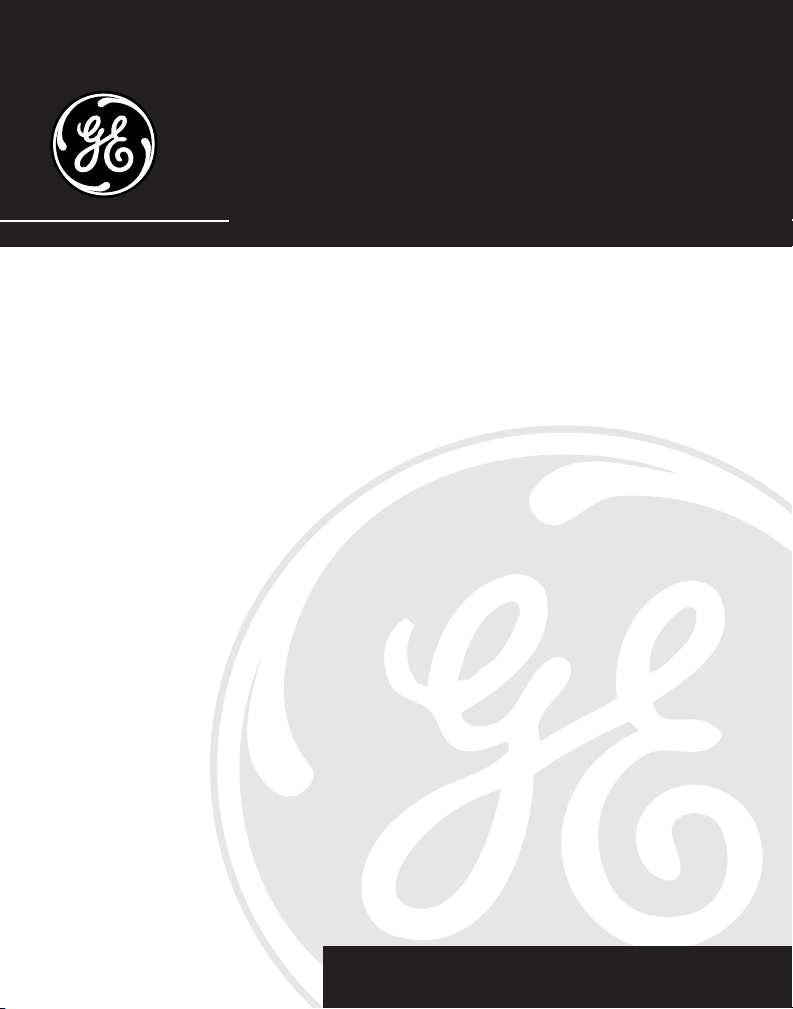
5.8 GHz Cordless Call
Waiting Caller ID Telephone/
Answering System
User’s Guide
25898
We bring good things to life.
Page 2
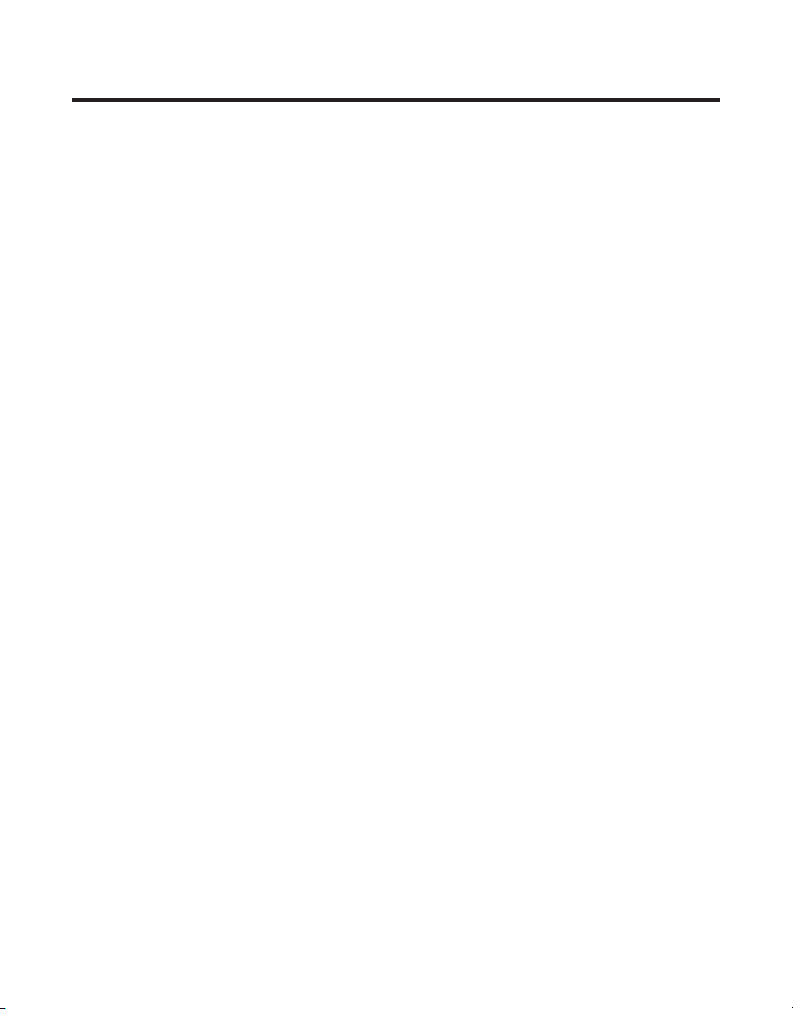
EQUIPMENT APPROVAL INFORMATION
Your telephone equipment is approved for connection to the Public Switched Telephone Network and is in
compliance with parts 15 and 68, FCC Rules and Regulations and the Technical Requirements for
Telephone Terminal Equipment published by ACTA.
1 Notification to the Local Telephone Company
On the bottom of this equipment is a label indicating, among other information, the US number and
Ringer Equivalence Number (REN) for the equipment. You must, upon request, provide this information to
your telephone company.
The REN is useful in determining the number of devices you may connect to your telephone line and
still have all of these devices ring when your telephone number is called. In most (but not all) areas,
the sum of the RENs of all devices connected to one line should not exceed 5. To be certain of the
number of devices you may connect to your line as determined by the REN, you should contact your
local telephone company.
A plug and jack used to connect this equipment to the premises wiring and telephone network must
comply with the applicable FCC Part 68 rules and requirements adopted by the ACTA. A compliant
telephone cord and modular plug is provided with this product. It is designed to be connected to a
compatible modular jack that is also compliant. See installation instructions for details.
Notes
• This equipment may not be used on coin service provided by the telephone company.
• Party lines are subject to state tariffs, and therefore, you may not be able to use your own
telephone equipment if you are on a party line. Check with your local telephone company.
• Notice must be given to the telephone company upon permanent disconnection of your telephone
from your line.
• If your home has specially wired alarm equipment connected to the telephone line, ensure the
installation of this product does not disable your alarm equipment. If you have questions about
what will disable alarm equipment, consult your telephone company or a qualified installer.
2 Rights of the Telephone Company
Should your equipment cause trouble on your line which may harm the telephone network, the telephone
company shall, where practicable, notify you that temporary discontinuance of service may be required.
Where prior notice is not practicable and the circumstances warrant such action, the telephone company
may temporarily discontinue service immediately. In case of such temporary discontinuance, the telephone
company must: (1) promptly notify you of such temporary discontinuance; (2) afford you the opportunity to
correct the situation; and (3) inform you of your right to bring a complaint to the Commission pursuant to
procedures set forth in Subpart E of Part 68, FCC Rules and Regulations.
The telephone company may make changes in its communications facilities, equipment, operations or
procedures where such action is required in the operation of its business and not inconsistent with FCC
Rules and Regulations. If these changes are expected to affect the use or performance of your telephone
equipment, the telephone company must give you adequate notice, in writing, to allow you to maintain
uninterrupted service.
2
Page 3
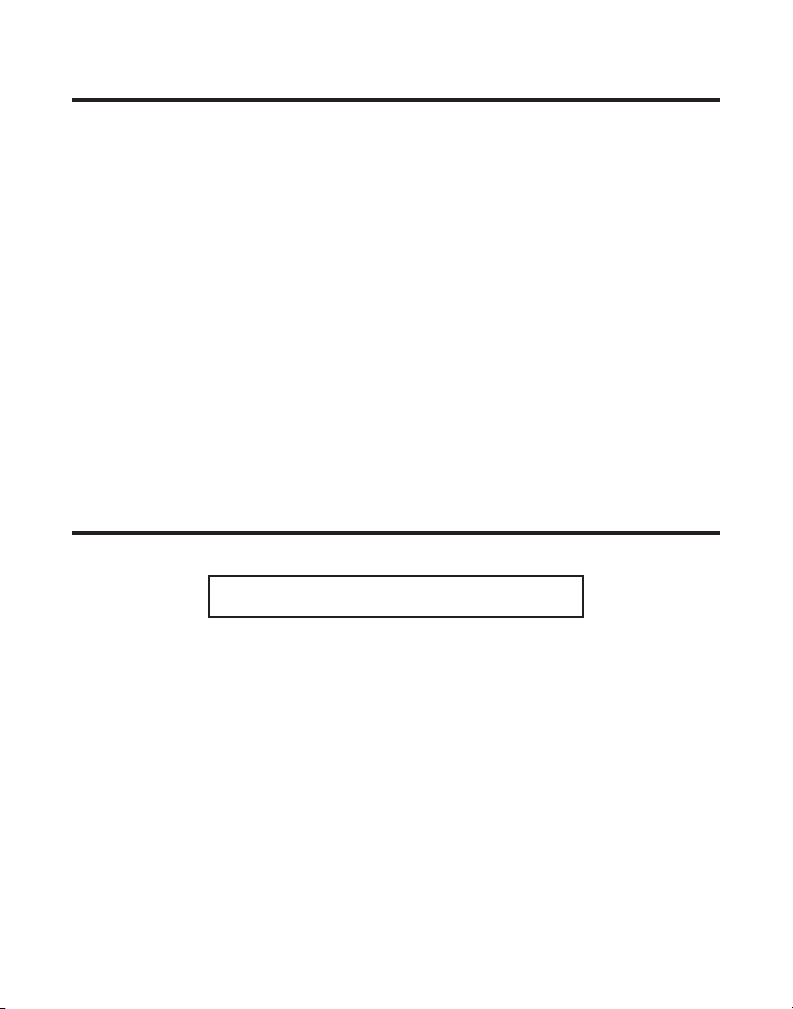
INTERFERENCE INFORMATION
This device complies with Part 15 of the FCC Rules. Operation is subject to the following two conditions: (1)
This device may not cause harmful interference; and (2) This device must accept any interference received,
including interference that may cause undesired operation.
This equipment has been tested and found to comply with the limits for a Class B digital device, pursuant to
Part 15 of the FCC Rules. These limits are designed to provide reasonable protection against harmful
interference in a residential installation.
This equipment generates, uses, and can radiate radio frequency energy and, if not installed and used in
accordance with the instructions, may cause harmful interference to radio communications. However, there is
no guarantee that interference will not occur in a particular installation.
If this equipment does cause harmful interference to radio or television reception, which can be determined
by turning the equipment off and on, the user is encouraged to try to correct the interference by one or more
of the following measures:
• Reorient or relocate the receiving antenna (that is, the antenna for radio or television that is “receiving” the
interference).
• Reorient or relocate and increase the separation between the telecommunications equipment and
receiving antenna.
• Connect the telecommunications equipment into an outlet on a circuit different from that to which the
receiving antenna is connected.
If these measures do not eliminate the interference, please consult your dealer or an experienced radio/
television technician for additional suggestions. Also, the Federal Communications Commission has
prepared a helpful booklet, “How To Identify and Resolve Radio/TV Interference Problems.” This booklet is
available from the U.S. Government Printing Office, Washington, D.C. 20402. Please specify stock number
004-000-00345-4 when ordering copies.
HEARING AID COMPATIBILITY
This telephone system meets FCC standards for Hearing Aid Compatibility.
US NUMBER IS LOCATED ON THE CABINET BOTTOM
REN NUMBER IS LOCATED ON THE CABINET BOTTOM
3
Page 4
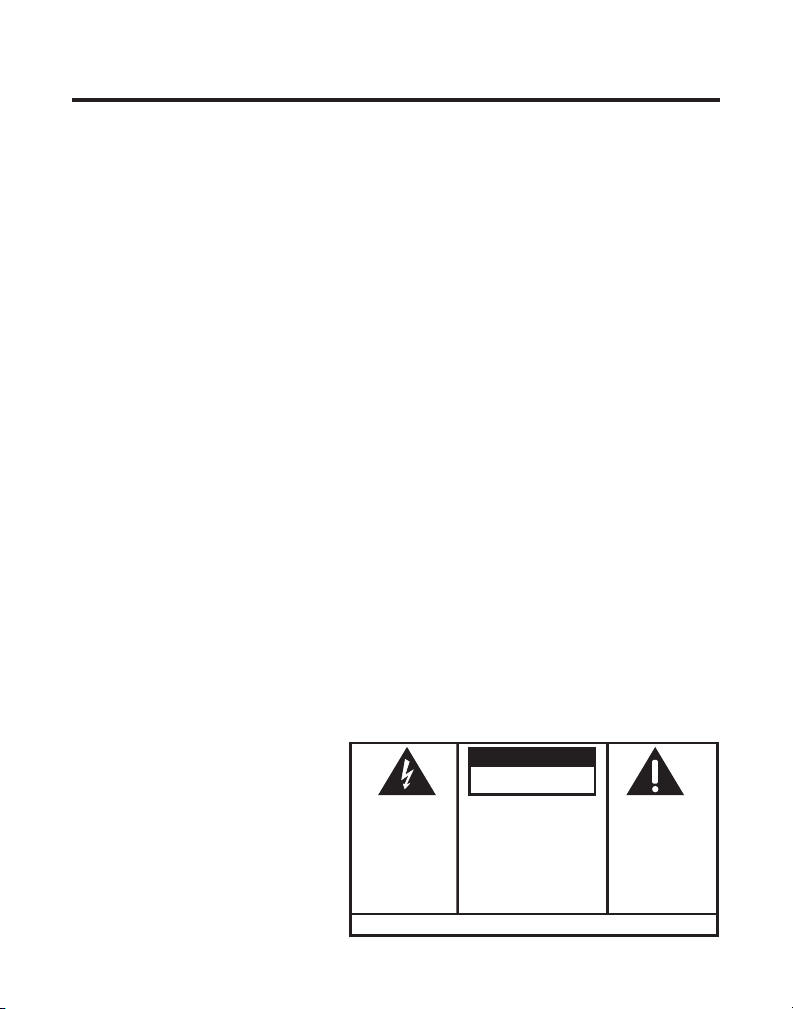
TABLE OF CONTENTS
EQUIPMENT APPROVAL INFORMATION ................. 2
INTERFERENCE INFORMATION ............................ 3
HEARING AID COMPATIBILITY ............................ 3
INTRODUCTION .............................................. 6
BEFORE Y OU BEGIN ....................................... 7
PARTS CHECKLIST ...................................... 7
TELEPHONE JACK REQUIREMENTS ................. 7
HANDSET AND BASE LAYOUT ........................... 8
INSTALLATION ................................................ 9
IMPORTANT INSTALLATION GUIDELINES .......... 9
INSTALLING THE PHONE ............................... 9
WALL MOUNTING ....................................11
ANSWERING SYSTEM SETUP .......................... 11
VOICE T IME/DAY STAMP ............................11
SPEAKER VOLUME ................................... 12
RECORDING THE OUTGOING
ANNOUNCEMENT ......................... 12
REVIEWING THE ANNOUNCEMENT ................ 12
RINGER SELECT SWITCH ........................... 12
ANSWERING SYSTEM OPERATION ................... 13
MESSAGES INDICATOR .............................. 13
SCREENING CALLS FROM THE BASE ............. 13
MESSAGE PLAYBACK ................................ 13
MEMORY FULL ........................................ 14
ERASING MESSAGES ................................ 14
LEAVING A MEMO ................................... 14
TELEPHONE SET UP ..................................... 15
PROGRAMMABLE MENUS .......................... 15
DISPLAY LANGUAGE ................................. 15
LOCAL AREA CODE .................................. 15
RINGER T ONE .......................................... 15
FACTORY DEFAULT ................................... 16
TELEPHONE OPERATION ................................ 16
MAKING A CALL ...................................... 16
ANSWERING A CALL ................................. 16
IN USE INDICATOR ................................... 17
REDIAL .................................................. 17
FLASH ................................................... 17
VOLUME ................................................ 17
EXIT ...................................................... 17
MUTE .................................................... 17
RINGER ON/OFF SWITCH .......................... 18
PAGING THE HANDSET .............................. 18
CALLER ID (CID) ........................................ 18
CALL WAITING CALLER ID ........................ 18
RECEIVING AND STORING
CID INFORMATION ....................... 19
REVIEWING CID RECORDS ........................ 19
DELETING A CID RECORD .................... 19
DELETING ALL CID RECORDS .............. 19
STORING CID RECORDS IN MEMORY .......... 20
STORING A REDIAL NUMBER ..................... 20
DIALING A CID NUMBER .......................... 21
CHANGING THE NUMBER FORMAT ............... 21
MEMORY .................................................... 21
STORING A NAME AND NUMBER
MEMORY ................................ 21
IN
CHANGING A STORED NUMBER .................. 22
DIALING A STORED NUMBER ..................... 22
CHAIN DIALING FROM MEMORY ................. 23
INSERTING A PAUSE IN THE
DIALING SEQUENCE ..................... 23
REVIEWING AND DELETING
STORED NUMBERS ...................... 24
(Table of Contents continued on the
following page.)
CAUTION:
RISK OF ELECTRIC SHOCK
WARNING: TO
PREVENT FIRE OR
ELECTRICAL SHOCK
HAZARD, DO NOT
EXPOSE THIS
PRODUCT TO RAIN
OR MOISTURE.
DO NOT OPEN
THE LIGHTNING
FLASH AND ARROW
HEAD WITHIN THE
TRIANGLE IS A
WARNING SIGN
ALERTING YOU OF
“DANGEROUS
VOLTAGE” INSIDE
THE PRODUCT.
SEE MARKING ON BOTTOM / BACK OF PRODUCT
CAUTION: TO REDUCE THE
RISK OF ELECTRIC SHOCK, DO
NOT REMOVE COVER (OR
BACK). NO USER
SERVICEABLE PARTS INSIDE.
REFER SERVICING TO
QUALIFIED SERVICE
PERSONNEL.
THE EXCLAMATION
POINT WITHIN THE
TRIANGLE IS A
WARNING SIGN
ALERTING YOU OF
IMPORTANT
INSTRUCTIONS
ACCOMPANYING
THE PRODUCT.
4
Page 5
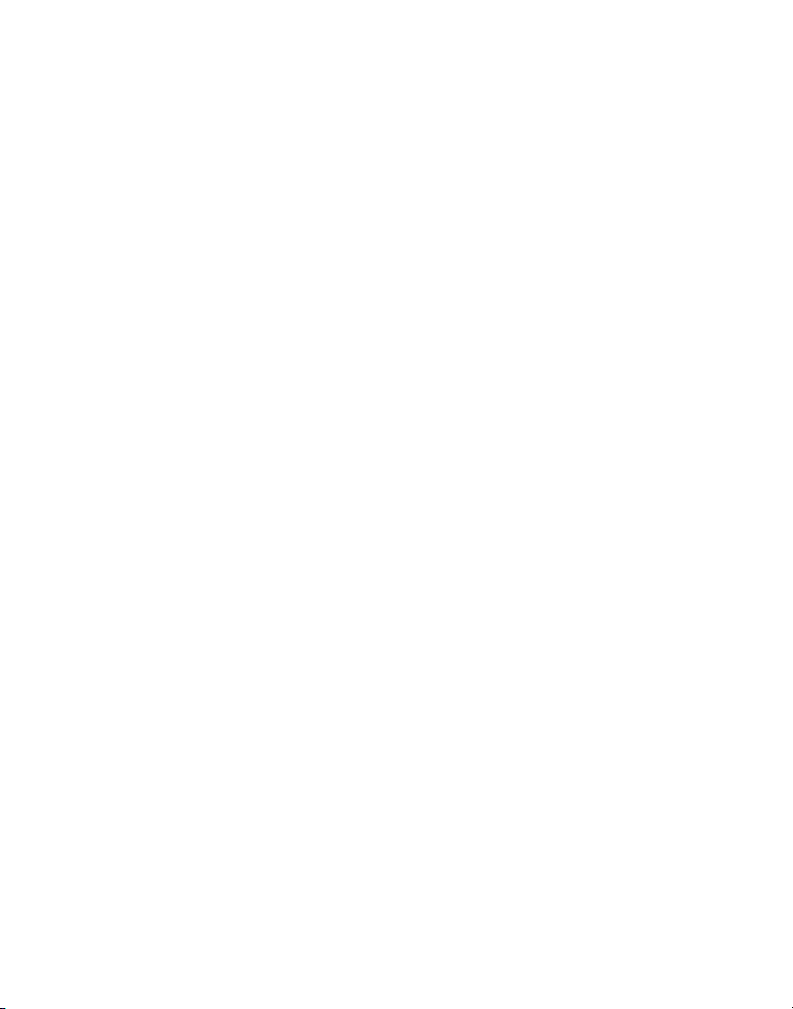
ADVANCED FEATURES ................................... 24
CHANNEL BUTTON ................................... 24
REMOTE ACCESS ......................................... 24
CORDLESS HANDSET ................................ 24
ANSWERING SYSTEM INDICATOR ........... 25
SCREENING CALLS FROM THE HANDSET ....... 25
MEMORY FULL ........................................ 25
ACCESSING THE ANSWERING SYSTEM
FROM
CHANGING THE SECURITY CODE ................. 26
BELT CLIP AND OPTIONAL HEADSET ................ 26
ANOTHER LOCATION ............ 25
ATTACHING THE BELT CLIP ........................ 26
CONNECTING AN OPTIONAL HEADSET
THE HANDSET ......................... 26
TO
CHANGING THE BATTERY ............................... 27
BATTERY SAFETY PRECAUTIONS ................. 28
HANDSET SOUND SIGNALS ........................... 28
DISPLAY MESSAGES ..................................... 28
ANSWERING SYSTEM DISPLAY MESSAGES ....... 30
TROUBLESHOOTING T IPS ................................ 30
CORDLESS PHONE SOLUTIONS ................... 30
CALLER ID SOLUTIONS ............................. 32
ANSWERING SYSTEM SOLUTIONS ............... 32
GENERAL PRODUCT CARE ............................. 33
CAUSES OF POOR RECEPTION ........................ 33
SERVICE ..................................................... 34
ACCESSORY INFORMATION ............................. 34
INDEX ........................................................ 35
LIMITED W ARRANTY ..................................... 37
5
Page 6
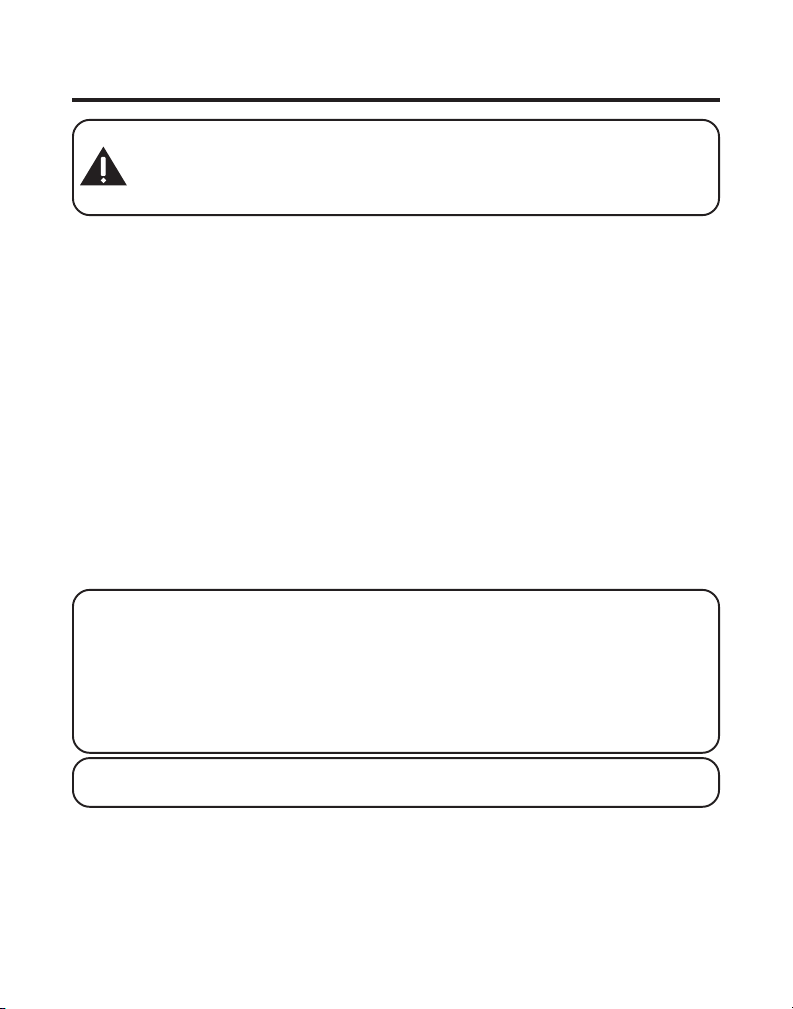
INTRODUCTION
CAUTION: When using telephone equipment, there are basic safety
instructions that should always be followed. Refer to the IMPORTANT
SAFETY INSTRUCTIONS provided with this product and save them for
future reference.
This telephone/answering system is designed to be simple to use,
however, you can reach its full potential more quickly by taking a few
minutes to read this user’s guide.
This telephone /answering system is a multifunction product for use with Call
Waiting Caller ID services available from your local telephone company.
Your Call Waiting Caller ID phone allows you to:
• View the name and telephone number of a caller (Call Waiting Caller ID).
• Identify callers before you answer the phone.
• View the time and date of each incoming call.
• Record up to 40 Caller ID messages sequentially.
• Know who called while you are on the other line or when you were away.
• Screen unwanted calls, eliminate harassment from annoying calls, or to
get prepared before answering a call.
IMPORTANT: In order to use all of the Caller ID features of this telephone,
you must subscribe to two separate services available from your local telephone
company: the standard Name/Number Caller ID Service to know who is
calling when the phone rings and Call Waiting Caller ID Service to know who
is calling while you are on the phone.
Because cordless phones operate on electricity, you should have at least one
phone in your home that isn’t cordless, in case the power in your home goes out.
NOTE: This product is tone dialing compatible only and does not support
pulse (rotary) dialing.
6
Page 7
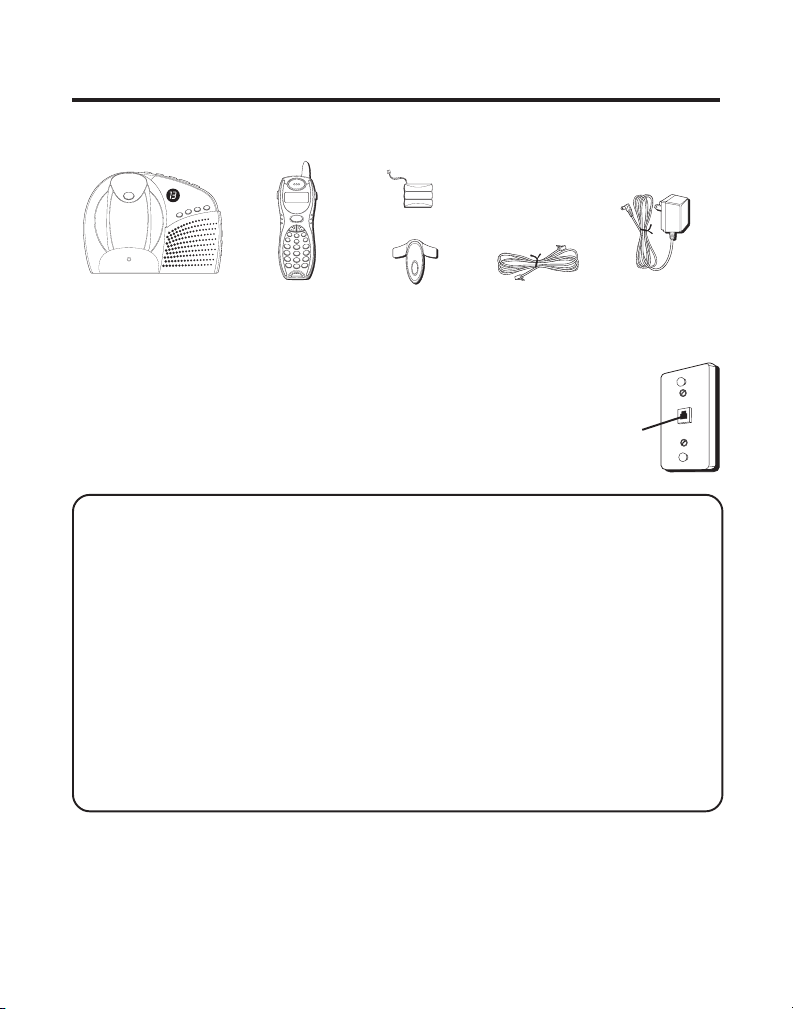
BEFORE YOU BEGIN
PARTS CHECKLIST
Make sure your package includes the items shown here.
vo
l
u
me
r
e
v
p
l
a
y
/
s
t
o
p
s
k
i
PAGE
charge
in use
Base
TELEPHONE JACK REQUIREMENTS
To use this phone, you need an RJ11C type modular
telephone jack, which might look like the one
pictured here, installed in your home. If you don’t
have a modular jack, call your local phone company
to find out how to get one installed.
INSTALLATION NOTE: Some cordless telephones operate at frequencies that
may cause or receive interference with nearby TVs microwave ovens, and VCRs.
To minimize or prevent such interference, the base of the cordless telephone
should not be placed near or on top of a TV, microwave ovens, or VCR. If such
interference continues, move the cordless telephone farther away from these
appliances.
Certain other communications devices may also use the 5.8/2.4 GHz
frequency for communication, and, if not properly set, these devices may
interfere with each other and/or your new telephone. If you are concerned
with interference, please refer to the owner’s manual for these devices on how
to properly set channels to avoid interference. Typical devices that may use the
5.8/2.4 GHz frequency for communication include wireless audio/video
senders, wireless computer networks, multi-handset cordless telephone
systems, and some long-range cordless telephone systems.
p
delete
memo
ans on/off
announce
talk
call back
V
-
O
D
I
L
C
+
-
t
r
a
e
d
m
mute
r
i
a
o
l
f
r
e
r
e
w
a
s
n
memory
d
h
e
s
l
a
l
f
ch
g
a
n
pro
def
1
abc
3
2
re
v
p
i
i
e
k
w
s
play/stop
o
g
4
h
mn
i
jkl
6
5
z
y
pqr
7
wx
s
tuv
9
8
#
ex
*
se
oper
i
t
0
pau
erase
Handset
Handset battery
Belt clip
Long telephone
line cord
AC power
adaptor
Wall plate
Modular
telephone
line jack
7
Page 8
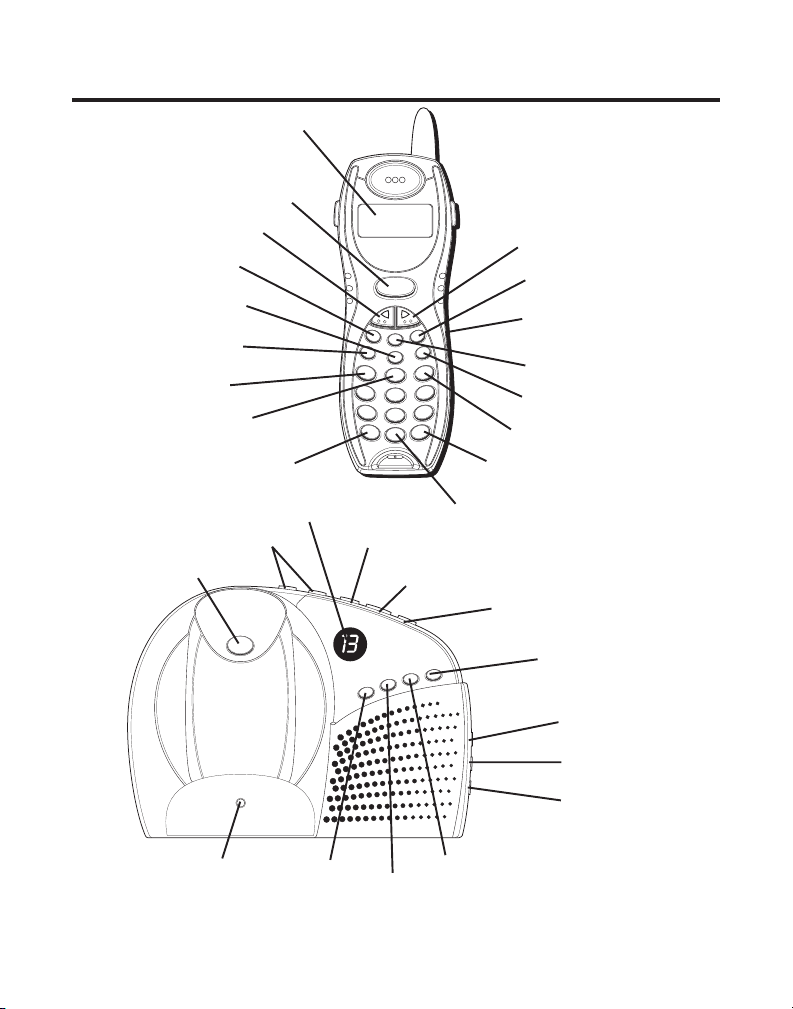
HANDSET AND BASE LAYOUT
display
talk/callback button
CID-VOL (-) button
redial button
memory button
del/chan button
review button
play/stop button
* exit button
chan
review
4
7
CID-VOL (+) button
talk
call back
V
-
O
D
I
L
C
+
-
t
r
a
e
d
m
mute
r
i
a
o
l
f
r
e
r
e
w
a
s
n
memory
del
1
g
h
pqrs
ex
*
h
s
la
f
g
pro
def
abc
3
2
ip
k
s
play/stop
o
mn
i
jkl
6
5
z
y
wx
tuv
9
8
#
se
oper
it
0
pau
erase
format/answerer
button
headphone jack
mute button
flash/prog button
skip button
# pause button
8
volume buttons
page button
charge/in use
indicator
message indicator
vo
lu
me
PAGE
charge
in use
announce button
rev button
play/stop button
re
v
play
/
stop
s
k
i
p
delete
memo
ans on/off
announce
memo button
ans on/off button
erase button
skip button
delete button
min button
hour button
day/check button
Page 9
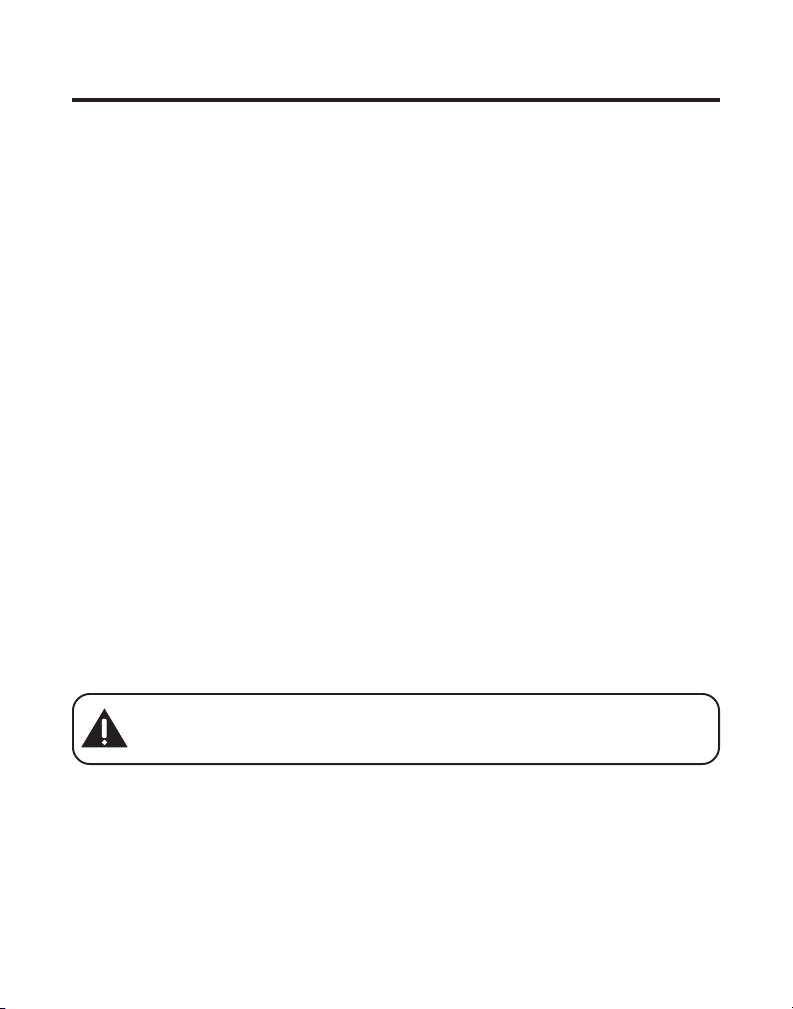
INSTALLATION
• Never install telephone wiring during a lightning storm.
• Never install telephone jacks in wet locations unless the jack is
specifically designed for wet locations.
• Never touch non-insulated telephone wires or terminals, unless the
telephone line has been disconnected at the network interface.
• Use caution when installing or modifying telephone lines.
• Temporarily disconnect any equipment connected to the phone such as
faxes, other phones, or modems.
IMPORTANT INSTALLATION GUIDELINES
• Install telephone near both a telephone (modular) jack and an electrical
power outlet.
• Avoid sources of noise, such as a window by a busy street, and electrical
noise, such motors, microwave ovens, and fluorescent lighting.
• Avoid heat sources, such as heating air ducts, heating appliances,
radiators, and direct sunlight.
• Avoid areas of excessive moisture or extremely low temperature.
• Avoid dusty locations.
• Avoid other cordless telephones or personal computers.
INSTALLING THE PHONE
1. Choose an area near an electrical outlet and telephone wall jack (RJ11C).
2. Plug the AC power adaptor into the electrical outlet and the DC
connector into the power jack on the bottom of the base.
CAUTION: Use only ATLINKS, Inc. power adaptor 5-2618 (grey) or
5-2512 (black) that came with this unit. Using other power adpators may
damage the unit.
9
Page 10
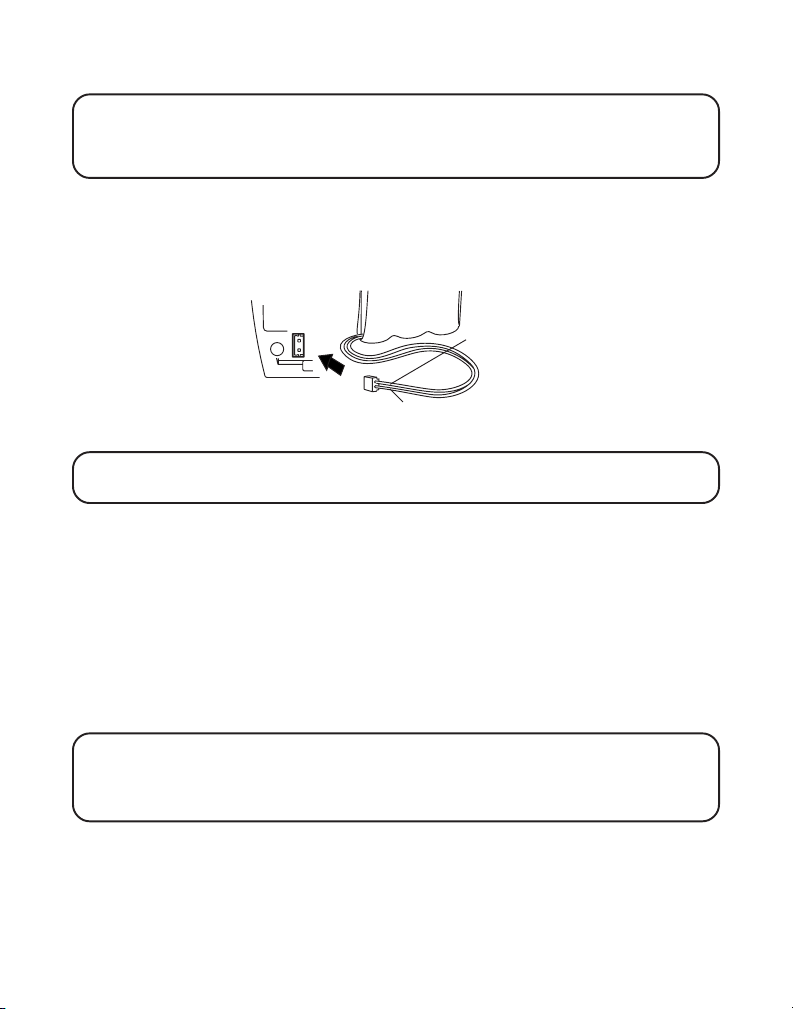
3. Install the handset battery.
NOTE: You must connect the handset battery before use.
NOTE: Battery and battery door are packaged together inside a plastic bag
and are separate from the handset.
• Locate the battery compartment on the back of the handset.
• Plug the battery pack cord into the jack inside the compartment.
• Insert the battery pack.
BATTERY
RED WIRE
PRESS DOWN
FIRMLY
NOTE: It is important to maintain the polarity (black and red wires) to the
jack inside the compartment as shown in the illustration.
BLACK WIRE
• Replace the battery compartment door.
4. Connect the telephone line cord by plugging one end of the telephone
line cord into the jack on the bottom of the base and the other end into a
telephone wall jack.
5. Set the RINGER switch (on the handset) to ON, and place the handset in
the cradle on the base. The charge/in use indicator on the base turns on
to indicate the handset battery is charging.
6. Allow handset to charge for 12 hours prior to first use. If you don’t
properly charge the handset, battery performance is compromised.
NOTE: If the battery is not properly installed in the handset, or if the
battery pack is not properly connected to the jack inside the battery
compartment. NO BATTERY shows in the display when the handset is placed
in the charging cradle.
7. Make sure the ringer switch is turned ON. If the ringer is not on, the
telephone will not ring (see Ringer Switch for instructions).
10
Page 11
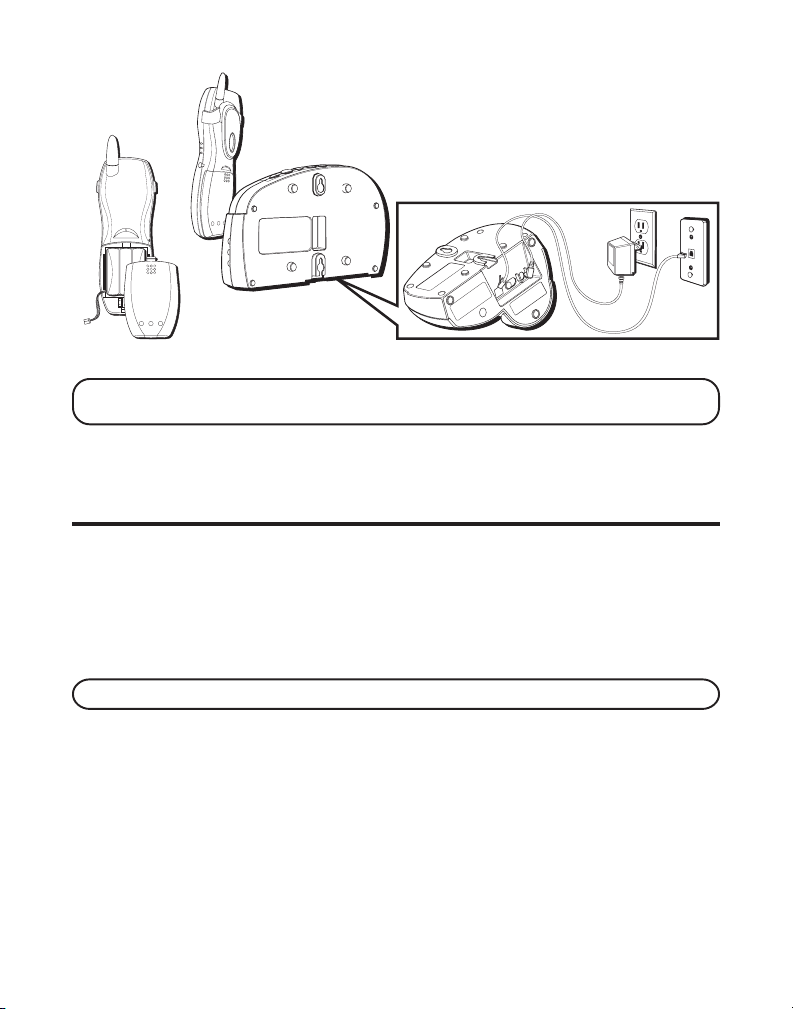
WALL MOUNTING
NOTE: For best results, charge the telephone/answering system on a flat
surface before hanging it on the wall.
Slip the mounting holes (on the back of the base) over the wall plate posts
and slide the unit down into place. (Wall plate not included.)
ANSWERING SYSTEM SETUP
This section shows you how to set up your answering system to receive
incoming calls. Before you begin the set up process, you must turn on the
answering system.
• Press the ans on/off button to turn the answering system on and off.
The MESSAGES indicator lights when the answering system is on. The
indicator blinks when you have new messages.
NOTE: The answering system displays “- -” when it is off.
VOICE TIME/DAY STAMP
1. Make sure the answering system is ON.
2. Press and hold the day/check button on the base to set the day of the week.
11
Page 12
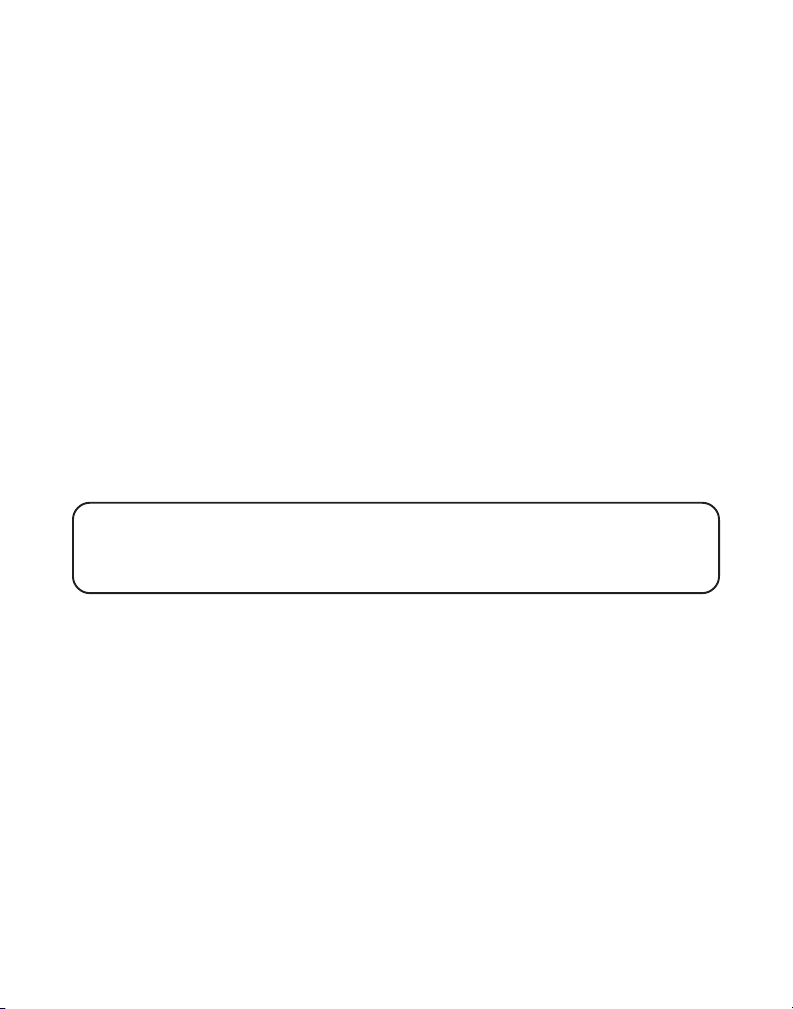
3. Press and hold the hour button on the base to set the hour (a.m. or
p.m.). Example:
4. Press and hold the min button on the base to set the minute. The time
advances in 5-minute intervals, or tap and release to advance in 1
minute intervals.
12AM, 1AM
, or
12PM, 1PM
.
SPEAKER VOLUME
Use the volume (- / +) buttons to adjust speaker volume on the
base to a comfortable level. L1 is the minimum speaker volume and L8 is
the maximum.
RECORDING THE OUTGOING ANNOUNCEMENT
For best results when recording, you should be about nine inches from the
microphone, and eliminate as much background noise as possible.
1. Make sure the answering system is ON.
2. Press and hold the announce button on the base.
3. Begin speaking after you hear the beep.
4. Release the button when you finish your announcement.
NOTE: If you choose not to record an outgoing announcement, a default
announcement plays instead. To return to the default announcement after you
have recorded your own outgoing announcement, press the announce button
and release it when you hear the beep.
Sample Outgoing Announcement
Hi, this is (use your name here), I can't answer the phone right now, so please leave your
name, number and a brief message after the tone, and I'll get back to you. Thanks.
REVIEWING THE ANNOUNCEMENT
Press and release the announce button to review your outgoing announcement.
RINGER SELECT SWITCH
Use the RINGER SELECT switch on the bottom of the base to set the
number of times you want the phone to ring before the answering system
answers the call. You may choose 3 rings, 5 rings, or TOLL SAVER (TS).
12
Page 13
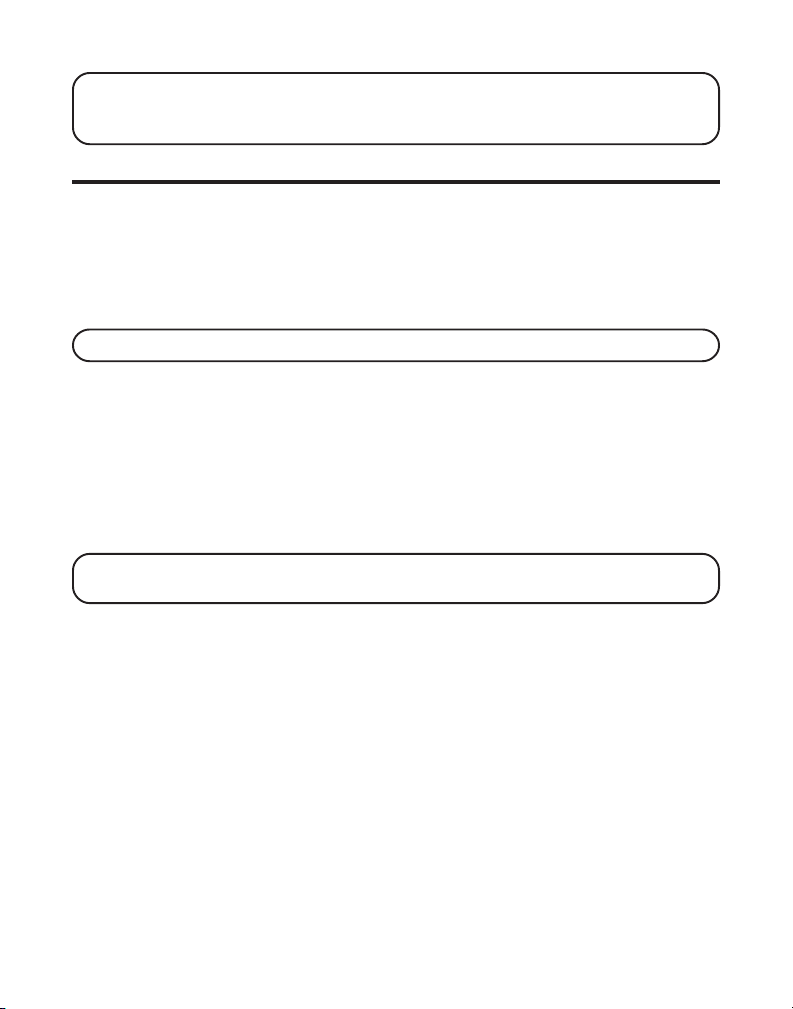
NOTE: If you select Toll Saver (TS) the unit answers after the 3rd ring if there
are NEW and unread messages, OR the unit answers after the 5th ring if there
are NO new and unread messages.
ANSWERING SYSTEM OPERATION
This section discusses the buttons and features on the answering system.
MESSAGES INDICATOR
The messages indicator shows you how many messages you have received,
and the indicator blinks when new messages are received. The ans on/off
button must be on in order for the messages indicator to work.
NOTE : The answering system displays “- -” when it is turned off.
SCREENING CALLS FROM THE BASE
1. Wait for the caller to begin leaving a message (to determine who
is calling).
2. To speak to the caller, pick up the handset, and press the
talk/callback button.
The answering system automatically stops recording when you activate the
handset or pick up an extension phone.
TIP: Make sure the volume on the base is set loud enough to hear your
incoming calls.
MESSAGE PLAYBACK
The messages indicator on the base lets you know when you have
messages. To play messages, press play/stop.
While a message is playing, you may do the following:
• Press play/stop to stop the message playback.
• Press and release rev to restart the current message; continue pressing
and releasing rev to review previous messages.
• Press and release skip to go to the next message.
13
Page 14
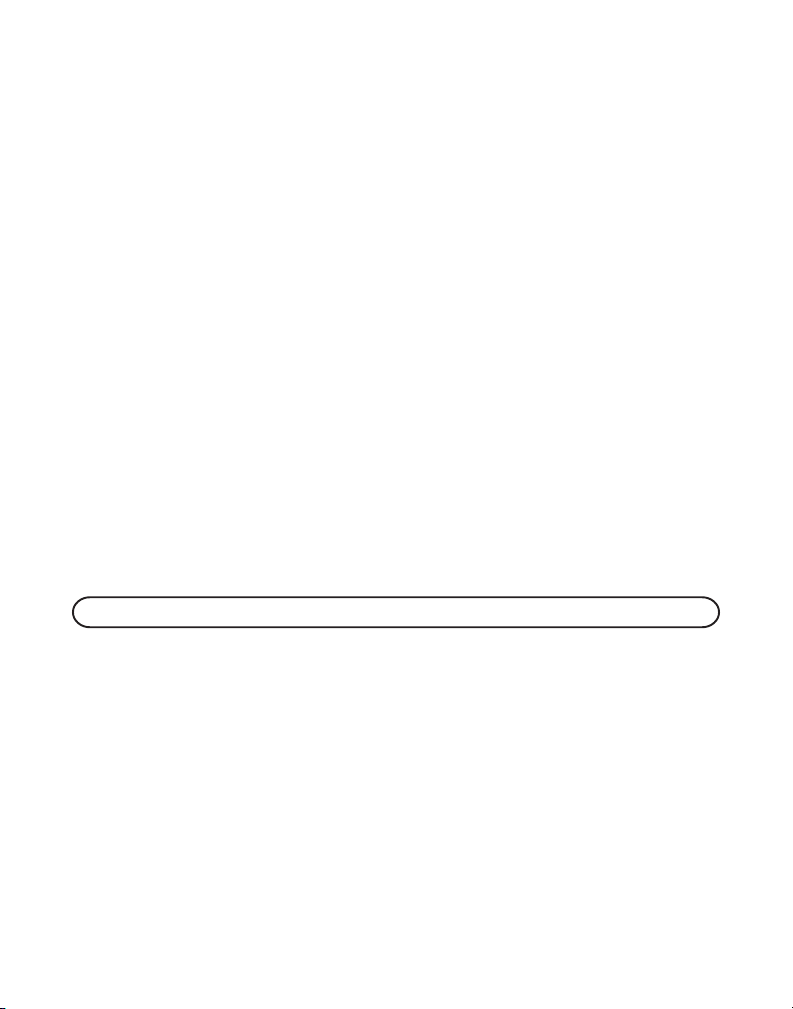
MEMORY FULL
When the answering system memory is full, the system answers after 10
rings. You should erase some messages so the answering system may record
new messages.
ERASING MESSAGES
You may erase messages three ways: one message at a time from the
base; all messages from the base; or one message at a time from the
handset or a phone in another location.
1. To erase one message at a time from the base:
• Press play/stop. The message plays.
• Press and release the delete button.
2. To erase all reviewed messages from the base:
• Press and hold the delete button until the unit beeps.
3. To erase a message from the handset:
• Press format/answerer button to enter into the handset remote
access operation.
• Press play/stop on the handset (the 2 button). The message plays.
• Press erase (the 0 button) to erase the message during
message playback.
NOTE: Erased messages cannot be restored.
LEAVING A MEMO
Use the memo feature to leave a message.
1. Press and hold the memo button on the base. You must hold the button
until you finish recording the memo.
2. Begin speaking after you hear the beep.
3. Release the memo button when finished.
14
Page 15
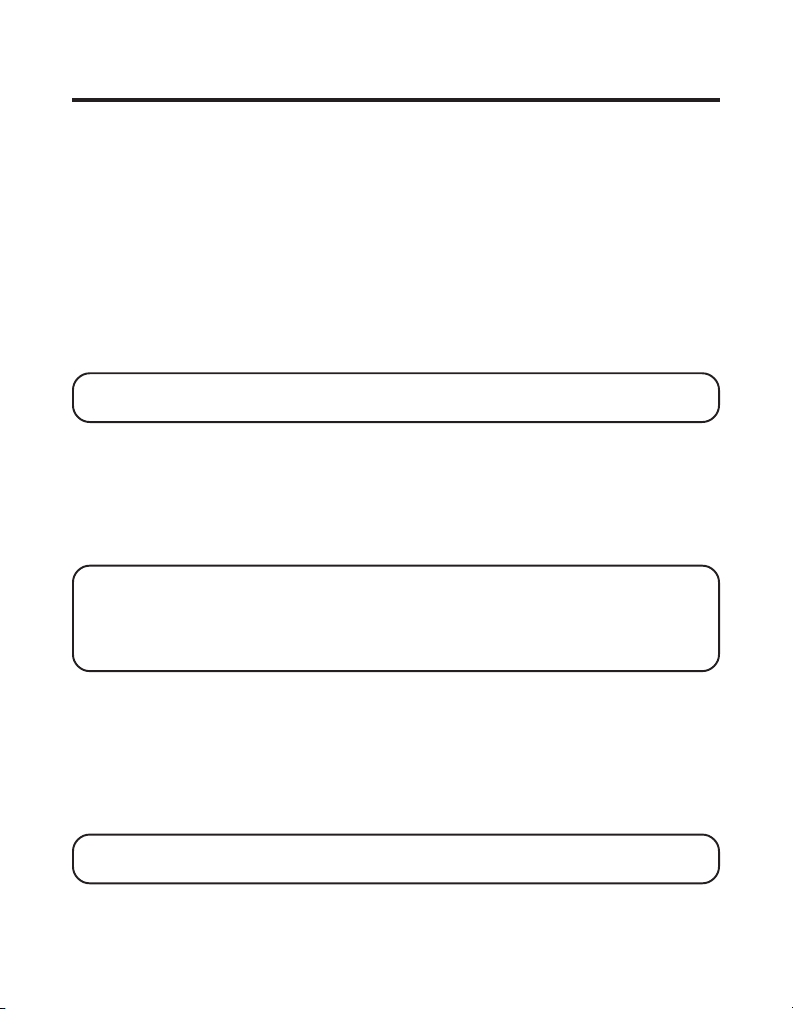
TELEPHONE SET UP
PROGRAMMABLE MENUS
There are four programmable menus available on the handset: Language,
Local Area Code, Ringer Tone and Factory Default. When you program
these settings, make sure the phone is OFF ( not in talk mode).
DISPLAY LANGUAGE
1. Press the flash/prog button on the handset until
shows in the display.
2. Use the CID-VOL (- or +) buttons on the handset or the handset touchtone pad to select
3. Press the flash/prog button again.
NOTE: Press the *exit button once to keep the previous setting and return to
the standby screen.
1, 2, or 3
.
LOCAL AREA CODE
1. Press the flash/prog button until
default is - - -.
2. Use the handset touch-tone pad to enter the area code.
3. Press the flash/prog button again.
NOTE: Press the *exit button once to keep the previous setting and return to
the standby screen.
NOTE: To restore the default setting to - - - , press and release del/chan when
AREA CODE shows in the display.
AREA CODE - - -
1 ENG 2 FRA 3 ESP
shows in the display. The
RINGER TONE
1. Press the flash/prog button until
The default ringer tone is 1.
2. Use the CID-VOL (- or +) buttons on the handset or the handset touchtone pad to select
3. Press the flash/prog button again. You will hear a confirmation tone.
NOTE: Press the *exit button once to keep the previous setting and return to
the standby screen.
1, 2, or 3
RINGER TONE > 1
.
shows in the display.
15
Page 16
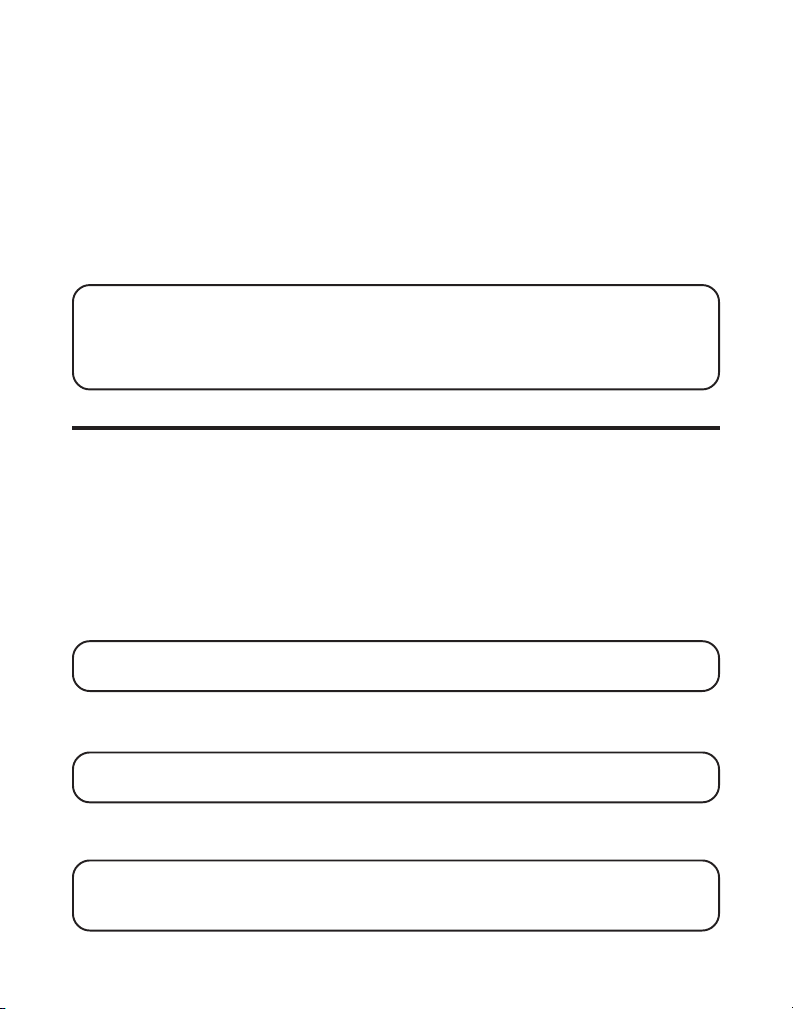
FACTORY DEFAULT
As you become familiar with this system, you may prefer to use the
system’s original settings. Follow the steps below to return to the factory
default settings.
1. Press the flash/prog button until
DEFAULT
shows in the display. The
default is NO.
2. Use the CID-VOL (- or +) buttons to select
YES
or NO.
3. Press the flash/prog button again. You will hear a confirmation tone.
NOTE : The default settings are ENGLISH, AREA CODE - - -, and RINGER
TONE 1.
NOTE : Press the *exit button once to keep the previous setting and return to
the standby screen.
TELEPHONE OPERATION
MAKING A CALL
1. Pick up the handset, and press the talk/callback button.
2. When you hear a dial tone, dial a telephone number.
3. When finished, press the talk/callback button again to hang up.
OR
1. Dial the phone number first, then press the talk/callback button.
2. When finished, press the talk/callback button again to hang up.
NOTE: If you make a mistake press the del/chan button to backspace and
erase the wrong number(s).
ANSWERING A CALL
1. Pick up the handset, and press the talk/callback button.
NOTE: The talk/callback button is disabled when the handset is in
the cradle.
2. When finished, place the handset back in the cradle, or press the talk/
callback button again.
IMPORTANT: Because cordless phones operate on electricity, you should
have at least one phone in your home that isn’t cordless in the event of a
power failure.
16
Page 17
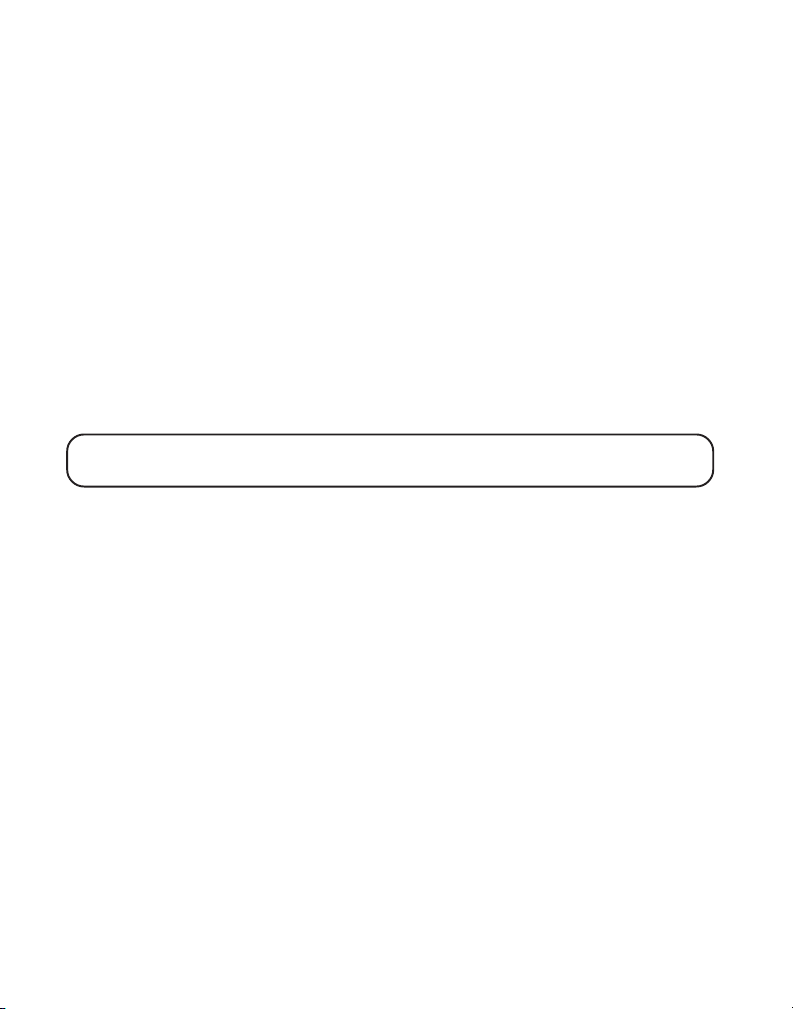
IN USE INDICATOR
When the handset is ON (in TALK mode), the talk/callback button lights up
when the handset is taken off-hook. The charge/in use indicator on the base is
lit. During an incoming call, the charge/in use indicator on the base and the
handset talk/callback button flashes.
REDIAL
1. Press the talk/callback button on the handset.
2. Press the redial button to redial the last number you called (up to 32
digits). If you get a busy signal, and want to keep dialing the number,
press redial to dial the number directly.
FLASH
Use the flash/prog button on the handset to activate custom calling
services, such as call waiting or call transfer, which are available
through your local phone company.
TIP: Don't use the talk/callback button to activate custom calling services such
as call waiting, or you’ll hang up the phone.
VOLUME
When the phone is ON, press the CID-VOL (- or +) buttons to adjust the
volume of the handset’s earpiece to a comfortable listening level.
There are four settings to choose from. VOL 1 is the minimum volume
level and VOL 4 is the maximum.
EXIT
Press the *exit button on the handset to exit a menu function and return to
the standby screen.
MUTE
Use the mute button during a phone conversation to speak privately and
off-line with a third party.
1. Press the mute button on the handset. The talk/callback button flashes,
MUTE
shows in the display, and the party on the telephone cannot hear
your external conversation.
2. Press mute when finished.
17
Page 18
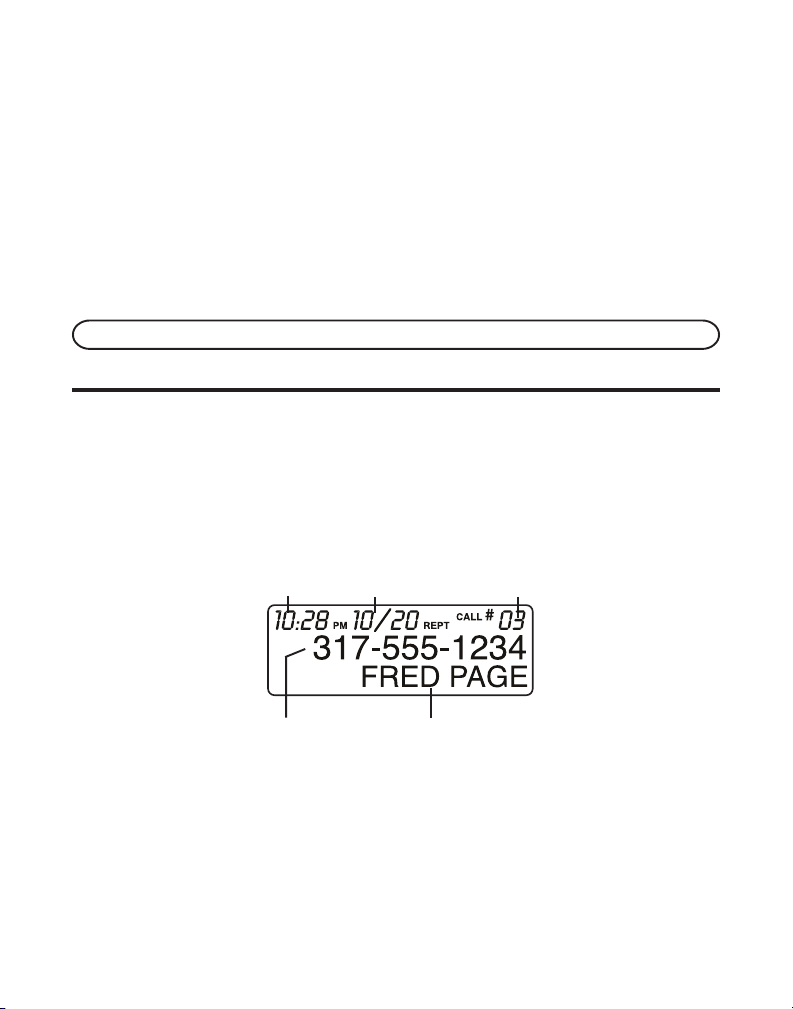
RINGER ON/OFF SWITCH
The handset ringer switch may be set to ON or OFF. If the switch is off, the
unit does not ring.
PAGING THE HANDSET
This feature helps locate a misplaced handset.
1. Press the page button on the base. The handset beeps for two minutes,
and
PAGING
shows on the handset’s display.
2. To cancel the page press the talk/callback button on the handset or the
page button on the base.
NOTE: You may still page the handset with the ringer off.
CALLER ID (CID)
Caller ID (CID) is a service available from your local telephone company.
For Caller ID to work on this system, you must subscribe to Caller ID
service from your local telephone company.
This unit receives and displays information transmitted by your local
phone company. This information can include the phone number, date, and
time; or the name, phone number, date, and time. The unit can store up to
40 calls for later review.
Time
Date
Number of calls
Caller ID phone number
Caller ID name
CALL WAITING CALLER ID
To receive Caller ID (CID) information from a Call Waiting call, you must
subscribe to the combined Call Waiting Caller ID service from your local
telephone company. Call Waiting Caller ID service allows you to see CID
information for an incoming call while you are on the telephone.
18
Page 19
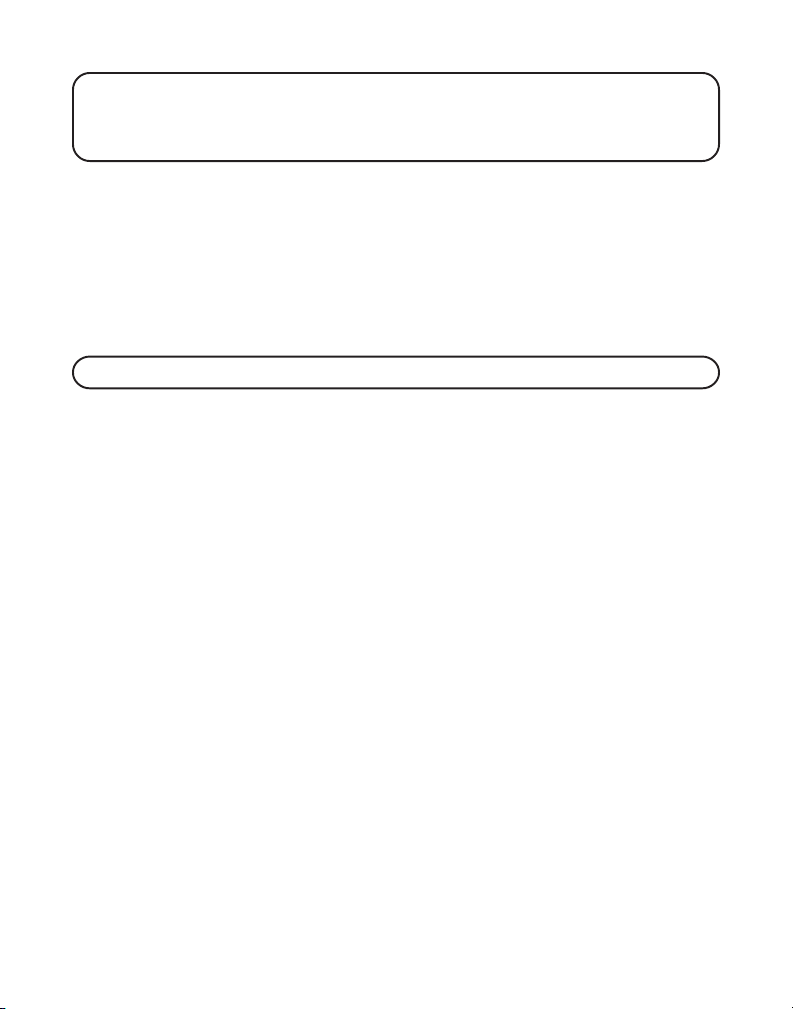
IMPORTANT: In order to use all of the Caller ID features of this unit, you
must subscribe to either the standard Name/Number Caller ID Service or Call
Waiting Caller ID Service. To know who is calling while you are on the phone,
you must subscribe to Call Waiting Caller ID Service.
RECEIVING AND STORING CID INFORMATION
When you receive a call, the CID information is transmitted by the phone
company to your Caller ID telephone between the first and second ring.
When the phone’s CID memory is full, a new call record automatically
replaces the oldest call record.
received which have not been reviewed.
calls received more than once which have not been reviewed.
NOTE: Check with your local phone company regarding name service availability.
NEW
appears in the display for calls
REPT
appears in the display for
REVIEWING CID RECORDS
As records are received and stored, the display is updated to let you know
how many calls you have received.
1. Make sure the phone is OFF (not in talk mode).
2. Press the CID-VOL (+) button to scroll through the call records from the
oldest to the most recent.
OR
3. Press the CID-VOL (-) button to scroll through the call records from the
newest to the oldest.
DELETING A CID RECORD
1. Make sure the phone is OFF (not in talk mode).
2. When reviewing the most current record, press the del/chan button on
the handset. The display shows
3. Press the del/chan button again to confirm. The display shows
DELETE CALL ID?
DELETED
.
DELETING ALL CID RECORDS
1. Make sure the phone is OFF (not in talk mode).
2. Press the CID/VOL (- or +) button on the handset until a CID record displays.
3. Press and hold del/chan on the handset. The display shows
4. Press del/chan again to erase all records. The display shows
DELETE ALL?
NO CALLS
.
19
Page 20

STORING CID RECORDS IN MEMORY
1. Make sure the phone is OFF (not in talk mode).
2. Press the CID-VOL (- or +) button on the handset until the desired CID
record is displayed.
3. Press the memory button on the handset.
4. Press a number key (0-9) on the handset to store the CID information in
that memory location. You will hear a confirmation tone.
NOTE: If the memory location is occupied, REPLACE MEMO? is displayed,
and you must confirm replacement by pressing the memory button.
STORING A REDIAL NUMBER
1. Make sure the phone is OFF (not in TALK mode).
2. Press the memory button on the handset.
3. Press any number key (0-9) on the handset to store the phone number
in that memory location.
4. Press memory again, and
5. Use the handset touch-tone pad to enter the caller’s name (see step 4 in
Storing A Name and Number in Memory), and then press memory
again.
ENTER TEL NUMBR
6. Press redial on the handset to display the redial number and name.
7. Press memory again to confirm.
NOTE: If the redial number has more than 24 digits, the redial number
cannot be stored in memory.
ENTER NAME
displays.
shows on the display.
To replace an old redial number stored in a memory location with a new
redial number:
1. Repeat steps 1 through 5, then press redial to display the new redial
number and name.
2. Press memory again, and
NOTE: You must press the memory button to confirm replacement.
REPLACE MEMO?
shows in the display.
20
Page 21
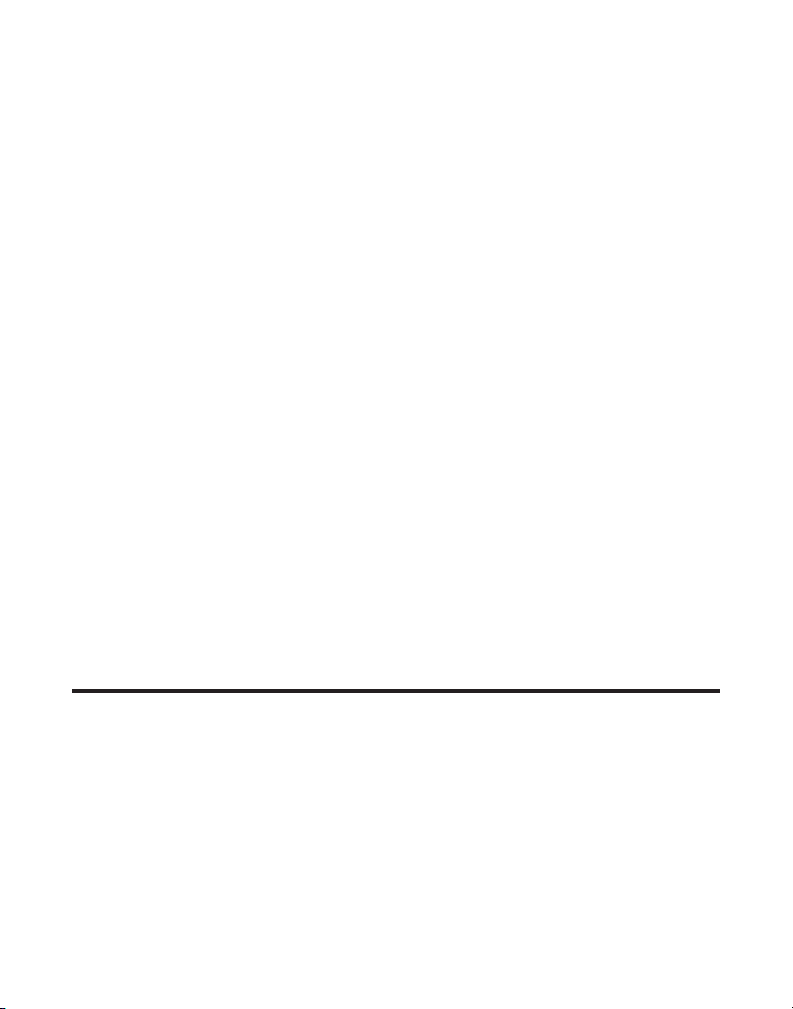
DIALING A CID NUMBER
1. Make sure the phone is OFF (not in TALK mode).
2. Use the CID-VOL (- or +) buttons on the handset to display the desired
CID record.
3. Press the talk/callback button on the handset to automatically dial the
phone number in the record.
CHANGING THE NUMBER FORMAT
The format/answerer button lets you change the format of a telephone
number. Available formats are as follows.
7-digit 7-digit telephone number.
10-digit 3-digit area code + 7-digit telephone number.
11-digit long distance code “1” + 3-digit area code + 7-digit
telephone number.
1. Make sure the phone is OFF (not in TALK mode).
2. Use the CID-VOL (- or +) buttons on the handset to scroll to the number
you want to call back.
3. If the number does not dial, press the format/answerer button on the
handset to select another format.
4. Press talk/callback to dial the number.
5. Repeat step 3, if necessary, until the correct number format is selected
and the call is completed.
MEMORY
Store up to ten 24-digit numbers in memory for quick dialing. This memory
feature is in addition to the 40 Caller ID records that can be stored in memory.
STORING A NAME AND NUMBER IN MEMORY
1. Press the memory button on the handset.
2. Press the desired memory location button (0 through 9 keys). If the
memory location is occupied, the memory location and stored name
and number appear on the screen. If the memory location is empty,
EMPTY
appears in the display.
21
Page 22
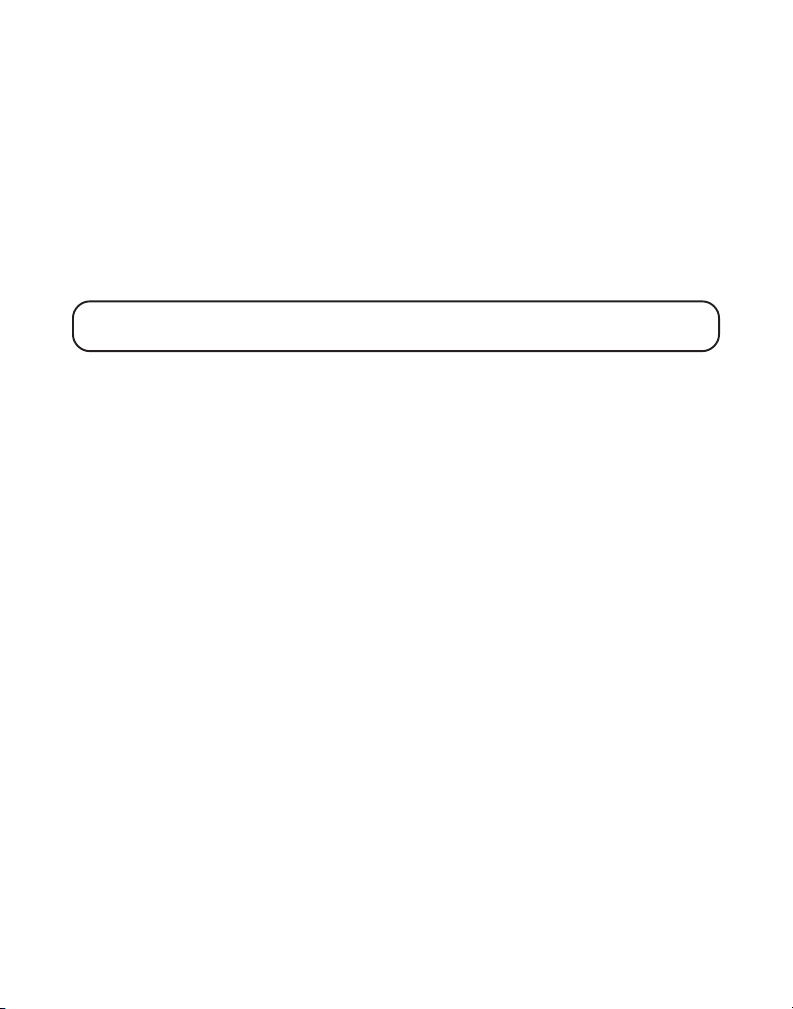
3. Press the memory button again. The display shows
4. Use the handset touch-tone pad to enter a name (up to 15 characters).
More than one letter is stored in each of the number keys. For example,
to enter Bill Smith, press the 2 key twice for the letter B. Press the 4 key
3 times for the letter I. Press the 5 key 3 times for the letter L, then press
the 5 key 3 times for the second letter L, and press the 1 key to insert a
space between the first and last name. Press the 7 key 4 times for the
letter S; press the 6 key once for the letter M; press the 4 key 3 times for
the letter I; press the 8 key for the letter T; press the 4 key twice for the
letter H.
NOTE: If you make a mistake press the chan/delete button to backspace and
erase the wrong character(s) or number(s).
5. Press the memory button again to save your selection. The display
shows
ENTER TEL NUMBR
6. Use the handset touch-tone pad to enter the area code followed by the
telephone number (up to 24 digits, including pauses) and press the
memory button again to save your selection. The unit beeps to confirm.
7. To enter another name and number in a different memory location,
return to step 1 and repeat the process.
.
ENTER NAME
.
CHANGING A STORED NUMBER
Use the Storing A Number In Memory procedure to change a stored number
and replace the old phone number with a new phone number.
When
REPLACE MEMO?
button on the handset to confirm replacement.
shows in the display, you must press the memory
DIALING A STORED NUMBER
1. Make sure the phone is ON by pressing the talk/callback button on
the handset.
2. Press the memory button on the handset.
3. Press the number key (0-9) for the desired memory location. The stored
phone number dials automatically.
OR
1. Make sure the phone is OFF (not in TALK mode).
22
Page 23
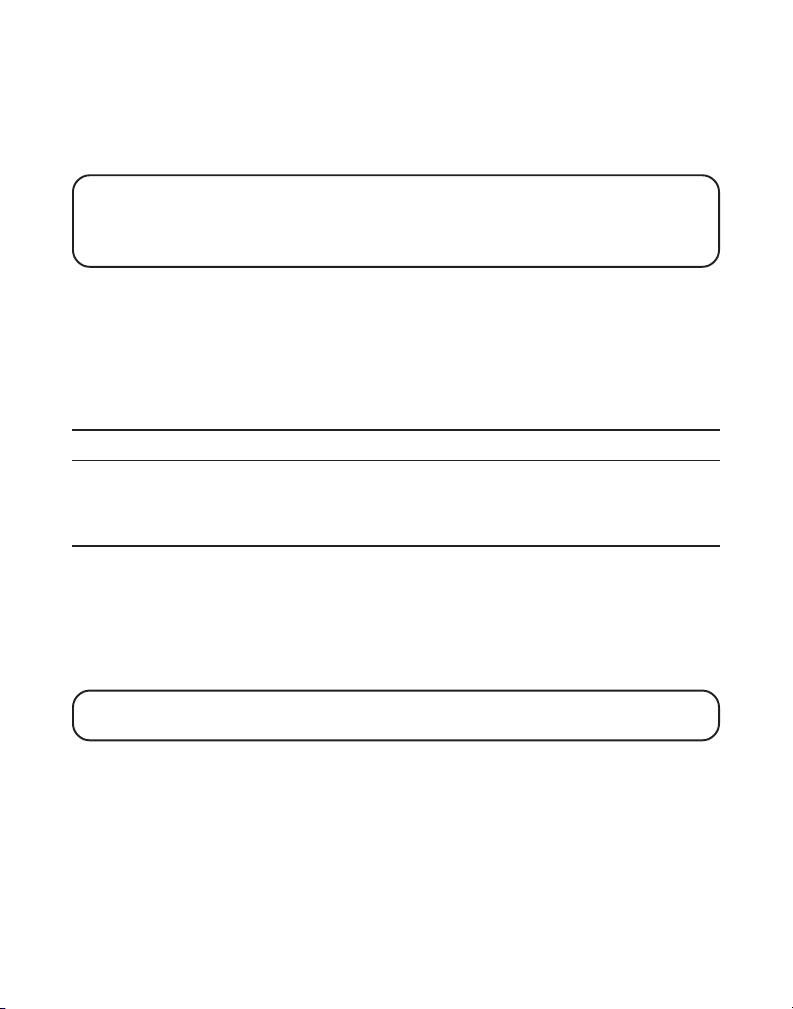
2. Press the memory button on the handset.
3. Press the memory location for the phone number you want to dial, or use
the CID-VOL (- or +) button on the handset to scroll to the desired number.
4. Press talk/callback on the handset. The number dials automatically.
IMPORTANT: If you make test calls to emergency numbers stored in memory,
remain on the line and briefly explain the reason for the call to the dispatcher.
Also, it’s a good idea to make these calls in off-peak hours, such as early
morning or late evening.
CHAIN DIALING FROM MEMORY
Use this feature to make calls which require a sequence of numbers, for
example, when you use a calling card to dial a frequently called long
distance number. Chain dialing lets you dial number sequences from
memory with a few button presses. The following example shows you how
to use chain dialing to make a call through a long distance service:
The Number For Memory Location
Long distance access number 7
Authorization code 8
Frequently called long distance number 9
1. Make sure the phone is ON by pressing the talk/callback button on
the handset.
2. Press the memory button and then press 7.
3. When you hear the access tone, press memory again, and then press 8.
4. At the next access tone, press memory and then 9.
TIP: Wait for the access tones before pressing the memory button, or your call
might not go through.
INSERTING A PAUSE IN THE DIALING SEQUENCE
Press the # pause button on the handset to insert a delay in the dialing
sequence of a stored telephone number. A pause is needed to wait for a dial
tone (for example after you dial 9 for an outside line, or to wait for a computer
access tone). Each pause counts as 1 digit in the dialing sequence.
23
Page 24

REVIEWING AND DELETING STORED NUMBERS
1. Make sure the phone is OFF (not in TALK mode).
2. Press the memory button on the handset.
3. Use the CID-VOL (- or +) button on the handset to scroll to the desired
memory location, or use the touch-tone pad to enter the desired
memory location.
4. If you want to delete the information, press the del/chan button on the
handset while the entry displays. The display shows
DELETE?
5. Press del/chan again to confirm. The display shows
DELETED
.
ADVANCED FEATURES
CHANNEL BUTTON
While talking on the phone, you might need to manually change the channel
in order to reduce static caused by appliances, such as baby monitors, garage
door openers, microwave ovens, or other cordless phones. Press and release
the del/chan button to move to the next clear channel.
REMOTE ACCESS
You may access the answering system with the cordless handset or from
any tone-dial compatible telephone.
CORDLESS HANDSET
1. Press the format/answerer button to access the answering system.
2. Use the corresponding handset keys just like you would use the base
buttons (see "Answering System Setup"). The button functions are located
on the handset above each number key. For example, to play messages:
• Press the format/answerer button. The display shows
REMOTE ACCESS
• Press 2 (play/stop).
• When you are finished listening to your messages, press the
format/answerer button again.
.
ANSWERER
24
Page 25

SCREENING CALLS FROM THE HANDSET
Use the handset to screen calls even when you can't hear the
answering system.
When the answering system picks up:
1. Press the format/answerer button to access the answering system.
2. Listen as the caller leaves a message.
3. Press the talk/callback button to speak to the person or press the format/
answerer button to stop screening the call.
MEMORY FULL
When answering system memory is full, the system answers after 10
rings, beeps and waits for you to enter the 3-digit security code. If you
don't enter the security code within 10 seconds, the phone hangs up.
You should erase some messages so the answering system can record
new messages.
NOTE: The unit also answers after the 10th ring if it is turned off. To access
the answering system, enter your 3-digit security code after you hear the beep.
ACCESSING THE ANSWERING SYSTEM FROM ANOTHER LOCATION
You can access your answering system from any touch-tone phone by entering
your 3-digit security code after you hear the outgoing announcement.
1. Dial the telephone number to which the answering system is connected to.
2. Enter the security code after you hear the tone.
3. Follow the voice menu to use the answering system's remote functions.
The remote feature lets you perform the following functions:
To Press this Button
Review message 1
Play back messages 2
Stop message playback 2
25
Page 26

Erase message 0 (during message playback)
Skip message 3
Turn off/on answerer 4
Review voice menu options 7
TIP: You can bypass the outgoing announcement by pressing any numbered
key on the touch-tone pad while the announcement is playing. Then, you can
enter your security code to access the answering system.
CHANGING THE SECURITY CODE
The default security code for accessing the answering system from
another location is 1 2 3. You must use the handset to change the security
code. With the phone OFF (not in TALK mode), follow these steps:
1. Press the format /answerer button to display
ANSWERER REMOTE
.
2. Press the *exit button.
3. Enter the new 3-digit security code.
4. Press the *exit button again. The unit announces the new code, pauses,
beeps, and then announces the menu options again.
BELT CLIP AND OPTIONAL HEADSET
ATTACHING THE BELT CLIP
1. Insert the sides of the belt clip into the slots
on each side of the handset.
2. Snap the belt clip into place.
CONNECTING AN OPTIONAL HEADSET TO
HANDSET
THE
The handset can be used with an optional
headset for hands free operation.
1. Connect the headset to the headset jack on the side of the handset
The handset receiver and microphone are disabled when the headset
is connected.
26
Slot for
belt clip
Slot for
belt clip
Page 27

2. Adjust the headset to rest comfortably on
top of your head and over your ear. Move
Headset jack
Headset plug
the microphone to approximately two to
talk
three inches from your mouth.
3. Press the talk/callback button to answer a
call or make calls using
the headset.
call back
-
V
O
D
I
L
C
+
-
t
r
a
e
d
m
mute
r
i
a
o
l
f
memory
d
h
e
s
l
a
l
f
c
g
h
o
a
r
n
p
f
e
d
1
abc
3
2
o
g
4
n
h
m
i
jkl
6
5
z
y
p
7
x
q
w
r
s
tuv
9
8
#
e
e
*
s
x
oper
u
i
t
a
0
p
c
a
n
c
l
e
4. To return to normal operation, unplug the
headset from the jack.
CHANGING THE BATTERY
CAUTION: To reduce the risk of fire or personal injury, use only the
battery 5-2548 that is compatible with this unit.
1. Make sure the telephone is OFF (not in TALK mode) before you replace
battery.
2. Remove the battery compartment cover.
3. Disconnect the cord attached to the battery pack from
the jack inside the battery compartment and remove the
battery pack from the handset.
4. Reconnect the battery pack and insert it in the
battery compartment.
5. Put the battery compartment cover back on.
6. Place handset in the base or handset charge cradle to
charge. If you don’t charge the handset battery properly
(for 12 hours) when you first set up the phone and/or
when you install a new battery pack, the battery’s long-term
performance is compromised.
NOTE: If the battery is not properly installed in the handset, or if the
battery pack is not properly connected to the jack inside the battery
compartment, “NO BATTERY” shows in the display when the handset is
placed in the base cradle.
27
Page 28

BATTERY SAFETY PRECAUTIONS
• Do not burn, disassemble, mutilate, or puncture. Like other batteries of
this type, toxic materials could be released which can cause injury.
• To reduce the risk of fire or personal injury, use only the battery listed in
the User’s Guide.
• Keep batteries out of the reach of children.
• Remove batteries if storing over 30 days.
NOTE: The RBRC seal on the battery used in your ATLINKS USA, Inc.
RBRC
product indicates that we are participating in a program to collect and
RBRC
recycle Nickel Cadmium batteries throughout the United States.
Please call 1-800-8-BATTERY for information or contact your local
Ni-Cd
recycling center.
HANDSET SOUND SIGNALS
Signal Meaning
A long warbling tone (with ringer on) Signals an incoming call
Three short beeps (several times) Page signal
Single beep every 7 seconds Low battery warning
DISPLAY MESSAGES
The following messages shows the status of the phone, provides Caller ID
information, or helps you set up and use your phone.
ERROR Caller information is interrupted during
transmission, or the phone is excessively noisy.
ENTER TEL NUMBR Prompt telling you to enter a telephone number
in one of the 10 memory locations.
ENTER NAME Prompt telling you to enter the name for one of
the 10 memory locations.
DELETE ALL? Prompt asking if you want to erase all
Caller ID records.
28
Page 29

DELETE CALL ID? Prompt asking if you want to erase a
Caller ID record.
DELETED Prompt confirming the Caller ID record is erased.
END OF LIST Indicates that there is no additional information
in Caller ID memory.
NEW Indicates call or calls have not been reviewed.
UNKNOWN NAME/ The incoming call is from an area not serviced by
CALLER/NUMBER Caller ID or the CID information was not sent.
PAGING FROM BASE Indicates the page button on the base is pressed.
BLOCKED CALL The caller’s number is blocked from transmission.
NO BATTERY Indicates the battery is not properly installed in
the handset, or the battery pack is not
properly connected to the jack inside the
battery compartment.
BLOCKED NAME The caller’s name is blocked from transmission.
INCOMPLETE DATA CID information is interrupted during
transmission, or the phone line is
excessively noisy.
LINE IN USE Indicates the telephone line is in use.
SEARCHING Indicates the handset is searching for the base.
OUT OF RANGE Indicates the handset is too far away from the
base. Move closer to the base.
LONG DISTANCE Indicates the CID record is a long distance number.
LOW BATTERY Indicates the battery needs to be charged.
REPT Repeat call message. Indicates that a new call from
the same number was received more than once.
29
Page 30

NO DATA No Caller ID information was received with the call.
EMPTY Indicates a memory location is vacant.
NO CALLS Indicates no calls have been received.
CALL WAITING Indicates a call is waiting on the line.
ANSWERER Indicates the answering system is being
REMOTE ACCESS accessed remotely.
ANSWERING SYSTEM DISPLAY MESSAGES
The following messages show the status of the answering system or help
you set up and use the system.
0-59 Indicates the total number of messages.
CL (blinking) The voice time/day stamp needs to be set.
- - Answering system is turned off.
An (blinking) The system is answering a call.
F (blinking) Answering system memory is full.
Six bars (blinking) The system is recording a memo or
an announcement.
LA (Line Access) External line remote answering system.
TROUBLESHOOTING TIPS
CORDLESS PHONE SOLUTIONS
No dial tone
• Check or repeat installation steps:
Make sure the base power cord is connected to a working electrical outlet.
Make sure the telephone line cord is connected to the base and the
wall jack.
• Connect another phone to the same wall jack; if it doesn’t work, the
problem might be your wiring or local service.
30
Page 31

• The handset may be out of range of the base. Move closer to the base.
• Make sure the battery is properly charged (12 hours).
• Make sure the battery pack (in the handset) is properly installed.
• The handset should beep when you press the talk/callback button, and
the charge/in use indicator on the base should be lit when the handset
rests in the cradle. If not, the battery may need to be charged.
• Place the handset in the base for at least 20 seconds to reset the unit.
Handset does not ring
• Make sure the RINGER switch on the handset is turned to ON.
• The handset may be out of range of the base. Move closer to the base.
• You may have too many extension phones on your line. Try unplugging
some phones.
• Check for dial tone.
You experience static, noise, or fading in and out
• Change channels.
• The handset may be out of range of the base. Move closer to the base.
• Relocate the base. Make sure the base is not plugged into an outlet with
another household appliance.
• Charge the battery.
Unit beeps
• Place handset in base for 20 seconds; if it still beeps, charge battery for
12 hours.
• Clean charging contacts on handset and base with a soft cloth or an eraser.
• See solutions for “No dial tone.”
• Replace battery.
Memory Dialing doesn't work
• Did you program the memory location keys correctly?
• Did you follow proper dialing sequence?
31
Page 32

CALLER ID SOLUTIONS
No Display
• Charge the battery (for 12 hours). Or replace the battery.
• Make sure that the unit is connected to a non-switched electrical outlet.
Disconnect the power converter from the outlet and plug it in again.
• You must be subscribed to the standard Name/Number Caller ID service
from your local telephone company to receive CID information.
Caller ID Error Message
• The unit displays this message if it detects anything other than valid
Caller ID information during the silent period after the first ring. This
message indicates either the presence of noises on the line, or that an
invalid message has been sent from the telephone company.
ANSWERING SYSTEM SOLUTIONS
Can’t hear messages, beep, etc.
• Adjust speaker volume.
Time/Day setting stuck at 12 a.m Mon.
• Set the time clock.
Answers on 10th ring
• Make sure answering system is turned on.
• Answering system memory may be full. Erase some messages.
Incoming messages are incomplete
• An extension phone may have been lifted as a message is received.
• Answering system memory is full. Erase some messages.
• You may have accidently pressed the play/stop button during playback
and stopped the message.
Won’t respond to remote commands
• You must use a tone-dial phone. This phone does not support pulse
(rotary) dialing.
32
Page 33

• Make sure to enter the correct security code.
• Did unit hang up? If you take no action for a period of time, it
automatically hangs up.
GENERAL PRODUCT CARE
To keep your telephone working and looking good, follow these guidelines:
• Avoid putting the phone near heating appliances and devices that
generate electrical noise (for example, motors or fluorescent lamps).
• DO NOT expose to direct sunlight or moisture.
• Avoid dropping the unit and other rough treatment.
• Clean with a soft cloth.
• Never use a strong cleaning agent or abrasive powder because this will
damage the finish.
• Retain the original packaging in case you need to ship the phone at a
later date.
• Periodically clean the charge contacts on the handset and base with a
soft cloth.
CAUSES OF POOR RECEPTION
• Aluminum siding.
• Foil backing on insulation.
• Heating ducts and other metal construction that can shield radio signals.
• You’re too close to appliances such as microwaves, stoves,
computers, etc.
• Atmospheric conditions, such as strong storms.
• Base is installed in the basement or lower floor of the house.
• Base is plugged into AC outlet with other electronic devices.
• Baby monitor is using the same frequency.
• Handset battery is low.
• You’re out of range of the base.
• Microwave oven is using the same frequency.
33
Page 34

SERVICE
If trouble is experienced with this equipment, for repair or warranty information,
please contact customer service at 1-800-448-0329. If the equipment is causing
harm to the telephone network, the telephone company may request that you
disconnect the equipment until the problem is resolved.
This product may be serviced only by the manufacturer or its authorized service
agents. Changes or modifications not expressly approved by ATLINKS USA, Inc.
could void the user’s authority to operate this product. For instructions on how to
obtain service, refer to the warranty included in this guide or call customer service
at 1-800-448-0329.
Or refer inquiries to:
ATLINKS USA, Inc.
Manager, Consumer Relations
P O Box 1976
Indianapolis, IN 46206
Attach your sales receipt to the booklet for future reference or jot down the date
this product was purchased or received as a gift. This information will be valuable
if service should be required during the warranty period.
Purchase date _______________________________________________________________
Name of store _______________________________________________________________
ACCESSORY INFORMATION
DESCRIPTION MODEL NO.
Headset 5-2425
Replacement Handset Battery 5-2548
AC power adaptor 5-2512 (black) 5-2618 (white)
Belt Clip 5-2621 (translucent blue) 5-2622 (translucent grey) 5-2656 (light grey)
To place order, have your Visa, MasterCard, or Discover Card ready
and call toll-free 1-800-338-0376.
A shipping and handling fee will be charged upon ordering. We are required by law to collect
appropriate sales tax for each individual state, country, and locality to which the merchandise is
being sent. Items are subject to availability. *Prices are subject to change without notice.
34
Page 35

INDEX
A
Accessing the Answering System from
Another Location 25
Accessory Information 34
Advanced Features 24
Answering a Call 16
Answering System Display Messages 30
Answering System Indicator 25
Answering System Operation 13
Answering System Setup 11
Answering System Solutions 32
Attaching the Belt Clip 26
B
Battery Safety Precautions 28
Before You Begin 7
Belt Clip and Optional Headset 26
C
Call Waiting Caller ID 18
Caller ID (CID) 18
Caller ID Solutions 32
Causes of Poor Reception 33
Chain Dialing from Memory 23
Changing a Stored Number 22
Changing the Battery 27
Changing the Number Format 21
Changing the Security Code 26
Channel Button 24
Connecting an Optional Headset to the
Handset 26
Cordless Handset 24
Cordless Phone Solutions 30
D
Deleting a CID Record 19
Deleting All CID Records 19
Dialing a CID Number 21
Dialing a Stored Number 22
Display Language 15
Display Messages 28
E
Equipment Approval Information 2
Erasing Messages 14
Exit 17
F
Factory Default 16
Flash 17
G
General Product Care 33
H
Handset and Base Layout 8
Handset Sound Signals 28
Hearing Aid Compatibility 3
I
Important Installation Guidelines 9
In Use Indicator 17
Inserting a Pause in the Dialing
Sequence 23
Installation 9
Installing the Phone 9
Interference Information 3
Introduction 6
L
Leaving a Memo 14
Limited Warranty 37
Local Area Code 15
35
Page 36

M
T
Making a Call 16
Memory 21
Memory Full 14, 25
Message Playback 13
Messages Indicator 13
Mute 17
P
Paging the Handset 18
Parts Checklist 7
Programmable Menus 15
R
Receiving and Storing
CID Information 19
Recording the Outgoing
Announcement 12
Redial 17
Remote Access 24
Reviewing and Deleting
Stored Numbers 24
Reviewing CID Records 19
Reviewing the Announcement 12
Ringer On/Off Switch 18
Ringer Select Switch 12
Ringer Tone 15
S
Screening Calls from the Base 13
Screening Calls from the Handset 25
Service 34
Speaker Volume 12
Storing a Name and Number
in Memory 21
Storing a Redial Number 20
Storing CID Records in Memory 20
Telephone Jack Requirements 7
Telephone Operation 16
Telephone Set Up 15
Troubleshooting Tips 30
V
Voice Time/Day Stamp 11
Volume 17
W
Wall Mounting 11
36
Page 37

LIMITED WARRANTY
What your warranty covers:
• Defects in materials or workmanship.
For how long after your purchase:
• One year, from date of purchase.
(The warranty period for rental units begins with the first rental or 45 days from date of shipment to the rental firm, whichever comes first.)
What we will do:
• Provide you with a new or, at our option, a refurbished unit. The exchange unit is under warranty for the remainder of the original product’s
warranty period.
How you get service:
• Properly pack your unit. Include any cables, etc., which were originally provided with the product. We recommend using the original carton
and packing materials.
• ”Proof of purchase in the form of a bill of sale or receipted invoice which is evidence that the product is within the warranty period, must
be presented to obtain warranty service.” For rental firms, proof of first rental is also required. Also print your name and address and a
description of the defect. Send via standard UPS or its equivalent to:
ATLINKS USA, Inc.
c/o Thomson
11721 B Alameda Ave.
• Pay any charges billed to you by the Exchange Center for service not covered by the warranty.
• Insure your shipment for loss or damage. ATLINKS accepts no liability in case of damage or loss.
• A new or refurbished unit will be shipped to you freight prepaid.
What your warranty
• Customer instruction. (Your Owner’s Manual provides information regarding operating instructions and user controls. Any additional
• Installation and setup service adjustments.
• Batteries.
• Damage from misuse or neglect.
• Products which have been modified or incorporated into other products.
• Products purchased or serviced outside the USA.
• Acts of nature, such as but not limited to lightning damage.
Product Registration:
• Please complete and mail the Product Registration Card packed with your unit. It will make it easier to contact you should it ever be
Limitation of Warranty:
• THE WARRANTY STATED ABOVE IS THE ONLY WARRANTY APPLICABLE TO THIS PRODUCT. ALL OTHER WARRANTIES, EXPRESS OR
• REPAIR OR REPLACEMENT AS PROVIDED UNDER THIS WARRANTY IS THE EXCLUSIVE REMEDY OF THE CONSUMER. ATLINKS USA, INC.
How state law relates to this warranty:
• Some states do not allow the exclusion nor limitation of incidental or consequential damages, or limitations on how long an implied
• This warranty gives you specific legal rights, and you also may have other rights that vary from state to state.
If you purchased your product outside the USA:
• This warranty does not apply. Contact your dealer for warranty information.
Socorro, Texas 79927
does not
cover:
information, should be obtained from your dealer.)
necessary. The return of the card is not required for warranty coverage.
IMPLIED (INCLUDING ALL IMPLIED WARRANTIES OF MERCHANTABILITY OR FITNESS FOR A PARTICULAR PURPOSE) ARE HEREBY
DISCLAIMED. NO VERBAL OR WRITTEN INFORMATION GIVEN BY ATLINKS USA, INC., ITS AGENTS, OR EMPLOYEES SHALL CREATE A
GUARANTY OR IN ANY WAY INCREASE THE SCOPE OF THIS WARRANTY.
SHALL NOT BE LIABLE FOR INCIDENTAL OR CONSEQUENTIAL DAMAGES RESULTING FROM THE USE OF THIS PRODUCT OR ARISING OUT
OF ANY BREACH OF ANY EXPRESS OR IMPLIED WARRANTY ON THIS PRODUCT. THIS DISCLAIMER OF WARRANTIES AND LIMITED
WARRANTY ARE GOVERNED BY THE LAWS OF THE STATE OF INDIANA. EXCEPT TO THE EXTENT PROHIBITED BY APPLICABLE LAW, ANY
IMPLIED WARRANTY OF MERCHANTABILITY OR FITNESS FOR A PARTICULAR PURPOSE ON THIS PRODUCT IS LIMITED TO THE
APPLICABLE WARRANTY PERIOD SET FORTH ABOVE.
warranty lasts so the above limitations or exclusions may not apply to you.
37
Page 38

Model 25898A
55898580 (Rev. 2 E/S)
05-01
Printed in China
ATLINKS USA, Inc.
101 West 103rd Street
Indianapolis, IN 46290
© 2004 ATLINKS USA, Inc.
Trademark(s) ® Registered
Marca(s) Registrada(s)
Page 39
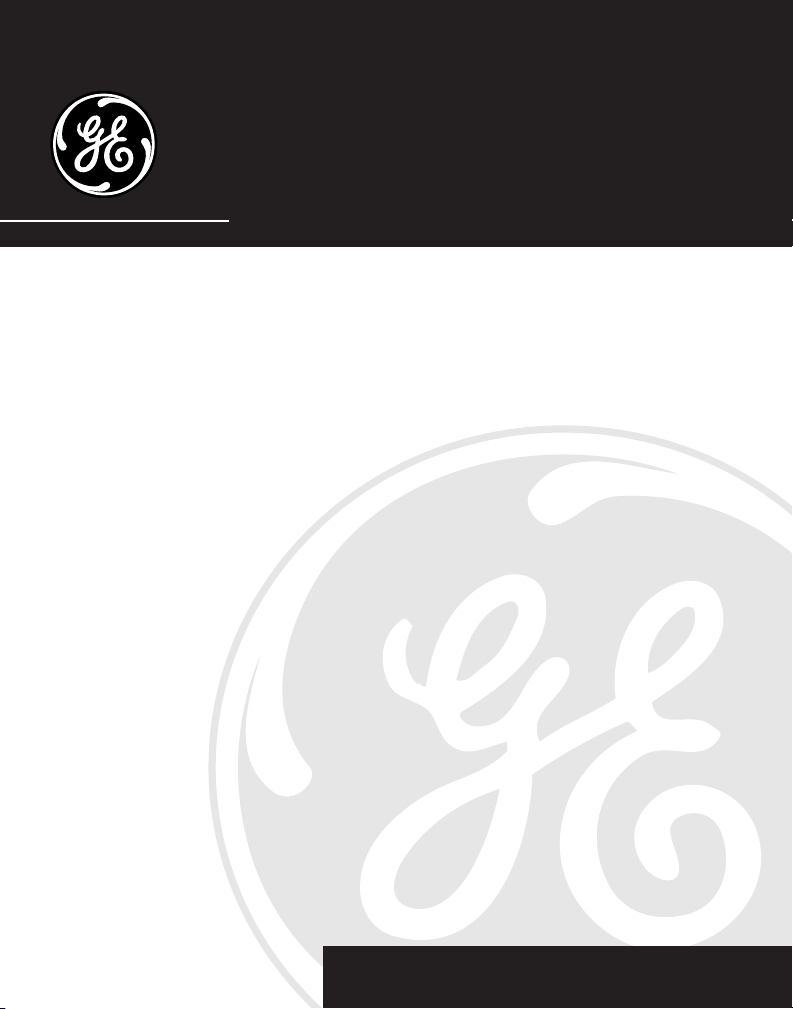
25898
Teléfono Inalámbrico/Sistema
Contestador de 5.8 GHz con Identificador
de Llamada en Espera
Guía del Usuario
Creamos cosas buenas para la vida.
Page 40

INFORMACIÓN SOBRE LA APROBACIÓN DE EQUIPO
El equipo de su teléfono esta aprobado para la conexión con la red Telefónica Pública (Public Switched
Telephone Network) y cumple con los requisitos establecidos en las secciones 15 y 68 de las Reglas y
Regulaciones de la FCC y con los Requerimientos Técnicos para Equipos de Terminales Telefónicas
(Technical Requirements for Telephone Terminal Equipment), publicado por ACTA.
1 Notificación a la Compañía Telefónica Local
En la parte de abajo de este equipo hay una etiqueta que indica, entre otra información, el número de
US y el Número de Equivalencia de Timbres (REN) para este equipo. Usted debe, cuando sea
requerido, proveer esta información a su compañía telefónica.
El REN es útil para determinar el número total de artefactos que Ud. puede conectar a su línea
telefónica, todavía asegurando que todos estos artefactos sonarán cuando se llame su número
telefónico. En la mayoría de las áreas (pero no en todas), el total de los números REN de todos los
artefactos conectados a una línea no debe exceder 5. Para estar seguro del número total de artefactos
que Ud. pueda conectar a su línea (determinado por el REN), Ud. deberá ponerse en contacto con su
compañía telefónica local.
Cualquier enchufe y conexión que se utilice para conectar este equipo al cableado del edificio y a la
red telefónica, debe estar en conformidad con el reglamento de la FCC Parte 68 que ha sido adoptado
por la ACTA. Un cable telefónico y un enchufe modular que han sido aprobados y están en
conformidad con dicho reglamento han sido provistos con este producto. Están diseñados para ser
conectados a un enchufe modular compatible, que también esté en conformidad. Para más detalles,
vea las instrucciones para la instalación.
NOTAS:
• No se puede usar este equipo con un teléfono de previo pago proveído por la compañía telefónica.
• Las líneas compartidas son sujetas a las tarifas del estado, y por eso, es posible que Ud. no
pueda usar su propio equipo telefónico si Ud. estuviera compartiendo la misma línea telefónica
con otros abonados.
• Se debe notificar la compañía telefónica cuando se desconecte permanentemente su teléfono
de la línea.
• Si su casa tiene algún equipo de alarma especial conectado a la línea telefónica, asegúrese que la
instalación de este producto no desactive su equipo de alarma. Si usted tiene alguna pregunta
sobre qué puede desactivar su equipo de alarma, consulte a su compañía telefónica o a un
instalador calificado.
2 Derechos de la Compañía Telefónica
Si su equipo causase algún problema en su línea que pudiera dañar la red telefónica, la compañía
telefónica siempre que sea posible le avisará de la posible interrupción temporal de su servicio. En
caso que la compañía no pudiera avisarle de antemano y hubiera necesidad de tomar tal acción, la
compañía telefónica podrá interrumpir su servicio inmediatemente. En caso de tal interrupción
telefónica temporal la compañía debe : (1) darle aviso al momento de tal interrupción temporal de
servico, (2) concederle a Ud. la oportunidad de corregir la situación, (3) informarle a Ud. de sus
derechos de presentar una questa a la Comisión de acuerdo con los procedimientos dictados en la
Subparte E de la Parte 68 de las Regulaciones y Reglas de la FCC.
La compañía telefónica puede hacer los cambios en sus instalaciones de comunicación, en equipos, en
sus funcionamientos o procedimientos que digne necesarios para el manejo de sus negocios y que no
sean incompatibles con las Reglas y Regulaciones de l a FCC. Si estos cambios pudieran alterar el uso o el
funcionamiento de su equipo telefónico, la compañía telefónica deberá darle aviso adecuado en escrito
para que Ud. goce de un servico ininterrumpido.
2
Page 41

INFORMACIÓN DE INTERFERENCIAS
Este artefacto cumple con la Parte 15 de las Reglas de la FCC. Su funcionamiento es sujeto a las dos
condiciones siguientes: (l) Este artefacto no puede causar interferencia dañosa, y (2) Este artefacto
debe aceptar cualquier interferencia recibida, incluyendo interferencia que puede causar un
funcionamiento no deseado.
Este equipo ha sido probado y cumple con los límites para un artefacto digital de la Clase B, de
conformidad con la Parte 15 de las Reglas de la FCC. Estos límites han sido diseñados para proporcionar
una protección razonable contra una interferencia dañosa que pueda existir en una instalación doméstica.
Este equipo genera, usa y puede radiar la energía de frecuencia de una radio y, si no fuera instalado y
usado de acuerdo con las instrucciones, puede causar interferencia dañosa a las transmisiones radiales.
Sin embargo, no hay garantía que la interferencia no ocurrirá en una instalación en particular.
Si este equipo causa en efecto una interferencia dañosa a la recepción de la radio o de la televisión, lo
cual puede ser determinado apagando y prendiendo el equipo, le animamos a Ud. de tratar de corregir la
interferencia por medio de una (o más) de las sugerencias siguientes:
• Cambie la posición o la ubicación de la antena (quiere decir la antena de la radio o de la televisión
que está recibiendo la interferencia).
• Cambie la posición o cambie la ubicación y aumente la distancia entre el equipo de telecomunicaciones y
la antena receptora de la radio o de la televisión que está recibiendo la interferencia.
• Conecte el equipo de telecomunicaciones a una toma en un circuito diferente del circuito al cual la
antena receptora esté conectada.
Si estas medidas no eliminan la interferencia, favor de consultar a su distribuidor o a un técnico de radio/
televisión experto por otras sugerencias. También, la Comisión Federal de Comunicaciones (FCC) ha
preparado un folleto muy útil, “How To Identify and Resolve Radio/TV Interference Problems” (“Como
Identificar y Resolver Problemas de Interferencia de Radio/Televisión”). Este folleto se puede obtener del
U.S. Goverment Printing Office, Washington, D.C. 20402. Favor de especificar el número 004-000-00345-4
cuando haga su pedido.
COMPATIBILIDAD CON AUDÍFONOS (CCA)
Se juzga que este teléfono es compatible con audífonos, en base a las normas de la FCC.
El número de la US está ubicado en el fondo de la base
El numero REN esta ubicado en el fondo de la base
3
Page 42

TABLE OF CONTENTS
I
NFORMACIÓN SOBRE LA APROBACIÓN
E
QUIPO
DE
I
NFORMACIÓN DE INTERFERENCIAS
C
OMPATIBILIDAD CON AUDÍFONOS
I
NTRODUCCIÓN
A
NTES DE COMENZAR
LISTA DE PARTES ....................................... 7
REQUERIMIENTOS PARA ENCHUFE
F
ORMATO DEL AURICULAR Y LA BASE
I
NSTALACIÓN
INDICACIONES IMPORTANTES PARA LA
INSTALACIÓN DEL T ELÉFONO ......................... 9
MONTAJE SOBRE PARED ............................11
P
ROGRAMACIÓN DEL SISTEMA CONTESTADOR
SELLO DE HORA/ FECHA ............................ 11
VOLUMEN DEL ALTAV OZ ............................ 12
PARA GRABAR EL ANUNCIO SALIENTE ......... 12
PARA REVISAR EL ANUNCIO ...................... 12
SELECTOR DEL T IMBRE .............................. 12
O
PERACIÓN DEL SISTEMA CONTESTADOR
INDICADOR DE MENSAJES ......................... 13
PARA FILTRAR LLAMADAS DESDE LA BASE ... 13
REPRODUCCIÓN DE MENSAJES ................... 13
MEMORIA LLENA ..................................... 13
PARA BORRAR MENSAJES ........................ 14
PARA DEJAR UN RECADO ......................... 14
P
ROGRAMACIÓN DEL TELÉFONO
MENÚS PROGRAMABLES ........................... 14
IDIOMA DE LA PANTALLA ........................... 14
CLAVE DE ÁREA LOCAL ............................ 15
................................................. 2
..................... 3
.............................................. 6
(CCA) .......... 3
.................................... 7
TELEFÓNICO .................................. 7
................................................. 9
................ 8
INSTALACIÓN................................. 9
......... 13
...................... 14
.... 11
TONO DEL T IMBRE .................................... 15
PROGRAMACIONES DE FÁBRICA .................. 15
O
PERACIÓN DEL TELÉFONO
PARA HACER UNA LLAMADA ..................... 16
............................ 16
PARA CONTESTAR UNA LLAMADA ............... 16
INDICADOR DE USO .................................. 16
PARA V OLVER A MARCAR .......................... 17
SERVICIOS ESPECIALES (“FLASH”) ............. 17
VOLUMEN .............................................. 17
PARA SALIR ........................................... 17
ENMUDECEDOR ....................................... 17
SELECTOR DEL T IMBRE ENCENDIDO/
APAGADO................................... 17
PARA ENCONTRAR EL AURICULAR ............... 17
I
DENTIFICADOR DE LLAMADAS
CALLER ID (IDENTIFICADOR DE LLAMADAS)
CON CALL W AITING (LLAMADA EN
ESPERA) .................................... 18
PARA RECIBIR Y ALMACENAR A RCHIVOS DEL
(C
ALLER
ID) ...... 18
IDENTIFICADOR
DE
PARA REVISAR ARCHIVOS DEL
LLAMADAS ............................. 19
IDENTIFICADOR DE LLAMADAS ........ 19
PARA BORRAR UN ARCHIVO DEL
IDENTIFICADOR DE LLAMADAS ........ 19
PARA BORRAR T ODOS LO S ARCHIVOS
DEL
PARA ALMACENAR ARCHIVOS DEL
IDENTIFICADOR DE LLAMADAS... 19
IDENTIFICADOR DE LLAMADAS
EN
PARA ALMACENAR UN NÚMERO DE
LA MEMORIA .......................... 20
VOLVER A MARCAR ...................... 20
(La Tabla de Contenido continua en la
siguiente página)
ADVERTENCIA:
PARA
PREVENIR
EL RIESGO DE
UNFUEGO O DE UNA
SACUDIDA
ELECTRICA, NO
EXPONGA
ESTE APARATO A LA
LLUVIA O A LA
HUMEDAD.
EL RELÁMPAGO Y LA
PUNTA DE FLECHA
DENTRO DEL TRIÁNGULO
ES UNA SEÑAL DE
ADVERTENCIA,
ALERTÁNDOLE A UD. DE
QUE HAY "VOLTAJE
PELIGROSO" DENTRO DEL
PRODUCTO.
VEA ADVERTENCIA EN LA PARTE POSTERIOR/BASE DEL PRODUCTO.
ATTENTION:
RIESGO DE SACUDIDA
ELÉCTRICA NO ABRA
CUIDADO: PARA REDUCIR
EL RIESGO DE UNA SACUDIDA
ELÉCTRICA, NO QUITE LA
CUBIERTA (O PARTE
POSTERIOR) NO USE PARTES
DE REPUESTO DENTRO.
CONSULTE A ALGUNA
PERSONA CALIFICADA DEL
SERVICIO DE REPARACIONES.
EL SIGNO DE
EXCLAMACIÓN DENTRO
DEL TRIÁNGULO ES UNA
SEÑAL DE
ADVERTENCIA,
ALTERTÁNDOLE A UD. DE
QUE EL PRODUCTO, TRAE
INCLUCIDO,
INSTRUCTIONES MUY
IMPORTANTES.
4
Page 43

PARA MARCAR UN NÚMERO DEL
IDENTIFICADOR DE LLAMADAS ........ 21
PARA CAMBIAR EL FORMATO
DEL
M
EMORIA
NÚMERO .............................. 21
................................................... 21
PARA ALMACENAR UN NOMBRE Y
NÚMERO EN LA MEMORIA ............ 22
PARA CAMBIAR UN NÚMERO
ALMACENADO ............................. 22
PARA MARCAR UN NÚMERO
ALMACENADO ............................. 22
MARCADO EN CADENA DESDE
LA
PARA INTRODUCIR UNA PAUSA EN LA
MEMORIA .............................. 23
SECUENCIA DE MARCADO ............. 24
PARA REVISAR Y BORRAR NÚMEROS
F
UNCIONES AVANZADAS
A
CCESO REMOTO
ALMACENADOS EN LA MEMORIA .... 24
............................... 24
BOTÓN DE CANALES ................................ 24
........................................ 24
AURICULAR INALÁMBRICO ......................... 24
INDICADOR DEL SISTEMA
CONTESTADOR ............................ 25
PARA FILTRAR LLAMADAS DESDE
EL
MEMORIA LLENA ..................................... 25
AURICULAR ............................. 25
PARA T ENER ACCESO AL SISTEMA
CONTESTADOR DESDE
OTRA LOCALIZACIÓN .................... 25
PARA CAMBIAR EL CÓDIGO
DE
SEGURIDAD ............................ 26
P
ARA CONECTAR EL GANCHO DEL CINTURÓN
A
UDÍFONOS OPCIONALES
Y
......................... 26
PARA SUJETAR EL GANCHO
DEL
PARA CONECTAR LOS AUDÍFONOS
CINTURÓN ............................ 26
OPCIONALES EN EL AURICULAR ...... 27
P
ARA CAMBIAR LA BATERÍA
PRECAUCIONES DE SEGURIDAD PARA
LA
S
EÑALES SONORAS DEL AURICULAR
I
NDICADORES DE MENSAJES DEL
I
DENTIFICADOR DE LLAMADAS
I
NDICADORES DE MENSAJES DEL SISTEMA
C
ONTESTADOR
S
OLUCIÓN DE PROBLEMAS
SOLUCIONES PARA EL T ELÉFONO
BATERÍA ................................ 28
.......................................... 30
INALÁMBRICO .............................. 31
........................... 27
............... 28
...................... 28
............................ 31
SOLUCIONES PARA EL IDENTIFICADOR DE
LLAMADAS ................................. 32
SOLUCIONES PARA EL SISTEMA
CONTESTADOR ............................ 32
C
UIDADO GENERAL DEL PRODUCTO
C
AUSAS DE UNA MALA RECEPCIÓN
C
ÓMO OBTENER SERVICIOS DE
M
ANTENIMIENTO
I
NFORMACIÓN DE ACCESORIOS
I
NDEX
........................................................ 35
G
ARANTÍA LIMITADA
...................................... 34
.................................... 37
................. 33
................ 33
....................... 34
5
Page 44

INTRODUCCIÓN
CUIDADO: Cuando utilice equipo telefónico, hay instrucciones básicas de
seguridad que siempre deben seguirse. Refiérase a la guía de INSTRUCCIONES
DE SEGURIDAD IMPORTANTES provista con este producto y guárdela para
referencia futura.
Este teléfono/sistema contestador ha sido diseñado para ser de fácil manejo; sin
embargo, usted puede aprovechar al máximo su potencial si se toma unos
minutos ahora mismo para leer este manual de instrucciones.
Este teléfono/sistema contestador es un producto con múltiples funciones que
puede utilizarse junto con los servicios de Identificador de Llamada en Espera, que
le son disponibles a través de su compañía telefónica local.
Su teléfono con Identificador de Llamada en Espera le permite:
• Ver el nombre y número telefónico de la persona que llama, mientras que usted
está en el teléfono (Identificador de Llamada en Espera).
• Identificar a las personas que llaman antes de contestar el teléfono.
• Ver la hora y fecha de cada llamada entrante.
• Grabar hasta 40 mensajes del Identificador de Llamadas en secuencia.
• Saber quién llamó mientras usted estaba en la otra línea o mientras estaba fuera.
• Filtrar llamadas no deseadas, eliminar llamadas molestas, o prepararse para
contestar una llamada.
IMPORTANTE: Para poder utilizar todas las funciones del Identificador de Llamadas de
este teléfono, usted debe estar suscrito a dos servicios separados disponibles a través de
su compañía telefónica local: el servicio estándar de Identificador de Nombre/Número
para saber quién llama cuando el teléfono timbra, o el servicio de Identificador de
Llamada en Espera para saber quién le llama mientras usted está en el teléfono.
Como los teléfonos inalámbricos operan con electricidad, usted debe tener por lo menos
un teléfono en su casa que no sea inalámbrico, en caso de una interrupción de corriente.
NOTA: Este producto es compatible únicamente con la modalidad para marcado por
tono y no funciona con modalidad de pulso (rotatorio).
6
Page 45

ANTES DE COMENZAR
LISTA DE PARTES
Asegúrese que su paquete incluye los artículos mostrados aquí.
vo
l
u
me
r
e
v
p
l
a
y
/
s
t
o
p
s
k
i
PAGE
charge
in use
Base
REQUERIMIENTOS PARA ENCHUFE TELEFÓNICO
Para utilizar este teléfono, usted puede necesitar un
enchufe modular telefónico tipo RJ11C como el ilustrado
aquí, instalado en su hogar. Si usted no tiene este tipo de
enchufe, llame a su compañía telefónica local para
preguntar cómo conseguirlo.
NOTA SOBRE LA INSTALACIÓN: Algunos teléfonos inalámbricos operan en
frecuencias que pueden causar o recibir interferencia con Televisiones, hornos de
microondas, y videograbadoras cercanos. Para minimizar o prevenir tal interferencia,
la base del teléfono inalámbrico no debería ser colocada cerca de una TV, horno de
microondas, o videograbadora. Si tal interferencia continúa, mueva el teléfono
inalámbrico más lejos de estos aparatos. Ciertos otros dispositivos de
comunicaciones pueden usar también la frecuencia 2.4 GHz para comunicación, y, si
no están adecuadamente instalados, estos dispositivos pueden interferir uno con
otro y/o con su nuevo teléfono. Si usted tiene problemas con interferencia, por favor
consulte el manual del propietario para estos aparatos sobre cómo instalar
apropiadamente los canales para evitar interferencia. Los dispositivos típicos que
pueden usar la frecuencia 2.4 GHz para comunicación incluyen emisores de audio/
video inalámbricos, redes de computadoras inalámbricas, sistemas telefónicos
inalámbricos multiauriculares, y algunos sistemas telefónicos inalámbricos de largo
alcance
p
delete
memo
ans on/off
announce
r
e
d
i
a
l
d
e
l
ch
a
n
1
re
v
i
e
w
g
4
h
i
pqr
7
s
ex
*
i
t
Auricular
Batería del auricular
talk
call back
V
-
O
D
I
L
C
+
-
t
a
m
mute
r
o
f
r
e
r
e
w
a
s
n
memory
h
s
a
l
f
g
pro
def
abc
3
2
p
i
k
s
play/stop
o
mn
jkl
6
5
z
y
wx
tuv
9
8
#
se
oper
0
pau
erase
Broche de cinturón
Cable largo de
línea telefónica
Adaptador de
corriente AC
Placa de pared
Enchufe
telefónico
modular
7
Page 46
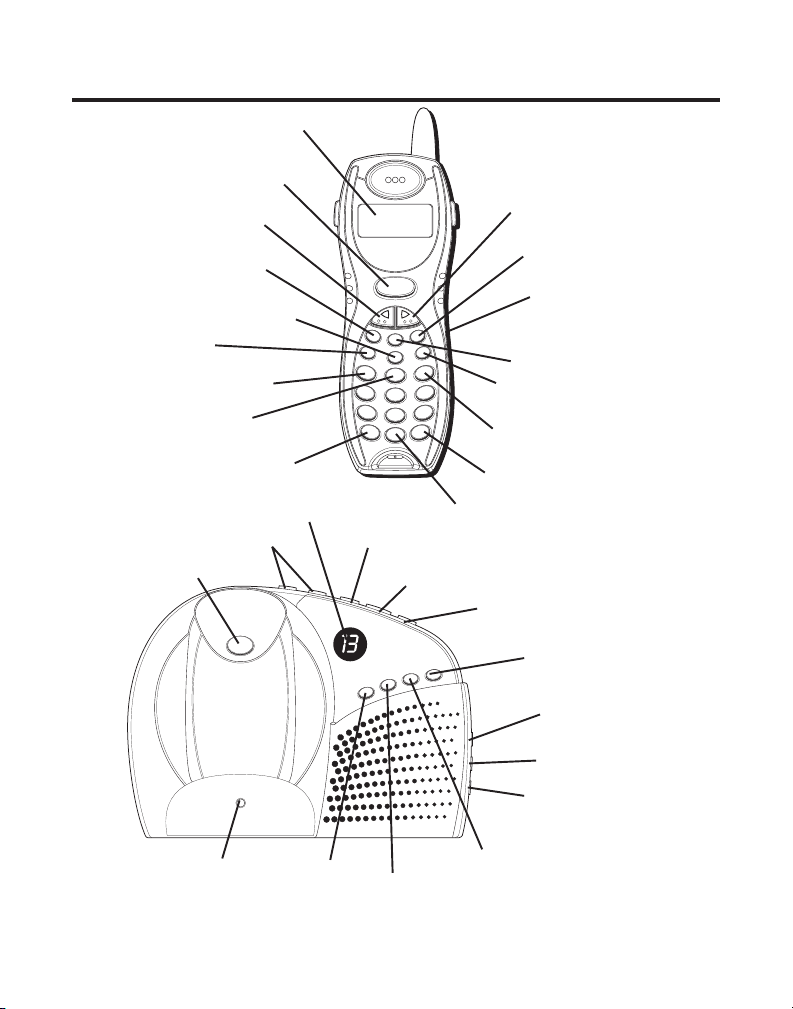
FORMATO DEL AURICULAR Y LA BASE
Pantalla
Botón para hablar/devolver
el llamado (“talk/callback”)
Botón del identificador/
volumen “CID/ VOL (-)”
Botón para volver a marcar
(“redial”)
Botón para memoria (“memory”)
Botón para borrar/
canales (“del/chan”)
Botón para revisar (“review”)
Botón para reproducir
mensajes (“play/stop”)
Botón para salir (“ * exit”)
Indicador de mensajes (“MESSAGES”)
Botones para volumen (“volume”)
Botón localizador (“page”)
PAGE
vo
lu
me
talk
call back
V
-
O
D
I
L
C
+
-
t
r
a
e
d
m
mute
r
i
a
o
l
f
r
e
r
e
w
a
s
n
memory
del
chan
1
review
g
4
h
pqrs
7
ex
*
h
s
la
f
g
pro
def
abc
3
2
ip
k
s
play/stop
o
mn
i
jkl
6
5
z
y
wx
tuv
9
8
#
se
oper
it
0
pau
erase
Botón para revisar (“rev”)
Botón para reproducir mensajes
(“play/stop”)
re
v
play
/
stop
s
k
i
p
delete
memo
ans on/off
announce
Botón del identificador/
volumen “CID/ VOL (+)”
Botón de formato/
contestador
Clavija del audífono
Botón enmudecedor “mute”
Botón para servicios especiales/
programar (“flash/program”)
Botón para saltar
mensajes (“skip”)
Botón para pausa (“# pause”)
Botón para borrar (“erase”)
Botón para saltar mensajes (“skip”)
Botón para borrar (“delete”)
Botón de minutos (“min”)
Botón de la hora (“ hour”)
charge
in use
Indicador de
Carga/Uso
(charge/in use)
Botón para
grabar anuncio
(“announce”)
Botón para activar/desactivar contestador
(“ans on/off”)
Botón para día/verificar
(“day/check”)
Botón para recados (“memo”)
8
Page 47
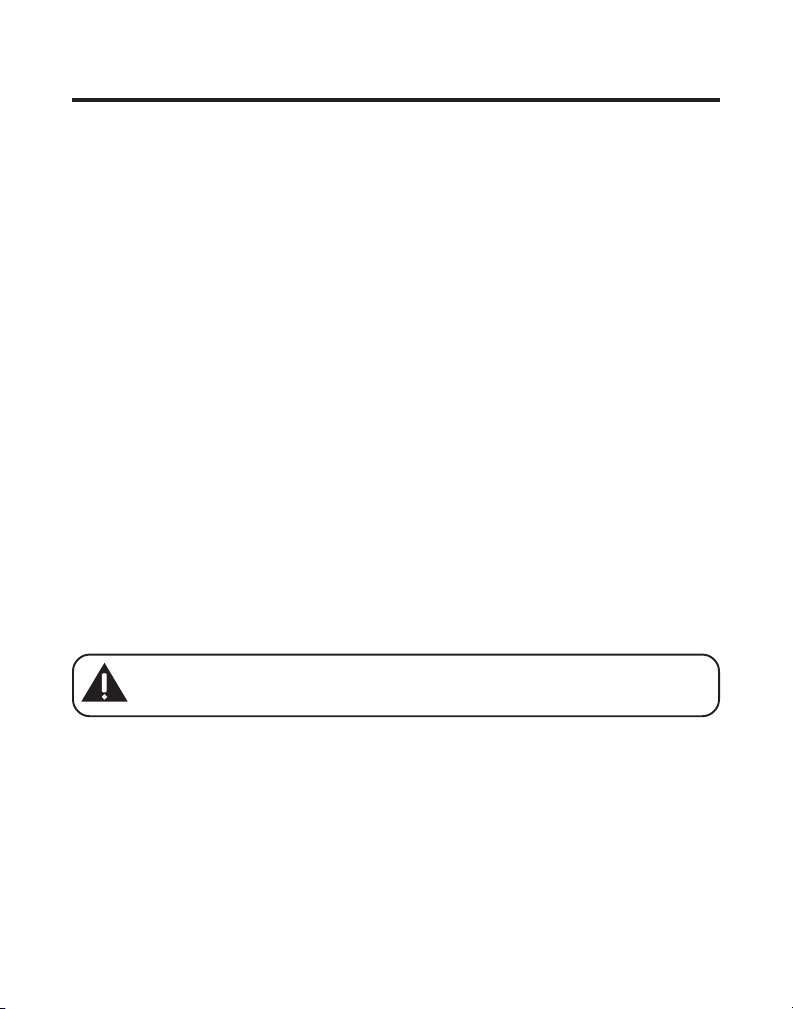
INSTALACIÓN
• Nunca instale cableado telefónico durante una tormenta de relámpagos.
• Nunca instale enchufes telefónicos en localizaciones mojadas a menos que el
enchufe haya sido diseñado específicamente para localizaciones mojadas.
• Nunca toque cables o terminales no aislados, a menos que la línea telefónica
haya sido desconectada en la interfaz de la red.
• Utilice precaución cuando instale o modifique líneas telefónicas.
• Desconecte temporalmente cualquier equipo conectado al teléfono, como
faxes, otros teléfonos o modems.
INDICACIONES IMPORTANTES PARA LA INSTALACIÓN
• Instale el teléfono cerca de un enchufe telefónico (modular) y un enchufe de
corriente eléctrica.
• Evite áreas de mucho ruido, como una ventana hacia una calle con mucho
tráfico, y ruido eléctrico como motores, hornos de micro ondas, o lámparas de
luz fluorescente.
• Evite fuentes de calor, como conductos de calefacción, aparatos eléctricos que
se calientan, radiadores y luz de sol directa.
• Evite áreas con humedad excesiva o temperaturas demasiado bajas.
• Evite áreas con mucho polvo.
• Evite colocar cerca de otros teléfonos o computadoras personales.
INSTALACIÓN DEL TELÉFONO
1. Elija un área cerca de un enchufe eléctrico y un enchufe modular de pared RJ11C.
2. Conecte el adaptador de corriente AC dentro del enchufe de corriente eléctrica y
el conector DC en el enchufe localizado en la parte de debajo de la base.
CUIDADO: Utilice únicamente el adaptador de corriente ATLINKS, Inc. modelo
5-2618 (gris) o 5-2512 (negro) que vino con este aparato. El uso de otros
adaptadors de corriente puede resultar en daño al aparato.
3. Instale la batería del auricular.
9
Page 48

NOTA: Usted debe conectar la batería del auricular antes de utilizar el aparato.
NOTA: La batería y la puerta de las baterías están empacadas juntas dentro de una bolsa
de plástico y separadas del auricular.
• Localice el compartimiento de las baterías en la parte de atrás del auricular.
• Conecte el cable del paquete de las baterías dentro del enchufe en el
compartimiento.
• Introduzca el paquete de las baterías.
BATERIA
OPRIMA FIRMEMENTE
HACIA ABAJO
NOTA: Es importante mantener la polaridad de (cable negro y rojo) en el enchufe
dentro del compartimiento como se muestra en la ilustración.
CABLE NEGRO
CABLE ROJO
• Vuelva a colocar la puerta del compartimiento de las baterías.
4. Enchufe el cable telefónico conectando un extremo del cable en el enchufe
localizado en la parte de abajo del teléfono y el otro extremo en un enchufe
modular de pared.
5. Coloque el selector del timbre (“RINGER”) (en el auricular) en la posición de
encendido (ON) y colóquelo en su sitio sobre la base. El indicador cahrge/in use
de la base se ilumina para indicar que la batería se está cargando.
6. Deje que el teléfono se cargue durante 12 horas antes de utilizarlo por primera
vez. Si usted no carga adecuadamente el teléfono, el funcionamiento de la
batería podría deteriorarse.
NOTA: Si la batería no ha sido cargada adecuadamente en el auricular, o si el paquete
de las baterías no ha sido conectado en el enchufe dentro del compartimiento, la
indicación de que no hay batería (“NO BATERIA”) aparece en la pantalla cuando el
auricular se coloca sobre el cargador.
7. Asegúrese que el selector del timbre esté en la posición de encendido (ON). Si
el timbre no está encendido, el teléfono no timbrará (Vea la sección de Selector
del Timbre para las instrucciones).
10
Page 49

MONTAJE SOBRE PARED
NOTA: Para mejores resultados, cargue el teléfono/sistema contestador sobre una
superficie plana antes de montarlo sobre la pared.
Deslice los agujeros de montaje (en la parte de atrás de la base) sobre los
postecitos en la placa de pared y deslice el aparato hacia abajo hasta que entre en
su sitio. (Placa de pared no incluida).
PROGRAMACIÓN DEL SISTEMA CONTESTADOR
Esta sección le muestra cómo programar su sistema contestador para recibir
llamadas entrantes. Antes de empezar el proceso de programación, usted debe
encender su sistema contestador.
• Oprima el botón para encender (“ans on/off”) su sistema contestador. El indicador
de mensajes (“MESSAGES”) se ilumina cuando el sistema contestador está
activado. El indicador parpadea cuando usted tiene mensajes nuevos.
NOTA: El sistema contestador muestra “- -“ cuando está apagado.
SELLO DE HORA/FECHA
1. Asegúrese que el sistema contestador esté encendido.
2. Oprima y sostenga el botón de día (“day/check”) en la base para programar el
día de la semana.
11
Page 50

3. Oprima y sostenga el botón de la hora en la base para programar la hora (a.m.
o p.m.) Por ejemplo,
4. Oprima y sostenga el botón de minutos (“min”) en la base para programar los
minutos. La tiempo avanza en intervalos de 5 minutos, o toque ligeramente y
suelte para avanzar en intervalos de 1 minuto.
12AM, 1AM o 12PM, 1PM
.
VOLUMEN DEL ALTAVOZ
Utilice los botones de volumen (-/+) para ajustar el volumen del altavoz en la base a
un nivel cómodo. El nivel mínimo de volumen del altavoz el L1 y el máximo es L8.
PARA GRABAR EL ANUNCIO SALIENTE
Para mejores resultados cuando grabe su anuncio personal, usted debe estar a
aproximadamente 9 pulgadas del micrófono y debe tratar de eliminar tanto ruido
de fondo como le sea posible.
1. Asegúrese que el sistema contestador esté encendido (
2. Oprima y sostenga el botón de anuncio (“announce”) en la base.
3. Empiece a hablar después de que escuche el tono.
4. Suelte el botón cuando usted haya terminado su anuncio.
NOTA: Si usted elige no grabar un anuncio saliente, el anuncio de fábrica se
reproduce en su lugar. Para volver al anuncio de fábrica después de que usted ha
grabado su propio anuncio saliente, oprima el botón de anuncio (“announce”) y
suéltelo cuando escuche el tono.
Ejemplo de Anuncio Saliente
“Hola, este es (use su nombre aquí). No puedo contestar el teléfono ahora mismo, así que por favor
deje su nombre, número, y un mensaje breve después del tono, y yo la llamaré después. Gracias”.
ON
).
PARA REVISAR EL ANUNCIO
Oprima y suelte el botón de anuncio (“announce”) para reproducir el
anuncio saliente.
SELECTOR DEL TIMBRE
Utilice el selector del timbre (“RINGER SELECT”) en la parte de debajo de la base
para programar el número de veces que usted quiere que suene el teléfono antes
de que el sistema contestador conteste la llamada. Usted puede seleccionar 3
timbres, 5 timbres, o AHORRADOR DE CARGOS (TS).
NOTA: Si usted selecciona Ahorrador de Cargos (TS), el aparato contesta la llamada
después del 3er timbre si hay mensajes NUEVOS no leídos, O el aparato contesta
después del 5º timbre si NO hay mensajes nuevos no leídos.
12
Page 51

OPERACIÓN DEL SISTEMA CONTESTADOR
Esta sección habla sobre los botones y funciones del sistema contestador.
INDICADOR DE MENSAJES
El indicador de mensajes le muestra cuántos mensajes ha recibido, y el indicador de
mensajes parpadea cuando se han recibido mensajes nuevos. El botón “ans on/off”
debe estar en posición de encendido (on) para que funcione el indicador de mensajes.
NOTA: La pantalla del sistema contestador muestra “- -“ cuando está apagado.
PARA FILTRAR LLAMADAS DESDE LA BASE
1. Espere a que la persona que llama empiece a dejar un recado (para saber
quién llama).
2. Para hablar con la persona que llama, levante el auricular y oprima el botón
para hablar (“talk/callback”).
El sistema contestador deja de grabar automáticamente en cuanto usted activa el
auricular o levanta una extensión del teléfono.
SUGERENCIA: Asegúrese que el volumen en la base esté programado a un volumen
suficientemente alto para poder escuchar las llamadas entrantes.
REPRODUCCIÓN DE MENSAJES
El indicador de mensajes en la base le informa cuando usted tiene nuevos
mensajes. Para reproducir los mensajes, oprima el botón para reproducirlos
(“play/stop”).
Mientras un mensaje se está reproduciendo, usted puede hacer lo siguiente:
• Oprima el botón “play/stop” para detener la reproducción de los mensajes.
• Oprima y suelte el botón para revisar (“rev”) para volver a escuchar el mensaje
actual; continúe oprimiendo y soltando el botón de revisar para poder ir a otros
mensajes previos.
• Oprima y suelte el botón para saltar (“skip”) para ir al siguiente mensaje.
MEMORIA LLENA
Cuando la memoria del sistema contestador está llena, el sistema contesta
después de 10 timbres. Usted debe borrar algunos de los mensajes viejos para que
el sistema pueda grabar nuevos mensajes.
13
Page 52

PARA BORRAR MENSAJES
Usted puede borrar mensajes de dos maneras: un mensaje a la vez con el botón
para borrar, o todos los mensajes de una vez oprimiendo y sosteniendo el botón
de borrar, o un mensaje a la vez desde un auricular en otra localización.
1.
Para borrar un mensaje a la vez desde la base:
• Oprima el botón “play/stop.” El mensaje se reproduce.
• Oprima y suelte el botón “delete”.
2.
Para borrar todos los mensajes revisados desde la base:
• Oprima y sostenga el botón “delete” hasta que el aparato emita un tono.
3.
Para borrar un mensaje desde el auricular:
• Oprima el botón del contestador (“format/answerer”) para entrar en la
operación a control remoto del auricular.
• Oprima el botón “play/stop” en el auricular (el botón del 2). El mensaje
se reproduce.
• Oprima el botón “erase” (el botón del 0) para borrar el mensaje mientras se
reproduce.
NOTA: Los mensajes borrados no pueden ser recuperados.
PARA DEJAR UN RECADO
Utilice la función de “memo” para dejar un recado.
1. Oprima y sostenga el botón de recado (“memo”) en la base.
sostener el botón oprimido hasta que termine de grabar el recado.
2. Empiece a hablar después de que usted escuche el tono.
3. Suelte el botón de recado (“memo”) después de que usted
haya terminado.
Usted debe
PROGRAMACIÓN DEL TELÉFONO
MENÚS PROGRAMABLES
Hay cuatro menús disponibles en el auricular: Idioma, Clave de Área Local, Tono
del Timbre y Programaciones de Fábrica. Cuando usted use estas programaciones,
asegúrese que el teléfono esté apagado (
IDIOMA DE LA PANTALLA
1. Oprima el botón para programar (“flash/prog”) en el auricular hasta que la
indicación de idioma (“
14
1ENG 2FRA 3ESP
OFF
) (no en modalidad para hablar).
”) aparezca en la pantalla.
Page 53

2. Utilice los botones de las flechas (“CID-VOL – o +”) en el teclado numérico para
seleccionar
3. Oprima nuevamente el botón de programa (flash/prog”).
NOTA: Oprima el botón de salida (“*exit”) una vez para mantener la programación
previa y volver a la pantalla de alerta.
1, 2, o 3
.
CLAVE DE ÁREA LOCAL
1. Oprima el botón para programar (“flash/prog”) hasta que la indicación de clave
de área (“
fábrica es “ - - -.”
2. Utilice el teclado numérico del auricular para inscribir la clave de área.
3. Oprima nuevamente el botón de programa (flash/prog”).
NOTA: Oprima el botón de salida (“*exit”) una vez para mantener a la programación
previa y volver a la pantalla de alerta.
NOTA: Para recuperar la programación original a - - - , oprima y suelte el botón “del/
chan” cuando la indicación de clave de área (“ CODIGO AREA”) aparezca en la pantalla.
CODIGO AREA
- - - ”) aparezca en la pantalla. La programación de
TONO DEL TIMBRE
1. Oprima el botón para programar (“flash/prog”) hasta que la indicación de tono
del timbre (“
programación de fábrica.
2. Utilice los botones de las flechas (“CID-VOL – o +”) en el auricular o en teclado
numérico del auricular para seleccionar
3. Oprima nuevamente el botón de programa (flash/prog”). Usted escuchará un
tono de confirmación.
NOTA: Oprima el botón de salida (“*exit”) una vez para mantener a la programación
previa y volver a la pantalla de alerta.
TIMBRE TONO > 1
”) aparezca en la pantalla. El timbre 1 es la
1, 2 o 3
.
PROGRAMACIONES DE FÁBRICA
Conforme usted se familiariza con esta sistema, usted puede preferir utilizar las
programaciones originales. Siga los pasos abajo para volver a las programaciones
originales de fábrica.
1. Oprima el botón para programar (“flash/prog”) hasta que la indicación de
programaciones de fábrica (“
programación de fábrica es “
PROG DE FABRICA
NO
”).
”) aparezca en la pantalla. La
15
Page 54

2. Utilice los botones de las flechas (“CID-VOL – o +”) para recorrer las opciones
“
SI
” o “NO”.
3. Oprima nuevamente el botón de programa (flash/prog”). Usted escuchará un
tono de confirmación.
NOTA: Las programaciones de fábrica son inglés (“ENGLISH”), clave de área - - -
(“AREA CODE - - - “), y tono del timbre 1 (“RINGER TONE 1”).
NOTA: Oprima el botón de salida (“*exit”) una vez para mantener a la programación
previa y volver a la pantalla de alerta.
OPERACIÓN DEL TELÉFONO
PARA HACER UNA LLAMADA
1. Levante el auricular y oprima el botón “talk/callback.”
2. Cuando escuche el tono de marcar, marque el número telefónico.
3. Cuando haya terminado, oprima nuevamente el botón “talk/callback” para colgar.
O
1. Marque primero el número telefónico, y después oprima el botón “talk/callback.”
2. Cuando haya terminado, oprima nuevamente el botón “talk/callback” para colgar.
NOTA: Si usted comete un error al marcar el número, utilice el botón de borrar
(“del/chan”) para retroceder, borrar el (los) número(s) equivocado(s) e inscribir
las correcciones.
PARA CONTESTAR UNA LLAMADA
1. Levante el auricular y oprima el botón para hablar (“talk/callback.”)
NOTA: El botón para hablar (“talk/callback”) se desactiva cuando el auricular está
sobre la base.
2. Cuando haya terminado, coloque otra vez el auricular en la base para colgar u
oprima nuevamente el botón “talk/callback.”
IMPORTANTE: Debido a que los teléfonos inalámbricos operan con electricidad, usted
debe tener por lo menos un teléfono en su casa que no sea inalámbrico en caso de que
haya un corte de corriente.
INDICADOR DE USO
Cuando el auricular está encendido (ON) (en modalidad para hablar –TALK), el
botón para hablar (“talk/ callback”) se ilumina cuando el auricular se descuelga. El
indicador de carga/en uso en la base se ilumina. Durante una llamada entrante, el
indicador de carga/en uso en la base y el botón “talk/callback” en el auricular
parpadea.
16
Page 55

PARA VOLVER A MARCAR
1. Oprima el botón “talk/callback” en el auricular.
2. Oprima el botón “redial” para volver a marcar el último número que usted
marcó (hasta 32 dígitos”). Si usted recibe la señal de ocupado y quiere seguir
marcando el número, oprima el botón para volver a marcar y así marcar el
número directamente.
SERVICIOS ESPECIALES (“FLASH”)
Utilice el botón “flash/prog” para activar servicios especiales, como llamada en
espera, o transferencia de llamada que le son disponibles a través de su compañía
telefónica local.
SUGERENCIA: No utilice el botón “talk/callback” para activar servicios especiales como
llamada en espera porque de hacerlo, usted colgará el teléfono.
VOLUMEN
Cuando el teléfono está activado (ON), oprima los botones (“CID/ VOL - o +“) para
ajustar el volumen en la bocina del auricular a un nivel agradable.
Hay cuatro niveles de volumen a escoger. El nivel mínimo es “VOL 1” y el volumen
máximo es “VOL 4.”
PARA SALIR
Oprima el botón de salida (“*exit”) en el auricular para salir de una función del
menú y volver a la pantalla de alerta.
ENMUDECEDOR
Utilice el enmudecedor durante una conversación telefónica para hablar en
privado fuera de la línea con una tercera persona.
1. Oprima el botón enmudecedor en el auricular. El botón hablar/regresar llamada
parpadea,
puede oir su conversación externa.
2. Oprima el botón enmudecedor cuando haya terminado.
ENMU
se muestra en la pantalla, y la persona en el teléfono no
SELECTOR DEL TIMBRE ENCENDIDO/APAGADO
El selector del timbre puede estar encendido (ON) o apagado (
está apagado (
OFF
) el aparato no timbra.
OFF
). Si el selector
PARA ENCONTRAR EL AURICULAR
Esta función ayuda a localizar un auricular extraviado.
17
Page 56

1. Oprima el botón localizador en la base. El auricular emite tonos continuamente
durante dos minutos y la indicación del localizador (“
en la pantalla del auricular.
2. Para cancelar el localizador, oprima el botón “talk/callback” en el auricular o el
botón localizador en la base.
NOTA: Usted puede todavía llamar al auricular con el timbre desactivado.
LOCALIZANDO
”) aparece
IDENTIFICADOR DE LLAMADAS (CALLER ID)
El Identificador de Llamadas es un servicio disponible a través de su compañía
telefónica local. Para que funcione el servicio de Identificador de Llamadas en esta
sistema, usted debe suscribirse al servicio de Identificador de Llamadas con su
compañía telefónica local.
El aparato recibe y muestra información transmitida por su compañía telefónica
local. Esta información puede incluir el número telefónico, fecha y hora; o el
nombre, número telefónico, fecha y hora. El aparato puede almacenar hasta 40
llamadas para ser revisadas después.
Hora
Fecha
Número de Llamadas
Número telefónico del Caller ID
Nombre del Identificador de Llamadas
CALLER ID (IDENTIFICADOR DE LLAMADAS) CON CALL WAITING
(LLAMADA EN ESPERA)
Para poder recibir información del Identificador de Llamadas de una Llamada en
Espera, usted debe estar suscrito al servicio combinado de Identificador de
Llamada en Espera a través de su compañía telefónica local. El servicio de
Identificador de Llamada en Espera le permite ver la información de una llamada
entrante mientras usted está en otra llamada telefónica.
IMPORTANTE: Para poder utilizar las funciones del Identificador de Llamadas
con este aparato, usted debe suscribirse ya sea al Servicio Estándar de Identificador
de Llamadas de Nombre/Número, o al Servicio de Identificador de Llamada en
Espera (Caller ID with Call Waiting). Para saber quién llama mientras usted está en
el teléfono, usted debe suscribirse al Servicio de Identificador de Llamada en
Espera (Caller ID with Call Waiting).
18
Page 57
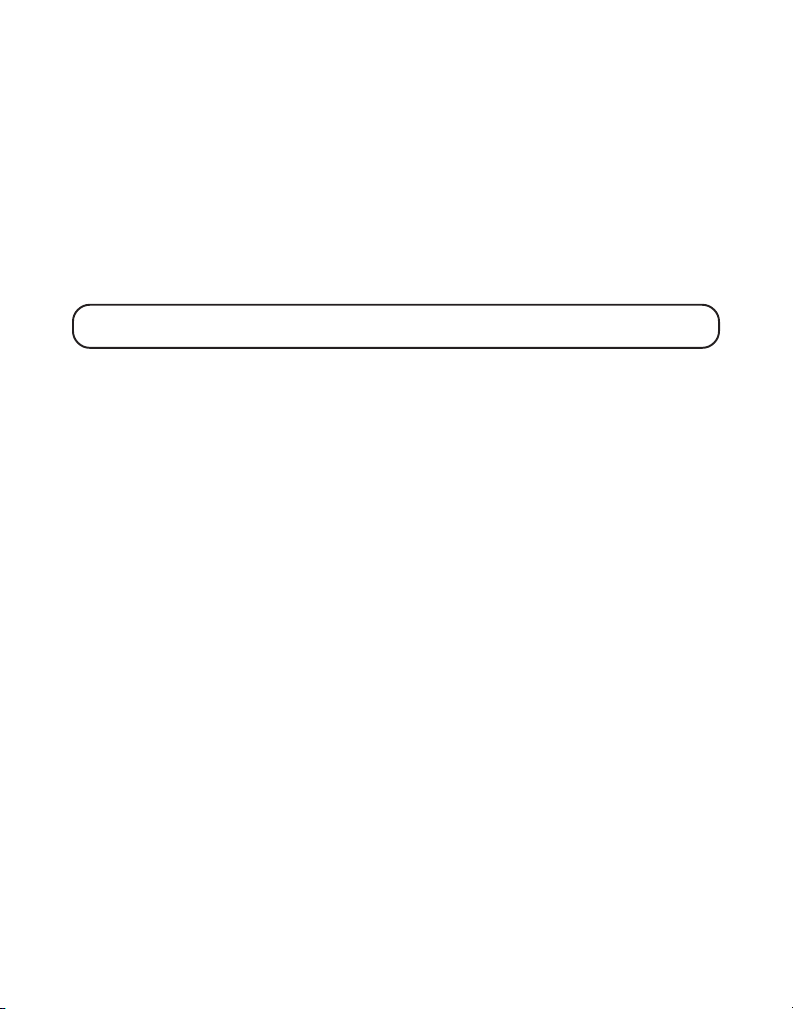
PARA RECIBIR Y ALMACENAR ARCHIVOS DEL IDENTIFICADOR
LLAMADAS
DE
Cuando usted recibe una llamada, la información es transmitida desde su
compañía telefónica a su teléfono con Identificador de Llamadas entre el primer y
el segundo timbre.
Cuando la memoria del Identificador de Llamadas está llena, una llamada nueva
automáticamente reemplaza a la llamada más vieja en la memoria. La indicación de
llamada nueva (“
revisadas. La indicación de llamada repetida (“
llamadas que han sido recibidas más de una vez, pero que no han sido revisadas.
NOTA: Verifique con su compañía telefónica local con respecto a la disponibilidad del
servicio de nombre.
NEW
”) aparece en la pantalla para llamadas recibidas que no han sido
REPT
”) aparece en la pantalla para las
PARA REVISAR ARCHIVOS DEL IDENTIFICADOR DE LLAMADAS
A medida que se reciben y se almacenan las llamadas, la pantalla se actualiza para
hacerle saber cuántas llamadas se han recibido.
1. Asegúrese que el teléfono esté apagado (
hablar –TALK).
2. Oprima el botón del Identificador de Llamadas (“CID/ VOL +”) para recorrer los
archivos desde el más antiguo hasta el más reciente.
U
3. Oprima el botón del Identificador de Llamadas (“CID/ VOL -”) para recorrer los
archivos desde el más reciente hasta el más antiguo.
OFF
) (no en modalidad para
PARA BORRAR UN ARCHIVO DEL IDENTIFICADOR DE LLAMADAS
1. Asegúrese de que el teléfono esté apagado (
hablar –“TALK”-).
2. Cuando esté revisando el archivo más reciente, oprima el botón para borrar
(“del/chan”) en el auricular. La pantalla le pregunta si borra (“
LLAMADA ID?
3. Oprima nuevamente el botón para borrar (“del/chan”) para confirmar. La
pantalla confirma que ha borrado (“
”).
BORRADO
OFF
) (no en modalidad para
BORR
”).
PARA BORRAR TODOS LOS ARCHIVOS DEL IDENTIFICADOR DE LLAMADAS
1. Asegúrese de que el teléfono esté apagado (
hablar –“TALK”-).
2. Utilice el botón del Identificador de Llamadas (“CID/ VOL – o +”) en el auricular
hasta que aparezca un archivo del Identificador de Llamadas.
OFF
) (no en modalidad para
19
Page 58

3. Oprima y sostenga el botón para borrar (“del/chan”) en el auricular. La pantalla
le pregunte si borra todos los archivos (“
4. Oprima nuevamente el botón para borrar (“del/chan”) todos los archivos. La
pantalla anuncia que no hay llamadas (“
BORRAR TODO?
NO LLAMADA
”).
”).
PARA ALMACENAR ARCHIVOS DEL IDENTIFICADOR DE LLAMADAS EN
MEMORIA
LA
1. Asegúrese de que el teléfono esté apagado (
hablar –“TALK”-).
2. Utilice el botón del Identificador de Llamadas (“CID/ VOL – o +”) en el auricular
hasta que aparezca el archivo deseado del Identificador de Llamadas.
3. Oprima el botón de memoria en el auricular.
4. Oprima una tecla numérica (0-9) en el auricular para almacenar la información
del Identificador de Llamadas en esa localización de memoria. Usted escuchará
un tono de confirmación.
NOTA: Si la localización de memoria está ocupada, la pantalla le pregunta si reemplaza
el archivo almacenado ahí (“REMPLAZAR MEMO?”), y usted debe confirmar el
reemplazo oprimiendo el botón de memoria.
OFF
) (no en modalidad para
PARA ALMACENAR UN NÚMERO DE VOLVER A MARCAR
1. Asegúrese de que el teléfono esté apagado (
hablar –“TALK”-).
2. Oprima el botón de memoria en el auricular.
3. Oprima una tecla numérica (0-9) en el auricular para almacenar la información
del Identificador de Llamadas en esa localización de memoria.
4. Oprima nuevamente el botón de memoria, y la indicación de que inscriba el
nombre (“
5. Utilice el teclado numérico en el auricular para inscribir el nombre de la
persona que llama (vea el paso 4 en la sección Para Almacenar un Nombre y
Número en la Memoria), y después oprima nuevamente el botón de memoria.
La pantalla le indica que inscriba el número (“
6. Oprima el botón para volver a marcar (“redial”) en el auricular para mostrar el
nombre y número que va a marcarse.
7. Oprima el botón de memoria nuevamente para confirmar.
NOTA: Si el número nuevo que va a volverse a marcar tiene más de 24 dígitos, entonces
no puede ser almacenado en la memoria.
INSCRIBA NOMBRE
”) aparece en la pantalla.
OFF
) (no en modalidad para
INSCRIBA NUMERO
”).
20
Page 59

Para cambiar un número de volver a marcar viejo que esté almacenado en la
memoria por uno nuevo:
1. Repita los pasos 1 al 5, y después oprima el número para volver a marcar, para
mostrar el nombre y número nuevo que será marcado.
2. Oprima nuevamente le botón de memoria, y la indicación de que el archivo sea
reemplazado aparece en la pantalla (“
NOTA: Usted debe oprimir el botón de memoria para confirmar el reemplazo.
REMPLAZAR MEMO?
”).
PARA MARCAR UN NÚMERO DEL IDENTIFICADOR DE LLAMADAS
1. Asegúrese de que el teléfono esté desactivado (
hablar –“TALK”).
2. Utilice el botón del Identificador de Llamadas (“CID/VOL – o +”) en el auricular
para mostrar el archivo deseado del Identificador de Llamadas.
3. Oprima el botón para hablar (“talk/callback”) en el auricular y el número de un
archivo se marca automáticamente.
OFF
) (no en modalidad para
PARA CAMBIAR EL FORMATO DEL NÚMERO
El botón de formato (“format/answerer”) le permite cambiar el formato de un
número telefónico. Los formatos disponibles son como sigue:
7-dígitos
10-dígitos
11-dígitos
1. Asegúrese que el teléfono esté apagado (
hablar –TALK).
2. Utilice los botones para revisar los archivos del Identificador de Llamadas
(“CID/VOL – o +”) para mostrar el archivo del número que usted quiere marcar.
3. Si el teléfono no se puede marcar, oprima el botón de formato (“format/
answerer”) en el auricular para seleccionar otro formato.
4. Oprima el botón para hablar (“talk/callback”) para marcar el número.
5. Repita el paso 3, si fuera necesario, hasta que el formato correcto del número
sea seleccionado y la llamada haya sido terminada.
número telefónico de 7 dígitos.
clave de área de 3 dígitos + número telefónico de 7 dígitos.
clave de larga distancia “1” + clave de área de 3 dígitos +
número telefónico de 7 dígitos.
OFF
) (no en modalidad para
MEMORIA
Usted puede almacenar hasta diez números de 24 dígitos en la memoria para
marcado rápido. Esta función es además de los 40 archivos de del Identificador de
Llamadas que pueden ser almacenados en la memoria.
21
Page 60
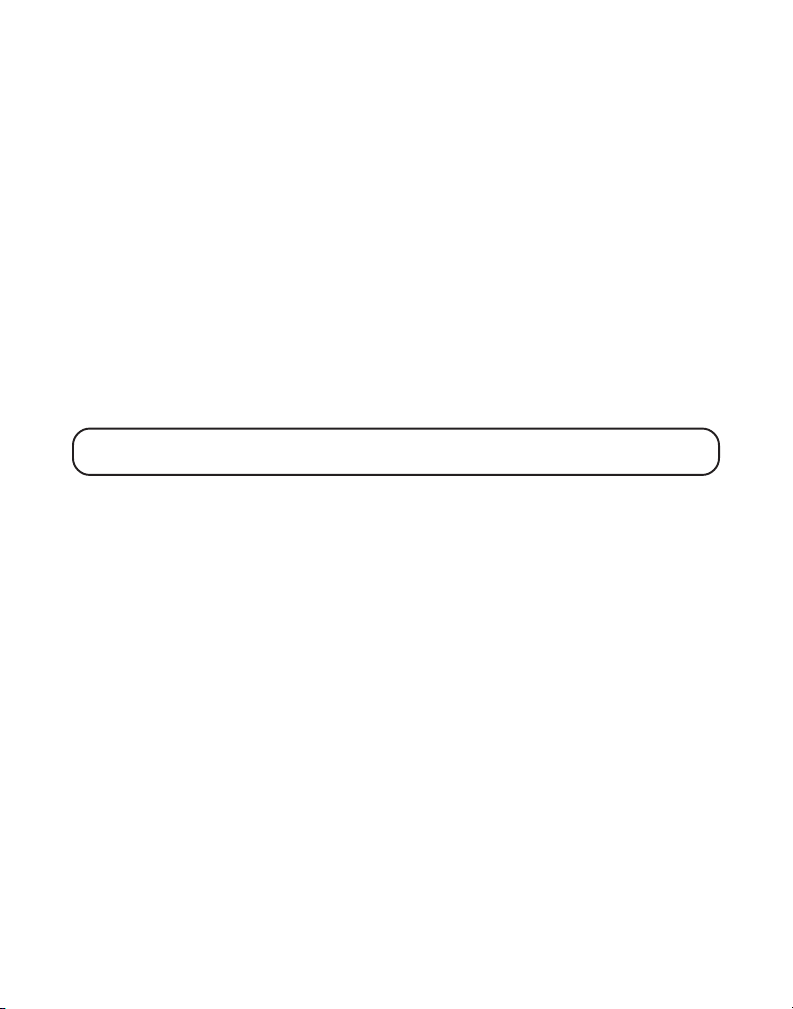
PARA ALMACENAR UN NOMBRE Y NÚMERO EN LA MEMORIA
1. Oprima el botón de memoria en el auricular.
2. Oprima el número deseado de la localización de memoria (teclas 0 al 9). Si la
localización de memoria está ocupada, el número de esa localización de
memoria y lo que contiene aparecerán en la pantalla. Si la localización de
memoria está vacía, la pantalla se lo indicará (“
3. Oprima nuevamente el botón de memoria. La pantalla le indica que inscriba el
nombre (“
4. Utilice el teclado numérico en el auricular para inscribir el nombre (hasta 15
caracteres) y oprima el número de la localización de memoria para salvar. Más
de una letra está almacenada en cada tecla numérica. Por ejemplo, para
inscribir “Bill Smith”, oprima la tecla del 2 dos veces para la letra B. Oprima la
tecla del 4 tres veces para la letra I. Oprima la tecla del 5 tres veces para la L.
Después de un segundo, oprima la tecla del 5 tres veces para la segunda L y
oprima la tecla del 1 para inscribir un espacio entre las letras L y S. Oprima la
tecla del 7 cuatro veces para la letra S. Oprima la tecla del 6 una vez para la M;
oprima el 4 tres veces para la I; oprima el 8 para la T; y el 4 dos veces para la H.
NOTA: Si usted comete un error, oprima el botón “chan/delete” para retroceder y
borrar los caracteres o números equivocados.
5. Oprima nuevamente el botón de memoria para salvar su selección. La pantalla
le indica que inscriba el número telefónico (“
6. Utilice el teclado numérico para inscribir la clave de área y el número telefónico
que usted quiera almacenar (hasta 24 dígitos, incluyendo pausas) y oprima
nuevamente el botón de memoria para almacenar su selección. El aparato
emite un tono para confirmar.
7. Para inscribir otro nombre y número en una localización de memoria diferente,
vuelva al paso 1 y repita el proceso.
INSCRIBA NOMBRE
”).
VACIO
”).
INSCRIBA NUMERO
”).
PARA CAMBIAR UN NÚMERO ALMACENADO
Utilice el procedimiento señalado en Para Almacenar un Nombre y Número en
la Memoria para cambiar un número almacenado y reemplazarlo con otro
número nuevo.
Cuando la indicación de reemplazar memo (“
en la pantalla, usted debe oprimir el botón de memoria en el auricular para
confirmar el reemplazo.
REMPLAZAR MEMO?
”) aparezca
PARA MARCAR UN NÚMERO ALMACENADO
1. Asegúrese de que el teléfono esté activado (ON), oprimiendo el botón “talk/
callback” en el auricular.
22
Page 61
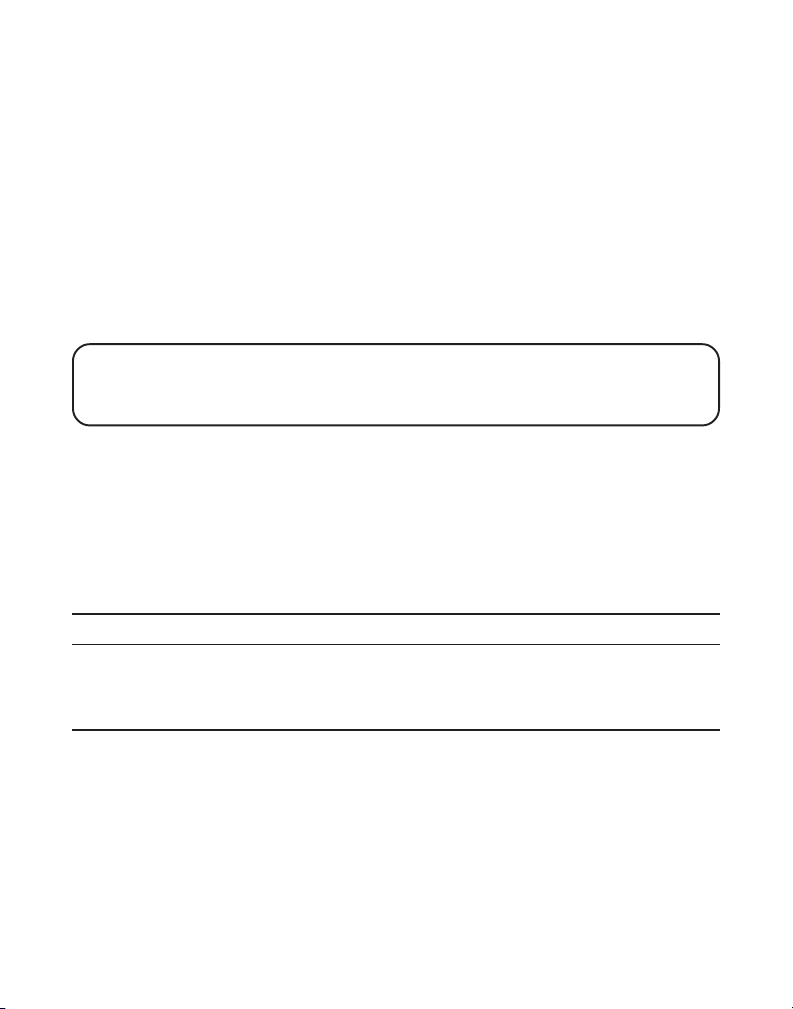
2. Oprima el botón de memoria en el auricular.
3. Oprima la tecla numérica (0-9) de la localización de memoria deseada. El
número almacenado se marca automáticamente.
O
1. Asegúrese de que el teléfono esté desactivado (
hablar –“TALK”).
2. Oprima el botón de memoria en el auricular.
3. Oprima el botón de la localización de memoria del número que usted quiera
marcar, o utilice el botón del Identificador de Llamadas (“CID/ VOL – o +”) en el
auricular para mostrar el archivo deseado.
4. Oprima el botón para hablar (“talk/callback”) en el auricular. El número se
marca automáticamente.
IMPORTANTE: Si usted hace llamadas de prueba a números de emergencia
almacenados en la memoria, permanezca en la línea y explique brevemente la razón de
su llamada al operador. También, es una buena idea hacer estas llamada en las horas
menos ocupadas, como temprano por la mañana o tarde por la noche.
OFF
) (no en modalidad para
MARCADO EN CADENA DESDE LA MEMORIA
Utilice esta función para hacer llamadas que requieren una secuencia de números
como por ejemplo cuando usted utiliza una tarjeta para llamar por teléfono o un
número de larga distancia al que usted llama frecuentemente. La función de Marcado
en Cadena le permite marcar secuencias de números al oprimir unos cuantos
botones. El siguiente ejemplo le muestra cómo puede almacenar cada parte de la
secuencia para marcar un número de larga distancia y usar la función de marcado en
cadena para hacer una llamada a través de un servicio de larga distancia:
El Número para Localización de Memoria
Número de Acceso de Larga Distancia 7
Código de Autorización 8
Número de larga distancia llamado frecuentemente 9
1. Asegúrese de que el teléfono esté activado (ON) (en modalidad para hablar),
oprimiendo el botón “talk/ callback.”
2. Oprima el botón de memoria y después oprima el 7.
3. Cuando usted escuche el tono de acceso, oprima el botón de memoria y
después oprima el 8.
4. Al siguiente tono de acceso, oprima el botón de memoria y después oprima el 9.
23
Page 62
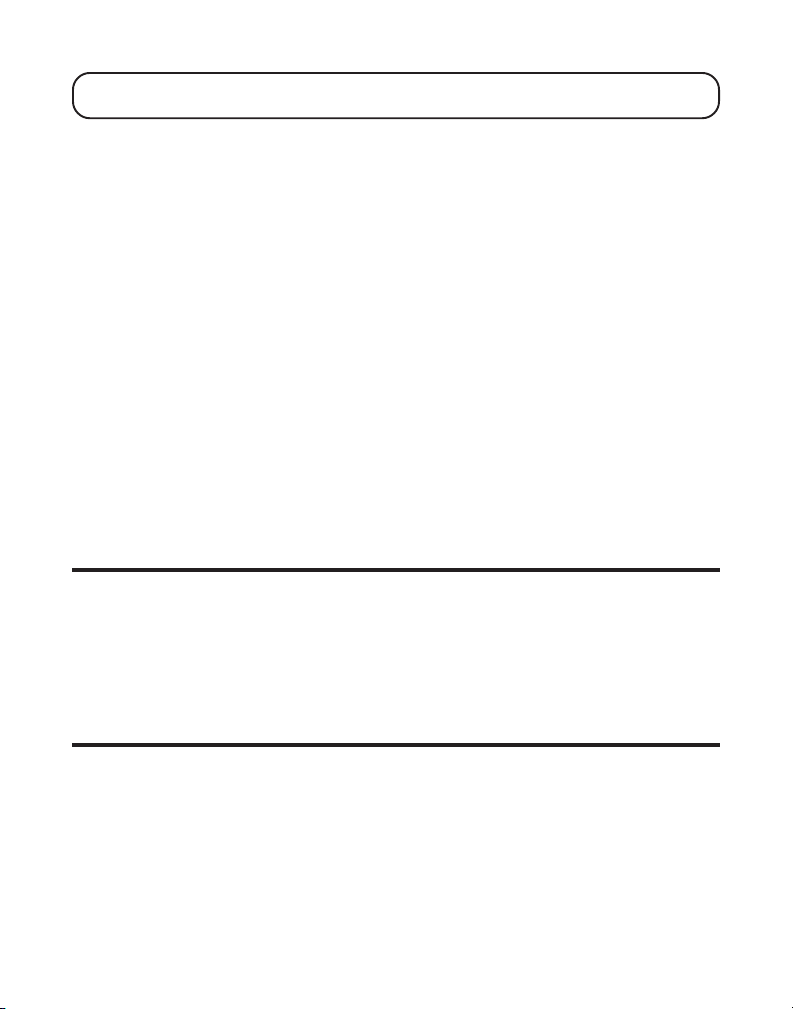
SUGERENCIA: Espere al tono de acceso antes de oprimir el botón de memoria, o su
llamada puede no pasar.
PARA INTRODUCIR UNA PAUSA EN LA SECUENCIA DE MARCADO
Oprima el botón para pausa (“#”) en el teclado numérico del auricular para
introducir un retraso en la secuencia de marcado de un número telefónico
almacenado. Se necesita una pausa, por ejemplo, después de que usted marca 9
para obtener línea externa, o para esperar e tono de acceso en una computadora.
Cada pausa cuenta como 1 dígito en la secuencia de marcado.
PARA REVISAR Y BORRAR NÚMEROS ALMACENADOS EN LA MEMORIA
1. Asegúrese que el teléfono esté apagado (
hablar –“TALK”).
2. Utilice el botón de memoria en el auricular.
3. Utilice los botones del Identificador (“CID-VOL – o +”) para llegar a la
localización de memoria deseada, o utilice el teclado del auricular para inscribir
el número de la localización de memoria deseada.
4. Si usted quiere borrar la información, oprima el botón para borrar (“del/chan”)
en el auricular mientras el archivo se muestra. La pantalla le pregunta si quiere
borrar (“
5. Oprima nuevamente el botón para borrar (“del/ chan”) para confirmar. La
pantalla confirma que ha borrado (“
BORRAR?
”).
OFF
) (no en modalidad para
BORRADO
”).
FUNCIONES AVANZADAS
BOTÓN DE CANALES
Mientras usted habla por teléfono, usted puede necesitar cambiar el canal
manualmente para reducir la estática ocasionada por aparatos eléctricos, como
monitores de bebé, aparatos para abrir la cochera, hornos de microondas, u otros
teléfonos inalámbricos. Oprima y suelte el botón para borrar (“del/ chan”)
nuevamente para moverse al siguiente canal claro.
ACCESO REMOTO
Usted puede tener acceso al sistema contestador con el auricular inalámbrico de
cualquier otro teléfono compatible con modalidad para marcado por tono.
AURICULAR INALÁMBRICO
1. Oprima el botón de la contestadora (“format/answerer”) para tener acceso al
sistema contestador.
2. Utilice las teclas correspondientes al auricular como si usara las teclas de la
24
Page 63

base (ve ala sección de “Para Programar el Sistema Contestador”) Las
funciones de los botones se localizan en el auricular arriba de cada tecla
numérica. Por ejemplo, para reproducir mensajes:
• Oprima el botón de la contestadora (“format/answerer”). La pantalla
muestra la indicación de acceso remoto (“
• Oprima la tecla del 2 (“play/stop”).
• Cuando haya terminado de escuchar sus mensajes, oprima el botón de la
contestadora (“format/ answerer”) nuevamente.
ACC REMOTO CONT
”).
PARA FILTRAR LLAMADAS DESDE EL AURICULAR
Utilice el auricular para filtrar llamadas, incluso cuando usted no pueda escuchar
el sistema contestador.
Cuando el sistema contestador contesta:
1. Oprima el botón de contestador (“format/answerer”) para tener acceso al
sistema contestador.
2. Escuche a la persona que llama dejar un mensaje.
3. Oprima el botón “talk//callback” para hablar con la persona que llama, u oprima
el botón del contestador (“format/answerer”) para dejar de filtrar la llamada.
MEMORIA LLENA
Cuando la memoria del sistema contestador está llena, el sistema contesta
después de 10 timbres, emite un tono y espera a que usted inscriba su código de
seguridad de 3 dígitos. Usted tiene 10 segundos para inscribir su código de
seguridad antes de que el teléfono le desconecte.
Usted debe borrar algunos de los mensajes viejos para que el sistema pueda
grabar nuevos mensajes.
NOTA: El aparato también contesta después del décimo timbre si está desactivado. Para
tener acceso a su sistema contestador, inscriba su código de seguridad de 3 dígitos
después de que usted escuche el tono.
PARA TENER ACCESO AL SISTEMA CONTESTADOR DESDE
OTRA LOCALIZACIÓN
Usted puede tener acceso a su sistema contestador desde cualquier teléfono de tono
inscribiendo su código de 3 dígitos después de que usted escuche el anuncio saliente.
1. Marque el número telefónico al que el sistema contestador esté conectado.
2. Inscriba el código de seguridad después de que usted escuche el tono.
25
Page 64

3. Siga las indicaciones del menú de voz para usar las funciones de control
remoto del sistema contestador.
La función del control remoto le permite llevar a cabo las siguientes funciones:
Para Oprima este botón
Para revisar el mensaje 1
Para volver a reproducir mensajes 2
Para detener la reproducción de mensajes 2
Para borrar mensajes 0 (durante su reproducción)
Para saltar el mensaje 3
Para activar/desactivar contestador 4
Para revisar las opciones del menú 7
SUGERENCIA: Usted puede saltarse el anuncio saliente oprimiendo cualquier tecla
numérica del teclado mientras el anuncio se reproduce. Después, inscriba el código de
seguridad para tener acceso al sistema contestador.
PARA CAMBIAR EL CÓDIGO DE SEGURIDAD
El código de seguridad de fábrica para tener acceso de control remoto desde otra
localización es
seguridad. Con el teléfono desactivado (
TALK), siga los siguientes pasos:
1. Oprima el botón de contestador (“format/answerer”) para mostrar la indicación
del control remoto (“
2. Oprima el botón de salida (“*exit”).
3. Inscriba su nuevo código de seguridad de 3 dígitos.
4. Oprima nuevamente el botón de salida (“*exit”). El aparato anuncia el nuevo
código de seguridad, hace una pausa, emite un tono, y después anuncia las
opciones del menú otra vez.
123
. Usted debe utilizar el auricular para cambiar el código de
ACC REMOTO CONT
OFF
) (no en modalidad para hablar –
”).
PARA CONECTAR EL GANCHO DEL CINTURÓN Y
AUDÍFONOS OPCIONALES
PARA SUJETAR EL GANCHO DEL CINTURÓN
1. Introduzca los costados del gancho del cinturón
dentro de las ranuras a cada lado del auricular.
2. Empuje el gancho del cinturón a que entre en
su sitio.
26
Ranura
para el
broche
del
cinturón
Ranura
para el
broche
del
cinturón
Page 65

PARA CONECTAR LOS AUDÍFONOS OPCIONALES EN EL AURICULAR
-
+
2
abc
5
jkl
8
tuv
0
oper
3
def
6
m
no
9
wxyz
#
pause
1
4
g
h
i
7
p
q
r
s
*
e
x
i
t
memory
mute
p
r
o
g
c
h
a
n
r
e
d
i
a
l
f
o
r
m
a
t
f
la
s
h
d
e
l
c
a
n
c
e
l
C
I
D
-
V
O
L
talk
call back
El auricular puede ser usado con unos audífonos opcionales para la operación a
manos libres.
1. Conecte los audífonos en el enchufe para
audífonos localizado al costado del auricular.
El recibidor del auricular y el micrófono se
Clavija del Audífono
Enchufe del
Audífono
desactivan al conectar los audífonos.
2. Ajuste los audífonos a que descansen
cómodamente encima de su cabeza y alrededor de
su oreja. Mueva el micrófono a aproximadamente
dos a tres pulgadas de su boca.
3. Oprima el botón para hablar (“talk/callback”)
para contestar una llamada o para hacer
llamadas utilizando los audífonos.
4. Para volver a la operación normal, desconecte los audífonos del enchufe.
PARA CAMBIAR LA BATERÍA
CUIDADO: Para reducir el riesgo de lastimaduras personales,
utilice únicamente la batería 5-2548 que es compatible con
este aparato.
1. Asegúrese que el teléfono esté desactivado (
modalidad para hablar –TALK) antes de reemplazar la batería.
2. Quite la puerta del compartimiento de
las baterías.
3. Desconecte el cable conectado a la batería dentro del
compartimiento y saque el paquete de las baterías de dentro
del auricular.
4. Vuelva a conectar el paquete de las baterías e introdúzcalo
dentro del compartimiento de las baterías.
5. Vuelva a poner la puerta del compartimiento de las baterías .
6. Coloque el teclado para marcar sobre la base o sobre la base para carga. Si usted
no carga adecuadamente las baterías (12 horas) cuando usted instala el teléfono
por primera vez y/ o cuando cambia el paquete de las baterías, la calidad del
funcionamiento de la batería podría deteriorarse.
NOTA: Si la batería no ha sido cargada adecuadamente en el auricular, o si el paquete
de las baterías no ha sido conectado en el enchufe dentro del compartimiento, la
indicación de que no hay batería (“NO BATERIA”) aparece en la pantalla cuando el
auricular se coloca sobre el cargador.
OFF
) (no en
27
Page 66

PRECAUCIONES DE SEGURIDAD PARA LA BATERÍA
• No queme, desarme, mutile, o agujere. Igual que otras baterías de este tipo,
materiales tóxicos pueden escaparse y causarle daño.
• Para reducir el riesgo de fuego o daño personal, use unicamente la batería
indicada en la Guía del Usuario.
• Mantenga las baterías fuera del alcance de los niños.
• Quite las baterías si va a guardar el aparato durante más de 30 días.
Observación: el Sello RBRC de la pila utilizada en su producto ATLINKS
RBRC
USA, Inc. indica que participamos en un programa para recoger y reciclar
RBRC
las pilas de níquel cadmio que se realiza en todos los Estados Unidos. Para
más información sírvase llamar al 1-800-8-BATTERY o entre en contacto con
Ni-Cd
su centro local de reciclaje.
SEÑALES SONORAS DEL AURICULAR
Señal Significado
Un tono de gorgeo largo (con el timbre activado) Señala una llamada
entrante
Tres tonos cortos (varias veces) Señal del Localizador
Un tono corto cada 7 segundos Advertencia de baja batería
INDICADORES DE MENSAJES DEL IDENTIFICADOR DE LLAMADAS
Los siguientes indicadores le indican el estado actual de su teléfono o le ayudan a
programarlo y a utilizarlo:
ERROR
(ERROR) La información sobre la persona que llama ha sido
ENTER TEL NUMBR
(INSCRIBA NUMERO) telefónico en una de las 10 localizaciones de memoria.
ENTER NAME
(INSCRIBA NOMBRE) de las 10 localizaciones de memoria.
interrumpida durante la transmisión o el teléfono es
excesivamente ruidoso.
Indicación pidiéndole que inscriba un número
Indicación indicándole que inscriba un nombre en una
DELETE ALL?
Indicación preguntándole si quiere borrar todos los
(BORRAR TODO?) archivos del Identificador de Llamadas.
DELETE CALL ID?
Indicación preguntándole se quiere borrar un archivo
(BORR LLAMADA ID) del Identificador.
28
Page 67
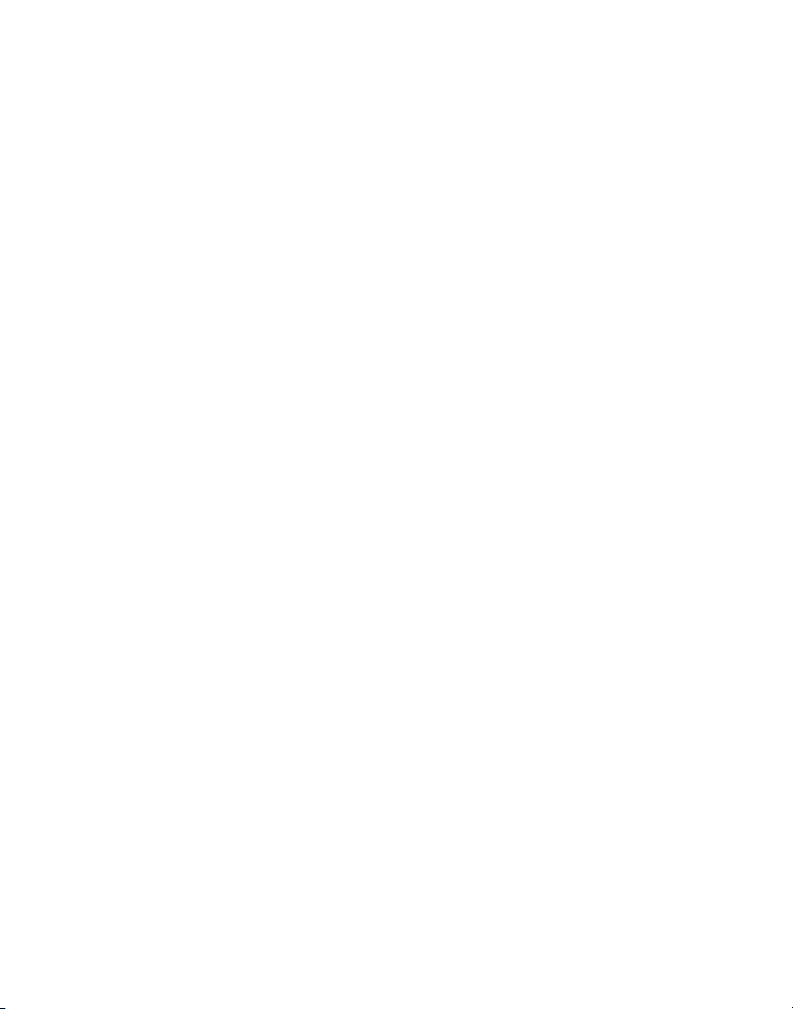
DELETED
END OF LIST
(FIN DE LISTA) memoria del Identificador de Llamadas (Caller ID).
NEW
UNKNOWN NAME/
CALLER/NUMBER
(NOM/NUM está disponible, o la información no fue enviada.
DESCONOCIDO)
(BORRADO) Indicación confirmando que el archivo del Identificador
ha sido borrado.
Indica que no hay más información en el registro de
(NUEV) Indica una llamada o llamadas nuevas que no han
sido revisadas.
La llamada entrante viene de un área en donde el
servicio de Identificador de Llamadas (Caller ID) no
PAGING FROM BASE
(LOCALIZANDO BASE)
BLOCKED CALL
(LLAMADA PRIVADA) bloqueado y no se transmitirá.
NO BATTERY
(NO BATERIA) en el auricular, o el paquete de las baterías no está
BLOCKED NAME
(NOMBRE PRIVADO) bloqueado y no se transmitirá.
INCOMPLETE DATA
(INFO INCOMPLETA) interrumpida durante la transmisión, o la línea
LINE IN USE
(LINEA EN USO)
SEARCHING
(BUSCANDO...)
OUT OF RANGE
(FUERA DE RANGO) base. Acérquelo a la base.
LONG DISTANCE
(LARGA DISTANCIAS) un número de larga distancia.
LOW BATTERY
(BAJA BATERIA)
Alguien ha oprimido el botón localizador en la base.
El número de la persona haciendo la llamada ha sido
Indica que la batería no está instalada adecuadamente
adecuadamente conectado en el enchufe dentro del
compartimiento de las baterías.
El nombre de la persona haciendo la llamada ha sido
La información del Identificador de Llamadas ha sido
telefónica es excesivamente ruidosa.
Indica que la línea telefónica está siendo utilizada.
Indica que el auricular está buscando a la base.
Indica que un el auricular está demasiado lejos de la
Indica que el archivo del Identificador de Llamadas es
Indica que la batería necesita ser cargada.
29
Page 68

REPT
(REPT) Mensaje de llamada repetido. Indica que hay una
NO DATA
EMPTY
NO CALLS
(NO LLAMADA)
CALL WAITING
(LLAMD EN ESPERA)
ANSWERER
REMOTE ACCESS
(ACC REMOTO CONT)
(NO ENVIADO) No se recibió información sobre el Identificador de
(VACIO) Indica que una localización de memoria está vacía.
llamada nueva fue recibida más de una vez desde el
mismo número.
Llamadas en esta llamada.
Indica que no se han recibido llamadas.
Indica que hay una llamada esperando en la línea.
Indica que alguien está teniendo acceso remoto al
sistema contestador.
INDICADORES DE MENSAJES DEL SISTEMA CONTESTADOR
Los siguientes indicadores le muestran el estado actual del sistema contestador o
le ayudan a programarlo y a utilizarlo:
0-59
CL (parpadeando)
Indica el número total de mensajes.
El sello de voz de hora/fecha necesita ser programado.
- An (parpadeando)
F (parpadeando)
Seis barras (parpadeando)
LA (Acceso de Línea)
El sistema contestador está apagado.
El sistema está contestando una llamada.
La memoria del sistema contestador está llena.
El aparato está grabando un recado o anuncio.
Línea externa del sistema contestador a control remoto.
SOLUCIÓN DE PROBLEMAS
SOLUCIONES PARA EL TELÉFONO INALÁMBRICO
No hay tono de marcar
• Verifique o repita los pasos para la instalación:
Asegúrese que el cable de la base esté conectado a un contacto que sirve.
Asegúrese que el cable telefónico esté conectado a la base del aparato y a un
enchufe modular de pared.
30
Page 69

• Conecte otro teléfono al mismo enchufe de pared. Si no funciona el segundo
teléfono, el problema puede estar en el cableado o en el servicio local.
• El auricular puede estar fuera del rango de la base. Acérquese a la base.
• Asegúrese de que la batería ha sido cargada adecuadamente (12 horas).
• Asegúrese que el paquete de la batería (en el auricular) esté instalado
adecuadamente.
• El auricular debe emitir un tono cuando usted oprime el botón “talk/callback” y el
indicador de carga/en uso en la base se debe iluminar mientras el auricular
descansa sobre la base. Si no se ilumina, la batería puede necesitar ser recargada.
• Coloque el auricular sobre la base durante por lo menos 20 segundos para
volver a programar el aparato.
El auricular no timbra
• Asegúrese que el selector del timbre (“RINGER”) esté en la posición de
activado (
• El auricular puede estar fuera de rango con la base. Acérquelo a la base.
• Usted puede tener demasiadas extensiones de teléfono en su línea. Intente
desconectar algunos teléfonos.
• Verifique el tono de marcar.
Usted experimenta estática, debilitamiento del sonido entrante o saliente.
• Cambie el canal.
• El auricular puede estar fuera de rango. Acérquese a la base.
• Coloque la base en otra localización. Asegúrese de que la base no esté
conectada en un enchufe con otro aparato eléctrico.
• Cargue la batería.
El aparato emite tonos
• Coloque el auricular en la base durante 20 segundos; si eso no funciona, cargue
la batería durante 12 horas.
• Limpie los contactos de carga en el auricular y en la base con un trapo suave o
con una goma de borrar.
• Vea las soluciones para “No hay tono de marcar.”
• Cambie la batería.
El Marcado desde la Memoria no funciona
• ¿Programó usted adecuadamente las teclas de las localizaciones de memoria?
• ¿Siguió usted la secuencia para marcar adecuada?
ON
).
31
Page 70

SOLUCIONES PARA EL IDENTIFICADOR DE LLAMADAS
No aparece nada en la pantalla
• Cargue la batería (durante 12 horas). O cambie la batería.
• Asegúrese que la base no esté conectada en un enchufe que pueda
desactivarse con un apagador. Desconecte el cable de corriente de la base y
vuelva a conectarlo.
• Usted necesita estar suscrito al servicio de Identificador de Llamadas a través
de su compañía local para poder recibir la información del Identificador.
Mensaje de Error del Identificador de Llamadas
• El aparato muestra este mensaje si detecta cualquier cosa que no sea una señal
válida del Identificador de Llamadas durante el periodo de silencio después del
primer timbre. Este mensaje indica la presencia de ruido en la línea, o que un
mensaje inválido ha sido enviado desde su compañía telefónica.
SOLUCIONES PARA EL SISTEMA CONTESTADOR
No se puede escuchar los mensajes, tonos, etc.
• Ajuste el nivel de volumen del altavoz.
La hora/fecha esta atorada a las 12 a.m. el lunes
• Programe el reloj.
Contesta en el décimo timbre
• Asegúrese que el sistema contestador esté encendido.
• La memoria del sistema contestador puede estar llena. Borre algunos mensajes.
Los mensajes entrantes están incompletos
• Una extensión del teléfono puede haber sido descolgada mientras se recibía
el mensaje.
• La memoria del sistema contestador está llena. Borre algunos mensajes.
• Usted puede haber oprimido accidentalmente el botón “play/stop” durante la
reproducción del mensaje y éste se detuvo.
No responde a los comandos del control remoto
• Usted debe utilizar un teléfono con modalidad de marcado por tono. Este
teléfono no funciona con modalidad de marcado por pulso (rotatorio).
• Asegúrese de inscribir el código de seguridad correcto.
32
Page 71

• ¿Colgó el aparato? Si usted no toma ninguna acción durante un período de
tiempo, el aparato cuelga automáticamente.
CUIDADO GENERAL DEL PRODUCTO
Para mantener su teléfono funcionando bien y con buena apariencia, observe las
siguientes pautas:
• Evite poner el teléfono cerca de calentadores (calefactores) de ambiente y
dispositivos que generen interferencia eléctrica ejemplo, motores o
lámparas fluorescentes).
• No lo exponga a la luz solar directa o a la humedad.
• No deje caer la extensión móvil y no maltrate el teléfono.
• Limpie el teléfono con un trapo suave.
• Nunca use un agente de limpieza fuerte ni un polvo abrasivo, ya que esto
dañará el acabado.
• Retenga el empaque original en caso de que necesite embarcar el auricular en
el futuro.
• Periódicamente limpie los contactos en el auricular y la base con un trapo limpio.
CAUSAS DE UNA MALA RECEPCIÓN
• Recubrimiento externo de la casa con aluminio.
• Aislación con revestimiento de papel de aluminio.
• Conductos de calefacción y otras construcciones de metal que paran las señales
de radio.
• Está demasiado cerca de los aparatos eléctricos como microondas, cocina,
computadoras, etc.
• Condiciones atmosféricas, como una tormenta eléctrica.
• La base está instalada en el sótano o en un piso más bajo de la casa.
• La base está enchufada en un tomacorriente con otros
aparatos electrónicos.
• El monitor del bebé está usando la misma frecuencia.
• La pila del auricular está descargada.
• Está fuera del ámbito de la base.
• El horno de microondas está utilizando la misma frecuencia.
33
Page 72

CÓMO OBTENER SERVICIOS DE MANTENIMIENTO
Si usted experimenta problemas con este equipo, para reparaciones o para información de
garantía, comuníquese con el departamento de servicio al cliente al 1-800-448-0329. Si el
equipo está causando daños a la red telefónica, la compañía telefónica puede pedirle que
desconecte su equipo hasta que el problema haya sido resuelto.
Este producto puede únicamente ser reparado por el fabricante o sus agentes de reparación
autorizados. Cualquier cambio o modificación no aprobados expresamente por ATLINKS
USA, Inc. podría ser motivo de anulación de la autoridad del usuario para operar este
producto. Para recibir instrucciones sobre cómo obtener servicios de mantenimiento, por
favor consulte la garantía incluida en esta Guía, o llame a Información para el Usuario,
800-448-0329
O envíe sus preguntas a:
ATLINKS USA, Inc.
Gerente, Servicio al Consumidor
P.O. Box 1976
Indianápolis, IN 46206
Adjunte su recibo al folleto, para futura referencia, o anote la fecha en la que se compró o
recibió este producto como regalo. Esta información será valiosa si se llegase a requerir
durante el período de garantía.
Fecha de compra______________________________________________________________
Nombre de la tienda___________________________________________________________
.
1-
INFORMACIÓN DE ACCESORIOS
DESCRIPTION MODEL NO.
Audífono 5-2425
Batería de Repuesto del Auricular 5-2548
Adaptador de corriente AC 5-2512 (negro) 5-2618 (blanco)
Broche de cinturón 5-2621 (azul translucido) 5-2622 (gris translucido) 5-2622 (gris claro)
Para ordenar, tenga lista su tarjeta Visa, Mastercard o Discover y llame al 1-800-338-0376.
Se aplicará un cargo por envío al ordenar. La ley nos requiere que cobremos el impuesto sobre la venta
apropiado para cada estado, condado y área individuales a las cuales se envíe la mercancía.
Los artículos están sujetos a disponibilidad. *Los precios están sujetos a cambios sin previo aviso.
34
Page 73

ÍNDICE
A
Acceso Remoto 24
Antes de Comenzar 7
Auricular Inalámbrico 24
B
Botón de Canales 24
C
Indicadores de Mensajes del
Identificador de Llamadas 28
Indicadores de Mensajes del Sistema
Contestador 30
Información de Accesorios 34
Información de Interferencias 3
Información sobre la Aprobación de
Equipo 2
Instalación 9
Instalación del Teléfono 9
Introducción 6
Caller ID (Identificador de Llamadas)
con Call Waiting (Llamada en
Espera) 18
Causas de una Mala Recepción 33
Clave de Área Local 15
Cómo Obtener Servicios de
Mantenimiento 34
Compatibilidad con Audífonos (CCA) 3
Cuidado General del Producto 33
E
Enmudecedor 17
F
Formato del Auricular y la Base 8
Funciones Avanzadas 24
G
Garantía Limitada 37
I
Identificador de Llamadas (Caller ID) 18
Idioma de la Pantalla 14
Indicaciones Importantes para la
Instalación 9
Indicador de Mensajes 13
Indicador de Uso 16
Indicador del Sistema Contestador 25
L
Lista de Partes 7
M
Marcado en Cadena desde
la Memoria 23
Memoria 21
Memoria Llena 13, 25
Menús Programables 14
Montaje sobre Pared 11
O
Operación del Sistema Contestador 13
Operación del Teléfono 16
P
Para Almacenar Archivos del
Identificador de Llamadas en la
Memoria 20
Para Almacenar un Nombre y Número
en la Memoria 22
Para Almacenar un Número de Volver a
Marcar 20
Para Borrar Mensajes 14
Para Borrar Todos los Archivos del
Identificador de Llamadas 19
Para Borrar un Archivo del Identificador
de Llamadas 19
35
Page 74

Para Cambiar el Código de Seguridad 26
Para Cambiar el Formato del Número 21
Para Cambiar la Batería 27
Para Cambiar un Número
Almacenado 22
Para Conectar el Gancho del Cinturón y
Audífonos Opcionales 26
Para Conectar los Audífonos Opcionales
en el Auricular 27
Para Contestar una Llamada 16
Para Dejar un Recado 14
Para Encontrar el Auricular 17
Para Filtrar Llamadas desde
el Auricular 25
Para Filtrar Llamadas desde la Base 13
Para Grabar el Anuncio Saliente 12
Para Hacer una Llamada 16
Para Introducir una Pausa en la
Secuencia de Marca 24
Para Marcar un Número Almacenado 22
Para Marcar un Número del Identificador
de Llamadas 21
Para Recibir y Almacenar Archivos del
Identificador de Llamadas 19
Para Revisar Archivos del Identificador
de Llamada 19
Para Revisar el Anuncio 12
Para Revisar y Borrar Números
Almacenados en la Memoria 24
Para Salir 17
Para Sujetar el Gancho del Cinturón 26
Para Tener Acceso al Sistema
Contestador desde Otra
Localización 25
Para Volver a Marcar 17
Precauciones de Seguridad para la
Batería 28
Programación del Sistema
Contestador 11
Programación del Teléfono 14
Programaciones de Fábrica 15
R
Reproducción de Mensajes 13
Requerimientos Para Enchufe
Telefónico 7
S
Selector del Timbre 12
Selector del Timbre Encendido/
Apagado 17
Sello de Hora/Fecha 11
Señales Sonoras del Auricular 28
Servicios Especiales (“Flash”) 17
Solución de Problemas 31
Soluciones para el Identificador de
Llamadas 32
Soluciones para el Sistema
Contestador 32
Soluciones para el Teléfono
Inalámbrico 31
T
Tono del Timbre 15
V
Volumen 17
Volumen del Altavoz 12
36
Page 75

GARANTÍA LIMITADA
Lo que cubre su garantía:
• Defectos de materiales o de trabajo.
Por cuánto tiempo después de la compra:
• Un año, a partir de la fecha de compra.
(El periodo de garantía para unidades arrendadas se inicia con la primera renta o 45 días de la fecha del embarque a la firma de
arrendamiento, lo que ocurra primero).
Lo que haremos:
• Proporcionarle una unidad nueva o, a nuestra opción, una reacondicionada. La unidad de intercambio quedará bajo garantía por el resto
del periodo de garantía del producto original.
Cómo obtener servicio:
• Empaque bien la unidad, incluyendo todos los cables, etc., que originalmente venían con el producto. Se recomienda usar el cartón y
materiales de empaque originales.
• “Prueba de compra como factura o recibo de compra, que ofrezca evidencia de que el producto está dentro del periodo de garantía, debe
ser presentado para obtener servicio bajo garantía.” Para compañías de arrendamiento, se requiere como evidencia el primer contrato de
renta. También escriba claramente su nombre, dirección y la descripción del defecto. Mande vía UPS o un servicio de paquetería
equivalente a:
ATLINKS USA, Inc.
c/o Thomson
11721 B Alameda Ave.
• Pague cualquier cargo que le facture el Centro de Intercambio por servicio que no esté cubierto por garantía.
• Asegure su empaque para prevenir pérdida o daño. ATLINKS no acepta responsabilidad en caso de pérdida o daño.
• Un aparato nuevo o uno remozado se le enviará con los cargos pagados.
Lo que
• Instrucciones al cliente. (Su manual de propietario le proporciona la información con respecto a las instrucciones de operación y los
• Ajustes de instalación y de preparación del servicio.
• Baterías.
• Daño por mal uso o negligencia.
• Productos que han sido modificados o incorporados a otros productos.
• Productos comprados o que han recibido servicio fuera de los Estados Unidos.
• Desastres naturales, por ejemplo y sin limitarse a ellos, daños por relámpagos.
Registro del Producto:
• Por favor llene y envíe por correo la Tarjeta de Registro del Producto que se embarcó con su producto. Hará más fácil que hagamos
Limitaciones sobre la Garantía:
• LA GARANTÍA ESPECIFICADA ANTERIORMENTE ES LA ÚNICA GARANTÍA APLICABLE A ESTE PRODUCTO. CUALQUIER OTRA GARANTÍA,
• LA REPARACIÓN O REEMPLAZO DE UN PRODUCTO COMO SE ESPECIFICA BAJO ESTA GARANTÍA ES EL REMEDIO EXCLUSIVO DEL
Cómo se Relaciona la Ley Estatal a esta Garantía:
• Algunos estados no permiten la exclusión ni limitación de daño incidental o derivado de alguna consecuencia, o la limitación con respecto
• Esta garantía le ofrece derechos legales específicos, y usted puede tener otros derechos legales que varían de estado a estado.
Si compró su producto fuera de los Estados Unidos:
• Esta garantía no se aplica. Vea a su distribuidor para información sobre la garantía.
Socorro, Texas 79927
no
cubre la garantía:
controles del usuario. Cualquier información adicional debe obtenerse con su agente de ventas.
contacto con usted si fuera necesario. No se requiere la devolución de la tarjeta para tener la cobertura de la garantía.
EXPRESA O IMPLÍCITA (INCLUYENDO TODAS LAS GARANTÍAS IMPLÍCITAS DE MERCADO O DE SALUD PARA CUALQUIER PROPÓSITO)
SON CONSIDERADAS NO VÁLIDAS. NINGUNA INFORMACIÓN VERBAL O ESCRITA OTORGADA POR ATLINKS USA,INC., SUS AGENTES, O
EMPLEADOS SERÁ CONSIDERADA PARA CREAR UNA GARANTÍA NI PARA AUMENTAR BAJO NINGUNA CIRCUNSTANCIA LA COBERTURA
DE ESTA GARANTÍA.
CONSUMIDOR. ATLINKS USA, INC. NO SE HACE RESPONSIBLE POR DAÑOS INCIDENTALES, DAÑOS DERIVADOS COMO CONSECUENCIA
DEL USO DE ESTE PRODUCTO, O COMO RESULTADO DEL INCUMPLIMIENTO DE CUALQUIER GARANTÍA IMPLÍCITA O EXPRESA DE ESTE
PRODUCTO. LA INVALIDEZ DE LAS GARANTÍAS O LAS GARANTÍAS LIMITADAS ESTÁN REGLAMENTADAS POR LAS LEYES DEL ESTADO DE
INDIANA. EXCEPTO POR EL ALCANCE ESTABLECIDO POR LAS LEYES APLICABLES, CUALQUIER GARANTÍA IMPLÍCITA DE MERCADO O DE
SALUD PARA CUALQUIER PROPÓSITO, EN ESTE PRODUCTO ES LIMITADA AL PERÍODO DE GARANTÍA ESPECIFICADO ANTERIORMENTE.
al período de tiempo que debe aplicarse para garantías implícitas, por lo tanto las limitaciones y exclusiones mencionadas anteriormente
pueden no ser aplicables para usted.
37
Page 76
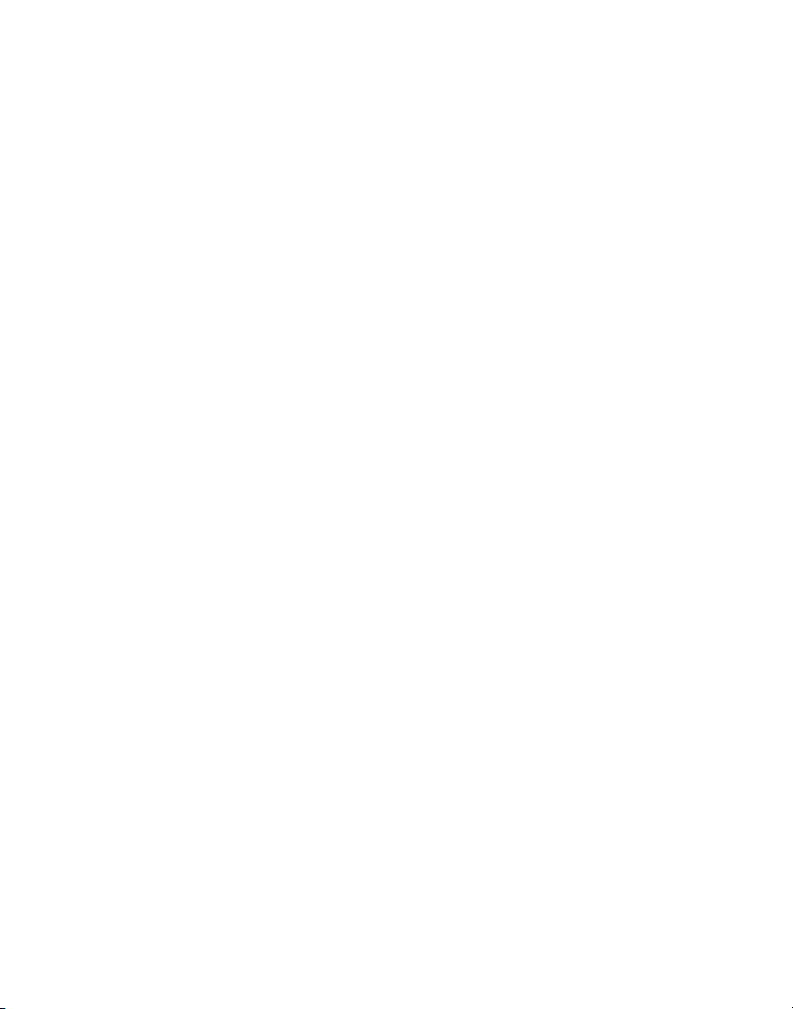
Model 25898A
55898580 (Rev. 2 E/S)
05-01
Printed in China
ATLINKS USA, Inc.
101 West 103rd Street
Indianapolis, IN 46290
© 2004 ATLINKS USA, Inc.
Trademark(s) ® Registered
Marca(s) Registrada(s)
