Page 1
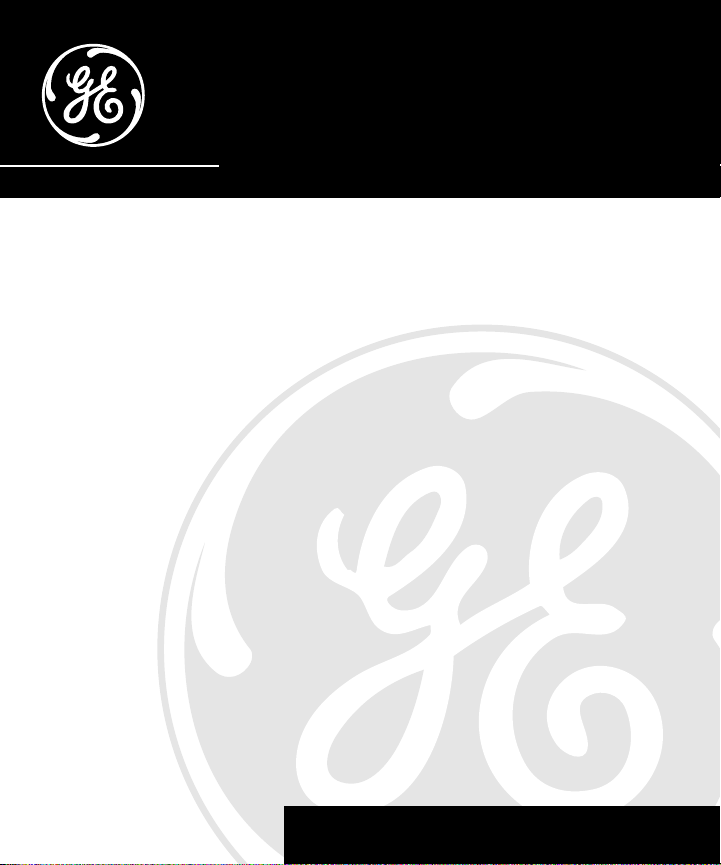
Digital Answerer with
Telephone
User's Guide
29870 Series
We bring good things to life.
Page 2
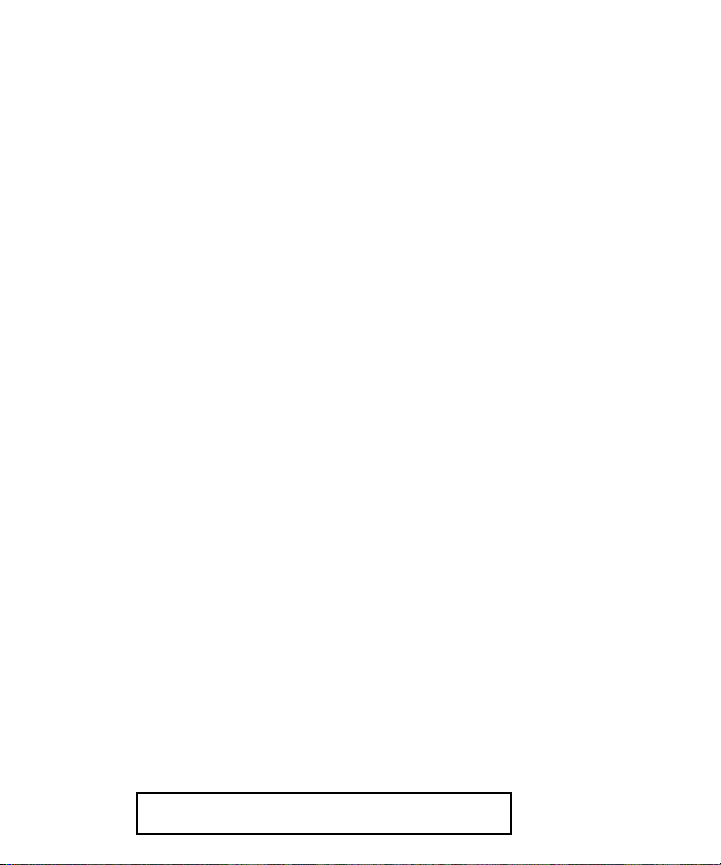
FCC REGISTRATION INFORMATION
Your telephone equipment is registered with the Federal Communications Commission and is in compliance with parts 15
and 68, FCC Rules and Regulations.
1 Notification to the Local Telephone Company
On the bottom of this equipment is a label indicating, among other information, the FCC Registration number and
Ringer Equivalence Number (REN) for the equipment. You must, upon request, provide this information to your
telephone company.
The REN is useful in determining the number of devices you may connect to your telephone line and still have all of
these devices ring when your telephone number is called. In most (but not all) areas, the sum of the RENs of all devices
connected to one line should not exceed 5. To be certain of the number of devices you may connect to your line as
determined by the REN, you should contact your local telephone company.
Notes
• This equipment may not be used on coin service provided by the telephone company.
• Party lines are subject to state tariffs, and therefore, you may not be able to use your own telephone equipment if you
are on a party line. Check with your local telephone company.
• Notice must be given to the telephone company upon permanent disconnection of your telephone from your line.
2 Rights of the Telephone Company
Should your equipment cause trouble on your line which may harm the telephone network, the telephone company
shall, where practicable, notify you that temporary discontinuance of service may be required. Where prior notice is not
practicable and the circumstances warrant such action, the telephone company may temporarily discontinue service
immediately. In case of such temporary discontinuance, the telephone company must: (1) promptly notify you of such
temporary discontinuance; (2) afford you the opportunity to correct the situation; and (3) inform you of your right to
bring a complaint to the Commission pursuant to procedures set forth in Subpart E of Part 68, FCC Rules and
Regulations.
The telephone company may make changes in its communications facilities, equipment, operations of procedures
where such action is required in the operation of its business and not inconsistent with FCC Rules and Regulations. If
these changes are expected to affect the use or performance of your telephone equipment, the telephone company must
give you adequate notice, in writing, to allow you to maintain uninterrupted service.
INTERFERENCE INFORMATION
This device complies with Part 15 of the FCC Rules. Operation is subject to the following two conditions: (1) This device may
not cause harmful interference; and (2) This device must accept any interference received, including interference that may
cause undesired operation.
This equipment has been tested and found to comply with the limits for a Class B digital device, pursuant to Part 15 of the
FCC Rules. These limits are designed to provide reasonable protection against harmful interference in a residential
installation.
This equipment generates, uses, and can radiate radio frequency energy and, if not installed and used in accordance with
the instructions, may cause harmful interference to radio communications. However, there is no guarantee that interference
will not occur in a particular installation.
If this equipment does cause harmful interference to radio or television reception, which can be determined by turning the
equipment off and on, the user is encouraged to try to correct the interference by one or more of the following measures:
• Reorient or relocate the receiving antenna (that is, the antenna for radio or television that is “receiving” the
interference).
• Reorient or relocate and increase the separation between the telecommunications equipment and receiving antenna.
• Connect the telecommunications equipment into an outlet on a circuit different from that to which the receiving antenna
is connected.
• Consult the dealer or an experienced radio/TV technician for help.
If these measures do not eliminate the interference, please consult your dealer or an experienced radio/television
technician for additional suggestions. Also, the Federal Communications Commission has prepared a helpful booklet,
“How To Identify and Resolve Radio/TV Interference Problems.” This booklet is available from the U.S. Government
Printing Office, Washington, D.C. 20402. Please specify stock number 004-000-00345-4 when ordering copies.
HEARING AID COMPATIBILITY
This telephone system meets FCC standards for Hearing Aid Compatibility.
FCC NUMBER IS LOCATED ON THE CABINET BOTTOM
2
REN NUMBER IS LOCATED ON THE CABINET BOTTOM
Page 3
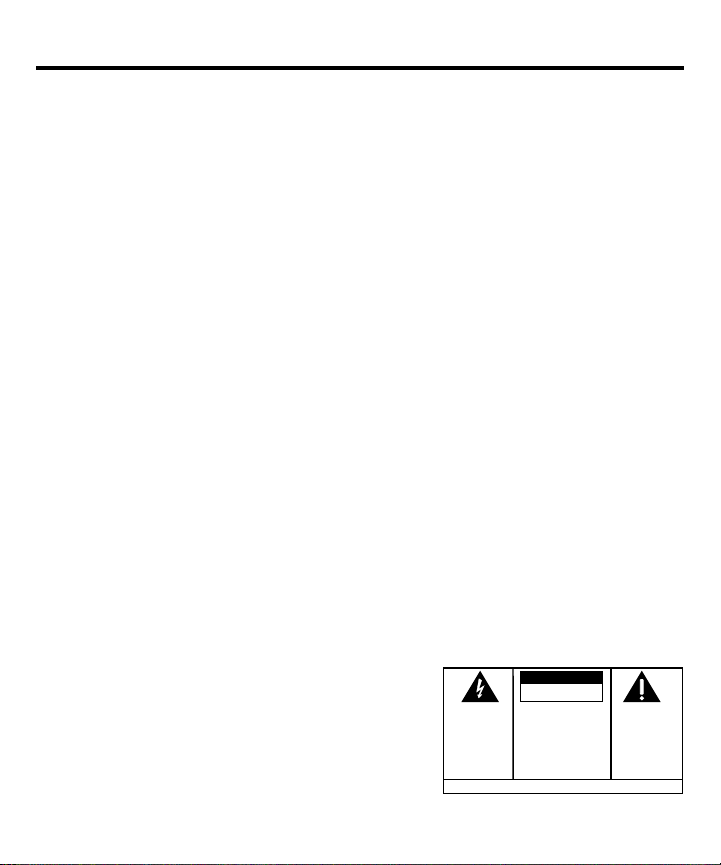
TABLE OF CONTENTS
FCC REGISTRATION INFORMATION .... 2
NTERFERENCE INFORMATION............ 2
I
EARING AID COMPATIBILITY ........... 2
H
BEFORE YOU BEGIN .............................. 4
ARTS CHECKLIST ................................. 4
P
ODULAR JACK REQUIREMENTS ............. 4
M
INSTALLING THE BATTERY ....................... 4
ESKTOP INSTALLATION ......................... 5
D
ALL MOUNT INSTALLATION .................. 6
W
IMPORTANT INSTRUCTIONS FOR MOVING
ANSWERER:............................. 7
THE
ETUP ................................................ 7
S
RECORDING THE GREETING.............. 7
EVIEWING THE SETTINGS ............... 8
R
HANGING THE SETTINGS ............... 8
C
SETTING THE TIME......................... 8
O SET THE HOUR ..................... 8
T
O SET THE MINUTES................. 8
T
TO SET THE DAY ....................... 9
ETTING THE RINGS TO ANSWER ..... 9
S
OLL SAVER ............................ 9
T
SETTING THE INCOMING MESSAGE
LENGTH ................................. 10
ETTING THE SECURITY CODE ....... 10
S
MESSAGE VOLUME...................... 11
INGER VOLUME ......................... 11
R
ANDSET VOLUME ...................... 11
H
TELEPHONE OPERATION ....................... 12
EMPORARY TONE DIALING .............. 12
T
LASH BUTTON .............................. 12
F
WARNING:
OR ELECTRICAL SHOCK HAZARD,
DO NOT EXPOSE THIS PRODUCT
TO RAIN OR MOISTURE.
TO PREVENT FIRE
R
EDIAL BUTTON ............................. 12
EMORY FEATURES ........................ 13
M
STORING A NUMBER IN MEMORY... 13
DDING A PAUSE
A
THE DIALING SEQUENCE ....... 13
TO
DIALING A NUMBER FROM MEMORY 14
IALING THE QUICK DIAL NUMBERS 14
D
HAIN DIALING FROM MEMORY ..... 15
C
ANSWERER OPERATION........................ 16
ESSAGES COUNTER ...................... 16
M
LAYING MESSAGES ............... 17
P
ERASING ALL MESSAGES ............. 17
EAVING A MEMO ....................... 18
L
WAY RECORD ........................... 18
2-
SCREENING CALLS (AUTO
DISCONNECT FEATURE) ......... 18
EMOTE ACCESS ............................ 19
R
GENERAL PRODUCT CARE .................... 20
ERVICE ............................................ 20
S
ROUBLESHOOTING TIPS ...................... 21
T
PHONE .......................................... 21
NSWERER .................................... 22
A
NDEX ............................................... 24
I
LIMITED WARRANTY ............................ 25
EMOTE ACCESS CARD ....................... 27
R
CAUTION
RISK OF ELECTRIC SHOCK
THE LIGHTNING
FLASH AND ARROW HEAD WITHIN THE
TRIANGLE IS A
WARNING SIGN
ALERTING YOU OF
"DANGEROUS
VOLTAGE" INSIDE
THE PRODUCT.
DO NOT OPEN
CAUTION: TO REDUCE THE
RISK OF ELECTRIC SHOCK,
DO NOT REMOVE COVER
(OR BACK). NO USERSERVICEABLE PARTS INSIDE. REFER SERVICING
TO QUALIFIED SERVICE
PERSONNEL.
SEE MARKING ON BOTTOM / BACK OF PRODUCT
THE EXCLAMATION
POINT WITHIN THE
TRIANGLE IS A
WARNING SIGN
ALERTING YOU OF
IMPORTANT
INSTRUCTIONS
ACCOMPANYING
THE PRODUCT.
3
Page 4
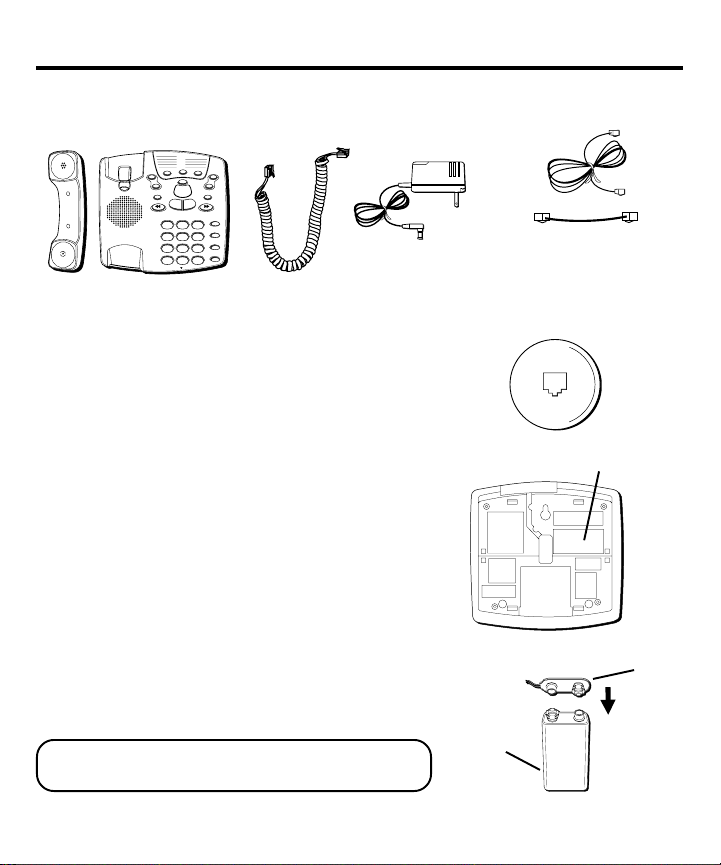
BEFORE YOU BEGIN
PARTS CHECKLIST
Make sure your package includes the following items:
1
2
6
3
7
4
8
5
9
SET
ON/OFF
2 WAY/MEMO
Handset
Base
MODULAR JACK REQUIREMENTS
You need an RJ11 type modular jack, which is the most
common type of phone jack and might look like the one
pictured here. If you don’t have a modular jack, call your
local phone company to find out how to get one
installed.
INSTALLING THE BATTERY
In the event of a power loss, a 9-volt battery (not
included) enables the answerer to retain messages
stored in memory. To install the battery:
1. Remove the battery compartment door on the bottom
of the unit by loosening the screw with a Phillips
screwdriver. Lift the door.
2. Connect a fresh 9-volt alkaline battery (not included).
The large and small contacts on the battery clip and
the battery will interlock. Once connected, place the
battery inside the battery compartment.
3. Replace the battery compartment door and tighten
the screw.
NOTE: If the battery is low or not installed, the unit
announces “Low Battery” at the end of your messages.
ERASE
PLAY / STOP
TAPELESS MESSAGE SYSTEM
ABC2DEF
1
GHI4JKL5MNO
TUV
PQRS
7
OPER
TONE
*
MIC
+
VOLUME
_
NEWALL
NEXTPREVIOUS
MEM DIAL
3
STORE
6
FLASH
WXYZ
8
9
REDIAL
#
0
AC power supply
Coiled cord
Line cords
Battery compartment door
Battery clip
+
-
+
Battery
-
4
Page 5
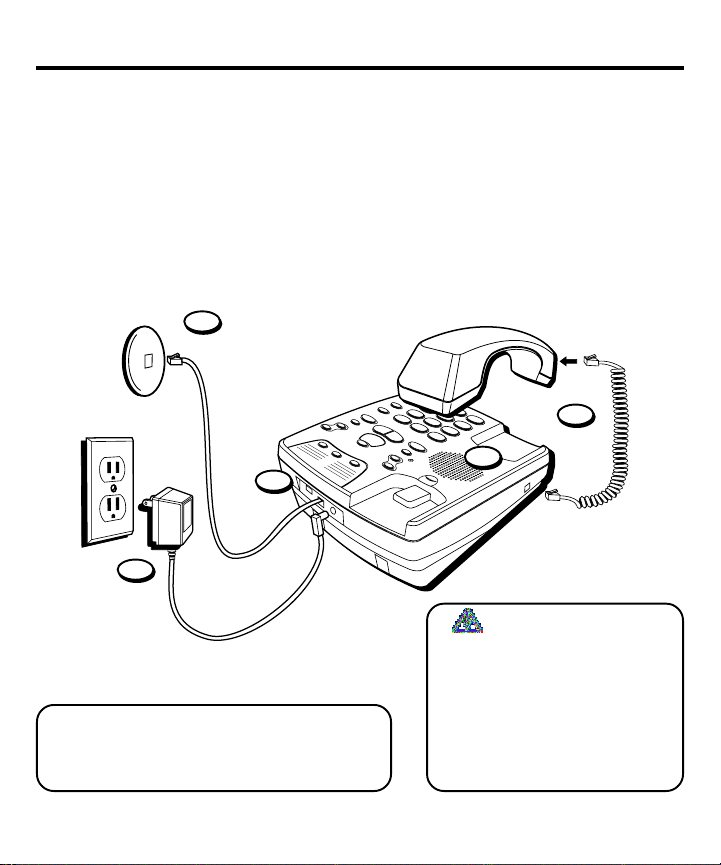
DESKTOP INSTALLATION
1. Plug the coiled cord into the handset. Plug the other end into the jack on the side of the base.
2. Place the handset in the base.
3. Set the TONE/PULSE switch to TONE for touch-tone service, or PULSE for pulse (rotary)
service. If you don’t know which type of service you have, check with the phone company.
4. Plug the long telephone line cord into the LINE jack on the back of the phone. Plug the
other end into a wall jack.
5. Connect the small end of the power supply into the POWER 9V AC jack on the back of the
answerer. Plug the other end into an AC power outlet. The unit counts up, beeps 3 times,
and is ready for setup or to answer calls with the default greeting and settings.
4
1
2
3
5
INSTALLATION INFORMATION
• Never install telephone wiring during
a lightning storm.
• Never touch uninsulated telephone
wires or terminals, unless the
CAUTION: Only use the Thomson 5-2434A
power supply that was packed with this unit.
Using other power supplies may damage the
unit.
telephone line has been disconnected at the network interface.
• Use caution when installing or
modifying telephone lines.
5
Page 6
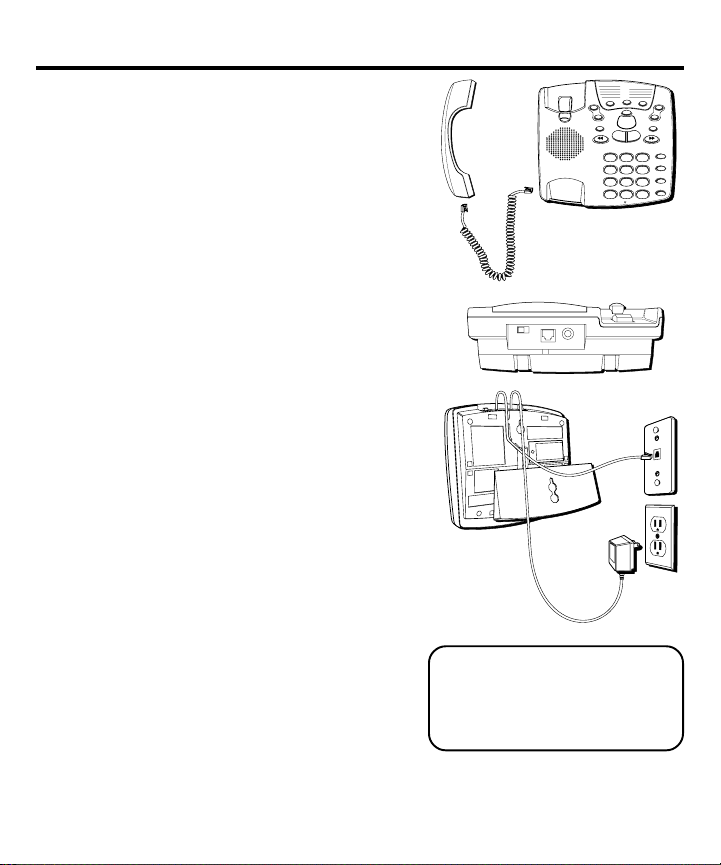
1
ABC2DEF
3
GHI4JKL5MNO
6
PQRS
7
TUV
8
WXYZ
9
*
OPER
0
#
TONE
MEM DIAL
STORE
FLASH
REDIAL
TAPELESS MESSAGE SYSTEM
PLAY / STOP
NEXTPREVIOUS
2 WAY/MEMO
ON/OFF
SET
VOLUME
+
_
NEWALL
ERASE
1
2
3
4
5
6
7
8
9
MIC
WALL MOUNT INSTALLATION
1. Turn the handset hook 180º until it clicks into place.
You need to do this so that the handset doesn’t fall
out of the base.
2. Plug the coiled cord into the handset. Plug the other
end into the jack on the side of the base.
3. Place the handset in the base.
4. Carefully turn the phone over. Detach the wall
mount bracket from the two sets of top grooves by
pressing the tabs in. Pull the bracket from the phone
and turn it around so that it looks like the diagram
below. Gently press the bracket into the two sets of
bottom grooves until it snaps into place.
5. Plug the short line cord into the jack on the back of
the base.
6. Feed the short line cord through the grooves
provided so that the bottom of the phone is flat and
ready to mount on the wall.
7. Connect the other end of the line cord into the wall
phone jack.
8. Set the TONE/PULSE switch to TONE for touch-tone
service, or PULSE for pulse (rotary) service. If you
don’t know which type of service you have, check
with the phone company.
9. Connect the small end of the power supply into the
POWER 9V AC jack on the back of the answerer. Plug
the other end into an AC power outlet. The unit
beeps 3 times and is ready for setup or to answer
calls with the default greeting and settings.
10. Slip the mounting holes of the base (on bottom of
unit) over the wall plate posts and slide the base
down until the phone is firmly in place.
CAUTION: Only use the
Thomson 5-2434A power supply
that was packed with this unit.
Using other power supplies may
damage the unit.
6
Page 7
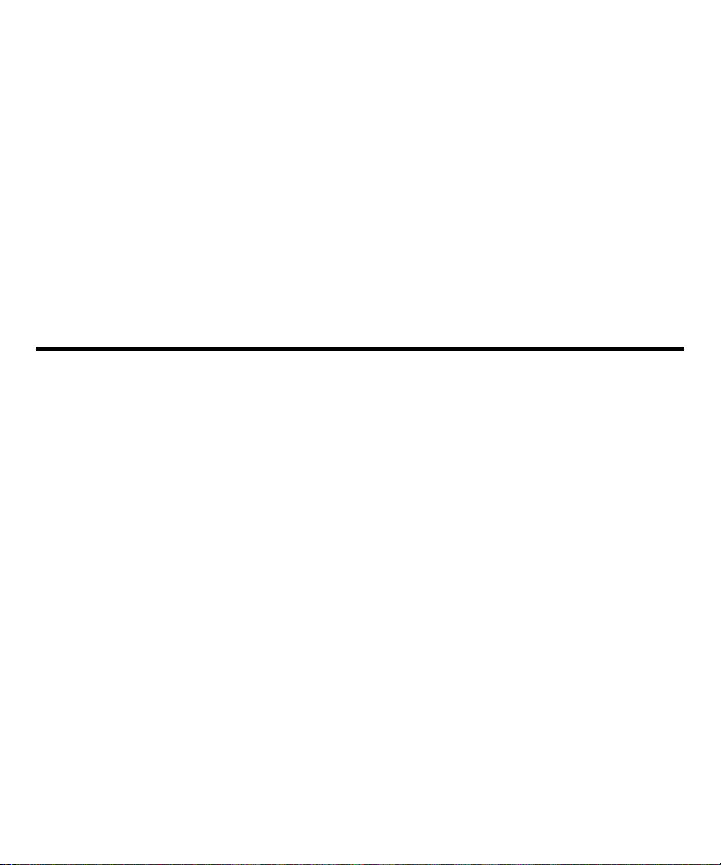
IMPORTANT INSTRUCTIONS FOR MOVING THE ANSWERER:
To move the answerer to a different location in the house, follow these instructions:
1. Disconnect the phone line.
2. Install a battery, if you have not already done so. This will ensure that your messages are
not lost. See “Installing the Battery”.
3. Go to the electrical outlet and unplug the power supply. DO NOT UNPLUG THE POWER
JACK CONNECTED TO THE UNIT. If you do, all memory will be erased.
4. Move the unit and phone line to the desired location.
5. Plug in the power supply into an electrical outlet.
6. The MESSAGES indicator shows that the messages have not been erased.
7. Connect the phone line.
SETUP
RECORDING THE GREETING
Before using your new answerer, you should record a greeting (the announcement callers
hear when your answering system answers a call). If you don't record a greeting, callers
hear a default greeting which says, "After tone, record message."
When recording the greeting you should be about 6 inches from the unit. Eliminate as much
background noise as possible.
1. Prepare your greeting.
Sample Greeting: Hi, this is (use your name here). I can’t answer the phone right now, so please leave
your name, number, and a brief message after the tone, and I’ll get back to you. Thanks for calling.
2. Hold down the GREETING button. The unit announces,“Record greeting after tone,” and
displays o1. Record your greeting after the tone.
3. Release GREETING when you finish.
To review the greeting, press and release GREETING.
To return to the answerer's default greeting after you've recorded one, press GREETING and
release it when you hear the tone, or press erase when the greeting is playing.
7
Page 8
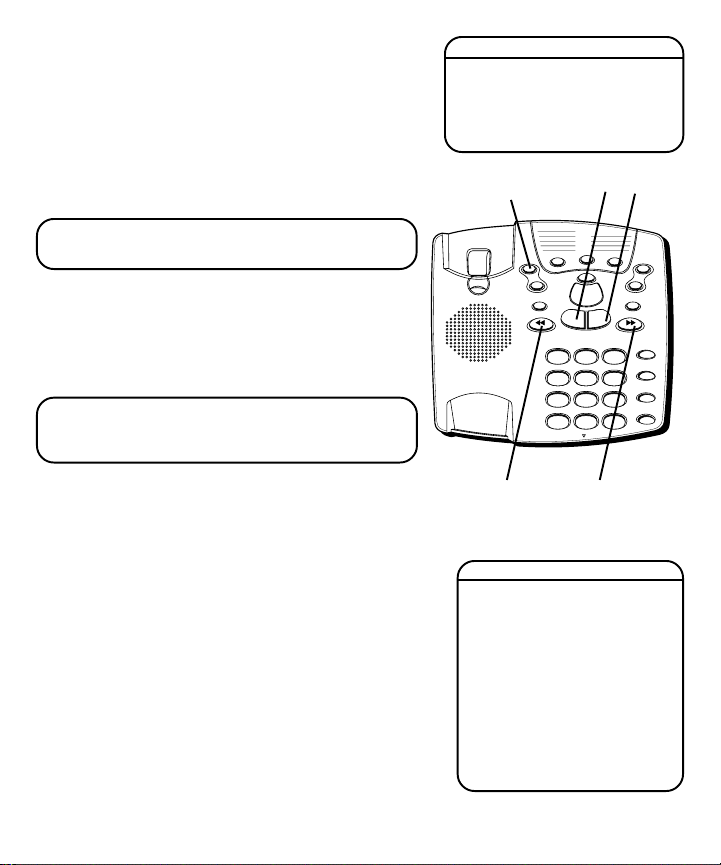
REVIEWING THE SETTINGS
This function allows you to review the current time,
number of rings before the unit answers a call,
incoming message length, and the security code.
Press and release the SET button to review the current
settings. To review the next or previous setting, press
the NEXT or PREVIOUS button. The unit announces
the current setting.
NOTE: To exit review, press and release the ALL
or NEW buttons.
CHANGING THE SETTINGS
Press and hold the SET button to enter the change
mode. The unit announces the current time and day.
To change, press NEXT or PREVIOUS. To set and go
on to the next item, press SET.
NOTE: To scroll from one setting to the next,
press and release SET. To exit the change list,
press ALL or NEW.
Default Settings
Time 12 a.m. Sunday
Rings to Answer 4
Message Length 2 minutes
Security Code 123
1
2
3
4
5
SET
ON/OFF
2 WAY/MEMO
ALL
button
ERASE
NEWALL
PLAY / STOP
TAPELESS MESSAGE SYSTEM
ABC2DEF
1
GHI4JKL5MNO
TUV
PQRS
7
8
OPER
TONE
0
*
MIC
3
6
WXYZ
9
#
NEW
button
6
7
8
9
+
VOLUME
_
NEXTPREVIOUS
MEM DIAL
STORE
FLASH
REDIAL
SET
button
SETTING THE TIME
TO SET THE HOUR
1. Press and release NEXT or PREVIOUS until the unit
announces and displays the correct hour.
2. Once the hour is set, press SET to enter the minutes
menu.
TO SET THE MINUTES
1. Press and release NEXT or PREVIOUS until the unit
announces and displays the correct minutes.
2. Once the minutes are set, press SET to enter the
day menu.
8
PREVIOUS
button
NEXT
button
Range of Settings
Time
Hour 12 a.m. - 11 p.m.
Minute 0 - 59
Day Sunday - Monday
Rings 2, 3, 4, 5, 6, 7, 8,
to Answer toll saver
Message 1, 2, 3, 4 minutes
Length
Security 0 - 9, 0 - 9, 0 - 9
Code
Page 9
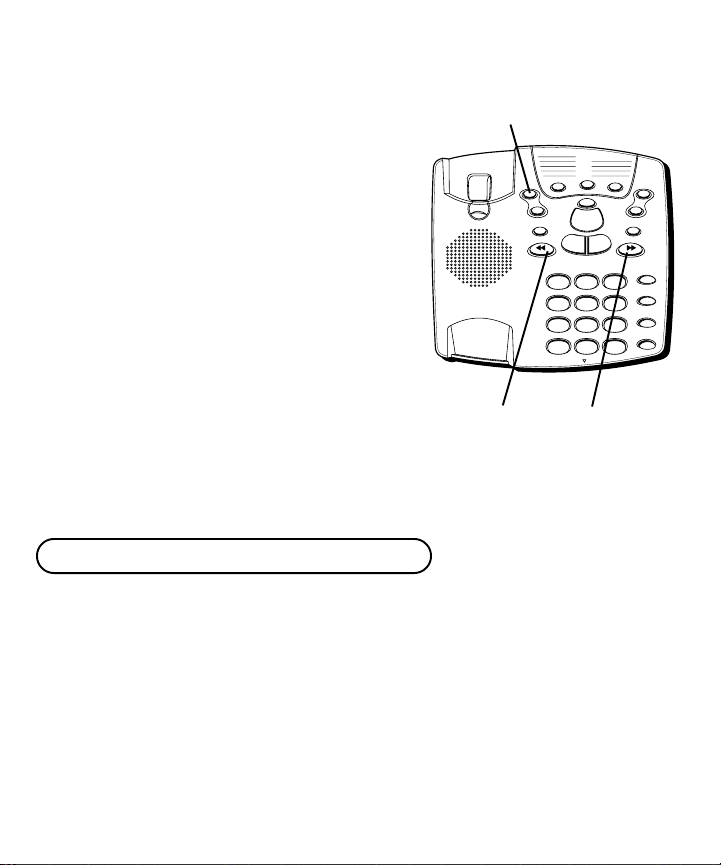
TO SET THE DAY
1. Press and release NEXT or PREVIOUS until the unit
announces and displays the correct day.
2. Once the day is set, press SET to enter the rings to
answer menu.
SETTING THE RINGS TO ANSWER
The unit announces the rings to answer. To change,
press NEXT or PREVIOUS. To set and go on to the next
item, press SET.
1. Press and release NEXT or PREVIOUS until the unit
announces and displays the correct number of rings
for the answerer to pick up.
2. Once the rings to answer is set, press SET to enter
the incoming message length menu.
TOLL SAVER
The toll saver is the final setting in the Rings to Answer
menu. This feature allows you to know if you have new
messages when calling the machine from a remote
phone. If you have new messages, the unit will ring
twice before answering. If you don’t, it will ring four
times. This allows you to hang up before the machine
answers so that you don’t have to pay toll charges.
NOTE: The message counter displays 00 for toll saver .
SET button
PREVIOUS
button
1
2
3
4
5
SET
ON/OFF
2 WAY/MEMO
ERASE
NEWALL
PLAY / STOP
TAPELESS MESSAGE SYSTEM
ABC2DEF
1
GHI4JKL5MNO
TUV
PQRS
7
8
OPER
TONE
0
*
MIC
NEXT
button
6
7
8
9
+
VOLUME
_
NEXTPREVIOUS
MEM DIAL
3
STORE
6
FLASH
WXYZ
9
REDIAL
#
9
Page 10
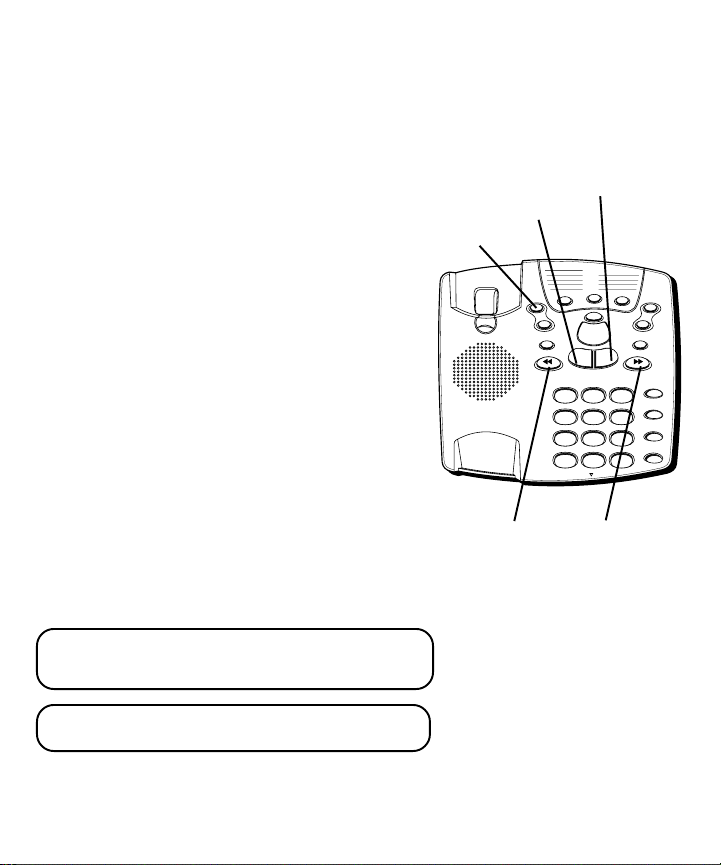
SETTING THE INCOMING MESSAGE LENGTH
The unit announces the current message length. To
change, press NEXT or PREVIOUS. To set and go on to
the next item, press SET.
1. Press and release NEXT or PREVIOUS until the unit
announces and displays the correct incoming
message length.
2. Once the length is set, press SET to enter the security
code menu.
SET
button
SETTING THE SECURITY CODE
The unit announces the current security code. To change,
press NEXT or PREVIOUS. To set and exit press SET.
1. Press and release NEXT or PREVIOUS to choose the
first digit. The unit announces all 3 digits, but only the
selected digit displayed, will change.
2. Once you have the desired first digit, press SET to
save it and move on to the second digit.
3. Press and release NEXT or PREVIOUS to choose the
second digit. Only the second digit displayed, will
change.
4. Once you have the desired second digit, press SET to
save it and move on to the third digit.
5. Press and release NEXT or PREVIOUS to choose the
third digit. Only the third digit displayed, will change.
6. Once you have the desired third digit, press SET to
save it. The answerer repeats all the settings.
ALL
button
1
2
SET
ON/OFF
2 WAY/MEMO
PREVIOUS
button
3
4
5
PLAY / STOP
TAPELESS MESSAGE SYSTEM
1
GHI4JKL5MNO
PQRS
7
TONE
*
NEW
button
ERASE
NEWALL
ABC2DEF
TUV
WXYZ
8
OPER
0
MIC
NEXT
button
6
7
8
9
+
VOLUME
_
NEXTPREVIOUS
MEM DIAL
3
STORE
6
FLASH
9
REDIAL
#
NOTE: To exit any menu, press and release the ALL
or NEW buttons. Also, setup will cancel if no
buttons have been pushed within 30 seconds.
IMPORTANT: The setup settings will not be erased
even after a power outage.
10
Page 11
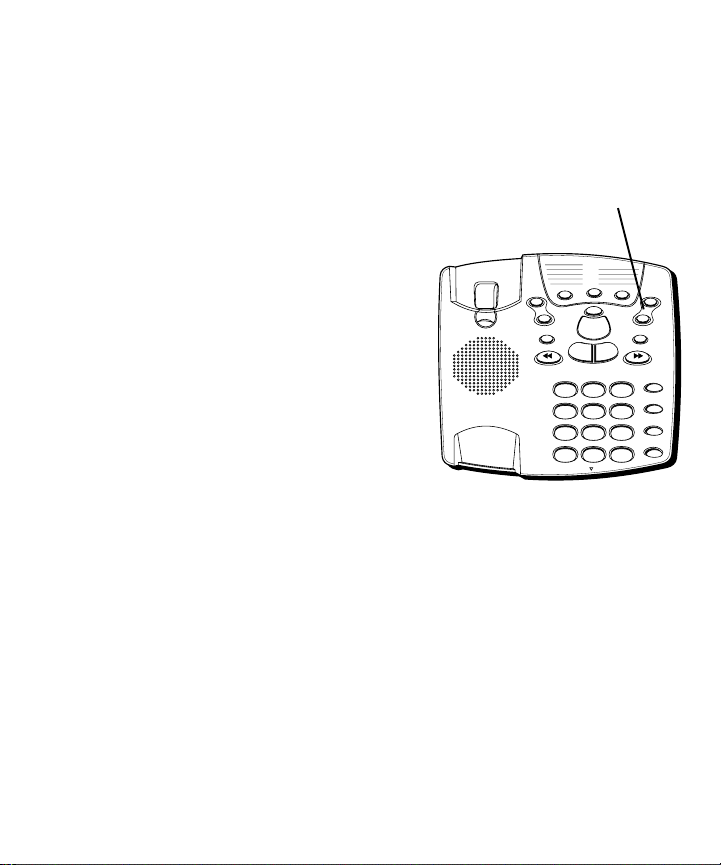
MESSAGE VOLUME
Use the VOLUME buttons to adjust the volume when
playing back messages and while reviewing or changing
the setting.
RINGER VOLUME
Use the VOLUME buttons to adjust the loudness of the
ringer when the handset is in the cradle of the base. The
phone gives a sample ring when adjusting.
VOLUME
buttons
HANDSET VOLUME
Use the VOLUME buttons to adjust the handset listening
volume when it is not in the cradle of the base.
1
2
3
4
5
SET
ON/OFF
2 WAY/MEMO
ERASE
NEWALL
PLAY / STOP
TAPELESS MESSAGE SYSTEM
ABC2DEF
1
GHI4JKL5MNO
TUV
PQRS
7
8
OPER
TONE
0
*
MIC
6
7
8
9
+
VOLUME
_
NEXTPREVIOUS
MEM DIAL
3
STORE
6
FLASH
WXYZ
9
REDIAL
#
11
Page 12

TELEPHONE OPERATION
TEMPORARY TONE DIALING
If you have pulse service, you can temporarily change
from pulse to tone service. After dialing the telephone
number, press and release the TONE (*) button on the
telephone. This allows access to phone services that
require a tone, such as banking and long-distance
services. After you hang up the handset, the telephone
automatically returns to pulse service.
FLASH BUTTON
Press the FLASH button instead of using the hook switch
to activate customer calling services such as call waiting
or call transfer, which are provided by your local phone
company.
REDIAL BUTTON
Redial the last number you called by pressing the
REDIAL button after you get a dial tone.
NOTE: The Redial feature holds in memory the last
phone number you dialed (as many as 16 digits). If
you pressed any numbers after dialing the phone
number, (for example, when accessing a voice-menu
system) those numbers also are redialed.
IMPORTANT: In the event of a power outage, your
phone will still be able to make and receive calls.
During the power outage, the answerer will not
function.
TONE (*)
button
1
2
3
4
5
SET
ON/OFF
2 WAY/MEMO
1
GHI4JKL5MNO
PQRS
TONE
FLASH button
ERASE
PLAY / STOP
TAPELESS MESSAGE SYSTEM
ABC2DEF
TUV
7
OPER
*
MIC
NEWALL
8
0
6
7
8
9
NEXTPREVIOUS
3
6
WXYZ
9
#
REDIAL button
+
VOLUME
_
MEM DIAL
STORE
FLASH
REDIAL
12
Page 13
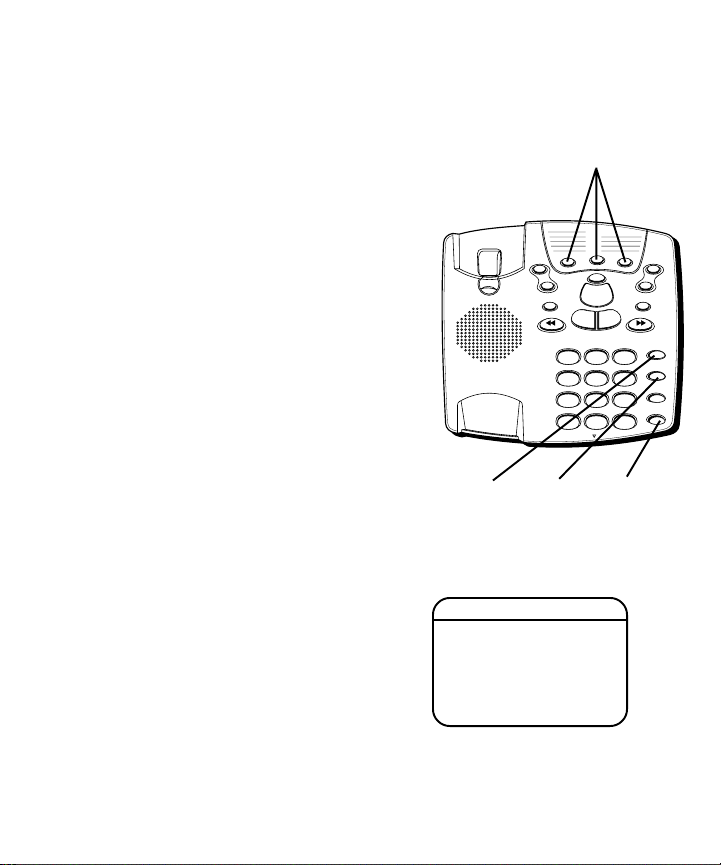
MEMORY FEATURES
Store as many as 12 numbers in memory for easy
dialing. Three can be stored in the Quick Dial locations,
and nine additional numbers can be stored in the
numbered keys (1-9).
STORING A NUMBER IN MEMORY
1. Pick up the handset.
2. Press STORE.
3. Dial the number to be stored (up to 16 digits).
4. Press STORE.
5. Press a memory location (1-9 on the keypad), or a
Quick Dial button.
6. Hang up the handset.
7. Record the phone number on the memory directory.
ADDING A PAUSE
TO THE DIALING SEQUENCE
Use the REDIAL button to insert a delay in the dialing
sequence when storing a number, for example, when
you need to dial 9 to get an outside line.
Press REDIAL at the point in the dialing sequence in
which a pause is required. Each pause counts toward
the 16 digit limit.
MEM DIAL
button
1
2
3
4
5
SET
ON/OFF
2 WAY/MEMO
GHI4JKL5MNO
PQRS
TONE
STORE
button
Adding a Pause
Quick Dial
buttons
ERASE
NEWALL
PLAY / STOP
TAPELESS MESSAGE SYSTEM
ABC2DEF
1
TUV
WXYZ
7
8
OPER
0
*
MIC
REDIAL
button
6
7
8
9
+
VOLUME
_
NEXTPREVIOUS
MEM DIAL
3
STORE
6
FLASH
9
REDIAL
#
A number stored as :
9 < REDIAL > 555-1234
will memory dial as:
9 (pause) 555-1234
13
Page 14
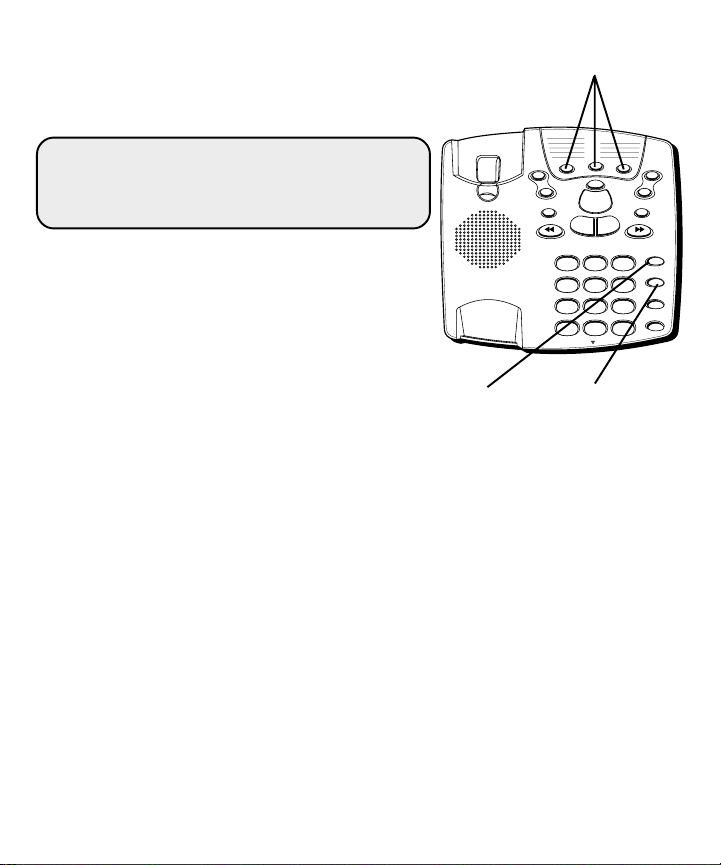
DIALING A NUMBER FROM MEMORY
After you pick up the handset and hear a dial tone, press the
MEM DIAL button followed by the memory location (1-9) for
the number you want to dial.
CAUTION: If you make test calls to emergency
numbers, remain on the line and explain the reason
for the call. Also, make these calls in off-peak hours,
such as early morning or late evening.
DIALING THE QUICK DIAL NUMBERS
To dial one of these numbers, just press its button after
you get a dial tone.
1
2
3
4
5
SET
ON/OFF
2 WAY/MEMO
GHI4JKL5MNO
PQRS
TONE
Quick Dial
buttons
ERASE
NEWALL
PLAY / STOP
TAPELESS MESSAGE SYSTEM
ABC2DEF
1
TUV
WXYZ
7
8
OPER
#
0
*
MIC
6
7
8
9
+
VOLUME
_
NEXTPREVIOUS
MEM DIAL
3
STORE
6
FLASH
9
REDIAL
14
MEM DIAL
button
STORE
button
Page 15
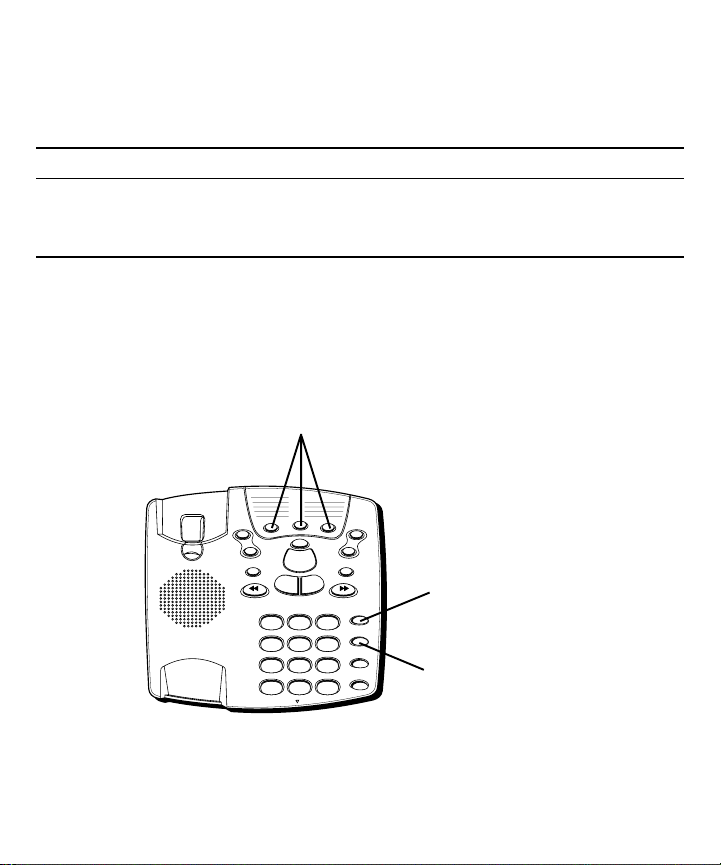
C
HAIN DIALING FROM MEMORY
Use this feature to make calls which require a sequence of numbers, for instance if you use a
calling card for a frequently called long distance number. Basically, you dial each part of the
sequence from memory. The following example shows how you can use chain dialing to
make a call through a long distance service:
The Number For Memory Location
Long distance access number 7
Authorization code 8
Frequently called long distance number 9
1. Pick up the handset.
2. Press the MEM DIAL button and then press 7.
3. When you hear the access tone, press MEM DIAL and then press 8.
4. At the next access tone, press MEM DIAL and then 9.
Quick Dial
buttons
1
2
3
4
5
SET
ON/OFF
2 WAY/MEMO
PLAY / STOP
TAPELESS MESSAGE SYSTEM
1
GHI4JKL5MNO
PQRS
7
TONE
*
ERASE
NEWALL
ABC2DEF
TUV
8
OPER
0
MIC
6
7
8
9
+
VOLUME
_
NEXTPREVIOUS
MEM DIAL
3
STORE
6
FLASH
WXYZ
9
REDIAL
#
MEM DIAL button
STORE button
15
Page 16
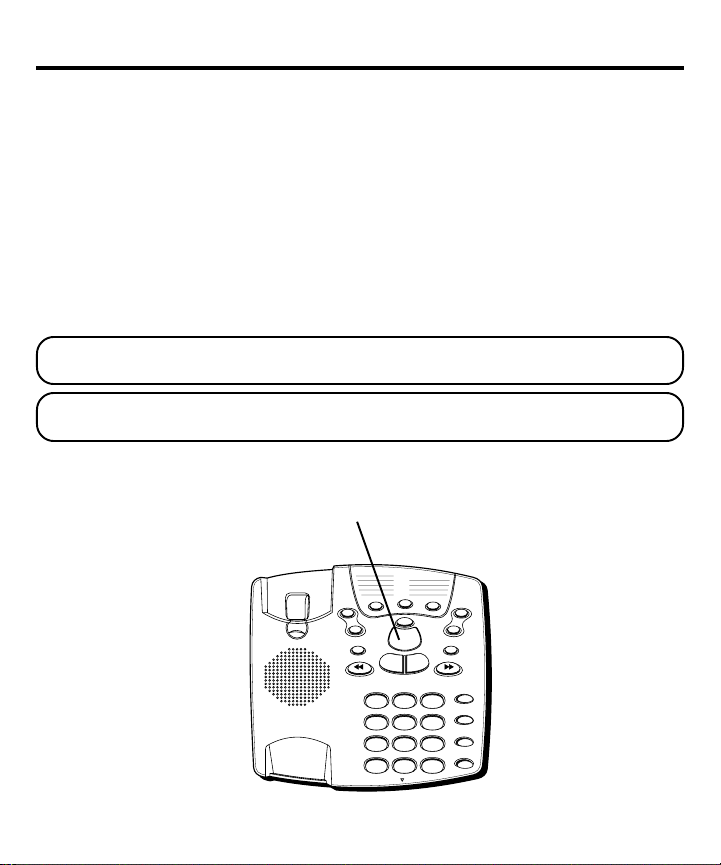
ANSWERER OPERATION
1
ABC2DEF
3
GHI4JKL5MNO
6
PQRS
7
TUV
8
WXYZ
9
*
OPER
0
#
TONE
MEM DIAL
STORE
FLASH
REDIAL
TAPELESS MESSAGE SYSTEM
PLAY / STOP
NEXTPREVIOUS
2 WAY/MEMO
ON/OFF
SET
VOLUME
+
_
NEWALL
ERASE
1
2
3
4
5
6
7
8
9
MIC
MESSAGES COUNTER
The MESSAGES counter gives you a numeric display of how many messages you have.
• MESSAGES counter has a number displayed (not flashing) – No new messages. Shows
total of old messages.
• MESSAGES counter has a flashing number displayed – There are new messages. Shows
total of new and old messages.
• MESSAGES counter has an F flashing on the display – Memory is full.
• MESSAGES counter is blank – The answerer is off; it answers calls after 10 rings but
doesn’t play the greeting. The answerer doesn’t take messages when it is off.
NOTE: You can play messages, review/change settings, and review/change the greeting
even if the answerer is off.
NOTE: While a message plays, the MESSAGE counter displays the number of the
message playing.
MESSAGES counter
16
Page 17
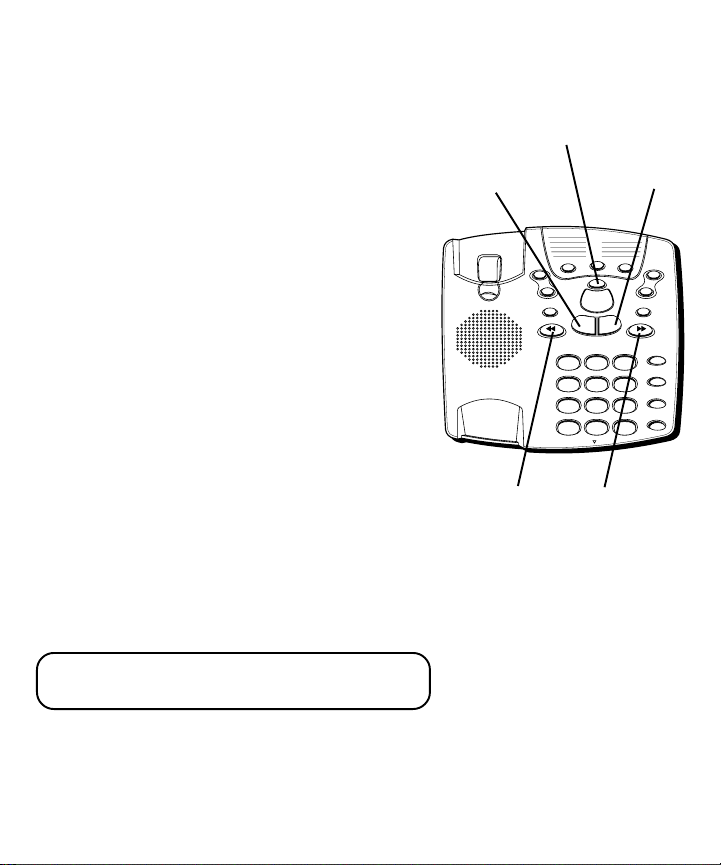
PLAYING MESSAGES
Either old or new messages can be played. To hear all of
the messages, including the new ones, press and
release the ALL button. To hear only new messages,
press and release NEW.
• To play messages, press and release ALL or NEW.
• To stop playback, press and release ALL or NEW
again.
• To restart the message that is playing, press and hold
PREVIOUS.
• To go back to the beginning of a previous message,
press and release PREVIOUS.
• To skip to the beginning of the next message, press
and release NEXT.
• To fast forward within a message, press and hold
NEXT.
• To erase a message while it is playing, press and
release the ERASE button. The answerer announces,
“Message erased,” to confirm the message has been
erased.
ERASE button
ALL button
SET
1
2
3
4
5
ON/OFF
2 WAY/MEMO
1
GHI4JKL5MNO
PQRS
TONE
NEW button
ERASE
NEWALL
PLAY / STOP
TAPELESS MESSAGE SYSTEM
ABC2DEF
TUV
7
8
OPER
0
*
MIC
6
7
8
9
+
VOLUME
_
NEXTPREVIOUS
MEM DIAL
3
STORE
6
FLASH
WXYZ
9
REDIAL
#
ERASING ALL MESSAGES
When the answerer isn’t playing or recording messages,
press and hold ERASE until the display reads ES and
you hear the “Message erased,” announcement. If you do
not have any messages, the unit will announce, “Zero
messages,” when ERASE is pressed and held. The
answerer will only erase old messages. If you only have
new messages, the unit announces, “Zero messages erased”.
NOTE: New messages must be heard completely,
including the time/day stamp, before they can be
erased.
PREVIOUS
button
NEXT
button
17
Page 18

LEAVING A MEMO
Press and hold the MEMO button. The display reads
Leave your message after the announcement and the
beep. Release the MEMO button when you're finished
talking. The unit treats the memo as a message, as the
MESSAGES indicator shows.
NOTE: The length of time for recording a memo
depends on how many messages are currently stored
by the answerer.
Lc.
2-WAY RECORD
To record a phone conversation, press and release the
MEMO button. The display reads
or ALL or NEW when finished. The phone must be off
the hook to record. The unit treats the 2-way recorded
conversation as a message, as the MESSAGES indicator
shows.
NOTE: The length of time for recording a
conversation depends on how many messages are
currently stored by the answerer.
SCREENING CALLS (AUTO DISCONNECT FEATURE)
You can screen incoming calls by listening as the caller
leaves a message. If you want to talk to that caller, pick
up any extension phone.
Ln.
Press MEMO again
MESSAGES counter
2 WAY/ MEMO button
1
2
3
4
5
SET
ERASE
ON/OFF
2 WAY/MEMO
NEWALL
PLAY / STOP
TAPELESS MESSAGE SYSTEM
ABC2DEF
1
GHI4JKL5MNO
TUV
PQRS
7
8
OPER
TONE
0
*
MIC
ALL button NEW button
6
7
8
9
+
VOLUME
_
NEXTPREVIOUS
MEM DIAL
3
STORE
6
FLASH
WXYZ
9
REDIAL
#
18
Page 19

REMOTE ACCESS
You can access your answerer from any touch-tone
phone by entering your 3-digit security code (the
default security code is 123, but you can change it.) Be
aware that remote functions do not work with rotary or
push-button pulse-dialing phones. You can cut out the
wallet-size remote card near the back of the User’s
Guide so you know the touch-tone commands when
you're picking up messages from another location.
To access your answerer:
1. Call your telephone number.
2. After you hear the beep that follows the greeting,
enter your 3-digit security code. To bypass the
greeting, you can enter your 3-digit security code
any time while the greeting is playing.
3. The unit plays the remote menu after the correct
security code has been entered. Menu selections can
be made while the menu is playing.
NOTE: The unit answers on the 10th ring when it
is turned off or the memory is full. To access the
answerer, enter the 3-digit security code after the
beep. If memory is full, play messages and erase
some of them to restore memory. If the answerer is
off, press 2 to turn it on.
NOTE: After the unit plays the remote menu, it
will wait 20 seconds for a command, then
disconnect.
19
Page 20

GENERAL PRODUCT CARE
To keep your answerer working and looking good, follow these guidelines:
• Avoid putting it near heating appliances and devices that generate electrical noise (for
example, motors or fluorescent lamps).
• DO NOT expose to direct sunlight or moisture.
• Avoid dropping answerer and/or other rough treatment.
• Clean with a soft cloth.
• Never use a strong cleaning agent or abrasive powder because this will damage the
finish.
• Retain the original packaging in case you need to ship it at a later date.
SERVICE
FCC requires this product to be serviced only by the manufacturer or its authorized service
agents. In accordance with FCC requirements, changes or modifications not expressly approved
by Thomson Consumer Electronics could void the user’s authority to operate this product. For
instructions on how to obtain service, call Consumer Information at 1-800-448-0329.
Attach your sales receipt to the booklet for future reference or jot down the date this product
was purchased or received as a gift. This information will be valuable if service should be
required during the warranty period.
Purchase date __________________________________
Name of store __________________________________
20
Page 21

TROUBLESHOOTING TIPS
PHONE
Problem Explanation/Solution
No dial tone. • Check hook switch to make
Won't dial out. sure it pops up.
• Make sure TONE/PULSE is set to correct
position.
Phone doesn’t ring. • Check RINGER VOLUME.
• Could have too many phones on one line. (See
FCC registration information regarding REN)
Low handset or • Check the volume settings.
speaker volume.
Light and tone • This is normal as power is fluctuating
feedback flutter when with phone outpulsing.
dialing in PULSE mode.
Can’t be heard by • Make sure phone cord is securely
other party. plugged in.
Memory dialing. • Make sure you entered numbers correctly. (See
"Memory Dialing.")
21
Page 22

ANSWERER
Problem Explanation/Solution
Doesn’t answer, or answers on 10th ring. • Make sure answerer is turned on.
• Memory is full, erase some messages.
• Check AC power and phone line connections.
Incoming messages are incomplete. • Was an extension phone picked up?
• The caller left a message that is longer than the
message length you set during setup.
• Memory is full.
Won’t respond to remote commands. • Must use touch-tone phone.
• Must enter correct security code.
• Did unit hang up? If you take no action for a
period of time, it automatically hangs up.
Answerer doesn't work. • Unplug power cord from the electrical outlet
Can't hear messages. • Adjust volume control.
Unit announces
Can't restart message. • You must play message for at least 5 seconds
“Battery Low”.
and plug it back in to reset the answerer.
NOTE: If the battery is not installed, this next step
will erase all your messages and return the unit to
the default settings.
• If that doesn’t work, unplug the power cord
from the back of the unit and plug it back in.
This is a complete reset.
• Install a new 9-volt alkaline battery.
before pressing REVIEW button.
22
Page 23

Problem Explanation/Solution
Messages indicator flashes rapidly. • Memory is full. Erase messages.
Battery good but messages were lost. • Was the AC power supply unplugged from
Greeting continues to play even after • This is normal operation. Auto disconnect is
an extension phone is picked up. delayed for 1 second after the unit answers a
back of unit?
call. If you are near the unit, press ALL or NEW
to stop the greeting.
23
Page 24

INDEX
B
Before you begin 4
C
Chain dialing 15
Chain dialing from
memory 15
Changing the settings 8
D
Desktop installation 5
E
Erasing all messages 17
F
FLASH button 12
G
General product care 20
H
Handset volume 11
I
Installing the battery 4
L
Leaving a memo 18
M
MEMORY button 15
Memory dialing 13
Quick dial numbers 14
Storing a number 13
Message volume 11
Messages counter 16
Modular jack require-
ments 4
Moving the answerer 7
P
Parts checklist 4
Playing messages 17
R
REDIAL button 12
Remote access 19
Remote access card 27
Ringer volume 11
S
Screening calls
(auto disconnect
feature) 18
Service 20
Setting the incoming
message length 10
Setting the rings to
answer 9
Setting the security
code 10
Setting the time 8
Setup 7
T
To access your answerer
19
Toll saver 9
W
Wall mount installation 6
Warranty 25
24
Page 25

LIMITED WARRANTY
What your warranty covers:
• Any defect in materials or workmanship.
For how long after your purchase:
• One year.
(The warranty period for rental units begins with the first rental or 45 days from date of
shipment to the rental firm, whichever comes first.)
What we will do:
• Provide you with a new or, at our option, a refurbished unit.
• The exchange unit is under warranty for the remainder of the original product’s warranty period.
How to make a warranty claim:
• Properly pack your unit. Include any cables, etc., which were originally provided with the
product. We recommend using the original carton and packing materials.
• Include evidence of purchase date such as the bill of sale. Also print your name and address
and a description of the defect. Send via standard UPS or its equivalent to:
Thomson Consumer Electronics, Inc.
11721 B Alameda Ave.
Socorro, Texas 79927
• Pay any charges billed to you by the Exchange Center for service not covered by the warranty.
• Insure your shipment for loss or damage. Thomson accepts no liability in case of damage or
loss en route to Thomson.
• A new or refurbished unit will be shipped to you freight prepaid.
What your warranty
• Customer instruction. (Your Owner ’s Manual provides information regarding operating
instructions and user controls. For additional information, ask your dealer.)
• Installation and set-up service adjustments.
• Batteries.
• Damage from misuse or neglect.
• Products which have been modified or incorporated into other products.
• Products purchased or serviced outside the USA.
• Acts of God, such as but not limited to lightning damage.
Product Registration:
• Please complete and mail the Product Registration Card packed with your unit. It will make it
easier to contact you should it ever be necessary. The return of the card is not required for
warranty coverage.
How state law relates to this warranty:
• This warranty gives you specific legal rights, and you may have other rights which vary from
state to state.
If you purchased your product outside the USA:
• This warranty does not apply. Contact your dealer for warranty information.
does not
cover:
25
Page 26

26
Page 27

Cut out this remote access card so
that you can take it with you to help
you use the remote features.
Write your 3-digit security code here.
4. Hang up.
3. Enter touch-tone command.
beep.
during greeting or after the
2. Enter 3-digit security code
answerer.
1. Dial phone number of the
29870 Series
FOLD
To:
Play messages .............................. 1
Play previous message ................ 7
(during message playback)
Skip to next message................ 9
(during message playback)
Erase message........................... 0
(During message playback)
Turn on answer er ......................... 2
Turn of f answerer ......................... 3
Leave a memo ............................. 4
(press 6 when finished)
Record greeting ............................ 5
(press 6 when finished)
Stop playback ............................... 6
(during message playback)
To set security code ...................... 7
Play greeting ................................. 8
Erase message .............................. 0
Answerer
Digital
Press:
27
Page 28

Model 29870 Series
15419610 (Rev. 1 E/S)
99-18
Printed in China
P.O. Box 1976, Indianapolis, IN 46206
© 1999 Thomson Consumer Electronics, Inc.
Trademark(s) ® Registered
Marca(s) Registrada(s)
Page 29

29870 Series
Contestador Digital con
Teléfono
Guía del Usuario
Creamos cosas buenas para la vida.
Page 30

INFORMACIÓN DEL REGISTRO A LA FCC
Su equipo telefónico de la ha sido registrado con la Comisión Federal de Comunicaciones (FCC) y está en acuerdo con las
Partes 15 y 68 de las Regulaciones y Reglas de la FCC.
1 Notificación a la Compañía Telefónica Local
Al fondo de este equipo Ud. hallará un rótulo indicando, entre otra información, el número de la Registración con la
FCC y el Número del Equivalente Timbre (REN) para este equipo. Ud. deberá, a petición, proveer esta información a
su compañía telefónica.
El REN es útil para determinar el número total de artefactos que Ud. puede conectar a su línea telefónica, todavía
asegurando que todos estos artefactos sonarán cuando se llame su número telefónico. En la mayoría de las áreas
(pero no en todas), el total de los números REN de todos los artefactos conectados a una línea no debe exceder 5.
Para estar seguro del número total de artefactos que Ud. pueda conectar a su línea (determinado por el REN), Ud.
deberá ponerse en contacto con su compañía telefónica local.
NOTAS:
• No se puede usar este equipo con un teléfono de previo pago proveído por la compañía telefónica.
• Las líneas compartidas son sujetas a las tarifas del estado, y por eso, es posible que Ud. no pueda usar su propio
equipo telefónico si Ud. estuviera compartiendo la misma línea telefónica con otros abonados.
• Se debe notificar la compañía telefónica cuando se desconecte permanentemente su teléfono de la línea.
2 Derechos de la Compañía Telefónica
Si su equipo causase algún problema en su línea que pudiera dañar la red telefónica, la compañía telefónica siempre
que sea posible le avisará de la posible interrupción temporal de su servicio. En caso que la compañía no pudiera
avisarle de antemano y hubiera necesidad de tomar tal acción, la compañía telefónica podrá interrumpir su servicio
inmediatemente. En caso de tal interrupción telefónica temporal la compañía debe : (1) darle aviso al momento de tal
interrupción temporal de servico, (2) concederle a Ud. la oportunidad de corregir la situación, (3) informarle a Ud. de
sus derechos de presentar una questa a la Comisión de acuerdo con los procedimientos dictados en la Subparte E de
la Parte 68 de las Regulaciones y Reglas de la FCC.
La compañía telefónica puede hacer los cambios en sus instalaciones de comunicación, en equipos, en sus
funcionamientos o procedimientos que digne necesarios para el manejo de sus negocios y que no sean incompatibles con
las Reglas y Regulaciones de l a FCC. Si estos cambios pudieran alterar el uso o el funcionamiento de su equipo telefónico,
la compañía telefónica deberá darle aviso adecuado en escrito para que Ud. goce de un servico ininterrumpido.
INFORMACIÓN DE INTERFERENCIAS
Este artefacto cumple con la Parte 15 de las Reglas de la FCC. Su funcionamiento es sujeto a las dos condiciones
siguientes: (l) Este artefacto no puede causar interferencia dañosa, y (2) Este artefacto debe aceptar cualquier interferencia
recibida, incluyendo interferencia que puede causar un funcionamiento no deseado.
Este equipo ha sido probado y cumple con los límites para un artefacto digital de la Clase B, de conformidad con la Parte
15 de las Reglas de la FCC. Estos límites han sido diseñados para proporcionar una protección razonable contra una
interferencia dañosa que pueda existir en una instalación doméstica.
Este equipo genera, usa y puede radiar la energía de frecuencia de una radio y, si no fuera instalado y usado de acuerdo
con las instrucciones, puede causar interferencia dañosa a las transmisiones radiales. Sin embargo, no hay garantía que la
interferencia no ocurrirá en una instalación en particular.
Si este equipo causa en efecto una interferencia dañosa a la recepción de la radio o de la televisión, lo cual puede ser
determinado apagando y prendiendo el equipo, le animamos a Ud. de tratar de corregir la interferencia por medio de una
(o más) de las sugerencias siguientes:
• Cambie la posición o la ubicación de la antena (quiere decir la antena de la radio o de la televisión que está
recibiendo la interferencia).
• Cambie la posición o cambie la ubicación y aumente la distancia entre el equipo de telecomunicaciones y la
antena receptora de la radio o de la televisión que está recibiendo la interferencia.
• Conecte el equipo de telecomunicaciones a una toma en un circuito diferente del circuito al cual la antena
receptora esté conectada.
• Consulte al comerciante o a un técnico de radio/televisión experto para ayuda.
Si estas medidas no eliminan la interferencia, favor de consultar a su distribuidor o a un técnico de radio/televi
sión experto por otras sugerencias. También, la Comisión Federal de Comunicaciones (FCC) ha preparado un folleto muy
útil, “How To Identify and Resolve Radio/TV Interference Problems” (“Como Identificar y Resolver Problemas de
Interferencia de Radio/Televisión”). Este folleto se puede obtener del U.S. Goverment Printing Office, Washington, D.C.
20402. Favor de especificar el número 004-000-00345-4 cuando haga su pedido.
COMPATIBILIDAD CON AUDÍFONOS
Se juzga que este teléfono es compatible con audífonos, en base a las normas de la FCC.
El número de la FCC está ubicado en el fondo de la base
2
El numero REN esta ubicado en el fondo de la base
Page 31

CONTENIDO
INFORMACIÓN DEL REGISTRO A LA FCC... 2
INFORMACIÓN DE INTERFERENCIAS ........... 2
COMPATIBILIDAD CON AUDÍFONOS ........... 2
ANTES DE COMENZAR ................................... 4
LISTA DE PARTES.......................................... 4
REQUISITOS DE ENCHUFE MODULAR .................. 4
PARA INSTALAR LA BATERÍA ............................ 4
INSTALACIÓN SOBRE SUPERFICIE PLANA ............ 5
INSTALACIÓN SOBRE PARED ............................ 6
INSTRUCCIONES IMPORTANTES PARA MOVER EL
CONTESTADOR
PROGRAMACIÓN ...........................................7
PARA GRABAR EL SALUDO ......................7
PARA REVISAR LOS PROGRAMAS .............. 8
PARA CAMBIAR LOS PROGRAMAS .............8
PROGRAMACIÓN DE LA HORA.................. 8
PARA PROGRAMAR LAS HORAS ............. 8
PARA PROGRAMAR LOS MINUTOS .......... 8
PARA PROGRAMAR EL DÍA ...................9
PARA PROGRAMAR LOS TIMBRES PARA
CONTESTAR
AHORRADOR DE CARGOS .................... 9
PARA PROGRAMAR LA DURACIÓN DEL
MENSAJE
PARA PROGRAMAR EL CÓDIGO DE
SEGURIDAD
VOLUMEN DEL MENSAJE .....................11
VOLUMEN DEL TIMBRE ........................ 11
VOLUMEN DEL AURICULAR ................... 11
OPERACIÓN DEL TELÉFONO ........................... 12
MODALIDAD TEMPORARIA DE DISCADO POR
TONO ............................................... 12
BOTÓN DE CENTELLEO (FLASH).............. 12
BOTÓN DE REDISCADO (REDIAL) ............12
: ..................................... 7
...................................... 9
ENTRANTE .......................... 9
.................................... 10
ADVERTENCIA:
PREVENIR EL RIESGO DE UNFUEGO O DE
UNA SACUDIDA ELECTRICA, NO EXPONGA
ESTE APARA TO A LA LLUVIA O A LA HUMEDAD.
FUNCIONES DE LA MEMORIA .................... 13
PARA ALMACENAR UN NÚMERO EN
MEMORIA ..................................... 13
PARA INTRODUCIR UNA PAUSA EN LA
SECUENCIA DE DISCADO .................. 13
PARA CAMBIAR UN NÚMERO
ALMACENADO ................................ 13
PARA MARCAR UN NÚMERO DESDE LA
MEMORIA ..................................... 14
PARA MARCAR LOS NÚMEROS DE
DISCADO RÁPIDO ........................... 14
DISCADO EN CADENA DESDE LA
MEMORIA ..................................... 15
OPERACIÓN DE LA MÁQUINA CONTESTADORA.. 16
CONTADOR DE MENSAJES........................ 16
REPRODUCCIÓN DE MENSAJES .............. 17
PARA BORRAR TODOS LOS MENSAJES... 17
PARA DEJAR UN RECADO ....................18
PARA GRABAR EN 2 SENTIDOS (2-WAY)18
PARA FILTRAR LLAMADAS (FUNCIÓN DE
AUTO DESCONECTAR).................... 18
ACCESO REMOTO ................................... 19
CUIDADO GENERAL DEL PRODUCTO ................. 20
CÓMO OBTENER SERVICIOS DE MANTENIMIENTO..... 20
DETECCIÓN DE AVERÍAS ............................... 21
TELÉFONO ............................................. 21
CONTESTADOR ....................................... 22
........................................................... 22
ÍNDICE ...................................................... 24
GARANTÍA LIMITADA .................................... 25
TARJETA DE ACCESO REMOTO ....................... 27
ATTENTION:
RIESGO DE SACUDIDA
ELÉCTRICA NO ABRA
CUIDADO: PARA REDUCIR
EL RIESGO DE UNA SACUDIDA ELÉCTRICA, NO
QUITE LA CUBIERTA
(O PARTE POSTERIOR) NO
USE PARTES DE REPUESTO DENTRO. CONSULTE A
ALGUNA PERSONA CALIFICADA DEL SERVICIO DE
REPARACIONES.
VEA ADVERTENCIA EN LA PARTE POSTERIOR/BASE DEL PRODUCTO.
PARA
EL RELÁMPAGO Y LA
PUNTA DE FLECHA
DENTRO DEL TRIÁNGULO ES UNA SEÑAL
DE ADVERTENCIA,
ALERTÁNDOLE A
UD. DE QUE HAY
"VOLTAJE PELIGROSO" DENTRO
DEL PRODUCTO.
EL SIGNO DE EXCLAMACIÓN DENTRO
DEL TRIÁNGULO ES
UNA SEÑAL DE
ADVERTENCIA,
ALTERTÁNDOLE A
UD. DE QUE EL
PRODUCTO, TRAE
INCLUCIDO, IN
STRUCTIONES MUY
IMPORTANTES.
3
Page 32

ANTES DE COMENZAR
LISTA DE PARTES
Asegúrese de que su empaque incluye los siguientes artículos:
1
2
6
3
7
4
8
5
9
SET
ON/OFF
2 WAY/MEMO
Auricular
Base
REQUISITOS DE ENCHUFE MODULAR
Se requiere un jack modular RJ11, que es el tipo de jack más
común y puede parecerse a la ilustración aquí. Si Ud. no tiene
un jack modular, llame a su compañía telefónica local para
información sobre la instalación del jack requerido.
PARA INSTALAR LA BATERÍA
En caso de que haya un corte de corriente, una batería de 9
voltios (no incluída) le permite al contestador retener los
mensajes almacenados en la memoria. Para instalar la batería:
1. Quite la cubierta del compartimento de la batería en la parte
de abajo del aparato, destornillando el tornillo con la ayuda
de un desarmador Phillips. Levante la puerta.
2. Conecte una batería alcalina nueva de 9 voltios (no incluída).
Los contactos de tamaño pequeño y grande en el gancho de
la batería y en la batería misma se enchufan entre sí. Una vez
enchufados, coloque la batería dentro del compartimento.
3. Vuelva a colocar la tapa del compartimento de la batería en
su lugar y apriete el tornillo.
NOTA: Si la batería está baja, el aparato le anuncia “baja
batería” (“Low battery”) al final de sus mensajes.
ERASE
PLAY / STOP
TAPELESS MESSAGE SYSTEM
ABC2DEF
1
GHI4JKL5MNO
TUV
PQRS
7
OPER
TONE
*
MIC
+
VOLUME
_
NEWALL
NEXTPREVIOUS
MEM DIAL
3
STORE
6
FLASH
WXYZ
8
9
REDIAL
#
0
Cable de corriente
AC
Cable espiral
Cables de
línea
Puerta del compartimento de
la batería
Gancho para la batería
+
-
+
Batería
-
4
Page 33

INSTALACIÓN SOBRE SUPERFICIE PLANA
1. Conecte el cable espiral en el auricular. Conecte el otro extremo en el contacto al
costado de la base.
2. Coloque el auricular sobre la base.
3. Coloque el selector de Tono/Pulso (“TONE/PULSE”) en “TONE” para la modalidad de discado
de tono (touch-tone), o en “PULSE” para servicio de discado rotatorio. Si usted no sabe qué
tipo de modalidad tiene, verifique con su compañía telefónica.
4. Conecte el cable de línea largo en el contacto marcado “LINE” en la parte trasera del
teléfono. Conecte el otro extremo a un contacto de pared.
5. Conecte el extremo corto del cable de corriente en el contacto marcado “POWER
9V AC” en la parte trasera del contestador. Conecte el otro extremo a un contacto
de corriente AC. El aparato cuenta, emite 3 tonos, y está listo para ser programado o para
contestar llamadas con el saludo y las programaciones pre-programadas de fábrica.
4
1
2
3
5
INFORMACION P ARA LA INSTALACION
• Nunca instale el cableado para el
teléfono durante una tormenta de
relámpagos.
• Nunca toque cables telefónicos o
terminales no aisladas, a menos de que
CUIDADO: Solamente use el cable de corriente
Thomson 5-2434A que fué empacado con este
aparato. El uso de otros cables de corriente
puede resultar en daño al aparato.
la línea haya sido desconectada en la
interfaz de la red de comunicación.
• Use precaución cuando instale o
modifique líneas telefónicas.
5
Page 34

1
ABC2DEF
3
GHI4JKL5MNO
6
PQRS
7
TUV
8
WXYZ
9
*
OPER
0
#
TONE
MEM DIAL
STORE
FLASH
REDIAL
TAPELESS MESSAGE SYSTEM
PLAY / STOP
NEXTPREVIOUS
2 WAY/MEMO
ON/OFF
SET
VOLUME
+
_
NEWALL
ERASE
1
2
3
4
5
6
7
8
9
MIC
INSTALACIÓN SOBRE PARED
1. Gire el gancho del auricular 180° hasta que entre en
su sitio con un chasquido. Usted necesita hacer esto
para que auricular no se caiga de la base.
2. Conecte el cable espiral en el auricular. Conecte el
otro extremo en el contacto al costado de la base.
3. Coloque el auricular sobre la base.
4. Cuidadosamente voltee el teléfono. Separe la placa
para montaje de la pared y los dos pares de
acanaladuras en la parte superior, oprimiendo las
lengüetas hacia adentro. Jale la placa fuera del
teléfono y gírela para que se vea como se muestra en
el diagrama de abajo. Suavemente oprima la placa
hacia adentro de los pares de acanaladuras en la parte
inferior hasta que entre en su sitio con un chasquido.
5. Conecte el cable de línea corto dentro del contacto
en la parte trasera del teléfono.
6. Alimente el cable de línea corto a través de las ranuras
de manera que la base del teléfono esté plana y el
teléfono esté listo para ser montado sobre la pared.
7. Conecte el otro extremo del cable de línea en un
contacto de pared.
8. Coloque el selector de Tono/Pulso (“TONE/PULSE”)
en “TONE” para la modalidad de discado de tono
(touch-tone), o en “PULSE” para servicio de discado
rotatorio. Si usted no sabe qué tipo de modalidad
tiene, verifique con su compañía telefónica.
9. Conecte el extremo corto del cable de corriente en el
contacto marcado “POWER 9V AC” en la parte
trasera del contestador. Conecte el otro extremo a
un contacto de corriente AC. El aparato emite 3
tonos y está listo para programación o para
contestar llamadas con el saludo y la programación
de fábrica (default).
10. Deslice los agujeros para montaje de la base (en la parte de abajo del aparato) sobre los
postes para montaje y deslice la base hacia abajo hasta que el teléfono esté colocado
firmemente en su sitio.
CUIDADO: Solamente use el
cable de corriente Thomson
5-2434A que fué empacado con
este aparato. El uso de otros
cables de corriente puede
resultar en daño al aparato.
6
Page 35

INSTRUCCIONES IMPORTANTES PARA MOVER EL CONTEST ADOR:
Para mover el contestador a una localización diferente dentro de la casa, siga estas
instrucciones:
1. Desconecte la línea telefónica.
2. Instale la batería, si no lo ha hecho todavía. Esto asegurará que sus mensajes no se
pierdan. Vea “Para instalar la batería.”
3. Vaya al enchufe de pared y desconecte el cable de corriente. NO DESCONECTE EL
ENCHUFE DE CORRIENTE CONECTADO AL APARATO. Si lo hace, toda la memoria será
borrada.
4. Mueva el aparato y el cable telefónico a la localización deseada.
5. Conecte el cable de corriente en un enchufe de pared.
6. El indicador de mensajes (“MESSAGES”) le indicará que los mensajes no han sido borrados.
7. Conecte la línea telefónica.
PROGRAMACIÓN
PARA GRABAR EL SALUDO
Antes de usar su nuevo contestador, usted debe de grabar un saludo (el anuncio que la
persona que llama escucha cuando su sistema de contestador contesta una llamada). Si
usted no graba un saludo, las personas que llaman escucharán el saludo por omisión (preprogramado de fábrica) que dice, “After tone, record message” (“Después del tono, grabe su mensaje”).
Cuando grabe el saludo, usted debería estar como a 6 pulgadas del aparato. Elimine tanto
ruido de fondo como le sea posible.
1. Prepare su saludo.
Ejemplo de un anuncio: Hola, habla (use su nombre aquí). No puedo contestar el teléfono en este
momento, pero por favor deje su nombre, número de teléfono y un mensaje breve después del tono, y yo le
llamaré más tarde. Gracias.
2. Sostenga oprimido el botón de saludo (“GREETING”). El aparato anuncia, “Record greeting
after tone” (grabe el saludo después del tono), y muestra o1. Grabe su saludo después del
tono.
3. Suelte el botón de saludo (“GREETING”) una vez que haya terminado.
Para revisar el saludo, oprima y suelte el botón “GREETING.”
Para regresar al saludo por omisión del contestador después de que usted ha grabado un
saludo, oprima el botón “GREETING” y suéltelo cuando escuche el tono, u oprima el botón
de borrar (“ERASE”) mientras se reproduce el saludo.
7
Page 36

PARA REVISAR LOS PROGRAMAS
1
ABC2DEF
3
GHI4JKL5MNO
6
PQRS
7
TUV
8
WXYZ
9
*
OPER
0
#
TONE
MEM DIAL
STORE
FLASH
REDIAL
TAPELESS MESSAGE SYSTEM
PLAY / STOP
NEXTPREVIOUS
2 WAY/MEMO
ON/OFF
SET
VOLUME
+
_
NEWALL
ERASE
1
2
3
4
5
6
7
8
9
MIC
Esta función le permite revisar la hora actual, el
número de timbres antes de que el contestador
conteste la llamada, la duración de los mensajes
entrantes, y el código de seguridad. Oprima y suelte el
botón para programar (“SET”), para revisar las
programaciones actuales. Para revisar la siguiente
programación o la previa, oprima los botones “NEXT”
para siguiente o “PREVIOUS” para la previa. El
aparato anuncia la programación actual.
Botón para
aceptar la
NOTA: Para salir de la función de revisar, oprima
y suelte los botones “ALL” o “NEW.”
función
“SET”
PARA CAMBIAR LOS PROGRAMAS
Oprima y sostenga el botón “SET” para entrar en la
función de cambio. El aparato anuncia la hora y la
fecha actual. Para cambiar, oprima “NEXT” o
“PREVIOUS”. Para aceptar, y moverse a la siguiente
función, oprima “SET.”
NOTA: Para recorrer de una programación a la
siguiente, oprima y suelte el botón “SET”. Para salir
de la lista de cambios, oprima “ALL” o “NEW .”
PROGRAMACIÓN DE LA HORA
PARA PROGRAMAR LAS HORAS
1. Oprima y suelte el botón “NEXT” (siguiente) o
“PREVIOUS” (previo) hasta que el aparato anuncie
y muestre la hora correcta.
2. Una vez que la hora está programada, oprima
“SET” para mostrar el menú de los minutos.
PARA PROGRAMAR LOS MINUTOS
1. Oprima y suelte el botón “NEXT” (siguiente) o
“PREVIOUS” (previo) hasta que el aparato anuncie
y muestre los minutos correctos.
8
Rango de Programaciones
Hora
Horas 12 a.m. - 11 p.m.
Minutos 0 - 59
Día Domingo - Lunes
Timbres 2, 3, 4, 5, 6,7,8 ahorrador
para Contestar de cargos
Duración 1, 2, 3, 4 minutos
del Mensaje
Código de 0 - 9, 0 - 9, 0 - 9
Seguridad
(Programación por Omisión) o
pre-programada de fábrica
Hora 12 a.m. Sunday
Trimbres para contestar 4
Duración del mensaje 2 minutos
Código de seguridad 123
Botón para
todos los
mensajes
“ALL”
Botón para previo
“PREVIOUS”
Botón para
mensajes
nuevos
“NEW”
Botón para
siguiente “NEXT”
Page 37

2. Una vez que los minutos están programados, oprima
“SET” para mostrar el menú de los días.
PARA PROGRAMAR EL DÍA
1. Oprima y suelte el botón “NEXT” (siguiente) o
“PREVIOUS” (previo) hasta que el aparato anuncie y
muestre el día correcto.
2. Una vez que el día está programado, oprima “SET”
para mostrar el menú de los timbres para contestar.
P
ARA PROGRAMAR LOS TIMBRES PARA CONTESTAR
El aparato anuncia los timbres para contestar. Para
cambiar, oprima “NEXT” o “PREVIOUS”. Para aceptar, y
moverse a la siguiente función, oprima “SET.”
Botón para aceptar la
función “SET”
1
2
3
4
5
SET
ERASE
ON/OFF
2 WAY/MEMO
NEWALL
PLAY / STOP
TAPELESS MESSAGE SYSTEM
ABC2DEF
1
GHI4JKL5MNO
TUV
PQRS
7
8
OPER
TONE
0
*
MIC
6
7
8
9
+
VOLUME
_
NEXTPREVIOUS
MEM DIAL
3
STORE
6
FLASH
WXYZ
9
REDIAL
#
1. Oprima y suelte el botón “NEXT” (siguiente) o
“PREVIOUS” (previo) hasta que el aparato anuncie y
muestre el número correcto de timbres antes de que
el contestador levante la llamada.
2. Una vez que el número de timbres para que el
contestador levante está programado, oprima “SET”
Botón para
previo
“PREVIOUS”
Botón para
siguiente
“NEXT”
para mostrar el menú de la duración de mensajes.
AHORRADOR DE CARGOS
El ahorrador de Cargos es la programación final del menú de Timbres para Contestar. Esta
función le permite saber si usted tiene mensajes nuevos cuando usted llama a su
contestador desde un teléfono remoto. Si usted tiene mensajes nuevos, el aparato timbrará
dos veces antes de contestar. Si usted no tiene mensajes, timbrará cuatro veces. Esto le
permite colgar antes de que la máquina conteste de manera que usted no tendrá que pagar
cargos por la llamada.
NOTA: El contador de mensajes muestra 00 para el ahorrador de cargos.
PARA PROGRAMAR LA DURACIÓN DEL MENSAJE ENTRANTE
El aparato anuncia la duración actual de los mensajes. Para cambiar, oprima “NEXT” o
“PREVIOUS”. Para aceptar, y moverse a la siguiente función, oprima “SET.”
1. Oprima y suelte el botón “NEXT” (siguiente) o “PREVIOUS” (previo) hasta que el
aparato anuncie y muestre la duración correcta de los mensajes entrantes.
2. Una vez que la duración del mensaje entrante está programada, oprima “SET” para
mostrar el menú del código de seguridad.
9
Page 38

PARA PROGRAMAR EL CÓDIGO DE SEGURIDAD
El aparato anuncia el código de seguridad actual. Para
cambiar, oprima “NEXT” o “PREVIOUS”. Para aceptar y
salir oprima “SET.”
1. Oprima y suelte el botón “NEXT” o “PREVIOUS” para
escoger el primer dígito. El aparato anunciará los 3
dígitos, pero unicamente el dígito seleccionado que
se muestra cambiará.
2. Una vez que usted ha aceptado el primer dígito
deseado, oprima “SET” para aceptar y pase a la
selección del segundo dígito.
3. Oprima y suelte el botón “NEXT” o “PREVIOUS” para
escoger el segundo dígito. Solamente el segundo
dígito que se muestra cambiará.
4. Una vez que usted ha aceptado el segundo dígito
deseado, oprima “SET” para aceptar y pase a la
selección del tercer dígito.
5. Oprima y suelte el botón “NEXT” o “PREVIOUS” para
escoger el tercer dígito. Solamente el tercer dígito
que se muestra cambiará.
6. Una vez que usted ha aceptado el tercer dígito
deseado, oprima “SET” para aceptar. El contestador
repetirá todas las programaciones.
NOTA: Para salir de cualquier menú, oprima y
suelte los botones “ALL” o “NEW.” También la
programación será cancelada si ningún botón ha
sido oprimido durante 30 segundos.
IMPORTANTE: Las funciones programadas no serán
borradas incluso después de un corte de corriente.
Botón para todos los
mensajes “ALL”
Botón para
Botón para
aceptar la
mensajes nuevos
“NEW”
función
“SET”
1
2
SET
ON/OFF
2 WAY/MEMO
Botón para previo
“PREVIOUS”
3
4
5
PLAY / STOP
TAPELESS MESSAGE SYSTEM
1
GHI4JKL5MNO
PQRS
7
TONE
*
Botón para
siguiente
“NEXT”
ERASE
NEWALL
ABC2DEF
TUV
8
OPER
0
MIC
6
7
8
9
+
VOLUME
_
NEXTPREVIOUS
MEM DIAL
3
STORE
6
FLASH
WXYZ
9
REDIAL
#
10
Page 39

VOLUMEN DEL MENSAJE
Use los botones “VOLUME” para ajustar el volumen
Botones para volumen del mensaje
“VOLUME”
cuando se reproducen los mensajes grabados o cuando
se revisa o se cambia la programación.
VOLUMEN DEL TIMBRE
Use los botones “VOLUME” para ajustar el nivel de
volumen del timbre cuando el auricular está en su sitio
sobre la base. El teléfono emite un timbre de prueba
mientras se está ajustando.
VOLUMEN DEL AURICULAR
Use los botones “VOLUME” para ajustar el volumen al
que se escucha en el auricular cuando éste no está en
su sitio sobre la base.
SET
2 WAY/MEMO
1
2
3
4
5
ON/OFF
ERASE
NEWALL
PLAY / STOP
TAPELESS MESSAGE SYSTEM
ABC2DEF
1
GHI4JKL5MNO
TUV
PQRS
7
8
OPER
TONE
0
*
MIC
6
7
8
9
+
VOLUME
_
NEXTPREVIOUS
MEM DIAL
3
STORE
6
FLASH
WXYZ
9
REDIAL
#
11
Page 40

OPERACIÓN DEL TELÉFONO
MODALIDAD TEMPORARIA DE DISCADO POR TONO
Si usted tiene servicio de discado rotatorio (de pulso),
usted puede temporalmente cambiar de servicio
rotatorio a servicio por tono. Después de marcar el
número telefónico, oprima y suelte el botón de tono (*)
en el teléfono. Esto le permite el acceso a servicios
telefónicos que requieren discado por tono, como
operaciones bancarias y servicios de larga distancia.
Después de que usted cuelga el auricular, el teléfono
automaticamente regresa a la modalidad de discado
rotatorio.
BOTÓN DE CENTELLEO (FLASH)
Oprima el botón de centelleo (“FLASH”) en lugar de
usar el gancho para colgar, para activar los servicios
especiales como llamada en espera o transferencia de
llamadas, que son disponibles a través de su compañía
telefónica local.
1
2
3
4
5
SET
ON/OFF
2 WAY/MEMO
ERASE
NEWALL
PLAY / STOP
TAPELESS MESSAGE SYSTEM
ABC2DEF
1
GHI4JKL5MNO
TUV
PQRS
7
8
OPER
TONE
0
*
MIC
6
7
8
9
+
VOLUME
_
NEXTPREVIOUS
MEM DIAL
3
STORE
6
FLASH
WXYZ
9
REDIAL
#
BOTÓN DE REDISCADO (REDIAL)
Vuelva a marcar el último número al que llamó,
oprimiendo el botón de rediscado (“REDIAL”) después
Botón de
tono (*)
Botón de
centelleo
(“FLASH”)
Botón de
rediscado
(“REDIAL”)
de que escucha el tono de discado.
NOTA: La función de rediscado retiene en memoria el último número que usted marcó
(hasta 16 dígitos). Si usted oprime cualquier otro número después de marcar el número
telefónico (por ejemplo, cuando tiene acceso a un sistema de menú de voz), esos
números también son rediscados.
IMPORTANTE: En el evento de que hubiera un corte de corriente, su teléfono podrá
continuar haciendo y recibiendo llamadas. Durante el corte de corriente, el contestador
no funcionará.
12
Page 41

FUNCIONES DE LA MEMORIA
Almacene hasta 12 números en la memoria para discado
fácil. Tres pueden ser almacenados en localizaciones de
Discado Rápido, y nueve números adicionales pueden
ser almacenados en las teclas numéricas.
PARA ALMACENAR UN NÚMERO EN MEMORIA
1. Levante el auricular.
2. Oprima el botón para almacenar “STORE”.
3. Marque el número que va a almacenar (hasta 16
dígitos).
4. Oprima “STORE.”
5. Oprima una localización de memoria (una tecla
numérica 0-9 en el teclado), o el botón de Rediscado
Rápido (“Quick Dial”).
6. Cuelgue el auricular.
7. Anote el número telefónico en el directorio de la
memoria.
PARA INTRODUCIR UNA PAUSA EN LA SECUENCIA DE DISCADO
Oprima el botón “REDIAL” para introducir un retraso en
la secuencia de discado cuando se está almacenando un
número, por ejemplo, cuando usted necesita marcar el 9
para obtener línea externa.
Oprima “REDIAL” en el momento en que se necesita
una pausa durante la secuencia de discado. Cada pausa
cuenta para el límite de 16 dígitos.
PARA CAMBIAR UN NÚMERO ALMACENADO
Repita el mismo procedimiento para almacenar. El
nuevo número reemplaza al número antiguo en la
localización de memoria.
Botón de
discado de
memoria
(“MEM
DIAL”)
Botones para discado
rápido (Quick Dial)
1
2
3
4
5
SET
ON/OFF
2 WAY/MEMO
PLAY / STOP
TAPELESS MESSAGE SYSTEM
1
GHI4JKL5MNO
PQRS
7
TONE
*
ERASE
NEWALL
ABC2DEF
TUV
8
OPER
0
MIC
6
7
8
9
VOLUME
NEXTPREVIOUS
MEM DIAL
3
STORE
6
FLASH
WXYZ
9
REDIAL
#
Botón de
Botón para
almacenar
Rediscado
(“REDIAL”)
(“STORE”)
Para Agregar una Pausa
Un número almacenado
como: 9 < REDIAL
>
(rediscado) 555-1234
marcará desde la memoria
como si fuera: 9 (pausa)
555-1234.
+
_
13
Page 42

PARA MARCAR UN NÚMERO DESDE LA MEMORIA
Después de que usted levanta el auricular y escucha el
tono de marcar, oprima el botón “MEM DIAL”, seguido
de la localización de memoria (1-9) para el número que
usted desea marcar.
CUIDADO: Si usted hace llamadas de prueba a
números de emergencia almacenados en la
memoria, permanezca en la línea y explique
brevemente la razón de su llamada al operador.
También es una buena idea hacer esas llamadas
durante las horas menos ocupadas, como temprano
por la mañana o tarde por la noche.
PARA MARCAR LOS NÚMEROS DE DISCADO RÁPIDO
Para marcar uno de estos números, simplemente
oprima el botón de ese número después de que escucha
el tono de marcar.
Botones para discado rápido
(Quick Dial)
1
2
3
4
5
SET
ON/OFF
2 WAY/MEMO
PLAY / STOP
TAPELESS MESSAGE SYSTEM
1
GHI4JKL5MNO
PQRS
7
TONE
*
ERASE
NEWALL
ABC2DEF
TUV
8
OPER
0
MIC
6
7
8
9
+
VOLUME
_
NEXTPREVIOUS
MEM DIAL
3
STORE
6
FLASH
WXYZ
9
REDIAL
#
14
Botón de
discado de
memoria
(“MEM
DIAL”)
Botón
para
almacenar
(“STORE”)
Page 43

DISCADO EN CADENA DESDE LA MEMORIA
Use esta función para hacer llamadas que requieren una secuencia de números como el usar
una tarjeta para llamar por teléfono o un número de larga distancia llamado frecuentemente.
Basicamente, usted marca cada parte de la secuencia desde la memoria. El siguiente
ejemplo le muestra cómo puede usted utilizar el discado en cadena para hacer una llamada
a través de un servicio de larga distancia:
El Número para Localización en la Memoria
Número de Acceso de Larga Distancia 7
Código de Autorización8
Número de larga distancia llamado frecuentemente 9
1. Levante el auricular.
2. Oprima el botón “MEM DIAL” y después oprima 7.
3. Cuando usted escuche el tono de acceso, oprima “MEM DIAL” y después oprima el 8.
4. Al siguiente tono de acceso, oprima “MEM DIAL” y después oprima 9.
Botones para discado rápido (Quick Dial)
1
2
3
4
5
SET
ON/OFF
2 WAY/MEMO
PLAY / STOP
TAPELESS MESSAGE SYSTEM
1
GHI4JKL5MNO
PQRS
7
TONE
*
ERASE
NEWALL
ABC2DEF
TUV
8
OPER
0
MIC
6
7
8
9
+
VOLUME
_
NEXTPREVIOUS
MEM DIAL
3
STORE
6
FLASH
WXYZ
9
REDIAL
#
Botón de discado de
memoria (“MEM DIAL”)
Botón para almacenar
(“STORE”)
15
Page 44

OPERACIÓN DE LA MÁQUINA CONTESTADORA
CONTADOR DE MENSAJES
El contador de mensajes le muestra con un número cuantos mensajes tiene usted.
• El Contador de Mensajes muestra un número (no parpadeando)- No hay mensajes
nuevos. Muestra el total de mensajes viejos.
• El Contador de Mensajes muestra un número parpadeando- Hay mensajes nuevos.
Muestra el total de mensajes nuevos y viejos.
• El Contador de Mensajes muestra una”F” parpadeando- La memoria está llena.
• El Contador de Mensajes está en blanco- El contestador está apagado; contestará
llamadas después de 10 timbres, pero no reproduce el saludo. El contestador no
toma mensajes cuando está apagado.
NOTA: Usted puede reproducir mensajes, revisar/cambiar programaciones, y revisar/
cambiar el saludo, incluso si el contestador está apagado.
NOTA: Mientras un mensaje es reproducido, el Contador de Mensajes (“MESSAGE”)
muestra el número del mensaje que se está reproduciendo.
Contador de Mensajes
(“MESSAGES”)
1
2
3
4
5
SET
ON/OFF
2 WAY/MEMO
PLAY / STOP
TAPELESS MESSAGE SYSTEM
1
GHI4JKL5MNO
PQRS
7
TONE
*
ERASE
NEWALL
ABC2DEF
TUV
8
OPER
0
MIC
6
7
8
9
+
VOLUME
_
NEXTPREVIOUS
MEM DIAL
3
STORE
6
FLASH
WXYZ
9
REDIAL
#
16
Page 45

REPRODUCCIÓN DE MENSAJES
Se puede reproducir ya sea mensajes viejos o nuevos.
Para escuchar todos los mensajes, incluyendo los
nuevos, oprima y suelte el botón “ALL.” Para escuchar
unicamente los mensajes nuevos, oprima y suelte el
botón “NEW.”
• Para reproducir mensajes, oprima y suelte el botón
“ALL o “NEW.”
• Para suspender la reproducción, oprima y suelte
Botón para
escuchar todos
los mensajes
(“ALL”)
nuevamente el botón “ALL o “NEW.”
• Para volver a comenzar el mensaje que se está
reproduciendo, oprima y sostenga el botón “PREVIOUS.”
• Para regresar al principio de un mensaje previo,
oprima y suelte el botón “PREVIOUS.”
• Para saltar hasta el principio del siguiente mensaje,
oprima y suelte el botón “NEXT.”
• Para acelerar la reproducción dentro de un mensaje,
oprima y sostenga el botón “NEXT.”
• Para borrar un mensaje mientras se está
reproduciendo, oprima y suelte el botón “ERASE.” El
contestador le indica “Message Erased” para confirmar
que el mensaje ha sido borrado.
PARA BORRAR TODOS LOS MENSAJES
Cuando el contestador no está reproduciendo o
grabando mensajes, oprima y sostenga el botón
“ERASE” hasta que el aparato muestre ES y usted
escuche el anuncio de “Message erased” (mensaje borrado).
Si usted no tiene mensajes, el aparato anunciará “Zero messages” (Cero mensajes), cuando el
botón “ERASE” es oprimido y sostenido. El contestador unicamente borrará los mensajes
viejos. Si usted no tiene mensajes nuevos, el aparato anunciará “Zero messages erased” (Cero
mensajes borrados).
Botón para
borrar
(“ERASE”)
1
2
3
4
5
SET
ON/OFF
2 WAY/MEMO
Botón para
escuchar el
mensaje previo
(“PREVIOUS”)
Botón para
escuchar los
mensajes
nuevos
(“NEW”)
ERASE
NEWALL
PLAY / STOP
TAPELESS MESSAGE SYSTEM
ABC2DEF
1
GHI4JKL5MNO
TUV
PQRS
7
8
OPER
TONE
0
*
MIC
Botón para
escuchar el
siguiente
mensaje
(“NEXT”)
6
7
8
9
+
VOLUME
_
NEXTPREVIOUS
MEM DIAL
3
STORE
6
FLASH
WXYZ
9
REDIAL
#
NOTA: Los mensajes nuevos tienen que ser escuchados completamente, incluyendo la
impresión oral de la hora / fecha antes de que puedan ser borrados.
17
Page 46

PARA DEJAR UN RECADO
Oprima y sostenga el botón “MEMO.” El visor muestra
“Lc”
Deje su recado después del anuncio y del tono.
Suelte el botón “MEMO” cuando haya usted terminado
de hablar. El aparato trata el recado igual que si fuera
mensaje, como muestra el indicador de mensajes
(“MESSAGES”).
NOTA: La duración en tiempo para grabar un
recado depende de cuántos mensajes están
Botón de 2 sentidos o
recado (“2-WAY/
MEMO”)
actualmente almacenados en el contestador.
PARA GRABAR EN 2 SENTIDOS (2-WAY)
Para grabar una conversación telefónica, oprima y suelte
el botón “MEMO.” El visor muestra
nuevamente el botón “MEMO” o los botones “ALL” o
“NEW” cuando haya terminado. El teléfono debe estar
descolgado para grabar. El aparato trata la conversación
en dos sentidos como un mensaje, y así lo muestra el
indicador de mensajes.
NOTA: La duración en tiempo para grabar una
conversación depende de cuántos mensajes están
actualmente almacenados en el contestador.
PARA FILTRAR LLAMADAS (FUNCIÓN DE AUTO DESCONECTAR)
Usted puede filtrar llamadas entrantes mientras escucha
a la persona que llama dejar su mensaje. Si usted quiere
hablar con la persona que llama, levante una extensión
del teléfono.
“Ln”
Oprima
1
2
3
4
5
SET
ON/OFF
2 WAY/MEMO
Botón para
escuchar todos
los mensajes
(“ALL”)
Contador de
Mensajes
6
7
8
9
ERASE
NEWALL
NEXTPREVIOUS
PLAY / STOP
TAPELESS MESSAGE SYSTEM
1
GHI4JKL5MNO
PQRS
7
OPER
TONE
*
ABC2DEF
TUV
8
0
MIC
MEM DIAL
3
STORE
6
FLASH
WXYZ
9
REDIAL
#
Botón para
escuchar
mensajes nuevos
(“NEW”)
+
VOLUME
_
18
Page 47

ACCESO REMOTO
Usted puede tener acceso a su máquina contestadora
desde cualquier teléfono que sea compatible con la
modalidad de discado de tono, simplemente
inscribiendo el código de seguridad de 3 dígitos (el
código de seguridad programado de fábrica es 123,
pero usted lo puede cambiar). Tenga en cuenta que las
funciones remotas no sirven con modalidad de discado
rotatorio o de pulso. Usted puede cortar la tarjeta de
funciones remotas tamaño cartera que se encuentra
cerca del reverso de la Guía del Usuario, para que
usted pueda saber los comandos de tono cuando usted
está recogiendo sus mensajes desde otra localización.
Para tener acceso a su contestador
1. Llame a su número telefónico.
2. Después de que usted escuche el tono que sigue al
saludo, inscriba su código de seguridad de 3 dígitos.
Para saltarse el saludo, usted puede inscribir su
código de 3 dígitos en cualquier momento mientras
el saludo se reproduce.
3. El aparato reproduce el menú de control remoto después
de que el código de seguridad correcto ha sido inscrito.
Las selecciones del menú pueden llevarse a cabo
mientras el menú se está reproduciendo.
NOTA: El aparato contesta al décimo timbre
cuando está apagado o cuando la memoria está
llena. Para tener acceso al contestador, inscriba el
código de seguridad de 3 dígitos, después del tono.
Si la memoria está llena, reproduzca los mensajes y
borre algunos de ellos para recuperar memoria. Si
el contestador está apagado, oprima el 2 para
encenderlo.
NOTA: Después de que el aparato reproduce el menú
de control remoto, esperará 20 segundos para recibir
un comando, y después se desconectará.
19
Page 48

CUIDADO GENERAL DEL PRODUCTO
Para mantener su contestador funcionando bien y con buena apariencia, observe las
siguientes pautas:
• Evite poner el teléfono cerca de calentadores (calefactores) de ambiente y dispositivos
que generen interferencia eléctrica ejemplo, motores o lámparas fluorescentes).
• No lo exponga a la luz solar directa o a la humedad.
• No deje caer la extensión móvil y no maltrate el contestador.
• Limpie el teléfono con un trapo suave.
• Nunca use un agente de limpieza fuerte ni un polvo abrasivo, ya que esto dañará el
acabado.
• Retenga el empaque original en caso de que necesite embarcar el contestador en el
futuro.
C
ÓMO OBTENER SERVICIOS DE MANTENIMIENTO
La FCC requiere que este producto sea sometido a servicios de mantenimiento solamente
por el fabricante o por sus agentes de servicio autorizados. De acuerdo con los
requerimientos de la FCC, los cambios o las modificaciones que no hayan sido
expresamente aprobadas por Thomson Consumer Electronics podrían anular la autoridad
que tiene el usuario de operar este producto. Para recibir instrucciones sobre cómo obtener
servicios de mantenimiento, por favor consulte la garantía incluida en esta Guía, o llame a
Información para el Usuario, 1-800-448-0329.
Adjunte su recibo al folleto, para futura referencia, o anote la fecha en la que se compró o
recibió este producto como regalo. Esta información será valiosa si se llegase a requerir
durante el período de garantía.
Fecha de compra _________________ Nombre de la tienda ___________________________
20
Page 49

DETECCIÓN DE AVERÍAS
TELÉFONO
Problema Explicación/ Solución
No hay tono de marcar. • Cheque el gancho para colgar para asegurarse
No marca hacia afuera. de que se levanta.
• Asegúrese de que el selector de modalidad de
discado (TONO/PULSO) está colocado en la
posición correcta.
El teléfono no timbra. • Cheque el nivel del volumen del timbre
Volumen del auricular o • Cheque las programaciones de volumen.
altavoz muy bajo.
La luz y el tono palpitan cuando está•Esto es normal porque la corriente fluctúa
marcando en modalidad de pulso. cuando el disco está marcando.
La otra persona no le escucha. • Asegúrese de que el cable telefónico está
Discado de Memoria. • Asegúrese de que usted inscribió los números
(“RINGER VOLUME”).
• Podría tener demasiados teléfonos en una línea.
conectado adecuadamente.
adecuadamente (Vea “Discado de Memoria”).
21
Page 50

CONTESTADOR
Problema Explicación/ Solución
No contesta, o contesta al décimo timbre. • Asegúrese de que el contestador está
Los mensajes entrantes están incompletos. •¿Alguna extensión del teléfono fué levantada?
No responde a los comandos • Debe usar un teléfono con modalidad de
de tono remotos. discado (touch-tone).
El contestador no funciona. • Desconecte el cable de corriente del contacto
No se oyen los mensajes, tono, etc. • Ajuste el volumen de la bocina.
El aparato le anuncia que la batería • Instale una batería alclaina de 9 voltios nueva.
está baja (“Battery Low”).
encendido.
• La memoria está llena, borre algunos mensajes.
• Cheque las conecciones de corriente y de las
líneas telefónicas.
• La persona que llamó dejó un mensaje que fué
más largo que la duración de mensajes
entrantes que usted programó.
• La memoria está llena.
• Debe inscribir el código de seguridad correcto.
•¿El aparato colgó? Si usted no lleva a cabo
ninguna acción durante un período de tiempo,
el aparato cuelga automaticamente.
eléctrico y vuelva a conectarlo para re-programar
el contestador.
NOTA: Si la bateria no está instalada, este siguiente
paso borrará todos sus mensajes y regresará el
aparato a las programaciones de fábrica.
• Si eso no funciona, desconecte el cable de la parte
trasera del aparato y conéctelo nuevamente. Esto
constituye una re-programación completa.
22
Page 51

Problema Explicación/ Solución
No puede volver a comenzar el mensaje. • Usted tiene que reproducir el mansaje por lo
El indicador de mensajes parpadea • La memoria está llena. Borre mensajes.
rapidamente.
La batería está buena, pero los mensajes •¿Estaba el cable de corriente desconectado de
se perdieron. la parte trasera del aparato?
El saludo continúa reproduciéndose • Esta es la operación normal. El desconecta
incluso después de que una extensión automaticamente con un retraso de 1
del teléfono se levanta. segundos después de que contesta una
menos durante 5 segundos antes de oprimir el
botón para revisar (“REVIEW”).
llamada. Si usted está cerca del aparato, oprima
“ALL” o “NEW” para suspender el saludo.
23
Page 52

ÍNDICE
A
Acceso Remoto 19
Ahorrador de Cargos 9
Antes de Comenzar 4
B
Botón de Centelleo
(FLASH) 12
Botón de Rediscado
(REDIAL) 12
C
Cómo obtener servicios de
mantenimiento 20
Compatibilidad con
Audífonos 2
Contestador 22
Cuidado general del
producto 20
D
Detección de Averías 21
Discado en Cadena desde la
Memoria 15
F
Funciones de la
Memoria 13
H
Handset volume 11
I
Información de
Interferencias 2
Información de la
Registración de
la FCC 2
Instalación sobre Pared 6
Instalación sobre Superficie
Plana 5
Instrucciones importantes
para mover el
contestado 7
M
Message volume 11
Messages counter 16
Modalidad Temporaria de
Discado por Tono 12
O
Operación de la Máquina
Contestadora 16
Operación del Teléfono 12
P
Para almacenar un Número
en Memoria 13
Para Borrar Todos los
Mensajes 17
Para cambiar los
programas 8
Para Cambiar un Número
Almacenado 13
Para Dejar un Recado 18
Para Filtrar Llamadas
(Función de Auto
Desconectar 18
Para grabar el saludo 7
Para Grabar en 2 Sentidos
(2-Way) 18
Para instalar la batería 4
Para Introducir una Pausa
en la Secuencia de
Disca 13
Para Marcar los Números
de Discado Rápido 14
Para programar el código
de seguridad 10
Para programar el Día 9
Para programar la duración
del mensaje
entrante 9
Para programar las horas 8
Para programar los
minutos 8
Para programar los timbres
para contestar 9
Para revisar los
programas 8
Programación 7
Programación de la Hora 8
R
Requisitos de enchufe
modular 4
Ringer volume 11
T
Tarjeta de accesso
remoto 27
Teléfono 21
24
Page 53

GARANTÍA LIMITADA
Lo que cubre su garantía:
• Cualquier defecto en material o mano de obra.
Por cuánto tiempo después de la compra:
• Un año.
(El periodo de garantía para unidades arrendadas se inicia con la primera renta o 45 días de la fecha
del embarque a la firma de arrendamiento, lo que ocurra primero).
Lo que haremos:
• Proporcionarle una unidad nueva o, a nuestra opción, una reacondicionada.
• La unidad de intercambio quedará bajo garantía por el resto del periodo de garantía del producto
original.
Cómo hacer un reclamo de garantía:
• Empaque bien la unidad, incluyendo todos los cables, etc., que originalmente venían con el producto.
Se recomienda usar el cartón y materiales de empaque originales.
• Incluya evidencia de la fecha de compra, como el recibo de pago. También escriba claramente su nombre,
dirección y la descripción del defecto. Mande vía UPS o un servicio de paquetería equivalente a:
Thomson Consumer Electronics, Inc.
11721 B Alameda Ave.
Socorro, Texas 79927
• Pague cualquier cargo que le facture el Centro de Intercambio por servicio que no esté cubierto por
garantía.
• Asegure su paquete contra pérdida o daños. Thomson no acepta responsabilidad en caso de daños o
pérdida durante el trayecto a Thomson.
• Un aparato nuevo o uno remozado se le enviará con los cargos pagados.
Lo que
no
• Instrucciones al cliente. (Su manual de propietario le proporciona la información con respecto a las
• Ajustes de instalación y de preparación del servicio.
• Baterías.
• Daño por mal uso o negligencia.
• Productos que han sido modificados o incorporados a otros productos.
• Productos comprados o que han recibido servicio fuera de los Estados Unidos.
• Desastres naturales, por ejemplo y sin limitarse a ellos, daños por relámpagos.
Registro del Producto:
• Por favor llene y envíe por correo la Tarjeta de Registro del Producto que se embarcó con su producto.
Cómo se Relaciona la Ley Estatal a esta Garantía:
• Esta garantía le da a usted derechos legales específicos y podrá tener otros derechos que varían de
Si compró su producto fuera de los Estados Unidos:
• Esta garantía no se aplica. Vea a su distribuidor para información sobre la garantía.
cubre la garantía:
instrucciones de operación y los controles del usuario. Para información adicional, pregunte a su
distribuidor).
Hará más fácil que hagamos contacto con usted si fuera necesario. No se requiere la devolución de la
tarjeta para tener la cobertura de la garantía.
estado a estado.
25
Page 54

26
Page 55

Recorte esta tarjeta de acceso remoto
para que usted pueda llevarla con
usted para ayudarle a utilizar las
funciones de acceso remoto.
FOLD
Tone).
modalidad de Tono (Touch-
después del tono.
de 3 dígitos durante el saludo o
del contestador.
Digital
2-9870 Series
Contestador
Para: Oprima:
Reproducir Mensajes ....................... 1
Reproducir Mensaje Previo ............. 7
(Durante la reproducción del mensaje)
Salte al siguiente Mensaje ........... 9
(Durante la reproducción del mensaje)
Borrar Mensaje .............................. 0
(Durante la reproducción del mensaje)
Encender el Contestador ................. 2
Apagar el Contestador ..................... 3
Para dejar un Recado ...................... 4
(oprima 6 cuando haya terminado)
Grabe Saludo .................................... 5
(oprima 6 cuando haya terminado)
Suspenda reproducción................... 6
(Durante la reproducción del mensaje)
Para Programar el Código de
seguridad........................................... 7
Para Reproducir Saludo................... 8
Borrar Mensaje ................................. 0
dígitos aquí.
Escriba su código de seguridad de 3
4. Cuelgue.
3. Inscriba el comando para
2. Inscriba su código de seguridad
1. Marque el número telefónico
27
Page 56

Modelo 29870 Series
15419610 (Rev. 1 E/S)
99-18
Impreso en China
P.O. Box 1976, Indianapolis, IN 46206
© 1999 Thomson Consumer Electronics, Inc.
Trademark(s) ® Registered
Marca(s) Registrada(s)
