Page 1

Model 29484
Two Line Home/Office
Speakerphone
User’s Guide
Page 2
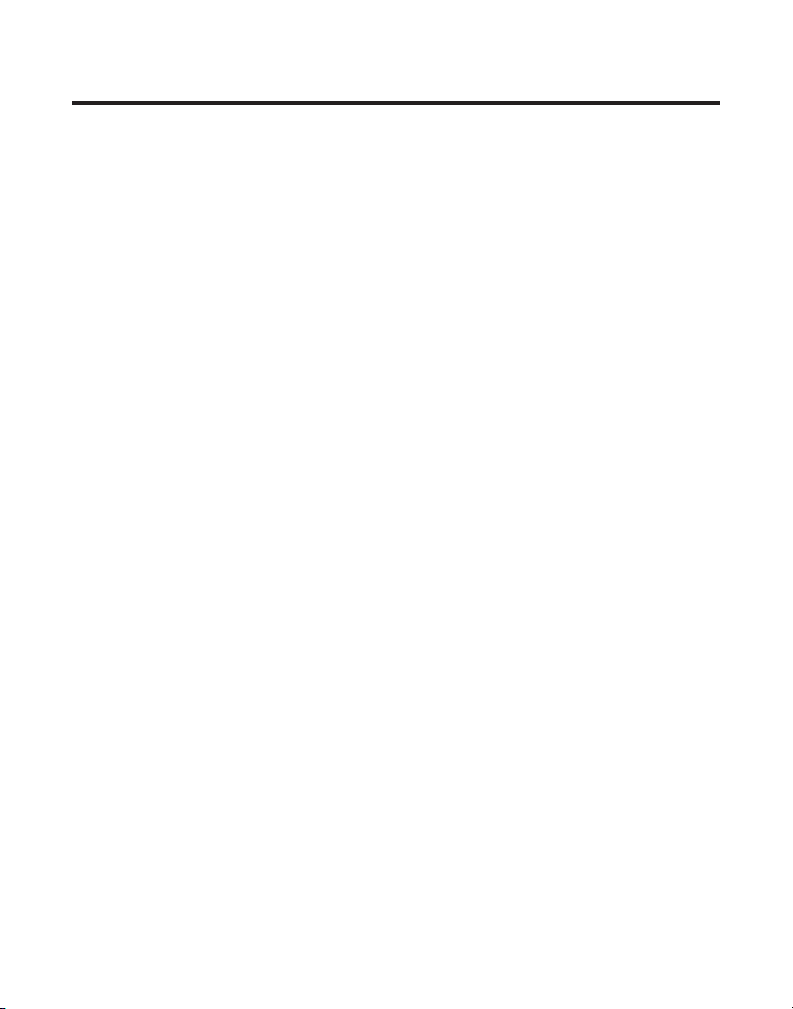
Equipment Approval Information
Your telephone equipment is approved for connection to the Public Switched Telephone Network and
is in compliance with parts 15 and 68, FCC Rules and Regulations and the Technical Requirements
for Telephone Terminal Equipment published by ACTA.
1 Notification to the Local Telephone Company
On the bottom of this equipment is a label indicating, among other information, the US number
and Ringer Equivalence Number (REN) for the equipment. You must, upon request, provide this
information to your telephone company.
The REN is useful in determining the number of devices you may connect to your telephone line
and still have all of these devices ring when your telephone number is called. In most (but not all)
areas, the sum of the RENs of all devices connected to one line should not exceed 5. To be certain
of the number of devices you may connect to your line as determined by the REN, you should
contact your local telephone company.
A plug and jack used to connect this equipment to the premises wiring and telephone network
must comply with the applicable FCC Part 68 rules and requirements adopted by the ACTA. A
compliant telephone cord and modular plug is provided with this product. It is designed to be
connected to a compatible modular jack that is also compliant. See installation instructions for
details.
Notes
• This equipment may not be used on coin service provided by the telephone company.
• Party lines are subject to state tariffs, and therefore, you may not be able to use your own
telephone equipment if you are on a party line. Check with your local telephone company.
• Notice must be given to the telephone company upon permanent disconnection of your
telephone from your line.
• If your home has specially wired alarm equipment connected to the telephone line, ensure the
installation of this product does not disable your alarm equipment. If you have questions about
what will disable alarm equipment, consult your telephone company or a qualied installer.
US Number is located on the cabinet bottom
REN number is located on the cabinet bottom
2 Rights of the Telephone Company
Should your equipment cause trouble on your line which may harm the telephone network,
the telephone company shall, where practicable, notify you that temporary discontinuance of
service may be required. Where prior notice is not practicable and the circumstances warrant
such action, the telephone company may temporarily discontinue service immediately. In case
of such temporary discontinuance, the telephone company must: (1) promptly notify you of such
temporary discontinuance; (2) afford you the opportunity to correct the situation; and (3) inform
you of your right to bring a complaint to the Commission pursuant to procedures set forth in
Subpart E of Part 68, FCC Rules and Regulations.
2
Page 3
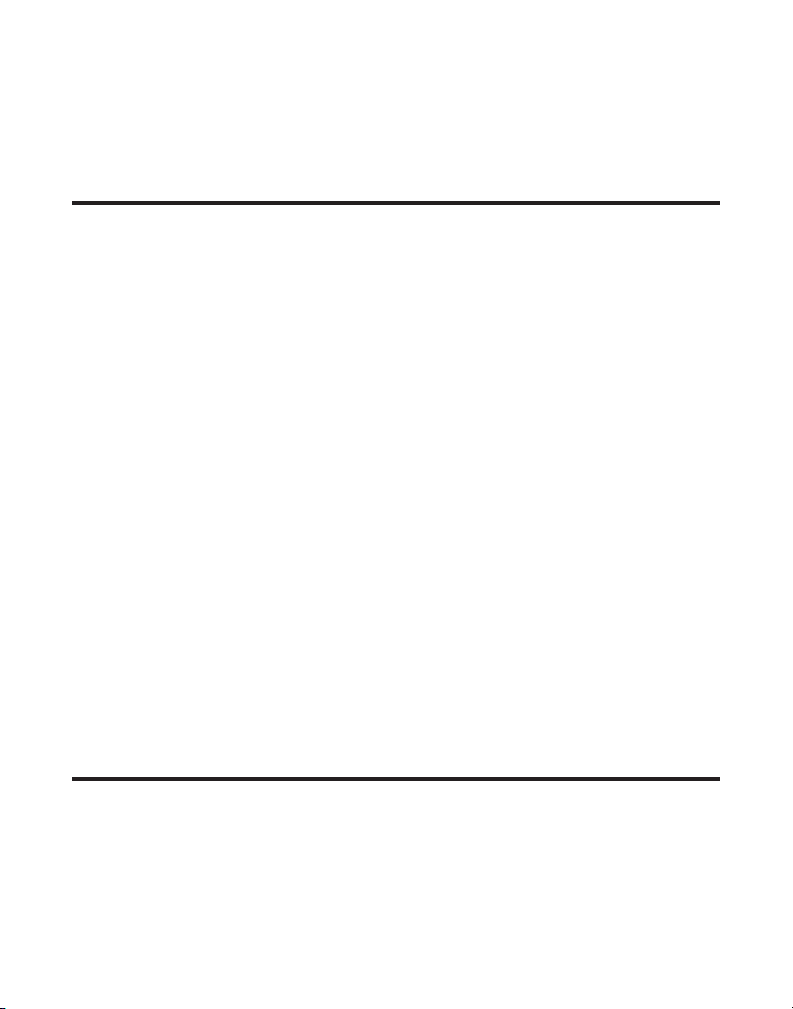
The telephone company may make changes in its communications facilities, equipment,
operations or procedures where such action is required in the operation of its business and not
inconsistent with FCC Rules and Regulations. If these changes are expected to affect the use or
performance of your telephone equipment, the telephone company must give you adequate
notice, in writing, to allow you to maintain uninterrupted service.
Interference Information
This device complies with Part 15 of the FCC Rules. Operation is subject to the following two
conditions: (1) This device may not cause harmful interference; and (2) This device must accept any
interference received, including interference that may cause undesired operation.
This equipment has been tested and found to comply with the limits for a Class B digital device,
pursuant to Part 15 of the FCC Rules. These limits are designed to provide reasonable protection
against harmful interference in a residential installation.
This equipment generates, uses, and can radiate radio frequency energy and, if not installed and
used in accordance with the instructions, may cause harmful interference to radio communications.
However, there is no guarantee that interference will not occur in a particular installation.
Privacy of Communications may not be ensured when using this product.
If this equipment does cause harmful interference to radio or television reception, which can be
determined by turning the equipment off and on, the user is encouraged to try to correct the
interference by one or more of the following measures:
• Reorient or relocate the receiving antenna (that is, the antenna for radio or television that is
“receiving” the interference).
• Reorient or relocate and increase the separation between the telecommunications equipment
and receiving antenna.
• Connect the telecommunications equipment into an outlet on a circuit different from that to
which the receiving antenna is connected.
If these measures do not eliminate the interference, please consult your dealer or an experienced
radio/television technician for additional suggestions. Also, the Federal Communications Commission
has prepared a helpful booklet, “How To Identify and Resolve Radio/TV Interference Problems.” This
booklet is available from the U.S. Government Printing Ofce, Washington, D.C. 20402. Please specify
stock number 004-000-00345-4 when ordering copies.
Notice: The changes or modications not expressly approved by the party responsible for
compliance could void the user’s authority to operate the equipment.
Hearing Aid Compatibility (HAC)
This telephone system meets FCC standards for Hearing Aid Compatibility.
3
Page 4
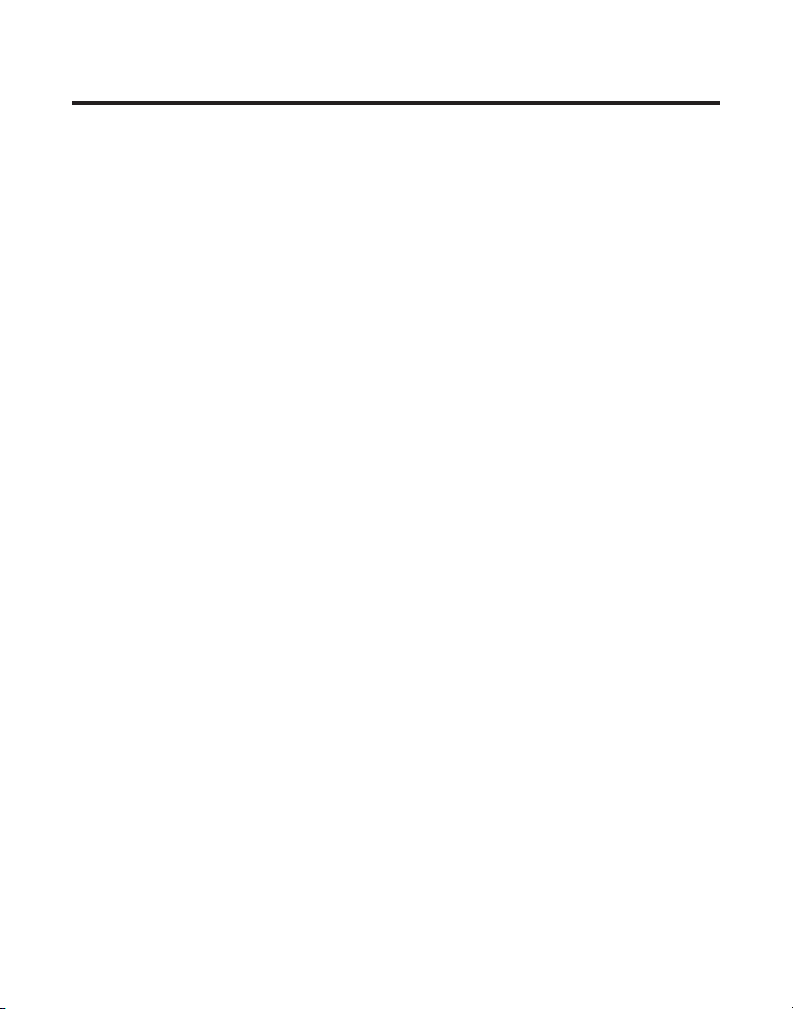
Table of Contents
EquipmEnt ApprovAl informAtion .................2
intErfErEncE informAtion .............................3
HEAring Aid compAtibility (HAc) .................3
tAblE of contEnts .......................................4
introduction ...............................................6
bEforE you bEgin ........................................6
Parts CheCklist .................................................6
telePhone JaCk requirements.........................6
importAnt instAllAtion informAtion .............6
instAlling tHE pHonE ....................................7
ConneCting the aC (eleCtriCal) Power ........7
ConneCting lines 1+2 to one Dual-line
Phone JaCk .........................................................7
ConneCting lines 1+2 to two single-line
Phone JaCks .......................................................7
attaChing the DesktoP PeDestal ....................8
attaChing the wall mount PeDestal ...........8
ConneCting the hanDset .................................9
bAsic opErAtion ...........................................9
setting uP the CloCk .......................................9
DisPlay .............................................................10
aDJusting the DisPlay Contrast .................10
making a Call.................................................10
using the hanDset....................................10
using the sPeakerPhone ..........................10
using the oPtional heaDset ................... 11
reCeiving inComing Calls .............................11
using the hanDset....................................11
using the sPeakerPhone ..........................11
using the oPtional heaDset ................... 12
switChing Between using the
sPeakerPhone, hanDset, anD heaDset ..12
mute ................................................................. 12
holD ................................................................. 12
PlaCing a Call on holD ..........................13
releasing a Call on holD ....................... 13
Flash ................................................................13
Pause ................................................................ 13
temPorary tone..............................................13
reDial ...............................................................14
using one touCh reDial ..............................14
volume ............................................................. 14
aDJusting the ringer volume .................14
aDJusting the hanDset volume ..............14
aDJusting the sPeakerPhone volume ....14
aDJusting the heaDset volume ..............15
ConFerenCe Calls ..........................................15
ConneCting anD ConFerenCing ...............15
DisConneCting one Party ........................15
DisConneCting Both Parties ...................15
line status inDiCators ...................................16
spEAkErpHonE opErAtion ............................16
using the Base sPeakerPhone .....................16
making a Call.................................................17
reCeiving a Call .............................................17
switChing Between using the sPeakerPhone,
hanDset, anD heaDset ..................................17
mEmory .....................................................18
storing a numBer ..........................................18
Changing a storeD numBer ......................... 18
storing a Chain oF numBers .......................19
storing a Pause ..............................................19
storing a Flash .............................................. 20
sPeCial memory storage inFormation ........20
Dialing a storeD numBer .............................20
Chain Dialing ..................................................20
Deleting numBers storeD in memory ........21
spEciAl fEAturEs ........................................21
seleCting a ringer tone ...............................21
CheCking the ringer settings .....................22
setting the Dialing moDe ............................22
setting the inComing Call tone .................22
reset to DeFault settings ............................22
Data Port ........................................................23
4
Page 5
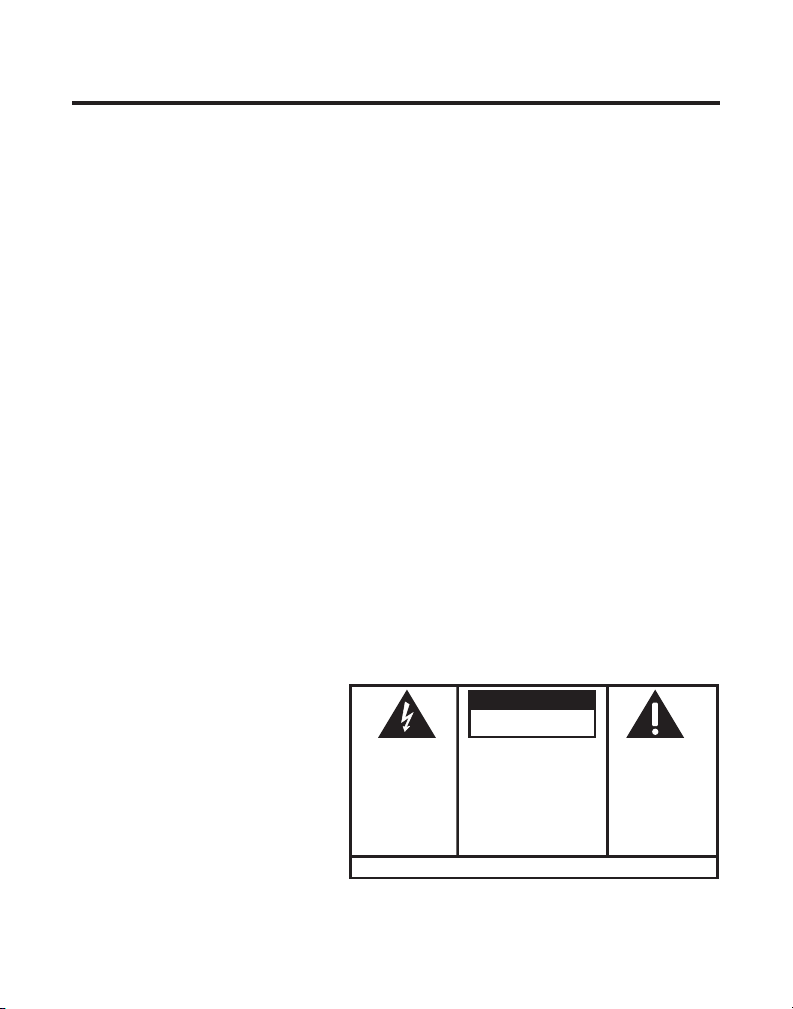
SE E M ARK ING ON BO TTO M / BA CK OF PRO DUC T
RISK OF ELECTRIC SHOCK
DO NOT OPEN
WARNING: TO
PREVENT FIRE OR
ELECTRICAL SHOCK
HAZARD, DO NOT
EXPOSE THIS
PRODUCT TO RAIN
OR MOISTURE.
THE LIGHTNING
FLASH AND ARROW
HEAD WITHIN THE
TRIANGLE IS A
WARNING SIGN
ALERTING YOU OF
“DANGEROUS
VOLTAGE” INSIDE
THE PRODUCT.
CAUTION: TO REDUCE THE
RISK OF ELECTRIC SHOCK, DO
NOT REMOVE COVER (OR
BACK). NO USER
SERVICEABLE PARTS INSIDE.
REFER SERVICING TO
QUALIFIED SERVICE
PERSONNEL.
THE EXC LAMATION
POINT WITHIN THE
TRIANG LE IS A
WARNING SIGN
ALERTI NG YOU OF
IMPORTANT
INSTRU CTIONS
ACCOMPANY ING
THE PR ODUCT.
CAUTION:
Table of Contents
connEcting An optionAl HEAdsEt ..............23
troublEsHooting guidE ..............................24
gEnErAl product cArE ..............................25
sErvicE.......................................................26
AccEssory informAtion ..............................26
indEx .........................................................27
limitEd WArrAnty ......................................29
5
Page 6
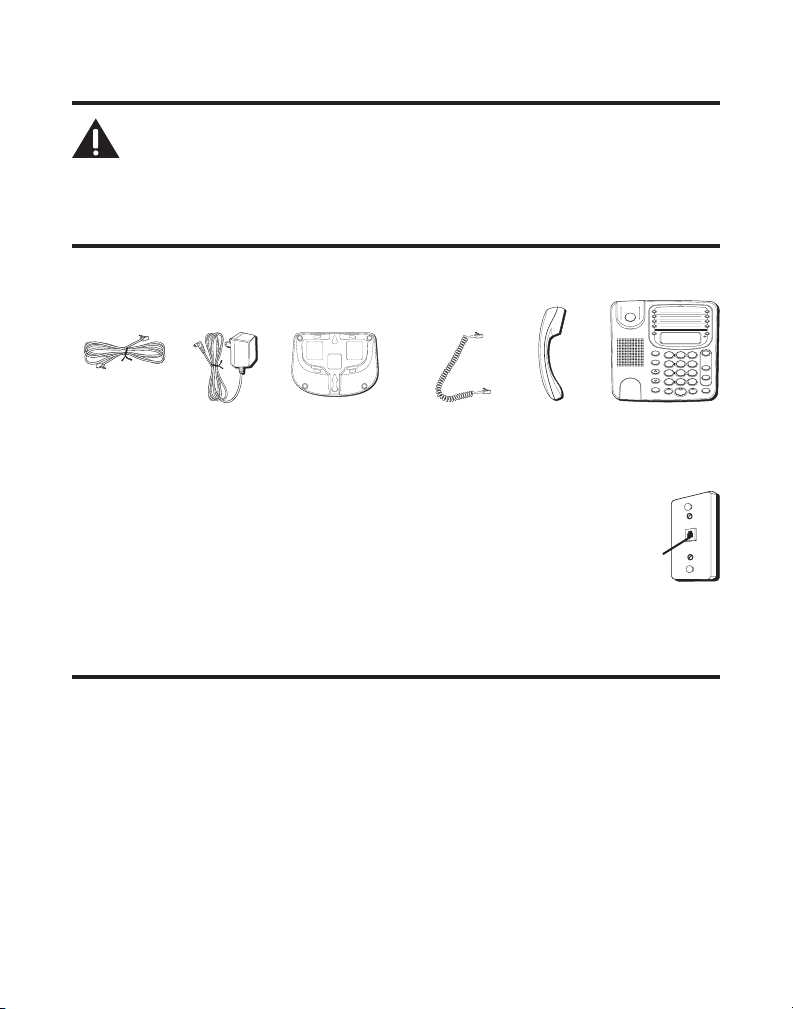
Introduction
1
ABC2DEF
3
GHI4JKL5MNO
6
PQRS7TUV8WXYZ
9
*
OPER
0 #
STORE
VOLUME
FLASH
HEADSET MUTE HOLD
CONF
LINE 2
LINE 1
SPEAKER
LOWER
M8
M7
M6
M5
M4
M3
M2
M1
SET
REDIAL
CAUTION: When using telephone equipment, there are basic
safety instructions that should always be followed. Refer to the
IMPORTANT SAFETY INSTRUCTIONS provided with this product
and save them for future reference.
Before You Begin
Parts Checklist
Make sure your package includes the following items:
One 4-wire
line cord
AC power
adaptor
mounting pedestal
Telephone Jack Requirements
Handset
cord
BaseHandsetDesktop/wall
Wall plate
To properly connect your phone to your telephone lines, you should
identify the type of wall jack(s) you have. You will need an RJ11C (for
a single line) or an RJ14C (for two lines) type modular phone jack,
which might look like the one pictured here, installed in your home.
Modular
telephone
line jack
If you don’t have either modular jack, call your local phone company to nd out how
to get one installed.
Important Installation Information
• Never install telephone wiring during a lightning storm.
• Never install telephone jacks in wet locations unless the jack is specically
designed for wet locations.
• Never touch non-insulated telephone wires or terminals, unless the telephone line
has been disconnected at the network interface.
• Use caution when installing or modifying telephone lines.
• Temporarily disconnect any equipment connected to the phone such as faxes,
other phones, or modems.
6
Page 7
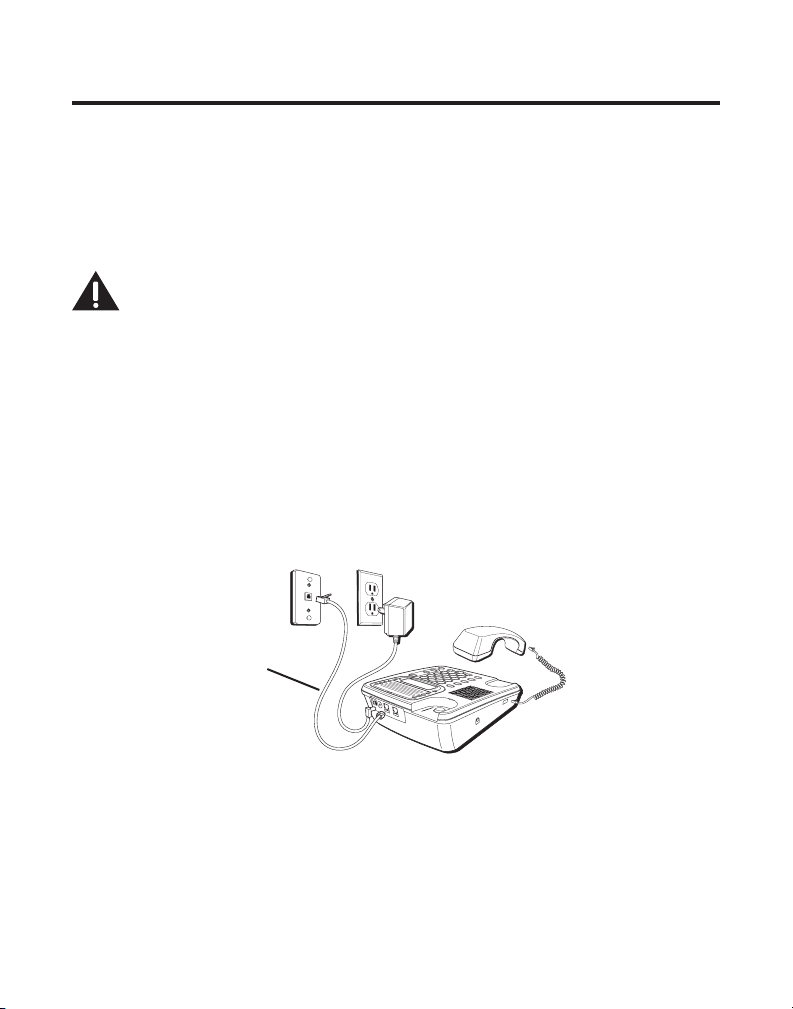
Installing the Phone
Your two-line phone should be placed on a level surface such as a desk or table top,
or you can mount it on a wall. A desktop/wall mounting pedestal is packaged with
your phone.
Connecting the AC (Electrical) Power
Plug the power adaptor cord into the jack marked 9V AC on the back of the base.
Then plug the other end into an electrical outlet.
CAUTION: Use only the 5-2545 power adaptor that came with this
unit. Using other power adaptors may damage the unit. To order
a new power adaptor, call Thomson Mail Order Department at
1-800-338-0376.
IMPORTANT: Only the following features will work without AC power
- Tone dialing, Outgoing call on Line 1 with receiver volume control,
Dialing of stored numbers from memory, Visual ring indicator only
for Line 1.
Connecting Lines 1+2 to One Dual-Line Phone Jack
1. Connect one end of the straight telephone line cord (that came packaged with your
unit) to the jack on the back of the phone labeled LINE 1+2.
2. Connect the other end of the straight telephone line cord to a dual line wall phone
jack.
LINE 1+2
Connecting Lines 1+2 to Two Single-Line Phone Jacks
NOTE: If you have two single-line wall jacks, you must use an
adaptor/coupler (not included) to combine two of the wall jacks
into one dual-line jack. The adaptor/coupler may look similar to
the one pictured above and can be purchased from your local
telephone products vendor.
7
Page 8
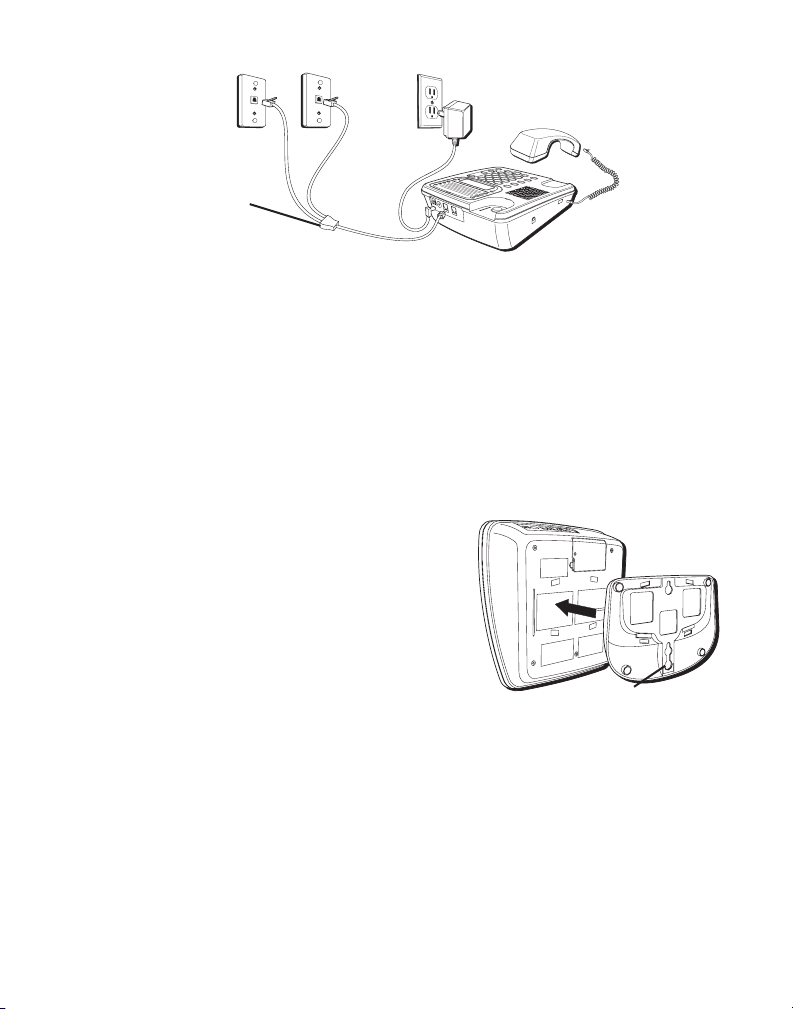
Adaptor/
coupler on LINE
1+2
Attaching the Desktop Pedestal
1. Turn the phone over so that the bottom of the base is facing up and the thickest
end is pointing away from you.
2. Turn the desktop pedestal so that the at side is facing upwards.
3. With the rounded end of the pedestal pointing upward, insert the tabs on the
thickest end of the pedestal onto the two upper slots on the bottom of the base,
then push the pedestal forward until the tabs on the thinnest end of the pedestal
snap (lock) into place.
Attaching the Wall Mount Pedestal
1. Turn the phone over so that the bottom of the
base is facing up and the thickest end is pointing
away from you.
2. Turn the mounting pedestal so that the at side is
facing upwards.
3. Thread the telephone line cord through the groove
on the thin end of the pedestal.
4. With the thin end of the pedestal pointing upward, insert the tabs on the rounded
edge of the pedestal into the two lower slots on the bottom of the base, then push
the pedestal down until all of the tabs snap into place.
IMPORTANT: To mount the phone on the wall, slip the mounting
circles on the pedestal over the wall plate posts and firmly slide the
unit down into place.
Groove
8
Page 9
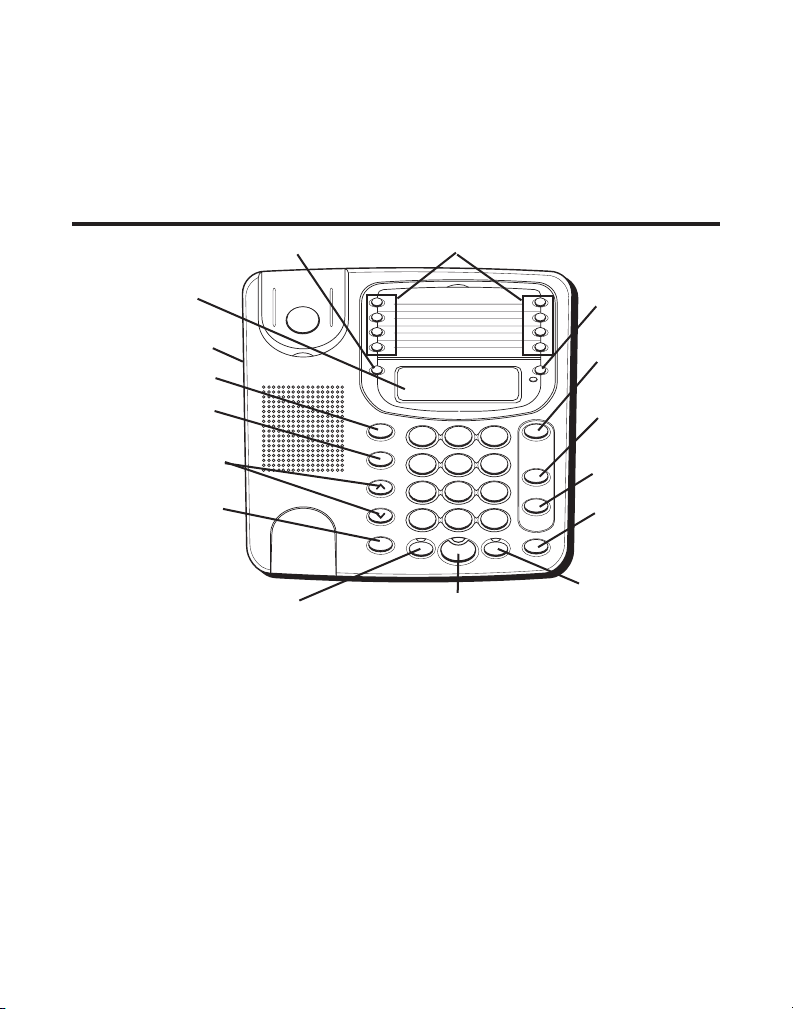
Connecting the Handset
1
ABC2DEF
3
GHI4JKL5MNO
6
PQRS7TUV8WXYZ
9
*
OPER
0 #
STORE
VOLUME
FLASH
HEADSET MUTE HOLD
CONF
LINE 2
LINE 1
SPEAKER
LOWER
M8
M7
M6
M5
M4
M3
M2
M1
SET
REDIAL
1. Connect one end of the coiled handset cord to the jack on the side of the base unit.
2. Connect the other end of the cord to the jack at the bottom of the handset, then
place the handset in the cradle.
Basic Operation
SET button
MEMORY buttons
DISPLAY
Headset jack
STORE (button)
REDIAL/pause
(button)
VOLUME ^/v
buttons
FLASH (button)
HEADSET (button)
SPEAKER (button)
LOWER (button)
CONF (conference
button)
LINE 2 (button)
LINE 1 (button)
HOLD (button)
MUTE (button)
Setting Up the Clock
1. Press SET. The display shows - - : - -.
2. Enter the time in 12 hour format, using 4 digits-two for the hour and two for the
minutes. For example, 9:00 a.m. would be 0900.
3. Press the # key to select AM or PM.
4. Press SET to conrm.
Your phone provides the convenience of accessing 2 separate telephone lines, each
obtained from the telephone company and each having its own phone number. This
is generally applicable to small ofces.
9
Page 10
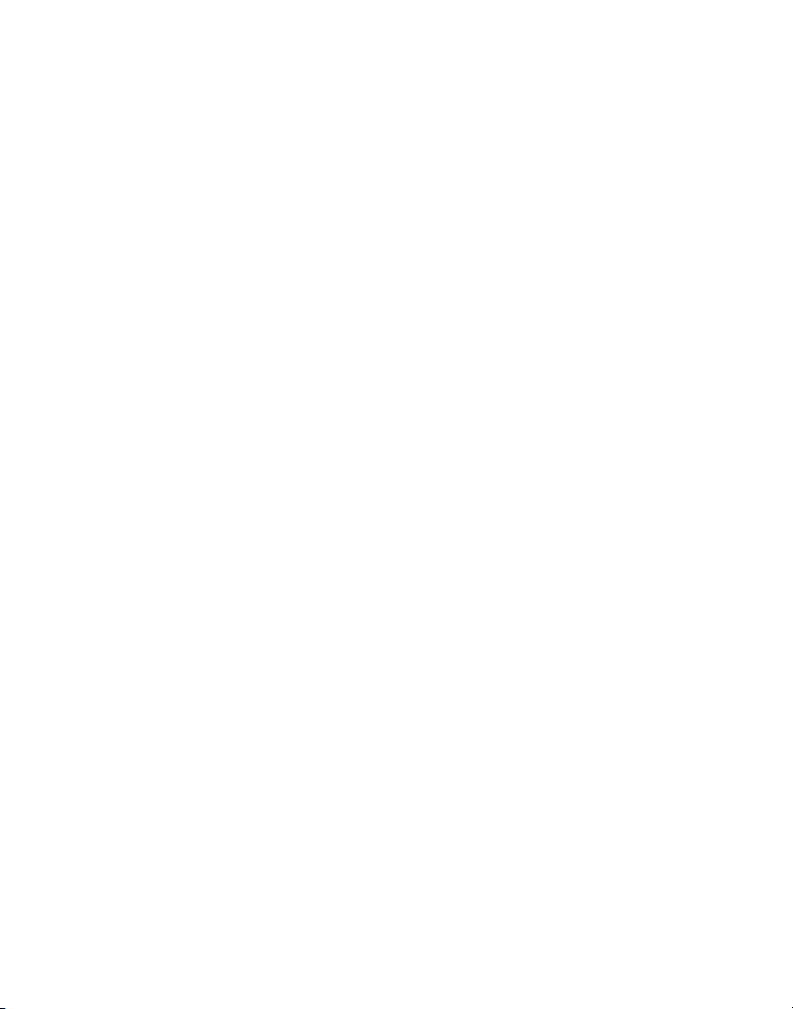
Display
This phone features a Liquid Crystal Display that shows the following information:
• Clock
• Phone numbers dialed and memory contents
• AM PM Icons
• CONF (Conference) Icon
Adjusting the Display Contrast
1. Press the STORE button to enter the store mode.
2. Press the VOLUME ^ to increase the contrast by one step, or press the VOLUME v to
decrease the contrast by one step.
NOTE: Once you reach the maximum or minimum contrast level,
the unit generates an error tone.
3. Press the STORE button again to conrm setting. If no key is pressed within 15
seconds, the unit automatically exits the display contrast setting mode.
Making a Call
Using the Handset
1. Pick up the handset and the phone will select an open line.
2. Wait for a dial tone then dial a phone number.
3. Hang up the handset when nished.
Using the Speakerphone
1. Press the SPEAKER button and the phone will select an open line.
2. Wait for a dial tone then dial a phone number.
3. Press SPEAKER when nished.
NOTE: When you are using the phone on one line and another
call comes in on another line, you will hear an incoming call tone
(two beeps for three ring cycles) through the handset receiver,
speakerphone, or headset. If you don’t want to hear the call tone,
you may turn it off. See Setting the Incoming Call Tone for details.
10
Page 11
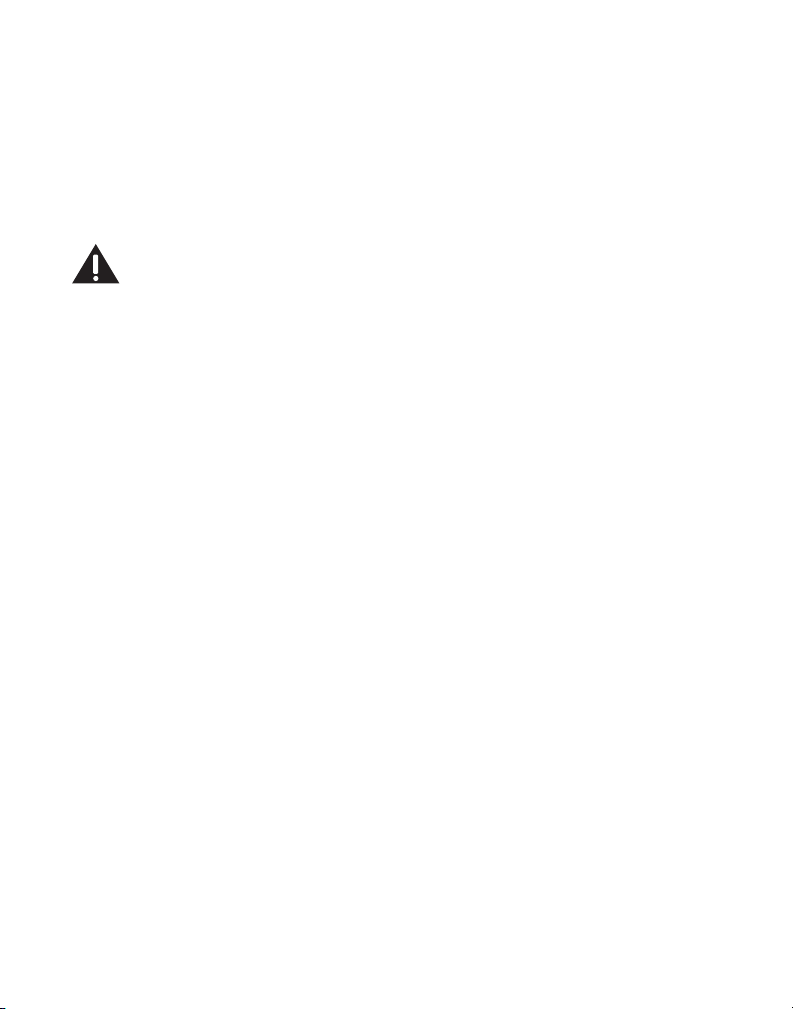
NOTE: Only one-way conversation is possible in speakerphone
mode. When you are speaking, you are transmitting. When you are
listening, you are receiving. You can’t do both at the same time.
The phone will automatically switch between transmitting and
receiving depending on the level of the voice or the room noise
picked up by the speakerphone mic.
Using the Optional Headset
CAUTION: Use only the 5-2425 headset with this unit. Using
other headsets may damage the unit. For information on
ordering the headset, refer to the Connecting an Optional
Headset section of this user’s guide.
1. Headset jack is located on the left side of the base.
2. When unit is in idle mode, press the HEADSET button. The HEADSET indicator blinks.
3. Press a line button to speak through the headset. The HEADSET indicator stays lit.
4. Press the HEADSET button again to drop the call. The headset indicator blinks.
5. If headset is not used frequently, press HEADSET button again to turn off the
headset mode. The HEADSET indicator turns off.
NOTE: If the headset is not connected, an error tone is heard when
the HEADSET button is pressed.
NOTE: During headset mode, if the headset is unplugged and not
reinserted within 15 seconds, the unit automatically disconnects
the line.
Receiving Incoming Calls
Using the Handset
When the phone rings, the corresponding line’s indicator ashes rapidly.
1. Pick up the handset. The line is automatically selected.
2. When you are nished, hang up the handset.
Using the Speakerphone
When the phone rings, the corresponding line’s indicator light ashes rapidly.
1. Press the SPEAKER button. The speakerphone comes on automatically and selects
a line.
2. When you are nished, press SPEAKER.
11
Page 12
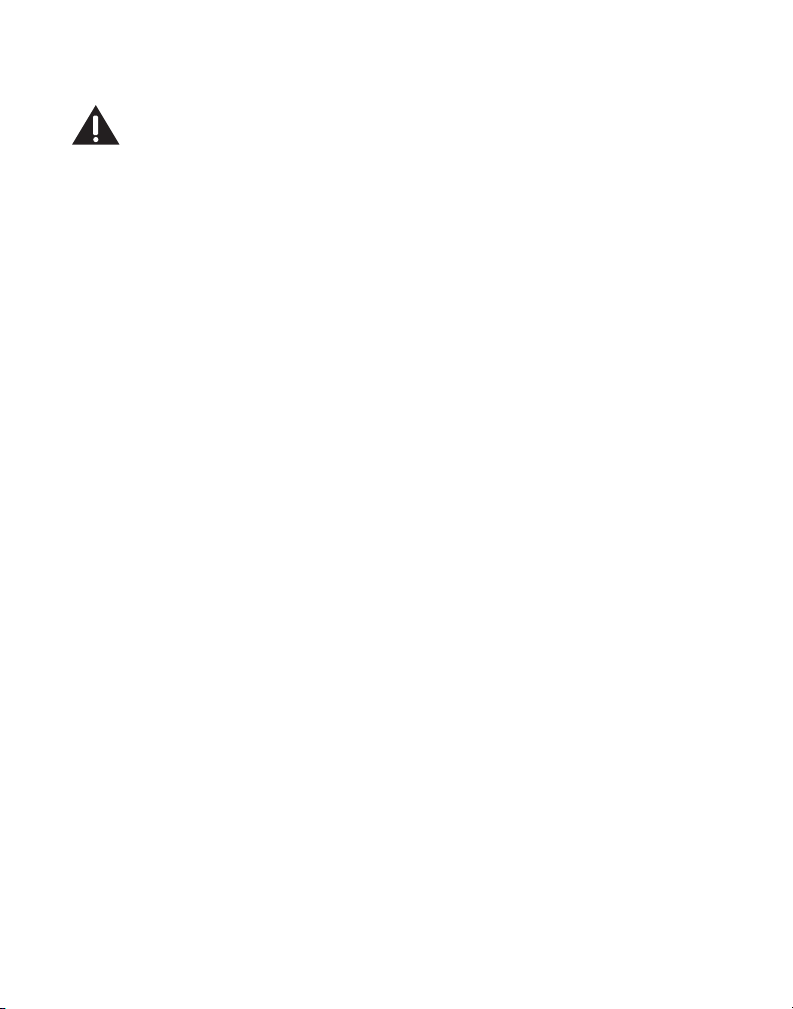
Using the Optional Headset
CAUTION: Use only the 5-2425 headset with this unit. Using
other headsets may damage the unit. For information on
ordering the headset, refer to the Connecting an Optional
Headset section of this user’s guide.
When the phone rings, the corresponding line’s indicator ashes rapidly.
1. Press the line button. If the headset indicator is not blinking, you must rst press
the HEADSET button.
2. When you are nished, press the HEADSET button again.
NOTE: Whether you are making or receiving a call, the caller will be
disconnected if you press another line without putting the call on
hold first.
Switching Between Using the Speakerphone, Handset, and
Headset
• To switch to the speakerphone, press SPEAKER. The speakerphone indicator turns on.
• To switch to the handset, pick up the handset. The speakerphone or headset turns off.
• To switch to the headset, press HEADSET. The headset indicator turns on.
Mute
Use the MUTE button to interrupt a phone conversation to talk privately with
someone else in the room. A conversation can be muted with speakerphone,
handset, or headset use.
1. Press MUTE to activate the mute feature. The mute indicator turns on.
2. Press MUTE again to deactivate.
NOTE: Switching from speakerphone or headset to handset
cancels mute.
Hold
Hold allows you to suspend the active line(s), replace the handset on the cradle
without hanging up, then resume your conversation on the same phone or a different
phone connected to the same line.
12
Page 13
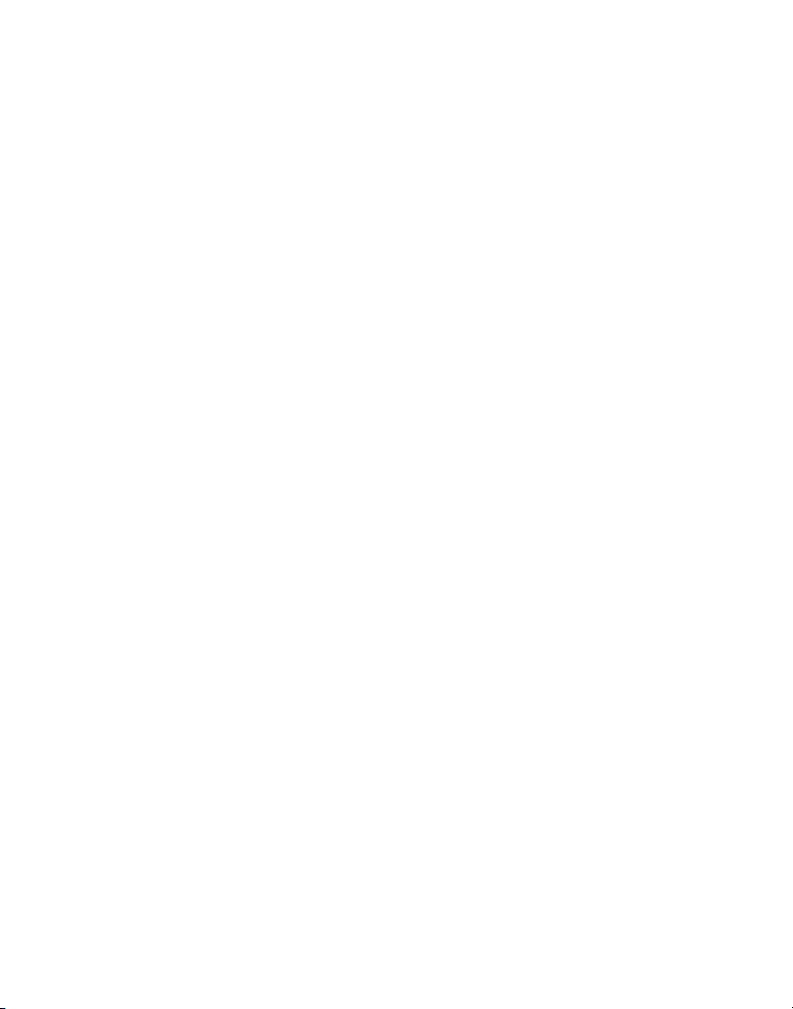
Placing a Call on Hold
1. Press HOLD. The LINE indicator ashes green and the phone emits a beep every 30
seconds as a reminder.
2. Place the handset in the cradle, or press another line button.
Releasing a Call on Hold
1. Lift the handset, or press SPEAKER, or HEADSET.
2. Press the line on hold.
NOTE: The call on hold can be picked up at any station using this
procedure.
Flash
Press FLASH to activate special features of your telephone network, such as Call
Transfer, or special services from your local telephone company, such as Call Waiting.
Pause
Whether you have Touch Tone or Pulse (Rotary) service, to insert a pause (break)
in the dialing sequence, press the REDIAL/pause button at the desired point in the
number while storing a number in memory. Press REDIAL/pause again if an additional
pause is needed. The pause is helpful when accessing custom calling services such
as telebanking and long distance.
Temporary Tone
If you have pulse (rotary) service and want to access customer calling services that
require tone dialing (such as telebanking and long distance services), you can use this
feature.
Press and release the TONE* button. The TONE icon shows in the display when the
phone is in Temporary Tone Mode. When you hang up or select another line, the
phone automatically returns to pulse dialing mode.
TIP: Temporary Tone can also be used while storing numbers in
memory by pressing TONE * at the necessary point in the storage
sequence.
13
Page 14
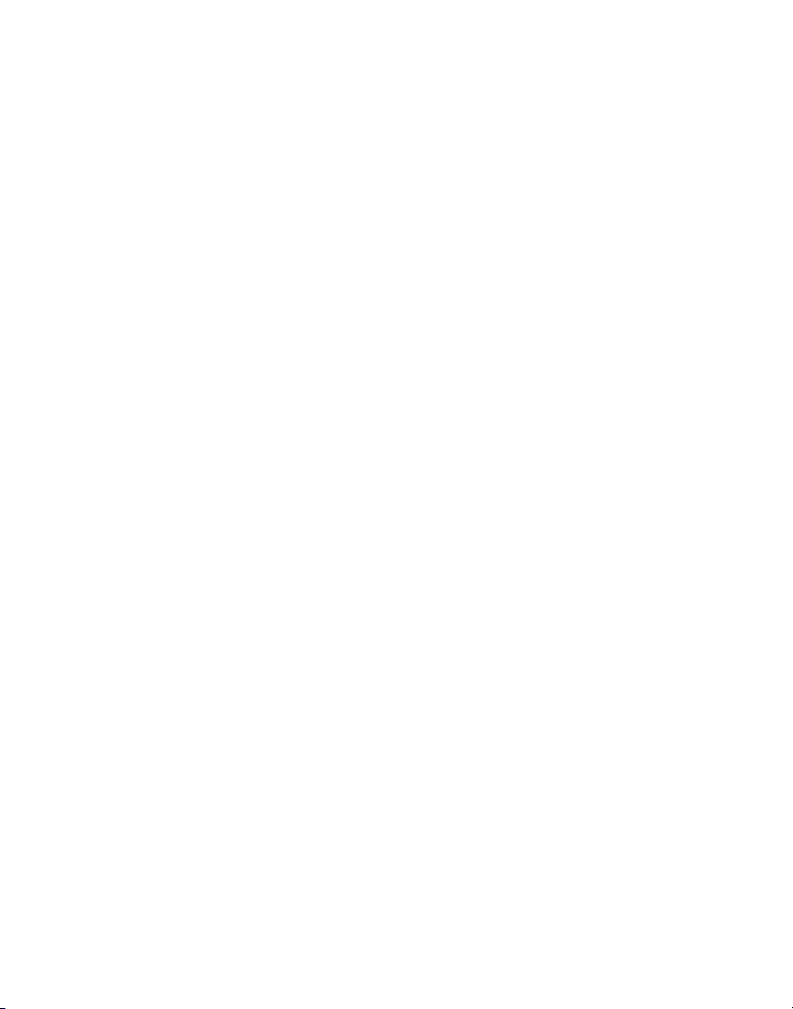
Redial
1. Pick up the handset, or press SPEAKER. The line is automatically selected.
OR
2. Press the HEADSET button, and then press the desired line button.
3. Wait for a dial tone. Then press REDIAL/pause.
NOTE: The redial function will not operate if the number to be
redialed contains more than 32 digits. If the number is longer than
that, you will hear an error tone.
Using One Touch Redial
If the last call you dialed was busy, you can redial it immediately by just pressing the
REDIAL/pause button without hanging up the handset.
Volume
You may adjust the ringer, speaker, handset and headset volumes independently with
the VOLUME ^ and VOLUME v buttons. Your telephone comes with predetermined
settings which can be adjusted to individual taste. You will hear an error tone when
the maximum or minimum volume level is reached. During volume adjustment, a
“dashed line” icon shows in the display.
Adjusting the Ringer Volume
Press the VOLUME ^ or v button while in on-hook mode.
NOTE: To turn the ringer off, on, or change the ringing pattern, see
Selecting A Ringer Tone.
Adjusting the Handset Volume
Press the VOLUME ^ or v button while the handset is in conversation mode. You may
choose from four volume settings: LOW, MID1, MID2, and HIGH.
Adjusting the Speakerphone Volume
Press the VOLUME ^ or v button while in speakerphone mode (SPEAKER indicator is
on). You may choose from four volume settings: LOW, MID1, MID2, and HIGH.
14
Page 15
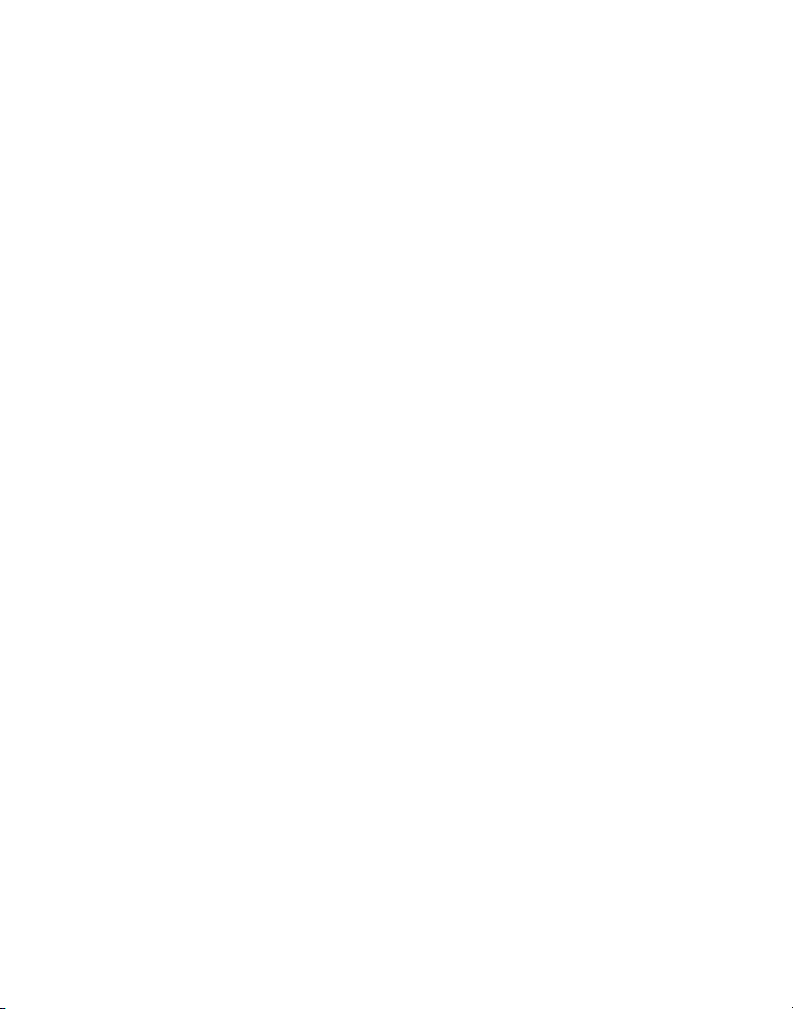
Adjusting the Headset Volume
Press the VOLUME ^ or v button while in headset mode (HEADSET indicator is on). You
may choose from four volume settings: LOW, MID1, MID2, and HIGH.
NOTE: To return to the preset settings, see “Reset to Default Settings.”
Conference Calls
This feature allows you to have a 3-way conversation using 2 lines.
Connecting and Conferencing
1. Press the line button for the line you want to use, then call the rst party.
2. Press the HOLD button to place the rst party on hold.
3. Call the second party, or receive a call, on the other line then press the CONF
button. The CONF icon shows in the display.
4. Begin speaking to both parties.
NOTE: To put both parties on hold, press the HOLD button.
NOTE: To speak to one party individually, press the HOLD button
then press the line of the party to whom you want to speak (the
second part remains on hold). If the speakerphone indicator is off
and you are using the speakerphone, press the SPEAKER button to
continue the conversation on the speakerphone.
Disconnecting One Party
Press the line of the person you want to continue talking to, and the other party will
be automatically disconnected.
Disconnecting Both Parties
Hang up the handset, or press SPEAKER or HEADSET.
NOTE: By pressing HOLD first, you may then disconnect from each
party individually.
15
Page 16
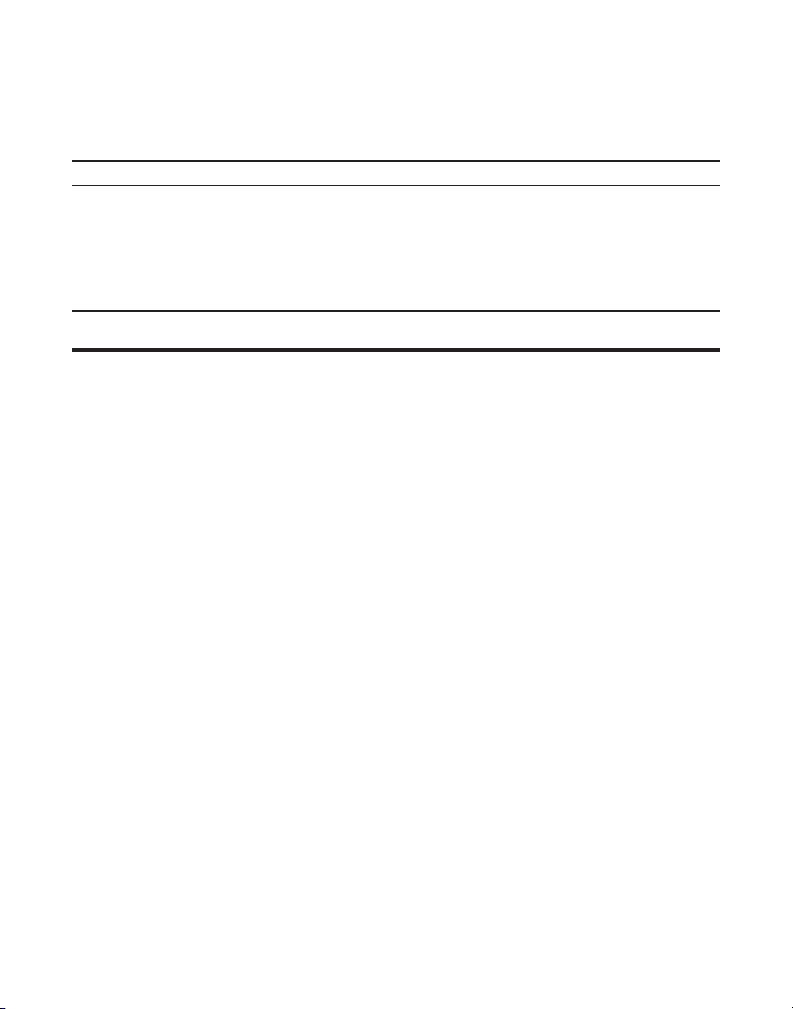
Line Status Indicators
Your two-line phone is designed for use at multiple stations. The indicator light tells
you the status of each line.
When the indicator light is It Means
OFF The line is not in use.
Blinking Green The line is on hold.
Flashing Red You have an incoming call (the line is ringing).
Solid Green The line is in use or off the hook.
Solid Red The line is in use by another station.
Speakerphone Operation
Using the Base Speakerphone
Your phone features a speakerphone for ease of use and convenience during a
phone conversation. At any time during a conversation, you can press HEADSET to
switch to the headset, or lift the handset to stop using the speakerphone. Likewise,
when you are using the headset or handset, press the speakerphone button and
place the handset in the cradle to switch to the speakerphone.
NOTE: Only one-way conversation is possible in speakerphone mode.
When you are speaking, you are transmitting. When you are listening,
you are receiving. The speakerphone automatically switches between
transmitting and receiving depending on the level of your voice or the
room noise picked up by the speakerphone’s microphone.
For best speakerphone performance, avoid the following:
• Areas with high background noise. (The microphone might pick up these sounds
and prevent the speakerphone from going into the receiving mode when you nish
talking.)
• Surfaces affected by vibration.
• Recessed areas such as in a corner, under a cupboard, or next to a cabinet, which
can generate an echo effect.
16
Page 17
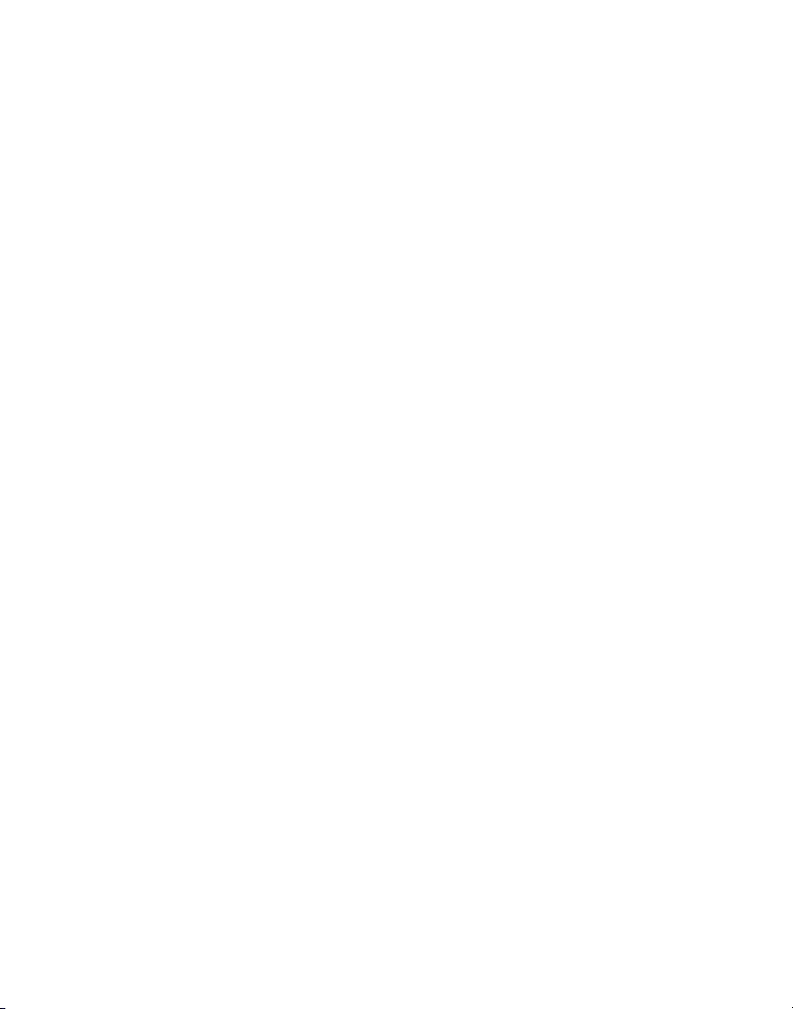
Note the following guidelines when you use the speakerphone:
• The speakerphone works similar to a two-way radio in that you can only listen or
talk at one time.
• Stay reasonably close to the phone so that you can be clearly heard by the person
to whom you are speaking.
• The SPEAKER indicator is on when the speakerphone is in use.
Making a Call
1. Press the SPEAKER button and the phone selects an open line.
2. Wait for a dial tone then dial a phone number.
3. Press the SPEAKER button when nished.
NOTE: Only one-way conversation is possible in speakerphone
mode. When you are speaking, you are transmitting. When you are
listening, you are receiving. You can’t do both at the same time. The
phone automatically switches between transmitting and receiving
depending on the level of the voice or the room noise detected by
the speakerphone microphone.
Receiving a Call
When the phone rings, the corresponding line’s indicator ashes rapidly.
1. Press the SPEAKER button. The speakerphone comes on automatically and selects
a line.
2. When you are nished, press the SPEAKER button again.
Switching Between Using the Speakerphone, Handset,
and Headset
• To switch to the speakerphone, press SPEAKER. The speakerphone indicator turns on.
• To switch to the handset, pick up the handset. The speakerphone or headset
turns off.
• To switch to the headset, press HEADSET. The headset indicator turns on.
17
Page 18
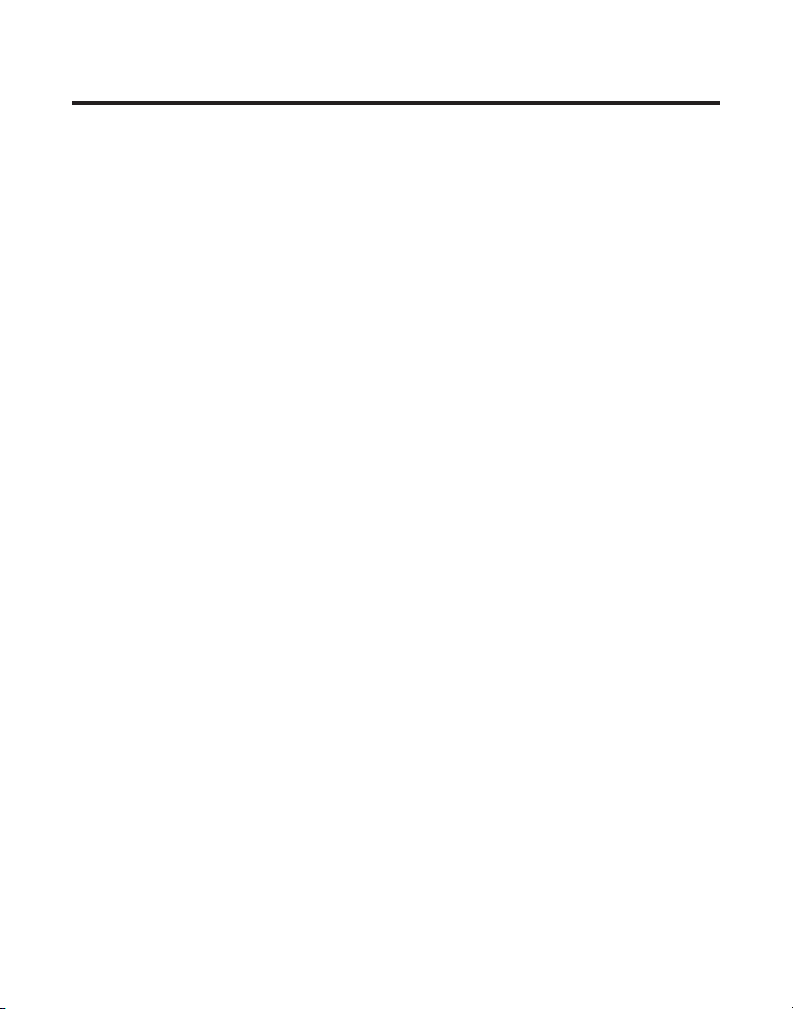
Memory
Each of the 8 memory buttons has the capability of storing 2 separate telephone
numbers (up to 32 digits each). Each memory button accesses an upper and a lower
memory location. The LOWER button accesses those numbers stored in the lower
memory locations. You can program the memory when the unit is idle or when you
are using the phone.
Storing a Number
1. Press the STORE button. The red indicator blinks indicating the unit is in Store Mode.
2. Enter the phone number you want to store using the keypad digits.
3. Press STORE again.
4. Press the memory location button (1-8) where you want to store the number. If you
want to store it in upper memory, simply press the memory location button. If you
want to store it in lower memory, press the LOWER button. The red indicator stays
on. Press the memory location button where you want to store the number.
5. For future reference, you may want to write the name or number of the party you
have stored in this location in the corresponding space on the memory index card.
6. Repeat steps 1-5 for any additional numbers you want to store, up to a total of 16.
7. To cancel the storing procedure at any time, press STORE twice or place the
handset on the cradle.
NOTE: The storage procedure will automatically cancel after 15 seconds
if no keys are pressed. Also, when pulse mode is used, pressing the
TONE* key before programming will store all digits in tone.
Changing a Stored Number
If you want to change the stored number, simply enter the new number over the old
number using the previous memory storing procedure. To erase a stored number,
press STORE twice, then the memory location you want to erase.
18
Page 19

Storing a Chain of Numbers
You can link together a dialing sequence of phone numbers in separate memory
locations by combining them in a single memory location or have another memory
location stored in one of the locations to be linked.
For example Memory Location
Local access number of long distance company. 6
Authorization code (ID). 7
Where entire sequence is to be stored 8
including long distance phone number.
Storing
1. Press STORE.
2. Press memory location 6.
3. Press REDIAL/pause.
4. Press memory location 7.
5. Press REDIAL/pause.
6. Enter long distance number.
7. Press STORE.
8. Press location 8, where the entire location is to be stored.
9. Write the name for this location on the memory index card.
NOTE: When a chain number is stored in a memory location, it
cannot be stored as another chain number sequence in a separate
memory location.
Storing a Pause
The REDIAL/pause button has dual functionality and becomes a PAUSE when the STORE
button is pressed rst. It is valid only when storing a number into memory locations.
Use the REDIAL/pause button to insert a pause when a delay is needed in the dialing
sequence (for example, when you must dial a 9 to get an outside line or when
you must enter codes to access your bank’s information line). The pause time is 4
seconds, if you need an additional 4 seconds, press the REDIAL/pause button again
when storing the pause into a memory location. P shows in the display.
19
Page 20

Storing a Flash
Use the FLASH button to generate a break in the dialing sequence to signal the
network of a custom calling request, such as Call Waiting. When a stored “Flash”
is encountered during Memory Dialing, the phone generates a ash, or delay, and
continues dialing the remainder of the stored number. F shows in the display.
NOTE: A delay of approximately one second will occur after the
flash and before the next digit.
Special Memory Storage Information
If more than 32 digits are attempted to be stored, an error tone will occur and the
sequence will stop.
Because 32 is the maximum number of digits you can store in a single memory
location, it is important to note the number of digits consumed when you store
function keys. Memory digits are used as follows:
Button pressed Digits used
Telephone keypad number 1
REDIAL/pause button 1
Flash button 1
* button 1
Memory location 3
Dialing a Stored Number
1. Pick up the handset, press SPEAKER, or press HEADSET.
2. Press the line you want.
3. Wait for a dial tone.
4. Press the memory button for the person you want to call. If the number is stored in
lower memory, press the LOWER button rst. The number automatically dials.
Chain Dialing
This process allows you to dial a succession of stored numbers from separate
memory locations. This is useful when you must dial several sequences of numbers,
such as with frequent calls via a telephone company long distance provider.
20
Page 21

For example Memory location
Local access number of long distance company 6
Authorization code (ID) 7
Long distance phone number 8
Using:
1. Press the line you want.
2. Press memory location 6.
3. Press memory location 7.
4. Press memory location 8.
Deleting Numbers Stored in Memory
1. Press the STORE button twice.
2. Press the memory location button (1-8) where you want to clear the number. If
you want to clear it in upper memory, simply press the memory location button. If
you want to clear it in lower memory, press the LOWER button and then press the
memory location button where you want to clear the number.
Special Features
Selecting a Ringer Tone
You may select the ringer tone for each line independently. You may choose to turn
the ringer off or select one of the four available ringer tones for each line.
1. Press STORE. The red indicator blinks indicating unit is in Store Mode.
2. Use the number pad to select a ringer tone 0 through 4 (selecting 0 turns the ringer
off).
3. Press STORE and then press the desired line button.
NOTE: The line indicators continue to flash for incoming calls even
with the ringer disabled. You may not select the same ringer tone
for both lines.
21
Page 22

Checking the Ringer Settings
Check the setting or each ringer (on, off) by pressing STORE, followed by LINE 1 or
LINE 2 button when the phone is on the hook. The ringer setting of the selected line
will be shown in the display.
Setting the Dialing Mode
1. Press STORE.
2. Press 1 for tone, 0 for pulse.
3. Press STORE again.
4. Press * to conrm.
NOTE: If you select TONE dialing, the TONE icon shows in the
display for 15 seconds after you set your phone to TONE dialing.
Setting the Incoming Call Tone
When you are on one line and another call comes in on another line, you will hear
an incoming call tone (two beeps for three ring cycles) through the handset receiver,
speakerphone, or headset. To turn the call tone on or off:
NOTE: If you turn the ringer off for a line, the incoming call tone for
that line is also automatically turned off.
1. Press the STORE button.
2. Press 1 for ON, 0 for OFF.
3. Press the STORE button again.
4. Press # to conrm.
Reset to Default Settings
You may reset all the programmable settings back to the default setting, if desired.
Default settings are as follows:
Display contrast: MID 1
Dialing mode: TONE
Ringer volume: HIGH
22
Page 23

Speaker volume: MID 2
Handset volume: LOW
Headset volume: LOW
Ringer tone: Line 1 = 1, Line 2 = 2
Incoming call tone: ON
To reset to the default settings:
1. Press the LOWER button.
2. Simultaneously press and hold * and #. After about 2 seconds you will hear a beep
for two seconds.
3. Release the * # keys. All user programmable settings will return to the default
settings.
NOTE: Time and numbers stored in memory are not effected.
Data Port
This phone is equipped with a DATA PORT jack for you to connect an auxiliary phone
device, such as a fax machine, computer modem,
answering machine, or even a cordless phone. The DATA PORT is connected in parallel
to Line 2.
Connecting an Optional Headset
CAUTION: Use only the 5-2425 headset with this unit. Using
other headsets may damage the unit.
An optional headset can be used as an alternative to using the handset, and is
especially useful for long calls. Contact the Thomson Mail Order Department at 1800-338-0376 to order the headset 5-2425.
Connect the headset cord to the headset jack on the side of the base unit.
When the headset is not in use, simply press the HEADSET button to turn off headset
mode and return to normal handset or speakerphone mode.
23
Page 24

Troubleshooting Guide
In case of difculty, please check the following troubleshooting guide before
seeking service.
No dial tone
• Check installation:
Are the telephone line cords connected to the phone and the wall jack? Are they
damaged?
• Does the hook switch pop up when the handset is lifted?
• Check the SPEAKER button. Is the indicator off?
• Disconnect the phone from the wall jack and connect another phone to the same
jack. If there is no dial tone in the second phone, the problem might be your wiring
or local service.
Phone dials in pulse with tone service
• Make sure the PHONE is in TONE mode.
Phone won’t dial out with pulse service
• Make sure the PHONE is in PULSE mode.
You cannot be heard by the other party.
• Is the handset or headset cord inserted properly and securely?
• Is MUTE on?
Phone does not ring.
• Is the ringer turned off?
• You may have too many extension phones on your line. Try unplugging some phones.
• See solutions for “No dial tone.”
24
Page 25

Incoming voice too low or none at all.
• Check setting of volume control.
Memory dialing doesn’t work
• Did you program the memory location keys correctly?
• Did you follow proper dialing sequence?
• Make sure the pulse/tone mode is programmed correctly.
General Product Care
To keep your telephone working and looking good, follow these guidelines:
• Avoid putting the phone near heating appliances and devices that generate
electrical noise (for example, motors or uorescent lamps).
• DO NOT expose to direct sunlight or moisture.
• Avoid dropping the handset, as well as other rough treatment to the phone.
• Clean the phone with a soft cloth.
• Never use a strong cleaning agent or abrasive powder because this will damage
the nish.
• Retain the original packaging in case you need to ship the phone at a later date.
25
Page 26

Service
If trouble is experienced with this equipment, for repair or warranty information, please contact
customer service at 1-800-448-0329. If the equipment is causing harm to the telephone
network, the telephone company may request that you disconnect the equipment until the
problem is resolved.
This product may be serviced only by the manufacturer or its authorized service agents.
Changes or modications not expressly approved by Thomson Inc. could void the user’s
authority to operate this product. For instructions on how to obtain service, refer to the
warranty included in this guide or call customer service at 1-800-448-0329.
Or refer inquiries to:
Thomson Inc.
Manager, Consumer Relations
PO Box 1976
Indianapolis, IN 46206-1976
Attach your sales receipt to the booklet for future reference or jot down the date this product
was purchased or received as a gift. This information will be valuable if service should be
required during the warranty period.
Purchase date ________________________________________________________
Name of store ________________________________________________________
Accessory Information
DESCRIPTION MODEL NO.
AC power adaptor 5-2545
Headset 5-2425
To place order, have your Visa, MasterCard, or Discover Card ready and call toll-free
1-800-338-0376. A shipping and handling fee will be charged upon ordering. We are required
by law to collect appropriate sales tax for each individual state, country, and locality to which
the merchandise is being sent. Items are subject to availability.
26
Page 27

Index
A
Accessory Information 26
Adjusting the Display Contrast 10
Adjusting the Handset Volume 14
Adjusting the Headset Volume 15
Adjusting the Ringer Volume 14
Adjusting the Speakerphone Volume 14
and Headset 12
Attaching the Desktop Pedestal 8
Attaching the Wall Mount Pedestal 8
B
Basic Operation 9
Before You Begin 6
C
Chain Dialing 20
Changing a Stored Number 18
Checking the Ringer Settings 22
Conference Calls 15
Connecting and Conferencing 15
Connecting an Optional Headset 23
Connecting Lines 1+2 to One Dual-Line Phone
Jack 7
Connecting Lines 1+2 to Two Single-Line
Phone Jacks 7
Connecting the AC (Electrical) Power 7
Connecting the Handset 9
D
Data Port 23
Deleting Numbers Stored in Memory 21
Dialing a Stored Number 20
Disconnecting Both Parties 15
Disconnecting One Party 15
Display 10
E
Equipment Approval Information 2
F
Flash 13
G
General Product Care 25
H
Handset 12
Hearing Aid Compatibility (HAC) 3
Hold 12
I
Important Installation Information 6
Installing the Phone 7
Interference Information 3
Introduction 6
27
Page 28

L
Limited Warranty 29
Line Status Indicators 16
M
Making a Call 10
Memory 18
Mute 12
P
Parts Checklist 6
Pause 13
Placing a Call on Hold 13
R
Receiving Incoming Calls 11
Redial 14
Releasing a Call on Hold 13
Reset to Default Settings 22
Setting the Incoming Call Tone 22
Setting Up the Clock 9
Speakerphone Operation 16
Special Features 21
Special Memory Storage Information 20
Storing a Chain of Numbers 19
Storing a Flash 20
Storing a Number 18
Storing a Pause 19
Switching Between Using the Speakerphone
12
T
Telephone Jack Requirements 6
Temporary Tone 13
Troubleshooting Guide 24
U
Using One Touch Redial 14
S
Selecting a Ringer Tone 21
Service 26
Setting the Dialing Mode 22
28
V
Volume 14
Page 29

Limited Warranty
What your warranty covers:
• Defects in materials or workmanship.
For how long after your purchase:
• One year, from date of purchase.
(The warranty period for rental units begins with the rst rental or 45 days from date of
shipment to the rental rm, whichever comes rst.)
What we will do:
• Provide you with a new or, at our option, a refurbished unit. The exchange unit is under
warranty for the remainder of the original product’s warranty period.
How you get service:
• Properly pack your unit. Include any cables, etc., which were originally provided with the
product. We recommend using the original carton and packing materials.
• ”Proof of purchase in the form of a bill of sale or receipted invoice which is evidence that
the product is within the warranty period, must be presented to obtain warranty service.”
For rental rms, proof of rst rental is also required. Also print your name and address and
a description of the defect. Send via standard UPS or its equivalent to:
Thomson Inc.
11721 B Alameda Ave.
Socorro, Texas 79927
• Pay any charges billed to you by the Exchange Center for service not covered by the
warranty.
• Insure your shipment for loss or damage. Thomson Inc. accepts no liability in case of
damage or loss.
• A new or refurbished unit will be shipped to you freight prepaid.
What your warranty does not cover:
• Customer instruction. (Your User’s Guide provides information regarding operating
instructions and user controls. Any additional information, should be obtained from your
dealer.)
• Installation and setup service adjustments.
• Batteries.
• Damage from misuse or neglect.
• Products which have been modied or incorporated into other products.
• Products purchased or serviced outside the USA.
• Acts of nature, such as but not limited to lightning damage.
29
Page 30

Product Registration:
• Please complete and mail the Product Registration Card packed with your unit. It will make
it easier to contact you should it ever be necessary. The return of the card is not required
for warranty coverage.
Limitation of Warranty:
• The warranty stated above is the only warranty applicable to this product. All other
warranties, express or implied (including all implied warranties of merchantability or tness
for a particular purpose) are hereby disclaimed. No verbal or written information given by
Thomson Inc., its agents,
or employees shall create a guaranty or in any way increase the scope of this warranty.
• Repair or replacement as provided under this warranty is the exclusive remedy of the
consumer. Thomson Inc. shall not be liable for incidental or consequential damages
resulting from the use of this product or arising out of any breach of any express or implied
warranty on this product. This disclaimer of warranties and limited warranty are governed
by the laws of the state of Indiana. Except to the extent prohibited by applicable law, any
implied warranty of merchantability or tness for a particular purpose on this product is
limited to the applicable warranty period set forth above.
How state law relates to this warranty:
• Some states do not allow the exclusion nor limitation of incidental or consequential
damages, or limitations on how long an implied warranty lasts so the above limitations or
exclusions may not apply to you.
• This warranty gives you specic legal rights, and you also may have other rights that vary
from state to state.
If you purchased your product outside the USA:
• This warranty does not apply. Contact your dealer for warranty information.
Model 29484
16017970 (Rev. 1 Dom E/S)
06-23
Printed in China
10330 North Meridian St.
Thomson Inc.
Indianapolis, IN 46290-1024
© 2006 Thomson Inc.
Trademark(s) ® Registered
Marca(s) Registrada(s)
Page 31

Modelo 29484
Teléfono con Altavoz de Dos
Líneas para Hogar/Oficina
Guía del Usuario
Page 32

Información sobre la Aprobación de Equipo
El equipo de su teléfono esta aprobado para la conexión con la red Telefónica Pública (Public Switched
Telephone Network) y cumple con los requisitos establecidos en las secciones 15 y 68 de las Reglas
y Regulaciones de la FCC y con los Requerimientos Técnicos para Equipos de Terminales Telefónicas
(Technical Requirements for Telephone Terminal Equipment), publicado por ACTA.
1 Notificación a la Compañía Telefónica Local
En la parte de abajo de este equipo hay una etiqueta que indica, entre otra información, el número de
US y el Número de Equivalencia de Timbres (REN) para este equipo. Usted debe, cuando sea requerido,
proveer esta información a su compañía telefónica.
El REN es útil para determinar el número total de artefactos que Ud. puede conectar a su línea
telefónica, todavía asegurando que todos estos artefactos sonarán cuando se llame su número
telefónico. En la mayoría de las áreas (pero no en todas), el total de los números REN de todos los
artefactos conectados a una línea no debe exceder 5. Para estar seguro del número total de artefactos
que Ud. pueda conectar a su línea (determinado por el REN), Ud. deberá ponerse en contacto con su
compañía telefónica local.
Cualquier enchufe y conexión que se utilice para conectar este equipo al cableado del edicio y a la
red telefónica, debe estar en conformidad con el reglamento de la FCC Parte 68 que ha sido adoptado
por la ACTA. Un cable telefónico y un enchufe modular que han sido aprobados y están en conformidad
con dicho reglamento han sido provistos con este producto. Están diseñados para ser conectados
a un enchufe modular compatible, que también esté en conformidad. Para más detalles, vea las
instrucciones para la instalación.
NOTAS:
• No se puede usar este equipo con un teléfono de previo pago proveído por la compañía telefónica.
• Las líneas compartidas son sujetas a las tarifas del estado, y por eso, es posible que Ud. no pueda
usar su propio equipo telefónico si Ud. estuviera compartiendo la misma línea telefónica con otros
abonados.
• Se debe noticar la compañía telefónica cuando se desconecte permanentemente su teléfono de la
línea.
• Si su casa tiene algún equipo de alarma especial conectado a la línea telefónica, asegúrese que la
instalación de este producto no desactive su equipo de alarma. Si usted tiene alguna pregunta sobre
qué puede desactivar su equipo de alarma, consulte a su compañía telefónica o a un instalador
calicado.
El número de la US está ubicado en el fondo de la base
El numero REN esta ubicado en el fondo de la base
2 Derechos de la Compañía Telefónica
Si su equipo causase algún problema en su línea que pudiera dañar la red telefónica, la compañía
telefónica siempre que sea posible le avisará de la posible interrupción temporal de su servicio. En
caso que la compañía no pudiera avisarle de antemano y hubiera necesidad de tomar tal acción,
la compañía telefónica podrá interrumpir su servicio inmediatemente. En caso de tal interrupción
telefónica temporal la compañía debe : (1) darle aviso al momento de tal interrupción temporal de
servico, (2) concederle a Ud. la oportunidad de corregir la situación, (3) informarle a Ud. de sus derechos
de presentar una questa a la Comisión de acuerdo con los procedimientos dictados en la Subparte E de
la Parte 68 de las Regulaciones y Reglas de la FCC.
2
Page 33

La compañía telefónica puede hacer los cambios en sus instalaciones de comunicación, en equipos, en
sus funcionamientos o procedimientos que digne necesarios para el manejo de sus negocios y que no
sean incompatibles con las Reglas y Regulaciones de l a FCC. Si estos cambios pudieran alterar el uso
o el funcionamiento de su equipo telefónico, la compañía telefónica deberá darle aviso adecuado en
escrito para que Ud. goce de un servico ininterrumpido.
Información de Interferencias
Este artefacto cumple con la Parte 15 de las Reglas de la FCC. Su funcionamiento es sujeto a las dos
condiciones siguientes: (l) Este artefacto no puede causar interferencia dañosa, y (2) Este artefacto debe
aceptar cualquier interferencia recibida, incluyendo interferencia que puede causar un funcionamiento no
deseado.
Este equipo ha sido probado y cumple con los límites para un artefacto digital de la Clase B, de
conformidad con la Parte 15 de las Reglas de la FCC. Estos límites han sido diseñados para proporcionar
una protección razonable contra una interferencia dañosa que pueda existir en una instalación doméstica.
Este equipo genera, usa y puede radiar la energía de frecuencia de una radio y, si no fuera instalado y
usado de acuerdo con las instrucciones, puede causar interferencia dañosa a las transmisiones radiales.
Sin embargo, no hay garantía que la interferencia no ocurrirá en una instalación en particular.
La aislamiento de comunicaciones no puede ser asegurada al usar este producto.
Si este equipo causa en efecto una interferencia dañosa a la recepción de la radio o de la televisión, lo
cual puede ser determinado apagando y prendiendo el equipo, le animamos a Ud. de tratar de corregir la
interferencia por medio de una (o más) de las sugerencias siguientes:
• Cambie la posición o la ubicación de la antena (quiere decir la antena de la radio o de la televisión
que está recibiendo la interferencia).
• Cambie la posición o cambie la ubicación y aumente la distancia entre el equipo de
telecomunicaciones y la antena receptora de la radio o de la televisión que está recibiendo la
interferencia.
• Conecte el equipo de telecomunicaciones a una toma en un circuito diferente del circuito al cual la
antena receptora esté conectada.
Si estas medidas no eliminan la interferencia, favor de consultar a su distribuidor o a un técnico de
radio/televisión experto por otras sugerencias. También, la Comisión Federal de Comunicaciones (FCC)
ha preparado un folleto muy útil, “How To Identify and Resolve Radio/TV Interference Problems” (“Como
Identicar y Resolver Problemas de Interferencia de Radio/Televisión”). Este folleto se puede obtener del
U.S. Goverment Printing Ofce, Washington, D.C. 20402. Favor de especicar el número 004‑000‑00345‑4
cuando haga su pedido.
Aviso: Los cambios o las modicaciones no no expreso aprobados por el partido responsable de
conformidad podían anular la autoridad del usuario para funcionar el equipo.
Compatibilidad con Audífonos (CCA)
Se juzga que este teléfono es compatible con audífonos, en base a las normas de la FCC.
3
Page 34

TABLA DE CONTENIDO
InformacIón sobre la aprobacIón de equIpo .2
InformacIón de InterferencIas .....................3
compatIbIlIdad con audífonos (cca) ...........3
tabla de contenIdo ...........................4
IntroduccIón ...............................................6
antes de comenzar ......................................6
Lista de Partes ...................................................6
requerimientos Para enchufe teLefónico ....6
InformacIón Importante para la InstalacIón .6
para Instalar el teléfono ............................7
Para conectar La corriente ac (eLéctrica) .7
Para conectar Las Líneas 1 + 2 en un
enchufe dobLe de Pared .................................7
Para conectar Las Líneas 1 + 2 en dos
enchufes senciLLos de Pared .........................7
Para instaLar eL PedestaL sobre La suPerficie
PLana ...................................................................8
Para instaLar eL PedestaL sobre La Pared ...8
Para conectar eL auricuLar ...........................9
operacIón básIca .........................................9
Para Programar eL reLoj ................................9
PantaLLa ...........................................................10
Para ajustar eL contraste de La PantaLLa 10
Para hacer una LLamada .............................10
utiLizando eL auricuLar ...........................10
utiLizando eL aLtavoz ...............................10
Para utiLizar Los audífonos
oPcionaLes .................................................11
Para recibir LLamadas entrantes ............... 11
utiLizando eL auricuLar ...........................11
utiLizando eL aLtavoz ...............................11
Para utiLizar Los audífonos
oPcionaLes .................................................12
Para aLternar entre eL uso deL aLtavoz,
auricuLar y audífonos ............................12
enmudecedor (“mute”) ...............................12
en esPera (“hoLd”)......................................12
Para Poner una LLamada en esPera ......13
cómo Liberar una LLamada en esPera...13
fLash ................................................................13
Pausa ................................................................13
tono temPoraL ...............................................13
Para voLver a marcar (rediaL) ...................14
Para voLver a marcar con La modaLidad de
un-toque ........................................................ 14
voLumen ...........................................................14
Para ajustar eL voLumen deL timbre ....14
Para ajustar eL voLumen deL
auricuLar ...................................................14
Para ajustar eL voLumen deL aLtavoz ..14
Para ajustar eL voLumen de Los
audífonos ...................................................15
LLamadas en conferencia .............................15
Para conectar LLamadas en
conferencia ...............................................15
Para desconectar a una Persona ..........15
Para desconectar ambas Personas ......15
indicadores deL estado de Las Líneas .........16
operacIón del altavoz ...............................16
Para utiLizar eL aLtavoz en La base .......... 16
4
Page 35

Para hacer una LLamada .............................17
VEA ADVERTENCIA EN LA PARTE POSTERIOR/BASE DEL PRODUCTO.
RIESGO DE SACUDIDA
ELÉCTRICA NO ABRA
ADVERTENCIA: PARA
PREVENIR
EL RIESGO DE
UNFUEGO O DE UNA
SACUDIDA
ELECTRICA, NO
EXPONGA
ESTE APARATO A LA
LLUVIA O A LA
HUMEDAD.
EL RELÁMPAGO Y LA
PUNTA DE FLECHA
DENTRO DEL TRIÁNGULO
ES UNA SEÑAL DE
ADVERTENCIA,
ALERTÁNDOLE A UD. DE
QUE HAY "VOLTAJE
PELIGROSO" DENTRO DEL
PRODUCTO.
CUI DADO : PA RA REDU CIR
EL RIES GO DE UNA SAC UDIDA
ELÉ CTRI CA, NO QUI TE LA
CUB IERTA (O PAR TE
POS TERI OR) NO USE PAR TES
DE REP UEST O D ENTR O.
CON SULTE A ALG UNA
PER SONA CA LIFIC ADA DEL
SER VICI O D E R EPARA CION ES.
EL SIGNO DE
EXCLAMACIÓN DEN TRO
DEL TRIÁNGULO E S UNA
SEÑAL DE
A DV E RT E NC I A,
ALTERTÁNDOLE A UD. DE
QUE EL PRODUCTO , TRAE
INCLUCIDO,
INSTRUCTIONES M UY
IMPORTANTES.
ATTENTION:
Para recibir una LLamada ............................17
Para intercambiar entre aLtavoz,
auricuLar y audífonos..................................17
memorIa ....................................................18
Para aLmacenar un número ........................ 18
Para cambiar un nombre o número
aLmacenado ....................................................18
Para aLmacenar una cadena de números 19
Para aLmacenar una Pausa .........................19
Para aLmacenar funciones esPeciaLes
(“fLash”) ...........................................................20
información Para aLmacenaje de memoria
esPeciaL ............................................................ 20
Para marcar un número aLmacenado ......20
Para marcar en cadena ............................... 20
Para borrar números aLmacenados en La
memoria ........................................................... 21
funcIones especIales ..................................21
Para Programar Los tonos de timbrado ..21
Para verificar Las Programaciones deL
timbre ............................................................... 22
Para Programar La modaLidad Para
marcar.............................................................22
Para Programar eL tono de La LLamada
entrante ..........................................................22
Para voLver a Programar en Las
Programaciones de fábrica..........................22
terminaL de datos (“data Port”) ............ 23
para conectar audífonos opcIonales .......23
Guía para solucIón de problemas ..............24
cuIdado General del producto .................25
cómo obtener servIcIos de mantenImIento .26
InformacIón de accesorIos ........................26
índIce ........................................................27
Garantía lImItada ......................................29
5
Page 36

Introducción
1
ABC2DEF
3
GHI4JKL5MNO
6
PQRS7TUV8WXYZ
9
*
OPER
0 #
STORE
VOLUME
FLASH
HEADSET MUTE HOLD
CONF
LINE 2
LINE 1
SPEAKER
LOWER
M8
M7
M6
M5
M4
M3
M2
M1
SET
REDIAL
CUIDADO: Cuando utilice equipo telefónico, hay instrucciones básicas
de seguridad que siempre deben seguirse. Refiérase a la guía de
INSTRUCCIONES DE SEGURIDAD IMPORTANTES provista con este
producto y guárdela para referencia futura.
Antes de Comenzar
Lista de Partes
Asegúrese de que su paquete incluye los artículos mostrados aquí:
Pedestal para Instalar
sobre Superficie Plana/
sobre Pared
Un cable de
línea de 4
alambres
Cable del
auricular
Cable de
corriente AC
Requerimientos Para Enchufe Telefónico
Auricular
Base
Placa de pared
Para conectar adecuadamente su teléfono a las líneas telefónicas, usted
debe identicar el tipo de enchufe(s) de pared que usted tiene. Usted
necesitará un enchufe tipo modular RJ11 (para línea sencilla) o un RJ14C
(para dos líneas), que puede parecerse al enchufe ilustrado aquí, instalado
Enchufe
telefónico
modular
en su hogar. Si usted no tiene ninguno de estos enchufes, usted puede llamar a su compañía
telefónica local para enterarse de cómo puede obtener que se le instale uno.
Información Importante para la Instalación
• Nunca instale cableado telefónico durante una tormenta de relámpagos.
• Nunca instale enchufes telefónicos en localizaciones mojadas, a menos que el enchufe esté
especícamente diseñado para mojarse.
• Nunca toque cables o terminales no aislados, a menos que la línea telefónica haya sido
desconectada en la interfaz de la red.
• Utilice precaución cuando instale o modique líneas telefónicas.
• Desconecte temporalmente cualquier equipo conectado al teléfono, como máquinas de fax,
otros teléfonos, o módems.
6
Page 37

Para Instalar el Teléfono
Su Teléfono con Altavoz de Dos Líneas para Hogar/Ocina debe ser colocado sobre una
supercie nivelada como una mesa o escritorio, o puede ser montado sobre pared.
Para Conectar la Corriente AC (Eléctrica)
Conecte el cable de corriente en el enchufe marcado “9VAC” en la parte posterior de la base.
Después conecte el otro extremo del cable en un enchufe eléctrico.
CUIDADO: Utilice únicamente el cable de corriente 5-2545 que es
compatible con esta unidad. El uso de otros cables de corriente puede
resultar en daño al aparato. Para ordenar un nuevo cable de corriente,
llame al Departamento de Ordenes por Correo de Thomson al
1-800-338-0376.
IMPORTANTE: Únicamente las siguientes funciones trabajarán sin corriente
AC- Marcado por tono, Llamadas salientes en la Línea 1 con el control de
volumen del recibidor, Marcado de números almacenados en la memoria,
Indicador visual de timbre únicamente para la línea 1.
Para Conectar las Líneas 1 + 2 en Un Enchufe Doble de Pared
1. Conecte un extremo del cable telefónico liso (que vino empacado con su aparato) al enchufe
localizado en la parte posterior del aparato, marcado “LINE 1 + 2.”
2. Conecte el otro extremo del cable de línea liso a un enchufe doble de pared.
Líneas 1+2
Para Conectar las Líneas 1 + 2 en Dos Enchufes Sencillos
de Pared
NOTA: Si usted tiene dos enchufes de pared sencillos, usted debe usar
adaptadores/ acopladores (no incluidos) para combinar los dos enchufes
de pared en un enchufe para línea doble. El adaptador/ acoplador
puede ser similar a los mostrados en la ilustración de arriba y pueden
conseguirse con su representante local de productos telefónicos.
7
Page 38

Adaptador/
separador de
Líneas 1+2
Para Instalar el Pedestal sobre la Superficie Plana
1. Voltée el teléfono de cabeza de manera que la parte de debajo de la base quede mirando
hacia arriba y el extremo más ancho esté del lado contrario a usted.
2. Gire el pedestal para montaje de manera que el lado plano quede mirando hacia arriba.
3. Con la orilla redondeada de la abertura mirando hacia arriba, introduzca las lengüetas en
el extremo más ancho del pedestal hacia las ranuras superiores en la parte de debajo de la
base, después empuje el pedestal hacia delante hasta que las lengüetas en el extremo más
delgado del pedestal entren (queden ajustadas) en su sitio.
Para Instalar el Pedestal Sobre la Pared
1. Voltée el teléfono de cabeza de manera que la parte
de debajo de la base quede mirando hacia arriba y el
extremo más ancho esté del lado contrario a usted.
2. Gire el pedestal para montaje de manera que el lado
plano quede mirando hacia arriba.
3. Enhebre el cable de la línea telefónica en la ranura
localizada en el extremo delgado del pedestal.
4. Con el extremo delgado del pedestal apuntando hacia
arriba, introduzca las lengüetas localizadas en la orilla
redondeada del pedestal dentro de las dos ranuras inferiores en la parte de abajo de la
base, y después empuje el pedestal hacia abajo hasta que todas las lengüetas estén sujetas
rmemente en su sitio.
IMPORTANTE: Para montar el teléfono sobre la pared, deslice los círculos
de montaje en el pedestal sobre los postecitos en la placa de pared y
deslice firmemente el aparato hacia abajo a que entre en su sitio.
Ranura
8
Page 39

Para Conectar el Auricular
1
ABC2DEF
3
GHI4JKL5MNO
6
PQRS7TUV8WXYZ
9
*
OPER
0 #
STORE
VOLUME
FLASH
HEADSET MUTE HOLD
CONF
LINE 2
LINE 1
SPEAKER
LOWER
M8
M7
M6
M5
M4
M3
M2
M1
SET
REDIAL
1. Conecte un extremo del cable espiral del auricular al enchufe en el costado de la base del
aparato.
2. Conecte el otro extremo del cable en el enchufe en la parte de abajo del auricular, y después
coloque el auricular sobre la base.
Operación Básica
SET (Botón para confirmar)
Pantalla
Clavija del Audífono
STORE (Botón
para almacenar)
REDIAL/pause
(Botón para volver
a marcar/ pausa)
VOLUME ^/v (Botones
para volumen)
FLASH (Botón
para servicios)
MEMORY (Botón para memoria)
Botón “LOWER”
CONF (Botón para
conferencia)
LINE 2
(Botón de la Línea 2)
LINE 1
(Botón de la Línea 1)
HOLD (Botón
para espera)
HEADSET (Botón
para audífonos)
SPEAKER (Botón de altavoz)
MUTE (Botón
enmudecedor)
Para Programar el Reloj
1. Oprima el botón SET. La pantalla muestra - - : - -.
2. Inscriba la hora en formato de 12 horas, utilizando 4 dígitos, dos para la hora y dos para los
minutos. Por ejemplo, las 9:00 serían 0900.
3. Oprima la tecla # para seleccionar AM o PM.
4. Oprima el botón SET para conrmar.
Su teléfono le brinda la conveniencia de poder tener acceso a 2 líneas separadas de teléfono,
cada una obtenida a través de la compañía telefónica y cada una con su propio número
telefónico. Esto es generalmente aplicable a ocinas pequeñas.
9
Page 40

Pantalla
El teléfono tiene una pantalla de cristal líquido (LCD) que muestra la siguiente información:
• Reloj
• Números telefónicos marcados y contenido de la memoria
• Símbolos de AM y PM
• Símbolo de CONF (Conferencia)
Para Ajustar el Contraste de la Pantalla
1. Oprima el botón STORE para entrar e la modalidad de almacenaje.
2. Oprima el botón VOLUME ^ para aumentar el contraste un nivel, u oprima el botón VOLUME
v para disminuir el contraste un nivel.
NOTA: Una vez que usted alcanza el máximo o mínimo nivel de contraste,
el aparato emite un tono de error.
3. Oprima el botón STORE nuevamente para conrmar la programación. Si ninguna tecla
es oprimida dentro de los primeros 15 segundos, el aparato sale de la modalidad de
programación del contraste de la pantalla.
Para Hacer una Llamada
Utilizando el Auricular
1. Levante el auricular y el teléfono seleccionará una línea abierta.
2. Espere al tono de marcar y después marque el número telefónico.
3. Cuelgue el auricular cuando haya terminado.
Utilizando el Altavoz
1. Oprima el botón SPEAKER y el teléfono seleccionará una línea abierta.
2. Espere al tono de marcar y después marque el número telefónico.
3. Oprima el botón SPEAKER cuando haya terminado.
NOTA: Cuando usted esté utilizando el teléfono en una línea y otra llamada
entre en otra línea, usted escuchará un tono de llamada entrante (dos
tonos durante tres ciclos de timbres) a través del recibidor del auricular,
del altavoz o de los audífonos. Si usted no quiere escuchar el tono
de llamada entrante, usted puede desactivarlo. Vea la sección “Para
Programar el Tono de la Llamada Entrante” para mayores detalles.
10
Page 41

NOTA: Únicamente una conversación unidireccional es posible en
la modalidad de altavoz. Cuando usted está hablando, usted está
transmitiendo. Cuando usted está escuchando, usted está recibiendo.
Usted no puede hacer ambas cosas al mismo tiempo. El teléfono
automáticamente cambiará entre modalidad de transmisión y recepción,
depende del nivel de la voz o del ruido de fondo que el micrófono del
altavoz pueda captar.
Para Utilizar los Audífonos Opcionales
CUIDADO: Utilice únicamente los audífonos 5-2425 que vienen
incluidos con este aparato. El uso de otros audífonos puede resultar en
daño al aparato. Para información acerca de cómo ordenar audífonos,
refiérase a la sección Para Conectar Audífonos Opcionales en esta guía
del usuario.
1. El enchufe para los audífonos está localizado en el costado izquierdo de la base del aparato.
2. Cuando el aparato está en modalidad de inactividad, oprima el botón HEADSET. El indicador
HEADSET parpadea.
3. Oprima un botón de línea para hablar a través de los audífonos. El indicador HEADSET
permanece iluminado.
4. Oprima nuevamente el botón HEADSET para cortar la llamada. El indicador HEADSET parpadea.
5. Si los audífonos no se usan frecuentemente, oprima nuevamente el botón HEADSET para
desactivar la modalidad de audífonos. El indicador HEADSET se apaga.
NOTA: Si los audífonos no están conectados, se escucha un tono de error
cuando el botón HEADSET es oprimido.
NOTA: Durante la modalidad de audífonos, si los audífonos están
desconectados, y no se conectan dentro de los siguientes 15 segundos, el
aparato desconecta la línea automáticamente.
Para Recibir Llamadas Entrantes
Utilizando el Auricular
Cuando el teléfono timbra, el indicador de la línea correspondiente parpadea rápidamente.
1. Levante el auricular. La línea es seleccionada automáticamente.
2. Cuando usted haya terminado, cuelgue el auricular.
Utilizando el Altavoz
Cuando el teléfono timbra, el indicador de la línea correspondiente parpadea rápidamente.
1. Oprima el botón SPEAKER. El altavoz se activa automáticamente y selecciona una línea.
2. Cuando usted haya terminado, oprima el botón SPEAKER.
11
Page 42

Para Utilizar los Audífonos Opcionales
CUIDADO: Utilice únicamente los audífonos 5-2425 que vienen
incluidos con este aparato. El uso de otros audífonos puede resultar en
daño al aparato. Para información acerca de cómo ordenar audífonos,
refiérase a la sección Para Conectar Audífonos Opcionales en esta guía
del usuario.
Cuando el teléfono timbra, el indicador de la línea correspondiente parpadea rápidamente.
1. Oprima el botón de la línea. Si el indicador de los audífonos no está parpadeando, usted
debe oprimir primero el botón HEADSET.
2. Cuando usted haya terminado, oprima nuevamente el botón HEADSET.
NOTA: Si usted está haciendo o recibiendo una llamada, la persona que
llama se desconectará si usted oprime el botón de otra línea sin haber
puesto en espera la primera llamada.
Para Alternar Entre el Uso del Altavoz, Auricular y Audífonos
• Para cambiar a altavoz, oprima el botón SPEAKER. El indicador del altavoz se ilumina.
• Para cambiar al auricular, levante el auricular. El indicador del altavoz o de los audífonos
se apaga.
• Para cambiar a audífonos, oprima el botón HEADSET. El indicador de los audífonos se ilumina.
Enmudecedor (“MUTE”)
Utilice el botón MUTE para interrumpir una conversación telefónica y hablar en privado con
otra persona en la misma habitación. Se puede enmudecer una conversación usando el
altavoz, el auricular o los audífonos.
1. Oprima el botón MUTE para activar esta función. El indicador del enmudecedor se ilumina.
2. Oprima nuevamente el botón MUTE para desactivar esta función.
NOTA: Al salirse de la modalidad de altavoz, audífonos o auricular, se
cancela la función del enmudecedor.
En Espera (“HOLD”)
La función de espera le ayuda a suspender cualquier(a de las) línea(s) activa(s), volver a colgar
el auricular sin desconectar la llamada, y continuar su conversación en el mismo teléfono o en
un teléfono diferente conectado en la misma línea.
12
Page 43

Para Poner una Llamada en Espera
1. Oprima el botón HOLD y el teléfono emite un tono cada 30 segundos como recordatorio.
2. Coloque el auricular en su sitio sobre la base, u oprima otro botón de línea.
Cómo Liberar una Llamada en Espera
1. Levante el auricular, o oprima el botón SPEAKER o HEADSET.
2. Oprima la línea en espera.
NOTA: La llamada en espera puede ser levantada desde cualquier estación,
utilizando este procedimiento.
Flash
Utilice el botón FLASH para activar servicios especiales en su red telefónica, como
transferencia de llamada, o servicios especiales como Llamada en Espera, que son disponibles
a través de su compañía telefónica local.
Pausa
Tanto si usted tiene Servicio para Marcar de Touch Tone como Servicio de Pulso (Rotatorio),
para introducir una pausa en la secuencia de marcado, oprima el botón REDIAL/pause en el
punto deseado del número mientras almacena un número en la memoria.
Oprima nuevamente el botón REDIAL/pause si una pausa adicional es necesaria. La pausa
es útil cuando usted tiene acceso a los servicio al cliente como transacciones bancarias o
servicios de larga distancia.
Tono Temporal
Si usted tiene servicio de pulso (rotatorio) y quiere tener acceso a los servicios de tono (que
ofrecen por ejemplo los bancos, o las compañías de larga distancia), usted puede utilizar esta
función.
Oprima y suelte el botón TONE*. El símbolo de tono (“TONE”) aparece en la pantalla cuando
el teléfono está en Modalidad Temporaria de Tono (“Temporary Tone Mode”). Cuando usted
cuelga o selecciona otra línea, el teléfono regresa automáticamente a la modalidad de
marcado por pulso.
INFORMACION: La función de Tono Temporal puede también ser usada
cuando se almacenan números en la memoria, simplemente oprimiendo el
botón TONE * en el momento necesario en la secuencia para marcar.
13
Page 44

Para Volver a Marcar (Redial)
1. Levante el auricular, u oprima el botón SPEAKER. La línea es seleccionada automáticamente.
‑O‑
2. Oprima el botón HEADSET, y después oprima el botón de la línea deseada.
3. Espere al tono de marcar. Oprima le botón REDIAL/pause.
NOTA: La función para volver a marcar no operará si el número que
volverá a ser marcado contiene más de 32 dígitos. Si el número es más
grande que eso, usted escuchará un tono de error.
Para Volver a Marcar con la Modalidad de Un-Toque
Si el último número que usted llamó estaba ocupado, usted puede volver a marcarlo
inmediatamente, oprimiendo el botón REDIAL/pause sin colgar el auricular, o el altavoz.
Volumen
Usted puede ajustar independientemente el volumen del timbre en el altavoz, el auricular
o los audífonos con los botones VOLUME ^ y v. Su teléfono viene con programaciones
predeterminadas, que pueden ser ajustadas para indicar su gusto individual. Usted escuchará
un tono de error cuando el volumen máximo o mínimo ha sido alcanzado. Durante el ajuste del
volumen, un símbolo de “línea punteada” aparece en la pantalla.
Para Ajustar el Volumen del Timbre
Oprima el botón VOLUME ^ o v mientras el auricular está colgado.
NOTA: Para desactivar el timbre, para activarlo o para cambiar el patrón
de timbrado, vea la sección “Para Seleccionar el Tono del Timbre.”
Para Ajustar el Volumen del Auricular
Oprima el botón VOLUME ^ o v mientras el auricular está en modalidad de hablar. Usted puede
seleccionar entre cuatro niveles de volumen: LOW, MID1, MID2 y HIGH.
Para Ajustar el Volumen del Altavoz
Oprima el botón VOLUME ^ o v mientras el auricular está en modalidad de altavoz (el indicador
SPEAKER está iluminado). Usted puede seleccionar entre cuatro niveles de volumen: LOW,
MID1, MID2 y HIGH.
14
Page 45

Para Ajustar el Volumen de los Audífonos
Oprima el botón VOLUME ^ o v mientras el auricular está en modalidad de audífonos (el
indicador HEADSET está iluminado). Usted puede seleccionar entre cuatro niveles de volumen:
LOW, MID1, MID2 y HIGH.
NOTA: Para regresar a las programaciones originales, vea la sección “Para
Volver a las Programaciones Originales.”
Llamadas en Conferencia
Esta función le permite tener una conversación de 3 personas utilizando 2 líneas.
Para Conectar Llamadas en Conferencia
1. Oprima la línea que usted quiere usar, y llame a la primera persona.
2. Oprima el botón HOLD para poner a esta primera persona en espera.
3. Llame a la segunda persona, o reciba una llamada en la otra línea, y después oprima el
botón CONF. El símbolo de CONF aparece en la pantalla.
4. Empiece a hablar con las dos personas.
NOTA: Para poner a ambas personas en espera, oprima el botón HOLD.
NOTA: Para hablar con una persona individualmente, oprima el botón
HOLD, después oprima la línea de la persona con quien usted quiera
hablar (la segunda persona permanece en espera). Si el indicador del
altavoz está desactivado y usted está usando el altavoz, oprima el botón
SPEAKER para continuar la conversación en el altavoz.
Para Desconectar a una Persona
Simplemente oprima la línea de la persona con la que quiere seguir hablando, y la otra
persona será automáticamente desconectada.
Para Desconectar Ambas Personas
Simplemente cuelgue el auricular, u oprima el botón SPEAKER o HEADSET.
NOTA: Si usted oprime el botón HOLD primero, usted puede desconectar a
cada persona individualmente.
15
Page 46

Indicadores del Estado de las Líneas
Su teléfono de dos líneas está diseñado para ser usado en múltiples estaciones. La luz del
indicador le avisa el estado de cada línea.
Cuando la luz del indicador está Significa que
Apagada La línea no está en uso.
Parpadeando en verde La línea está en espera.
Centellando en rojo Usted tiene una llamada entrante (la línea
Verde La línea está en uso o descolgada.
Roja La línea está en uso en otra estación.
está timbrando).
Operación del Altavoz
Para Utilizar el Altavoz en la Base
Su teléfono tiene un altavoz diseñado para ser fácil de usar y conveniente durante una
conversación telefónica. En cualquier momento dentro de una conversación, usted puede
oprimir el botón HEADSET para cambiar a modalidad de audífonos, o levante el auricular para
dejar de usar el altavoz. Igualmente, cuando usted está utilizando los audífonos o el auricular,
oprima el botón de altavoz y coloque el auricular sobre la base para cambiar al altavoz.
NOTA: Únicamente una conversación unilateral es posible en la modalidad
de altavoz. Cuando usted esté hablando, usted está transmitiendo. Cuando
usted está escuchando, está recibiendo. El altavoz automáticamente
cambia entre transmisión y recepción dependiendo del nivel de volumen
de su voz o el ruido de la habitación que recoge el micrófono del altavoz.
Para el mejor funcionamiento del altavoz, evite lo siguiente:
• Áreas con mucho ruido de fondo. (El micrófono puede recoger estos sonidos y evitar que el
altavoz pueda cambiarse a la modalidad para recibir cuando usted termina de hablar).
• Supercies afectadas por vibración.
• Áreas remetidas, como una esquina, abajo de una gaveta, o junto a un gabinete, los cuales
pueden generar un efecto de eco.
16
Page 47

Siga las siguientes pautas cuando utilice el altavoz:
• El altavoz funciona en una forma similar a un radio bidireccional, en que usted puede
únicamente escuchar o hablar al mismo tiempo.
• Quédese razonablemente cerca del teléfono para que pueda ser escuchado claramente por
la persona con la que está hablando.
• El indicador luminoso del altavoz se encenderá cuando el altavoz está siendo utilizado.
Para Hacer una Llamada
1. Oprima el botón SPEAKER y el teléfono selecciona una línea abierta.
2. Espere al tono de marcar, y entonces marque el número telefónico.
3. Oprima el botón SPEAKER cuando haya terminado.
NOTA: Únicamente una conversación unilateral es posible en la modalidad
de altavoz. Cuando usted esté hablando, usted está transmitiendo. Cuando
usted está escuchando, está recibiendo. El altavoz automáticamente
cambia entre transmisión y recepción dependiendo del nivel de volumen
de su voz o el ruido de la habitación que capta el micrófono del altavoz.
Para Recibir una Llamada
Cuando el teléfono timbra, el indicador correspondiente a esa línea parpadea rápidamente.
1. Oprima el botón SPEAKER. El altavoz es activado automáticamente y selecciona una línea.
2. Cuando usted haya terminado, oprima nuevamente el botón SPEAKER.
Para Intercambiar entre Altavoz, Auricular y Audífonos
• Para cambiar a altavoz, oprima el botón SPEAKER. El indicador del altavoz se ilumina.
• Para cambiar al auricular, levante el auricular. El indicador del altavoz o de los audífonos
se apaga.
• Para cambiar a audífonos, oprima el botón HEADSET. El indicador de los audífonos se ilumina.
17
Page 48

Memoria
Cada uno de los 8 botones de memoria tiene la capacidad de almacenar 2 números
telefónicos separados (de hasta 32 dígitos cada uno). Cada botón de memoria tiene acceso
a una localización de memoria alta y baja. El botón LOWER da el acceso a los números
almacenados en las localizaciones de memoria baja. Usted puede programar la memoria
cuando el aparato está inactivo o cuando usted está utilizando el teléfono.
Para Almacenar un Número
1. Oprima el botón STORE. El indicador rojo parpadea para indicar que el aparato está en
Modalidad de Almacenaje.
2. Oprima el número telefónico que usted quiera almacenar utilizando el teclado numérico.
3. Oprima nuevamente el botón STORE.
4. Oprima el número de la localización de memoria (1‑8) en donde usted quiera almacenar el
número. Si usted quiere almacenarlo en la memoria alta, simplemente oprima la tecla de la
localización de memoria. Si usted quiere almacenarlo en la memoria baja, oprima el botón
LOWER. El indicador rojo permanece iluminado. Después oprima el botón de la localización
de memoria en donde usted quiera almacenar el número.
5. Para futura referencia, usted puede escribir el nombre y número de la persona cuyo número
usted ha almacenado en esa localización, en el espacio correspondiente en la tarjeta del
registro de memoria.
6. Repita los pasos 1‑5 para cualquier número adicional que usted quiera almacenar hasta un
total de 16.
7. Para cancelar el procedimiento para almacenar en cualquier momento, oprima dos veces el
botón STORE o coloque el auricular en su sitio sobre la base.
NOTA: El procedimiento de almacenaje automáticamente se cancela
después de 15 segundos en que ninguna tecla ha sido oprimida. También,
cuando se usa la modalidad de pulso para marcar, el oprimir la tecla de
TONO* antes de programar, hará que todos los dígitos sean almacenados
en la modalidad de tono.
Para Cambiar un Nombre o Número Almacenado
Si usted quiere cambiar el número almacenado, simplemente inscriba el número nuevo sobre
el viejo utilizando el procedimiento anterior para almacenar en la memoria. Para borrar un
número almacenado, oprima el botón STORE dos veces, y después la localización de memoria
que usted quiera borrar.
18
Page 49

Para Almacenar una Cadena de Números
Usted puede enlazar una secuencia de números telefónicos para ser marcados en
localizaciones de memoria separadas, combinándolos en una misma localización de
memoria o tener otra localización de memoria almacenada en una de las localizaciones que
será enlazada.
Por ejemplo Localización de memoria
Número local de acceso a la compañía de larga distancia. 6
Clave de autorización (ID) 7
En donde se almacenará toda la secuencia, incluyendo 8
el número telefónico de larga distancia.
Para almacenar
1. Oprima el botón STORE.
2. Oprima la localización de memoria 6.
3. Oprima el botón REDIAL/pause.
4. Oprima la localización de memoria 7.
5. Oprima el botón REDIAL/pause.
6. Inscriba el número de larga distancia.
7. Oprima el botón STORE.
8. Oprima la localización 8, en donde toda la secuencia será almacenada.
9. Escriba el nombre para esta localización en la tarjeta de registro de memoria.
NOTA: Cuando un número en cadena es almacenado en una localización de
memoria, no puede ser almacenado como otra secuencia de números en
otra localización de memoria.
Para Almacenar una Pausa
El botón REDIAL/pause tiene una doble función y se vuelve el botón de pausa (“pause”) cuando
el botón STORE ha sido oprimido primero. Esto es válido únicamente mientras almacena
números en localizaciones de memoria.
Para retrasar temporalmente el proceso de marcar y permitir que el teléfono espere a un
segundo tono de marcar, oprima el botón REDIAL/pause para introducir una pausa en la
secuencia para marcar automática (por ejemplo, cuando usted debe marcar el 9 para obtener
línea externa o cuando usted debe inscribir claves para tener acceso a la línea de información
de su banco). El tiempo de la pausa es 4 segundos. Si usted necesita 4 segundos adicionales,
oprima nuevamente el botón REDIAL/pause cuando almacene una pausa en la localización de
memoria. La indicación P aparece en la pantalla.
19
Page 50

Para Almacenar Funciones Especiales (“Flash”)
Utilice el botón FLASH para generar una pausa en la secuencia de marcado para hacer la
señal en la red de que se requiere un servicio especial, como Llamada en Espera. Cuando un
“Flash” almacenado se encuentra durante la secuencia de Marcado por Memoria, el teléfono
genera un servicio especial de pausa, o “Flash” y después continúa marcando el resto del
número almacenado. La indicación F aparece en la pantalla.
NOTA: Un retraso de aproximadamente un segundo ocurrirá después de un
“Flash” y antes del siguiente dígito.
Información para Almacenaje de Memoria Especial
Si se intenta almacenar más de 32 dígitos, un tono de error ocurrirá y la secuencia será
suspendida.
Como 32 es el número máximo de dígitos que usted puede almacenar en una sola localización
de memoria, es importante que se je en el número de dígitos que se usan cuando usted utiliza
las teclas de funciones. Los dígitos de memoria se utilizan de la siguiente manera:
Botón oprimido Dígitos utilizados
Número del teclado en el teléfono 1
Botón REDIAL/pause 1
Botón FLASH 1
Botón * 1
Localización de memoria 3
Para Marcar un Número Almacenado
1. Levante el auricular u oprima el botón SPEAKER o HEADSET.
2. Oprima la línea que usted quiera usar.
3. Espere al tono de marcar.
4. Oprima el botón de la localización de memoria de la persona a la que usted quiere llamar. Si
el número está almacenado en la memoria baja, oprima primero el botón LOWER. El número
se marca automáticamente.
Para Marcar en Cadena
Este proceso le permite marcar una sucesión de números almacenados desde las diferentes
localizaciones de memoria. Esto es especialmente útil cuando usted debe marcar varias
secuencias de números, como cuando usted hace llamadas frecuentes a través de una
compañía de larga distancia.
20
Page 51

Por ejemplo Localización de memoria
Número local de acceso a la compañía de larga distancia 6
Clave de autorización (ID) 7
En donde se almacenará toda la secuencia, incluyendo 8
el número telefónico de larga distancia.
Para utilizarla
1. Oprima el botón de la línea que usted quiera usar.
2. Oprima la localización de memoria 6.
3. Oprima la localización de memoria 7.
4. Oprima la localización de memoria 8.
Para Borrar Números Almacenados en la Memoria
1. Oprima el botón para almacenar (“STORE”).
2. Oprima el número de la localización de memoria (1‑8) en donde usted quiera eliminar un
número. Si usted quiere eliminarlo en la memoria alta, simplemente oprima la tecla de la
localización de memoria. Si usted quiere eliminarlo en la memoria baja, oprima el botón
LOWER y después oprima el botón de la localización de memoria en donde usted quiera
eliminar el número.
Funciones Especiales
Para Programar los Tonos de Timbrado
Usted puede programar el tono del timbre para cada línea independientemente. Usted puede
elegir apagar el timbre o seleccionar uno de los cuatro timbres disponibles para cada línea.
1. Oprima el botón STORE. El indicador rojo parpadea indicando que el aparato está en la
Modalidad de Almacenaje.
2. Utilice el teclado numérico para seleccionar un tono de timbre de 0 a 4 (si selecciona 0 se
desactiva el timbre).
3. Oprima el botón STORE y después oprima el botón de la línea deseada.
NOTA: El indicador de línea continúa parpadeando para llamadas
entrantes, incluso con el timbre desactivado. Usted no puede seleccionar
el mismo tono del timbre para ambas líneas.
21
Page 52

Para Verificar las Programaciones del Timbre
Verique la programación para cada timbre (activado, desactivado) oprimiendo el botón
STORE, seguido por el botón de línea 1 (“LINE 1”) o línea 2 (“LINE 2”) cuando el teléfono está
colgado. La programación del timbre de la línea seleccionada se muestra en la pantalla.
Para Programar la Modalidad para Marcar
1. Oprima el botón STORE.
2. Oprima el 1 para tono, 0 para pulso.
3. Oprima nuevamente el botón STORE.
4. Oprima la tecla * para conrmar.
NOTA: Si usted selecciona el marcado por tono (“TONE”), el símbolo de tono
aparece en la pantalla 15 segundos después de que usted programa su
teléfono en marcado por tono.
Para Programar el Tono de la Llamada Entrante
Cuando usted esté utilizando el teléfono en una línea y otra llamada entre en otra línea, usted
escuchará un tono de llamada entrante (dos tonos durante tres ciclos de timbres) a través
del recibidor del auricular, del altavoz o de los audífonos. Para activar o desactivar el tono de
llamada entrante:
NOTA: Si usted desactiva el timbre en una línea, el tono del indicador para
llamadas entrantes será desactivado también automáticamente.
1. Oprima el botón STORE.
2. Oprima 1 para activar (“ON”) o 0 para desactivar (“OFF”).
3. Oprima nuevamente el botón STORE.
4. Oprima el botón # para conrmar.
Para Volver a Programar en las Programaciones de Fábrica
Usted puede re‑programar todas las programaciones a las programaciones originales, si así
lo desea.
Las programaciones de fábrica son como sigue:
Contraste de la pantalla: medio (“MID 1”)
Modalidad de marcado: tono (“TONE”)
Volumen del timbre: alto (“HIGH”)
22
Page 53

Volumen de altavoz: medio (“MID 2”)
Volumen del auricular: bajo (“LOW”)
Volumen de los audífonos: bajo (“LOW”)
Tono del timbre: Línea 1 = 1, Línea 2 = 2
Tono de llamada entrante: activo (ON)
Para volver a las programaciones de fábrica:
1. Oprima el botón LOWER.
2. Simultáneamente oprima y sostenga las teclas * y #. Después de dos segundos más o
menos usted escuchará un tono por dos segundos.
3. Suelte las teclas * y #. Todas las programaciones programables regresarán a las
programaciones originales.
NOTA: La hora y los números almacenados en la memoria no son afectados.
Terminal de Datos (“DATA PORT”)
Este teléfono está equipado con un enchufe de Terminal de Datos (“DATA PORT”) para que
usted pueda conectar un accesorio auxiliar del teléfono, como una máquina de fax, un modem
de computadora, una máquina contestadora, o un teléfono inalámbrico. La terminal de datos
(“DATA PORT”) está conectada en paralelo con la Línea 2.
Para Conectar Audífonos Opcionales
CUIDADO: Utilice únicamente los audífonos 5-2425 que vienen
incluidos con este aparato. El uso de otros audífonos puede resultar en
daño al aparato.
Unos audífonos opcionales pueden ser utilizados como alternativa al auricular, y es
especialmente útil para llamadas muy largas. Comuníquese con el Departamento de Órdenes
por Correo de Thomson al 1‑800‑338‑0376 para ordenar los Audífonos 5‑2425.
Conecte el cable de los audífonos al enchufe de audífonos localizado al costado de la base
del aparato.
Cuando los audífonos no están siendo utilizados, oprima el botón HEADSET para desactivar la
modalidad de audífonos y volver a la modalidad normal de auricular o altavoz.
23
Page 54

Guía para Solución de Problemas
En caso de dicultad, por favor verique la siguiente sección de Guía para Solución de
Problemas antes de solicitar servicio de reparación.
No hay tono de marcar
• Verique la instalación:
¿Están todos los cables de línea conectados al teléfono y al enchufe de pared? ¿Están
dañados?
• ¿El gancho del auricular rebota cuando se levanta el auricular?
• Verique el botón SPEAKER. ¿Está apagado el indicador?
• Desconecte el teléfono de el enchufe de pared y conecte otro teléfono al mismo enchufe. Si
no hay tono de marcar en el segundo teléfono, el problema puede estar en su cableado o su
servicio local.
El teléfono marca en pulso cuando está en modalidad de tono.
• Asegúrese de que TELÉFONO esté en modalidad de TONO.
El teléfono no marca hacia afuera cuando está en modalidad de pulso.
• Asegúrese de que TELÉFONO esté en modalidad de PULSO.
A usted no le escucha la otra persona.
• ¿Está el cable del auricular o de los audífonos conectado adecuadamente?
• ¿Está el enmudecedor (“MUTE”) activado?
El teléfono no timbra
• ¿Está el timbre desactivado?
• Puede haber demasiadas extensiones del teléfono en su línea. Intente desconectar algunos
teléfonos.
• Vea las soluciones de “No hay tono de marcar.”
24
Page 55

Volumen de la voz entrante muy bajo o no se oye.
• Verique el nivel de volumen.
La función de marcar por memoria no sirve
• ¿Usted programó las teclas de la localización de memoria correctamente?
• ¿Siguió usted la secuencia adecuada para marcar?
• Asegúrese de que la modalidad para marcar por tono/pulso está programada correctamente.
Cuidado General del Producto
Para mantener su teléfono funcionando bien y con buena apariencia, observe las siguientes
pautas:
• Evite poner el teléfono cerca de calentadores (calefactores) de ambiente y dispositivos que
generen interferencia eléctrica ejemplo, motores o lámparas uorescentes).
• No lo exponga a la luz solar directa o a la humedad.
• No deje caer la extensión móvil y no maltrate el teléfono.
• Limpie el teléfono con un trapo suave
• Nunca use un agente de limpieza fuerte ni un polvo abrasivo, ya que esto dañará el acabado.
• Retenga el empaque original en caso de que necesite embarcar el auricular en el futuro.
25
Page 56

Cómo Obtener Servicios de Mantenimiento
Si usted experimenta problemas con este equipo, para reparaciones o para información de garantía,
comuníquese con el departamento de servicio al cliente al 1‑800‑448‑0329. Si el equipo está causando
daños a la red telefónica, la compañía telefónica puede pedirle que desconecte su equipo hasta que el
problema haya sido resuelto.
Este producto puede únicamente ser reparado por el fabricante o sus agentes de reparación autorizados.
Cualquier cambio o modicación no aprobados expresamente por Thomson Inc. podría ser motivo de
anulación de la autoridad del usuario para operar este producto. Para recibir instrucciones sobre cómo
obtener servicios de mantenimiento, por favor consulte la garantía incluida en esta Guía, o llame a
Información para el Usuario, 1‑800‑448‑0329.
O envíe sus preguntas a:
Thomson Inc.
Manager, Consumer Relations
PO Box 1976
Indianapolis, IN 46206-1976
Adjunte su recibo al folleto, para futura referencia, o anote la fecha en la que se compró o recibió este
producto como regalo. Esta información será valiosa si se llegase a requerir durante el período de garantía.
Fecha de compra______________________________________________________________
Nombre de la tienda___________________________________________________________
Información de Accesorios
DESCRIPCIÓN NÚMERO DE CATÁLOGO
Cable de corriente AC 5-2545
Audífonos 5-2425
Para ordenar, tenga lista su tarjeta Visa, Mastercard o Discover y llame al 1-800-338-0376.
Se aplicará un cargo por envío al ordenar. La ley nos requiere que cobremos el impuesto sobre la venta apropiado para
cada estado, condado y área individuales a las cuales se envíe la mercancía.
Los artículos están sujetos a disponibilidad.
26
Page 57

Índice
A
Antes de Comenzar 6
Auricular y Audífonos 12
C
Cómo Liberar una Llamada en Espera 13
Cómo Obtener Servicios de Mantenimiento
26
Compatibilidad con Audífonos (CCA) 3
Cuidado General del Producto 25
D
de Pared 7
E
En Espera (“HOLD”) 12
Enmudecedor (“MUTE”) 12
F
Flash 13
Funciones Especiales 21
G
Guía para Solución de Problemas 24
I
Información de Accesorios 26
Información de Interferencias 3
Información Importante para la Instalación 6
Información para Almacenaje de Memoria
Especial 20
Información sobre la Aprobación de Equipo 2
Introducción 6
L
Lista de Partes 6
Llamadas en Conferencia 15
M
Memoria 18
O
Operación Básica 9
Operación del Altavoz 16
P
Pantalla 10
Para Ajustar el Contraste de la Pantalla 10
Para Ajustar el Volumen del Altavoz 14
Para Ajustar el Volumen del Auricular 14
Para Ajustar el Volumen de los Audífonos 15
Para Ajustar el Volumen del Timbre 14
Para Almacenar Funciones Especiales
(“Flash”) 20
Para Almacenar una Cadena de Números 19
27
Page 58

Para Almacenar una Pausa 19
Para Almacenar un Número 18
Para Alternar Entre el Uso del Altavoz 12
Para Borrar Números Almacenados en la
Memoria 21
Para Cambiar un Nombre o Número
Almacenado 18
Para Conectar Audífonos Opcionales 23
Para Conectar el Auricular 9
Para Conectar la Corriente AC (Eléctrica) 7
Para Conectar las Líneas 1 + 2 en Dos
Enchufes Sencillos 7
Para Conectar las Líneas 1 + 2 en Un Enchufe
Doble de Pared 7
Para Conectar Llamadas en Conferencia 15
Para Desconectar Ambas Personas 15
Para Desconectar a una Persona 15
Para Hacer una Llamada 10
Para Instalar el Pedestal Sobre la Pared 8
Para Instalar el Pedestal sobre la Supercie
Plana 8
Para Instalar el Teléfono 7
Para Marcar en Cadena 20
Para Marcar un Número Almacenado 20
Para Poner una Llamada en Espera 13
Para Programar el Reloj 9
Para Programar el Tono de la Llamada
Entrante 22
Para Programar la Modalidad para Marcar 22
Para Recibir Llamadas Entrantes 11
Para Vericar las Programaciones del Timbre
22
Para Volver a Marcar (Redial) 14
Para Volver a Marcar con la Modalidad de
Un‑Toque 14
Para Volver a Programar en las
Programaciones de Fábrica 22
Pausa 13
R
Requerimientos Para Enchufe Telefónico 6
T
Terminal de Datos (“DATA PORT”) 23
Tono Temporal 13
V
Volumen 14
28
Page 59

Garantía Limitada
Lo que cubre su garantía:
• Defectos de materiales o de trabajo.
Por cuánto tiempo después de la compra:
• Un año, a partir de la fecha de compra.
(El periodo de garantía para unidades arrendadas se inicia con la primera renta o 45 días de la fecha
del embarque a la rma de arrendamiento, lo que ocurra primero).
Lo que haremos:
• Proporcionarle una unidad nueva o, a nuestra opción, una reacondicionada. La unidad de intercambio
quedará bajo garantía por el resto del periodo de garantía del producto original.
Cómo obtener servicio:
• Empaque bien la unidad, incluyendo todos los cables, etc., que originalmente venían con el producto.
Se recomienda usar el cartón y materiales de empaque originales.
• “Prueba de compra como factura o recibo de compra, que ofrezca evidencia de que el producto
está dentro del periodo de garantía, debe ser presentado para obtener servicio bajo garantía.” Para
compañías de arrendamiento, se requiere como evidencia el primer contrato de renta. También
escriba claramente su nombre, dirección y la descripción del defecto. Mande vía UPS o un servicio de
paquetería equivalente a:
Thomson Inc.
11721 B Alameda Ave.
Socorro, Texas 79927
• Pague cualquier cargo que le facture el Centro de Intercambio por servicio que no esté cubierto por
garantía.
• Asegure su empaque para prevenir pérdida o daño. Thomson Inc. no acepta responsabilidad en caso
de pérdida o daño.
• Un aparato nuevo o uno remozado se le enviará con los cargos pagados.
Lo que no cubre la garantía:
• Instrucciones al cliente. (Su manual de propietario le proporciona la información con respecto a
las instrucciones de operación y los controles del usuario. Cualquier información adicional debe
obtenerse con su agente de ventas.
• Ajustes de instalación y de preparación del servicio.
• Baterías.
• Daño por mal uso o negligencia.
• Productos que han sido modicados o incorporados a otros productos.
• Productos comprados o que han recibido servicio fuera de los Estados Unidos.
• Desastres naturales, por ejemplo y sin limitarse a ellos, daños por relámpagos.
29
Page 60

Registro del Producto:
• Por favor llene y envíe por correo la Tarjeta de Registro del Producto que se embarcó con su producto.
Hará más fácil que hagamos contacto con usted si fuera necesario. No se requiere la devolución de la
tarjeta para tener la cobertura de la garantía.
Limitaciones sobre la Garantía:
• LA GARANTÍA ESPECIFICADA ANTERIORMENTE ES LA ÚNICA GARANTÍA APLICABLE A ESTE PRODUCTO.
CUALQUIER OTRA GARANTÍA, EXPRESA O IMPLÍCITA (INCLUYENDO TODAS LAS GARANTÍAS IMPLÍCITAS
DE MERCADO O DE SALUD PARA CUALQUIER PROPÓSITO) SON CONSIDERADAS NO VÁLIDAS. NINGUNA
INFORMACIÓN VERBAL O ESCRITA OTORGADA POR THOMSON INC., SUS AGENTES, O EMPLEADOS SERÁ
CONSIDERADA PARA CREAR UNA GARANTÍA NI PARA AUMENTAR BAJO NINGUNA CIRCUNSTANCIA LA
COBERTURA DE ESTA GARANTÍA.
• LA REPARACIÓN O REEMPLAZO DE UN PRODUCTO COMO SE ESPECIFICA BAJO ESTA GARANTÍA
ES EL REMEDIO EXCLUSIVO DEL CONSUMIDOR. THOMSON INC. NO SE HACE RESPONSIBLE POR
DAÑOS INCIDENTALES, DAÑOS DERIVADOS COMO CONSECUENCIA DEL USO DE ESTE PRODUCTO, O
COMO RESULTADO DEL INCUMPLIMIENTO DE CUALQUIER GARANTÍA IMPLÍCITA O EXPRESA DE ESTE
PRODUCTO. LA INVALIDEZ DE LAS GARANTÍAS O LAS GARANTÍAS LIMITADAS ESTÁN REGLAMENTADAS
POR LAS LEYES DEL ESTADO DE INDIANA. EXCEPTO POR EL ALCANCE ESTABLECIDO POR LAS LEYES
APLICABLES, CUALQUIER GARANTÍA IMPLÍCITA DE MERCADO O DE SALUD PARA CUALQUIER PROPÓSITO,
EN ESTE PRODUCTO ES LIMITADA AL PERÍODO DE GARANTÍA ESPECIFICADO ANTERIORMENTE.
Cómo se Relaciona la Ley Estatal a esta Garantía:
• Algunos estados no permiten la exclusión ni limitación de daño incidental o derivado de alguna
consecuencia, o la limitación con respecto al período de tiempo que debe aplicarse para garantías
implícitas, por lo tanto las limitaciones y exclusiones mencionadas anteriormente pueden no ser
aplicables para usted.
• Esta garantía le ofrece derechos legales especícos, y usted puede tener otros derechos legales que
varían de estado a estado.
Si compró su producto fuera de los Estados Unidos:
• Esta garantía no se aplica. Vea a su distribuidor para información sobre la garantía.
Modelo 29484
16017970 (Rev. 1 DOM E/S)
06‑23
Impreso en China
10330 North Meridian St.
Thomson Inc.
Indianapolis, IN 46290‑1024
© 2006 Thomson Inc.
Trademark(s) ® Registered
Marca(s) Registrada(s)
