Page 1

Model 28213 Series
DECT 6.0
Multi-Handset
Speakerphone
User’s Guide
Your new GE telephone system is EXPANDABLE
up to a total of 6 handsets (by purchase of optional
Model 28203 handset with charge cradle)
Page 2
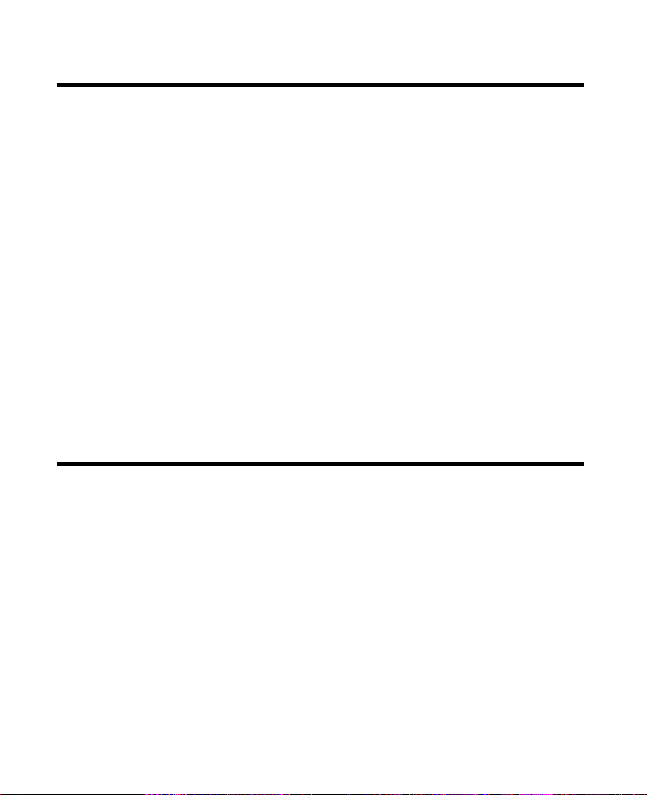
Important Information
NOTICE: This product meets the applicable Industry Canada technical specications.
Operation is subject to the following two conditions: (1) This device may not cause
interference, and () This device must accept any interference, including interference
that may cause undesired operation of the device.
The equipment must be installed using an acceptable method of connection. The
customer should be aware that compliance with the above conditions may not prevent
degradation of service in some situations.
Repairs to certied equipment should be made by an authorized Canadian
maintenance facility designated by the supplier. Any repairs or alterations made by the
user to this equipment, or equipment malfunctions, may give the telecommunications
company cause to request the user to disconnect the equipment.
Users should ensure for their own protection that the electrical ground connections of
the power utility, telephone lines and internal metallic water pipe systems, if present,
are connected together. This precaution may be particularly important in rural areas.
CAUTION: Users should not attempt to make such connections themselves, but should
contact the appropriate electric inspection authority, or electrician, as appropriate.
NOTES: This equipment may not be used on coin service provided by the telephone
company.
Interference Information
This equipment generates and uses radio frequency energy which may interfere
with residential radio and television reception if not properly installed and used in
accordance with instructions contained in this manual. Reasonable protection against
such interference is ensured, although there is no guarantee this will not occur in a
given installation. If interference is suspected and veried by switching this equipment
on and off, the user is encouraged to try to correct the interference by one or more of
the following measures: Reorient the radio/television receiver’s antenna, relocate the
equipment with respect to the receiver, plug the equipment and receiver into separate
circuit outlets. The user may also wish to consult a qualied radio/television technician
for additional suggestions. This equipment has been fully tested and complies with all
limits for Class B computing devices pursuant to part 15 FCC Rules and Regulations.
Page 3
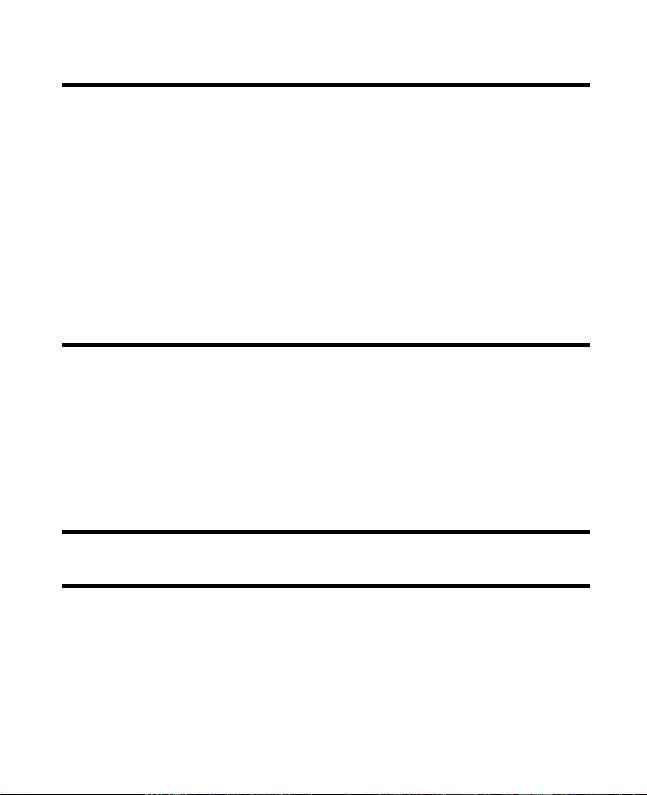
Telephone Network Information
Should your equipment cause trouble on your line which may harm the telephone
network, the telephone company, where practicable, may notify you that temporary
discontinuance of service may be required. Where prior notice is not practicable and
the circumstances warrant such action, the telephone company may temporarily
discontinue service immediately.
The telephone company may make changes in its communications facilities,
equipment, operations or procedures where such action is required in the operation
of its business. If these changes are expected to affect the use or performance of your
telephone equipment, the telephone company will likely give you adequate notice to
allow you to maintain uninterrupted service.
Notice must be given to the telephone company upon termination of your telephone
from your line.
REN Number
On the bottom of this equipment is a label indicating, among other information, the
Ringer Equivalence Number (REN) for the equipment.
The REN is useful in determining the number of devices you may connect to your
telephone line and still have all of these devices ring when your telephone number is
called. In most (but not all) areas, the sum of the RENs of all devices connected to one
line should not exceed 5. To be certain of the number of devices you may connect to
your line as determined by the REN, you should contact your local telephone company.
REN Number is located on the cabinet bottom.
Hearing Aid Compatibility (HAC)
This telephone system meets FCC standards for Hearing Aid Compatibility.
Licensing
Licensed under US Patent 6,47,009.
Page 4
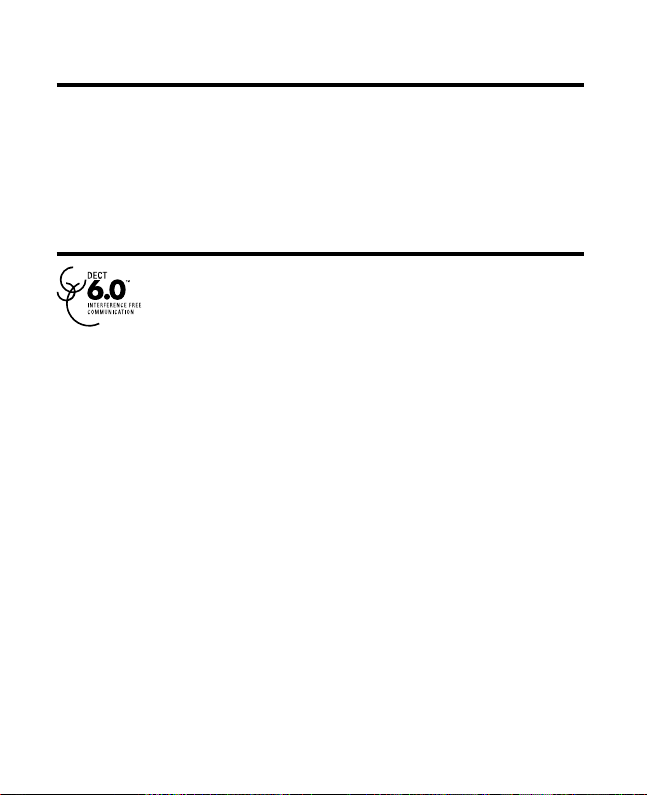
4
FCC RF Radiation Exposure Statement
This equipment complies with FCC RF radiation exposure limits set forth for an
uncontrolled environment. This equipment should be installed and operated with
a minimum distance of 0 centimeters between the radiator and your body. This
transmitter must not be co-located or operated in conjunction with any other antenna
or transmitter.
For body worn operation, this phone has been tested and meets the FCC RF exposure
guidelines when used with the belt clip supplied with this product. Use of other
accessories may not ensure compliance with FCC RF exposure guidelines.
Information for DECT Product
This telephone is compliant with the DECT 6.0 standard which
operates in the 1.9GHz to 1.9GHz frequency range. Installation of
this equipment is subject to notication and coordination with UTAM.
Any relocation of this equipment must be coordinated through and
approved by UTAM. UTAM may be contacted at 1-800-49-886.
Page 5
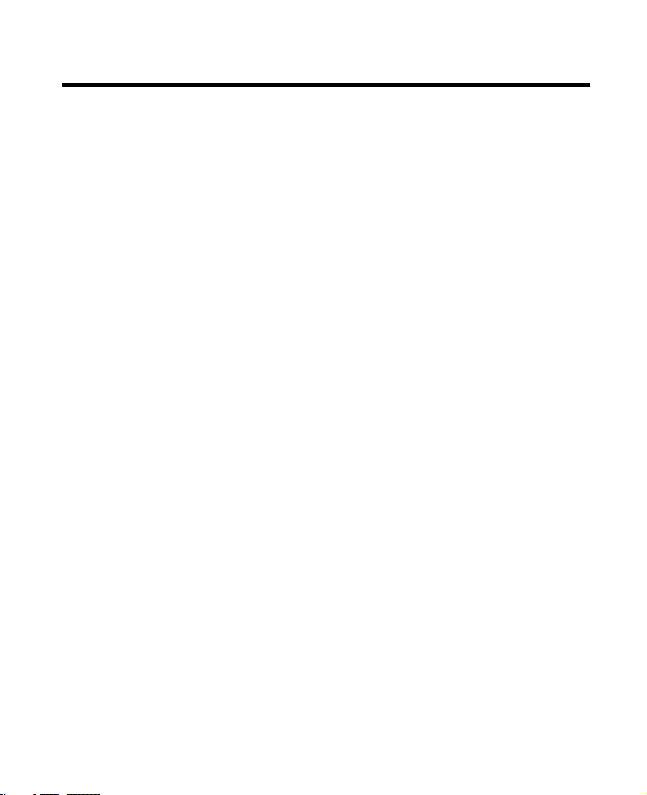
5
Important InformatIon ..............................2
I
nterference InformatIon ..........................2
t
elephone network InformatIon ..............3
ren n
umber ............................................3
h
earIng aId compatIbIlIty (hac) ..............3
l
IcensIng ..................................................3
fcc rf r
adIatIon exposure statement .....4
I
nformatIon for dect product ...............4
I
ntroductIon ............................................7
b
efore you begIn ....................................7
P
arts CheCklist .............................................7
t
elePhone JaCk requirements ....................8
I
nstallatIon .............................................8
D
igital seCurity system ...............................8
i
mPortant installation guiDelines .............9
b
ase layout .......................................... 10
F
ront View .................................................10
h
andset layout ..................................... 11
D
isPlay iCons .............................................. 11
I
nstallIng the phone .............................. 12
i
nstalling the hanDset Battery .............. 12
B
ase station ...............................................13
p
rogrammIng the telephone .................. 14
s
tanDBy sCreen ..........................................14
P
rogramming FunCtions ..........................14
r
oom monitor ...........................................14
a
larm CloCk ...............................................15
i
nitial setuP ................................................ 16
h
anDset name ........................................ 16
D
ate anD time .........................................17
a
rea CoDe ...............................................17
t
one/Pulse .............................................17
l
anguage ................................................. 18
a
uto talk ................................................ 18
r
egistration ............................................ 18
D
e-registration ..................................... 19
g
loBal De-registration ........................20
Table of Contents
sounD setuP ............................................... 20
r
inger tone ............................................20
r
inger Volume........................................21
k
ey tone ..................................................21
r
eset setting.............................................. 21
V
oiCemail .................................................22
a
ll settings ............................................ 22
t
elephone operatIon ............................. 22
V
isual inDiCators ....................................... 22
B
ase ..........................................................22
h
anDset ................................................... 23
Vmwi / V
isual ringer inDiCator on
h
anDset ..................................................23
s
PeakerPhone oPeration ......................23
m
aking a Call ........................................23
a
nswering Calls ....................................24
C
all timer ................................................... 24
a
uto stanDBy ............................................. 24
r
inger Volume (shortCut) .......................24
F
lash/Call waiting .................................. 25
l
ast numBer reDial ..................................25
e
xit ............................................................... 25
P
age .............................................................26
P
aging From the Base/grouP Page ........26
m
ute ............................................................26
r
eCeiVer Volume Control ........................ 26
D
o not DisturB (D-n-D) ........................26
I
ntercom operatIon .............................. 27
m
aking an auto interCom Call ..............27
a
DVanCeD interCom Features ..................28
r
eCeiVing an inComing Call During an
i
nterCom Call ...................................28
u
sing interCom with external telePhone
C
alls ................................................... 28
t
wo-way Calling..................................28
t
hree-way Calling ............................... 28
Page 6
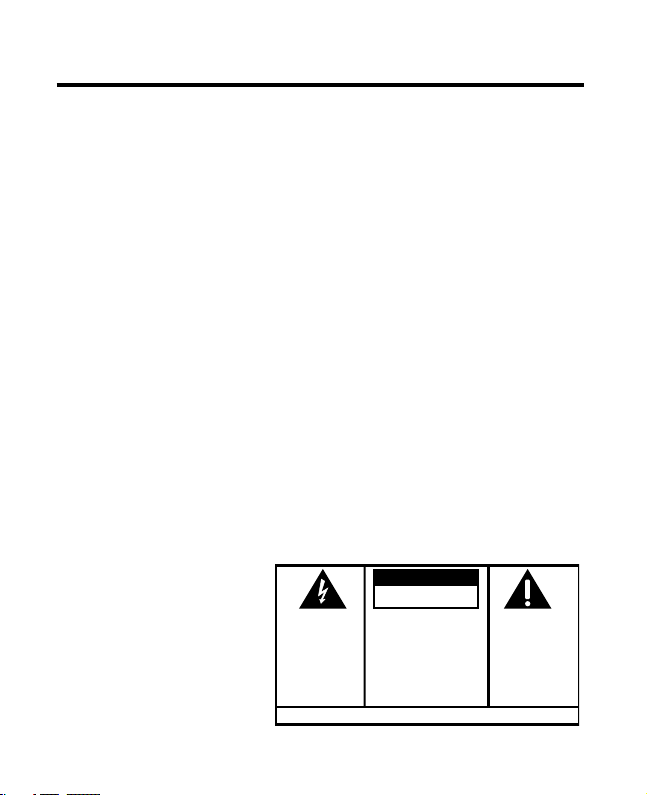
6
transferrIng external calls to other
h
andsets ........................................... 29
c
aller Id (cId) ..................................... 29
C
all waiting Caller iD ...........................30
r
eCeiVing CiD reCorDs .............................30
s
toring CiD reCorDs (in CiD memory) 30
r
eViewing CiD reCorDs ...........................30
D
ialing a CiD numBer ..............................31
s
toring CiD reCorDs in
i
nternal memory ................................... 31
D
eleting all CiD reCorDs ......................32
p
honebook ............................................ 33
r
eView reCorDs .........................................33
a
DD reCorDs ..............................................33
i
nserting a Pause in
the Dialing sequenCe 34
e
Dit reCorDs...............................................34
F
rom PhoneBook suB-menu: ..................34
D
elete reCorDs .......................................... 34
D
ialing a numBer
From internal memory .........................35
c
hangIng the battery ............................ 36
B
attery saFety PreCautions.....................36
d
Isplay messages ................................... 37
t
roubleshootIng guIde .......................... 39
c
auses of poor receptIon ...................... 41
g
eneral product care .......................... 41
w
arranty .............................................. 42
a
ccessory InformatIon .......................... 43
I
ndex ..................................................... 44
Table of Contents
SE E M ARK ING ON BO TTO M / BA CK OF PRO DUC T
RISK OF ELECTRIC SHOCK
DO NOT OPEN
WARNING: TO
PREVENT FIRE OR
ELECTRICAL SHOCK
HAZARD, DO NOT
EXPOSE THIS
PRODUCT TO RAIN
OR MOISTURE.
THE LIGHTNING
FLASH AND ARROW
HEAD WITHIN THE
TRIANGLE IS A
WARNING SIGN
ALERTING YOU OF
“DANGEROUS
VOLTAGE” INSIDE
THE PRODUCT.
CAUTION: TO REDUCE THE
RISK OF ELECTRIC SHOCK, DO
NOT REMOVE COVER (OR
BACK). NO USER
SERVICEABLE PARTS INSIDE.
REFER SERVICING TO
QUALIFIED SERVICE
PERSONNEL.
THE EXCL AMATION
POINT WI THIN THE
TRIANGLE IS A
WARNING SI GN
ALERTING YOU OF
IMPORTANT
INSTRUCT IONS
ACCOMPANYI NG
THE PROD UCT.
CAUTION:
Page 7
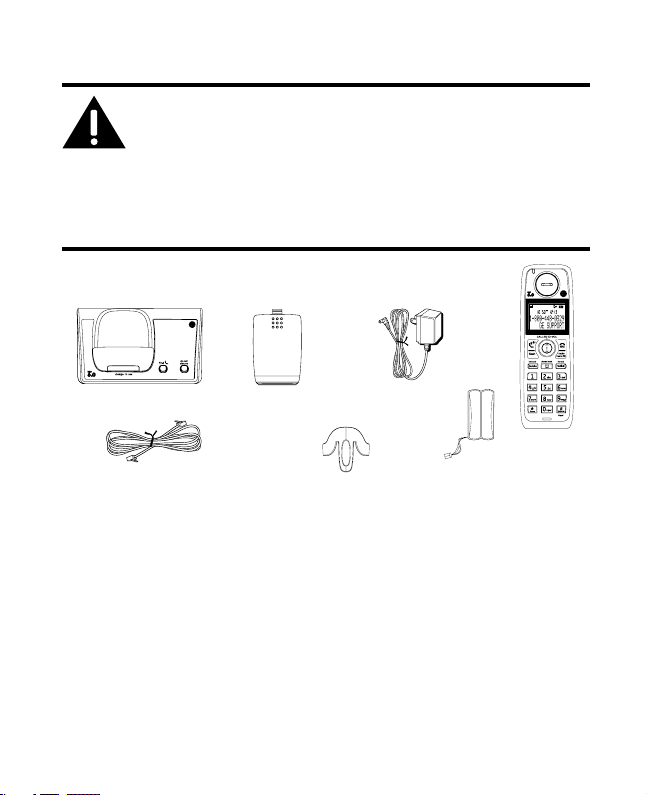
7
Handset
Telephone line cord
AC power
adaptor
Handset
battery pack
Battery
compartment
cover
Base
Belt Clip
Before You Begin
Parts Checklist (for 28213xx1 model)
Make sure your package includes the items shown here.
Introduction
CAUTION: When using telephone equipment, there are basic
safety instructions that should always be followed. Refer to the
IMPORTANT SAFETY INSTRUCTIONS provided with this product
and save them for future reference.
IMPORTANT: Because cordless phones operate on electricity, you
should have at least one phone in your home that isn’t cordless, in
case the power in your home goes out.
Note: If a speaker box is included in your package, it replaces one
set of a handset, belt clip, battery pack and cover.
For Model 28213xx2 there will be ONE additional handset, charge cradle, belt clip,
battery pack and cover than shown above.
For Model 28213xx3 there will be TWO additional handsets, charge cradles, belt clips,
battery packs and covers than shown above.
For Model 28213xx4 there will be THREE additional handsets, charge cradles, belt clips,
battery packs and covers than shown above.
For Model 28213xx5 there will be FOUR additional handsets, charge cradles, belt clips,
battery packs and covers than shown above.
For Model 28213xx6 there will be FIVE additional handsets, charge cradles, belt clips,
battery packs and covers than shown above.
Page 8
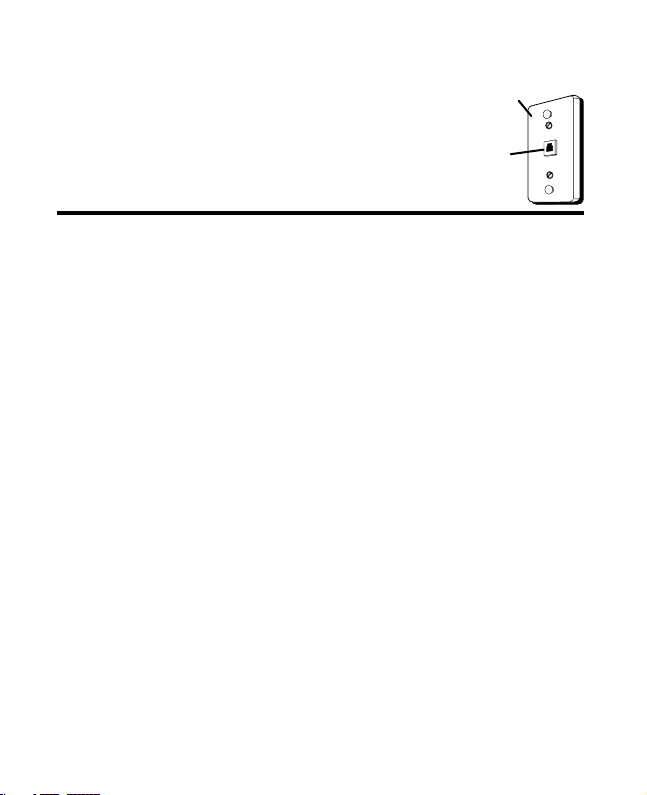
8
Telephone Jack Requirements
To use this phone, you need an RJ11C type modular
telephone jack, which might look like the one pictured
here, installed in your home. If you don’t have a modular
jack, call your local phone company to nd out how to
get one installed.
Installation
Digital Security System
Your cordless phone uses a digital security system to protect against false ringing,
unauthorized access, and charges to your phone line.
INSTALLATION NOTE: Some cordless telephones operate at
frequencies that may cause or receive interference with nearby
TVs, microwave ovens, and VCRs. To minimize or prevent such
interference, the base of the cordless telephone should not be
placed near or on top of a TV, microwave ovens, or VCR. If such
interference continues, move the cordless telephone farther away
from these appliances.
Certain other communications devices may also use the 1.9GHz
DECT frequency for communication, and, if not properly set, these
devices may interfere with each other and/or your new telephone.
If you are concerned with interference, please refer to the owner’s
manual for these devices on how to properly set channels to
avoid interference. Typical devices that may use the 1.9GHz
DECT frequency for communication include wireless audio/video
senders, wireless computer networks, multi-handset cordless
telephone systems, and some long-range cordless telephone
systems.
Modular
telephone line
jack
Wall plate
Page 9
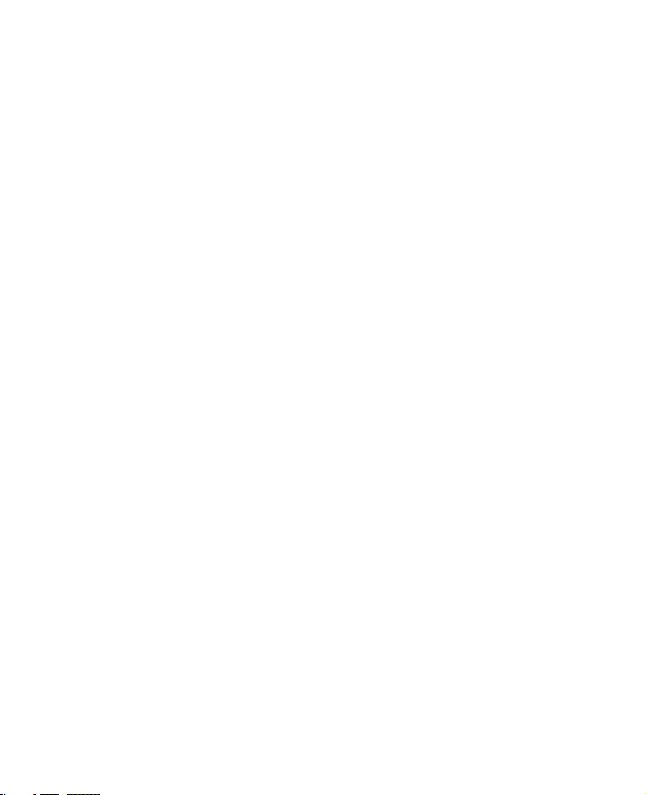
9
Important Installation Guidelines
• Avoid sources of noise and heat, such as motors, uorescent lighting,
microwave ovens, heating appliances and direct sunlight.
• Avoid areas of excessive dust, moisture and low temperature.
• Avoid other cordless telephones or personal computers.
• Never install telephone wiring during a lightning storm.
• Never install telephone jacks in wet locations unless the jack is specically
designed for wet locations.
• Never touch non-insulated telephone wires or terminals, unless the telephone
line has been disconnected at the network interface.
• Use caution when installing or modifying telephone lines.
Page 10
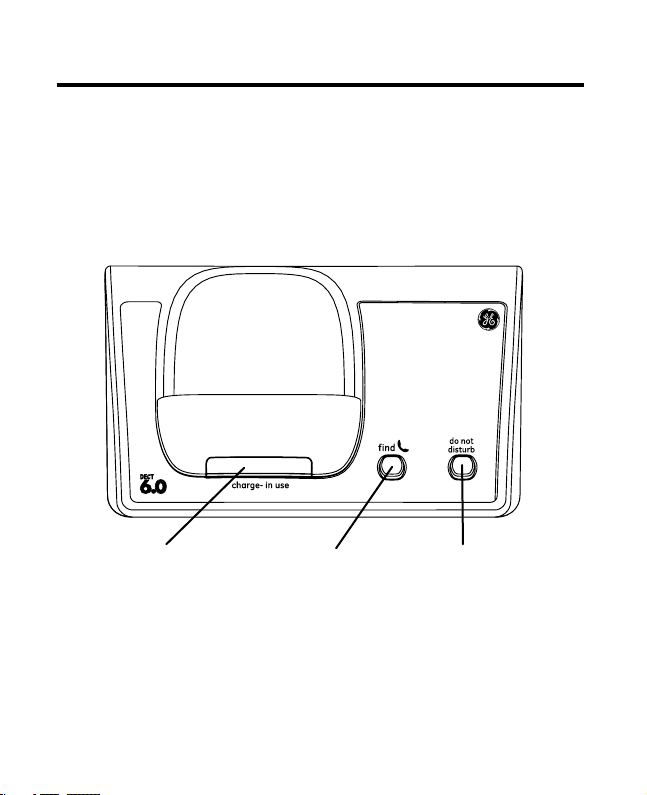
10
nd
(button)
charge- in use
(indicator)
do not disturb
(button)
Base Layout
Front View
Page 11

11
display
ash
(button)
CALLER ID-VOL 5 or 6
(caller id/volume up or
down button)
TALK/SPEAKER
(button)
*tone/
(button)
#pause/ringer
(button)
END
(button)
mute/menu OK
(button)
delete/int/conf
(delete/intercom/
conference)
Voice Mail Waiting
Indicator (VMWI)/
Visual Ringer
phonebook
(button)
microphone
format/redial
(button)
Handset Layout
Display Icons
Headphone jack
Signal strength Alarm ON
Speakerphone New Call
Message Battery
Voicemail
AM
AM
SMS
PM
PM
Ringer OFF/DND ON
Page 12
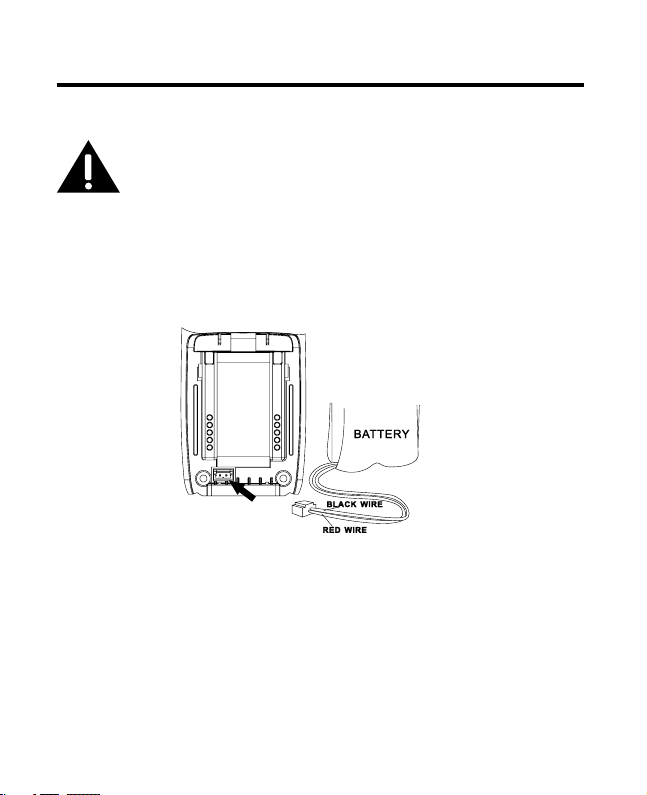
1
Installing the Phone
Installing the Handset Battery
NOTE: You must connect the handset battery before use.
CAUTION: To reduce the risk of re or personal injury, use
only the Thomson Inc. approved Nickel-metal Hydride battery
(Ni-MH) battery model 5-2840, that is compatible with this unit.
1. Locate battery and battery door which are packaged together inside a plastic bag
and are separate from the handset.
. Locate the battery compartment on the back of the handset.
. Plug the battery pack cord into the jack inside the compartment.
NOTE: To ensure proper battery installation, the connector is keyed
and can be inserted only one way.
4. Insert the battery pack.
5. Close the battery compartment by pushing the door up until it snaps into place.
Page 13
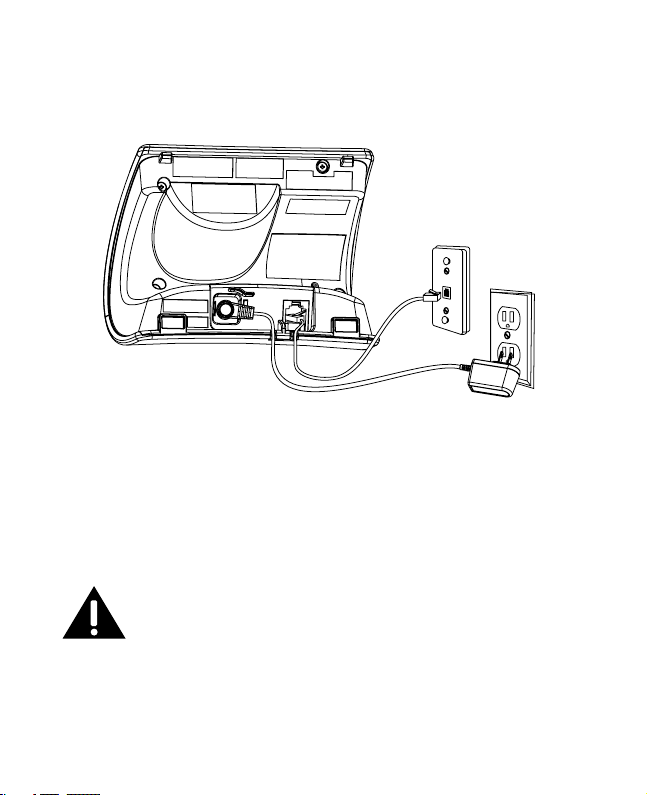
1
Base Station
1. Choose an area near an electrical outlet and a telephone wall jack (RJ11C), and
place your cordless telephone on a level surface, such as a desktop or tabletop, or
you may mount it on the wall.
. Plug one end of the telephone line cord into the TEL LINE jack on the back of the
base and the other end into a modular jack.
. Plug the AC power converter into the electrical outlet and the DC connector into
the jack on the back of the base.
4. Place the handset in the base cradle. The charge/in use indicator turns on,
verifying the battery is charging.
5. Allow the phone to charge for 16 hours prior to rst use. If you don’t properly
charge the phone, battery performance is compromised.
CAUTION: To reduce risk of personal injury, re, or damage
use only the 5-2812 power adaptor listed in the user’s guide.
This power adaptor is intended to be correctly orientated in a
vertical or oor mount position.
Page 14
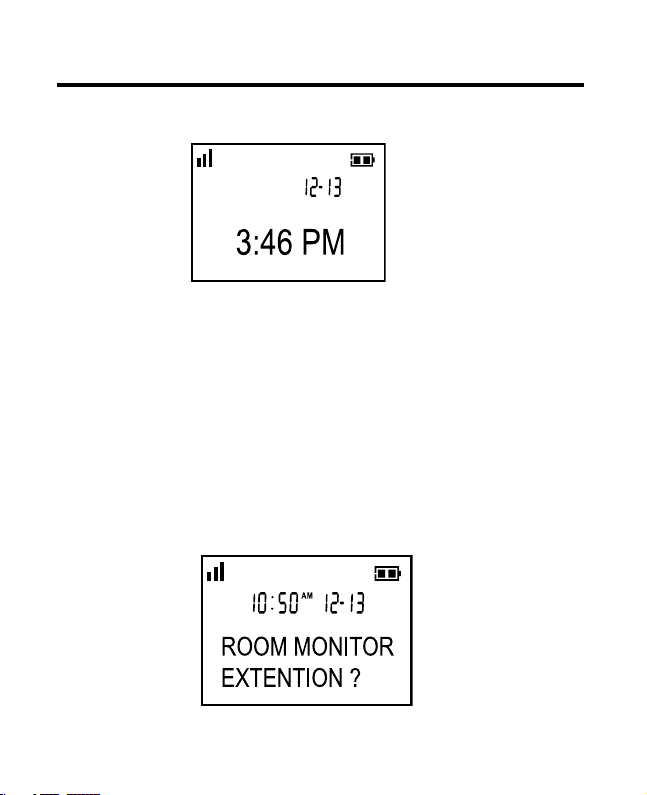
14
Programming the Telephone
Standby Screen
The handset displays the handset number and user name.
Programming Functions
The system uses a menu structure to give you access to all of the built-in features. You
may program the following items in main menu: Phone book, Room Monitor, Alarm
Clock, Initial Setup, Sound Setup, Reset Settings.
Room Monitor (applicable only with additional handsets)
1. Make sure your phone is OFF (not in TALK mode).
. Press the
mute/menu OK button to go to the main menu.
. Press
caller ID-volume (6 or 5) button to scroll to ROOM MONITOR.
4. Press the
mute/menu OK button to enter ROOM MONITOR menu. The screen
displays ROOM MONITOR EXTENSION?.
Page 15

15
5. Use the touch tone pad to enter the handset name/number to be monitored.
NOTE: When this phone system is expanded (up to 6 handsets by
purchase of optional Model 28203 handset with recharge cradle),
handsets are named HANDSET 1, HANDSET 2, HANDSET 3 and so
on respectively.
6. The receiving handset will turn on the microphone and the originating handset will
turn on the speakerphone to monitor sound from the receiving handset.
NOTE: For room monitoring mode to work, the originating handset
must NOT be on the cradle.
NOTE: While in room monitoring mode, the handsets will emit an
alert tone approximately every 5 seconds if there is an incoming
call. You may press the TALK/SPEAKER button to quit room monitor
and answer the call.
NOTE: While in room monitoring mode, the originating handset can
be switched to monitor by handset earpiece by pressing the
TALK/SPEAKER button once. Switch back to speakerphone by
pressing the TALK/SPEAKER button once.
NOTE: Press the END button on the handset to exit room monitor mode.
Alarm Clock
1. Make sure your phone is OFF (not in TALK mode)
. Press the
mute/menu OK button to go to the main menu.
. Use the
caller ID-volume (5 or 6) button to scroll to ALARM CLOCK.
4. Press
mute/menu OK button to enter the menu. The screen displays ON > OFF.
5. Use the
caller ID-volume (5 or 6) button to select ON or OFF. Press
mute/menu OK button to conrm.
6. If
ON is selected, then the screen displays SET ALARM TIME. Use the number keys
to enter the alarm time (for example, 0:10PM) key in 010. Use the
caller ID-volume (5 or 6) button to select AM or PM.
7. Press
mute/menu OK button to display >ONCE OR DAILY and select ONCE or
DAILY.
8. Press the
mute/menu ok button to save selection. You will hear a conrmation
tone and return to main menu.
Page 16

16
Initial Setup
1. Make sure your phone is OFF (not in TALK mode).
. Press the
mute/menu OK button to go to the main menu.
. Press
caller ID-volume (6 or 5) button to scroll to INITIAL SETUP.
4. Press the
mute/menu OK button to conrm and you may program the following
items: Handset Name, Date and Time, Area Code, Tone/Pulse, Language, Auto
Talk, Registration, Deregistration.
NOTE: During programming, you may press the END button at any
time to exit the sub-menu and return to the menu.
Handset Name
From the Initial Setup Menu:
1. Press the caller ID-volume (5 or 6) button to scroll to the HANDSET NAME
sub-menu.
. Press
mute/menu OK button to enter the menu. The screen displays HANDSET
NAME.
. Use the touch-tone pad to enter a name (up to 15 characters). More than one
letter is stored in each of the number keys. For example, to enter Bill Smith, press
the key twice for the letter B. Press the key times for the letter I. Press the 5 key
times for the letter L. Press the 5 key times for the second letter L, and press the
1 key to insert a space between the rst and last name. Press the 7 key times for
the letter S; press the 6 key once for the letter M; press the key times for the letter I;
press the 8 key for the letter T; press the key twice for the letter H.
NOTE: If you make a mistake, use the delete/int/conf button to
backspace and delete one character at a time.
4. Press the mute/menu OK button to save your name. You will hear a conrmation
tone and the handset name shows in the display.
Page 17

17
Date and Time
From the Initial Setup Menu:
1. Press the caller ID-volume (5 or 6) button to scroll to the DATE and TIME
sub-menu.
. Press
mute/menu OK button to enter the menu. Use the number keys to enter the
current date, (for example, 1 December, 007) key in 0711.
. Press
mute/menu OK button to conrm your selection and advance SET TIME
sub-menu.
4. Use the number keys to enter the current hour and minute, then use the
caller ID-volume (5 or 6) to select AM or PM.
5. Press the
mute/menu OK button to save your selection. You will hear a
conrmation tone and the current time shows in the display.
Area Code
From the Initial Setup Menu:
1. Press the caller ID-volume (5 or 6) button to scroll to the AREA CODE sub-menu.
. Press
mute/menu OK button to enter the menu. The screen displays SET AREA
CODE - - - .
. Use the touch-tone pad to enter your -digit area code.
4. Press the
mute/menu OK button to conrm. You will hear a conrmation tone and
the new area code shows in the display.
NOTE: To restore the default setting to - - -, press and release
delete/int/conf when SET AREA CODE shows in the display.
Tone/Pulse
From the Initial Setup Menu:
1. Press the caller ID-volume (5 or 6) button to scroll to the TONE/PULSE
sub-menu.
. Press
mute/menu OK button to enter the menu. The screen displays 4TONE
PULSE. The default setting is TONE.
. Use the
caller ID-volume (5 or 6) to select TONE or PULSE.
4. Press the
mute/menu OK button to conrm. You will hear a conrmation tone and
your selection shows in the display.
Page 18

18
Language
From the Initial Setup Menu:
1. Press the caller ID-volume (5 or 6) button to scroll to the LANGUAGE
sub-menu.
. Press
mute/menu OK button to enter the menu. The screen displays 4ENGLISH
ESPANOL.
. Use the
caller ID-volume (5 or 6) button to scroll to the desired language.
ENGLISH is the default setting.
4. Press the
mute/menu OK button to save your selection. You will hear a
conrmation tone and the selected language shows in the display.
Auto Talk
When this function is ON, during an external call, you may lift the handset to answer a
call immediately without pressing any buttons. To end a call, put the handset back on
the base cradle directly.
From the Initial Setup Menu:
1. Press the caller ID-volume (5 or 6) button to scroll to the AUTO TALK sub-menu.
. Press
mute/menu OK button to enter the menu. The screen displays > NO YES.
.
Use the caller ID-volume (5 or 6) button to scroll to your selection. NO is the
default setting.
4. Press the mute/menu OK button to conrm.
Registration
Your packaged handset(s) are pre-registered and ready to use. It is not recommended
that a handset be registered again unless absolutely necessary.
From the Initial Setup Menu:
1. Press the caller ID-volume (5 or 6) button to scroll to the REGISTRATION
sub-menu.
. Press the
mute/menu OK button to enter the menu. The screen displays YES4NO.
The default setting is NO.
. Use the
caller ID-volume (5 or 6) button to scroll to YES or NO.
4. If you select
YES, press the mute/menu OK button. The screen displays HOLD
BASE FIND FOR 5 SECONDS, THEN PRESS MENU OK KEY. (Your handset should be
held near the base during registration process.)
Page 19

19
5. Press and hold the nd button on the base unit, the charge/in use indicator
ashes. Press the handset mute/menu OK button. The screen displays
REGISTERING. The handset screen displays REGISTERED. You may now rename
your handset. (Refer to Step & of Handset Name Section)
NOTE: If you are re-registering the handset through the handset
menu; to rename your handset you must go to the Handset Name
Section and start from the beginning step.
De-Registration
De-registration cancels registration. During the de-registration process, keep the
handset near the base.
From the Initial Setup Menu:
1. Press the caller ID-volume (5 or 6) button to scroll to the DEREGISTRATION
sub-menu.
. Press the
mute/menu OK button to enter the menu. The screen displays YES4NO.
The default setting is NO.
. Use the
caller ID-volume (5 or 6) button to scroll to YES or NO.
WARNING: It is not recommended that a handset be
de-registered unless absolutely necessary because once a
handset is de-registered, that handset’s telephone features
cannot be used until the handset is re-registered.
4. Select NO, if you do not want to de-register.
5. If you select
YES, press the mute/menu OK button and MOVE NEAR BASE displays
for seconds, then the screen displays YES NO.
6. Use the
caller ID-volume (5 or 6) button to scroll to YES or NO.
7. If you select YES, press the
mute/menu OK button to conrm. The screen displays
DE-REGISTER.... You will hear a conrmation tone. Then the screen displays
DEREGISTERED to conrm the handset is deregistered.
NOTE: When you complete the de-registration process, the screen
displays HANDSET NEEDS REGISTRATION. To use the handset, you
MUST re-register the handset using the Registration process.
Page 20

0
Global De-registration
If one or more handsets become lost, you should de-register all handsets to ensure
proper system operation.
WARNING: It is not recommended that a handset be
de-registered unless absolutely necessary because once a
handset is de-registered, that handset’s telephone features
cannot be used until the handset is re-registered.
1. Disconnect power from the base by pulling the plug out of the back of the unit.
. Press and hold the
nd button and while holding the nd button reconnect the
power.
. Continue to hold the
nd button until the charge/in use light ashes rapidly.
4. Release the
nd button.
5. Press and release the
nd button on the base once. All handsets are
de-registered and the screen displays HANDSET NEEDS REGISTRATION.
Sound Setup
1. Make sure your phone is OFF (not in TALK mode).
. Press the
mute/menu OK button to go to the main menu.
. Press
caller ID-volume (5 or 6) button to scroll to SOUND SETUP.
4. Press
mute/menu OK button to conrm and you may program the following
items: Ringer Tone, Ringer Volume, Key Tone.
Ringer Tone
You may choose from ve different ringer tones and ve different melodies.
From the Sound Setup Menu:
1. Press the caller ID-volume (5 or 6) button to scroll to the RINGER TONE
sub-menu.
. Press
mute/menu OK button to enter the menu. The screen displays 4 1 OF 10.
01 is default setting.
. Use the
caller ID-volume (5 or 6) button to scroll to the desired setting
(1 through 10). You will hear a sample of the ringer tone/melody you select.
4. Press the
mute/menu OK button to save your selection. You will hear a
conrmation tone and the selected ringer tone shows in the display.
Page 21

1
NOTE: You must have the Ringer Volume set to ON for ring tone to
signal an incoming call.
Ringer Volume
From the Sound Setup Menu:
1. Press the caller ID-volume (5 or 6) button to scroll to the RINGER VOLUME
sub-menu.
. Press
mute/menu OK button to enter the menu. The screen displays 4 RING
VOLUME 5.
. Use the
caller ID-volume (5 or6) button to scroll to your selection. LEVEL 5 is the
default setting.
4. Press the
mute/menu OK button to save your selection. You will hear a
conrmation tone and the new volume setting shows in the display.
NOTE: If you turn the ringer OFF, the ringer off icon shows in the
display.
Key Tone
From the Sound Setup Menu:
1. Press the caller ID-volume (5 or 6) button to scroll to the KEY TONE sub-menu.
.
Press mute/menu OK button to enter the menu.
The screen displays
> ON OFF.
. Use caller ID-volume (5 or 6) button to scroll to your selection. ON is the default
setting.
4. Press the
mute/menu OK button to conrm and the key tone setting shows in the
display.
Reset Setting
1. Make sure your phone is OFF (not in TALK mode).
. Press the
mute/menu OK button to go to the main menu.
. Press
caller ID-volume (5 or 6) button to scroll to RESET SETTINGS.
4. Press
mute/menu OK button to conrm and you may program the following
items: Voicemail, All Settings.
Page 22

Voicemail
From the Reset Settings Menu:
1. Press the caller ID-volume (5 or 6) button to scroll to the VOICEMAIL sub-menu.
. Press the
mute/menu OK button to enter the menu. The screen displays 4YES
NO. The default setting is NO.
. Use the
caller ID-volume (5 or 6) button to move the cursor to YES or NO.
NOTE: If YES is selected, new voicemail icon is cleared from the LCD and
the VMWI LED is turned OFF (on ALL handsets, and the charge/in use LED
on the base).
4. Press the
mute/menu OK button to save your selection. You will hear a
conrmation tone.
All Settings
As you become familiar with this system, you may prefer to use the system’s original
settings. Follow the steps below to return to the factory default settings.
From the Reset Settings Menu:
1. Press the caller ID-volume (5 or 6) button to scroll to the ALL SETTINGS
sub-menu.
. Press the
mute/menu OK button to enter the menu. The screen displays YES4NO.
The default setting is NO.
. Use the
caller ID-volume (5 or 6) button to move the cursor to YES or NO.
NOTE: If you choose YES all the settings in the programmable menu
are returned to factory default setting.
4. Press the mute/menu OK button to save your selection. You will hear a
conrmation tone.
Telephone Operation
Visual Indicators
Base
The charge/in use indicator on the base will ash to alert you to an incoming call,
during paging, or if you have a message waiting from your service provider. The
indicator will remain lit when a handset is in the base charging or when the line is in
use.
Page 23

Handset
The TALK/SPEAKER indicator buttons ash when you receive a call and remain lit
during a call.
The keypad and CID will also light when a call is received.
VMWI / Visual Ringer Indicator on Handset
IMPORTANT: In order to use this unit’s Voice Mail Waiting Indicator
(VMWI) feature, you must subscribe to this service from your phone
company.
The VMWI indicator on the top of the handset ashes when you receive a new
message from your service provider. Also, it serves as a Visual Ringer function. It will
ash when there is an incoming call.
Speakerphone Operation
NOTE: If you are using the speakerphone, remain close to handset
so the party you are speaking to can hear you.
If you are using the earpiece and want to switch to the speakerphone, press the
TALK/SPEAKER button, press END button to end conversation.
If you are using the speakerphone and want to switch to the earpiece, press the
TALK/SPEAKER button again, press END button again to end conversation.
Making a Call
1. Press the TALK/SPEAKER button. Dial the desired number.
- OR Dial the number rst, then press the
TALK/SPEAKER button.
- OR Press the
caller ID-volume (5 or 6) button to select the desired record, then
press the TALK/SPEAKER button.
. When nished, press the
END button to hang up.
NOTE: You may enter up to 28 pre-dial digits.
NOTE: If you want to delete the pre-dial number you entered, press
the delete/int/conf button until all of the digits are erased.
Page 24

4
Answering Calls
1. When the phone rings, pick up the handset and press the TALK/SPEAKER button.
. When nished, press
END button to hang up.
- OR -
If the auto talk mode is selected, pick up the handset from the charge cradle to
answer the call immediately.
NOTE: Adjust the handset volume by pressing the caller ID-volume
(5 or 6) button during a call.
Call Timer
After you press the TALK/SPEAKER button on the handset, the built-in call timer shows
on the display and counts the length of time of the call in minutes and seconds.
Auto Standby
If you place the handset in the cradle while the handset is off the hook (during a call),
the call is automatically disconnected.
Ringer Volume (Shortcut)
There are two ways to set the ringer volume. One is the traditional way as described in
the Programming Functions; Sound Setup; Ringer Volume menus. The other one is this
short cut to ringer menu.
1. Make sure the phone is
OFF (not in TALK mode).
. Press the
#pause/ringer button to display SET RINGER LEVEL 5.
. Use the
caller ID-volume (
5 or 6
) button to scroll to your selection. LEVEL 5 is
the default setting.
4. Press
#pause/ringer button again to save and display the new selection for a few
seconds.
Page 25

5
Flash/Call Waiting
If you subscribe to the combined Call Waiting Caller ID service from your local telephone
company, you will receive Caller ID information (if available) on Call Waiting calls. During
a phone call, you will hear a beep to indicate another call is waiting on the line and Caller
ID information for the waiting call shows on the handset display.
• To connect to the waiting call, press the
ash button on the handset, and your
original call is put on hold.
• To switch between the two calls, press the
ash button.
Last Number Redial
You may redial a number up to 0 digits long. To quickly redial the last number you
dialed:
1. Press the
TALK/SPEAKER button.
. Press the
redial/format button.
-OR-
. Press the
redial/format button rst, then use the caller ID-volume (
5 or 6
)
button to select the desired redial number.
- Press the
caller ID-volume (5) to review the oldest call and scroll toward the
most recent calls (higher numbers).
- Press the
caller ID-volume (6) to review the newest call and scroll to older calls
(lower numbers).
NOTE: You may choose from the last three numbers that were
dialed.
4. Press the TALK/SPEAKER button. The number dials automatically.
If you get a busy signal and want to keep dialing the number, press the redial/format
button to quickly redial the number.
Exit
Press the END button to exit a menu function and return to the standby screen.
Page 26

6
Page
The page feature helps you locate a misplaced handset. To send and receive pages, all
handsets must be registered. If your handset is not registered, follow the instructions in
the Registration section of this manual.
Paging from the Base/Group Page
Use the base-only to page all registered handsets at the same time.
1. Press the
nd button on the base. All handsets beep for two minutes, and each
handset screen displays FIND HANDSET.
. To cancel the page, press the
nd button on the base, or press the TALK/SPEAKER
button or the END button on each handset.
Mute
To have a private, off-line conversation, use the MUTE feature. The party on the
telephone line cannot hear you, but you can hear them.
1. Press the
mute/menu OK button. The handset display shows MUTE ON.
. Press the
mute/menu OK button to cancel and return to your phone conversation.
Receiver Volume Control
When the handset is ON (in TALK mode) you may adjust the receiver volume by
pressing the caller ID-volume (
5 or 6
) button. There are ve volume levels to choose
from. When the maximum or minimum volume level is reached, the phone beeps twice.
VOL 1 is minimum and VOL 5 is maximum.
Do Not Disturb (D-N-D)
This feature allows you to turn off all the handset ringer(s) at once, by pressing one
button at the base unit, even though the ringer volume of handset(s) has been preset .
1. In the standby mode, press the
do not disturb button on the base.
. The DND indicator will light and
shows in each handset display.
. To cancel, press the
do not disturb button again.
NOTE: You can press the do not disturb button and activate the
function immediately, even when there is incoming call ringing in,
or during call screening after the call is taken by the answerer.
Page 27

7
Intercom Operation
(applicable only with additional handsets)
The intercom feature allows you to have a conversation with another registered
handset without tying up the telephone line, allowing you to still receive incoming calls.
Making an Auto Intercom Call
1. Make sure the handset is OFF (not in TALK mode).
. Press the
delete/int/conf button on the handset.
. Use the touch-tone pad to select the handset you want to page.
NOTE:
a) If the user has not entered the paged handset number within a
few seconds, the handset shall display a paged handset number
list (i.e. Handset 2, Handset 3, Handset 4, Handset 5 and Handset
6) if Handset 1 is paging the handset.
b) Even if the handset has not been registered with all 6 handsets,
the paging list will display all handset numbers.
c) If the user has selected a paged handset number that has not
been registered, the handset will emit an error tone and ask the
user to retry again.
4. A long beep is heard and then the two handsets are immediately connected.
Receiving handset shall immediately come into the auto intercom mode that both
“microphone” and “speaker” of this receiving handset shall be enabled such that
the user of receiving handset can freely talk and listen to the conversation.
5. When nished, press the
END button or delete/int/conf button on either handset
to deactivate the intercom.
NOTE: The system is expandable up to 6 handsets (by purchase
of optional Model 28203 handset with recharge cradle). When
4 handsets are registered, the system can handle 2 separate
intercom operations at once, for example, 1st handset intercoms
with 2nd handset while 3rd handset intercoms with 4th handset.
Page 28

8
Advanced Intercom Features
Receiving an Incoming Call During an Intercom Call
If you receive a telephone call during an intercom call, an incoming call alert tone will
be heard (through the earpiece or speaker). If the user wants to answer an incoming
call, they must press END to terminate the intercom and receive an incoming ring.
Using Intercom with External Telephone Calls
During a telephone call, you may use the intercom/paging function to page another
handset and have an off line, private (two-way) intercom conversation. You may also
have a three-way conversation between the external caller and the handsets, or you
may transfer the external telephone call to another handset.
NOTE: Before you intercom/page another handset, you must
decide whether you want to create a two-way or a three-way
conversation.
Two-Way Calling
1. During an external call, press the delete/int/conf button, and use the touch-tone
pad to enter the handset number to put an external line on hold. The user may
then auto intercom with the paged handset.
NOTE: Both intercom users may speak privately. The external caller
will not hear the intercom conversation.
. When nished, press the END button to end the intercom call, return to the talk
mode, and resume your original telephone conversation.
Three-Way Calling
1. During an external call, press the delete/int/conf button. The screen displays LINE
ON HOLD EXTENSION?.
. Use the touch-tone pad to select Handset # to enter into auto intercom call with
paged handset.
. When the receiving handset connects, press the
delete/int/conf button on the
originating handset to conference with the receiving handset and the external
caller. The screen displays CONFERENCE on the originating and receiving
handsets.
Page 29

9
NOTE: A handset can enter conference mode directly by pressing
TALK/SPEAKER on the second handset during a call.
Transferring External Calls to Other
Handsets
During an external call, you may transfer the external call to another handset.
1. Press the
delete/int/conf button on the originating handset to put an external call
on hold, and enter the paged handset number.
. A long beep is heard and then the two handsets are immediately connected.
Receiving handset shall immediately come into the auto intercom mode that both
“microphone” and “speaker” of this receiving handset shall be enabled such that
the user of receiving handset can freely talk and listen to the conversation.
. When the receiving handset connects, press the
END button on the originating
handset to transfer the call.
Caller ID (CID)
IMPORTANT: In order to use this unit’s Caller ID features, you must
subscribe to either the standard Name/Number Caller ID Service
or Call Waiting Caller ID Service. To know who is calling while you
are on the phone, you must subscribe to Call Waiting Caller ID
Service.
This unit receives and displays information transmitted by your local phone company.
This information can include the phone number, date, and time; or the name, phone
number, date, and time.
Page 30

0
Call Waiting Caller ID
Provided you subscribe to Call Waiting Caller ID service from your phone company; if
you receive an incoming call and you are using the GE multi handset system, a beep
indicates the presence of a Call Waiting call on the line. The Call Waiting Caller ID
information will be displayed and stored in the history of all handsets in the system.
• When you hear the call waiting beep in the handset receiver, press the
ash
button to put the current call on hold and answer the incoming call.
Press the
ash
button to return to the original call.
Receiving CID Records
When you receive a call, the Caller ID information is transmitted between the rst and
second ring. The Caller ID information appears on the display while the phone rings,
giving you a chance to monitor the information and decide whether or not to answer
the call.
Storing CID Records (In CID Memory)
If you are not at home or cannot answer, your telephone’s Caller ID memory stores the
data for the 40 most recent calls you received so you can see who called while you
were unavailable. When the 41st call is received, the oldest Caller ID record (1st call) is
automatically deleted.
You may review the stored information at any time. Calls received since your last
review show as in the display.
Reviewing CID Records
As calls are received and stored, the display is updated to let you know how many calls
have been received. To scroll CID records:
1. Make sure the phone is
OFF (not in TALK mode).
. Press the
caller ID-volume (6) button to review the newest CID record.
. Press the
caller ID-volume (5) button to review the oldest CID record rst.
Page 31

1
Dialing a CID Number
1. Make sure the phone is OFF (not in TALK mode).
. Use the
caller ID-volume (
5 or 6
) button to display the desired record.
. Press the
TALK/SPEAKER button. The number dials automatically.
NOTE: Depending on (a) how the incoming caller’s phone number
is formatted when it is received, and (b) whether or not you
previously pre-programmed your local area code into the set up
menu, you may need to adjust the format of the incoming caller’s
stored phone number before making the call, press the redial/
format button to adjust the number, and try again.
Available formats include:
Number of digits Explanation Example
Eleven digits long distance code “1 ” 1-17-888-8888
+-digit area code
+7-digit telephone number.
Ten digits -digit area code + 17-888-8888
7-digit telephone number.
Seven digits 7-digit telephone number. 888-8888
Storing CID Records in Internal Memory
You may also store CID information in the phone’s internal memory.
NOTE:
It is important that you format CID records correctly BEFORE
storing in internal memory as you cannot reformat CID records
stored in memory.
1. Make sure the phone is OFF (not in TALK mode).
. Use the
caller ID-volume (6 or 5) button to scroll to the desired CID record.
. Press the
mute/menu OK button to display ENTER NAME and then follow “ADD
RECORDS in Phoneboook section” procedures from Step to Step 7 to store the
number.
NOTE: Press the END button once to keep the previous setting
(making no changes) and return to the menu.
NOTE: If the selected CID record contains any information that is
non-numeric, the unit will not allow this record to transfer to the
internal user memory. The handset will display UNABLE TO STORE.
Page 32

Deleting a CID Record
1. Make sure the phone is OFF (not in TALK mode).
. Use the
caller ID-volume (
5 or 6
) button to display the CID record you want to
delete.
. Press the
delete/int/conf button. The display shows DELETE CALL ID?
NOTE: Press the END button to return to the previous screen
without deleting any CID records.
4. Press the delete/int/conf button to erase the record showing in the display. The
display shows DELETED.
Deleting All CID Records
1. Make sure the phone is OFF (not in TALK mode).
. Use the
caller ID-volume (
5 or 6
) button to display any Caller ID record.
. Press and hold the
delete/int/conf button until the screen displays DELETE ALL?.
NOTE: Press the END button to return to the previous screen
without deleting any CID records.
4. Press delete/int/conf button to erase all of the current CID records. The display
shows DELETED followed by NO CALLS.
Page 33

Phonebook
Each handset can store up to fty records in phone book for quick dialing; each record
can contain a maximum of 0-digit numbers and 14-character names (including
spaces).
Review Records
1. Make sure the phone is OFF (not in TALK mode).
. Press the
mute/menu OK button to go to main menu.
. Use the
caller ID-volume (
5 or 6
) button to scroll to PHONE BOOK.
4. Press the
mute/menu OK button to access the phonebook sub-menu.
5. Use the
caller ID-volume (
5 or 6
) button to scroll to VIEW RECORDS.
6. Press the
mute/menu OK button to conrm, all records are shown in alphabetical
order.
7. Press the
caller ID-volume (
5 or 6
) button or key in alphabet to view the records
and scroll to a record to be dialed out.
8. Press the
TALK/SPEAKER button to conrm.
Add Records
From Phonebook Sub-Menu:
1. Use the caller ID-volume (
5 or 6
) button to scroll to ADD RECORDS.
. Press the
mute/menu OK button to conrm. The screen displays ENTER NAME.
.
Use the touch-tone pad to enter a name (up to 14 characters). More than one letter
is stored in each of the number keys. For example, to enter Bill Smith, press the key
twice for the letter B. Press the key times for the letter I. Press the 5 key times for the
letter L. Press the 5 key times for the second letter L, and press the 1 key to insert a
space between the rst and last name. Press the 7 key times for the letter S; press
the 6 key once for the letter M; press the key times for the letter I; press the 8 key for
the letter T; press the key twice for the letter H.
NOTE: If you make a mistake press the delete/int/conf button to
backspace and erase the wrong character(s) or number(s).
4. Press the mute/menu OK button again to save your selection. The display shows
ENTER NUMBER.
Page 34

4
5. Use the touch-tone pad to enter the telephone number (up to 0 digits, including
pauses), and press the mute/menu button to conrm and advance SET MELODY
sub-menu.
6. Use the caller
ID-volume (
5 or 6
) button to select from melody 01 to melody 10
(a testing tone is generated while making melody selection).
7. Press
mute/menu OK button to conrm, the records are stored alphabetically in
the phone book.
Inserting a Pause in the Dialing Sequence (of a
Stored Number)
Press the #pause/ringer button on the handset’s touch-tone pad to insert a delay in
dialing sequence when a pause is needed to wait for a dial tone (for example, after you
dial 9 for an outside line, or to wait for a computer access tone.) Each pause counts as
one digit in the dialing sequence.
Edit Records
From Phonebook Sub-Menu:
1. Use the caller ID-volume (
5 or 6
) button to scroll to EDIT RECORDS.
. Press the
mute/menu OK button to conrm, display will show the records.
. Use the
caller ID-volume (
5 or 6
) button or key in alphabet to move to desired
record, press mute/menu OK button to conrm. The screen displays ENTER
NAME.
4. Repeat Steps through 7 in “Add Records” section.
Delete Records
From Phonebook Sub-Menu:
1. Use the caller ID-volume (
5 or 6
) button to scroll to DELETE RECORDS.
. Press the
mute/menu OK button to conrm, display will show the records.
. Use the
caller ID-volume (
5 or 6
) button or key in alphabet to move to desired
record, press the delete/int/conf button. The screen displays DELETE?.
4. Press the
delete/int/conf button again to conrm.
NOTE: If you don’t want to change or delete a record, simply press
the END button, or wait for one minute to exit automatically.
Page 35

5
Dialing a Number from Internal Memory
1. Make sure the phone is OFF (not in TALK mode).
. Press the
mute/menu OK button to access the phonebook sub-menu.
. Use the
caller ID-volume (
5 or 6
) button to scroll to VIEW RECORDS.
4. Press the
mute/menu OK button to conrm
5. Use the
caller ID-volume (
5 or 6
) button or key in alphabet to move to the
desired number.
6. Press the
TALK/SPEAKER buttons, the number dials automatically.
Page 36

6
Changing the Battery
CAUTION: To reduce the risk of re or personal injury, use only
the Thomson Inc. approved Model 5-2840 Nickel-metal Hydride
battery (Ni-MH), which is compatible with this unit.
1. Make sure the telephone is OFF (not in TALK mode) before you replace battery.
. Remove the battery compartment door.
. Disconnect the cord attached to the battery pack and remove the battery pack
from the handset.
4. Insert the new battery pack and connect the cord to the jack inside the battery
compartment.
5. Put the battery compartment door back on.
6. Place handset in the base to charge.
Allow the handset battery to properly
charge (for 16 hours) prior to rst use or when you install a new battery
pack. If you do not properly charge the phone, battery performance will be
compromised.
Battery Safety Precautions
• Do not burn, disassemble, mutilate, or puncture. Like other batteries of this type,
toxic materials could be released which can cause injury.
• To reduce the risk of re or personal injury, use only the
Nickel-metal Hydride
battery listed in the User’s Guide.
• Keep batteries out of the reach of children.
• Remove batteries if storing over 0 days.
NOTE: The RBRC seal on the battery used in your Thomson Inc. product
indicates that we are participating in a program to collect and recycle the
rechargeable battery (or batteries).
For more information go to the RBRC web site at www.rbrc.org
or call 1-800-8-BATTERY or contact a local recycling center.
Page 37

7
Display Messages
The following messages show the status of the phone, provides Caller ID information,
or helps you set up and use your phone.
BLOCKED NUMBER Indicates the person is calling from a number which is
blocked from transmission.
CALL SCREENING Indicates you may use the handset to screen calls before
answering the call.
CHARGING... Indicates the handset needs to charge for a period of time
before it can resume normal function.
DELETE ALL? Prompt asking if you want to erase all CID records.
DELETE CALL ID? Prompt asking if you want to erase the CID record
showing on the display.
DELETE? Prompt asking if you want to erase one of the 50 records
stored in the phone’s memory.
END OF LIST Indicates that there is no additional information in CID
memory.
ENTER NAME Prompt telling you to enter the name for one of the 50
memory locations.
ENTER TEL NUMBR Prompt telling you to enter the telephone number for one
of the 50 memory locations.
HANDSET NAME
Prompt telling you to enter the user name for the
registered handset.
HANDSET NEEDS Indicates you must register a non-registered handset
REGISTRATION prior to use.
INCOMPLETE DATA Caller information is interrupted during transmission
or the phone line is excessively noisy. Indicates no CID
information was received, you are not subscribed to CID
service, or CID service is not working.
LINE IN USE
Displays on handset while the line is in use.
LONG DISTANCE
Indicates CID record is from a long distance call.
Page 38

8
LOW BATTERY Indicates the battery needs to be charged.
MSG WAITING OFF Indicates voice mail has been retrieved from service
provider.
NEW CALL XX XX represents the number of new CID records not
reviewed.
NEW VOICE MAIL Indicates voice mail has not been retrieved from service
provider.
NO CALLS Indicates there are no CID records in memory.
OUT OF RANGE
May indicate handset is too far away from the base or
that the power has been interrupted. Move closer and
check connections.
PAGING or
Someone pressed the page button on the base or delete/
PAGING FROM int/conf button on the handset
REPT Indicates a repeat call message. Indicates a new call
from the same number was received more than once.
ROOM MONITORING....
The audio link between handsets is established.
SEARCHING Indicates handset is searching for the base.
SPKR Indicates the handset is in speakerphone mode.
UNKNOWN NAME/ The incoming call is from an area not serviced by CID
CALLER/NUMBER or the CID information was not sent.
Page 39

9
Troubleshooting Guide
Caller ID Solutions
No Display
• The battery must be fully charged. Try replacing the battery.
• Make sure that the unit is connected to a non-switched electrical outlet.
Disconnect the unit from the wall and plug it in again.
• You must be subscribed to Caller ID service from your local telephone company
in order to receive Caller ID records.
Caller ID Error Message
• This message indicates either the presence of noise on the line, or that an invalid
message has been sent from the telephone company.
Cordless Phone Solutions
No dial tone
• Check installation:
Make sure the base power cord is connected to a working electrical outlet.
Make sure the telephone line cord is connected to the base unit and the wall
phone jack.
• Connect another phone to the same modular jack; if the second phone doesn’t
work, the problem might be with your wiring or local service.
• The handset may be out of range of the base. Move closer to the base.
• Make sure the battery is properly charged (for 16 hours).
• Ensure the battery pack is installed correctly.
• The handset should beep when you press the talk button, and the charge
indicator on the base should be lit when the handset rests in the cradle. If not,
the battery may need to be charged.
• Place the handset in the base for at least 0 seconds to reset unit.
Handset does not ring
• Make sure the handset ringer programmed to
ON.
• Move closer to the base. The handset may be out of range.
• You may have too many extension phones on your line. Try unplugging some
phones.
• Check for a dial tone.
Page 40

40
You experience static, noise, or fading in and out
• Move closer to base. The handset might be out of range.
• Relocate the base. Make sure base is not plugged into an electrical outlet with
another household appliance.
• Charge the battery.
Unit beeps
• Place handset in base for 0 seconds; if it still beeps, charge battery for 16
hours.
• Clean the charging contacts on handset and base with a soft cloth.
• See solutions for “No dial tone.”
• Replace the battery.
Memory Dialing doesn’t work
• Make sure you programmed the memory location keys correctly.
• Did you follow proper dialing sequence?
Unit locks up and there is no communication between the handset and base
• Unplug the power adaptor from the electrical outlet and the back of the base.
Remove the handset battery. Wait for 0 seconds and plug the power adaptor
back into the base and electrical outlet. Reconnect the battery and charge for
16 hours.
Battery Solutions
If you experience any of the following problems, even after recharging the battery, you
may need to replace the battery pack:
• Short talk time
• Poor sound quality.
• Limited Range
• Charge indicator fails to turn on.
Page 41

41
Causes of Poor Reception
• Aluminum siding.
• Foil backing on insulation.
• Heating ducts and other metal construction that can shield radio signals.
• You’re too close to appliances such as microwaves, stoves, computers, etc.
• Atmospheric conditions, such as strong storms.
• Base is installed in the basement or lower oor of the house.
• Base is plugged into AC outlet with other electronic devices.
• Baby monitor is using the same frequency.
• Handset battery is low.
• You’re out of range of the base.
General Product Care
To keep your telephone working and looking good, follow these guidelines:
• Avoid putting the phone near heating appliances and devices that generate
electrical noise (010, motors or uorescent lamps ).
• DO NOT expose to direct sunlight or moisture.
• Avoid dropping the unit and other rough treatment.
• Clean with a soft cloth.
• Never use a strong cleaning agent or abrasive powder because this will damage
the nish.
• Retain the original packaging in case you need to ship the phone at a later date.
• Periodically clean the charge contacts on the handset and base with a soft cloth.
Page 42

4
Warranty
Thomson Multimedia Ltd., warrants to the purchaser or gift recipient that if any
manufacturing defect becomes apparent in this product within 1 year from
the original date of purchase, it will be replaced free of charge, including return
transportation.
This warranty does not include damage to the product resulting from accidents,
misuse or leaking batteries.
Should your product not perform properly during the warranty period, either:
1. Return it to the selling dealer with proof of purchase for replacement,
OR
. Call 1-800-5-08 (English) or 1-800-5-0445 (French) for instructions
concerning where to mail the product.
The provisions of this written warranty are in addition to and not a modication of or
subtraction from the statutory warranties and other rights and remedies contained
in any applicable legislation, and to the extent that any such provisions purport
to disclaim, exclude or limit any such statutory warranties and other rights and
remedies, such provisions shall be deemed to be amended to the extent necessary to
comply therewith.
Attach your sales receipt to this booklet for future reference. This information is
required if service is needed during the warranty period.
PURCHASE DATE _________________________________________________________
NAME OF STORE _________________________________________________________
Page 43

4
Accessory Information
To order, call the nearest distributor for your area;
Ontario: (905) 624-851 Manitoba: (204) 783-2088
British Columbia: (604) 438-8001 Quebec: (514) 352-9071
A shipping and handling fee will be charged upon ordering. It is required
by law to collect appropriate sales tax for each individual state, country,
and locality to which the merchandise is being sent. Items are subject to
availability.
DESCRIPTION MODEL NO.
AC Power adaptor 5-2812
Handset Replacement Battery 5-2840
Belt Clip 5-2829
Accessory Handset with Charge Cradle 5-2830
Page 44

44
Index
A
Accessory Information 4
Add Records 4
Advanced Intercom Features 8
Alarm Clock 15
All Settings
Answering Calls 4
Area Code 17
Auto Standby 4
Auto Talk 18
B
Base
Base Layout 10
Base Station 1
Battery Safety Precautions 6
Before You Begin 7
C
Call Timer 4
Call Waiting Caller ID 0
Caller ID (CID) 9
Causes of Poor Reception 41
Changing the Battery 6
D
Date and Time 17
Delete Records 4
Deleting All CID Records
De-Registration 19
Dialing a CID Number 1
Dialing a Number from Internal
Memory 5
Digital Security System 8
Display Icons 11
Display Messages 7
Do Not Disturb (D-N-D) 6
E
Edit Records 4
Exit 5
F
FCC RF Radiation Exposure Statement 4
Flash/Call Waiting 5
Front View 10
G
General Product Care 41
Global De-registration 0
H
Handset
Handset Layout 11
Handset Name 16
Hearing Aid Compatibility (HAC)
I
Important Information
Important Installation Guidelines 9
Information for DECT Product 4
Initial Setup 16
Inserting a Pause in the Dialing
Sequence 4
Installation 8
Installing the Handset Battery 1
Installing the Phone 1
Intercom Operation 7
Interference Information
Introduction 7
K
Key Tone 1
Page 45

45
L
Language 18
Last Number Redial 5
Licensing
M
Making a Call
Making an Auto Intercom Call 7
Mute 6
P
Page 6
Paging from the Base/Group Page 6
Parts Checklist 7
Phonebook
Programming Functions 14
Programming the Telephone 14
R
Receiver Volume Control 6
Receiving an Incoming Call During an
Intercom Call 8
Receiving CID Records 0
Registration 18
REN Number
Reset Setting 1
Review Records
Reviewing CID Records 0
Ringer Tone 0
Ringer Volume 1, 4
Room Monitor 14
Index
S
Sound Setup 0
Speakerphone Operation
Standby Screen 14
Storing CID Records 0
Storing CID Records in Internal
Memory 1
T
Telephone Jack Requirements 8
Telephone Network Information
Telephone Operation
Three-Way Calling 8
Tone/Pulse 17
Transferring External Calls to Other
Handsets 9
Troubleshooting Guide 9
Two-Way Calling 8
U
Using Intercom with External
Telephone Calls 8
V
Visual Indicators
VMWI / Visual Ringer Indicator
on Handset
Voicemail
W
Warranty 4
Page 46

Model 81
0005960 (Rev. 1 CAN E)
08-
Printed in China
Thomson Multimedia Ltd.
0 Eglinton Ave W., Suite 04
Mississauga, ON Canada L5R E7
© 008 Thomson Multimedia Ltd.
Trademark(s) ® Registered
Marque(s) ® déposée(s)
Visit the GE website at: www.GE.com/phones
