Page 1

Model 28128 Series
DECT6.0 Cordless Handset
Speakerphone Answering
System User’s Guide
Your new GE telephone system is EXPANDABLE up to a total of 7 handsets
(by purchase of optional Model 28101 handset with charge cradle)
Page 2
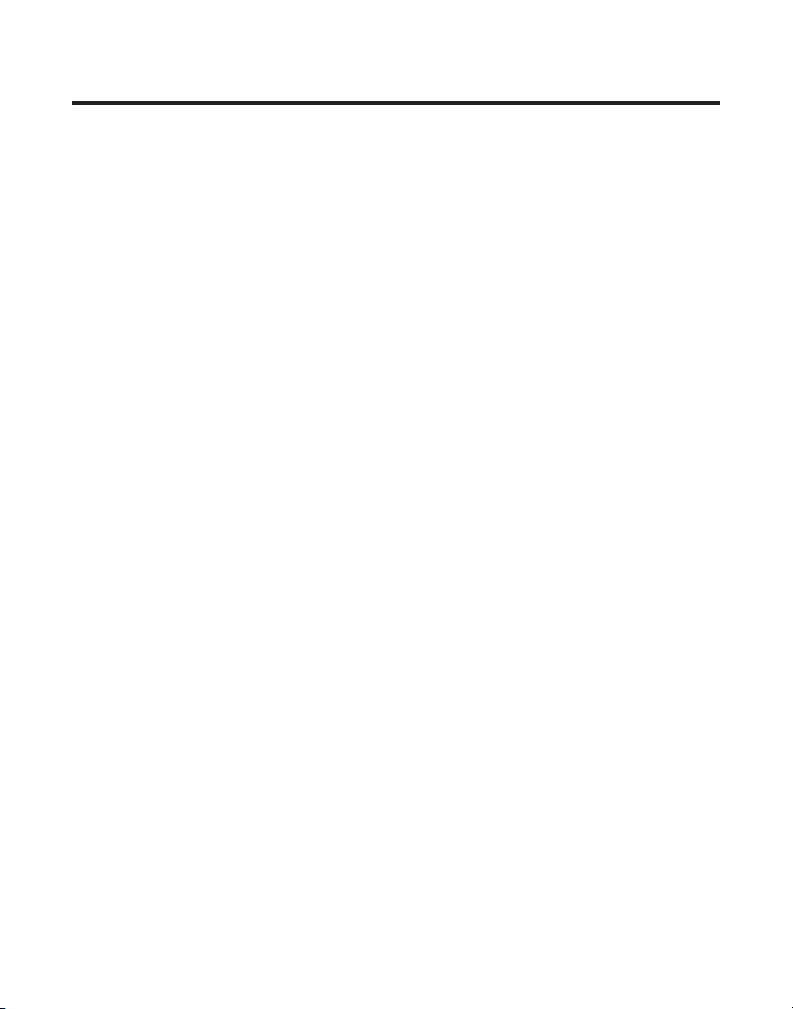
EQUIPMENT APPROVAL INFORMATION
Your telephone equipment is approved for connection to the Public Switched Telephone
Network and is in compliance with parts 15 and 68, FCC Rules and Regulations and the
Technical Requirements for Telephone Terminal Equipment published by ACTA.
1 Notification to the Local Telephone Company
On the bottom of this equipment is a label indicating, among other information, the US
number and Ringer Equivalence Number (REN) for the equipment. You must, upon request,
provide this information to your telephone company.
The REN is useful in determining the number of devices you may connect to your telephone
line and still have all of these devices ring when your telephone number is called. In
most (but not all) areas, the sum of the RENs of all devices connected to one line should
not exceed 5. To be certain of the number of devices you may connect to your line as
determined by the REN, you should contact your local telephone company.
A plug and jack used to connect this equipment to the premises wiring and telephone
network must comply with the applicable FCC Part 68 rules and requirements adopted
by the ACTA. A compliant telephone cord and modular plug is provided with this product.
It is designed to be connected to a compatible modular jack that is also compliant. See
installation instructions for details.
Notes
• This equipment may not be used on coin service provided by the telephone company.
• Party lines are subject to state tariffs, and therefore, you may not be able to use your own
telephone equipment if you are on a party line. Check with your local telephone company.
• Notice must be given to the telephone company upon permanent disconnection of your
telephone from your line.
• If your home has specially wired alarm equipment connected to the telephone line,
ensure the installation of this product does not disable your alarm equipment. If you have
questions about what will disable alarm equipment, consult your telephone company or a
qualified installer.
US Number is located on the cabinet bottom.
REN Number is located on the cabinet bottom.
2 Rights of the Telephone Company
Should your equipment cause trouble on your line which may harm the telephone network,
the telephone company shall, where practicable, notify you that temporary discontinuance
of service may be required. Where prior notice is not practicable and the circumstances
warrant such action, the telephone company may temporarily discontinue service
immediately. In case of such temporary discontinuance, the telephone company must: (1)
promptly notify you of such temporary discontinuance; (2) afford you the opportunity to
correct the situation; and (3) inform you of your right to bring a complaint to the Commission
pursuant to procedures set forth in Subpart E of Part 68, FCC Rules and Regulations.
2
Page 3
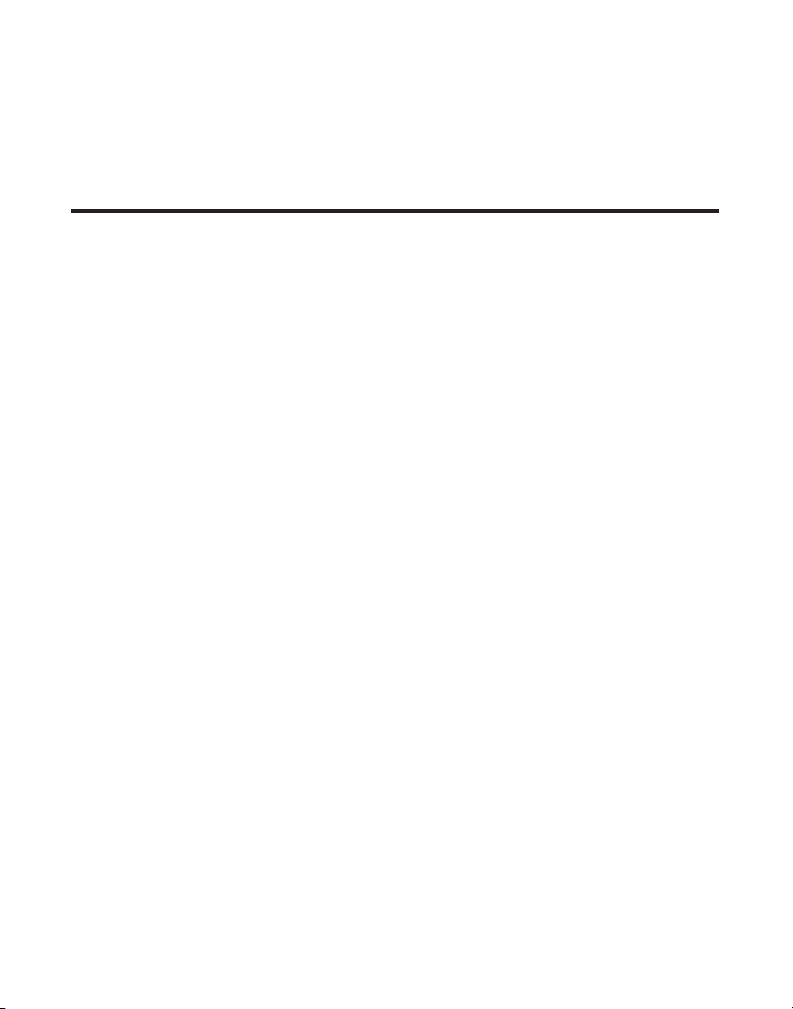
The telephone company may make changes in its communications facilities, equipment,
operations or procedures where such action is required in the operation of its business and
not inconsistent with FCC Rules and Regulations. If these changes are expected to affect the
use or performance of your telephone equipment, the telephone company must give you
adequate notice, in writing, to allow you to maintain uninterrupted service.
INTERFERENCE INFORMATION
This device complies with Part 15 of the FCC Rules. Operation is subject to the following two
conditions: (1) This device may not cause harmful interference; and (2) This device must accept
any interference received, including interference that may cause undesired operation.
This equipment has been tested and found to comply with the limits for a Class B digital
device, pursuant to Part 15 of the FCC Rules. These limits are designed to provide reasonable
protection against harmful interference in a residential installation.
This equipment generates, uses, and can radiate radio frequency energy and, if not installed
and used in accordance with the instructions, may cause harmful interference to radio
communications. However, there is no guarantee that interference will not occur in a particular
installation.
Privacy of Communications may not be ensured when using this product.
If this equipment does cause harmful interference to radio or television reception, which can be
determined by turning the equipment off and on, the user is encouraged to try to correct the
interference by one or more of the following measures:
• Reorient or relocate the receiving antenna (that is, the antenna for radio or television
that is “receiving” the interference).
• Reorient or relocate and increase the separation between the telecommunications
equipment and receiving antenna.
• Connect the telecommunications equipment into an outlet on a circuit different from that
to which the receiving antenna is connected.
If these measures do not eliminate the interference, please consult your dealer or an
experienced radio/television technician for additional suggestions. Also, the Federal
Communications Commission has prepared a helpful booklet, “How To Identify and Resolve
Radio/TV Interference Problems.” This booklet is available from the U.S. Government Printing
Office, Washington, D.C. 20402. Please specify stock number 004-000-00345-4 when ordering
copies.
Notice: The changes or modifications not expressly approved by the party responsible for
compliance could void the user’s authority to operate the equipment.
3
Page 4
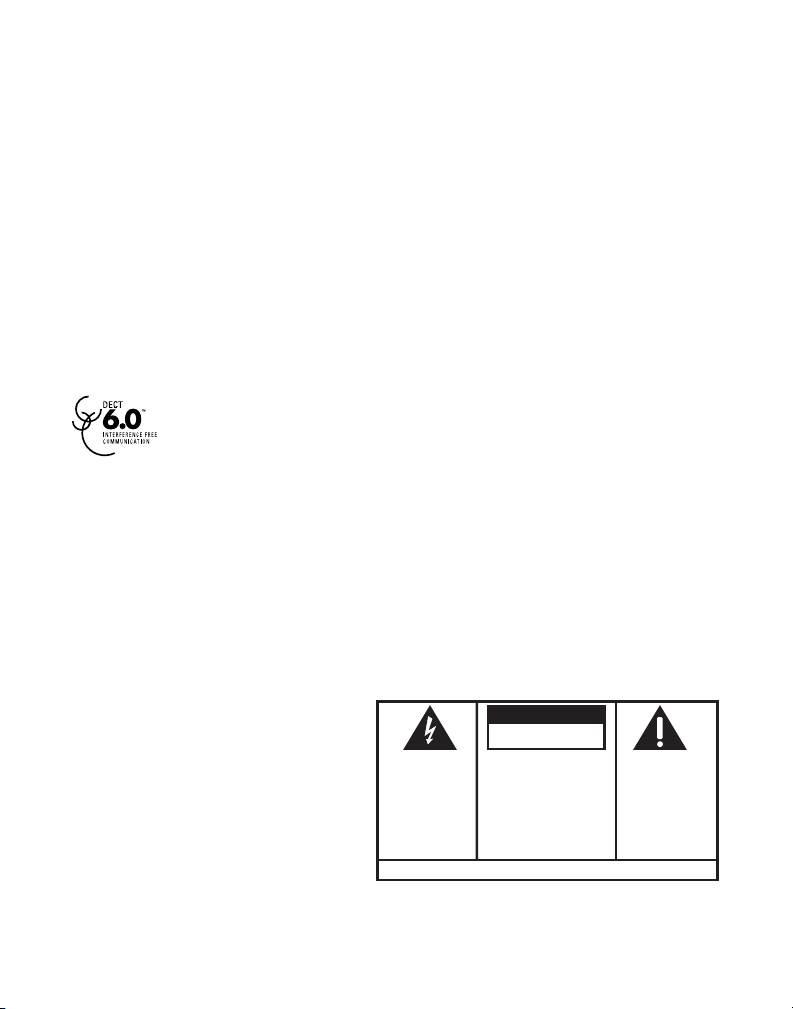
Hearing aid Compatibility (HaC)
SE E M ARK ING ON BO TTO M / BA CK OF PRO DUC T
RISK OF ELECTRIC SHOCK
DO NOT OPEN
WARNING: TO
PREVENT FIRE OR
ELECTRICAL SHOCK
HAZARD, DO NOT
EXPOSE THIS
PRODUCT TO RAIN
OR MOISTURE.
THE LIGHTNING
FLASH AND ARROW
HEAD WITHIN THE
TRIANGLE IS A
WARNING SIGN
ALERTING YOU OF
“DANGEROUS
VOLTAGE” INSIDE
THE PRODUCT.
CAUTION: TO REDUCE THE
RISK OF ELECTRIC SHOCK, DO
NOT REMOVE COVER (OR
BACK). NO USER
SERVICEABLE PARTS INSIDE.
REFER SERVICING TO
QUALIFIED SERVICE
PERSONNEL.
THE EXCL AMATION
POINT W ITHIN THE
TRIANGL E IS A
WARNING S IGN
ALERTIN G YOU OF
IMPORTANT
INSTRUC TIONS
ACCOMPANYI NG
THE PRO DUCT.
CAUTION:
This telephone system meets FCC standards for Hearing Aid Compatibility.
liCensing
Licensed under US Patent 6,427,009.
FCC rF radiation exposure statement
This equipment complies with FCC RF radiation exposure limits set forth for an uncontrolled
environment. This equipment should be installed and operated with a minimum distance of 20
centimeters between the radiator and your body. This transmitter must not be co-located or
operated in conjunction with any other antenna or transmitter.”
For body worn operation, this phone has been tested and meets the FCC RF exposure
guidelines when used with the belt clip supplied with this product. Use of other accessories
may not ensure compliance with FCC RF exposure guidelines.
inFormation For deCt produCt
This telephone is compliant with the DECT 6.0 standard which operates in the
1.92GHz to 1.93GHz frequency range.
4
Page 5
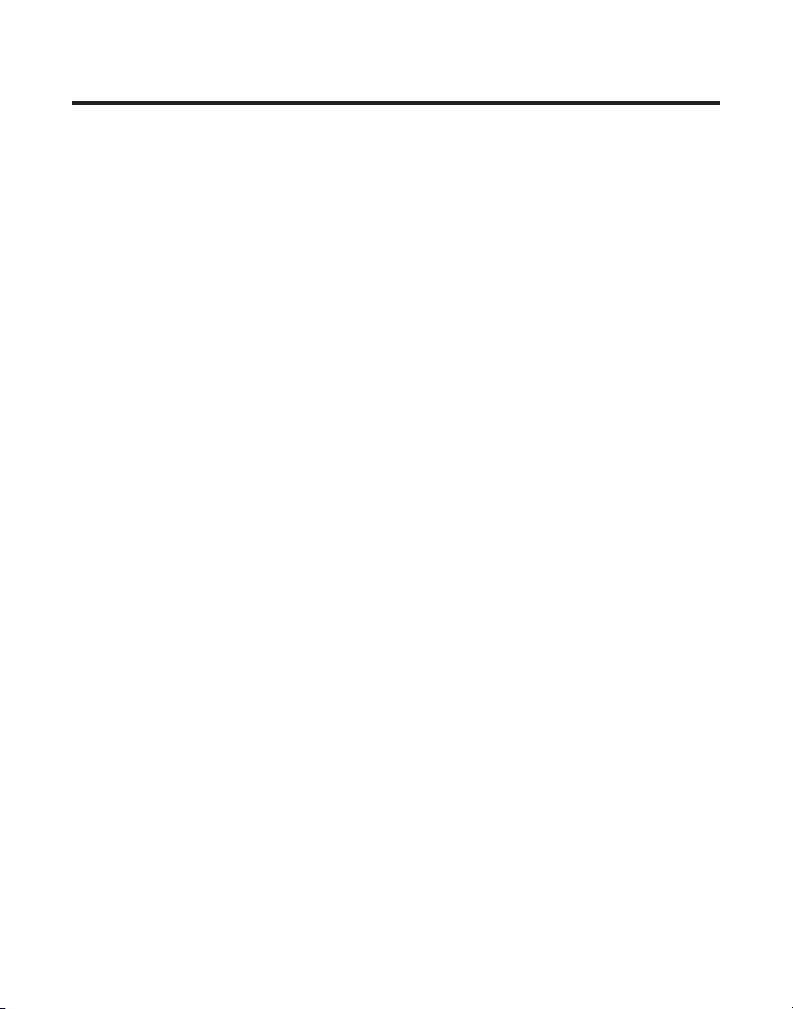
TABLE OF CONTENTS
equipment approval inFormation .................2
interFerenCe inFormation .............................3
Hearing aid Compatibility (HaC) ...................4
liCensing .............................................................4
FCC rF radiation exposure statement ........4
inFormation For deCt produCt ....................4
introduCtion ...............................................8
beFore you begin .............................................8
parts CHeCklist ............................................8
telepHone JaCk requirements.........................9
installation .................................................9
digital seCurity system ...................................9
important installation guidelines ..............10
Handset layout .................................. 10,11
base layout ...............................................12
installing tHe pHone ..................................13
installing tHe Handset battery ...................13
usb Cable installation ................................13
base station ....................................................14
Wall mounting ..............................................15
answering system setup ............................15
setting tHe VoiCe prompt language ..........15
language ....................................................16
reCording tHe outgoing announCement ..16
reVieWing tHe announCement ......................16
audible quiCk setup guide ..........................16
programming inFormation .........................17
text entry: ............................................ 17
programming tHe base ...............................17
ansWerer ......................................................... 17
ansWerer on/oFF ....................................17
seCurity Code ............................................ 18
message alert ........................................... 18
rings to ansWer .......................................18
message lengtH ........................................19
alarm ...............................................................19
set alarm time ..........................................19
snooze ........................................................20
set CyCle time ...........................................20
set alarm melody ....................................20
pHone settings ............................................... 20
language ....................................................21
set time ......................................................21
set area Code ...........................................21
tone/pulse .................................................22
deFault setting .........................................22
sound settings ..............................................22
equalizer ....................................................22
ring tone ...................................................23
ringer Volume ...........................................23
key tone ..................................................... 23
bluetootH setup ............................................24
ConneCt (and pair) ...................................24
my deViCes .................................................24
my base ......................................................25
programming tHe Handset .........................25
alarm ...............................................................25
set alarm time ..........................................26
snooze ........................................................26
set CyCle time ...........................................26
set alarm melody ....................................27
pHone setting ................................................27
language ....................................................27
set time ......................................................27
set area Code ...........................................28
Handset name ...........................................28
registration ...............................................29
deregistration ........................................... 29
global de-registration .....................29
deFault setting .........................................30
sound setting ................................................30
equalizer ....................................................30
ring tone ...................................................31
ringer Volume ...........................................31
key tone ..................................................... 31
answering system operation .....................32
ansWerer on/oFF .........................................32
mailbox indiCator .......................................... 32
leaVing a message .........................................32
sCreening Calls From tHe base ...................32
5
Page 6
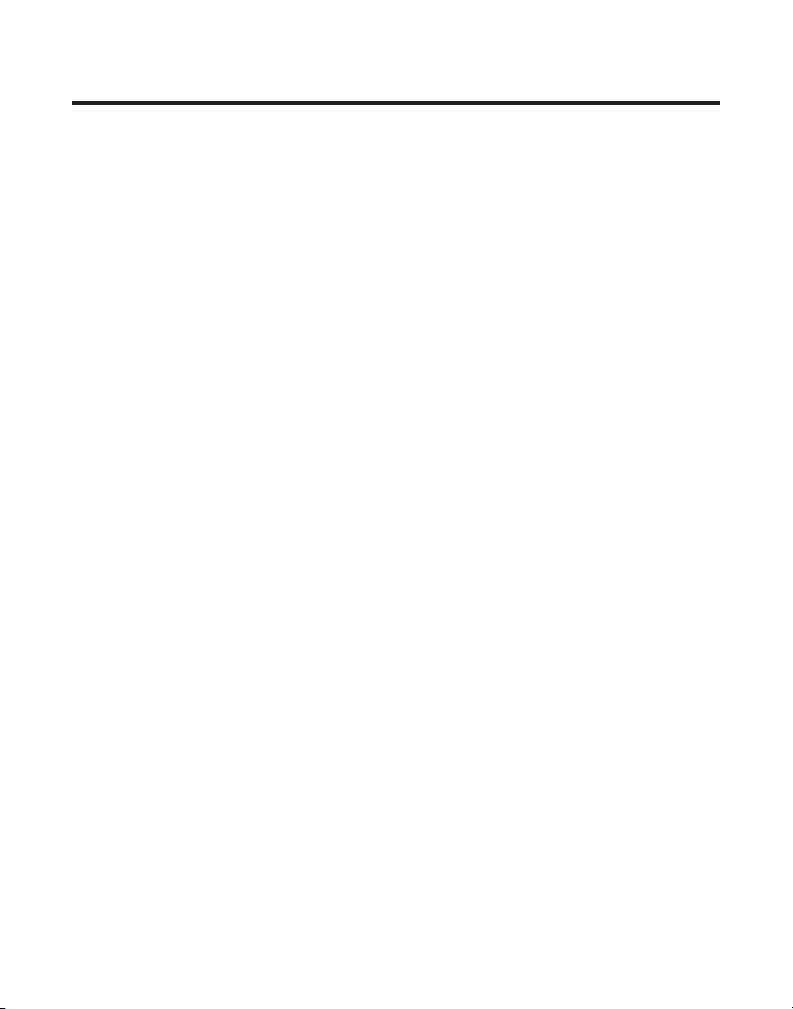
TABLE OF CONTENTS
memory Full ................................................... 32
message playbaCk .......................................... 33
leaVing a memo .............................................. 34
answering system remote aCCess ..............34
remote aCCess From Cordless Handset .... 34
memory Full ................................................... 35
telepHone operation .................................35
Visual indiCators ...........................................35
CHarge/in use indiCator on tHe base .
35
talk indiCator and spkr indiCator on
tHe Handset ...............................................35
VmWi indiCator on Handset and tHe base
35
speakerpHone operation ............................... 35
Volume settings .............................................36
making a Call.................................................36
landline Calls ...........................................36
Cellular Calls ..........................................36
ansWering a Call ..........................................37
landline Calls ...........................................37
Cellular Calls ..........................................37
reCeiVing a landline Call during a
Cellular Call ............................................37
reCeiVing a Cellular Call during a
landline Call ............................................37
reCeiVing land line Call and Cell Call
simultaneously ...........................................37
aVailable options during a landline Call 38
more............................................................38
interCom ................................................ 38
aVailable options during a Cell Call ......38
more............................................................38
interCom ................................................ 38
transFer to Cell ..................................38
making a landline Call WHen talking
to Cell Call .........................................39
making a Cell Call WHen talking to
land line Call ...................................... 39
ConFerenCe .....................................................39
Call timer .......................................................39
auto standby .................................................. 39
FlasH/Call Waiting ......................................39
last number redial ....................................... 40
page ..................................................................40
paging From tHe base/group page .......40
mute ................................................................. 41
ringer Volume (sHortCut) ............................ 41
do not disturb (dnd) ...............................41
Caller id (Cid) .........................................41
Call Waiting Caller id ................................42
Cid error Codes ........................................... 42
reCeiVing Cid reCords ................................. 42
storing Cid reCords (in Cid memory) .....42
reVieWing Cid reCords ................................ 43
dialing a Cid number ..................................43
Formatting a Cid number beFore dialing 43
storing Cid reCords into pHone book .... 44
deleting a Cid reCord .................................44
Call reCords .............................................45
reCeiVed Calls ........................................... 45
dialed Calls ..............................................45
pHone book ...............................................46
For base ..........................................................46
adding pHone book entries ...................46
storing tHe last number dialed ................47
inserting a pause in tHe dialing sequenCe(oF
a stored number) ..........................................47
reVieWing pHone book reCords .................48
editing a pHone book reCord .....................48
deleting a pHone book reCord .................. 48
managing tHe reCord grouping in pHone
book ................................................................. 49
adding tHe pHone book entries in desired
group ..........................................................49
deleting tHe pHone book entries in
desired group ........................................... 49
6
Page 7
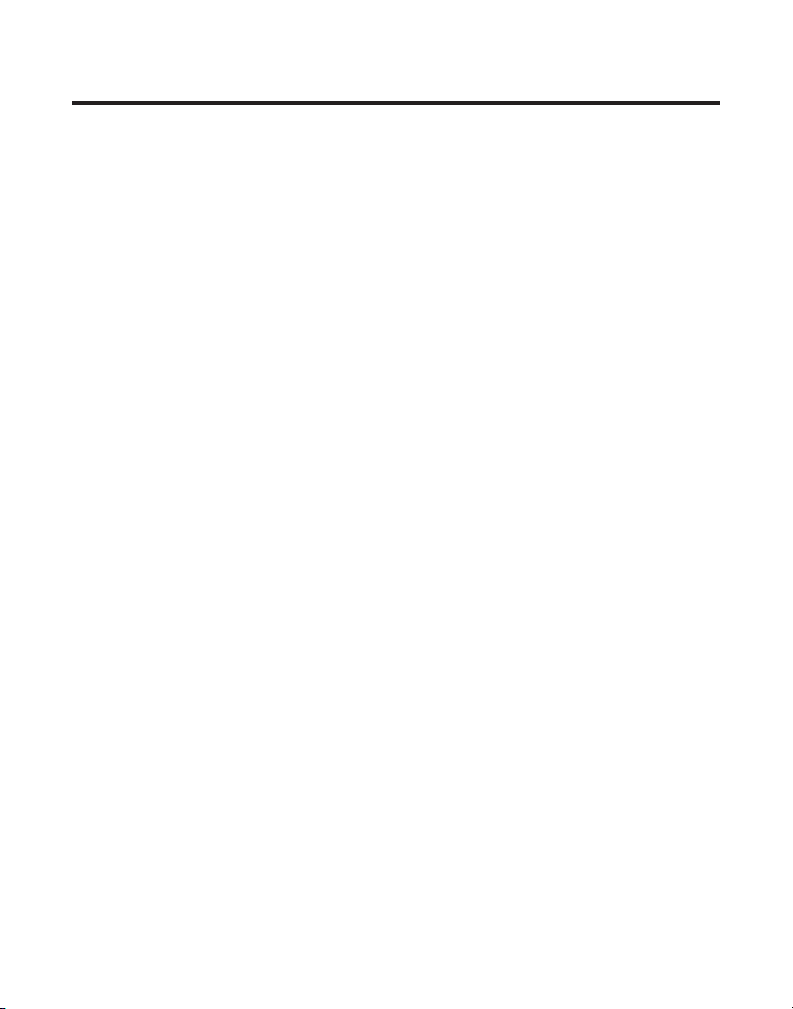
TABLE OF CONTENTS
set group ring .........................................49
CHanging tHe group name .....................50
managing speed dialing reCord ................50
adding tHe speed dialing number.........50
editing tHe speed dialing number .........50
deleting tHe speed dialing number ......50
transFerring tHe pHone book reCord betWeen
Handset(s) and base ........................................51
extra Features ..........................................51
room monitoring ..........................................51
interCom operation ....................................... 52
Handset to Handset interCom Call ...... 52
reCeiVing an interCom Call ....................52
pusH to talk .........................................53
sCHeduler ..................................................53
adding a reminder ....................................53
set snooze ............................................54
set CyCle time ...................................... 54
set alarm melody ............................... 54
reVieWing and editing tHe reminder
reCord ........................................................55
deleting a reminder reCord ...................55
deCt 6.0 Handset management soFtware 55
ConneCting tHe belt Clip ...........................55
ConneCting optional Headset ...................56
CHanging tHe battery ................................56
battery saFety preCautions .......................57
display messages .......................................57
Handset sound signals .............................58
troublesHooting guide ..............................59
telepHone solutions ................................59
Caller id solutions ................................. 60
battery solutions .....................................61
Causes oF poor reCeption ..........................61
general produCt Care ..............................61
serviCe.......................................................62
limited warranty ......................................62
index ...................................................64-66
aCCessory inFormation ..............................67
7
Page 8
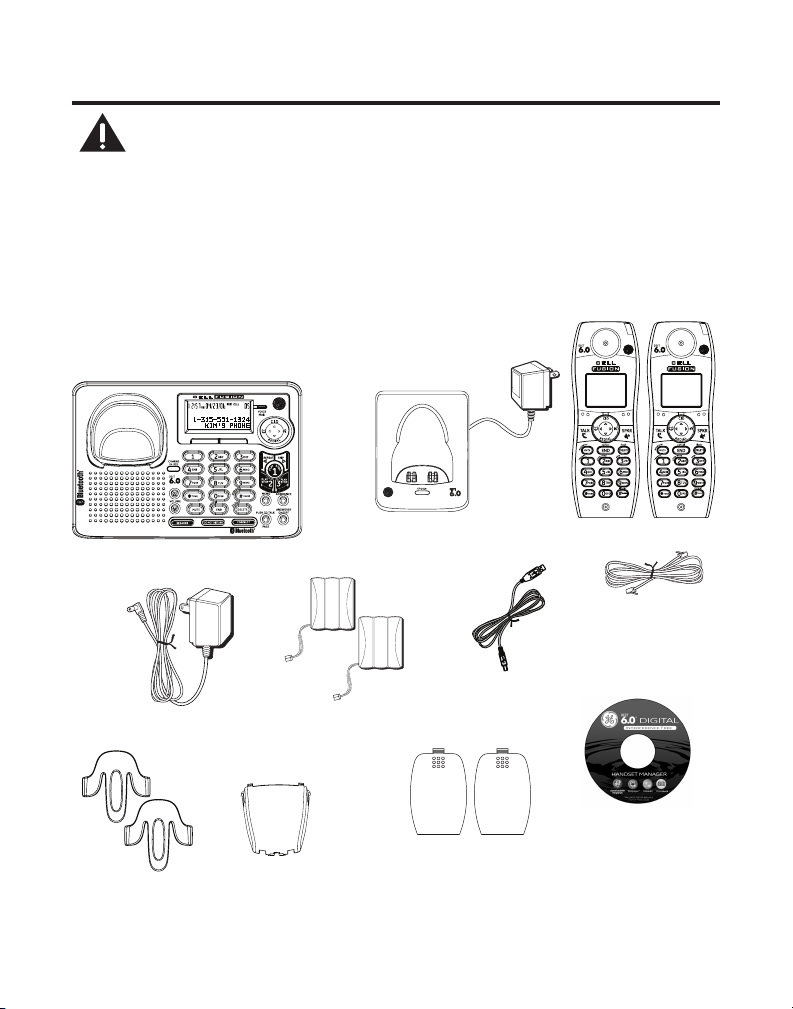
INTRODUCTION
CAUTION: When using telephone equipment, there are basic
safety instructions that should always be followed. Refer to the
IMPORTANT SAFETY INSTRUCTIONS provided with this product
and save them for future reference.
IMPORTANT: Because cordless phones operate on electricity,
you should have at least one phone in your home that isn’t
cordless, in case the power in your home goes out.
beFore you begin
Parts Checklist (for model 28128xx2)
Make sure your package includes the items shown here.
2 Belt clips
8
Base
AC power
adaptor
battery packs
Wall mount
bracket
charge cradle
2 Handset
Handset
2 Battery
compartment
covers
2 Handsets
Telephone
line cord
USB data
cable
DECT 6.0 Handset
Management
Software
Page 9
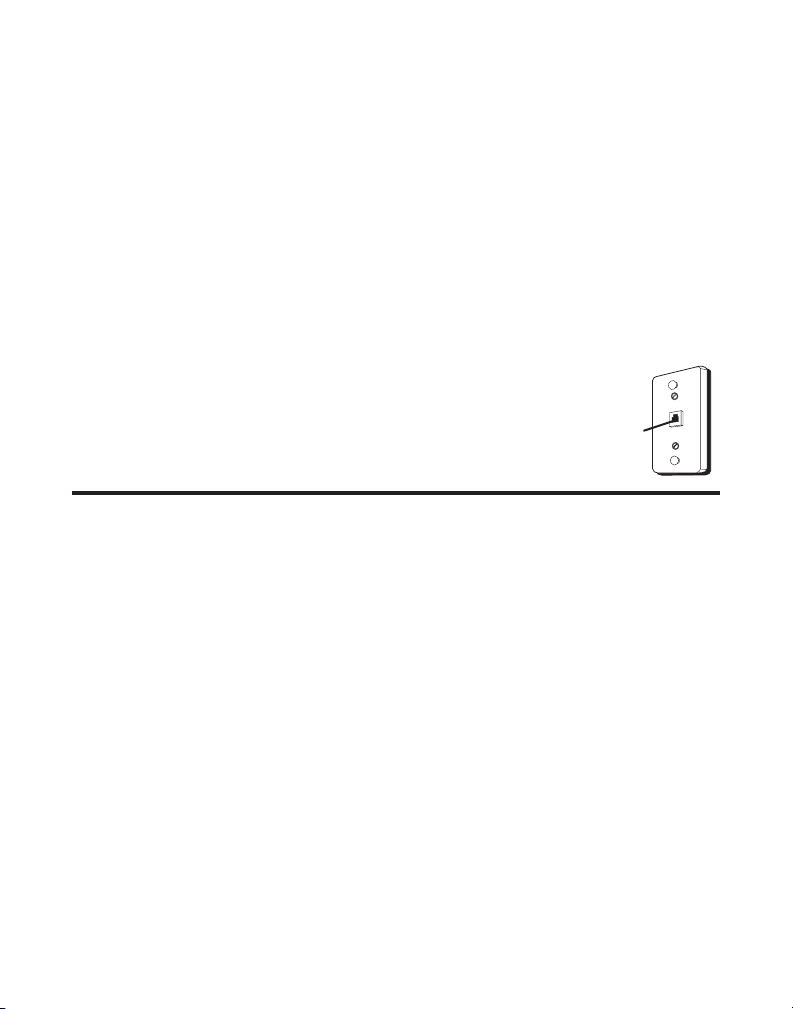
For Model 28128xx3 there will be ONE additional handset, charge cradle,
belt clip, battery pack and cover than shown.
NOTE: If a headset is included in your package, it replaces one set
of a handset, belt clip, battery pack and cover.
For Model 28128xx4 there will be TWO additional handsets, charge cradle,
belt clips, battery packs and covers than shown.
For Model 28128xx5 there will be THREE additional handsets, charge cradle,
belt clips, battery packs and covers than shown.
For Model 28128xx6 there will be FOUR additional handsets, charge cradle,
belt clips, battery packs and covers than shown.
For Model 28128xx7 there will be FIVE additional handsets, charge cradle,
belt clips, battery packs and covers than shown.
telepHone JaCk requirements
To use this phone, you need an RJ11C type modular telephone
jack, which might look like the one pictured here, installed in
your home. If you don’t have a modular jack, call your local
phone company to find out how to get one installed.
telephone
Wall plate
Modular
line jack
INSTALLATION
digital seCurity system
Your cordless phone uses a digital security system to protect against false ringing,
unauthorized access, and charges to your phone line.
INSTALLATION NOTE: Some cordless telephones operate at frequencies
that may cause or receive interference with nearby TVs, microwave
ovens, and VCRs. To minimize or prevent such interference, the base of the
cordless telephone should not be placed near or on top of a TV, microwave
ovens, or VCR. If such interference continues, move the cordless telephone
farther away from these appliances.
Certain other communications devices may also use the 1.9 GHz frequency
for communication, and, if not properly set, these devices may interfere
with each other and/or your new telephone. If you are concerned with
interference, please refer to the owner’s manual for these devices on how
to properly set channels to avoid interference. Typical devices that may
use the 1.9 GHz frequency for communication include wireless audio/video
senders, wireless computer networks, multi-handset cordless telephone
systems, and some long-range cordless telephone systems.
9
Page 10
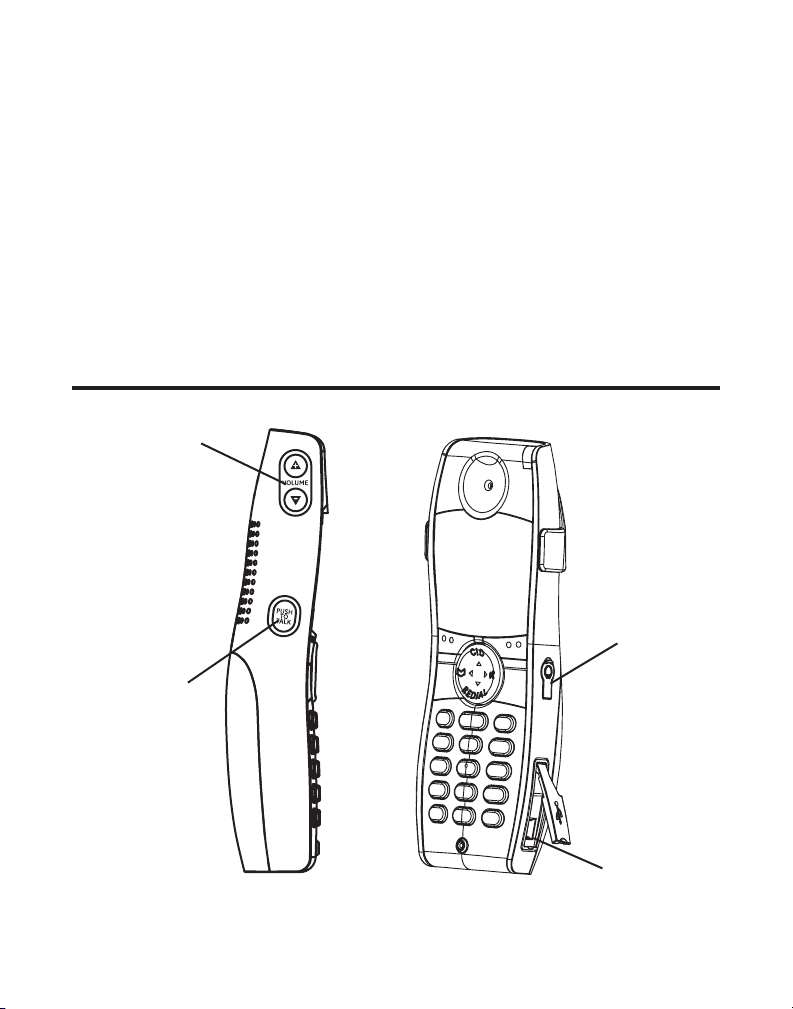
important installation guidelines
• Avoid sources of noise and heat, such as motors, fluorescent lighting, microwave
ovens, heating appliances and direct sunlight.
• Avoid areas of excessive dust, moisture and low temperature.
• Avoid other cordless telephones or personal computers.
• Never install telephone wiring during a lightning storm.
• Never install telephone jacks in wet locations unless the jack is specifically
designed for wet locations.
• Never touch non-insulated telephone wires or terminals, unless the telephone line
has been disconnected at the network interface.
• Use caution when installing or modifying telephone lines.
HANDSET LAYOUT (side views)
Handset
volume
(buttons)
Headset
jack
Push to Talk
(button)
10
USB cable
port
Page 11

HANDSET LAYOUT
EARPIECE
CID/5
(CALLER ID/5 button)
Visual Message
Waiting Indicator
Display
SKL
(Soft Key Left)
PHONE BOOK/3
(button)
TALK (button)
END/cancel
(button)
MUTE/answerer
(button)
repeat (button)
play-stop (button)
erase (button)
SKR
(Soft Key Right)
Sound Quality/4
(button)
SPKR
(speaker button)
REDIAL/6 (button)
DELETE/flash
(button)
skip (button)
# PAUSE/ringer
(button)
Microphone
11
Page 12
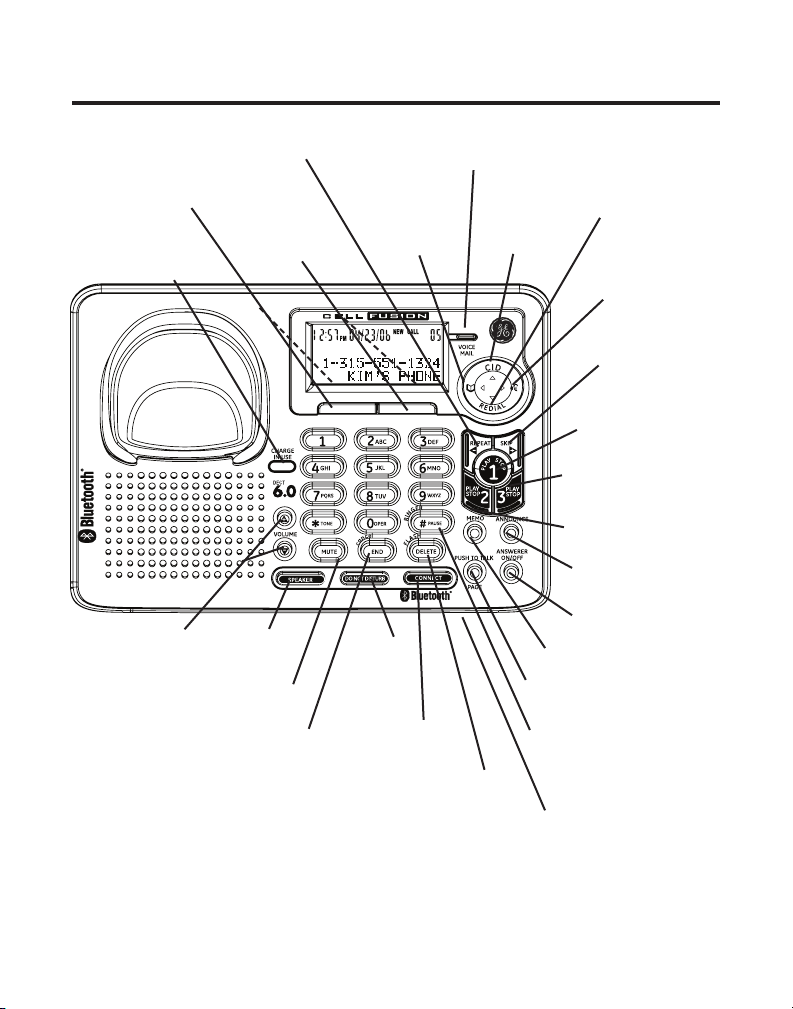
BASE LAYOUT
SKL
(Soft Key Left)
CHARGE/IN USE
(indicator)
VOLUME +/-
(buttons)
(Soft Key Right)
SPEAKER
(BUTTON)
MUTE (button)
REPEAT/3
(button)
SKR
END/Cancel
(button)
Visual Message
Waiting (indicator)
PHONE BOOK
/3(button)
DO NOT
DISTURB
(button)
Connect/
Bluetooth®
(button)
DELETE/FLASH
(button)
REDIAL/6
CID/5
(caller ID
button)
PAGE/PUSH TO TALK
PAUSE#/RINGER
Microphone
(button)
SOUND QUALITY
/ 4 (button)
SKIP/4 (button)
PLAY/STOP 1
(button/indicator)
PLAY/STOP 3
(button/indicator)
PLAY/STOP 2
(button/indicator)
ANNOUNCE (button)
ANSWERER ON/
OFF (button)
MEMO (button)
(button)
(button)
12
Page 13
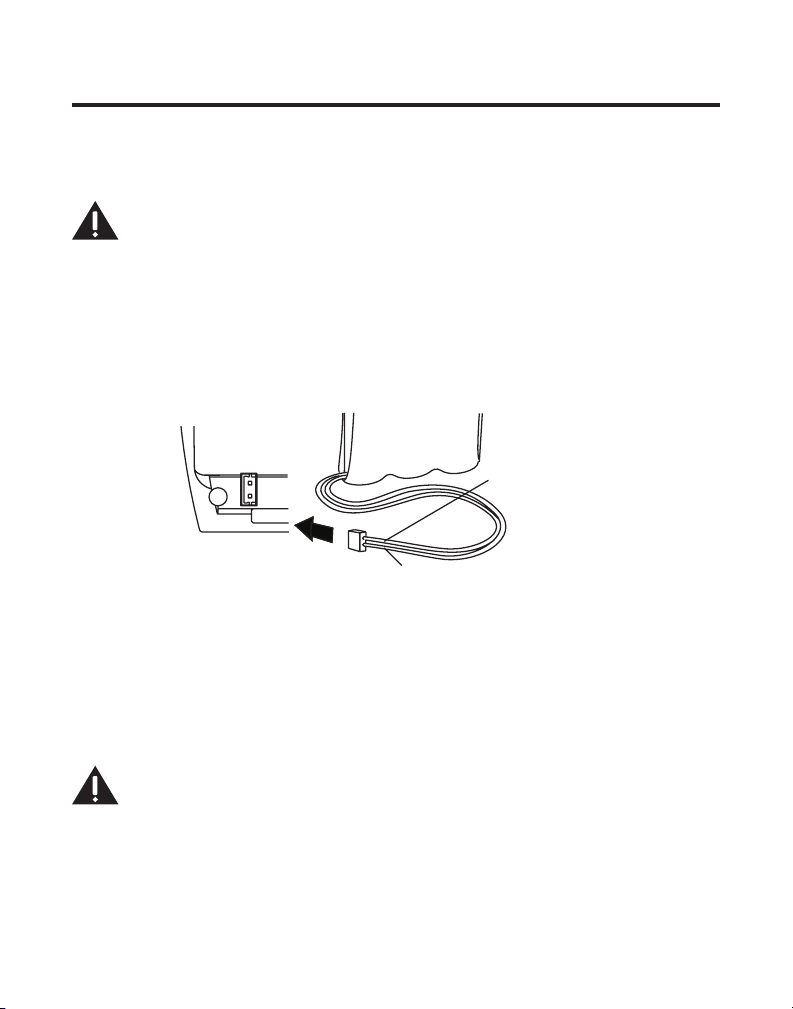
INSTALLING THE PHONE
black wire
red wire
battery
pack
PRESS DOWN
FIRMLY
installing tHe Handset battery
NOTE: You must connect the handset battery before using the
cordless handsets.
CAUTION: To reduce the risk of fire or personal injury, use only
the Thomson Inc. approved model 5-2721 Nickel-metal Hydride
battery (Ni-MH), which is compatible with this unit.
1. Locate battery and battery door which are packaged together inside a plastic bag
and are separate from the handset.
2. Locate the battery compartment on the back of the handset.
3. Plug the battery pack cord into the jack inside the compartment .
NOTE: To ensure proper battery installation, the connector is keyed
and can be inserted only one way.
4. Insert the battery pack.
5. Close the battery compartment by pushing the door up until it snaps into place.
6. Place the handset in the charging cradle. Allow handset to charge for 16
hours prior to first use. If you do not properly charge the handset, battery
performance is compromised.
usb Cable installation
For Ringtones, Calendar, and Phone Book download capabilities; make sure that the
provided USB cable is correctly installed into your computer (using the larger end of
the connector) and your handset (using the smaller end of the connector).
CAUTION: For continued protection against the risk of shock,
use only the Thomson Inc. approved USB cable 5-2726 which is
compatible with this unit.
13
Page 14
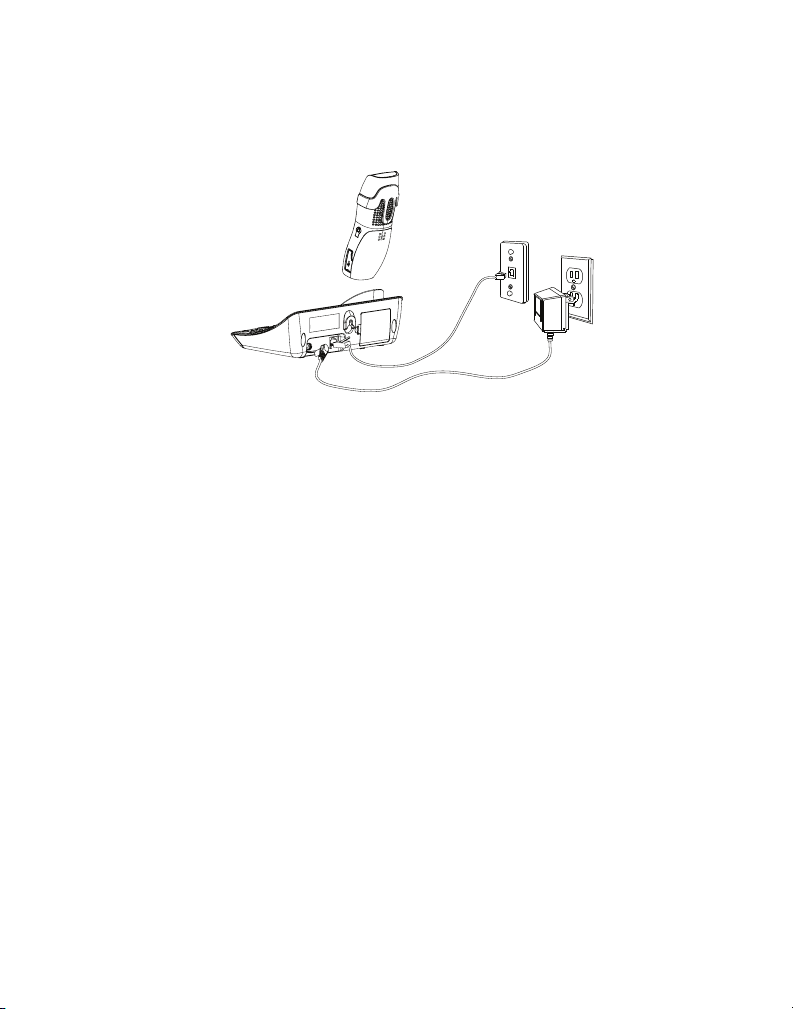
base station
1. Choose an area near an electrical outlet and a telephone wall jack (RJ11C), and
place your cordless telephone on a level surface, such as a desktop or tabletop,
or you may mount it on the wall.
2. Install 4 AAA-size alkaline batteries (not included) for back up power in the event
of a power failure.
• Press the tab to open the battery compartment door located on the back of
the phone.
• Insert the batteries as shown on the diagram inside the battery compartment.
• Insert the tabs into place and snap the battery compartment door closed.
NOTE: If LOW BATTERY appears in the base display, you need to
replace the back up batteries. It is important that you replace them
as soon as possible to maintain unit operation when electrical
power is off. As a precaution, you may want to write down any
stored information you do not want erased.
IMPORTANT: If you are not going to use the telephone for more
than 30 days, remove the batteries because they can leak and
damage the unit.
2. Plug one end of the telephone line cord into the TEL LINE jack on the bottom of the
base and the other end into a modular jack.
3. Plug the AC power converter into the electrical outlet and the DC connector into
the jack on the bottom of the base.
4. Place the handset in the base cradle. The CHARGE IN USE indicator turns on,
verifying the battery is charging.
14
Page 15
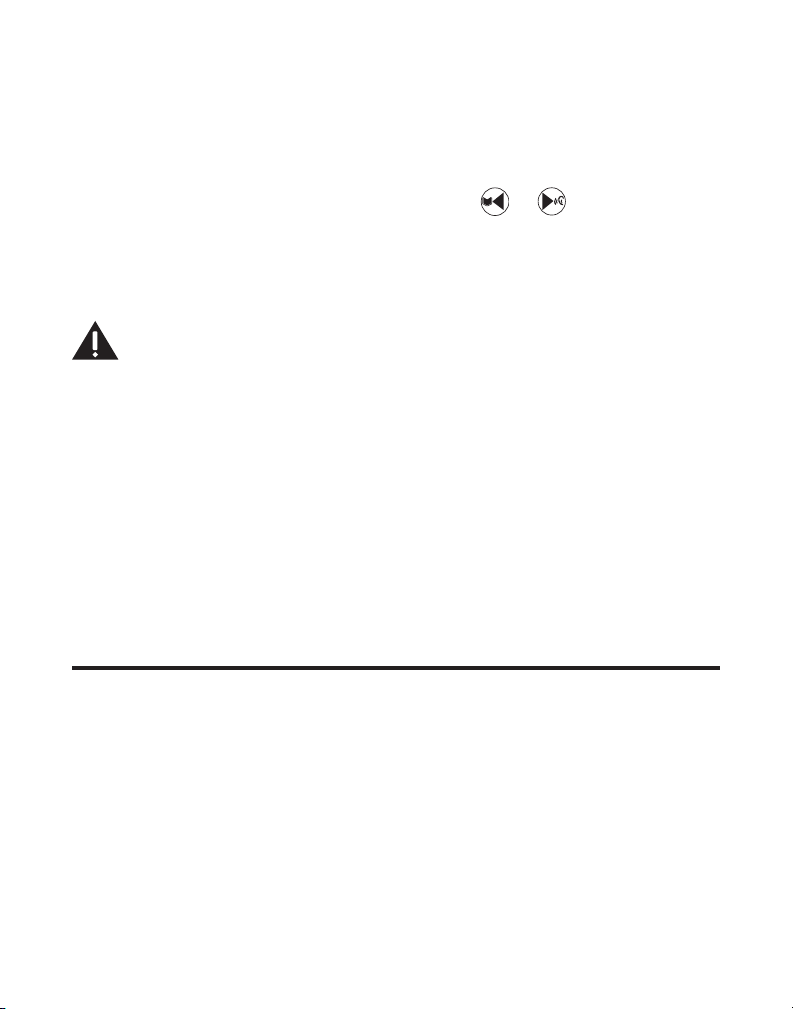
After the Handset and Base have been powered up, the base displays the Date/
Time set up screen for entry. You MUST enter the date/time prior to operating the
unit.
5. Use the number keys to enter the year and the date.
6. Press the Next (SKL) button to move to Set Time menu.
7. Use the number keys to enter the time and use the or button
to select AM or PM.
8. Press the Store (SKL) button to save the settings. You will hear a confirmation tone.
9. Allow the phone to charge for 16 hours prior to first use. If you don’t properly
charge the phone, battery performance is compromised.
CAUTION: To reduce risk of personal injury, fire, or damage
use only the 5This power adaptor is intended to be correctly orientated in a
vertical or floor mount position.
2760
power adaptor listed in the user’s guide.
wall mounting
1. Turn the base over.
2. Attach the wall mounting pedestal by first inserting the tabs on the open edge of
the pedestal into the slots on the lower portion of the bottom of the base. Then
push down and snap the pedestal into place.
3. Slip the mounting holes (on the back of the base) over the wall plate posts, and
slide the unit down into place. (Wall plate not included.)
NOTE : If desired, gather the extra telephone line and power
adaptor cord and store inside the wall mounting bracket.
ANSWERING SYSTEM SETUP
This section shows you how to set up your answering system to receive incoming
calls.
setting tHe voiCe prompt language
The voice prompt language on the base is the same as the display prompt language
on the base. If you select Spanish as your voice prompt language on the base, the
display prompt language will also be Spanish. The default prompt language is English
NOTE: The voice prompt language of the handset is determined by
the voice prompt language set on the base. However the handset
display prompt is set ONLY through the handset.
15
Page 16
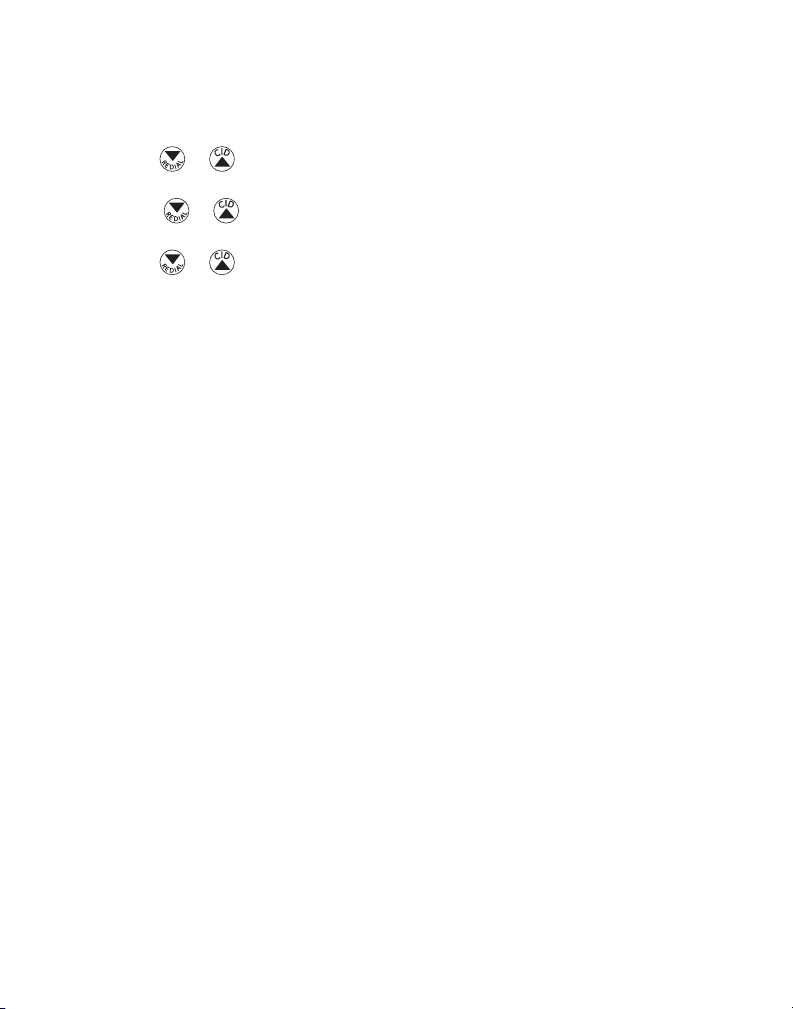
Language
1. Make sure your base is OFF (not in talk mode).
2. Press the Menu (SKL) button to enter the main menu.
3. Use the or button to scroll to Phone Settings.
4. Press the Select (SKL) button to enter the submenu.
5. Use the or button to scroll to Language.
6. Press the Select (SKL) button to enter the menu.
7. Use the or button to scroll to the desired language. The default is ENGLISH.
8. Press the Select (SKL) button to save your selection. You will hear a confirmation
tone.
reCording tHe outgoing announCement
For best results when recording, you should be about nine inches from the
microphone, and eliminate as much background noise as possible.
1. Press and hold the ANNOUNCE button until screen displays ANNOUNCEMENT
RECORDING.
2. Begin speaking after you hear the beep.
3. Release the button when you finish your announcement.
NOTE: To return to the default announcement after you
have recorded your own outgoing announcement, press the
ANNOUNCE button and release it when you hear the beep or while
announcement is playing, press the DELETE button.
Sample Outgoing Announcement
Hi, this is (use your name here), We can’t answer the phone right now, so please
leave your name, number and a brief message after the tone, and we’ll get back to
you soon. Thanks.
NOTE: The maximum recording time for the outgoing
announcement is 2 minutes.
reviewing tHe announCement
Press and release the ANNOUNCE button to review your outgoing announcement.
audible quiCk setup guide
If you need additional assistance; while in standby mode, press the REPEAT button on
the base and follow the voice instructions.
16
Page 17
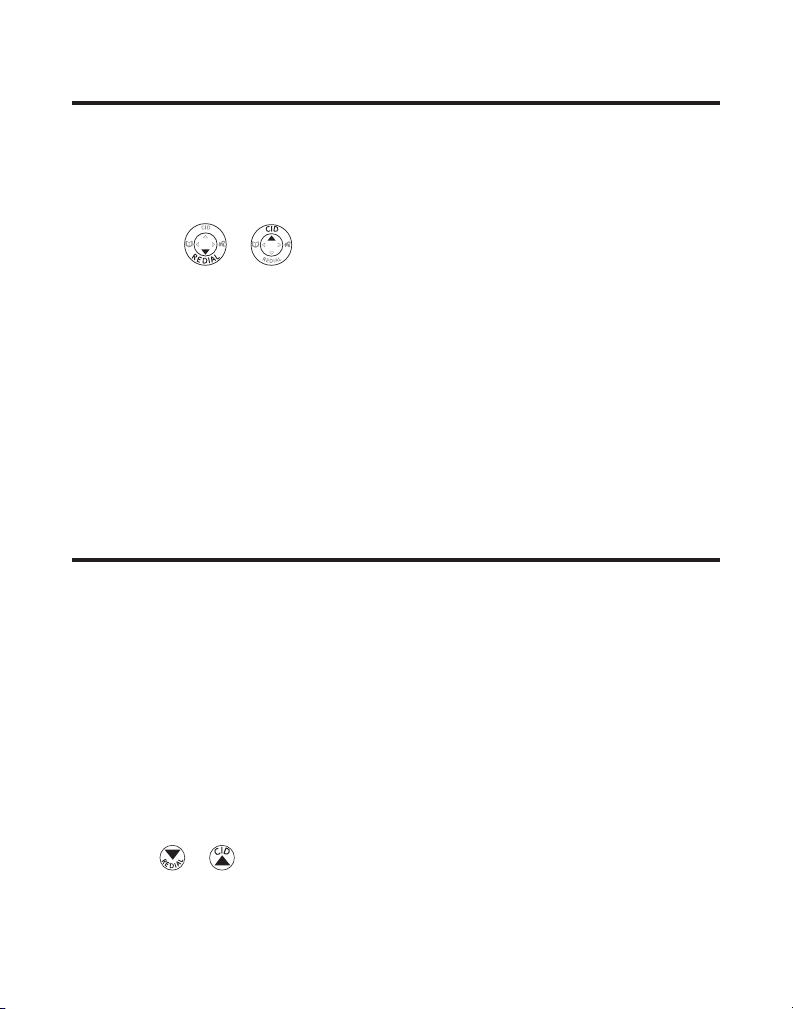
PROGRAMMING INFORMATION
The base and/or handset menus give you access to all of the built-in features.
NOTE: Menu settings on the handset and on the base are separate
and do not interface with each other, which means changing menu
settings on the base affects ONLY the settings on the base.
Press the Menu (SKL) button to display the menu options,
then press the or button to navigate to the desired option.
Press the Select (SKL) button to activate a menu option. For details on programming,
refer to the applicable section. During programming, you may press the Back (SKR)
button at any time to exit the menu and keep the previous setting.
NOTE: You can press END/cancel button at any time to go back to
standby mode.
Text Entry:
Use the number keys to enter characters. More than one letter is stored in each of the
number keys. For example, press the 2 key twice for the letter B. Press the 1 key to
insert a space. Press the *TONE button to toggle between upper and lower case.
NOTE: If you make a mistake, use the DELETE/flash button to
backspace and delete one character at a time.
PROGRAMMING THE BASE
There are five programmable menus available: Answerer, Alarm, Phone Settings,
Sound Settings, and Bluetooth.
answerer
In the Answerer Menu, there are five programmable submenus: Answerer On/Off,
Security Code, Message Alert, Rings to Answer and Message Length.
1. Make sure your base is OFF (not in talk mode).
2. Press the Menu (SKL) button and Answerer shows on the display.
3. Press the Select (SKL) button to enter the submenu.
Answerer On/Off
This menu allows you to activate/deactivate the answering system.
From the Answerer menu:
1. Use the or button to scroll to Answerer On/Off.
2. Press the Select (SKL) button to enter the submenu.
17
Page 18
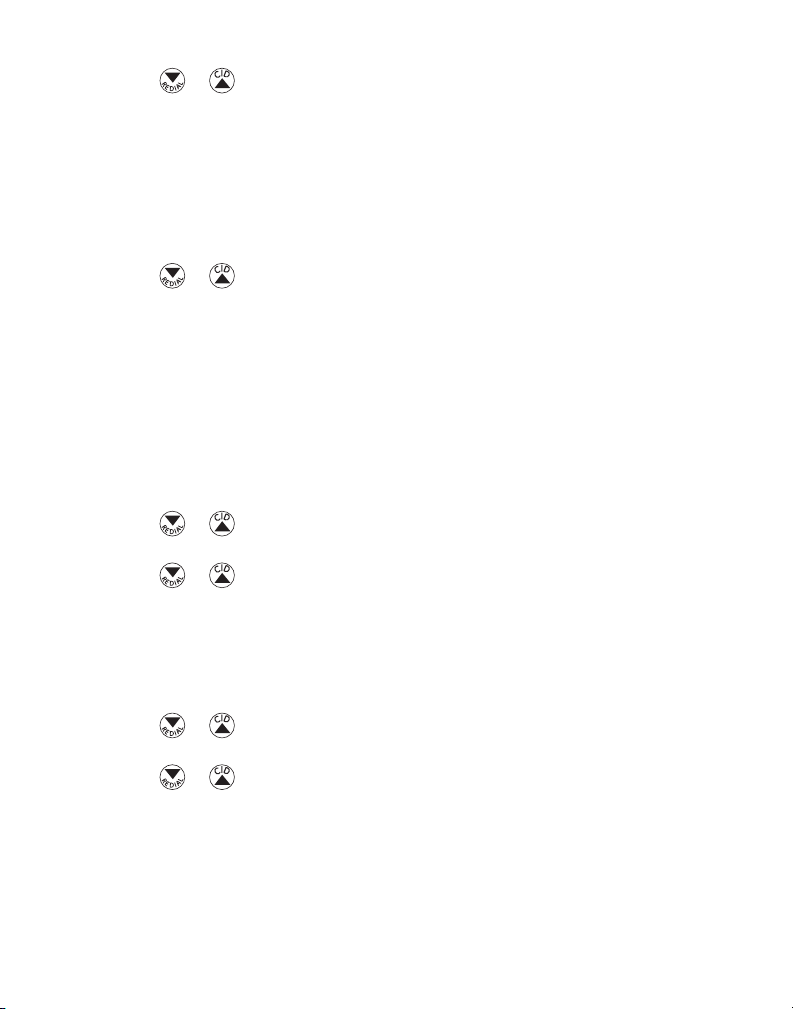
3. Use the or button to select On or Off. The default setting is On.
4. Press the Select (SKL) button to save your selection. You will hear a voice
announcement of confirmation.
Security Code
You can access the answering system from a tone-dial telephone in another
(remote) location. The security code is required for remote access, and it prevents
unauthorized access to your answering system.
From the Answerer menu:
1. Use the or button to scroll to Security Code.
2. Press the Select (SKL) button to enter the menu. The current security code shows
on the display.
3. Use the number keys to enter your new 3-digit security code. The default setting is
1 2 3.
4.
Press the Select (SKL) button to save your selection. You will hear a confirmation tone.
Message Alert
This feature sets your answering system to sound an alert tone from the base every
10 seconds when there are new messages.
From the Answerer menu:
1. Use the or button to scroll to Message Alert.
2. Press the Select (SKL) button to enter the submenu.
3. Use the or button to select On or Off. The default setting is On.
4.
Press the Select (SKL) button to save your selection. You will hear a confirmation tone
.
Rings to Answer
This feature lets you select the number of times you want the phone to ring before
the answering system answers the call.
From the Answerer menu:
1. Use the or button to scroll to Rings to Answer.
2. Press the Select (SKL) button to enter the submenu.
3. Use the or button to scroll and select from 3 Rings to 6 Rings or Toll Save
(TS). The default setting is 5 Rings.
4. Press the Select (SKL) button to save your selection. You will hear a confirmation
tone.
18
Page 19
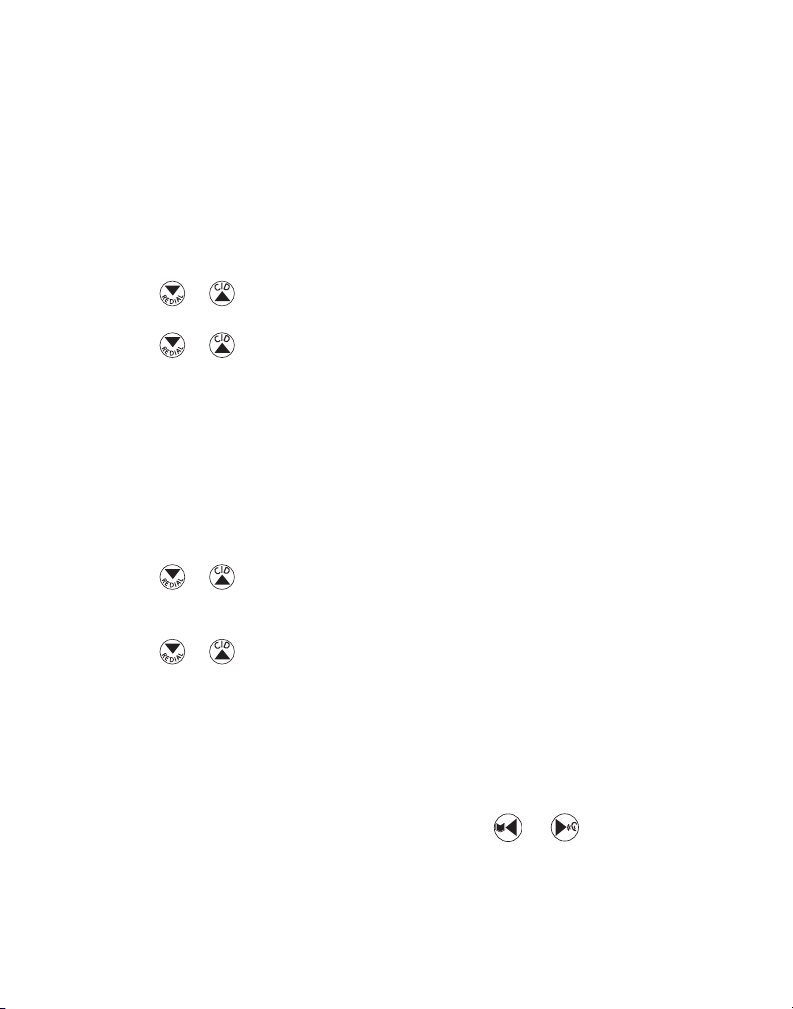
NOTE:
If you select TOLL SAVE, the unit answers after the 3rd ring
if there are NEW messages in the answering system, OR the unit
answers after the 6th ring if there are NO new messages. Then, when
you access the answering system from another remote location, you
may hang up after 5 rings to save long distance charges.
Message Length
This option allows you to set the duration for the memo or incoming message
recording.
From the Answerer menu:
1. Use the or button to scroll to Message Length.
2. Press the Select (SKL) button to enter the submenu.
3. Use the or button to scroll and select from 1 minute to 3 minutes or No
Limit. The default setting is 3 minutes.
4. Press the Select (SKL) button to save your selection. You will hear a confirmation
tone.
NOTE: The total recording time of this unit is 15 minutes.
alarm
Set an alarm, then program the snooze time, occurance, and melody preferences.
1. Make sure your base is OFF (not in talk mode).
2. Press the Menu (SKL) button to enter the main menu.
3. Use the or button to scroll to Alarm.
4. Press the Select (SKL) button to enter the submenu, Alarm On/Off shows on the
display.
5. Use the or button to scroll to On or Off.
6. Press the Select (SKL) button to save your selection. You will hear a confirmation
tone.
Set Alarm Time
NOTE: Alarm must be activated to set time.
From the Alarm On menu:
1. Press the Select (SKL) button to enter the menu. Set Alarm shows on the display.
3. Use the number keys to enter the time, then use the or button to select
AM or PM. The default setting is 12:00AM.
4.
Press the Select (SKL) button to save your setting. You will hear a confirmation tone.
19
Page 20
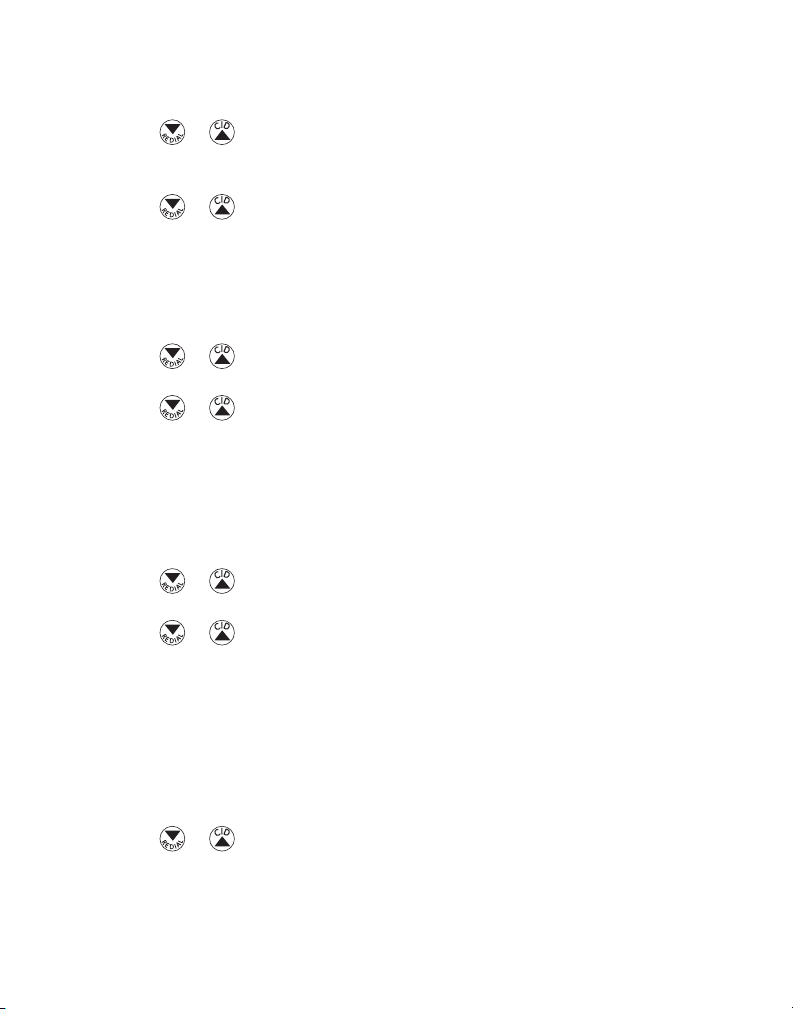
Snooze
From the Alarm On menu:
1. Use the or button to scroll to Snooze: Off.
2. Press the Select (SKL) button to enter the menu. Snooze On/Off shows on the
display.
3. Use the or button to select from Off, Every 5 minutes, Every 10 minutes,
Every 15 mintues, or Every 30 minutes. Off is the default setting.
4. Press the Store (SKL) button to save your selection. You will hear a confirmation
tone.
Set Cycle Time
From the Alarm On menu:
1. Use the or button to scroll to Cycle: Once.
2. Press the Select (SKL) button to enter the menu. Alarm shows on the display.
3. Use the or button to select Once or Daily. The default setting is Once.
4. Press the Select (SKL) button to save your selection. You will hear a confirmation
tone.
NOTE: If you select Daily, the system will follow the current time
setting to turn on the alarm.
Set Alarm Melody
From the Alarm On menu:
1. Use the or button to scroll to Alarm Melody.
2. Press the Select (SKL) button to enter the menu.
3. Use the or button to select desired melody.
4. Press the Select (SKL) button to save your selection. You will hear a confirmation
tone.
pHone settings
In the Phone Settings Menu, there are six programmable menus available: Language,
Date/Time, Set Area Code, Tone/Pulse, and Default Setting.
1. Make sure your base is OFF (not in talk mode).
2. Press the Menu (SKL) button to enter the menu.
3. Use the or button to scroll to Phone Settings.
3. Press the Select (SKL) button to enter the submenu.
20
Page 21
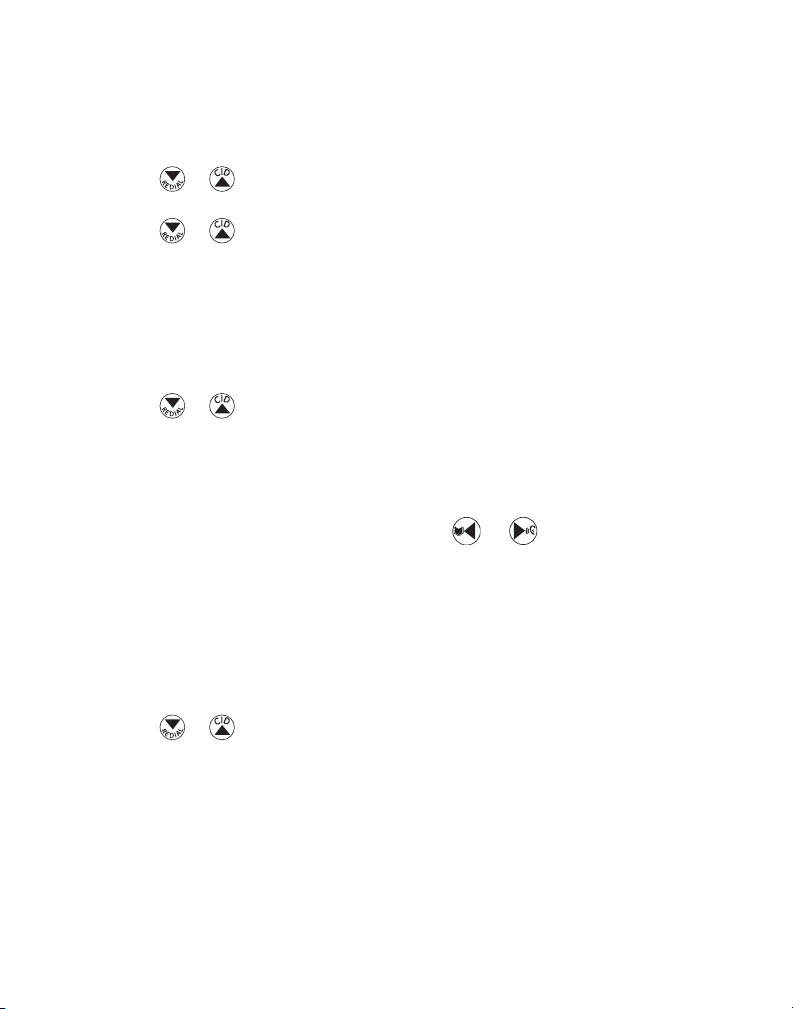
Language
This menu allows you to change the language of the display and voice prompts on
the base.
From the Phone Settings menu:
1. Use the or button to scroll to Language.
2. Press the Select (SKL) button to enter the menu.
3. Use the or button to scroll to the desired language. The default is English.
4. Press the Select (SKL) button to save your selection. You will hear a confirmation
tone.
NOTE: The voice prompt language is the same as the display
prompt language setting at the base.
Date/Time
From the Phone Settings menu:
1. Use the or button to scroll to Date/Time.
2. Press the Select (SKL) button to enter the menu. Date time setup shows on the
display.
3. Use the number keys to enter the year and date.
4. Press Next (SKL) button to move to time setup.
5. Use the number keys to enter the time and use or button
to select AM or PM.
6. Press the Store (SKL) button to save the setting. You will hear a confirmation tone.
Set Area Code
If you enter your local 3-digit area code in the area code menu, your local area code
does not display on the Caller ID (CID) list. Instead, you only see the local 7-digit
number. Calls received from outside your local area code will display the full 10-digits
From the Phone Settings menu:
1. Use the or button to scroll to Set Area Code.
2. Press the Select (SKL) button to enter the menu.
3. Use the number keys to enter your 3 digit area code. “ - - - “ is the default setting.
4. Press the Store (SKL) button to save the setting. You will hear a confirmation tone.
NOTE: To restore the default setting to “---”, press and release the
DELETE/FLASH button when Set Area Code shows on the display.
21
Page 22

Tone/Pulse
From the Phone Settings menu:
1. Use the or button to scroll to Tone/Pulse.
2. Press the Select (SKL) button to enter the menu.
3. Use the or button to select Tone or Pulse. The default is Tone.
4. Press the Select (SKL) button to save your selection. You will hear a confirmation
tone.
Default Setting
This option allows you to return the handset to factory preset settings.
From the Phone Settings menu:
1. Use the or button to scroll to Default Setting.
2. Press the Select (SKL) button to enter the menu.
3. Use the or button to scroll to No or Yes. The default is No.
4. If you select Yes, all the settings in the programmable menu are returned to
factory default setting. Press the Select (SKL) button to save your selection. You will
hear a confirmation tone.
sound settings
In the Sound Settings Menu, there are four programmable menus available: Equalizer,
Ring Tone, Ringer Volume and Key Tone.
1. Make sure your base is OFF (not in talk mode).
2. Press the Menu (SKL) button and use the or button to scroll to Sound
Settings.
3. Press the Select (SKL) button to enter the menu.
Equalizer
This feature lets you to adjust the audio quality.
From the Sound Settings menu:
1. Use the or button to scroll to Equalizer.
2. Press the Select (SKL) button to enter the menu.
3. Use the or button to scroll to desired selection. The default is Natural.
4. Press the Select (SKL) button to save your selection. You will hear a confirmation
tone.
22
Page 23

Ringer Tone
You may choose from the 5 preset melodies and 5 dual-tone ringer tones.
NOTE: You may download an additional 5 MIDI ring tones with the
PC software.
From the Sound Settings menu:
1. Use the or button to scroll to Ringer Tone.
2. Press the Select (SKL) button to enter the menu.
3. Use the or button to scroll to the desired melody ringer tone. The default is
Melody 1.
4. Press the Select (SKL) button to save your selection. You will hear a confirmation
tone.
Ringer Volume
You may choose ringer setting from this menu.
From the Sound Settings menu:
1. Use the or button to scroll to Ringer Volume.
2. Press the Select (SKL) button to enter the menu.
3. Use the or button to scroll to the desired ringer volume.
The default is Level 5.
4. Press the Select (SKL) button to save your selection. You will hear a
confirmation tone.
NOTE: If you turn the ringer OFF,
RINGER OFF shows on the display
.
Key Tone
This feature allows you to set the key tone volume.
From the Sound Settings menu:
1. Use the or button to scroll to Key tone.
2. Press the Select (SKL) button to enter the menu.
3. Use the or button to scroll to the desired key tone volume.
The default is Level 3
4. Press the Select (SKL) button to save your selection. You will hear a
confirmation tone.
23
Page 24

bluetootH® setup
This unit supports a maximum of two Bluetooth cell phone devices. To use your
Bluetooth cell phone device with the 28128 system, you must activate Bluetooth on
your device and then pair the device to the base.
NOTE: Your Bluetooth cell phone device should be within 2 feet
to 10 feet from the base. If the device is too close it may create
undesired noise. If device is too far it will not pair.
1. Make sure your base is OFF (not in talk mode).
2. Press the Menu (SKL) button to enter the main menu.
3. Use the or button to scroll to Bluetooth.
4. Press the Select (SKL) button to enter the sub-menu. There are three
programmable menus: Connect, My Device, and My Base.
Connect (and Pair)
NOTE: When connecting for first time you must use the base menus
and not the quick Connect/Bluetooth button.
From the Bluetooth menu:
1. Use the or button to scroll to Connect.
2. Press the Select (SKL) button to enter the menu.
(refer to the instruction manual for your cell phone device on the proper
procedure to add and pair a new device.)
the base displays connect; Please wait...,
3. Use the number keys to enter the default PIN 0000 on your Bluetooth cell phone
device. When the device is paired successfully, the information shows on the base
display, e.g. NOKIA 6230 CONNECTED.
NOTE: If two cell phones have been registered, a prompt message
MAXIMUM DEVICES CONNECTED shows on the display.
My Devices
Change the device name or deregister a Bluetooth cell phone device from the base to
allow registration of another device.
From the Bluetooth menu:
1. Use the or button to scroll to My Devices.
2. Press the Select (SKL) button to enter the sub-menu. A list of registered devices
shows on the display.
24
Page 25

3. Use the or button to scroll to desired device.
4. Press the Select (SKL) button to select.
To edit the name;
1. Use the or button to scroll to Edit Name.
2. Press the Select (SKL) button to confirm, use the number keys to enter the cell
phone name (maximum 15 characters).
3. Press the Store (SKL) button to save your selection. You will hear a confirmation
tone.
To deregister the device;
NOTE: Once the device has been deregistered, you must reregister
it again in order to re-connect to base.
1. Use the or button to scroll to Deregister.
2. Press the Select (SKL) button to confirm. Deregister? shows on the display.
3. Press the Yes (SKL) button to confirm.
My Base
From the Bluetooth menu:
1. Use the or button to scroll to My Base, the information for the base shows
on the display.
2. Press the Select (SKL) button to change the name or PIN code.
3. Press the Store (SKL) button to confirm.
PROGRAMMING THE HANDSET
NOTE: Menu settings on the handset and on the base are separate
and do not interface with each other, which means changing menu
settings on the handset affects ONLY the settings on the handset.
There are three programmable menus available: Alarm, Phone Settings, and Sound
Settings.
alarm
Set an alarm, then program the snooze time, occurance, and melody preferences.
1. Make sure your handset is OFF (not in talk mode).
2. Press the Menu (SKL) button to enter the main menu.
3. Use the or button to scroll to Alarm.
25
Page 26

4. Press the Select (SKL) button to enter the submenu, Alarm On/Off shows on the
display.
5. Use the or button to scroll to On or Off.
6. Press the Select (SKL) button to save your selection. You will hear a confirmation
tone.
Set Alarm Time
NOTE: Alarm must be activated to set time.
From the Alarm On menu:
1. Press the Select (SKL) button to enter the menu. Set Alarm shows on the display.
3. Use the number keys to enter the time, then use the or button to select
AM or PM. The default setting is 12:00AM.
4. Press the Select (SKL) button to save your setting. You will hear a confirmation
tone.
Snooze
From the Alarm On menu:
1. Use the or button to scroll to Snooze: Off.
2. Press the Select (SKL) button to enter the menu. Snooze On/Off shows on the
display.
3. Use the or button to select from Off, Every 5 minutes, Every 10 minutes,
Every 15 mintues, or Every 30 minutes. Off is the default setting.
4. Press the Store (SKL) button to save your selection. You will hear a confirmation
tone.
Set Cycle Time
From the Alarm On menu:
1. Use the or button to scroll to Cycle: Once.
2. Press the Select (SKL) button to enter the menu. Alarm shows on the display.
3. Use the or button to select Once or Daily. The default setting is Once.
4. Press the Select (SKL) button to save your selection. You will hear a confirmation
tone.
NOTE: If you select Daily, the system will follow the current time
setting to turn on the alarm.
26
Page 27

Set Alarm Melody
From the Alarm On menu:
1. Use the or button to scroll to Alarm Melody.
2. Press the Select (SKL) button to enter the menu.
3. Use the or button to select desired melody.
4. Press the Select (SKL) button to save your selection. You will hear a confirmation
tone.
pHone setting
There are seven programmable menus available: Language, Set Time, Set Area Code,
Handset Name, Registration, Deregistration and Default Setting.
1. Make sure your handset is OFF (not in talk mode).
2. Press the Menu (SKL) button to enter the menu.
3. Use the or button to scroll to Phone Settings.
3. Press the Select (SKL) button to enter the submenu.
Language
This menu allows you to change the language of the display prompts on the handset.
NOTE: The voice prompt language of the handset is determined by
the voice prompt language set on the base.
From the Phone Setting menu:
1. Use the or button to scroll to Language.
2. Press the Select (SKL) button to enter the menu.
3. Use the or button to scroll to the desired language. The default is English.
4. Press the Select (SKL) button to save your selection. You will hear a confirmation
tone.
NOTE: The voice prompt language is the same as the display
prompt language setting at the base.
Set Time
From the Phone Setting menu:
1. Use the or button to scroll to Set Time.
2. Press the Select (SKL) button to enter the menu. Set Time shows on the display.
3. Use the number keys to enter the year and date.
4. Press Next (SKL) button to move to time setup.
27
Page 28

5. Use the number keys to enter the time and use or button
to select AM or PM.
6. Press the Store (SKL) button to save the setting. You will hear a confirmation tone.
Set Area Code
If you enter your local 3-digit area code in the area code menu, your local area code
does not display on the Caller ID (CID) list. Instead, you only see the local 7-digit
number. Calls received from outside your local area code will display the full 10-digits
From the Phone Setting menu:
1. Use the or button to scroll to Set Area Code.
2. Press the Select (SKL) button to enter the menu.
3. Use the number keys to enter your 3 digit area code. “ - - - “ is the default setting.
4. Press the Store (SKL) button to save the setting. You will hear a confirmation tone.
NOTE: To restore the default setting to “---”, press and release the
DELETE/FLASH button when Set Area Code shows on the display.
Handset Name
This menu allows you to enter a name for the handset, which displays on the idle
screen.
From the Phone Setting menu:
1. Use the or button to scroll to Handset Name.
2. Press the Select (SKL) button to enter the menu.
3. Use the number keys to enter a name (up to 15 characters). More than one letter
is stored in each of the number keys. For example, to enter Bill Smith, press the
2 key twice for the letter B. Press the 4 key 3 times for the letter I. Press the 5 key
3 times for the letter L. Wait for 1 second, press the 5 key 3 times for the second
letter L, and press the 1 key to insert a space between the first and last name.
Press the 7 key 4 times for the letter S; press the 6 key once for the letter M; press
the 4 key 3 times for the letter I. Press the 8 key for the letter T; press the 4 key
twice for the letter H.
4. Press the Store (SKL) button to save your selection. You will hear a confirmation
tone.
NOTE: If you make a mistake, use the DELETE button to backspace
and delete one character at a time.
28
Page 29

Registration
From the Phone Setting menu:
1. Use the or button to scroll to Registration.
2. Press the Select (SKL) button to enter the menu.
3. Use the or button to scroll to No or Yes. The default is No.
4. Press the Select (SKL) button to save your selection
5. If you select Yes, HOLD BASE MUTE WAIT FOR BEEP shows in the display. (Your
handset should be held near the base during registration process.)
6. Press and hold the MUTE button on the base. REGISTRATION... shows in the base
display. Registration Successful shows in both the handset and base displays.
Deregistration
From the Phone Setting menu:
1. Use the or button to scroll to Deregistration.
2. Press the Select (SKL) button to enter the menu.
3. Use the or button to scroll to No or Yes. The default is No.
4. Press the Select (SKL) button to save your selection
5. If you select Yes, the handset will automatically be deregistered. Successful
Deregistration shows in the display, followed by HANDSET NEEDS REGISTRATION
and PLEASE PUT HANDSET IN BASE.
6. Place handset in base to automatically re-register to base.
Global De-Registration
If one or more handsets become lost, you should de-register all handsets to ensure
proper system operation. Follow the steps below to deregister all handsets at the
same time.
WARNING: It is not recommended that a handset be deregistered
unless absolutely necessary because once a handset is
deregistered, that handset’s telephone features cannot be used
until the handset is re-registered.
NOTE: Before starting global deregistration procedure, let all
handsets set idle for 20 seconds.
1. Disconnect the power from the base by unplugging the DC connector on back of
base.
2. Press and hold the MUTE button on the base again and reconnect the power.
3. Hold the MUTE button until base displays Deregister All Handsets.
29
Page 30

4. Press the Yes (SKL) button to deregister all handsets.
NOTE: Press No (SKR) if you do not want to deregister.
5. De-Registration Successful shows in both the handset and base displays,
followed by HANDSET NEEDS REGISTRATION and PLEASE PUT HANDSET IN BASE.
6. Place handsets in base to automatically re-register to base OR re-register through
the handset using Phone Setting>Registration menus
NOTE: After power reconnection, the base will retrieve Date/Time set
up from handsets, as long as the handsets have remained powered.
8. Press the Store (SKL) button to save the settings. You will hear a confirmation tone.
Default Setting
This option allows you to return the handset to factory preset settings.
From the Phone Setting menu:
1. Use the or button to scroll to Default Setting.
2. Press the Select (SKL) button to enter the menu.
3. Use the or button to scroll to No or Yes. The default is No.
4. If you select Yes, all the settings in the programmable menu are returned to
factory default setting. Press the Select (SKL) button to save your selection.
You will hear a confirmation tone.
sound setting
There are four programmable menus available: Equalizer, Ring Tone, Ringer Volume
and Key Tone.
1. Make sure your handset is OFF (not in talk mode).
2. Press the Menu (SKL) button and use the or button to scroll to Sound
Setting.
3. Press the Select (SKL) button to enter the menu.
Equalizer
This feature lets you to adjust the audio quality.
From the Sound Setting menu:
1. Use the or button to scroll to Equalizer.
NOTE: You may press from standby to shortcut to the Equalizer
menu.
2. Press the Select (SKL) button to enter the menu.
3. Use the or button to scroll to desired selection. The default is Natural.
30
Page 31

4. Press the Select (SKL) button to save your selection. You will hear a confirmation
tone.
Ringer Tone
You may choose from the 5 preset melodies and 5 dual-tone ringer tones.
From the Sound Setting menu:
1. Use the or button to scroll to Ringer Tone.
2. Press the Select (SKL) button to enter the menu.
3. Use the or button to scroll to the desired melody ringer tone. The default is
Melody 1.
4. Press the Select (SKL) button to save your selection. You will hear
a confirmation tone.
Ringer Volume
You may choose ringer setting from this menu.
From the Sound Setting menu:
1. Use the or button to scroll to Ringer Volume.
2. Press the Select (SKL) button to enter the menu.
3. Use the or button to scroll to the desired ringer volume.
The default is Level 5.
4. Press the Select (SKL) button to save your selection. You will hear
a confirmation tone.
NOTE: If you turn the ringer OFF,
RINGER OFF shows on the display
.
Key Tone
This feature allows you to set the key tone volume.
From the Sound Setting menu:
1. Use the or button to scroll to Key tone.
2. Press the Select (SKL) button to enter the menu.
3. Use the or button to scroll to the desired key tone volume.
The default is Level 3
4. Press the Select (SKL) button to save your selection. You will hear
a confirmation tone.
31
Page 32

ANSWERING SYSTEM OPERATION
answerer on/oFF
There are several ways to activate/deactivate the answerer; press the ANSWERER
ON/OFF button on the base, use the “Answerer” menu on the base, or use the
“Remote Access” from the handset or another phone (refer to respective sections for
more information.
mailbox indiCator
There are indicator lights under each mailbox buttons (PLAY STOP 1/ PLAY STOP 2/
PLAY STOP 3), which inform you of whether the messages for each individual mailbox
are new or old.
• Mailbox button/indicator is on -- there are stored messages.
• Mailbox button/indicator is off -- no messages in that mailbox.
• Mailbox button/indicator is flashing – there are new messages.
leaving a message
1. After the answerer answers the incoming call and plays the outgoing
announcement, the caller can enter the mailbox number (1, 2 or 3) while the
announcement is playing or within the 2 seconds after the end of announcement
and then leave a message in that specific mailbox.
2. If there is no entry of mailbox number during that period, then your message will
be left in the default mailbox 1.
sCreening Calls From tHe base
1. When the answering system answers the call, listen while the caller leaves a
message (to determine who is calling).
2. To speak to the caller, pick up the handset and press the TALK or SPKR button or
press the SPEAKER button on the base.
The answering system automatically stops recording when you activate the handset
or pick up an extension phone.
TIP: Make sure the volume on the base is set loud enough to hear
your incoming calls.
memory Full
When the answering system memory is full, the system answers after 10 rings. You
should erase some messages so the answering system may record new messages.
32
Page 33

message playbaCk
The message counter and the base mailbox button/indicators (PLAY STOP 1/ PLAY
STOP 2/ PLAY STOP 3) let you know when you have message(s) or new message(s). To
play the messages, press the corresponding mailbox button (PLAY STOP 1/ PLAY STOP
2/ PLAY STOP 3).
While a message is playing, you may do the following:
• Press the corresponding mailbox button (PLAY STOP 1/ PLAY STOP 2/ PLAY STOP
3) to stop the message playback.
• Press and release the REPEAT 7 button to restart the current message.
• Press and release the REPEAT 7 button twice to go to the previous message.
• Press and release the SKIP 8 button to go to the next message.
• Press the DELETE/FLASH button to erase the current message.
Erasing Messages
You may erase messages in several ways:
To erase a message while it is playing
1. Press and release the respective mailbox button (PLAY STOP 1/ PLAY STOP 2/ PLAY
STOP 3 ).
2. Press the REPEAT 7 and SKIP 8 buttons to select and play the message
you want to erase.
3. Press the DELETE/FLASH button, the current message is erased, and the
next message plays.
To erase all previously played messages in a mailbox
1. Make sure the phone is OFF (not in talk mode)
2. Press the DELETE/FLASH button, the answerer will announce “TO ERASE ALL
MESSAGES, PRESS MAILBOX”.
3. Press the mailbox button (PLAY STOP 1/ PLAY STOP 2/ PLAY STOP 3).
4. The answerer will announce “ALL OLD MESSAGES ERASED MAILBOX X“.
To erase a message using the handset
1. Press the Menu (SKL) button on the handset
2. Press the Select (SKL) button to enter the Answerer menu.
NOTE: You may press the MUTE/answerer button from standby to
shortcut to the Answerer menu.
3. Press the key 2 (play/stop) followed by the mailbox number on the handset (e.g.
Press key 2 and then key 3 to play messages in mailbox 3.)
33
Page 34

4. Press the DELETE button or 0 key on the handset to erase a message during
playback.
NOTE: Erased messages cannot be restored.
leaving a memo
This feature allows you to record a memo to store as an incoming message.
1. Press the MEMO button and it will announce “TO RECORD PRESS AND HOLD
MAILBOX”.
2. Press and hold the mailbox button (PLAY STOP 1/ PLAY STOP 2/ PLAY STOP 3). You
must hold the button until you finish recording the memo.
3. Begin speaking after it announces “RECORD MESSAGE”.
4. Release the mailbox button when finished.
ANSWERING SYSTEM REMOTE ACCESS
You may access the answering system with the cordless handset or from any tonedial compatible telephone.
remote aCCess From Cordless Handset
Use the corresponding handset keys just like you would use the base buttons (see
“Answering System Setup”).The button functions are located on the handset above
each number key. For example, to play messages:
1. Make sure your handset is OFF (not in talk mode).
2. Press the MUTE/answerer button to access the Handset Access submenu.
3. Follow the voice prompt directions.
- OR -
1. Make sure your handset is OFF (not in talk mode).
2. Press the Menu (SKL) button and Answerer shows on the display.
3. Press the Select (SKL) button to access the Handset Access submenu.
4. Follow the voice prompt directions.
5. When you finish listening to your messages, press the Back (SKR) button.
Remote Access from Another Location
You can access your answering system from any touch-tone phone by entering your
3-digit security code during the playing of outgoing announcement or after you hear
the outgoing announcement.
1. Dial the telephone number to which the answering system is connected.
34
Page 35

2. Enter the security code during the outgoing announcement or after you
hear the tone.
3. Follow the voice menu to use the answering system ’s remote functions.
memory Full
When answering system memory is full, the system answers after 10 rings, beeps and
waits for you to enter the 3-digit security code. If you don’t enter the security code
within 8 seconds, the phone hangs up.
You should erase some messages so the answering system can record new
messages.
NOTE: The unit also answers after the 10th ring if it is turned off. To
access the answering system, enter your 3-digit security code after
you hear the beep.
TELEPHONE OPERATION
visual indiCators
CHARGE/IN USE Indicator on the Base
The CHARGE/IN USE indicator is lit when the phone is in use or a handset is charging
in the base charge cradle. It flashes when you receive a call.
TALK Indicator and SPKR Indicator on the Handset
The TALK Indicator or SPKR Indicator is lit when the handset is in use. It flashes when
you receive a call.
VMWI Indicator on Handset and the Base
IMPORTANT: In order to use this unit’s Visual Message Waiting
Indicator (VMWI) feature, you must subscribe to this service from
your phone company.
The VMWI indicator on the top of the handset or VOICE MAIL indicator on the base
flashes when you receive a new message from your service provider.
speakerpHone operation
NOTE: If you are using the speakerphone, remain close to handset
so the party you are speaking to can hear you.
• If you are using the handset and want to switch to the speakerphone, press the
SPKR button, press END/cancel button to end conversation.
• If you are using the speakerphone and want to switch to the handset, press the
TALK button, press END/cancel button to end conversation.
35
Page 36

volume settings
Speakerphone
Press the SPEAKER button on the base to activate the speakerphone. Use the
VOLUME (5 or 6) buttons to adjust speaker volume on the base to a comfortable
level. VOL1 is the minimum speaker volume and VOL8 is the maximum.
Handset
When the handset is ON (in talk mode), you may adjust the receiver volume by
pressing the VOLUME 6 or 5 buttons on the side of the handset. There are four
volume levels to choose from. When the maximum or minimum volume level is
reached, the phone beeps twice. VOL 1 is minimum and VOL 4 is maximum.
making a Call
Landline Calls
1. Press the TALK or SPKR button on handset or SPEAKER button on base. Dial the
desired number.
- OR -
Dial the number and then press the TALK or SPKR button on handset or the
SPEAKER button on the base.
- OR -
Use the or button to select the desired record, then press the TALK or
SPKR button on handset or the SPEAKER button on the base.
- OR -
Press and hold the number key to get the corresponding speed dialing number.
2. When finished, press the END/cancel button on the handset or base to hang up.
NOTE: You may enter up to 32 pre-dial digits.
NOTE: If you want to delete the pre-dial number you entered, press
the DELETE/FLASH button until all of the digits are erased.
NOTE: To set the speed dialing number, refer to section “Phone
Book -> Adding the Speed Dialing Number”.
Cellular Calls
1. In standby mode, dial the desired number, press Cell (SKR) button.
NOTE: If more than one bluetooth cell phone device is connected,
use the or button to select the desired device.
2. Press Select (SKL) button to confirm.
3. Press END/cancel button when finished.
36
Page 37

answering a Call
Check the display to see who is calling.
Landline Calls
1. Pick up the handset, and press the TALK or SPKR button on the handset.
- OR -
Press the SPEAKER button on the base.
2. When finished, press the END/cancel button on the handset or base, or place the
handset in the base cradle.
Cellular Calls
1. Pick up the handset, and press the Cell (SKR) button on the handset or base.
2. When finished, press the END/cancel button on the handset or base, or place the
handset in the base cradle.
Receiving a Landline Call during a Cellular Call
During a cellular call, if you receive an incoming landline call.
1. Press the Line (SKR) button to answer the incoming call and the cellular call will be
on hold.
2. Press SPKR button, the cellular call will switch to speakerphone mode.
3. To switch between the two calls, press Line (SKR) button while landline call is on
hold, press Cell (SKR) button while cellular call is on hold.
Receiving a Cellular Call during a Landline Call
During a landline call, if you receive an incoming cellular call.
1. Press Cell (SKR) button to answer the incoming cellular call and the land line call
will be on hold.
2. Press SPKR button, the landline call will switch to speakerphone mode.
3. To switch between the two calls, press Line (SKR) button while landline call is on
hold, press Cell (SKR) button while cellular call is on hold.
Receiving Land line Call And Cell Call Simultaneously
If both landline call & Cell call rings at the same time, INCOMING CALL and INCOMING
CELL CALL flash alternatively for 1 second before CID information comes up.
1. To answer the incoming landline call, press the SPEAKER button on the base or the
TALK button on handset.
2. To answer the cellular call, press Cell (SKR) button.
37
Page 38

If both calls are answered from the base or same handset, to switch between the two
calls, press Line (SKR) button while landline call is on hold, press Cell (SKR) button while
cellular call is on hold”.
available options during a landline Call
More
During an external landline call, press More (SKL) button to enter the More sub-menu,
there are two options available: Hold and Intercom.
Hold
From the More menu:
1. Use the or button to scroll to Hold.
2. Press Select (SKL) button to confirm, LINE ON HOLD shows on the display. While
the call is on hold, you can use the number keypad to make a new call out on the
cell line. Press the Line or Cell (SKR) to switch between the calls.
• To cancel hold, press UnHold (SKL) button and return to original call.
Intercom
• This feature allows you to create a 3-way conversation, please refer to Intercom
Operation section of this manual for details.
available options during a Cell Call
More
During an external cell call, press More (SKL) button to enter the More sub-menu,
there are three options available: Hold, Intercom, and Transfer to Cell.
Hold
From the More menu:
1. Use the or button to scroll to Hold.
2. Press Select (SKL) button to confirm, CELL ON HOLD shows on the display. While
the call is on hold, you can use the number keypad to make a new landline call.
• To cancel hold, press UnHold (SKL) button and return to original call.
Intercom
• This feature allows you to create a 3-way conversation, please refer to Intercom
Operation section of this manual for details.
Transfer to Cell
This feature allows you cancel Bluetooth capabilites and transfer the active cell call
from the handset or base back to your cell phone. The handset or base in use will
then return to standby mode.
38
Page 39

NOTE: Check your cell phone instruction manual regarding
capabilities before attempting transfer.
Making a Landline Call When Talking To Cell Call
• During a cellular call, press the Line (SKR) button to put the cellular call on hold,
use the number keypad to make a land line call.
Making a Cell Call When Talking To Land line Call
• During a landline call, press Cell (SKR) button to put the land line call on hold. Enter
the desired phone number, press Cell (SKR) to dial.
ConFerenCe
This feature allows you to create 3-way conference calls with a single outside landline
or cellular call and either; the handset and base, or 2 handsets. And additionally with
the landline and cellular call together with either a handset or base.
With a single outside landline or cellular call;
1. During the call, press TALK or SPKR on the handset or SPEAKER on the base to join
the ongoing call.
2. Press the END/cancel button to exit conference.
With an outside landline and cellular call;
1. Press CONF (SKL) button to conference the landline and cellular call.
2. Press the END/cancel button to terminate both calls.
Call timer
After you press the TALK or SPKR button on the handset, the built-in call timer shows
in the display and begins counting the length of time of the call. The time will display
for 3 seconds after the call has ended.
auto standby
Placing the cordless handset in the charge cradle while the handset is off the hook (or
during a call) automatically hangs up the handset.
FlasH/Call waiting
If you subscribe to the combined Call Waiting Caller ID service from your local
telephone company, you will receive Caller ID information (if available) on Call Waiting
calls. During a phone call, you will hear a beep to indicate another call is waiting on the
line and Caller ID information for the waiting call shows on the handset display.
• To connect to the waiting call, press the DELETE/FLASH button on the handset/
39
Page 40

base, and your original call is put on hold.
• To switch between the two calls, press the DELETE/FLASH button.
NOTE: Some cellular phones do not support this feature, refer to
your cellular devices Instruction Manual.
last number redial
You may redial a number up to 32 digits long.
To quickly redial the last number you dialed:
1. Press the TALK or SPKR button on the handset or the SPEAKER on the base, or press
the Cell (SKR) to dial the number.
2. Press the button.
-OR-
To quickly choose from any of the last ten numbers you dialed:
1. Press the button first, then use the
redial number.
2. Press the TALK or SPKR button on the handset or the SPEAKER on the base, the
number dials automatically.
-OR-
If you get a busy signal and want to keep dialing the number, press the button to
quickly redial the number.
or
button to select the desired
page
The page feature helps you locate a misplaced handset. To send and receive
pages, all handsets must be registered. If your handset is not registered, follow the
instructions in the Registration section of this manual.
Paging from the Base/Group Page
Use the base-only to page all registered handsets at the same time.
1. Make sure the phone is OFF (not in talk mode).
2. Press the PAGE/PUSH TO TALK button on the base.
3. All registered handsets beep for two minutes and PAGING FROM BASE shows on
each handset’s display.
4. To cancel the page, press the PAGE/PUSH TO TALK button on the base, or press
the TALK or SPKR button on each handset.
40
Page 41

mute
To have a private, off-line conversation, use the mute feature. The party on the other
end of the line cannot hear you, but you can still hear them.
When you are using the phone, press the MUTE button on handset to activate the
mute function. To de-activate, press the MUTE button on handset again.
ringer volume (sHortCut)
There are two ways to set the ringer volume. One is via the handset or base menus
as described in the section Programming the Telephone-->Sound Setting-->Ringer
Volume, while the other one is this shortcut.
1. Make sure the phone is OFF (not in talk mode).
2. Press and hold the #PAUSE/RINGER button to enter the RING VOLUME menu.
3. Use the
4. Press the Select (SKL) button to save selection. You will hear a confirmation tone.
or
VOLUME 5.
button to scroll to the desired ringer volume. The default is
do not disturb (dnd)
This feature allows you to turn off all the handset ringer(s) at once, by pressing one
button at the base unit, even though the ringer volume of handset(s) has been preset.
1. In the standby mode, press the DO NOT DISTURB button on the base.
2. The DND indicator will light and DO NOT DISTURB shows in each handset display.
3. To cancel, press the DO NOT DISTURB button again.
NOTE: You can press the DO NOT DISTURB button and activate the
function immediately, even when there is incoming call ringing in,
or during call screening after the call is taken by the answerer.
CALLER ID (CID)
IMPORTANT: In order to use this unit’s Caller ID features, you must
subscribe to either the standard Name/Number Caller ID Service or
Call Waiting Caller ID Service. To know who is calling while you are
on the phone, you must subscribe to Call Waiting Caller ID Service.
This unit receives and displays information transmitted by your local phone company.
This information can include the phone number, date, and time; or the name, phone
number, date, and time.
NOTE: Unit will not display time and date setting from incoming
cellular calls.
41
Page 42

06:12 pm 05/06
NEW
Fred Smith
317-555-1234
Time call
received
Number of new
calls received
Date call
received
Caller’s name
Caller’s phone number
Call waiting Caller id
Provided you subscribe to Call Waiting Caller ID service from your phone company;
if you receive an incoming call and you are using the GE multi handset system, a beep
indicates the presence of a Call Waiting call on the line. The Call Waiting Caller ID
information will be displayed and stored in the history of all handsets in the system.
• When you hear the call waiting beep in the handset receiver, press the DELETE/
FLASH button to put the current call on hold and answer the incoming call.
Press DELETE/FLASH again to return to the original call.
Cid error Codes
Various Caller ID error messages may appear on the display. Refer to the Display
Messages section of this User ’s Guide for more information.
reCeiving Cid reCords
When you receive a call, the Caller ID information is transmitted between the first and
second ring. The Caller ID information appears on the display while the phone rings,
giving you a chance to monitor the information and decide whether or not to answer
the call.
storing Cid reCords (in Cid memory)
If you are not at home or cannot answer, your telephone’s Caller ID memory stores
the data for the 40 most recent calls you received so you can see who called while
you were unavailable. When the 41st call is received, the oldest Caller ID record (1st
call) is automatically deleted.
You may review the stored information at any time. Calls received since your last
review show on the top line of the display as; NEW CALL: XX of the handset and as
NEW on the base.
42
Page 43

reviewing Cid reCords
As calls are received and stored, the display is updated to let you know how many
calls have been received. To scroll CID records:
1. Make sure the phone is OFF (not in talk mode).
2. Press the
3. Press the View (SKL) button.
4. Press the
5. Press the
button. (a tally of All calls and New calls displays.)
button to review the newest CID record.
button to review the oldest CID record first.
dialing a Cid number
1. Make sure the phone is OFF (not in TALK mode).
2. Press the
3. Press the View (SKL) button.
4. Use the
5. Press the TALK, SPKR, or Cell (SKR) button. The number dials automatically.
button.
or
button to display the desired record.
Formatting a Cid number beFore dialing
NOTE: Depending on (a) how the incoming caller’s phone number is
formatted when it is received, and (b) whether or not you previously
pre-programmed your local area code into the PHONE SETTING
menu, you may need to adjust the format of the incoming caller’s
stored phone number before calling back the record.
If the number does not dial as shown, follow steps below to format it:
1. Make sure the phone is OFF (not in talk mode).
2. Press the
3. Press the View (SKL) button.
4. Use the
5. Press the More (SKL) button.
6. Press the Select (SKL) button.
7. Press the Format (SKL) button repeatedly to change the format of the displayed
number.
8. Press the TALK or SPKR button. The formatted number dials automatically.
NOTE: To dial from cellular line, press Back (SKR), then press Cell (SKR).
button.
or
button to scroll to the desired CID record.
43
Page 44

Available formats include:
Number of digits Explanation Example
Eleven digits long distance code “1 ” 1-317-888-8888
+3-digit area code
+7-digit telephone number.
Ten digits 3-digit area code + 317-888-8888
7-digit telephone number.
Seven digits 7-digit telephone number. 888-8888
storing Cid reCords into pHone book
You may also store CID information in the Phone Book.
NOTE:
It is important that you format CID records correctly for
dialing out BEFORE storing in the Phone Book as you cannot
reformat CID records stored in memory.
1. Make sure the phone is OFF (not in talk mode).
2. Press the
3. Press the View (SKL) button.
4. Use the
5. Press the More (SKL) button.
6. Use the
7. Press the Select (SKL) button.
8. The CID number shows on the display. Refer to "Adding Phone Book Entries"
section to save the record.
NOTE: If the selected CID record contains any information that is
non-numeric, the unit will not allow this record to transfer to the
phone book.
button.
or
or
button to scroll to the desired CID record.
button to scroll to Store
deleting a Cid reCord
1. Make sure the phone is OFF (not in talk mode).
2. Press the
3. Press the View (SKL) button.
4. Use the
5. Press the DELETE/FLASH button to show DELETE?.
NOTE: To delete all CID records, press and hold the DELETE/FLASH
button.
44
button.
or
button to scroll to the desired CID record.
Page 45

6. Press the Yes (SKL) button to confirm the deletion. The display shows DELETED.
NOTE: Press the No (SKR) button to return to the standby mode or if
no action is taken, it will exit automatically after one minute.
CALL RECORDS
This option allows you to redial the number from a CID records or Dialed Calls. There
are maximum 40 CID records and 10 dialed calls stored in either base or handset unit.
1. Make sure your handset is OFF (not in talk mode).
2. Press the Menu (SKL) button to enter the main menu.
3. Use the or button to scroll to Call Records.
4. Press the Select (SKL) button to enter the submenu.
Received Calls
From the Call Records menu:
1. Use the or button to scroll to Received Calls.
2. Press the Select (SKL) button to confirm, a tally of All calls and New calls displays.
3. Press the View (SKL) button and the calls are shown in the order of the most recent
date & time the call was received.
4. Press the or button to scroll to the records for desired record.
5. Press the More (SKL) button to see more options.
6. Press the or button to select Format or Store.
7. Press Select (SKL) button to confirm the option. (If Store is selected, please refer to
the Phone Book section of this manual for detailed information.)
8. Press the Format (SKL) button repeatedly to scroll through the formats available
for selection. When it is on the preferred format, press the Back (SKR) button to
return to review mode.
9. Press the Speaker button on the base to dial out the number on the land line or
press the Cell (SKR) button to dial out the number on the cell phone.
Dialed Calls
From the Call Records menu:
1. Use the or button to scroll to Dialed Calls.
2. Press the Select (SKL) button to confirm, a listing of all calls and new calls displays.
3. Press the or button to scroll to the desired number.
4. Press the Speaker button on the base to dial out the number on the land line or
press the Cell (SKR) button to dial out the number on the cell phone.
45
Page 46

PHONE BOOK
NOTE: At any time you may press the END/cancel button in base or
handset to exit and return to standby mode.
For base
The base and the cordless handsets have their own separate memory storage areas
which are accessible to each other via the Transfer feature You may store up to two
hundred entries per base or handset with 20-digit and 15-character names (including
spaces).
Adding Phone Book Entries
For each entry you can enter up to 4 separate numbers and then assign a specific
melody. The melody will ONLY work if you have subscribed to the Caller ID service.
Then when that person calls, the assigned melody will ring instead of the normal ring.
You may choose from 5 different polyphonic melodies and 5 different ring tones.
1. Make sure your phone is OFF (not in talk mode).
2. Press the Menu (SKL) button and use the or button to scroll to Phone Book.
NOTE: You may press to shortcut to the phone book.
3. Press the Select (SKL) button to enter the phone book.
NOTE: If there are no records stored you will go directly to the Add
Record menu.
4. Press the Option (SKL) button to enter submenu.
5. Use the or button to scroll to Add Record.
6. Press the Select (SKL) button to confirm. Phone book memory space shows on the
display for 2 seconds. Enter Name shows on the display
7. Use the number keys to enter a name (up to 15 characters, including spaces).
More than one letter is stored in each of the number keys. (The number 1 key can
be used to enter "space", "_", "*", and "!")
NOTE: Use the */TONE button to toggle between upper case/lower
case text entry.
8. Press the Next (SKL) button to save the name and proceed to Enter Number
screen.
9. Use the number keys to enter the telephone number (up to 20 digits, including
pauses).
NOTE: If you make a mistake press the DELETE/FLASH button to
backspace and erase the wrong character(s).
46
Page 47

10. Use the or button to select from the desired category; Home, Office, Cell,
or Other.
11. Press the Store (SKL) button to save the number.
- Add an additional number to record (Up to 4 numbers)
• Use the or button to scroll to Add Number.
• Press the Select (SKL) button to confirm.
• Use the number keys to enter the telephone number.
• Use the or button to select from the desired category.
• Press the Store (SKL) button to save the number.
12. Use the or button to scroll to Ring Tone.
13. Press the Edit (SKR) button and use the or button to scroll to desired
ringtone.
14. Press the Select (SKL) button to confirm.
storing tHe last number dialed
Store a dialed number when reviewing it:
1. Make sure the phone is OFF (not in talk mode).
2. Press the button on the handset to access the Dialed Calls menu.
3. Use the or button to scroll to desired record.
4. Press the Store (SKL) button to save the number.
5. Use the or button to select from the desired category; Home, Office, Cell,
or Other.
6. Press the Select (SKL) button to confirm. Enter Name shows on the display
7. Use the number keys to enter a name (up to 15 characters, including spaces).
More than one letter is stored in each of the number keys. (The number 1 key can
be used to enter "space", "_", "*", and "!")
8. Press the Store (SKL) button to save the record.
inserting a pause in tHe dialing sequenCe
(oF a stored number)
Press the #PAUSE button on the handset or the PAUSE# button on the base to insert
a delay in dialing sequence of a stored number when a pause is needed to wait for
a dial tone (for example, after you dial 9 for an outside line, or to wait for a computer
access tone.) Each pause counts as one digit in the dialing sequence.
47
Page 48

You can press the #PAUSE button to insert a P (pause) when you enter the telephone
number when adding a phone book entry.
reviewing pHone book reCords
1. Make sure your phone is OFF (not in talk mode).
2. Press the Menu (SKL) button and use the or button to scroll to Phone Book.
3. Press the Select (SKL) button to enter the phone book.
NOTE: You may press the button to shortcut to the phone book,
too.
4. Use the or button to scroll the records
- OR -
Press the number keys to go to the name of the records started with the
corresponding character.
NOTE: Your phone book records are sorted automatically in
alphabetical order.
5. Press the Option (SKL) button to view the details of the record.
editing a pHone book reCord
1. When reviewing the phone book records list, use the the or button to scroll
to the desired record or enter the first character of name for alphabetical search.
2. Press Option (SKL) button to access the option menu.
3. Use the the or button to scroll to Edit Record.
4. Press the Select (SKL) button to confirm. The detailed information of the desired
record shows on display.
5. Use the or button to scroll to desired item to edit.
6. Press the Edit (SKL) button.
7. The steps to edit are the same as steps in the section Adding Phone Book Entries.
• Step 6 if you are editing the number.
• Step 10 if you are editing the name.
• Step 11 if you are changing the ring tone.
deleting a pHone book reCord
1. When reviewing the phone book records list, use the the or button or the
number keys to scroll to the desired record.
2. Press Option (SKL) button to access the option menu.
48
Page 49

3. Use the or button to scroll to Delete Record.
4. Press the Select (SKL) button. DELETE? shows on the display.
5. Press the Yes (SKL) button to confirm the deletion. The display will show DELETED.
NOTE: If you don’t want to change or delete the record when the
display shows DELETE?, simply press the No (SKR) button, or wait
for one minute to exit the review mode automatically.
managing tHe reCord grouping in pHone book
This enables you to group a selection of records together, then specify a certain
ringtone for the group.
1. Make sure your phone is OFF (not in talk mode).
2. Press the button to shortcut to phone book menu.
3. Use the or button to scroll to desired record.
4. Press Option (SKL) button to access the option menu.
5. Use the or button to scroll to Grouping.
6. Press the Select (SKL) button and use the or button to select desired group.
7. Press Select (SKL) button to confirm.
Adding the Phone Book Entries In Desired Group
From the Grouping menu:
1. Press Option (SKL) button and use the or button to scroll to Add member.
2. Press Select (SKL) button to confirm the selection.
Deleting the Phone Book Entries In Desired Group
From the GROUPING menu:
1. Press Option (SKL) button and use the or button to scroll to Delete
member.
2. Press Select (SKL) button to confirm the selection.
Set Group Ring
From the GROUPING menu:
1. Press Option (SKL) button and use the or button to scroll to Set group ring.
2. Use the or button to scroll to desired ring tone.
3. Press Select (SKL) button to confirm the selection.
49
Page 50

Changing the Group Name
From the GROUPING menu:
1. Press Option (SKL) button and use the or button to scroll to Rename.
2. Use the number keys to enter a name (up to 15 characters, including space.)
NOTE: If you make a mistake press the DELETE/FLASH button to
backspace and erase the wrong character(s).
3. Press the Store (SKL) button to save the new group name.
managing speed dialing reCord
Adding the Speed Dialing Number
1 Make sure your phone is OFF (not in talk mode).
2. Press the button to shortcut to phone book menu.
3. Use the or button to scroll to desired record.
4. Press Option (SKL) button to access the option menu.
5. Use the or button to scroll to Speed Dialing.
6. Press the Select (SKL) button and use the or button to select desired
location. (Up to 10 locations, 0 to 9)
7. Press Select (SKL) button to confirm.
Editing the Speed Dialing Number
1. Make sure your phone is OFF (not in talk mode).
2. Press the button to shortcut to phone book menu.
3. Press Option (SKL) button to access the option menu.
4. Use the or button to scroll to Speed Dialing.
5. Press the Select (SKL) button and use the or button to select desired
location.
6. Press the Option (SKL) button to access the option menu.
7. Use the or button to scroll to Edit Number.
8. Press Select (SKL) button. Phone book records show on display.
9. Use the or button to scroll to desired record.
10. Press Select (SKL) button to confirm the selection.
Deleting the Speed Dialing Number
1. Follow steps 1 to 6 in section “Editing the Speed Dialing Number”.
2. Use the or button to scroll to Delete Number.
50
Page 51

3. Press the Select (SKL) button, DELETE? shows on the display.
4 Press the Yes (SKL) button to confirm the selection. DELETED shows on the display.
transFerring tHe pHone book reCord between
Handset(s) and base
1. Make sure your phone is OFF (not in talk mode).
2. Press the button to shortcut to phone book menu.
3. Use the or button to scroll to desired record.
4. Press Option (SKL) button to access the option menu.
5. Use the or button to scroll to Transfer Record.
6. Press Select (SKL) button and the list of registered handsets and base shows on
display.
7. Use the or button to scroll to desired handset or base.
8. Press Select (SKL) button to confirm the selection. After the transfer process finish,
Successful shows on the display.
EXTRA FEATURES
In the Extra Features Menu, there are three programmable submenus: Room
Monitoring, Intercom and Push to Talk.
1. Make sure your base or handset is OFF (not in talk mode).
2. Press the Menu (SKL) button to enter the menu.
3. Use the or button to scroll to Extra Features.
3. Press the Select (SKL) button to enter the submenu.
room monitoring
From the Extra Features menu:
1. Use the or button to scroll to Room Monitoring.
2. Press the Select (SKL) button and the list of registered handsets and base shows
on display.
3. Use the or button to scroll to the desired handset or base. Press the Select
(SKL) button to confirm.
NOTE:
1) If handsets have been named, then the name will be displayed on
the LCD instead of handset numbers.
51
Page 52

2) During the room monitoring, it will emit a beep tone if there
are incoming calls. You may press the TALK or SPKR button on the
handset or SPEAKER on the base to answer the call and quit the
room monitor mode.
4. Press the Back (SKR) button to end room monitoring.
interCom operation
The intercom feature allows you to have a conversation with another registered
handset or the base without tying up the telephone line, allowing you to still receive
incoming calls.
Handset to Handset Intercom Call
From the Extra Features menu:
1. Use the or button to scroll to Intercom.
2. Press the Select (SKL) button and the list of registered handsets and base shows
on display.
3. Use the or button to scroll to the desired handset or base. Press the Select
(SKL) button to confirm.
4. The receiving handset is paged and emits a tone.
NOTE: To cancel the page, press the Back (SKR) button or END/
cancel button on the originating handset.
5. Wait for the person at the receiving handset to press the Answer (SKR) button.
NOTE: If the receiving handset does not answer within two minutes,
the intercom call is automatically canceled and the originating
handset displays NO ANSWER.
6. When finished, press the Back (SKR) or END/cancel button on either handset or the
base to deactivate the intercom.
NOTE: The system is expandable up to 7 handsets (by purchase of
optional Model 28101 handset with recharge cradle). When 3 or
more handsets are registered, the system can handle 2 separate
intercom operations simultaneously. For example, 1st handset
intercoms with 2nd handset while 3rd handset intercoms with base
or 4th handset.
Receiving an Intercom Call
When you receive an intercom call, your handset beeps. To answer the call press the
Answer (SKR) button on the handset.
52
Page 53

NOTE: If you receive a telephone call during an intercom call, the
intercom call is immediately terminated and both handsets or the
base rings. Press the TALK or SPKR button on the handset or the
SPEAKER button on the base to answer the call.
pusH to talk
This feature allows you to directly talk to another registered handsets or base by
pressing the PUSH TO TALK button on either handset or base respectively.
1. Make sure your phone is OFF (not in talk mode).
2. Press the Menu (SKL) to enter the main menu.
3. Use the or button to scroll to Extra Features.
4. Press the Select (SKL) button to enter the menu.
5. Use the or button to scroll to Push To Talk.
NOTE: You may press the PUSH TO TALK/PAGE button on the base to
shortcut to the menu.
6. Press the Select (SKL) button to enter the menu. List of registered handset and
base shows on the display.
7. Use the or button to desired handset or base. The default setting at base
is HANDSET 1 and the default setting at handset is BASE.
8. Press the Select (SKL) button to save your selection.
9. Press and hold the PUSH TO TALK button to connect with the desired handset or
base.
SCHEDULER
This feature allows you to set reminder events using the calendar.
1. Make sure your handset is OFF (not in talk mode).
2. Press the Menu (SKL) button to enter the main menu.
3. Use the or button to scroll to Scheduler.
4. Press the Select (SKL) button to enter the submenu.
Adding a Reminder
From the Scheduler menu:
1. Use the or button to scroll to Add Reminder.
2. Press the Select (SKL) button to enter the Set Date menu. Year and Date shows on
the display.
53
Page 54

3. Use the number keys to enter the year and date desired for the reminder.
4. Press the Next (SKL) button to move to the Set Time menu.
5. Use the number keys to enter the time and use or button to select AM or
PM.
6. Press the Store (SKL) button to save the setting.
7. Press the Select (SKL) button to enter Reminder Message menu.
8. Use the number keys to enter the text content (up to 96 characters).
9. Press the Store (SKL) button to save the information. You will hear a confirmation
tone. You may now program the snooze time, occurance, and melody preferences
for your reminder.
Set Snooze
From the Add Reminder menu:
1. Use the or button to scroll to Snooze On/Off.
2. Press the Select (SKL) button to enter the menu.
3. Use the or button to select from Off, Every 5 minutes, Every 10
minutes, Every 15 mintues, or Every 30 minutes. Off is the default setting.
4. Press the Store (SKL) button to save your selection. You will hear a confirmation
tone.
Set Cycle Time
From the Add Reminder menu:
1. Use the or button to scroll to Cycle.
2. Press the Select (SKL) button to enter the menu.
3. Use the or button to select Once, Daily, Weekly, Monthly, or Yearly. The
default setting is Once.
4. Press the Select (SKL) button to save your selection. You will hear a confirmation
tone.
NOTE: The system will follow the current time setting to turn on
the alarm.
Set Alarm Melody
From the Add Reminder menu:
1. Use the or button to scroll to Melody.
2. Press the Select (SKL) button to enter the menu.
3. Use the or button to select desired melody.
4. Press the Select (SKL) button to save your selection.
You will hear a confirmation tone.
54
Page 55

Reviewing and Editing the Reminder Record
From the Scheduler menu:
1. Use the or button to scroll to View Reminder.
2. Press the Select (SKL) button to enter the menu. The reminder records show on the
display.
3. Use the or button to select the desired record and press the Select (SKL)
button to view the record details.
4. Press the Option (SKL) button to enter the option menu.
5. Use the or button to scroll to Edit Reminder.
6. Repeat steps 3 through 8 from “Adding a Reminder”.
Deleting a Reminder Record
From the Scheduler menu:
1. Use the or button to scroll to View Reminder.
2. Press the Select (SKL) button to enter the menu. The reminder records show on the
display.
3. Use the or button to select the desired record and press the Select (SKL)
button to view the record details.
4. Press the Option (SKL) button to enter the option menu.
5. Use the or button to scroll to Delete Reminder.
6. Press the Option (SKL) button to enter the menu. DELETE? shows on the display.
7. Press the Yes (SKL) button. You will hear a confirmation tone.
DECT 6.0 HANDSET MANAGEMENT SOFTWARE
Using your PC, handsets and the enclosed Management software, you can add and
edit Phone Book records, download MIDI ringtones, and manage Calendar and Alarm
settings. Refer to the Handset Management Software help file for more information.
For software updates please visit http://www.ge.com/phones/
CONNECTING THE BELT CLIP
1. To attach the belt clip, insert the sides of the belt clip into the slots on each side of
the handset.
2. Snap the ends of the belt clip into place.
55
Page 56

CONNECTING OPTIONAL HEADSET
NOTE: The RBRC seal on the battery used in your Thomson Inc. product
indicates that we are participating in a program to collect and recycle the
rechargeable battery (or batteries).
For more information go to the RBRC web site at www.rbrc.org
or call 1-800-8-BATTERY or contact a local recycling center.
Each handset can be used with an optional headset for hands free operation.
1. Connect the headset to the headset jack on the side of the handset.
The handset receiver and microphone are disabled when the headset is
connected.
2. Adjust the headset to rest comfortably on top of your head and over your ear.
Move the microphone to approximately two to three inches from your mouth.
3. Press the TALK button to answer a call or make calls using the headset.
4. To return to normal operation, unplug the headset from the jack.
CHANGING THE BATTERY
CAUTION: To reduce the risk of fire or personal injury, use only
the Thomson Inc. approved model 5-2721 Nickel-metal Hydride
battery (Ni-MH), which is compatible with this unit.
1. Make sure the telephone is OFF (not in TALK mode) before you replace the battery.
2. Remove the battery compartment door.
3. Disconnect the cord attached to the battery pack and remove the battery pack
from the handset.
4. Insert the new battery pack and connect the cord to the jack inside the battery
compartment.
5. Put the battery compartment door back on.
6. Place handset in the base or handset charge cradle to charge. Allow the handset
battery to properly charge (for 16 hours) prior to first use or when you
install a new battery pack. If you do not properly charge the phone, battery
performance will be compromised.
56
Page 57

BATTERY SAFETY PRECAUTIONS
• Do not burn, disassemble, mutilate, or puncture. Like other batteries of this type,
toxic materials could be released which can cause injury.
• To reduce the risk of fire or personal injury, use only the Nickel-metal Hydride
battery listed in the User’s Guide.
• Keep batteries out of the reach of children.
• Remove batteries if storing over 30 days.
DISPLAY MESSAGES
The following indicators show the status of a message or of the unit.
ANSWERER REMOTE Indicates the answering system is being accessed remotely.
ACCESS
BLOCKED NUMBER The person is calling from a number that has been blocked
from transmission.
CHARGING... Indicates the handset need to charge for a period of time
before it can resume normal function.
DELETE ALL? Prompt asking if you want to erase all Caller ID records.
DELETE CALL ID? Prompt asking if you want to erase the Caller ID record that is
shown on the display.
DELETE? Prompt asking if you want to erase one of the 50 records
stored in the phone’s memory.
END OF LIST Indicates that there is no additional information in Caller ID
memory.
ENTER NAME Prompt telling you to enter the name in one of the 50 memory
locations.
ENTER NUMBER Prompt telling you to enter a telephone number in one of the
50 memory locations.
HANDSET NAME Prompt telling you to enter the user name for the registered
handset.
HANDSET NEEDS Indicates you must register a non-registered handset prior to
REGISTRATION use.
57
Page 58

INCOMPLETE DATA Caller information is interrupted during transmission or the
phone line is excessively noisy.
LINE IN USE Displays on handset while the line is in use.
LONG DISTANCE Indicates CID record is from a long distance call.
LOW BATTERY Indicates the battery needs to be charged.
NEW Indicates call or calls have not been reviewed.
NEW CALL XX XX represents the number of new CID records not reviewed.
NO CALLS Indicates there are no CID records in memory.
NO DATA No Caller ID information was received.
OUT OF RANGE May indicate handset is too far away from the base or that
the power has been interrupted. Move closer and check
connections.
PAGING or Someone pressed the PAGE button on the base or INT
PAGING FROM button on the handset
PLEASE REGISTER Indicates the handset needs to be registered before use.
REPEAT Repeat call message. Indicates that a new call from the same
number was received more than once.
SEARCHING Indicates handset is searching for the base.
SPEAKER Indicates the handset is in speakerphone mode.
UNKNOWN CALLER/ The incoming call is from an area not serviced by Caller ID or
NAME/NUMBER the information was not sent.
HANDSET SOUND SIGNALS
Signal Meaning
A long warbling tone (with ringer on) Signals an incoming call
Three short beeps Page signal
One long beep Confirmation tone for the
completion of a function
One short beep (during room monitoring mode) Ring alert tone
One short beep (every 7 seconds) Low battery warning
58
Page 59

TROUBLESHOOTING GUIDE
Telephone Solutions
No dial tone
• Check and repeat installation steps:
Ensure the base power cord is connected to a working electrical outlet .
Ensure the telephone line cord is connected to the base and the wall jack.
• Connect another phone to the same jack; if there is still no dial tone, the
problem might be your wiring or local service.
• The handset may be out of range of the base. Move closer to the base.
• Ensure the battery is properly charged (16 hours).
• Ensure the battery pack is installed correctly.
• The handset should beep when you press the TALK button and the charge
indicator on the base should be lit when the handset rests in the cradle. If not,
the battery may need to be charged.
• Place handset in charge cradle for at least 20 seconds to reset the unit.
Handset does not ring
• Make sure the handset ringer switch is turned ON, this can be done through
the handset setup menu - Ringer Volume.
• The handset may be out of range. Move closer to the base.
• You may have enabled Do Not Disturb (DND). Make sure the DND is off.
• You may have too many extension phones on your line. Try unplugging some
phones.
• Check for dial tone.
You experience static, noise, or fading in and out
• The handset may be out of range of the base. Move closer to the base.
• Make sure base is not plugged into an outlet with another household
appliance. If necessary, relocate the base.
• Your Bluetooth cell phone device may be too close, move it to a distance of 2
feet to 10 feet from the base.
• Charge the battery.
59
Page 60

Unit beeps
• Clean charging contacts on cordless handset.
• See solutions for “No dial tone”.
• Replace the battery.
Memory Dialing doesn’t work
• Did you program the memory location keys correctly?
• Did you follow proper dialing sequence?
Unit locks up and there is no communication between the base and cordless handset
• Unplug the AC power adaptor from the wall outlet and the back of the base.
Remove the handset battery. Wait for 30 seconds and plug the power adaptor
back into the base and wall outlet. Reconnect the battery and charge for 16
hours.
Handset displays SEARCHING or OUT OF RANGE and cannot link up with the base
when the TALK button is pressed.
• Handset may be out of range of the base. Move closer to the base.
• Make sure the power adaptor is properly installed.
• Disconnect the handset battery and plug it in again. Place the handset on the
cradle for at least 2 to 3 minutes.
• Disconnect the power adaptor and plug it in again. Then place the handset on
the cradle for at least 2 to 3 minutes.
Handset displays HANDSET NEEDS REGISTRATION
• Follow the programming in the telephone procedures to re-register the
handset to the base.
• Press the Select (SKL) button to begin handset registration. Follow instructions
on Handset screen.
Caller ID Solutions
No Display
• Charge the battery (for 16 hours). Or replace the battery.
• Make sure that the unit is connected to a non-switched electrical outlet.
Disconnect the AC power adaptor from the base and reconnect it.
Caller ID Error Message
• The unit displays this message if it detects anything other than valid Caller ID
information during the silent period after the first ring. This message indicates
the presence of noise on the line.
60
Page 61

No Caller ID
• In order to receive Caller ID information, you must subscribe to the standard
name/number Caller ID service from your local telephone company.
Battery Solutions
If you experience any of the following problems, even after fully recharging the
battery, you may need to replace the battery pack:
• Short talk time
• Poor sound quality
• CHARGE/IN USE indicator on the base fails to illuminate.
• Limited range
Handset Management Software Solutions
Software does not work correctly
• Check for software updates at http://www.ge.com/phones/.
CAUSES OF POOR RECEPTION
• Aluminum siding.
• Foil backing on insulation.
• Heating ducts and other metal construction that can shield radio signals.
• You’re too close to appliances such as microwaves, stoves, computers, etc.
• Atmospheric conditions, such as strong storms.
• Base is installed in the basement or lower floor of the house.
• Base is plugged into AC outlet with other electronic devices.
• Baby monitor is using the same frequency.
• Handset battery is low.
GENERAL PRODUCT CARE
To keep your unit working and looking good, follow these guidelines:
• Avoid dropping the handset, as well as other rough treatment to the phone.
• Clean the phone with a soft cloth.
• Never use a strong cleaning agent or abrasive powder because this will
damage the finish.
• Retain the original packaging, if need to ship the phone at a later date arises.
• Periodically clean the charge contacts on the handset and remote charger
with a clean pencil eraser.
61
Page 62

SERVICE
If trouble is experienced with this equipment, for repair or warranty information, please contact customer
service at 1-800-448-0329. If the equipment is causing harm to the telephone network, the telephone
company may request that you disconnect the equipment until the problem is resolved.
This product may be serviced only by the manufacturer or its authorized service agents. Changes or
modifications not expressly approved by Thomson Inc. could void the user’s authority to operate this
product. For instructions on how to obtain service, refer to the warranty included in this guide or call
customer service at 1-800-448-0329.
Or refer inquiries to:
Thomson Inc.
Manager, Consumer Relations
PO Box 1976
Indianapolis, IN 46206-1976
Attach your sales receipt to the booklet for future reference or jot down the date this product was
purchased or received as a gift. This information will be valuable if service should be required during the
warranty period.
Purchase date ________________________________________________________
Name of store ________________________________________________________
LIMITED WARRANTY
What your warranty covers:
• Defects in materials or workmanship.
For how long after your purchase:
• One year, from date of purchase.
(The warranty period for rental units begins with the first rental or 45 days from date of shipment to
the rental firm, whichever comes first.)
What we will do:
• Provide you with a new or, at our option, a refurbished unit. The exchange unit is under warranty for
the remainder of the original product’s warranty period.
How you get service:
• Properly pack your unit. Include any cables, etc., which were originally provided with the product. We
recommend using the original carton and packing materials.
• ”Proof of purchase in the form of a bill of sale or receipted invoice which is evidence that the product
is within the warranty period, must be presented to obtain warranty service.” For rental firms, proof of
first rental is also required. Also print your name and address and a description of the defect. Send via
standard UPS or its equivalent to:
62
Page 63

Thomson Inc.
11721 B Alameda Ave.
Socorro, Texas 79927
• Pay any charges billed to you by the Exchange Center for service not covered by the warranty.
• Insure your shipment for loss or damage. Thomson Inc. accepts no liability in case of damage or loss.
• A new or refurbished unit will be shipped to you freight prepaid.
What your warranty does not cover:
• Customer instruction. (Your User’s Guide provides information regarding operating instructions and
user controls. Any additional information, should be obtained from your dealer.)
• Installation and setup service adjustments.
• Batteries.
• Damage from misuse or neglect.
• Products which have been modified or incorporated into other products.
• Products purchased or serviced outside the USA.
• Acts of nature, such as but not limited to lightning damage.
Product Registration:
• Please complete and mail the Product Registration Card packed with your unit. It will make it easier to
contact you should it ever be necessary. The return of the card is not required for warranty coverage.
Limitation of Warranty:
• The warranty stated above is the only warranty applicable to this product. All other warranties,
express or implied (including all implied warranties of merchantability or fitness for a particular
purpose) are hereby disclaimed. No verbal or written information given by Thomson Inc., its agents,
or employees shall create a guaranty or in any way increase the scope of this warranty.
• Repair or replacement as provided under this warranty is the exclusive remedy of the consumer.
Thomson Inc. shall not be liable for incidental or consequential damages resulting from the use of
this product or arising out of any breach of any express or implied warranty on this product. This
disclaimer of warranties and limited warranty are governed by the laws of the state of Indiana. Except
to the extent prohibited by applicable law, any implied warranty of merchantability or fitness for a
particular purpose on this product is limited to the applicable warranty period set forth above.
How state law relates to this warranty:
• Some states do not allow the exclusion nor limitation of incidental or consequential damages, or
limitations on how long an implied warranty lasts so the above limitations or exclusions may not apply
to you.
• This warranty gives you specific legal rights, and you also may have other rights that vary from state
to state.
If you purchased your product outside the USA:
• This warranty does not apply. Contact your dealer for warranty information.
63
Page 64

INDEX
A
Accessory Information 67
Adding a Reminder 53
Adding Phone Book Entries 46
Adding the Phone Book Entries In Desired
Group 49
Adding the Speed Dialing Number 50
Alarm 19, 25
Answerer 17
Answerer On/Off 17, 32
Answering a Call 37
Answering System Operation 32
Answering System Remote Access 34
Answering System Setup 15
Audible Quick Setup Guide 16
Auto Standby 39
Available Options During a Cell Call 38
Available Options During a Landline Call 38
B
Base Layout 12
Base Station 14
Battery Safety Precautions 57
Battery Solutions 61
Before You Begin 8
Bluetooth Setup 24
C
Call Records 45
Call Timer 39
Call Waiting Caller ID 42
Caller ID (CID) 41
Caller ID Solutions 60
Causes of Poor Reception 61
Cellular Calls 36
Cellular Calls 37
Changing the Battery 56
Changing the Group Name 50
CHARGE/IN USE Indicator on the Base 35
CID Error Codes 42
Conference 39
Connect (and Pair) 24
Connecting Optional Headset 56
Connecting the Belt Clip 55
D
DECT 6.0 Handset Management Software 55
Default Setting 22, 30
Deleting a CID Record 44
Deleting a Phone Book Record 48
Deleting a Reminder Record 55
Deleting the Phone Book Entries In Desired
Group 49
Deleting the Speed Dialing Number 50
Deregistration 29
Dialed Calls 45
Dialing a CID Number 43
Digital Security System 9
Display Messages 57
Do Not Disturb (DND) 41
E
Editing a Phone Book Record 48
Editing the Speed Dialing Number 50
Equalizer 22, 30
Equipment Approval Information 2
Extra Features 51
F
FCC RF Radiation Exposure Statement 4
Flash/Call Waiting 39
For Base 46
Formatting a CID Number Before Dialing 43
G
General Product Care 61
Global De-Registration 29
H
Handset Layout 10,11
Handset Name 28
Handset Sound Signals 58
Handset to Handset Intercom Call 52
Hearing Aid Compatibility (HAC) 4
64
Page 65

INDEX
I
Important Installation Guidelines 10
Information for DECT Product 4
Inserting a Pause in the Dialing Sequence(of a
Stored Number) 47
Installation 9
Installing the Handset Battery 13
Installing the Phone 13
Intercom 38
Intercom Operation 52
Interference Information 3
Introduction 8
K
Key Tone 23, 31
L
Landline Calls 36, 37
Language 16, 21, 27
Last Number Redial 40
Leaving a Memo 34
Leaving a Message 32
Licensing 4
Limited Warranty 62
M
Mailbox Indicator 32
Making a Call 36
Making a Cell Call When Talking
To Land line Call 39
Making a Landline Call When Talking
To Cell Call 39
Managing Speed Dialing Record 50
Managing the Record Grouping in Phone Book
49
Memory Full 32, 35
Message Alert 18
Message Length 19
Message Playback 33
More 38
Mute 41
My Base 25
My Devices 24
P
Page 40
Paging from the Base/Group Page 40
Parts Checklist 8
Phone Book 46
Phone Setting 20, 27
Programming Information 17
Programming the Base 17
Programming the Handset 25
Push to Talk 53
R
Received Calls 45
Receiving a Cellular Call
during a Landline Call 37
Receiving a Landline Call
during a Cellular Call 37
Receiving an Intercom Call 52
Receiving CID Records 42
Receiving Land line Call
And Cell Call Simultaneously 37
Recording the Outgoing Announcement 16
Registration 29
Remote Access from Cordless Handset 34
Reviewing and Editing the Reminder Record 55
Reviewing CID Records 43
Reviewing Phone Book Records 48
Reviewing the Announcement 16
Ring Tone 23, 31
Ringer Volume 23, 31
Ringer Volume (Shortcut) 41
Rings to Answer 18
Room Monitoring 51
S
Scheduler 53
Screening Calls from the Base 32
Security Code 18
Service 62
Set Alarm Melody 20, 27, 54
65
Page 66

INDEX
Set Alarm Time 19, 26
Set Area Code 21, 28
Set Cycle Time 20, 26, 54
Set Group Ring 49
Set Snooze 54
Set Time 21, 27
Setting the Voice Prompt Language 15
Snooze 20, 26
Sound Setting 22, 30
Speakerphone Operation 35
Storing CID Records (In CID Memory) 42
Storing CID Records into Phone Book 44
Storing the Last Number Dialed 47
R
Table of Contents 5-7
TALK Indicator and SPKR Indicator
on the Handset 35
Telephone Jack Requirements 9
Telephone Operation 35
Telephone Solutions 59
Text Entry: 17
Tone/Pulse 22
Transfer to Cell 38
Transferring the Phone Book record between
handset(s) and base 51
Troubleshooting Guide 59
U
USB Cable Installation 13
V
Visual Indicators 35
VMWI Indicator on Handset and the Base 35
Volume Settings 36
W
Wall Mounting 15
66
Page 67

ACCESSORY INFORMATION
DESCRIPTION MODEL NO.
AC power adapter 5-2760
Belt Clip 5-2717
Headset 5-2425 (black)
Replacement Handset Battery (Ni-MH) 5-2721
To place order, have your Visa, MasterCard, or Discover Card ready and call toll-free
1-800-338-0376. A shipping and handling fee will be charged upon ordering. We are required
by law to collect appropriate sales tax for each individual state, country, and locality to which
the merchandise is being sent. Items are subject to availability.
67
Page 68

Model 28128
00018187 (Rev. 0 Dom E/S)
07-23
Printed in China
Thomson Inc.
101 West 103rd St.
Indianapolis, IN 46290-1102
© 2007 Thomson Inc.
Trademark(s) ® Registered
Marca(s) Registrada(s)
