Page 1
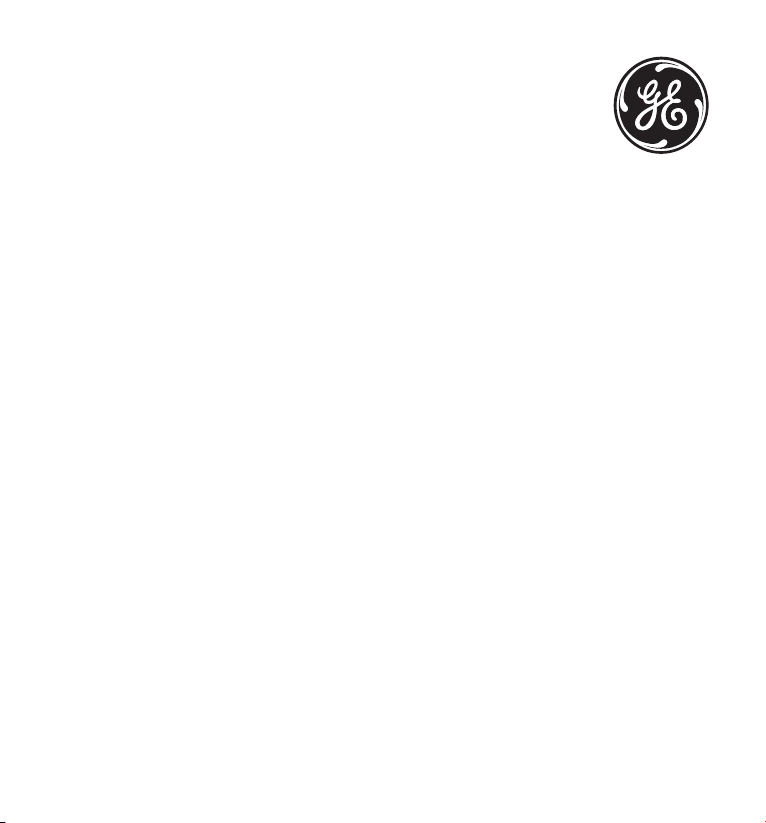
Model 28118 Series
Slim DECT Multi-Handset
Speakerphone Answering System
User’s Guide
Your new GE telephone system is EXPANDABLE
up to a total of 6 handsets (by purchase of optional
Model 28106 handset with charge cradle)
Page 2
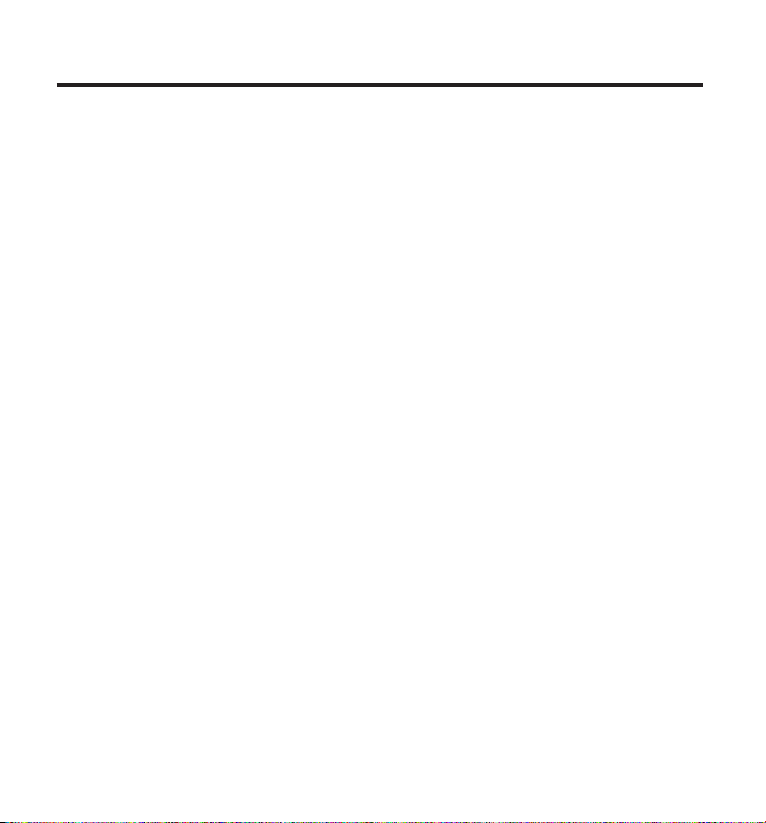
Equipment Approval Information
Your telephone equipment is approved for connection to the Public Switched Telephone Network and
is in compliance with parts 15 and 68, FCC Rules and Regulations and the Technical Requirements for
Telephone Terminal Equipment published by ACTA.
1 Notification to the Local Telephone Company
On the bottom of this equipment is a label indicating, among other information, the US number and Ringer
Equivalence Number (REN) for the equipment. You must, upon request, provide this information to your
telephone company.
The REN is useful in determining the number of devices you may connect to your telephone line and
still have all of these devices ring when your telephone number is called. In most (but not all) areas, the
sum of the RENs of all devices connected to one line should not exceed 5. To be certain of the number of
devices you may connect to your line as determined by the REN, you should contact your local telephone
company.
A plug and jack used to connect this equipment to the premises wiring and telephone network must
comply with the applicable FCC Part 68 rules and requirements adopted by the ACTA. A compliant
telephone cord and modular plug is provided with this product. It is designed to be connected to a
compatible modular jack that is also compliant. See installation instructions for details.
Notes
• This equipment may not be used on coin service provided by the telephone company.
• Party lines are subject to state tariffs, and therefore, you may not be able to use your own
telephone equipment if you are on a party line. Check with your local telephone company.
• Notice must be given to the telephone company upon permanent disconnection of your telephone
from your line.
• If your home has specially wired alarm equipment connected to the telephone line, ensure the
installation of this product does not disable your alarm equipment. If you have questions about
what will disable alarm equipment, consult your telephone company or a qualified installer.
2 Rights of the Telephone Company
Should your equipment cause trouble on your line which may harm the telephone network, the telephone
company shall, where practicable, notify you that temporary discontinuance of service may be required.
Where prior notice is not practicable and the circumstances warrant such action, the telephone
company may temporarily discontinue service immediately. In case of such temporary discontinuance,
the telephone company must: (1) promptly notify you of such temporary discontinuance; (2) afford you
the opportunity to correct the situation; and (3) inform you of your right to bring a complaint to the
Commission pursuant to procedures set forth in Subpart E of Part 68, FCC Rules and Regulations.
US Number is located on the cabinet bottom.
REN Number is located on the cabinet bottom.
2
Page 3
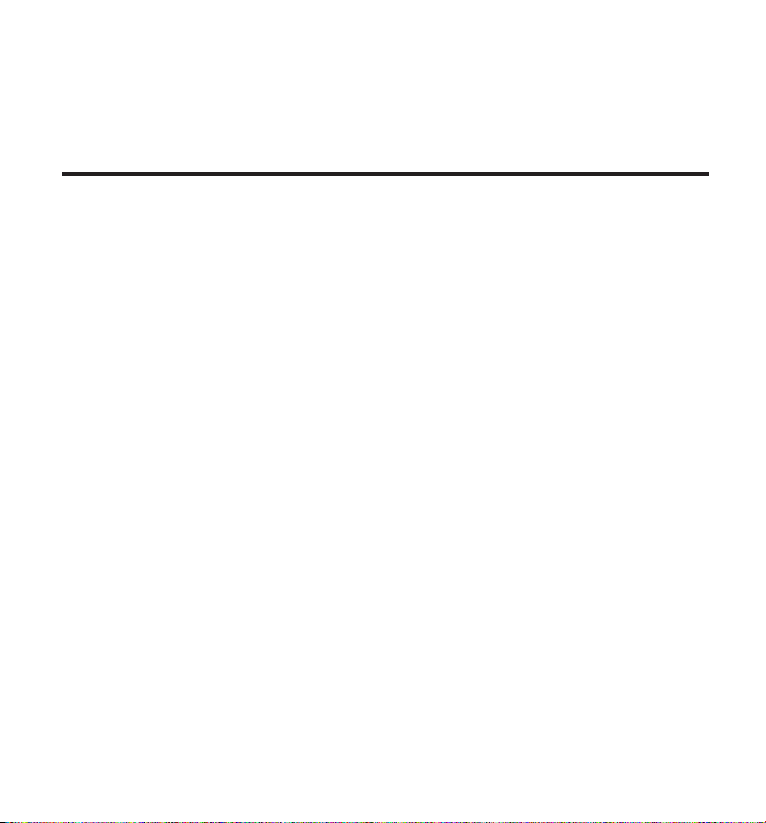
The telephone company may make changes in its communications facilities, equipment, operations or
procedures where such action is required in the operation of its business and not inconsistent with FCC
Rules and Regulations. If these changes are expected to affect the use or performance of your telephone
equipment, the telephone company must give you adequate notice, in writing, to allow you to maintain
uninterrupted service.
Interference Information
This device complies with Part 15 of the FCC Rules. Operation is subject to the following two conditions: (1)
This device may not cause harmful interference; and (2) This device must accept any interference received,
including interference that may cause undesired operation.
This equipment has been tested and found to comply with the limits for a Class B digital device, pursuant
to Part 15 of the FCC Rules. These limits are designed to provide reasonable protection against harmful
interference in a residential installation.
This equipment generates, uses, and can radiate radio frequency energy and, if not installed and used in
accordance with the instructions, may cause harmful interference to radio communications. However,
there is no guarantee that interference will not occur in a particular installation.
Privacy of Communications may not be ensured when using this product.
If this equipment does cause harmful interference to radio or television reception, which can be
determined by turning the equipment off and on, the user is encouraged to try to correct the interference
by one or more of the following measures:
• Reorient or relocate the receiving antenna (that is, the antenna for radio or television that is
“receiving” the interference).
• Reorient or relocate and increase the separation between the telecommunications equipment and
receiving antenna.
• Connect the telecommunications equipment into an outlet on a circuit different from that to which
the receiving antenna is connected.
If these measures do not eliminate the interference, please consult your dealer or an experienced
radio/television technician for additional suggestions. Also, the Federal Communications Commission has
prepared a helpful booklet, “How To Identify and Resolve Radio/TV Interference Problems.” This booklet is
available from the U.S. Government Printing Office, Washington, D.C. 20402. Please specify stock number
004-000-00345-4 when ordering copies.
Notice: The changes or modifications not expressly approved by the party responsible for compliance
could void the user’s authority to operate the equipment.
3
Page 4
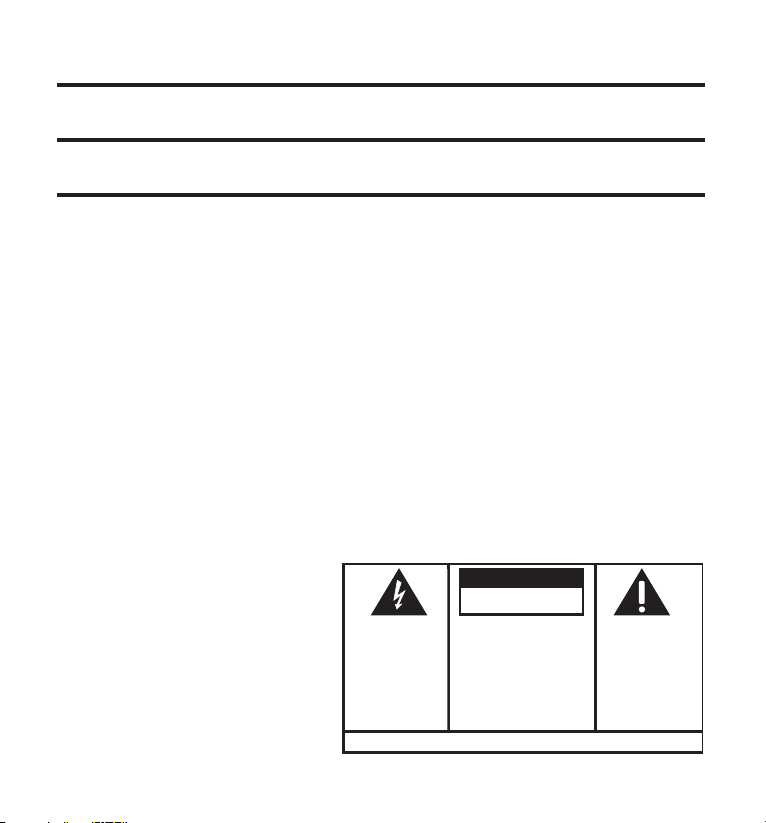
Hearing Aid Compatibility (HAC)
SE E M ARK ING ON BO TTO M / BA CK OF PRO DUC T
RISK OF ELECTRIC SHOCK
DO NOT OPEN
WARNING: TO
PREVENT FIRE OR
ELECTRICAL SHOCK
HAZARD, DO NOT
EXPOSE THIS
PRODUCT TO RAIN
OR MOISTURE.
THE LIGHTNING
FLASH AND ARROW
HEAD WITHIN THE
TRIANGLE IS A
WARNING SIGN
ALERTING YOU OF
“DANGEROUS
VOLTAGE” INSIDE
THE PRODUCT.
CAUTION: TO REDUCE THE
RISK OF ELECTRIC SHOCK, DO
NOT REMOVE COVER (OR
BACK). NO USER
SERVICEABLE PARTS INSIDE.
REFER SERVICING TO
QUALIFIED SERVICE
PERSONNEL.
THE EXC LAMATION
POINT WITHIN THE
TRIANG LE IS A
WARNING SIGN
ALERTI NG YOU OF
IMPORTANT
INSTRU CTIONS
ACCOMPANY ING
THE PR ODUCT.
CAUTION:
This telephone system meets FCC standards for Hearing Aid Compatibility.
Licensing
Licensed under US Patent 6,427,009.
FCC RF Radiation Exposure Statement
This equipment complies with FCC RF radiation exposure limits set forth for an uncontrolled environment.
This equipment should be installed and operated with a minimum distance of 20 centimeters between the
radiator and your body. This transmitter must not be co-located or operated in conjunction with any other
antenna or transmitter.”
4
Page 5
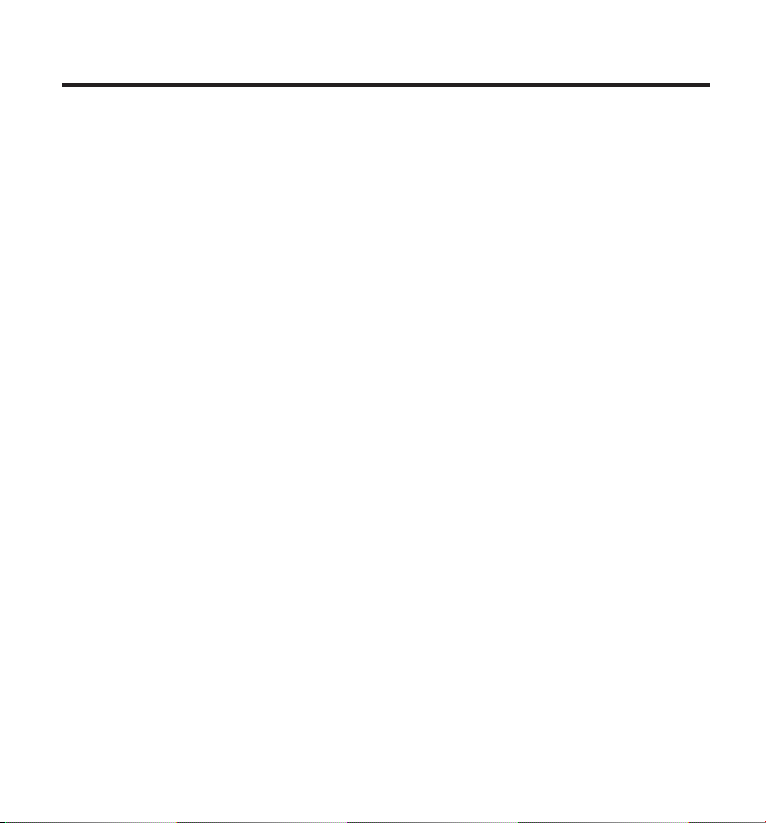
Table of Contents
EquipmEnt ApprovAl informAtion .......................2
intErfErEncE informAtion ................................... 3
HEAring Aid compAtibility (HAc) .......................4
licEnsing ...........................................................4
fcc rf rAdiAtion ExposurE stAtEmEnt ..............4
introduction .....................................................7
bEforE you bEgin ..............................................7
Parts CheCklist ......................................................7
telePhone JaCk requirements .............................8
instAllAtion ......................................................8
Digital seCurity system ........................................8
imPortant installation guiDelines ......................9
bAsE lAyout ....................................................... 9
HAndsEt lAyout ...............................................10
instAlling tHE pHonE .......................................11
installing the hanDset Battery ........................11
Base station ..........................................................11
AnswEring systEm sEtup ..................................12
setting the VoiCe PromPt language ................12
VoiCe time/Day stamP anD real time CloCk ...12
sPeaker Volume ....................................................13
VoiCe instruCtion .................................................13
reCorDing the outgoing announCement ........13
reViewing anD Choosing the announCement .14
progrAmming tHE tElEpHonE ............................14
stanDBy sCreen ..........................................14
Programming FunCtions ...........................14
keyloCk ..................................................................14
room monitor ......................................................15
hanDset setuP ......................................................16
set language ..............................................16
hanDset name ............................................16
ringer tone ................................................17
ringer Volume ............................................17
ViP meloDy .................................................18
storing ViP meloDy ..................................18
Changing a storeD ViP meloDy reCorD 19
reViewing anD Deleting storeD ViP meloDy
reCorD ..................................................19
key tone ......................................................19
message alert (For answering system) ..19
rings to answer (For answering system) 20
seCurity CoDe (For answering system) ...20
area CoDe ...................................................21
tone/Pulse ..................................................21
registration ................................................21
De-registration .........................................22
gloBal De-registration ............................23
DeFault setting ..........................................23
tElEpHonE opErAtion .......................................24
Visual inDiCators ..................................................24
Charge inDiCator on Base ........................24
in use inDiCator on Base ..........................24
making a Call ......................................................24
answering Calls ..................................................25
Call timer .............................................................25
auto stanDBy ........................................................25
Flash/Call waiting ............................................25
last numBer reDial .............................................25
exit .......................................................................26
Page ........................................................................26
hanDset Paging
aDDitional hanDsets) ............................26
Base Paging ................................................26
mute .......................................................................27
reCeiVer Volume Control ..................................27
(aPPliCaBle only with
5
Page 6

Table of Contents
intErcom opErAtion
AdditionAl HAndsEts) ............................... 27
making an interCom Call ...................................27
reCeiVing an interCom Call ...............................28
aDVanCeD interCom Features .............................28
reCeiVing an inComing Call During
using interCom with external
two-way Calling ......................................28
three-way Calling ...................................28
cAllEr id (cid) ...............................................29
Call waiting Caller iD ......................................29
reCeiVing CiD reCorDs .......................................30
storing CiD reCorDs (in CiD memory) ...........30
reViewing CiD reCorDs ......................................30
Dialing a CiD numBer ........................................30
storing CiD reCorDs in internal memory......31
Deleting all CiD reCorDs .................................32
pHonEbook ......................................................32
reView reCorDs ....................................................32
aDD reCorDs .........................................................32
inserting a Pause in the Dialing sequenCe
(oF a storeD numBer) ...................................33
eDit reCorDs .........................................................33
Delete reCorDs ....................................................34
Dialing a numBer From internal memory .......34
AnswEring systEm opErAtion ...........................34
message Counter inDiCator ...............................34
leaVing a message/memo ...................................35
messages PlayBaCk ..............................................36
memory Full .........................................................36
erasing messages ................................................36
(ApplicAblE only witH
an interCom Call ................................28
telePhone Calls .................................28
rEmotE AccEss .................................................37
CorDless hanDset ...............................................37
sCreening Calls From the hanDset ..................37
aCCessing the answering system
From another loCation ...............................37
memory Full .........................................................38
cHAnging tHE bAttEry ......................................38
Battery saFety PreCautions ...............................39
displAy mEssAgEs .............................................39
AnswEring systEm displAy mEssAgEs ................41
HAndsEt sound signAls ...................................41
troublEsHooting guidE ....................................42
AnswEring systEm solutions ...........................44
cAusEs of poor rEcEption ................................45
gEnErAl product cArE ....................................45
instructions for optionAl/AdditionAl
HAndsEt(s) ............................................. 46
Parts CheCklist ....................................................46
installing the hanDset Battery ........................46
extra Charging CraDle ......................................47
registration ..........................................................47
sErvicE.............................................................48
limitEd wArrAnty ............................................48
indEx ..............................................................50
AccEssory informAtion ....................................52
6
Page 7
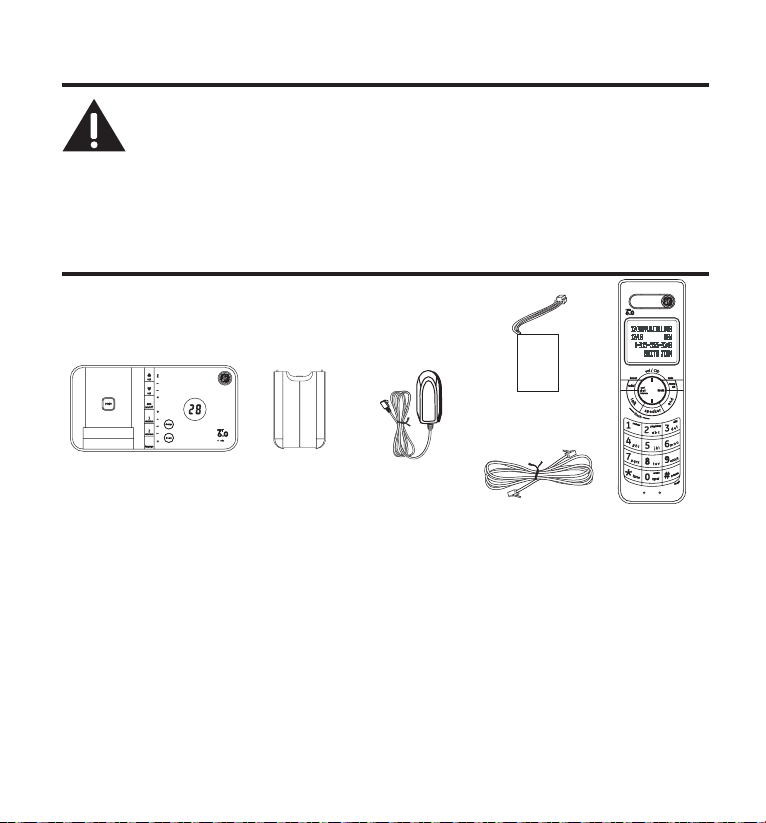
Introduction
CAUTION: When using telephone equipment, there are basic safety
instructions that should always be followed. Refer to the IMPORTANT
SAFETY INSTRUCTIONS provided with this product and save them for
future reference.
IMPORTANT: Because cordless phones operate on electricity, you should
have at least one phone in your home that isn’t cordless, in case the power
in your home goes out.
Before You Begin
Parts Checklist (for 28118xx1 model)
Make sure your package includes the items shown here.
Handset
battery pack
Base
For Model 28118xx2 there will be ONE additional handset, charge cradle, battery pack and
cover than shown above.
For Model 28118xx3 there will be TWO additional handsets, charge cradles, battery packs and
covers than shown above.
For Model 28118xx4 there will be THREE additional handsets, charge cradles, battery packs
and covers than shown above.
For Model 28118xx5 there will be FOUR additional handsets, charge cradles, battery packs and
covers than shown above.
For Model 28118xx6 there will be FIVE additional handsets, charge cradles, battery packs and
covers than shown above.
Battery
compartment
cover
AC power
adaptor
Telephone line cord
Handset
7
Page 8
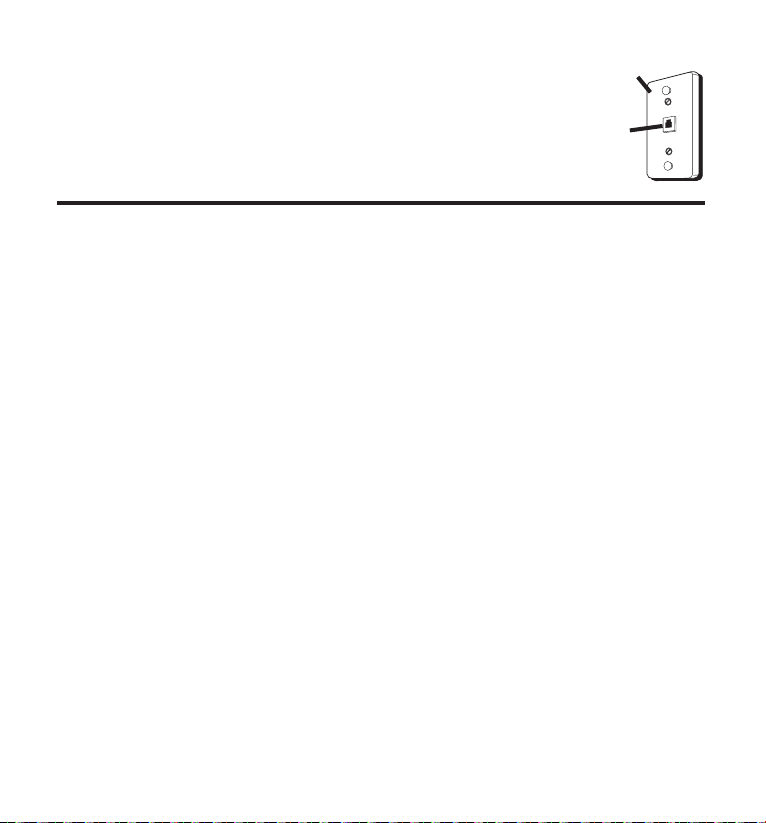
Telephone Jack Requirements
To use this phone, you need an RJ11C type modular telephone jack,
which might look like the one pictured here, installed in your home.
If you don’t have a modular jack, call your local phone company to
find out how to get one installed.
Wall plate
Modular
telephone line
jack
Installation
Digital Security System
Your cordless phone uses a digital security system to protect against false ringing,
unauthorized access, and charges to your phone line.
INSTALLATION NOTE: Some cordless telephones operate at frequencies
that may cause or receive interference with nearby TVs, microwave
ovens, and VCRs. To minimize or prevent such interference, the base of the
cordless telephone should not be placed near or on top of a TV, microwave
ovens, or VCR. If such interference continues, move the cordless telephone
farther away from these appliances.
Certain other communications devices may also use the 1.9GHz DECT
frequency for communication, and, if not properly set, these devices may
interfere with each other and/or your new telephone. If you are concerned
with interference, please refer to the owner’s manual for these devices on
how to properly set channels to avoid interference. Typical devices that
may use the 1.9GHz DECT frequency for communication include wireless
audio/video senders, wireless computer networks, multi-handset cordless
telephone systems, and some long-range cordless telephone systems.
8
Page 9
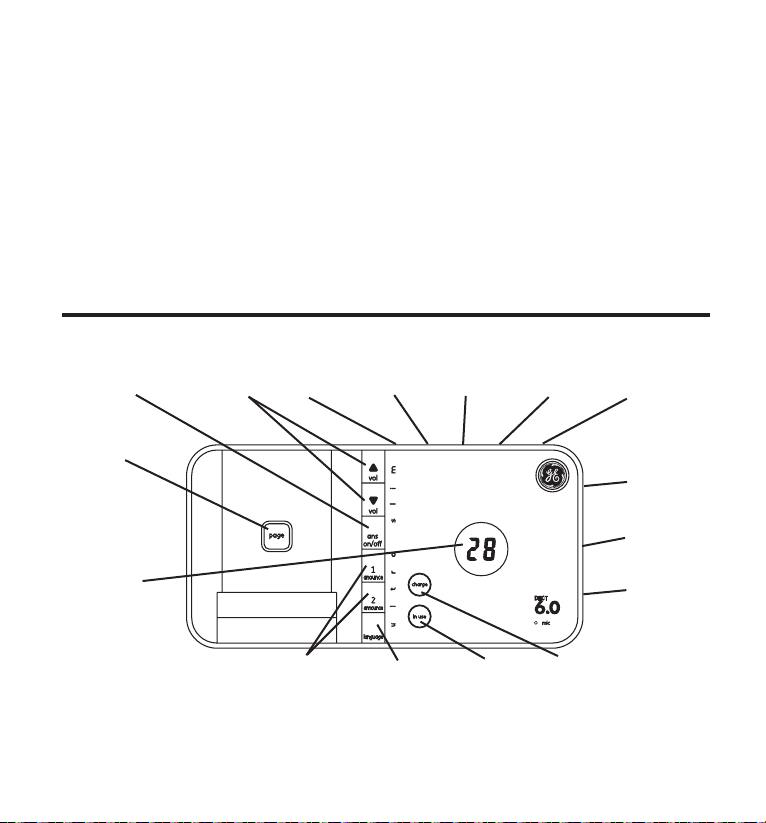
Important Installation Guidelines
• Avoid sources of noise and heat, such as motors, fluorescent lighting, microwave ovens,
heating appliances and direct sunlight.
• Avoid areas of excessive dust, moisture and low temperature.
• Avoid other cordless telephones or personal computers.
• Never install telephone wiring during a lightning storm.
• Never install telephone jacks in wet locations unless the jack is specifically designed for
wet locations.
• Never touch non-insulated telephone wires or terminals, unless the telephone line has
been disconnected at the network interface.
• Use caution when installing or modifying telephone lines.
Base Layout
ans on/off
(answerer
on/off
button)
page
(button)
message
counter
(indicator)
vol
(volume
buttons)
memo
(button)
announce
1, 2
(buttons)
review
(button)
language
(button)
play/stop
(button)
in use
(indicator)
skip
(button)
charge
(indicator)
delete
(button)
min
(minute
button)
hour
(button)
day/check
(button)
9
Page 10
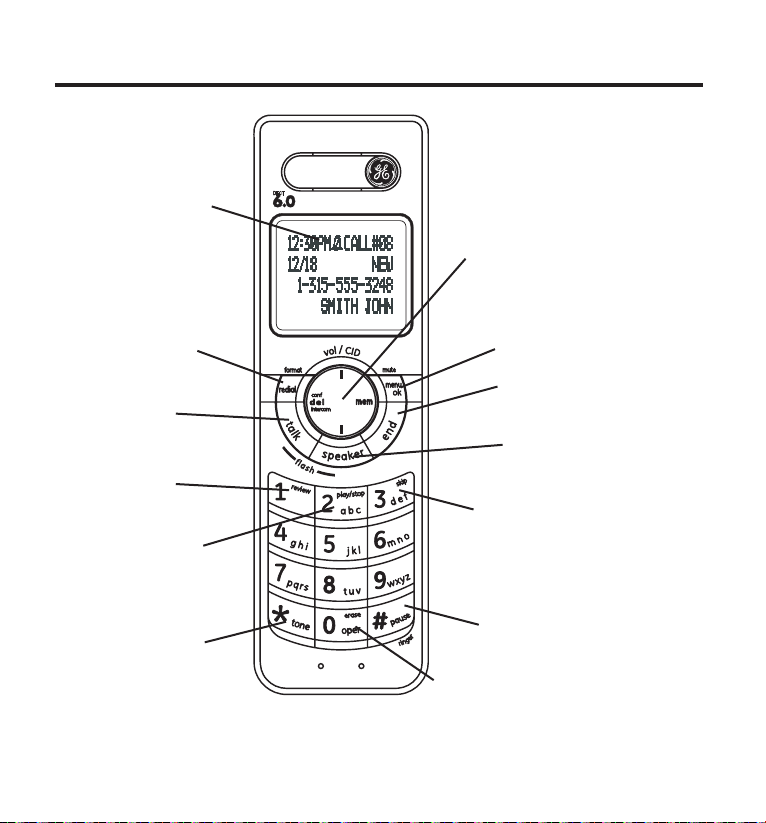
Handset Layout
display
redial/format
(button)
talk
(button)
review
(button)
play/stop
(button)
*tone
(button)
Center radial button controls
volume/CID up/down,
delete/conference/intercom,
and memory functions
menu ok/mute
(button)
end
(button)
speaker
(button)
skip
(button)
#pause/ringer
(button)
erase
(button)
10
Page 11
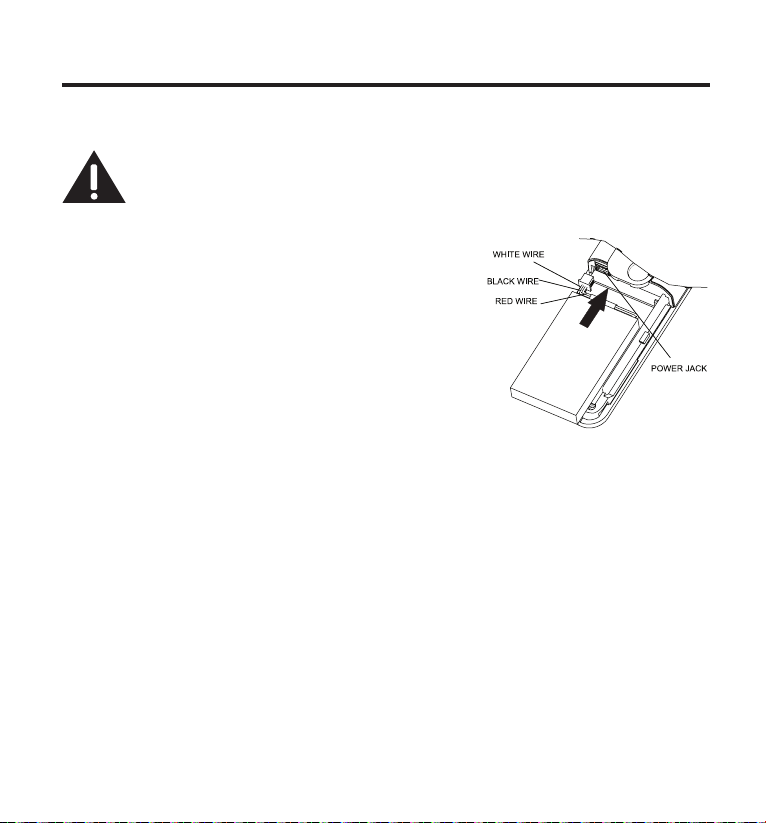
Installing the Phone
Installing the Handset Battery
NOTE: You must connect the handset battery before use.
CAUTION: To reduce the risk of fire or personal injury, use only the
Thomson Inc. approved Lithium battery model 5-2770 or 5-2762, that is
compatible with this unit.
1. Locate battery and battery door which are packaged together inside a plastic bag and are
separate from the handset.
2. Locate the battery compartment on the back of the
handset.
3. Plug the battery pack cord into the jack inside the
compartment.
NOTE: To ensure proper battery installation, the
connector is keyed and can be inserted only one
way.
4. Insert the battery pack.
5. Close the battery compartment by pushing the door up until it snaps into place.
Base Station
1. Choose an area near an electrical outlet and a telephone wall jack (RJ11C), and place your
telephone base on a level surface, such as a desktop or tabletop.
2. Plug one end of the telephone line cord into the TEL LINE jack on the bottom of the base
and the other end into a modular jack.
3. Plug the AC power converter into the electrical outlet and the DC connector into the jack
on the bottom of the base.
4. Place the handset in the cradle on the base.
5. The charge indicator turns on, verifying the battery is charging. The unit will take 20
seconds to register and verify its security code.
11
Page 12
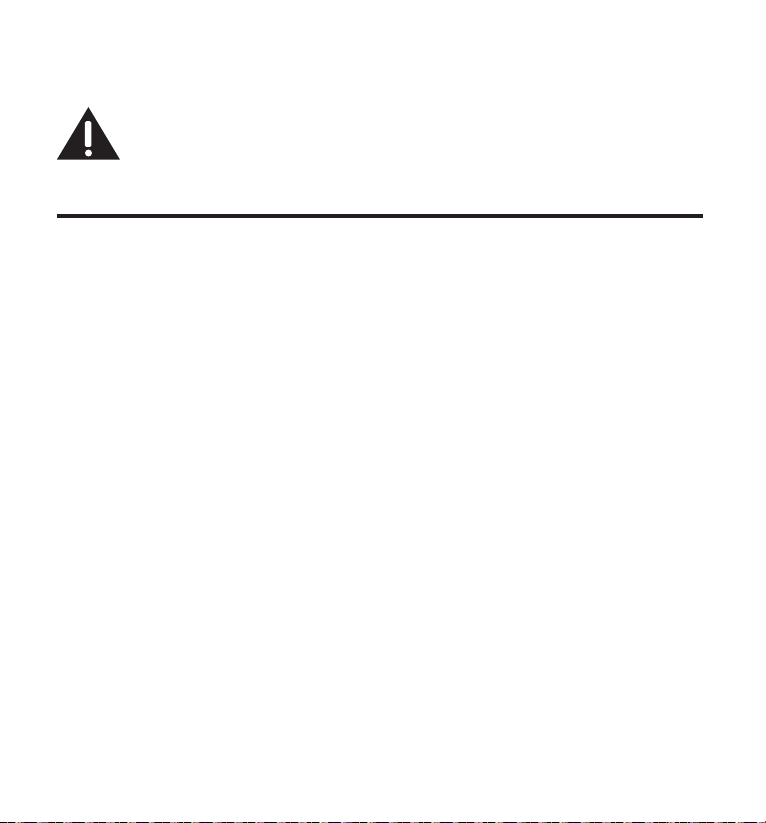
6. Allow the phone to charge for 12 hours prior to first use. If you don’t properly charge the
phone, battery performance is compromised.
CAUTION: To reduce risk of personal injury, fire, or damage use only the
5-2760 power adaptor listed in the user’s guide. This power adaptor
is intended to be correctly orientated in a vertical or floor mount
position.
Answering System Setup
This section shows you how to set up your answering system to receive incoming calls. Before
you begin the set up process, you must turn on the answering system.
• Press the ans on/off button to turn the answering system on and off.
The MESSAGES indicator lights when the answering system is on. The indicator blinks when
you have new messages.
NOTE: The answering system displays “- -” when it is off.
Setting the Voice Prompt Language
The default voice prompt language is English.
To change the answering system’s voice prompt language,
• Press the language button on front of base to change to the FRENCH voice prompt. The
unit announces “OPTION FRANCAISE “ and Fr shows in the message counter.
• Press the language button again to change to the SPANISH voice prompt. The unit
announces “SELECCION ESPANOL” and SP shows in the message counter.
NOTE: To change to English, press the language button again. En shows in
the message counter.
NOTE: In remote access mode, the system follows the selected language.
The voice prompt language cannot be switched remotely.
Voice Time/Day Stamp and Real Time Clock
1. Make sure the answering system is ON.
2. Press and hold the day/check button to set the day of the week.
3. Press and hold the hour button to set the hour (a.m. or p.m.). Example: 12AM, 1AM, or
12PM, 1PM.
12
Page 13
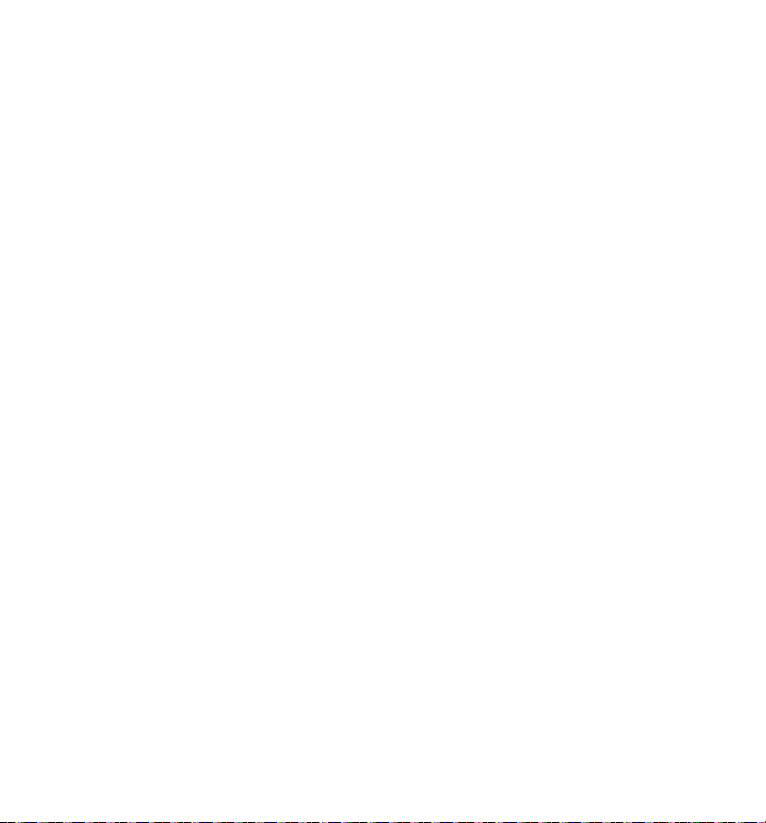
4. Press and release the min button to advance the clock in one minute intervals. Press and
hold to increase by 5-minute increments.
5. After the time is set, the real time clock will be displayed on the handset within 1 minute.
NOTE: You must set the day manually. You may choose to set the time
manually as well, although the time is automatically transmitted by your
local phone company as part of Caller ID service. If you subscribe to Caller ID
service, the current time is set automatically when you receive your first CID
record.
Speaker Volume
Use the vol (5 or 6) buttons to adjust speaker volume on the base to a comfortable level. L1
is the minimum speaker volume and L8 is the maximum.
Voice Instruction
If you need additional assistance, press the
voice instructions.
review
button in standby mode and follow the
Recording the Outgoing Announcement
For best results when recording, you should be about nine inches from the microphone, and
eliminate as much background noise as possible.
You may record 2 outgoing announcements in the answerer or choose the default for your
current outgoing announcement.
1. Make sure the answering system is ON.
2. Press and hold the announce 1 or announce 2 button until the speaker announces
“RECORD ANNOUNCEMENT AFTER TONE“.
3. Begin speaking after you hear the beep.
4. Release the button when you finish your announcement.
NOTE: If you choose not to record an outgoing announcement, a default
announcement plays instead. To return to the default announcement after
you have recorded your own outgoing announcement, press the announce
button and release it when you hear the beep. Or, press the delete button
while the announcement is reviewing.
13
Page 14
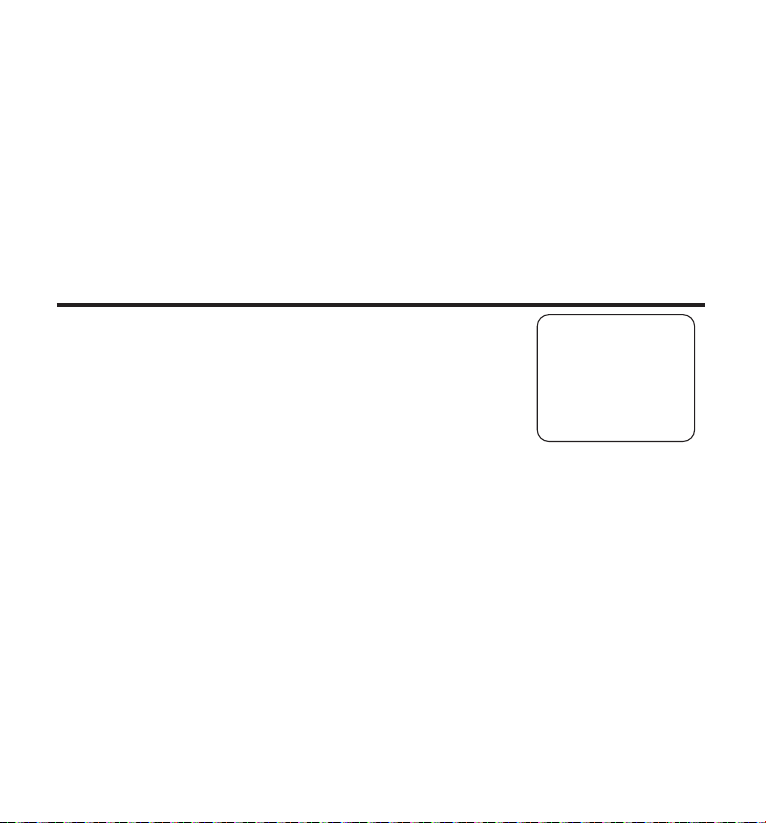
Sample Outgoing Announcement
JOHN SMITH
HANDSET 1
Hi, this is (use your name here), I can’t answer the phone right now, so please leave your name,
number and a brief message after the tone, and I’ll get back to you. Thanks.
NOTE: The maximum recording time for the outgoing announcement is
2 minutes.
Reviewing and Choosing the Announcement
Press and release the announce 1 or announce 2 button to review and select this one as your
outgoing announcement.
NOTE: Press the play/stop button at any time to stop playing the announcement.
Programming the Telephone
Standby Screen
The handset displays the handset number and user name.
Programming Functions
The system uses a menu structure to give you access to all of the
built-in features. You may program the following items in main menu:
Keylock, Room Monitor, Answerer Msg., and Handset Setup.
Keylock
The keylock feature, helps prevent unauthorized or accidental use of your device by disabling
outbound calls. The device will still be able to receive phone calls and place emergency calls to
9-1-1.
1. Make sure your phone is OFF (not in talk mode).
2. Press the menu ok/mute button to go to the main menu.
3. Press the vol/CID ( 6 or 5) button to scroll to KEYLOCK.
4. Press the menu ok/mute button to enter the menu, SET KEYLOCK 1YES 2NO shows in the
display. The default setting is 2NO.
5. Use the touch-tone pad to select 1 for YES or 2 for NO. Or use the vol/CID ( 6 or 5) button
to scroll to 1YES or 2NO.
6. Press the menu ok/mute button to confirm.
14
Page 15
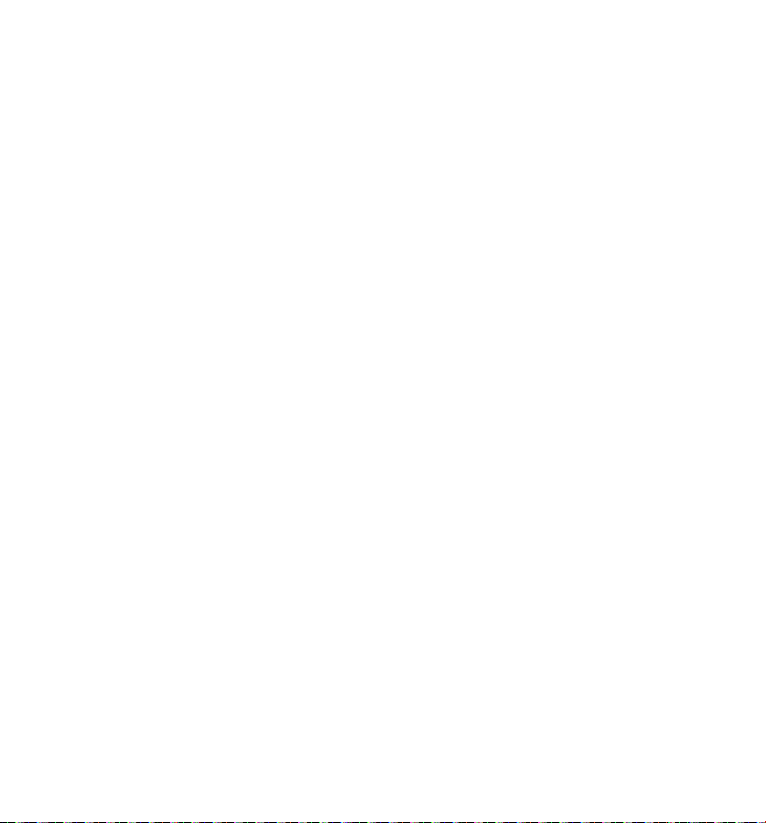
Shortcut to the keylock function:
1. Make sure the phone is OFF (not in talk mode).
2. Press the menu ok/mute button, then press and hold the #pause/ringer button until
KEYPAD LOCKED shows in the display.
To unlock keypad:
Press the menu ok/mute button, then press the #pause/ringer button.
Room Monitor (applicable only with additional handsets)
1. Make sure your phone is OFF (not in talk mode).
2. Press the menu ok/mute button to go to the main menu.
3. Press vol/CID ( 6 or 5) button to scroll to ROOM MONITOR.
4. Press the menu ok/mute button to enter ROOM MONITOR menu, ROOM MONITOR
EXTENSION? shows in the display.
5. Use the touch tone pad to enter the handset name/number to be monitored.
NOTE: When this phone system is expanded (up to 6 handsets by purchase
of optional Model 28106 handset with recharge cradle), handsets are
named HANDSET 1, HANDSET 2, HANDSET 3, and etc., respectively.
6. The receiving handset will turn on the microphone and the originating handset will turn on
the speakerphone to monitor sound from the receiving handset.
NOTE: For room monitoring mode to work, the originating handset must
NOT be on the cradle.
NOTE: While in room monitoring mode, the handsets will emit an alert
tone approximately every 5 seconds if there is an incoming call. You may
press the speaker button to quit room monitor and answer the call.
NOTE: While in room monitoring mode, the originating handset can be
switched to monitor by handset earpiece by pressing the talk button once.
Switch back to speakerphone by pressing the speaker button once.
NOTE: Press the *tone button on the handset to exit room monitor mode.
15
Page 16
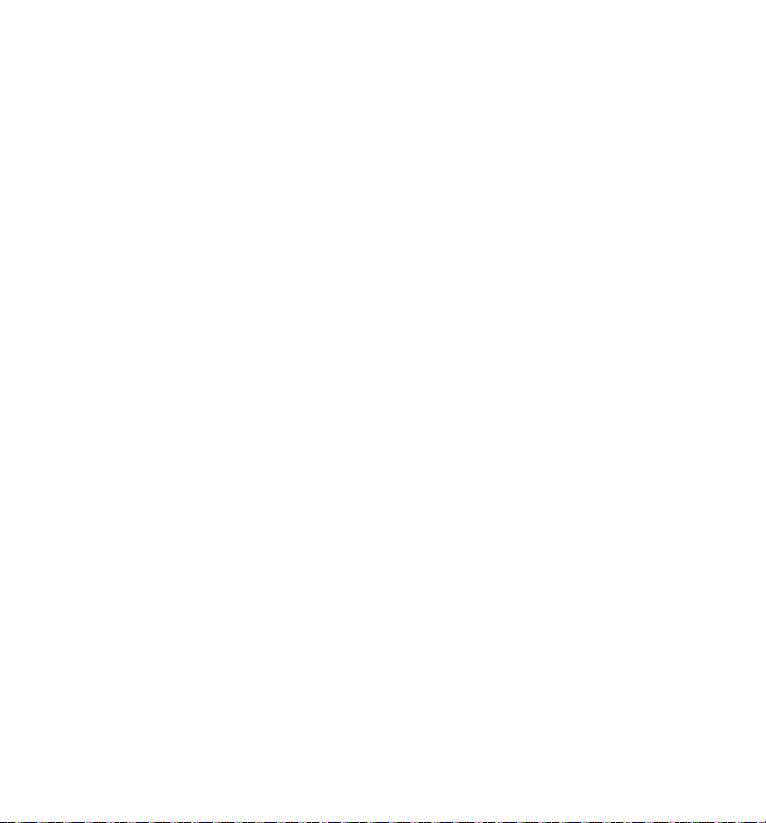
Handset Setup
1. Make sure your phone is OFF (not in talk mode).
2. Press the menu ok/mute button to go to the main menu.
3. Press vol/CID ( 6 or 5) button to scroll to HANDSET SETUP.
4. Press the menu ok/mute button to confirm and you may program the following items: Set
Language, Handset Name, Ringer Tone, Ringer Volume, VIP Melody, Key Tone, Message
Alert, Rings to Answer, Security Code, Area Code, Tone/Pulse, Registration, Deregistration
and Default Setting.
NOTE: During programming, you may press the end button at any time to
exit the sub-menu and return to the menu.
Set Language
From the Handset Setup Menu:
1. Press the vol/CID ( 6 or 5) button to scroll to the SET LANGUAGE sub-menu.
2. Press the menu ok/mute button to enter the menu. SET LANGUAGE 41ENG 2FRA 3ESP
shows in the display. The default setting is 1ENG.
3. Use the touch tone pad on the handset to select 1ENG, 2FRA, 3ESP, or use the vol/CID ( 6
or 5) button to scroll to the desired language.
4. Press the menu ok/mute button to save your selection. You will hear a confirmation tone
and the selected language shows in the display.
Handset Name
From the Handset Setup Menu:
1. Press the vol/CID ( 6 or 5) button to scroll to the HANDSET NAME sub-menu.
2. Press the menu ok/mute button to enter the menu. HANDSET NAME shows in the display.
The default setting is HANDSET #.
3. Use the touch-tone pad to enter a name (up to 15 characters). More than one letter is
stored in each of the number keys. For example, to enter Bill Smith, press the 2 key twice
for the letter B. Press the 4 key 3 times for the letter I. Press the 5 key 3 times for the letter
L. Press the 5 key 3 times for the second letter L, and press the 1 key to insert a space
between the first and last name. Press the 7 key 4 times for the letter S; press the 6 key
once for the letter M; press the 4 key 3 times for the letter I; press the 8 key for the letter T;
press the 4 key twice for the letter H.
NOTE: If you make a mistake, use the del/conf/intercom button to
backspace and delete one character at a time.
16
Page 17
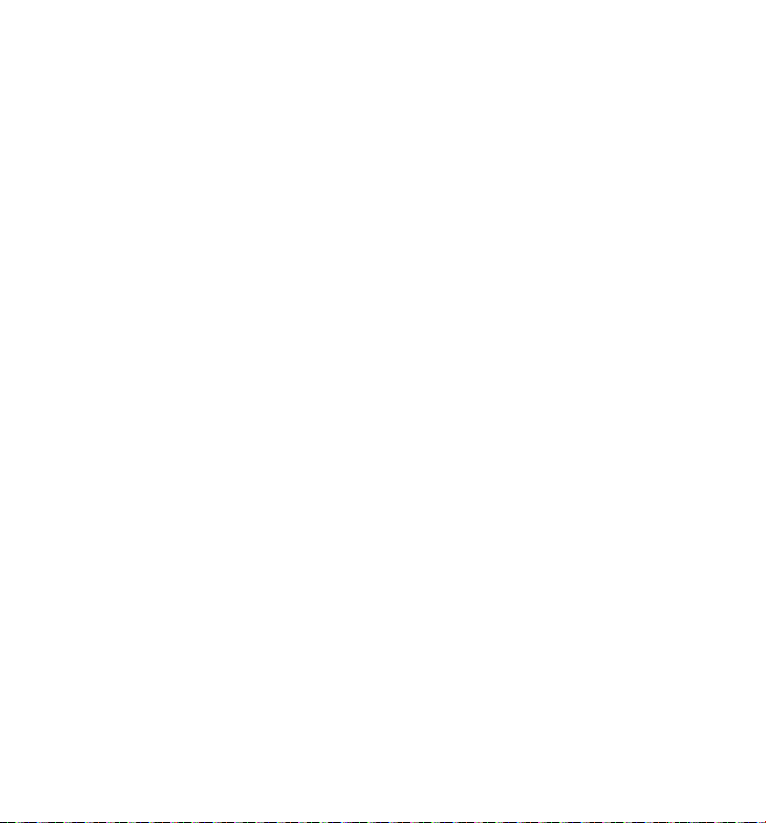
4. Press the menu ok/mute button to save your name. You will hear a confirmation tone and
the handset name shows in the display.
Ringer Tone
You may choose from ten different ringer tones and ten different melodies.
From the Handset Setup Menu:
1. Press the vol/CID ( 6 or 5) button to scroll to the RINGER TONE sub-menu.
2. Press the menu ok/mute button to enter the menu. SET RINGER TONE 01 shows in the
display. The default setting is 01.
3. Use the vol/CID ( 6 or 5) button to scroll to the desired setting (1 through 20). You will
hear a sample of the ringer tone/melody you select.
4. Press the menu ok/mute button to save your selection. You will hear a confirmation tone
and the selected ringer tone shows in the display.
NOTE: You must have the Ringer Volume set to ON for ring tone to signal
an incoming call.
Ringer Volume
From the Handset Setup Menu:
1. Press the vol/CID ( 6 or 5) button to scroll to the RINGER VOLUME sub-menu.
2. Press the menu ok/mute button to enter the menu. SET RINGER 41HI 2LO 3OFF shows in
the display. The default setting is HI.
3.
Use the touch tone pad on the handset to select 1, 2 or 3, or use the vol/CID
( 6 or 5) button to scroll to your selection.
4. Press the
and the new volume setting shows in the display.
NOTE:
Shortcut to the ringer volume function:
1. Make sure the phone is OFF (not in talk mode).
2. Press the #pause/ringer button to display SET RINGER 1HI 2LOW 3OFF.
3. Use the touch tone pad on the handset to select 1, 2 or 3, or use the vol/CID
( 6 or 5) button to scroll to your selection.
4. Press #pause/ringer button again to save and display the new selection for a few seconds.
menu ok/mute
If you turn the ringer OFF, the ringer off icon shows in the display.
button to save your selection. You will hear a confirmation tone
HI is the default setting.
17
Page 18
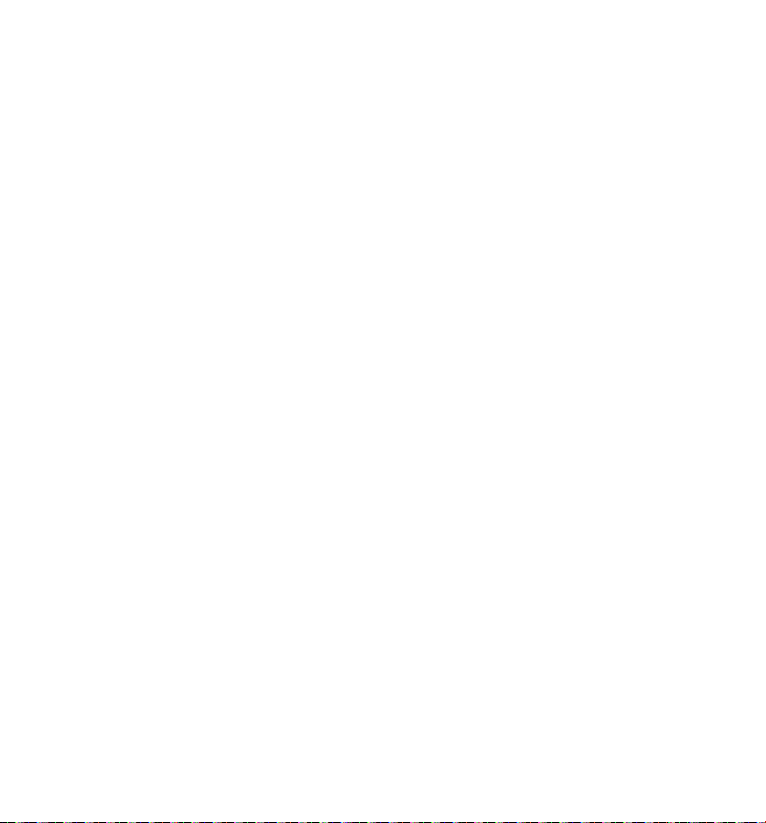
VIP Melody
This feature allows you to assign a specific melody to someone you want to get your
attention when the person calls. When a VIP melody is assigned and that person calls,
the unit rings the normal ring for the first ring and then follows with VIP melody ring. You
may choose from ten different polyphonic melodies and may store up to 10 VIP records.
NOTE:
This feature ONLY works when the following conditions are met.
1. You have subscribed to Caller ID.
2. You have your Caller ID record previously transferred to the memory.
(Refer to Storing CID Records in Internal Memory). NO USER memory will
show in the display to remind the user to do CID record transfer first.
Storing VIP Melody
From the Handset Setup Menu:
1. Press the vol/CID ( 6 or 5) button to scroll to VIP MELODY sub-menu.
2. Press the menu ok/mute button to select VIP MELODY feature and then display VIP 1
record.
- If VIP1 does NOT contain any specific number/records, it will display EMPTY.
3. Press vol/CID ( 6 or 5) button to select the specific VIP melody memory location (10 VIP
locations) that does not contain any record.
4. Press the menu ok/mute button to display SELECT MEMORY.
NOTE: If the memory location does not contain any CID memory records
and you are trying to mark a specific record as VIP MELODY, then SELECT
MEMORY will not be displayed. Instead, NO USER MEMORY will display in
prompt to alert the user.
5.
Press vol/CID ( 6 or 5) button to view the records from memory to be selected as VIP
6. Press the menu ok/mute button to confirm and then display VIP MELODY 01 to wait for the
melody tone selection.
7. Press vol/CID ( 6 or 5) button to select from melody 01 to melody 10
(a testing tone is generated while making melody selection)
8. Press the menu ok/mute button to confirm.
NOTE: If the desired number/record was previously stored in any one of
the ten VIP melody records, DUPLICATE NUMBER shows in the display.
.
18
Page 19
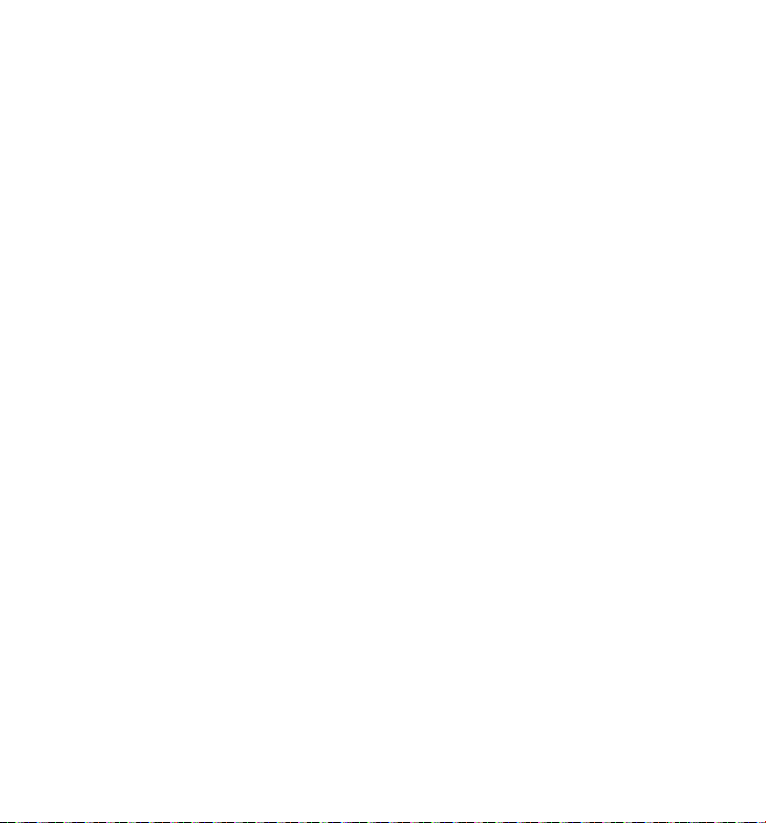
Changing a Stored VIP Melody Record
Use the Storing VIP Melody procedure to change the number of a selected record and replace
the old phone number with new phone number.
When REPLACE VIP# ? shows in the display, you must press the menu ok/mute button on the
handset to confirm replacement.
Reviewing And Deleting Stored VIP Melody Record
From the Handset Setup Menu:
1. Press the vol/CID ( 6 or 5) button to scroll to VIP MELODY sub-menu.
2. Press the menu ok/mute button to select VIP MELODY feature and then display VIP 1
record.
3. Use the vol/CID ( 6 or 5) button to scroll to the desired VIP Melody Record.
4. If you want to delete the information, press the del/conf/intercom button on the handset
while the entry displays. The display shows DELETE VIP# ?.
5. Press del/conf/intercom again to confirm. You will hear a confirmation tone and VIP#
DELETED shows in the display.
Key Tone
From the Handset Setup Menu:
1. Press the vol/CID ( 6 or 5) button to scroll to the KEY TONE sub-menu.
2.
Press
the menu ok/mute
The default setting is 1ON.
display.
3. Use the touch tone pad on the handset to select 1 or 2, or use the vol/CID
( 6 or 5) button to scroll to your selection.
4. Press the menu ok/mute button to confirm and the key tone setting shows in
the display.
button to enter the menu. SET KEY TONE 41ON 2 OFF shows in the
Message Alert (for answering system)
This feature sets your answering system to give an alert tone every 10 seconds when there are
new messages.
From the Handset Setup Menu:
1. Press the vol/CID ( 6 or 5) button to scroll to the MESSAGE ALERT sub-menu.
2. Press menu ok/mute button to enter the menu. NEW MSG ALERT 1ON 2OFF shows in the
display.
19
Page 20
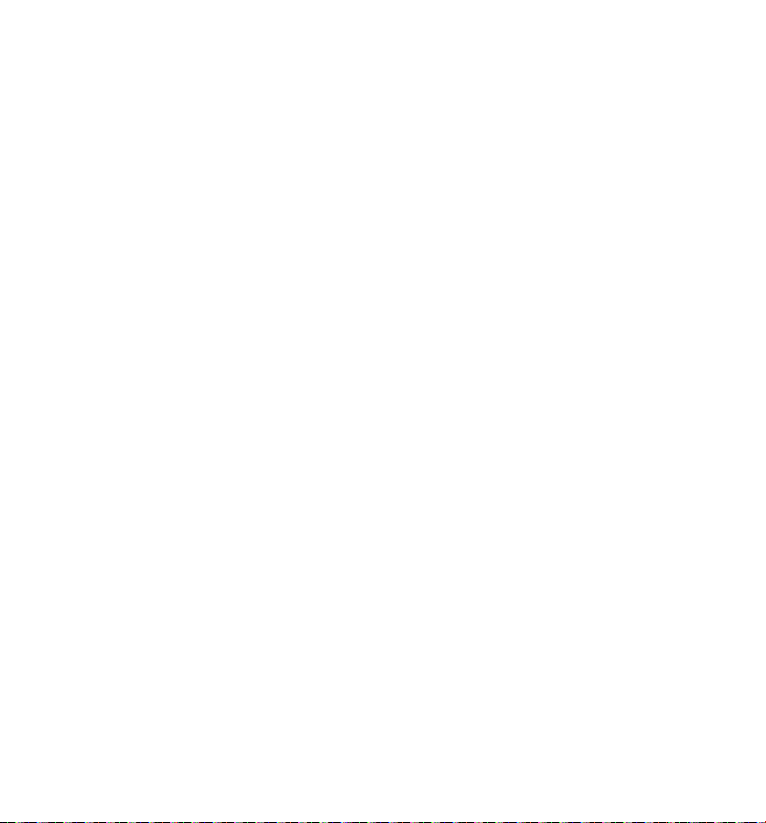
3. Use the touch-tone pad to enter the selection, or use the vol/CID (6 or 5) button to scroll
to the 1ON or 2OFF. The default setting is 2OFF.
4. Press the menu ok/mute button to confirm. You will hear a confirmation tone and the new
setting shows in the display.
Rings to Answer (for answering system)
This feature lets you select the number of times you want the phone to ring before the
answering system answers a call.
From the Handset Setup Menu:
1. Press the vol/CID ( 6 or 5) button to scroll to the RING TO ANSWER sub-menu.
2. Press menu ok/mute button to enter the menu. RING TO ANSWER 3 4 5 6 TS shows in the
display.
3. Use the vol/CID ( 6 or 5) button to scroll to the your selection. The default setting is 5.
4. Press the menu ok/mute button to confirm. You will hear a confirmation tone and the new
setting shows in the display.
NOTE: If you select Toll Saver (TS) the unit answers after the 3rd ring if
there are NEW messages, OR the unit answers after the 5th ring if there
are NO new messages. This allows user to access their answerer from
another location and then hang up after 4 rings to save long distance
charges.
Security Code (for answering system)
You can access the answering system from a tone dialing telephone in another (remote)
location. The security code is required for remote access, and it prevents unauthorized access
to your answering system.
From the Handset Setup Menu:
1. Press the vol/CID ( 6 or 5) button to scroll to the SECURITY CODE sub-menu.
2. Press menu ok/mute button to enter the menu. SECURITY CODE 1 2 3 shows in the display.
3. Use the touch-tone pad to enter your new 3-digit security code. The default setting is 123.
4. Press the menu ok/mute button to confirm. You will hear a confirmation tone and the new
security code shows in the display.
NOTE: If you make a mistake, use the del/conf/intercom button to delete
the security code and begin again.
20
Page 21
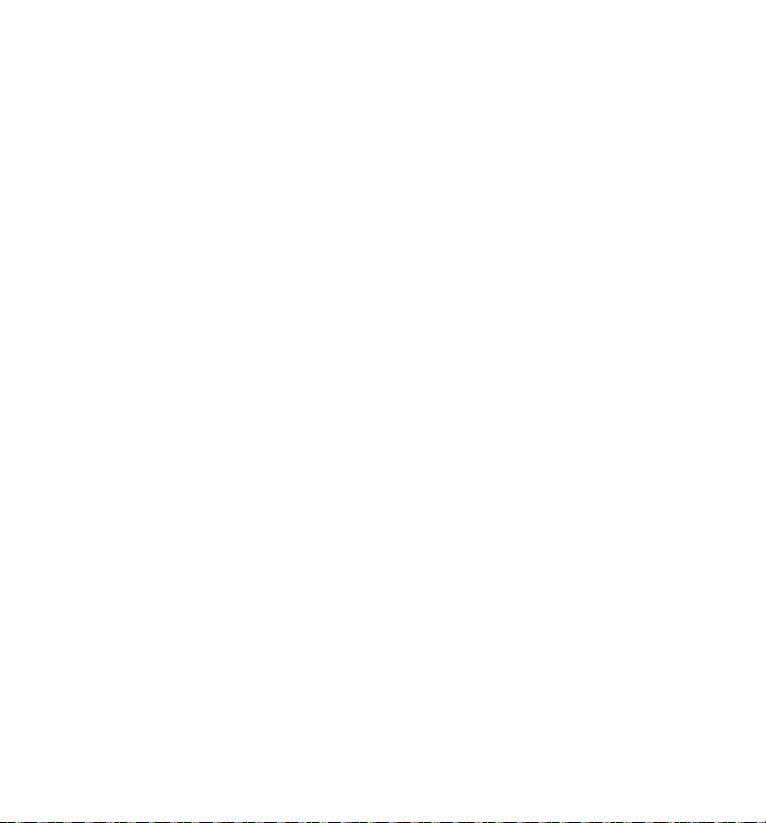
Area Code
From the Handset Setup Menu:
1. Press the vol/CID ( 6 or 5) button to scroll to the AREA CODE sub-menu.
2. Press the menu ok/mute button to enter the menu. SET AREA CODE - - - shows in the
display. The default setting is - - -.
3. Use the touch-tone pad to enter your 3-digit area code.
4. Press the menu ok/mute button to confirm. You will hear a confirmation tone and the new
area code shows in the display.
NOTE: To restore the default setting to - - -, press and release the del/conf/
intercom button when SET AREA CODE shows in the display.
Tone/Pulse
From the Handset Setup Menu:
1. Press the vol/CID ( 5 or 6) button to scroll to the TONE PULSE sub-menu.
2. Press the menu ok/mute button to enter the menu. TONE/PULSE 41TONE 2PULSE shows
in the display. The default setting is “1 TONE”.
3. Use the touch-tone pad or vol/CID ( 5 or 6) to enter 1 TONE or 2 PULSE.
4. Press the menu ok/mute button to confirm. You will hear a confirmation tone and your
selection shows in the display.
Registration
Your packaged handset(s) are pre-registered and ready to use. It is not recommended that
a handset be registered again unless absolutely necessary.
From the Handset Setup Menu:
1. Press the vol/CID ( 6 or 5) button to scroll to the REGISTRATION sub-menu.
2. Press the menu ok/mute button to enter the menu. REGISTRATION 1YES 42NO shows in
the display. The default setting is 2NO.
3. Use the touch-tone pad to select 1 for YES or 2 for NO. Or use the vol/CID ( 6 or 5) button
to scroll to 1YES or 2NO.
4. If you select YES, press the menu ok/mute button. HOLD BASE PAGE FOR 5 SECONDS,
THEN PRESS HANDSET MENU OK shows in the display. (Your handset should be held near
the base during registration process.)
21
Page 22

5. Press and hold the page button on the base unit until the in use indicator flashes. Press
the handset the menu ok/mute button. REGISTERING shows in the display. HANDSET X
REGISTERED shows in the handset display, where X is the handset number. You may now
rename your handset. (Refer to Step 3 & 4 of Handset Name Section)
NOTE: IF you are re-registering the handset through the handset menu; to
rename your handset you must go to the Handset Name Section and start
from the beginning step.
De-Registration
De-registration cancels registration. During the de-registration process, keep the handset
near the base.
From the Handset Setup Menu:
1. Press the vol/CID ( 6 or 5) button to scroll to the DEREGISTRATION sub-menu.
2. Press the menu ok/mute button to enter the menu. DEREGISTRATION 1YES 42NO shows
in the display The default setting is 2NO.
3. Use the touch-tone pad to select 1 for YES or 2 for NO. Or use the vol/CID
( 6 or 5) button to scroll to 1YES or 2NO.
WARNING: It is not recommended that a handset be de-registered unless
absolutely necessary because once a handset is de-registered, that handset’s
telephone features cannot be used until the handset is re-registered.
4. Select NO, if you do not want to de-register.
5. If you select YES, press the menu ok/mute button and MOVE NEAR TO BASE displays for 2
seconds, then CONFIRM? 1YES 2NO appears in the display.
6. Press the touch-tone pad to select 1 for YES or 2 for NO, or use the vol/CID ( 6 or 5)
button to scroll to 1YES or 2NO.
7. If you select YES, press the menu ok/mute button to confirm. DE-REGISTER... shows in the
display. You will hear a confirmation tone. Then HANDSET X DEREGISTERED shows in the
display to confirm the handset is deregistered.
NOTE: When you complete the de-registration process, HANDSET
NEEDS REGISTRATION shows in the display. To use the handset,
you MUST re-register the handset using the Registration process.
22
Page 23
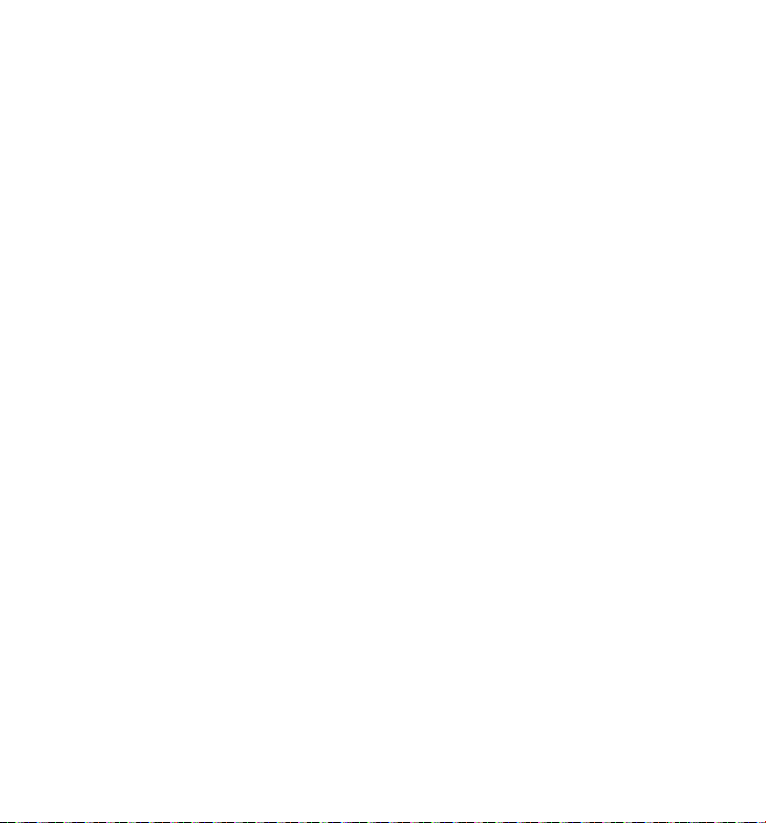
Global De-registration
If one or more handsets becomes lost, you should de-register all handsets to ensure proper
system operation. Follow the steps below to de-register all handsets at the same time.
WARNING: It is not recommended that a handset be de-registered unless
absolutely necessary because once a handset is de-registered, that handset’s
telephone features cannot be used until the handset is re-registered.
1. Disconnect power from the base by pulling the plug out of the back of the unit.
2. Press and hold the page button and while holding the page button reconnect the power.
3. Continue to hold the page button until the in use indicator flashes rapidly.
4. Release the page button.
5. Press and release the page button on the base once. All handsets are de-registered and
HANDSET NEEDS REGISTRATION shows in the display.
Default Setting
As you become familiar with this system, you may prefer to use the system’s original settings.
Follow the steps below to return to the factory default settings.
From the Handset Setup Menu:
1. Press the vol/CID ( 6 or 5) button to scroll to the DEFAULT SETTING sub-menu.
2. Press the menu ok/mute button to enter the menu. DEFAULT SETTING 1YES 2NO shows in
the display. The default setting is 2NO.
3. Use the touch-tone pad to select 1YES or 2NO, or use the vol/CID ( 6 or 5) button to
move the cursor to 1YES or 2NO.
NOTE: If you choose YES all the settings in the programmable menu are
returned to factory default setting.
4. Press the menu ok/mute button to save your selection. You will hear a confirmation tone.
23
Page 24
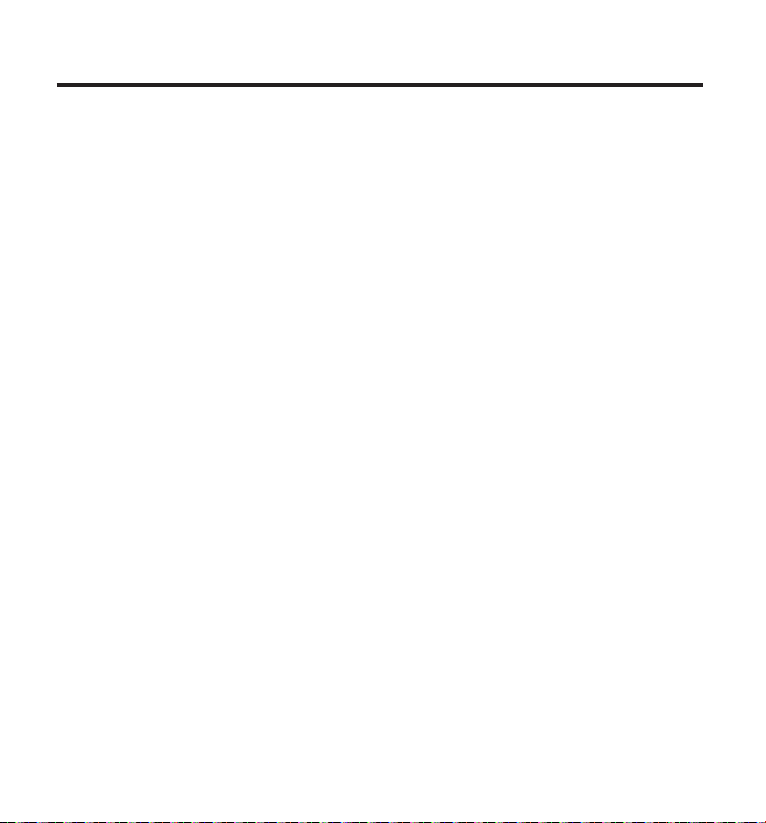
Telephone Operation
Visual Indicators
Charge Indicator on Base
The charge indicator will remain lit when a handset is in the base charging.
In Use Indicator on Base
The in use indicator on the base will flash to alert you to an incoming call, during paging, or if
you have a message waiting from your service provider. The indicator will remain lit when the
line is in use.
IMPORTANT: In order to use this unit’s Visual Message Waiting
Indicator (VMWI) feature, you must subscribe to this service from your
phone company.
Speakerphone Operation.
NOTE: If you are using the speakerphone, remain close to handset so the
party you are speaking to can hear you.
Press the speaker button to switch from handset to speaker mode.
Press the talk button to switch from speakerphone to handset mode.
Press the end button to end conversation.
Making a Call
1. Press the talk or speaker button. Dial the desired number.
- OR Dial the number first, then press the talk or speaker button.
- OR Press the vol/CID ( 6 or 5) button to select the desired record, then press the talk or
speaker button.
2. When finished, press the end button to hang up.
NOTE: You may enter up to 32 pre-dial digits.
NOTE: If you want to delete the pre-dial number you entered, press the
del/conf/intercom button until all of the digits are erased.
24
Page 25
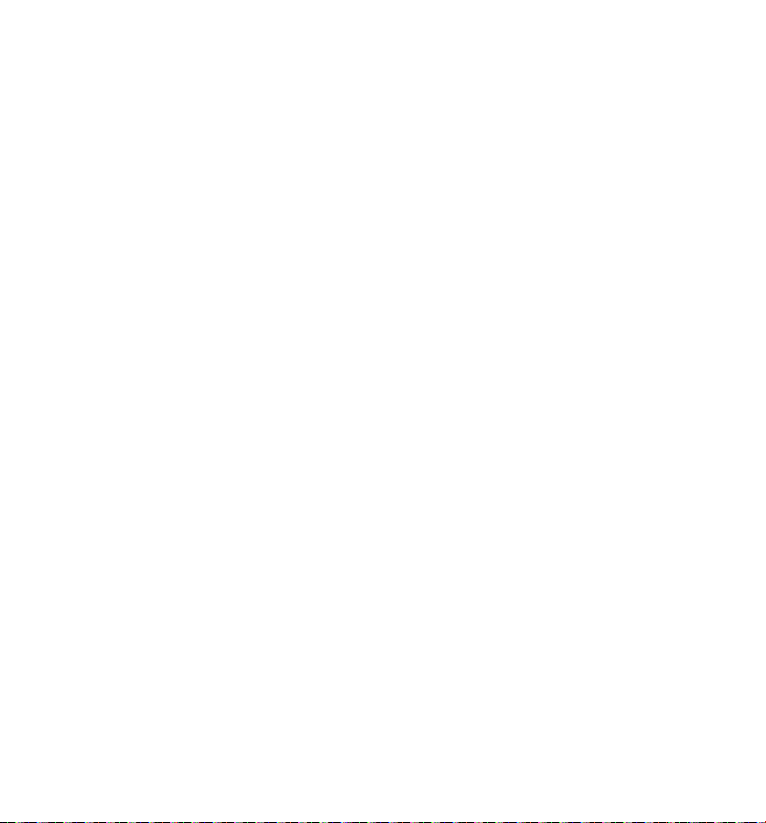
Answering Calls
1. When the phone rings, press the speaker button on the handset,
- OR -
Pick up the handset and press the talk button.
2. When finished, press the end button to hang up.
NOTE: Adjust the handset volume by pressing the
( 6 or 5)
button during a call.
vol/CID
Call Timer
After you press the talk or speaker button on the handset, the built-in call timer shows on the display
and counts the length of time of the call in minutes and seconds.
Auto Standby
If you place the handset in the cradle while the handset is off the hook (during a call), the call is
automatically disconnected.
Flash/Call Waiting
If you subscribe to the combined Call Waiting Caller ID service from your local telephone
company, you will receive Caller ID information (if available) on Call Waiting calls. During a phone
call, you will hear a beep to indicate another call is waiting on the line and Caller ID information
for the waiting call shows on the handset display.
• To connect to the waiting call, press the talk or speaker button on the handset, and your
original call is put on hold.
• To switch between the two calls, press the talk or speaker button.
Last Number Redial
You may redial a number up to 32 digits long. To quickly redial the last number you dialed:
1. Press the talk or speaker button.
2. Press the redial button.
-OR-
Press the redial button first, then use the vol/CID ( 6 or 5) button to select the desired
redial number.
25
Page 26
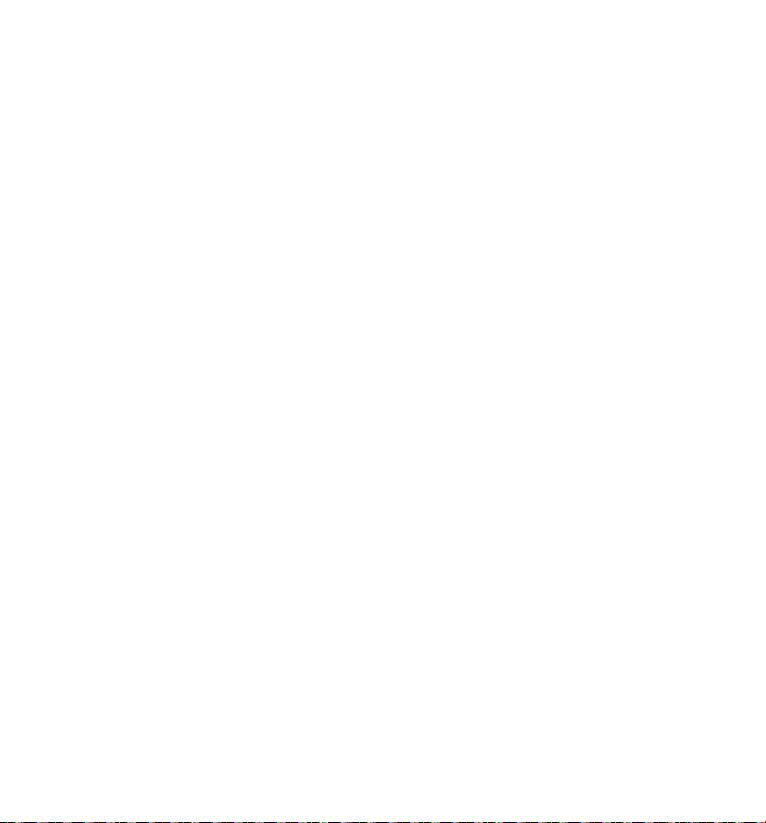
- Press the vol/CID ( 5) to review the oldest call and scroll toward the most recent calls
(higher numbers).
- Press the vol/CID ( 6 ) to review the newest call and scroll to older calls (lower numbers).
NOTE: You may choose from the last three numbers that were dialed.
4. Press the talk button. The number dials automatically.
If you get a busy signal and want to keep dialing the number, press the redial button to quickly
redial the number.
Exit
Press the end button to exit a menu function and return to the standby screen.
Page
The page feature helps you locate a misplaced handset. To send and receive pages, all
handsets must be registered. If your handset is not registered, follow the instructions in the
Registration section of this manual.
Handset Paging
1. Make sure the phone is OFF (not in talk mode).
2. Press and release the del/conf/intercom button on a handset. PAGING EXTENSION? shows
in the display.
3. Use the touch-tone pad to enter the handset number you want to page. (1= to page
Handset 1, 2=to page handset 2, etc., or *=to page all handsets)
4. To cancel the page, press the end, del/conf/intercom button on the originating handset, or
press the talk button on the receiving handset.
Base Paging
Use the base to page all registered handsets at the same time.
1. Press the page button on the base. All handsets beep for two minutes, and PAGING FROM
BASE shows on each handset’s display.
2. To cancel the page, press the page button on the base, or press the talk or the end button
on each handset.
(applicable only with additional handsets)
26
Page 27
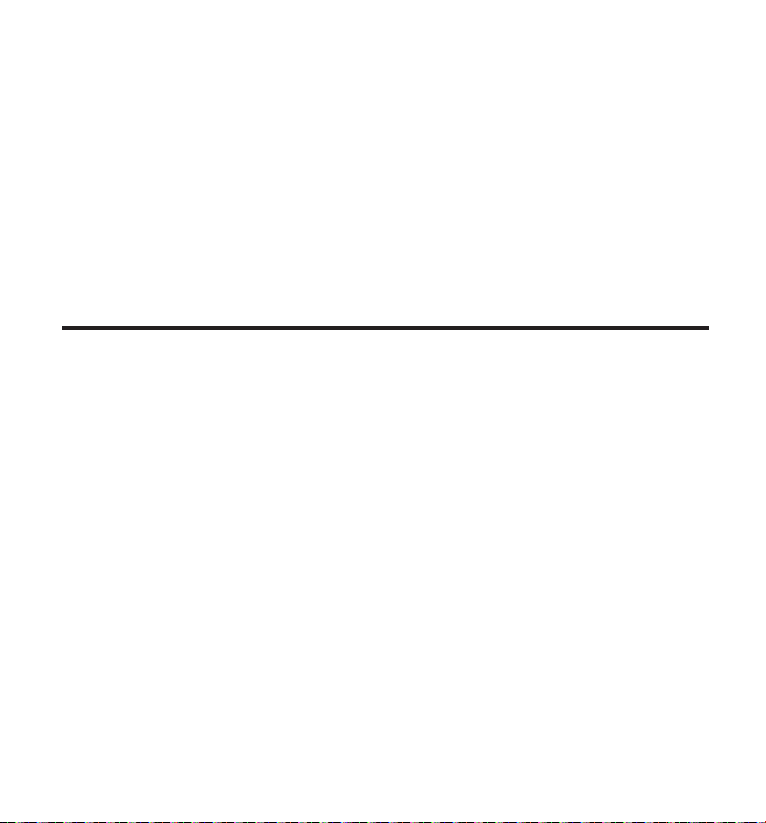
Mute
To have a private, off-line conversation, use the MUTE feature. The party on the telephone line
cannot hear you, but you can hear them.
1. Press the menu ok/mute button. The handset display shows MUTE ON.
2. Press the menu ok/mute button to cancel and return to your phone conversation.
Receiver Volume Control
When the handset is ON (in talk mode) you may adjust the receiver volume by pressing the
vol/CID ( 6 or 5) button. There are four volume levels to choose from. When the maximum
or minimum volume level is reached, the phone beeps twice. VOL 1 is minimum and VOL 4 is
maximum.
Intercom Operation
The intercom feature allows you to have a conversation with another registered handset
without tying up the telephone line, allowing you to still receive incoming calls.
(applicable only with additional handsets)
Making an Intercom Call
1. Make sure the handset is OFF (not in talk mode).
2. Press the del/conf/intercom button on the handset.
3. Use the touch-tone pad to select the handset you want to page.
NOTE: To cancel page, press the del/conf/intercom button again or the end
button on the sending handset.
4. Wait for the person at the receiving handset to press the del/conf/intercom button.
NOTE: If the receiving handset does not answer within two minutes, the
intercom call is automatically canceled. The originating handset displays
NO ANSWER.
5. When finished, press the end button or del/conf/intercom button on either handset to
deactivate the intercom.
NOTE: The system is expandable up to 6 handsets (by purchase of optional
Model 28106 handset with recharge cradle). When 6 handsets are
registered, the system can handle 2 separate intercom operations at once,
for example, 1st handset intercoms with 2nd handset while 3rd handset
intercoms with 4th handset.
27
Page 28
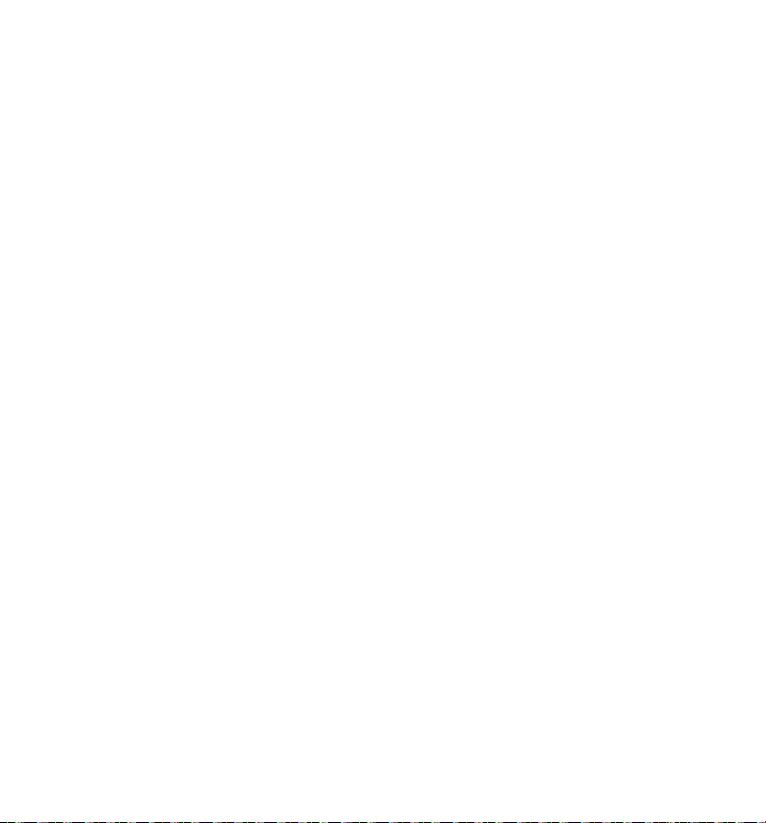
Receiving an Intercom Call
When you receive an intercom call, your handset beeps. To answer the call press the del/conf/
intercom button, talk or speaker button.
Advanced Intercom Features
Receiving an Incoming Call During an Intercom Call
If you receive a telephone call during an intercom call, the intercom call is immediately
terminated and both handsets ring. Either handset user may press the talk button to answer
the call.
Using Intercom with External Telephone Calls
During a telephone call, you may use the intercom/paging function to page another handset
and have an off line, private (two-way) intercom conversation. You may also have a three-way
conversation between the external caller and the handsets, or you may transfer the external
telephone call to another handset.
NOTE: Before you intercom/page another handset, you must decide
whether you want to create a two-way or a three-way conversation.
Two-Way Calling
1. During an external call, press the del/conf/intercom button, and use the touch-tone pad to
enter the handset number you want to call.
NOTE: The receiving handset presses the del/conf/intercom button to
answer the intercom call. Both intercom users may speak privately. The
external caller will not hear the intercom conversation.
2. When finished, press the end button to end the intercom call, return to the talk mode, and
resume your original telephone conversation.
Three-Way Calling
1. During an external call, press the del/conf/intercom button. LINE ON HOLD EXTENSION?
shows in the display.
2. Use the touch-tone pad to select Handset #. You will hear a paging tone and PAGING
shows in the originating handset’s display.
28
Page 29
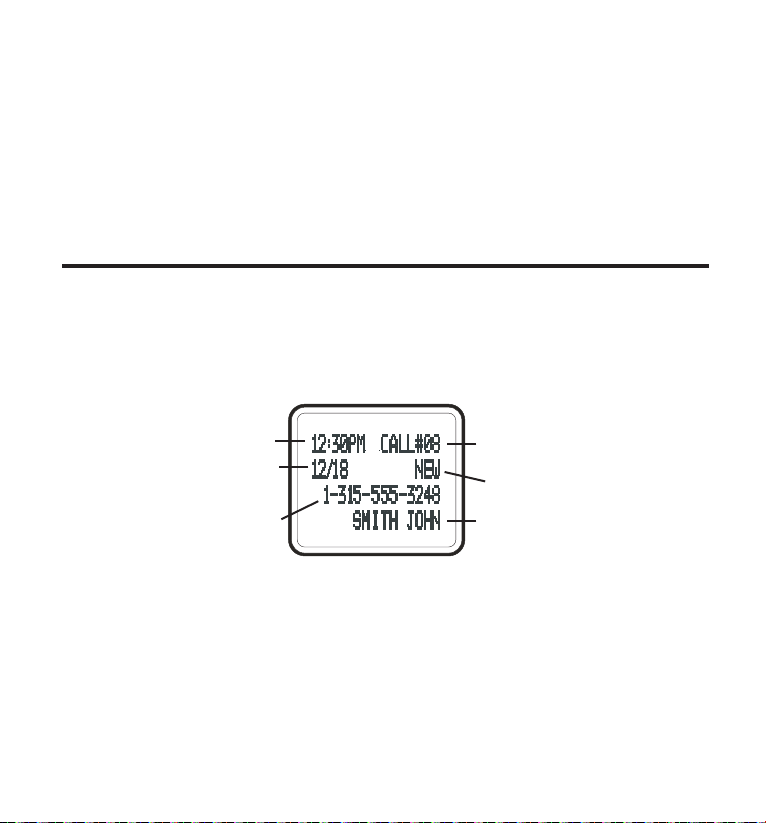
NOTE: PAGING FROM... shows in the display on the receiving handset, and
the receiving handset presses the del/conf/intercom or talk button to
answer the intercom.
3. When the receiving handset connects, press the del/conf/intercom button on the
originating handset to conference with the receiving handset and the external caller.
CONFERENCE shows in the display on the originating and receiving handsets.
NOTE: A handset can enter conference mode directly by pressing talk on
the second handset during a call.
Caller ID (CID)
IMPORTANT: In order to use this unit’s Caller ID features, you must
subscribe to either the standard Name/Number Caller ID Service or Call
Waiting Caller ID Service. To know who is calling while you are on the
phone, you must subscribe to Call Waiting Caller ID Service.
This unit receives and displays information transmitted by your local phone company. This
information can include the phone number, date, and time; or the name, phone number, date,
and time.
Call Waiting Caller ID
Provided you subscribe to Call Waiting Caller ID service from your phone company; if you
receive an incoming call and you are using the GE multi handset system, a beep indicates
the presence of a Call Waiting call on the line. The Call Waiting Caller ID information will be
displayed and stored in the history of all handsets in the system.
• When you hear the call waiting beep in the handset receiver, press the talk or speaker
button to put the current call on hold and answer the incoming call.
speaker button to return to the original call.
Time call
received
Date call
received
Caller’s
phone
number
CID call
log
Call
status
Caller’s
name
Press the talk or
29
Page 30
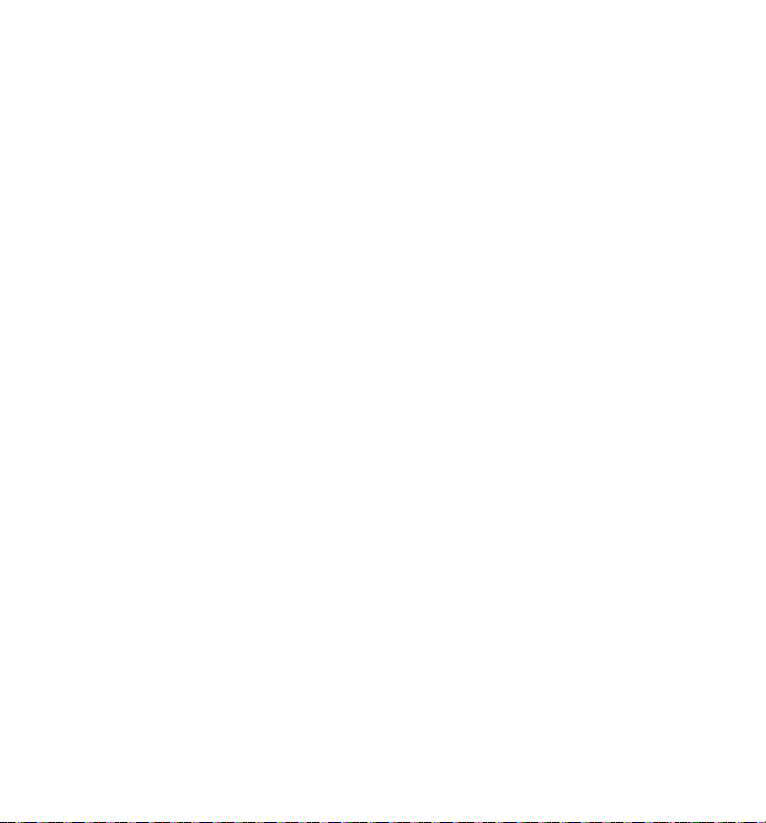
Receiving CID Records
When you receive a call, the Caller ID information is transmitted between the first and second
ring. The Caller ID information appears on the display while the phone rings, giving you a
chance to monitor the information and decide whether or not to answer the call.
Storing CID Records (In CID Memory)
If you are not at home or cannot answer, your telephone’s Caller ID memory stores the data for
the 40 most recent calls you received so you can see who called while you were unavailable.
When the 41st call is received, the oldest Caller ID record (1st call) is automatically deleted.
You may review the stored information at any time. Calls received since your last review show
as NEW in the display. Calls that have not been previously reviewed but were received from the
same number more than once show as REPT in the display.
Reviewing CID Records
As calls are received and stored, the display is updated to let you know how many calls have
been received. To scroll CID records:
1. Make sure the phone is OFF (not in talk mode).
2. Press the vol/CID ( 5 ) button to review the newest CID record.
3. Press the vol/CID ( 6 ) button to review the oldest CID record first.
Dialing a CID Number
1. Make sure the phone is OFF (not in TALK mode).
2. Use the vol/CID ( 6 or 5) button to display the desired record.
3. Press the talk or speaker button. The number dials automatically.
NOTE: Depending on (a) how the incoming caller’s phone number is
formatted when it is received, and (b) whether or not you previously preprogrammed your local area code into the set up menu, you may need to
adjust the format of the incoming caller’s stored phone number before
making the call, press the redial/format button to adjust the number, and
try again.
30
Page 31

Available formats include:
Number of digits Explanation Example
Eleven digits long distance code “1 ” 1-317-888-8888
+3-digit area code
+7-digit telephone number.
Ten digits 3-digit area code + 317-888-8888
7-digit telephone number.
Seven digits 7-digit telephone number. 888-8888
Storing CID Records in Internal Memory
You may also store CID information in the phone’s internal memory.
NOTE:
It is important that you format CID records correctly BEFORE storing
in internal memory as you cannot reformat CID records stored in memory.
1. Make sure the phone is OFF (not in talk mode).
2. Use the vol/CID ( 6 or 5) button to scroll to the desired CID record.
3. Press the mem button to store the number.
Deleting a CID Record
1. Make sure the phone is OFF (not in TALK mode).
2. Use the vol/CID ( 6 or 5) button to display the CID record you want to delete.
3. Press the del/conf/intercom button. The display shows DELETE CALL ID?
4. Press the del/conf/intercom button to erase the record showing in the display. The display
shows DELETED.
NOTE: Press the end button to return to the standby mode without
deleting any CID records.
31
Page 32

Deleting All CID Records
1. Make sure the phone is OFF (not in TALK mode).
2. Use the vol/CID ( 6 or 5) button to display any Caller ID record.
3. Press and hold the del/conf/intercom button until DELETE ALL? shows in the display.
4. Press del/conf/intercom button to erase all of the current CID records. The display shows
DELETED followed by NO CALLS.
NOTE: Press the end button to return to the standby mode without deleting
any CID records.
Phonebook
Each handset can store up to fifty records in phone book for quick dialing; each record can
contain a maximum of 20-digit numbers and 15-character names.
Review Records
1. Make sure the phone is OFF (not in talk mode).
2. Press the mem button to access the phone book sub-menu.
3. Use the vol/CID ( 6 or 5) button to scroll to VIEW RECORDS.
4. Press the menu ok/mute button to confirm, all records are shown in alphabetical order
5. Press the vol/CID ( 6 or 5) button or key in alphabet to view the records.
6. Press the menu ok/mute button to confirm and the detailed information will be shown in
the display.
Add Records
1. Make sure the phone is OFF (not in talk mode).
2. Press the mem button to access the phone book sub-menu.
3. Use the vol/CID ( 6 or 5) button to scroll to ADD RECORDS.
4. Press the menu ok/mute button to confirm, ENTER NAME shows on the display.
32
Page 33

5. Use the touch-tone pad to enter a name (up to 15 characters). More than one letter is
stored in each of the number keys. For example, to enter Bill Smith, press the 2 key twice
for the letter B. Press the 4 key 3 times for the letter I. Press the 5 key 3 times for the letter
L. Press the 5 key 3 times for the second letter L, and press the 1 key to insert a space
between the first and last name. Press the 7 key 4 times for the letter S; press the 6 key
once for the letter M; press the 4 key 3 times for the letter I; press the 8 key for the letter T;
press the 4 key twice for the letter H.
NOTE: If you make a mistake press the del/intercom/conf button to
backspace and erase the wrong character(s) or number(s).
6. Press the menu ok/mute button again to save your selection. The display shows ADD TEL
NUMBER.
7. Use the touch-tone pad to enter the telephone number (up to 20 digits, including pauses),
and press the menu ok/mute button to confirm, The records are stored alphabetically in
the phone book.
Inserting a Pause in the Dialing Sequence (of a Stored Number)
Press the #PAUSE/RINGER button on the handset’s touch-tone pad to insert a delay in dialing
sequence when a pause is needed to wait for a dial tone (for example, after you dial 9 for an
outside line, or to wait for a computer access tone.) Each pause counts as one digit in the
dialing sequence.
Edit Records
1. Make sure the phone is OFF (not in talk mode).
2. Press the mem button to access the phone book sub-menu.
3. Use the vol/CID ( 6 or 5) button to scroll to EDIT RECORDS.
4. Press the menu ok/mute u button to confirm, display will show the records.
5. Use the vol/CID ( 6 or 5) button or key in alphabet to move to desired record, press mem
button to confirm, ENTER NAME shows on the display.
6. Repeat Steps 5 through 7 in “Add Records” section.
33
Page 34

Delete Records
1. Make sure the phone is OFF (not in talk mode).
2. Press the mem button to access the phone book sub-menu.
3. Use the vol/CID ( 6 or 5) button to scroll to DELETE RECORDS.
4. Press the menu ok/mute button to confirm, display will show the records.
5. Use the vol/CID ( 6 or 5) button or key in alphabet to move to desired record, press the
del/intercom/conf button, DELETE? shows on the display.
6. Press the del/intercom/conf button again to confirm.
NOTE: If you don’t want to change or delete a record, simply press the end
button, or wait for one minute to exit automatically.
Dialing a Number from Internal Memory
1. Make sure the phone is OFF (not in talk mode).
2. Press the mem button to access the phone book sub-menu.
3. Use the vol/CID ( 6 or 5) button to scroll to VIEW RECORDS.
4. Press the menu ok/mute button to confirm
5. Use the vol/CID ( 6 or 5) button or key in alphabet to move to the desired number.
6. Press the talk or speaker buttons, the number dials automatically.
Answering System Operation
This section discusses the buttons and features on the answering system.
Message Counter Indicator
The message counter gives you a numeric display of how many messages you have. The new
message indicator flashes to indicate you have new messages. See below for the details.
a) Message counter has a number displayed without flashing - No new messages. Shows
total number of old messages.
b) Message counter has a flashing number displayed - There are new messages. Shows total
number of old and new messages.
c) Message counter has bars ( - - ) - Answerer is off.
d) Message counter has an “F“ flashing on the display - Memory is full.
34
Page 35

e) Message counter has a “CL” flashing on the display - Clock is not set since power up or
after power failure.
f) Message counter has six horizontal bars flashing on the display - MEMO recording.
g) Message counter has a “An“ flashing on the display - Answering incoming calls and
recording an incoming call.
h) Message counter has “LA” - The answering system is being accessed remotely.
i) Message counter has “En“ on the display - English is selected as the current voice prompt
during language selection.
j) Message counter has “Fr“ on the display - French is selected as the current voice prompt
during language selection.
k) Message counter has “SP“ on the display - Spanish is selected as the current voice prompt
during language selection.
NOTE: While the messages are playing, the message counter will display
the messages in the order they were received.
NOTE: The maximum recording time for each message is 3 minutes and
the total recording time of this unit is 12 minutes.
Leaving a Message/Memo
Use the memo feature to leave a message.
1. Press and hold the memo button.
2. Begin speaking after you hear “RECORD MESSAGE” and start tone.
3. Release the memo button when you are finished recording the memo.
NOTE: Maximum recording time for memo is 3 minutes.
Screening Calls from the Base
1. When the answering system answers the call, listen while the caller leaves a message (to
determine who is calling).
2. To speak to the caller, pick up the handset, and press the talk or speaker button.
The answering system automatically stops recording when you activate the handset or pick up
an extension phone.
TIP: Make sure the volume on the base is set loud enough to hear your
incoming calls.
35
Page 36

Messages Playback
The message counter let you know when you have message(s) or new message(s). To play the
messages, press the play/stop button.
While a message is playing, you may do the following:
• Press the play/stop button to stop the message playback.
• Press and release the review button to restart the current message.
• Press and release the review button twice to go to the previous message.
• Press and release the skip button to go to the next message.
• Press the delete button to erase the current message.
Memory Full
When the answering system memory is full, the system answers after 10 rings. You should
erase some messages so the answering system may record new messages.
Erasing Messages
You may erase messages in the following three ways:
To erase a message while it is playing
1. Press and release play/stop button.
2. Press the review and skip buttons to select and play the message you want to erase.
3. Press the delete button, the current message is erased, and the next message plays.
To erase all previously played Messages in a mailbox
1. Make sure the phone is OFF (not in talk mode)
2. Press and hold the delete button until “ALL OLD MESSAGES ERASED” is announced.
To erase a message with the handset :
1. Press the menu ok/mute button to go to the main menu.
2. Press the vol/CID ( 6 or 5) button to scroll to ANSWERER MSG.
3. Press the menu ok/mute button to access the answering system. ANSWERER REMOTE
ACCESS shows on the display.
4. Press the play/stop (key 2) on the handset.
5. Press the erase (key 0) on the handset to erase a message during playback.
NOTE: Erased messages cannot be restored.
36
Page 37

Remote Access
You may access the answering system with the cordless handset or from any tone-dial
compatible telephone.
Cordless Handset
Use the corresponding handset keys just like you would use the base buttons (see “Answering
System Setup”). The button functions are located on the handset above each number key. For
example, to play messages:
1. Press the menu ok/mute button to go to the main menu.
2. Press the vol/CID ( 6 or 5) button to scroll to ANSWERER MSG.
3. Press the menu ok/mute button to access the answering system. ANSWERER REMOTE
ACCESS shows on the display.
4. Press the play/stop button to play the message.
5. When you are finished listening to your messages, press the end button to exit.
Screening Calls from the Handset
Use the handset to screen calls even when you can’t hear the answering system.
When the answering system picks up:
1. Press the menu ok/mute button to go to the main menu.
2. Press the vol/CID ( 6 or 5) button to scroll to ANSWERER MSG.
3. Press the menu ok/mute button to access the answering system. CALL SCREENING shows
on the display.
4. Listen as the caller leaves a message.
5. Press the talk or speaker buttons to speak to the person.
Accessing the Answering System from Another Location
You can access your answering system from any touch-tone phone by entering your 3-digit
security code during the playing of outgoing announcement or after you hear the outgoing
announcement.
1. Dial the telephone number to which the answering system is connected.
37
Page 38

2. Enter the security code during the outgoing announcement or after you hear the tone.
NOTE: The default security code is 123
3. Follow the voice menu to use the answering system’s remote functions.
The remote feature lets you perform the following functions:
To Press this button
Review message 1
Play back messages 2
Stop message playback 2
Erase message 0 (during message playback)
Skip message 3
Turn off/on answerer 4
Review voice menu options 7
Memory Full
When answering system memory is full, the system answers after 10 rings, beeps and waits for
you to enter the 3-digit security code. If you don’t enter the security code within 8 seconds, the
phone hangs up.
You should erase some messages so the answering system can record new messages.
NOTE: The unit also answers after the 10th ring if it is turned off. To access
the answering system, enter your 3-digit security code.
Changing the Battery
CAUTION: To reduce the risk of fire or personal injury, use only the
Thomson Inc. approved Lithium battery model 5-2770 or 5-2762, that is
compatible with this unit.
1. Make sure the telephone is OFF (not in TALK mode) before you replace battery.
2. Remove the battery compartment door.
3. Disconnect the cord attached to the battery pack and remove the battery pack from the
handset.
4. Insert the new battery pack and connect the cord to the jack inside the battery
compartment.
38
Page 39

5. Put the battery compartment door back on.
NOTE: The RBRC seal on the battery used in your Thomson Inc. product
indicates that we are participating in a program to collect and recycle the
rechargeable battery (or batteries).
For more information go to the RBRC web site at www.rbrc.org
or call 1-800-8-BATTERY or contact a local recycling center.
6. Place handset in the base to charge. Allow the handset battery to properly charge
(for 12 hours) prior to first use or when you install a new battery pack. If you do not
properly charge the phone, battery performance will be compromised.
Battery Safety Precautions
• Do not burn, disassemble, mutilate, or puncture. Like other batteries of this type, toxic
materials could be released which can cause injury.
• To reduce the risk of fire or personal injury, use only the
User’s Guide.
• Keep batteries out of the reach of children.
• Remove batteries if storing over 30 days.
Lithium
battery listed in the
Display Messages
The following indicators show the status of a message or of the unit.
BLOCKED NUMBER
CHARGING
DELETE ALL?
DELETE CALL ID? Prompt asking if you want to erase a Caller ID record.
DELETED Prompt confirming the Caller ID record is erased.
The person is calling from a number that has been blocked from
transmission.
Indicates the handset needs to charge for a period of time before it
can resume normal function.
Prompt asking if you want to erase all Caller ID records.
39
Page 40

DUPLICATE NUMBER Under VIP melody feature, if the desired number/record was selected
in any one of TEN VIP melody records before, DUPLICATE NUMBER
shows in the display.
Indicates a memory location is vacant.
EMPTY
END OF LIST Indicates that there is no additional information in Caller ID memory.
ENTER NAME Prompt telling you to enter the name for one of the 50 memory
locations.
ENTER TEL NUMBER
HANDSET NAME Prompt telling you to enter the user name for the registered handset.
HANDSET NEEDS
REGISTRATION
INCOMPLETE DATA
KEYPAD LOCKED Indicates keypad on handset is disable.
LINE IN USE Displays on handset while the line is in use.
LONG DISTANCE Indicates CID record is from a long distance call.
LOW BATTERY
MSG WAITING OFF Indicates voice mail has been retrieved from service provider.
Indicates call or calls have not been reviewed.
NEW
NEW CALL XX XX represents the number of new CID records not reviewed.
NEW VOICE MAIL
NO CALLS
NO DATA No Caller ID information was received.
NO USER MEMORY Indicates the memory location contains no user memories and the
Indicates no calls have been received.
Prompt telling you to enter the telephone number for one of the 50
memory locations.
Indicates you must register a non-registered handset prior to use.
Caller information has been interrupted during transmission or the
telephone line is excessively noisy.
Indicates the battery needs to be charged.
Prompt telling you that you have a voice message if you subscribe to
this service through your local phone company.
user is trying to mark a specific user record for VIP MELODY.
40
Page 41

OUT OF RANGE Indicates handset is too far from the base. Move closer to the base.
ROOM MONITORING.... The audio link between handsets is established.
PAGING or Someone pressed the page button on the base or del/ intercom/conf
PAGING FROM button on the handset
Repeat call message. Indicates that a new call from the same
REPT
SEARCHING
SPKR Indicates the handset is in speakerphone mode.
UNKNOWN NAME/ The incoming call is from an area not serviced by Caller ID
CALLER/NUMBER or the information was not sent.
Indicates handset is searching for the base.
number was received more than once.
Answering System Display Messages
The following messages show the status of the answering system or help you set up and use
the system.
Indicates the total number of messages.
0-59
CL (blinking) The voice time/day stamp needs to be set.
- - Answering system is turned off.
An (blinking) The system is answering a call.
F (blinking) Answering system memory is full.
Six bars (blinking) The system is recording a memo or an announcement.
LA (Line Access) External line remote answering system.
Handset Sound Signals
Signal Meaning
A long warbling tone (with ringer on) Signals an incoming call
Three short beeps (several times) Page signal
Single beep every 7 seconds Low battery warning
41
Page 42

Troubleshooting Guide
Caller ID Solutions
No Display
• The battery must be fully charged. Try replacing the battery.
• Make sure that the unit is connected to a non-switched electrical outlet. Disconnect the
unit from the wall and plug it in again.
• You must be subscribed to Caller ID service from your local telephone company in order
to receive Caller ID records.
Caller ID Error Message
• This message indicates either the presence of noise on the line, or that an invalid
message has been sent from the telephone company.
Cordless Phone Solutions
No dial tone
• Check installation:
Make sure the base power cord is connected to a working electrical outlet.
Make sure the telephone line cord is connected to the base unit and the wall phone jack.
• Connect another phone to the same modular jack; if the second phone doesn’t work, the
problem might be with your wiring or local service.
• The handset may be out of range of the base. Move closer to the base.
• Make sure the battery is properly charged (for 12 hours).
• Ensure the battery pack is installed correctly.
• The handset should beep when you press the talk button, and the charge indicator on
the base should be lit when the handset rests in the cradle. If not, the battery may need
to be charged.
• Place the handset in the base for at least 20 seconds to reset unit.
Handset does not ring
• Make sure the handset ringer is turned ON.
• Move closer to the base. The handset may be out of range.
42
Page 43

• You may have too many extension phones on your line. Try unplugging some phones.
• Check for a dial tone.
You experience static, noise, or fading in and out
• Move closer to base. The handset might be out of range.
• Relocate the base. Make sure base is not plugged into an electrical outlet with another
household appliance.
• Charge the battery.
Unit beeps
• Place handset in base for 20 seconds; if it still beeps, charge battery for 12 hours.
• Clean the charging contacts on handset and base with a soft cloth.
• See solutions for “No dial tone.”
• Replace the battery.
Memory Dialing doesn’t work
• Make sure you programmed the memory location keys correctly.
• Did you follow proper dialing sequence?
Unit locks up and there is no communication between the handset and base
• Unplug the power adaptor from the electrical outlet and the back of the base. Remove
the handset battery. Wait for 30 seconds and plug the power adaptor back into the base
and electrical outlet. Reconnect the battery and charge for 12 hours.
Battery Solutions
If you experience any of the following problems, even after recharging the battery, you may
need to replace the battery pack:
• Short talk time
• Poor sound quality.
• Limited Range
• Charge indicator fails to turn on.
43
Page 44

Answering System Solutions
Can’t hear messages, beep, etc.
• Adjust speaker volume.
Time/Day setting stuck at 12 a.m Mon.
• Set the time clock.
Answers on 10th ring
• Make sure answering system is turned on.
• Answering system memory may be full. Erase some messages.
Incoming messages are incomplete
• An extension phone may have been lifted as a message is received.
• Answering system memory is full. Erase some messages.
• You may have accidently pressed the play/stop button during playback and stopped the
message.
Won’t respond to remote commands
• You must use a tone-dial phone. This phone does not support pulse (rotary) dialing.
• Make sure to enter the correct security code.
• Did unit hang up? If you take no action for a period of time,
it automatically hangs up.
44
Page 45

Causes of Poor Reception
• Aluminum siding.
• Foil backing on insulation.
• Heating ducts and other metal construction that can shield radio signals.
• You’re too close to appliances such as microwaves, stoves, computers, etc.
• Atmospheric conditions, such as strong storms.
• Base is installed in the basement or lower floor of the house.
• Base is plugged into AC outlet with other electronic devices.
• Baby monitor is using the same frequency.
• Handset battery is low.
• You’re out of range of the base.
• Microwave oven is using the same frequency.
General Product Care
To keep your telephone working and looking good, follow these guidelines:
• Avoid putting the phone near heating appliances and devices that generate electrical
noise (for example, motors or fluorescent lamps ).
• DO NOT expose to direct sunlight or moisture.
• Avoid dropping the unit and other rough treatment.
• Clean with a soft cloth.
• Never use a strong cleaning agent or abrasive powder because this will damage the
finish.
• Retain the original packaging in case you need to ship the phone at a later date.
• Periodically clean the charge contacts on the handset and base with a soft cloth.
45
Page 46

Instructions For Optional/Additional Handset(s)
This phone is EXPANDABLE up to a total of 6 handsets (by additional purchase of the optional
Model 28106 handset with charge cradle).
IMPORTANT:
original purchased unit you may find a detailed description of its functions
in the
If you have purchased an extra handset that is not of the same type as
your original handset you may still use the original User’s Guide to help
explain the new handsets basic functions and options.
Parts Checklist
Make sure your package includes the items shown here.
If you have purchased an extra handset apart from your
User’s Guide
provided with your original purchased unit.
Charge
Cradle
Battery
compartment
cover
Handset
battery pack
Handset
Installing the Handset Battery
NOTE: You must connect the handset battery before use.
CAUTION: To reduce the risk of fire or personal injury, use only the
Thomson Inc. approved Lithium battery model 5-2770 or 5-2762, that is
compatible with this unit.
1. Locate battery and battery door which are packaged together inside a plastic bag and are
separate from the handset.
2. Locate the battery compartment on the back of the handset.
3. Plug the battery pack cord into the jack inside the compartment.
46
Page 47

NOTE: To ensure proper battery installation, the connector is keyed and
can be inserted only one way.
4. Insert the battery pack.
5. Close the battery compartment by pushing the door up until it snaps into place.
Extra Charging Cradle
1. Plug the AC power adaptor of the extra charging cradle into the electrical outlet.
NOTE: This power adaptor is intended to be correctly orientated in a
vertical or floor mount position.
2. Place the handset in the extra charging cradle. The charge indicator turns on, verifying the
battery is charging.
3. Allow the phone to charge for 12 hours.
Registration
YOU MUST REGISTER THE HANDSET TO THE MAIN BASE BEFORE USE!
After the optional handset has charged for 12 hours on the extra charger, HANDSET NEEDS
REGISTRATION shows in the display.
1. Press the menu ok/mute button. HOLD BASE PAGE FOR 5 SECONDS, THEN PRESS
HANDSET MENU OK shows in the display. (Your handset should be held near the base
during registration process.)
2. Press and hold the page button on the base unit until the in use indicator flashes. Press
the handset the menu ok/mute button. REGISTERING shows in the display. HANDSET X
REGISTERED shows in the handset display, where X is the handset number. You may now
rename your handset. (Refer to Step 3 & 4 of Handset Name Section)
47
Page 48

Service
If trouble is experienced with this equipment, for repair or warranty information, please contact customer
service at 1-800-448-0329. If the equipment is causing harm to the telephone network, the telephone
company may request that you disconnect the equipment until the problem is resolved.
This product may be serviced only by the manufacturer or its authorized service agents. Changes or
modifications not expressly approved by Thomson Inc. could void the user’s authority to operate this
product. For instructions on how to obtain service, refer to the warranty included in this guide or call
customer service at 1-800-448-0329.
Or refer inquiries to:
Thomson Inc.
Manager, Consumer Relations
P O Box 1976
Indianapolis, IN 46206
Attach your sales receipt to the guide for future reference or jot down the date this product was purchased
or received as a gift. This information will be valuable if service should be required during the warranty
period.
Purchase date _____________________________Name of store ________________________________
Limited Warranty
What your warranty covers:
• Defects in materials or workmanship.
For how long after your purchase:
• One year, from date of purchase.
(The warranty period for rental units begins with the first rental or 45 days from date of shipment to
the rental firm, whichever comes first.)
What we will do:
• Provide you with a new or, at our option, a refurbished unit. The exchange unit is under warranty
for the remainder of the original product’s warranty period.
How you get service:
• Properly pack your unit. Include any cables, etc., which were originally provided with the product.
We recommend using the original carton and packing materials.
• ”Proof of purchase in the form of a bill of sale or receipted invoice which is evidence that the
product is within the warranty period, must be presented to obtain warranty service.” For rental
firms, proof of first rental is also required. Also print your name and address and a description of
the defect. Send via standard UPS or its equivalent to:
Thomson, Inc.
11721 B Alameda Ave.
Socorro, Texas 79927
48
Page 49

• Pay any charges billed to you by the Exchange Center for service not covered by the warranty.
• Insure your shipment for loss or damage. Thomson Inc. accepts no liability in case of damage or
loss.
• A new or refurbished unit will be shipped to you freight prepaid.
What your warranty does not cover:
• Customer instruction. (Your Owner’s Manual provides information regarding operating instructions
and user controls. Any additional information, should be obtained from your dealer.)
• Installation and setup service adjustments.
• Batteries.
• Damage from misuse or neglect.
• Products which have been modified or incorporated into other products.
• Products purchased or serviced outside the USA.
• Acts of nature, such as but not limited to lightning damage.
Product Registration:
• Please complete and mail the Product Registration Card packed with your unit. It will make it easier
to contact you should it ever be necessary. The return of the card is not required for warranty
coverage.
Limitation of Warranty:
• The warranty stated above is the only warranty applicable to this product. All other
warranties, express or implied (including all implied warranties of merchantability or fitness
for a particular purpose) are hereby disclaimed. No verbal or written information given by
Thomson Inc., its agents, or employees shall create a guaranty or in any way increase the
scope of this warranty.
• Repair or replacement as provided under this warranty is the exclusive remedy of the
consumer. Thomson Inc. shall not be liable for incidental or consequential damages resulting
from the use of this product or arising out of any breach of any express or implied warranty on
this product. This disclaimer of warranties and limited warranty are governed by the laws of
the state of Indiana. Except to the extent prohibited by applicable law, any implied warranty of
merchantability or fitness for a particular purpose on this product is limited to the applicable
warranty period set forth above.
How state law relates to this warranty:
• Some states do not allow the exclusion nor limitation of incidental or consequential damages, or
limitations on how long an implied warranty lasts so the above limitations or exclusions may not
apply to you.
• This warranty gives you specific legal rights, and you also may have other rights that vary from
state to state.
If you purchased your product outside the USA:
• This warranty does not apply. Contact your dealer for warranty information.
49
Page 50

Index
A
Accessing the Answering System from Another
Location 37
Accessory Information 52
Add Records 32
Advanced Intercom Features 28
Answering Calls 25
Answering System Display Messages 41
Answering System Operation 34
Answering System Setup 12
Answering System Solutions 44
Area Code 21
Auto Standby 25
B
Base Layout 9
Base Paging 26
Base Station 11
Battery Safety Precautions 39
Before You Begin 7
C
Call Timer 25
Call Waiting Caller ID 29
Caller ID (CID) 29
Causes of Poor Reception 45
Changing a Stored VIP Melody Record 19
Changing the Battery 38
Charge Indicator on Base 24
Cordless Handset 37
D
Default Setting 23
Delete Records 34
Deleting All CID Records 32
De-Registration 22
Dialing a CID Number 30
Dialing a Number from Internal Memory 34
Digital Security System 8
Display Messages 39
E
Edit Records 33
Equipment Approval Information 2
Erasing Messages 36
Exit 26
Extra Charging Cradle 47
F
FCC RF Radiation Exposure Statement 4
Flash/Call Waiting 25
G
General Product Care 45
Global De-registration 23
H
Handset Layout 10
Handset Name 16
Handset Paging 26
Handset Setup 16
Handset Sound Signals 41
Hearing Aid Compatibility (HAC) 4
I
Important Installation Guidelines 9
In Use Indicator on Base 24
Inserting a Pause in the Dialing Sequence 33
Installation 8
Installing the Handset Battery 11
Installing the Handset Battery 46
Installing the Phone 11
Instructions For
Optional/Additional Handset(s) 46
Intercom Operation 27
Interference Information 3
Introduction 7
50
Page 51

Index
K
Key Tone 19
Keylock 14
L
Last Number Redial 25
Leaving a Message/Memo 35
Licensing 4
Limited Warranty 48
M
Making a Call 24
Making an Intercom Call 27
Memory Full 36
Memory Full 38
Message Alert 19
Message Counter Indicator 34
Messages Playback 36
Mute 27
P
Page 26
Parts Checklist 7, 46
Phonebook 32
Programming Functions 14
Programming the Telephone 14
R
Receiver Volume Control 27
Receiving an Incoming Call
During an Intercom Call 28
Receiving an Intercom Call 28
Receiving CID Records 30
Recording the Outgoing
Announcement 13
Registration 21, 47
Remote Access 37
Review Records 32
Reviewing & Choosing
the Announcement 14
Reviewing And Deleting
Stored VIP Melody Record 19
Reviewing CID Records 30
Ringer Tone 17
Ringer Volume 17
Rings to Answer 20
Room Monitor 15
S
Screening Calls from the Handset 37
Security Code 20
Service 48
Set Language 16
Setting the Voice Prompt Language 12
Speaker Volume 13
Standby Screen 14
Storing CID Records (In CID Memory) 30
Storing CID Records in Internal Memory 31
Storing VIP Melody 18
R
Telephone Jack Requirements 8
Telephone Operation 24
Three-Way Calling 28
Tone/Pulse 21
Troubleshooting Guide 42
Two-Way Calling 28
U
Using Intercom with
External Telephone Calls 28
V
VIP Melody 18
Visual Indicators 24
Voice Instruction 13
Voice Time/Day Stamp
and Real Time Clock 12
51
Page 52

Accessory Information
DESCRIPTION MODEL NO.
AC Power adaptor 5-2760
Handset Replacement Battery 5-2770 or 5-2762
Optional/Additional Handset Cradle 5-2766
To place order, have your Visa, MasterCard, or Discover Card ready and call toll-free
1-800-338-0376.
A shipping and handling fee will be charged upon ordering.
We are required by law to collect appropriate sales tax for each individual state, country, and
locality to which the merchandise is being sent.
Items are subject to availability.
*Prices are subject to change without notice.
Model 28118
00018783 (Rev. 0 Dom E/S)
07-15
Printed in China
Thomson Inc.
10330 North Meridian St.
Indianapolis, IN 46290-1024
© 2007 Thomson Inc.
Trademark(s) ® Registered
Marca(s) Registrada(s)
Page 53

Modelo 28118 Serie
Sistema Telefónico Delgado
Multi-Auricular con Altavoz y
Contestador DECT Guía del Usuario
Su nuevo sistema de teléfono GE es EXPANDIBLE hasta un
total de 6 auriculares (mediante la compra opcional
del Modelo 28106 con base para carga)
Page 54

Información sobre la Aprobación de Equipo
El equipo de su teléfono esta aprobado para la conexión con la red Telefónica Pública (Public Switched Telephone
Network) y cumple con los requisitos establecidos en las secciones 15 y 68 de las Reglas y Regulaciones de la FCC y con
los Requerimientos Técnicos para Equipos de Terminales Telefónicas (Technical Requirements for Telephone Terminal
Equipment), publicado por ACTA
1 Notificación a la Compañía Telefónica Local
En la parte de abajo de este equipo hay una etiqueta que indica, entre otra información, el número de US y el Número
de Equivalencia de Timbres (REN) para este equipo. Usted debe, cuando sea requerido, proveer esta información a su
compañía telefónica.
El REN es útil para determinar el número total de artefactos que Ud. puede conectar a su línea telefónica, todavía
asegurando que todos estos artefactos sonarán cuando se llame su número telefónico. En la mayoría de las áreas
(pero no en todas), el total de los números REN de todos los artefactos conectados a una línea no debe exceder 5. Para
estar seguro del número total de artefactos que Ud. pueda conectar a su línea (determinado por el REN), Ud. deberá
ponerse en contacto con su compañía telefónica local.
Cualquier enchufe y conexión que se utilice para conectar este equipo al cableado del edificio y a la red telefónica,
debe estar en conformidad con el reglamento de la FCC Parte 68 que ha sido adoptado por la ACTA. Un cable
telefónico y un enchufe modular que han sido aprobados y están en conformidad con dicho reglamento han sido
provistos con este producto. Están diseñados para ser conectados a un enchufe modular compatible, que también
esté en conformidad. Para más detalles, vea las instrucciones para la instalación.
Notes
• No se puede usar este equipo con un teléfono de previo pago proveído por la compañía telefónica.
• Las líneas compartidas son sujetas a las tarifas del estado, y por eso, es posible que Ud. no pueda usar su propio
equipo telefónico si Ud. estuviera compartiendo la misma línea telefónica con otros abonados.
• Se debe notificar la compañía telefónica cuando se desconecte permanentemente su teléfono de la línea.
• Si su casa tiene algún equipo de alarma especial conectado a la línea telefónica, asegúrese que la instalación de
este producto no desactive su equipo de alarma. Si usted tiene alguna pregunta sobre qué puede desactivar su
equipo de alarma, consulte a su compañía telefónica o a un instalador calificado.
2 Derechos de la Compañía Telefónica
Si su equipo causase algún problema en su línea que pudiera dañar la red telefónica, la compañía telefónica siempre
que sea posible le avisará de la posible interrupción temporal de su servicio. En caso que la compañía no pudiera
avisarle de antemano y hubiera necesidad de tomar tal acción, la compañía telefónica podrá interrumpir su servicio
inmediatemente. En caso de tal interrupción telefónica temporal la compañía debe : (1) darle aviso al momento de tal
interrupción temporal de servico, (2) concederle a Ud. la oportunidad de corregir la situación, (3) informarle a Ud. de
sus derechos de presentar una questa a la Comisión de acuerdo con los procedimientos dictados en la Subparte E de
la Parte 68 de las Regulaciones y Reglas de la FCC.
La compañía telefónica puede hacer los cambios en sus instalaciones de comunicación, en equipos, en sus
funcionamientos o procedimientos que digne necesarios para el manejo de sus negocios y que no sean incompatibles
con las Reglas y Regulaciones de l a FCC. Si estos cambios pudieran alterar el uso o el funcionamiento de su
equipo telefónico, la compañía telefónica deberá darle aviso adecuado en escrito para que Ud. goce de un servico
ininterrumpido.
.
El número de la US está ubicado en el fondo de la base
El numero REN esta ubicado en el fondo de la base.
2
Page 55

Información de Interferencias
Este artefacto cumple con la Parte 15 de las Reglas de la FCC. Su funcionamiento es sujeto a las dos condiciones
siguientes: (l) Este artefacto no puede causar interferencia dañosa, y (2) Este artefacto debe aceptar cualquier
interferencia recibida, incluyendo interferencia que puede causar un funcionamiento no deseado.
Este equipo ha sido probado y cumple con los límites para un artefacto digital de la Clase B, de conformidad con la Parte
15 de las Reglas de la FCC. Estos límites han sido diseñados para proporcionar una protección razonable contra una
interferencia dañosa que pueda existir en una instalación doméstica.
Este equipo genera, usa y puede radiar la energía de frecuencia de una radio y, si no fuera instalado y usado de acuerdo
con las instrucciones, puede causar interferencia dañosa a las transmisiones radiales. Sin embargo, no hay garantía que
la interferencia no ocurrirá en una instalación en particular.
La aislamiento de comunicaciones no puede ser asegurada al usar este producto.
Si este equipo causa en efecto una interferencia dañosa a la recepción de la radio o de la televisión, lo cual puede ser
determinado apagando y prendiendo el equipo, le animamos a Ud. de tratar de corregir la interferencia por medio de una
(o más) de las sugerencias siguientes:
• Cambie la posición o la ubicación de la antena (quiere decir la antena de la radio o de la televisión que está
recibiendo la interferencia).
•
Cambie la posición o cambie la ubicación y aumente la distancia entre el equipo de telecomunicaciones y la antena
receptora de la radio o de la televisión que está recibiendo la interferencia.
• Conecte el equipo de telecomunicaciones a una toma en un circuito diferente del circuito al cual la antena
receptora esté conectada.
Si estas medidas no eliminan la interferencia, favor de consultar a su distribuidor o a un técnico de radio/televisión
experto por otras sugerencias. También, la Comisión Federal de Comunicaciones (FCC) ha preparado un folleto muy útil,
“How To Identify and Resolve Radio/TV Interference Problems” (“Como Identificar y Resolver Problemas de Interferencia
de Radio/Televisión”). Este folleto se puede obtener del U.S. Goverment Printing Office, Washington, D.C. 20402. Favor de
especificar el número 004‑000‑00345‑4 cuando haga su pedido.
Aviso: Los cambios o las modificaciones no no expreso aprobados por el partido responsable de conformidad podían anular la
autoridad del usuario para funcionar el equipo.
Compatibilidad con Audífonos (CCA)
Se juzga que este teléfono es compatible con audífonos, en base a las normas de la FCC.
Licensing
Con licencia bajo la patente US 6,427,009.
Declaración de la FCC sobre Exposición a la Radiación RF
Este equipo cumple con los límites a la exposición de radiación RF de la FCC establecidos para un ambiente no
controlado. Este equipo deberá ser instalado y operado a una distancia mínima de 20 centímetros entre el radiador y su
cuerpo. Este transmisor no debe de ser colocado u operado en conjunto con alguna otra antena o transmisor”.
3
Page 56

Tabla de Contenido
InformacIón sobre la aprobacIón de equIpo ......2
InformacIón de InterferencIas ...........................3
compatIbIlIdad con audífonos (cca) ................. 3
lIcensIng ...........................................................3
declaracIón de la fcc sobre exposIcIón
a la radIacIón rf ..................................... 3
tabla de contenIdo ...........................................4
tabla de contenIdo ...........................................5
IntroduccIón .....................................................6
antes de comenzar ............................................6
Lista de Partes
requerimientos Para enchufe teLefónico ......... 7
InstalacIón .......................................................7
sistema digitaL de seguridad ............................... 7
Pautas imPortantes de La instaLación ................8
formato de la base ............................................8
formato del aurIcular ......................................9
Instalar el teléfono ........................................10
instaLar La Batería deL auricuLar .....................10
estación Para La Base..........................................10
programacIón del sIstema contestador ...........11
Para seLeccionar eL idioma de instrucciones
de Voz .............................................................11
marcador de día/hora Voz y reLoj
en tiemPo reaL ..............................................11
VoLumen deL aLtaVoz ...........................................12
instrucciones de Voz ...........................................12
Para graBar eL anuncio saLiente ....................12
Para reVisar y eLegir eL anuncio .....................13
programacIón del teléfono .............................13
PantaLLa de aLerta ..............................................13
BLoqueo tecLas ....................................................13
monitoreo cuarto ..............................................14
Programación auricuLar ....................................15
...............................................................6
funciones de Programación ....................13
Program idioma ..........................................15
nomBre deL auricuLar ..............................15
tono deL timBre .........................................16
VoLumen timBre ..........................................16
meLodia ViP ................................................17
aLmacenamiento de memoria ViP ...........17
camBio de un registro de
meLodía ViP guardado .....................18
Para reVisar y Borrar eL registro de
meLodía ViP guardado .....................18
Botón tono ................................................18
aLerta de mensaje ....................................19
timBres Para resPonder ............................19
código de seguridad ................................19
código de area ..........................................20
tono/PuLso .................................................20
registro .......................................................21
Para canceLar eL registro ......................21
Para canceLar eL registro gLoBaLmente 22
Programación de fáBrica .........................23
operacIón básIca del teléfono ........................ 23
indicadores VisuaLes ...........................................23
indicador de carga (en La Base) .............23
indicador en uso (en La Base) .................23
oPeración de aLtaVoz deL teLéfono..................23
Para hacer una LLamada ...................................24
Para contestar una LLamada ............................24
temPorizador de LLamadas .................................24
auto aLerta ..........................................................24
serVicios/LLamada en esPera .............................25
ÚLtimo nÚmero marcado ...................................25
saLida .....................................................................25
LocaLizador ..........................................................26
LocaLizar deL auricuLar ..........................26
enmudecedor ........................................................26
controL de VoLumen deL auricuLar .................26
4
Page 57

Tabla de Contenido
operacIón del Interfono ................................27
Para hacer una LLamada desde eL interfono .27
Para reciBir una LLamada deL interfono ........27
funciones aVanzadas deL interfono ................27
Para reciBir una LLamada entrante
durante una conVersación en eL
interfono .............................................27
Para utiLizar eL interfono con LLamadas
teLefónicas externas .........................28
conVersación entre dos Personas ........28
conVersación entre tres Personas .......28
IdentIfIcador de llamadas (caller Id/cId) .....29
LLamada en esPera con
identificador de LLamadas ...........................29
reciBir archiVos deL
identificador de LLamadas ...........................29
aLmacenar archiVos deL identificador de
LLamadas (en La memoria de cid) ..............30
reVisar Los archiVos de identificador (cid) ..30
marcar un nÚmero deL identificador de
LLamadas ........................................................30
aLmacenar archiVos deL identificador de
LLamadas en La memoria interna ...............31
Borrar un archiVo deL
identificador de LLamadas ...........................31
Borrar todos Los archiVos deL identificador de
LLamadas ........................................................32
dIrectorIo telefónIco .....................................32
reVisión de registros ..........................................32
añadir registros..................................................32
Para introducir una Pausa en La secuencia de
marcado (de un nÚmero aLmacenado) ....33
edición de registros ...........................................33
eLiminar registros ...............................................33
marcación de un nÚmeros desde La memoria
interna ............................................................34
operacIón del sIstema contestador .................34
indicador de eL contador de mensajes ..........34
Para dejar mensaje/memo ...............................35
reProducción de mensajes ................................36
memoria LLena......................................................36
Para Borrar mensajes .......................................36
Para Borrar mensajes con eL auricuLar: ........36
acceso remoto ................................................ 37
auricuLar inaLámBrico ........................................37
Para fiLtrar LLamadas desde eL auricuLar .....37
Para tener acceso aL
sistema contestador desde .......................38
otra LocaLización................................................38
memoria LLena......................................................38
cómo cambIar la batería ................................. 39
Precauciones de seguridad Para La Batería ....39
IndIcadores de mensajes .................................. 40
mensajes de VIsualIzacIón del sIstema
de contestadora ....................................42
señales sonoras del aurIcular........................42
solucIón de problemas ....................................42
soLuciones Para La Batería .......................44
solucIones del sIstema de contestadora .........44
causas de una mala recepcIón ........................45
cuIdado general del producto .......................45
InstruccIones para aurIcular(es) adIcIonal/
opcIonal ................................................46
Lista de Partes ......................................................46
instaLar La Batería deL auricuLar .....................46
Base Para carga deL auricuLar ........................47
registro ................................................................47
cómo obtener serVIcIos de mantenImIento ...... 48
garantía lImItada ............................................ 48
Index ............................................................50
InformacIón de accesorIos ..............................52
5
Page 58

Introducción
CUIDADO: Cuando utilice equipo telefónico, hay instrucciones básicas
de seguridad que siempre deben seguirse. Refiérase a la guía de
INSTRUCCIONES DE SEGURIDAD IMPORTANTES provista con este
producto y guárdela para referencia futura.
IMPORTANTE: Como los teléfonos inalámbricos operan con electricidad,
usted debe tener por lo menos un teléfono en su casa que no sea
inalámbrico, en caso de una interrupción de corriente.
Antes de Comenzar
Lista de Partes
Asegúrese de que su paquete incluye los artículos mostrados aquí
(para modelo 28118xx1)
.
Adaptador de
corriente CA
Puerta del
Base
Para el Modelo 28118xx2 habrá UN auricular, base de carga, batería, y cubierta más de lo
mostrado anteriormente.
Para el Modelo 28118xx3 habrá DOS auriculares, bases de carga, baterías y cubiertas más de
lo mostrado anteriormente.
Para el Modelo 28118xx4 habrá TRES auriculares, bases de carga, baterías y cubiertas más de
lo mostrado anteriormente.
Para el Modelo 28118xx5 habrá CINCO auriculares, bases de carga, baterías y cubiertas más
de lo mostrado anteriormente.
Para el Modelo 28118xx6 habrá SEIS auriculares, bases de carga, baterías y cubiertas más de
lo mostrado anteriormente
compartimento
de batería
Paquete de
baterías del
auricular
Cable de línea
telefónica
Auricular
6
Page 59

Requerimientos Para Enchufe Telefónico
Para utilizar este teléfono, usted puede necesitar un enchufe modular
telefónico tipo RJ11C como el ilustrado aquí, instalado en su hogar. Si
usted no tiene este tipo de enchufe, llame a su compañía telefónica local
para preguntar cómo conseguirlo.
Placa de
pared
Enchufe
telefónico
modular
Instalación
Sistema Digital de Seguridad
Su teléfono inalámbrico usa un sistema de seguridad digital para evitar el timbrado falso, el
uso no autorizado y cargos a su línea telefónica.
NOTA SOBRE LA INSTALACIÓN: Algunos teléfonos inalámbricos operan
a frecuencias que pueden causar o recibir interferencia con aparatos de
televisión, hornos de microondas, hornos, o videocaseteras que se encuentren
cerca de este aparato. Para minimizar o evitar dicha interferencia, la base del
teléfono inalámbrico no debe ser colocada cerca o encima de la televisión, de
un horno de microondas, o de la videocasetera. Si dicha interferencia continúa,
mueva el teléfono lejos del aparato eléctrico causante de la interferencia.
Algunos otros accesorios para la comunicación pueden utilizar frecuencias
de 1.9 GHz DECT para comunicarse, y si no están adecuadamente instalados,
estos aparatos pueden interferir entre sí, o con su aparato de teléfono nuevo.
Si usted teme tener problemas con esta interferencia, refiérase al manual
de instrucciones de dichos accesorios para ver cómo puede programar los
canales para evitar esta interferencia. Los accesorios típicos que pueden
utilizar la frecuencia de 1.9 GHz DECT para comunicarse incluyen transmisores
inalámbricos de audio o video, redes inalámbricas para computadoras,
sistemas telefónicos inalámbricos con varios auriculares, y algunos teléfonos
inalámbricos de largo rango
.
7
Page 60

Pautas Importantes de la Instalación
• Evite fuentes de ruido y calor, como motores, hornos de micro ondas, o lámparas de luz
fluorescente, radiadores eléctricos o luz de sol directa.
• Evite áreas con polvo, humedad excesiva o temperaturas demasiado bajas.
• Evite colocar cerca de otros teléfonos o computadoras personales.
• Nunca instale cableado telefónico durante una tormenta de relámpagos.
• Nunca instale enchufes telefónicos en localizaciones mojadas a menos que el enchufe
haya sido diseñado específicamente para localizaciones mojadas.
• Nunca toque cables o terminales no aislados, a menos que la línea telefónica haya sido
desconectada en la interfaz de la red.
• Utilice precaución cuando instale o modifique líneas telefónicas.
Formato de la Base
ans on/off
(activar
la función
contestar)
page
(botón
localizador)
indicador de
El Contador de
Mensajes
vol
(botónes
volumes)
memo
(botón)
review
(botón
volver)
play/stop
(botón
reproducir/
detener)
skip
(botón
saltar)
delete
(botón
borrar)
min
(botón
minuto)
hour
(botón
hora)
day/check
(botón día/
checar)
announce 1, 2
(botónes anuncio
1 y 2)
language
(botón
idioma)
in use
(indicador
de uso)
charge
(indicador
de carga)
8
Page 61

Formato del Auricular
pantalla
redial/format
(botón volver a
marcar/formato)
talk
(botón llamar)
review
(bóton volver)
play/stop
(bóton reproducir/
detener)
*tone
(botón tono)
Controles de botón radial central
volumen/CID arriba/abajo,
eliminar/conferencia/
intercomunicación,
y funciones de memoria
menu ok/mute
(bóton menú
bien/mudo)
end
(bóton fin)
speaker
(bóton bocina)
skip
(bóton saltar)
#pause/ringer
(bóton pausa/timbre)
erase
(bóton borrar)
9
Page 62

Instalar el Teléfono
cable rojo
paquete de
baterías
del auricular
cable negro
cable blanco
conector
Instalar la Batería del Auricular
NOTA: Usted debe conectar la batería del auricular antes de utilizar el aparato.
PRECAUCION: Para reducir el riesgo de fuego o lastimaduras
personales, use solamente la batería de Litio modelo 5-2770 o 5-2762
aprobado por Thomson Inc. eso es compatible con esta unidad.
1. Localice la puerta de la batería y la batería que vienen empacadas juntos dentro de una
bolsa de plástico y están separados del auricular.
2. Localice el compartimento de la batería en la parte
posterior del auricular.
3. Conecte el cable de la batería en el conector dentro
del compartimento.
NOTA: Para asegurar la instalación apropiada
de la batería, el conector está diseñado de
forma que puede ser insertado solamente de
una manera.
4. Inserte la batería.
5. Cierre el compartimento de la batería empujando la puerta hacia arriba hasta que
embone en su lugar.
Estación para la Base
1. Escoja un área cerca de un enchufe eléctrico y un enchufe modular telefónico (RJ11C),
y coloque la base de su teléfono sobre una superficie nivelada, como una mesa o un
escritorio, o usted puede montarlo sobre la pared.
2. Conecte un extremo de la línea telefónica dentro del enchufe marcado TEL LINE en el
fondo de la base y el otro extremo dentro de un enchufe modular de pared.
3. Conecte el convertidor de la corriente eléctrica AC dentro del enchufe eléctrico y el
conector DC dentro del enchufe en el fondo de la base.
4. Coloque el auricular en la base.
5. El indicador de carga se ilumina para verificar que el aparato está cargando. La unidad
tardará 20 segundos para registrar y verificar su código de seguridad.
10
Page 63

6. Deje que el teléfono se cargue durante 12 horas antes de utilizarlo por primera vez.
Si usted no carga adecuadamente el teléfono, el funcionamiento de la batería podría
deteriorarse.
CUIDADO: Para reducir el riesgo de lesión personal, fuego, o daño
use solamente el adaptador de corriente 5-2760 istado en la guia del
usuario. Este adaptador de corriente es diseñado para estar orientado
correctamente en una posición de montaje vertical o en el piso.
Programación del Sistema Contestador
Esta sección le muestra cómo programar su sistema contestador para recibir llamadas
entrantes. Antes de empezar el proceso de programación, usted debe encender su sistema
contestador.
• Presione el botón ans on/off su sistema contestador. El indicador MESSAGES se ilumina
cuando el sistema contestador está activado. El indicador parpadea cuando usted tiene
mensajes nuevos.
NOTA: El sistema contestador muestra “- -“ cuando está apagado.
Para seleccionar el Idioma de Instrucciones de Voz
El idioma de instrucciones de voz programado de fábrica es el Inglés. Para cambiar el idioma
de instrucciones de voz de su sistema de contestadora,
• Presione el botón language en la base para cambiar a voice prompt en FRANCES. La
unidad anuncia “OPTION FRANCAISE” y Fr se muestra en el contador de mensajes.
• Presione el botón language otra vez para cambiar el voice prompt a ESPAÑOL. La unidad
anuncia “SELECCION ESPANOL” y SP se muestra en el contador de mensajes.
NOTA: Para cambiar a English, presione el botón language otra vez. En se
muestra en el contador de mensajes.
NOTA: En el modo de acceso remoto, el sistema sigue el idioma
seleccionado. El idioma voice prompt no se puede cambiar vía remota.
Marcador de Día/Hora Voz y Reloj en Tiempo Real
1. Asegúrese que el sistema contestador esté encendido.
2. Presione y sostenga el botón day/check en la base para programar el día de la semana.
3. Presione y sostenga el botón hour en la base para programar la hora (a.m. o p.m.) Por
ejemplo, 12AM), 1AM o 12PM, 1PM.
11
Page 64

4. Presione y suelte el botón min para avanzar el reloj en intervalos de un minuto. Presione y
sostenga para aumentar en incrementos de
5‑ minutos.
5. Después de establecer la hora, el reloj en tiempo real se visualizará en el auricular dentro de
1 minuto.
NOTA:
Usted debe establecer el día manualmente. Usted debe elegir
programar el día manualmente también aunque la hora sea transmitida
automáticamente por su compañía telefónica local como parte del servicio
de Identificador de Llamadas. Si usted se suscribe al servicio de Identificador
de Llamadas, la hora actual es establecida automáticamente cuando usted
recibe su primer registro CID
.
Volumen del Altavoz
Utilice los botones de vol (5 o 6) para ajustar el volumen del altavoz en la base a un nivel
cómodo. El nivel mínimo de volumen del altavoz el L1 y el máximo es L8.
Instrucciones de Voz
Si Ud. necesita ayuda adicional, presione el botón
instrucciones de voz.
review
en el modo standby y siga las
Para Grabar el Anuncio Saliente
Para mejores resultados cuando grabe su anuncio personal, usted debe estar a
aproximadamente 9 pulgadas del micrófono y debe tratar de eliminar tanto ruido de fondo
como le sea posible.
Usted puede grabar 2 anuncios de saludo en la contestadora o elegir la opción de fabrica para
su anuncio de saludo actual.
1. Asegúrese que el sistema contestador esté encendido (ON).
2. Presione y sostenga el botón announce 1 or announce 2 hasta que el altavoz anuncie
“GRABE ANUNCIO DESPUES DEL TONO”.
3. Empiece a hablar después de que escuche el tono.
4. Suelte el botón cuando usted haya terminado su anuncio.
NOTA: Si usted elige no grabar un anuncio saliente, el anuncio de fábrica
se reproduce en su lugar. Para volver al anuncio de fábrica después de que
usted ha grabado su propio anuncio saliente, presione el botón announce
y suéltelo cuando escuche el bip. O, presione el botón delete mientras se
revisa el anuncio.
12
Page 65

Ejemplo de Anuncio Saliente
JOHN SMITH
HANDSET 1
“Hola, este es (use su nombre aquí). No puedo contestar el teléfono ahora mismo, así que por favor
deje su nombre, número, y un mensaje breve después del tono, y yo la llamaré después. Gracias”.
NOTA: El tiempo de grabación máximo para el anuncio de saludo es de 2
minutos.
Para Revisar y Elegir el Anuncio
Presione y suelte el botón announce 1 or announce 2 para revisar y seleccionar este como su
mensaje de saludo.
NOTA: Presione el botón play/stop en cualquier momento para parar el
jugar de anuncio
.
Programación del Teléfono
Pantalla de Alerta
El auricular muestra el número de auricular y el nombre del usuario.
Funciones de Programación
El sistema usa una estructura de menú para darle acceso a todas las
opciones integradas. Usted puede programar los siguientes elementos
en el menú principal: Bloqueo Teclas, Monitoreo Cuarto, Answerer
Msg., y Programación Auricular.
Bloqueo Teclas
La característica debo de bloqueo teclas le ayuda a prevenir el uso no autorizado o accidental
de su dispositivo deshabilitando llamadas hacia el exterior. El dispositivo todavía podrá recibir
llamadas telefónicas y efectuar llamadas de emergencia al 9‑1‑1.
1. Asegúrese de que el teléfono esté en OFF (no en el modo hablar).
2. Presione el botón menu ok/mute para ir al menú principal.
3. Presione el botón vol/CID ( 6 o 5) para desplazarse a BLOQUEO TECLAS.
4. Presione el botón menu ok/mute para ir al menú, EST. BLOQ TCLAS 1SI 2NO aparece en la
pantalla. El idioma de fábrica es 2NO.
5. Utilice el teclado numérico en el teléfono para seleccionar 1 para SI o 2 para NO. O use el
botón vol/CID ( 6 o 5) para moverse a su selección 1SI o 2NO.
6. Presione el botón menu ok/mute para confirmar.
13
Page 66

Atajo a la función de bloqueo de teclas:
1. Asegúrese de que el teléfono esté en OFF (no en el modo hablar).
2. Presione el botón menu ok/mute button, después presione y sostenga el botón #pause/
ringer hasta que TCLADO BLQUEADO aparece en la pantalla.
Para desbloquear el teclado:
Presione el botón menu ok/mute, después presione el botón #pause/ringer.
Monitoreo Cuarto (aplicable solamente con los auriculares adicionales)
1. Asegúrese de que el teléfono esté en OFF (no en el modo hablar).
2. Presione el botón menu ok/mute para ir al menú principal.
3. Presione el botón vol/CID ( 6 o 5) para desplazarse a MONITOR CUARTO.
4. Presione el botón menu ok/mute para ir al menú MONITOR CUARTO, MONITOR CUARTO
EXTENSION? se muestra en la pantalla.
5. Utilice el teclado numérico en el teléfono
monitoreado
NOTA: Cuando este sistema telefónico es expandido (hasta 6 auriculares
mediante la compra opcional del auricular modelo 28106 con base para
recarga), los auriculares son llamados AURICULAR 1, AURICULAR 2,
AURICULAR 3, AURICULAR 4, y etc. respectivamente.
6. El auricular receptor activará el micrófono y el auricular de origen activará el altavoz para
monitorear el sonido desde el auricular que recibe.
NOTA: Para que el modo de monitoreo en habitación funcione, el teléfono
que origina la señal NO debe estar en la base.
NOTA: Cuando estén en el modo de monitoreo de habitación, los teléfonos
emitirán un tono de alerta aproximadamente cada cinco segundos si hay
una llamada entrante. Usted puede presionar el botón speaker para salir
del monitoreo de habitación y responder la llamada.
NOTA: Estando en el modo de monitoreo de habitación, la unidad de origen
puede ser conmutada para monitorear mediante el auricular presionando
el botón talk una vez. Vuelva a conmutar para regresar al altavoz
presionando el botón speaker una vez.
NOTA: Presione el botón *tone en el teléfono para salir del modo
monitoreo de habitación
.
.
para ingresar el número del teléfono a ser
14
Page 67

Programación Auricular
1. Asegúrese de que el teléfono esté en OFF (no en el modo hablar).
2. Presione el botón menu ok/mute para ir al menú principal.
3. Presione el botón vol/CID ( 6 o 5) para desplazarse a HANDSET SETUP (PROG AURICULAR).
4. Presione el botón menu ok/mute para confirmar y Ud. puede programar los siguientes
elementos: Program Idioma, Nombre Auricular, Tono del Timbre, Volumen Timbre, Melodía
VIP, Botón Tono, Alerta de Mensaje, Timbres para Responder, Código de Seguridad, Código
de Area, Tone/Pulse, Registro, Des‑Registro y Programación de Fábrica.
NOTA: Durante la programación, Ud. puede presionar el botón end en
cualquier momento para salir del submenú y regresar al menú.
Program Idioma
Del Menú del Programa el Auricular:
1. Presione el botón vol/CID ( 6 or 5) button to scroll to the SET LANGUAGE sub‑menu.
2. Presione el botón menu ok/mute para entrar al menú. SET LANGUAGE 41ENG 2FRA 3ESP
(PROGRAM IDIOMA 1ENG 2 FRA 3ESP) se muestra en la pantalla. 1ENG el es el idioma de
fábrica.
3. Utilice el teclado numérico en el teléfono para seleccionar 1ENG, 2FRA, 3ESP, o use el
botón vol/CID ( 6 o 5) para moverse al idioma deseado.
4. Presione el botón menu ok/mute para guardar su selección. Ud. escuchará un tono de
confirmación y el idioma seleccionado se muestra en la pantalla.
Nombre del Auricular
Del Menú del Programa el Auricular:
1. Presione el botón vol/CID ( 6 o 5) para moverse al submenú NOMBR AURICULR.
2. Presione el botón menu ok/mute para entrar al menú. NOMBR AURICULR se muestra en la
pantalla.
3. Utilice el teclado numérico para ingresar un nombre (hasta 15 caracteres). Más de una
letra es almacenada en cada una de las teclas numéricas. Por ejemplo, para escribir Bill
Smith, presione la tecla 2 dos veces para la letra B. Presione la tecla 4 3 veces para la letra
I. Presione la tecla 5 3 veces para la letra L. Presione la tecla 5 3 veces para la segunda
letra L, y presione la tecla 1 para insertar un espacio entre el nombre y el apellido. Presione
la tecla 7 cuatro veces para la letra S; presione la tecla 6 una vez para la letra M; presione
la tecla 4 3 veces para la letra I; presione la tecla 8 para la letra T; presione la tecla 4 dos
veces para la letra H.
15
Page 68

NOTA: Si usted comete un error, presione el botón del/conf/intercom para
retroceder y borrar un carácter a la vez.
4. Presione el botón menu ok/mute para guardar su nombre. Usted escuchará un tono de
confirmación y el nombre el auricular se muestra en la pantalla.
Tono del Timbre
Ud. puede elegir entre 10 diferentes tonos de timbre y diez diferentes melodías.
Del Menú del Programa el Auricular:
1. Presione el botón vol/CID ( 6 o 5) para moverse al submenú TONO DEL TIMBR.
2. Presione el botón menu ok/mute para entrar al menú. PROG TONO TIMBR 01 se muestra
en la pantalla. 01 es la selección de fábrica.
3. Utilice el botón cvol/CID ( 6 o 5) para moverse a la programación deseada (de 1 a 20).
Ud. escuchará una muestra del tono del timbre/melodía que seleccione.
4. Presione el botón menu ok/mute ara guardar su selección. Ud. escuchará un tono de
confirmación y el tono de timbre seleccionado se muestra en la pantalla.
NOTA: Usted debe el volumen de Tono del Timbre fijado ON para que el
tono del anillo señale una llamada entrante.
Volumen Timbre
Del Menú del Programa el Auricular:
1. Presione el botón vol/CID ( 6 o 5) para moverse al submenú VOLUMEN TIMBRE.
2. Presione el botón menu ok/mute para entrar al menú. PROG TIMBRE 41ALT 2BAJ 3APG
se muestra en la pantalla. ALT es la selección de fábrica
3. Utilice el teclado numérico en el teléfono para seleccionar 1, 2 ó 3, o use el botón
vol/CID ( 6 o 5) para moverse a su selección.
4. Presione el botón menu ok/mute para guardar su selección. Ud. escuchará un tono de
confirmación y la nueva selección de volumen se muestra en la pantalla.
NOTA: Si Ud. desactiva el timbre, el ícono de timbre desactivado se
muestra en la pantalla
Ataque a la función de volumen del timbre:
1. Asegúrese de que el teléfono esté en OFF (no en el modo hablar).
2. Presione el botón #pause/ringer para desplazarse a PROG TIMBRE 1ALT 2BAJ 3APG.
.
16
Page 69

3. Utilice el teclado numérico en el teléfono para seleccionar 1, 2 ó 3, o use el botón
vol/CID ( 6 o 5) para moverse a su selección.
4. Presione el botón #pause/ringer otra vez para guardar y mostrar la nueva selección por
unos segundos.
Melodia VIP
Esta característica le permite asignar una melodía específica a alguna persona de la que usted
quiere indicar su atención cuando esa persona llame. Cuando una melodía VIP es asignada
y esa persona llama, la unidad suena con el timbre normal al inicio y luego continúa con el
timbre de la melodía VIP. Usted puede elegir entre 10 diferentes melodías polifónicas y puede
almacenar hasta 10 grabaciones VIP
NOTA: Esta característica solamente funciona cuando las siguientes
condiciones se dan:
1. Usted tiene contratada la Identificación de Llamadas.
2. Ud. ha transferido previamente su registro de Identificación de Llamada
a la memoria. (Ver Guardando Registros CID en Memoria Interna). NO
MEMO USUARIO se mostrará en pantalla para recordar al usuario efectuar
la transferencia de registro CID primero.
.
Almacenamiento de Memoria VIP
Del Menú del Programa el Auricular:
1. Presione el botón vol/CID ( 6 o 5) para moverse al submenú MELODIA VIP.
2. Presione el botón menu ok/mute button para seleccionar la opción de melodía VIP y luego
muestra el registro VIP 1. Si VIP1 NO contiene algunos registros de número específicos, se
mostrará **VACIO**.
3. Presione el botón vol/CID ( 6 o 5) para seleccionar una ubicación en memoria de melodía
VIP específica (10 ubicaciones VIP) que no contenga algún registro.
4. Presione el botón menu ok/mute button para mostrar SELEC MEMORIA.
NOTA: Si la ubicación en memoria no contiene registros de memoria CID
y Ud. está tratando de marcar un registro específico como MELODIA VIP,
entonces SELEC MEMORIA no se mostrará. En su lugar, NO MEMO USUARIO se
mostrará para alertar al usuario.
5. Presione el botón vol/CID ( 6 o 5) para ver los registros de la memoria a ser
seleccionados como VIP.
6. Presione el botón menu ok/mute button para confirmar y luego mostrar MELODIA VIP 01
17
Page 70

para esperar la selección de tono de melodía.
7. Presione el botón vol/CID ( 6 o 5) para seleccionar de la melodía 01 a la melodía 10 (un
tono de prueba es generado mientras se efectúa la selección de melodía).
8. Presione el botón menu ok/mute button para confirmar.
NOTA: Si el número/registro deseado ha sido seleccionado en alguno de
los DIEZ registros de melodía VIP anteriormente, DUPLICADO NUMERO se
muestra en la pantalla
.
Cambio de un Registro de Melodía VIP Guardado
Use el procedimiento para Guardar Melodías VIP para cambiar el número de un registro
seleccionado y reemplazar el antiguo número de teléfono con un nuevo número telefónico.
Cuando REMPLAZAR VIP#? se muestre en la pantalla, Ud. debe presionar el botón menu
ok/mute en el teléfono para confirmar el reemplazo.
Para Revisar y Borrar el Registro de Melodía VIP Guardado
Del Menú del Programa el Auricular:
1. Presione el botón vol/CID ( 6 o 5) para moverse al submenú MELODIA VIP.
2. Presione el botón menu ok/mute para seleccionar la opción de melodía VIP y luego
muestra el registro VIP 1.
3. Utilice el botón vol/CID ( 6 o 5) para desplazarse al Registro de Melodía VIP deseado.
4. Si Ud. quiere borrar la información, presione el botón delete en el teléfono mientras se
muestra el registro. La pantalla muestra BORRAR VIP#?.
5. Presione delete otra vez para confirmar, Ud. escuchará un tono de confirmación y
VIP# BORRADO se muestra en la pantalla.
Botón Tono
Del Menú del Programa el Auricular:
1. Presione el botón vol/CID ( 6 o 5) para moverse al submenú BOTON TONO.
2. Presione el botón menu ok/mute para entrar al menú. PROG BOTON TONO 41ENC
42 APAAG se muestra en la pantalla. 1ON es la selección de fábrica.
3. Utilice el teclado de tono en el auricular para seleccionar 1 o 2, o utilice los botones
vol/CID ( 6 o 5) para seleccionar.
4. Presione el botón menu ok/mute para confirmar. Ud. escuchará un tono de confirmación y
el botón tono se muestra en la pantalla.
18
Page 71

Alerta de Mensaje (para máquina contestadora)
Esta modalidad programa su contestadora para dar un tono de alerta cada 10 segundos
cuando hay nuevos mensajes.
Del Menú del Programa el Auricular:
1. Presione el botón vol/CID ( 6 o 5) para desplazarse al submenú
ALERTA MENSAJE.
2. Presione el botón menu ok/mute para entrar al menú. ALERT MENS NUEV 1ENC 2APAAG se
muestra en la pantalla.
3. Use el teclado de marcación para ingresar su selección, o use el botón CALLER ID‑VOL (3o4)
para desplazarse a 1ENC ó 2APAAG. La selección de fábrica es 2APAAG.
4. Presione el botón menu ok/mute para confirmar. Usted escuchará un tono de
confirmación y la nueva selección se muestra en la pantalla.
Timbres para Responder (para máquina contestadora)
Está modalidad le permite seleccionar el número de veces que usted quiere que el teléfono
suene antes de que el sistema de la contestadora responda una llamada.
Del Menú del Programa el Auricular:
1. Presione el botón vol/CID ( 6 o 5) para desplazarse al submenú
TIMBR RSPONDER.
2. Presione el botón menu ok/mute para entrar al menú. TIMBR RSPONDER 3 4 5 6 TS se
muestra en la pantalla.
3.
Use el botón vol/CID ( 6 o 5) para desplazarse a su selección. La selección de fábrica es 5.
4. Presione el botón menu ok/mute para confirmar. Usted escuchará un tono de
confirmación y la nueva selección se muestra en la pantalla.
NOTA: Si usted selecciona Toll Saver (TS) la unidad responde después del
3er timbre si hay NUEVOS mensajes, O la unidad responde después del
5º timbre si NO hay mensajes nuevos. Esto permite al usuario accesar su
contestadora desde otra ubicación y luego colgar después de 4 timbres
para ahorrar cargos por larga distancia.
Código de Seguridad (para máquina contestadora)
Usted puede accesar el sistema de la contestadora desde un teléfono de marcación por tonos
en otra ubicación (remota). El código de seguridad es requerido para acceso remoto, y evita el
acceso no autorizado a su sistema de contestadora.
19
Page 72

Del Menú del Programa el Auricular:
1. Presione el botón vol/CID ( 6 o 5) para desplazarse al submenú
CODIG SEGURIDA.
2. Presione el botón menu ok/mute para entrar al menú. CODIG SEGURIDA 1 2 3 se muestra
en la pantalla.
3. Use el teclado de marcación para ingresar el nuevo código de seguridad de 3 dígitos. La
selección de fábrica es 123.
4. Presione el botón menu ok/mute para confirmar. Usted escuchará un tono de
confirmación y el nuevo código se muestra en la pantalla.
NOTA: Si usted comete un error, use el botón delete para suprimir el
código de seguridad y comenzar otra vez.
Código de Area
Del Menú del Programa el Auricular:
1. Presione el botón vol/CID ( 6 o 5) para desplazarse al submenú CODIGO AREA.
2. Presione el botón menu ok/mute para entrar al menú. PROG AREA LOCAL - - -
se muestra en la pantalla. La selección por defecto es ‑ ‑ ‑.
3. Utilice el teclado numérico para ingresar su código de área de 3 dígitos.
4. Presione el botón menu ok/mute para confirmar. Ud. escuchará un tono de confirmación y
el nuevo código de área se muestra en la pantalla.
NOTA: Para restaurar la programación de fábrica a - - -, presione y suelte
del/conf/intercom cuando PROG AREA LOCAL se muestre en la pantalla.
Tono/Pulso
Del Menú del Programa el Auricular:
1. Presione el botón vol/CID ( 5 o 6) para desplazarse al submenú TONE PULSE.
2. Presione el botón menu ok/mute para entrar al menú. TONO/PULSO41TONO 2PULSO se
muestra en la pantalla. La selección predeterminada es “1 TONE”.
3. Utilice el teclado de tonos o vol/CID ( 5 o 6) para ingresar 1 TONO o 2 PULSO.
4. Presione el botón menu ok/mute para confirmar. Usted escuchará un tono de
confirmación y su selección se muestra en la pantalla.
20
Page 73

Registro
Tu au riculares empaquetados están pre- registrados y listos para usarse. No es
recomendable que vuelvan a ser registrados a menos que sea absolutamente necesario.
Del Menú del Programa el Auricular:
1.
Presione el botón vol/CID ( 6 o 5) para moverse al submenú REGISTRAR.
2. Presione el botón menu ok/mute para entrar al menú. REGISTRAR 1SI 42NO se muestra
en la pantalla. 2NO es la selección de fábrica.
3. Utilice el teclado de tono en el auricular para seleccionar 1 para SI o 2 para NO, o utilice
los botones vol/CID ( 6 o 5) para seleccionar 1SI o 2NO.
4. Si usted selecciona SI, presione el botón menu ok/mute. SOSTENGA PAGINA BAJO CINCO
MINS, LUEGO PRES MENU AURICULAR/OK se muestra en la pantalla. (Su auricular deberá
ser mantenido cerca de la base durante el proceso de registro.)
5. Presione y sostenga el botón page en la unidad de base hasta que el indicador in use
parpadee. Presione el botón menu ok/mute del auricular. REGISTRANDO se muestra en la
pantalla. AURICULAR X REGISTRADO se muestra en la pantalla del auricular, donde X es el
número de auricular. Usted puede ahora renombrar su auricular. (Refiérase al paso 3 y 4
de la Sección Nombre del Auricular)
NOTA: Si usted vuelve a registrar el auricular mediante el menú del
auricular, para renombrar su auricular usted debe ir a la Sección de
Nombre del Auricular y comenzar desde el paso inicial.
Para Cancelar el Registro
Esta función cancela el registro. Durante el proceso de cancelación del registro, mantenga
el auricular cerca de la base.
Del Menú del Programa el Auricular:
1. Presione el botón vol/CID ( 6 o 5) para moverse al submenú DES-REGISTRAR.
2. Presione el botón menu ok/mute para entrar al menú. DES-REGISTRAR 1SI 42NO se
muestra en la pantalla. “2NO” es la selección de fábrica.
3. Utilice el teclado de tono en el auricular para seleccionar 1 para SI o 2 para NO, o utilice
los botones vol/CID ( 6 o 5) para seleccionar 1SI o 2NO.
ADVERTENCIA: No es recomendable que se cancele el registro de un auricular
a menos que sea absolutamente necesario porque una vez que la cancelación
ha sido llevada a cabo, las funciones del teléfono no pueden usarse hasta que
el auricular vuelva a ser registrado
.
21
Page 74

4. Seleccione NO si usted no quiere cancelar el registro.
5.
Si usted selecciona SI, oprima el botón menu ok/mute y la pantalla le indica ACERCAR A BASE
durante 2 segundos, y después la pantalla le pide que confirme CONFIRMAR? 41SI 2NO.
6. Presione el teclado numérico para seleccionar 1 para SI o 2 para NO, o utilice los botones
vol/CID (6 o 5) para seleccionar 1SI o 2NO
7. Si usted selecciona SI, oprima el botón menu ok/mute para confirmar. DES-REGISTRAR...
aparece en la pantalla. Ud. escuchará un tono de confirmación. Después de confirmación
de que el registro del auricular ha sido cancelado AURICULAR X DESREGISTRADO aparece
en la pantalla para confirmar que el registro del auricular ha sido cancelado.
NOTA: Cuando usted complete el proceso para cancelar el registro, la
pantalla le recuerda que debe volver a registrarlo NECESID AURICULAR
REGISTRAR. Para utilizar el auricular, usted debe registrarlo.
Para Cancelar el Registro Globalmente
Si uno o más auriculares se pierde, usted debe cancelar el registro de todos los auriculares
para asegurar la operación adecuada del sistema. Siga los pasos a continuación para
cancelar los registros de todos auriculares a la vez.
ADVERTENCIA: No es recomendable que se cancele el registro de un
auricular a menos que sea absolutamente necesario porque una vez que
la cancelación ha sido llevada a cabo, las funciones del teléfono no pueden
usarse hasta que el auricular vuelva a ser registrado.
1. Desconecte la corriente de la base jalando la clavija hacia afuera de la parte posterior de
la unidad.
2. Presione y sostenga el botón page y mientras sostiene el botón page reconecte la
corriente.
3. Continúe presionando el botón page asta que la luz en uso parpadee rápidamente.
4. Suelte el botón page.
5. Presione y suelte el botón page en la base una vez. Los registros de todos los auriculares
son cancelados y la indicación de que usted debe volver a registrarlos NECESID AURICUL
REGISTRAR aparece en la pantalla.
22
Page 75

Programación de Fábrica
Conforme usted se familiariza con este sistema, usted puede preferir utilizar los programas
de fábrica originales. Siga los pasos a continuación, para volver a la las programaciones
originales de fábrica.
Del Menú del Programa el Auricular:
1. Presione el botón vol/CID ( 6 o 5) para desplazarse al sub‑menú de PROG DE FABRIC.
2. Presione el botón menu ok/mute para entrar al menú. PROG DE FABRICA 1SI 42NO se
muestra en la pantalla. La programación de fábrica es 2NO.
3. Utilice el teclado de tono en el auricular para seleccionar 1SI o 2NO, o utilice los botones
vol/CID ( 6 o 5) para mover el cursor a 1SI o 2NO.
NOTA: Si usted escoge SI, todas las programaciones en el menú regresan a
las programaciones originales de fábrica.
4. Presione el botón menu ok/mute para salvar su selección. Ud. escuchará un tono de
confirmación.
Operación Básica del Teléfono
Indicadores Visuales
Indicador de Carga (en la Base)
El indicador permanecerá iluminado cuando un auricular esté en la base cargando.
Indicador en Uso (en la Base)
El indicador en uso en la base parpadeará para alertarle de una llamada entrante, durante
la búsqueda, o si usted tiene un mensaje esperando de su proveedor de servicio. El indicador
permanecerá iluminado cuando la línea esté en uso.
IMPORTANTE: para usar la característica del Indicador de Mensaje en
Espera Visual (VMWI) de esta unidad, usted debe suscribirse a este servicio
con su compañía de teléfonos.
Operación de Altavoz del Teléfono
NOTA: Si Ud. está usando el altavoz, permanezca cerca del teléfono para
que la persona con quien habla pueda oirle.
Presione el botón de altavoz para cambiar del modo auricular al modo altavoz.
Presione el botón hablar para cambiar del modo altavoz al modo auricular.
Presione el botón finalizar para terminar la conversación.
23
Page 76

Para Hacer una Llamada
1.
Presione el botón
‑ O ‑
Marque el número primero y después presione el botón talk o speaker.
‑ O ‑
Presione el botón vol/CID ( 6 or 5) para seleccionar el registro deseado, después presione
el botón talk o speaker.
2. Cuando haya terminado, presione el botón end para colgar.
NOTA: Usted puede inscribir hasta 32 dígitos de pre-marcado.
NOTA: Si quiere borrar un número de pre-marcado que usted haya inscrito,
oprima el botón del/conf/intercom hasta que todos los dígitos hayan sido
borrados.
talk o speaker.
Marque el número al que usted quiera llamar.
Para Contestar una Llamada
1. Cuando el teléfono timbra, presione el botón speaker en el auricular.
‑ O ‑
Levante el auricular y presion el botón talk.
2. Cuando haya terminado, presione el botón end para colgar.
NOTA: Ajuste el volumen del auricular utilizando los botones
vol/CID ( 6 o 5)
durante una llamada.
Temporizador de Llamadas
Después de que usted oprime el botón talk o speaker en el auricular, el temporizador integrado
aparece en la pantalla y cuenta la duración de la llamada en minutos y segundos.
Auto Alerta
Si usted coloca el auricular sobre la base, mientras el auricular está descolgado, (durante una
llamada), el auricular automáticamente desconecta la llamada.
24
Page 77

Servicios/Llamada en Espera
Si usted se suscribe a los servicios combinados de Llamada en Espera e Identificador de
Llamada a través de su compañía telefónica, usted recibirá la información del identificador de
Llamadas (si ésta es disponible) en Llamadas en Espera. Durante una llamada telefónica, usted
escuchará un tono para indicarle que otra llamada está esperando en la línea mientras que la
información del Identificador de Llamadas para la llamada en espera aparece en la pantalla
del auricular.
• Para conectar con la llamada en espera, oprima el botón talk o speaker en el auricular y
su llamada original se pone en espera.
• Para pasar de una a otra llamada, oprima el botón talk o speaker.
Último Número Marcado
Ud. puede volver a marcar un número de hasta 32 dígitos de largo. Para volver a marcar
rápidamente el último número que usted marcó:
1. Presione el botón talk o speaker.
2. Presione el botón para volver a marcar redial.
‑ O ‑
3. Presione primero el botón redial, luego use el botón vol/CID ( 6 o 5) para seleccionar el
número que se desea volver a marcar.
‑ Presione el botón vol/CID ( 5) para revisar la llamada más antigua y moverse hacia las
llamadas más recientes (números más altos).
‑ Presione el botón vol/CID ( 6 ) para revisar la llamada más reciente y moverse hacia las
llamadas más antiguas (números más bajos).
NOTA: Ud. puede elegir de los últimos tres números marcados.
4. Presione el botón talk o speaker. El número es marcado automáticamente.
Si usted obtiene una señal de ocupado y quiere seguir marcando ese número, oprima el botón
para volver a marcar redial para volver a marcar el número rápidamente.
Salida
Oprima la tecla de end para terminar una función y volver a la pantalla de alerta.
25
Page 78

Localizador
Esta función le ayuda a localizar un auricular extraviado Para enviar y recibir señales
del localizador, todos los auriculares deben estar registrados. Si sus auriculares no están
registrados, siga las instrucciones para registrarlos en la sección Para Registrar el Auricular en
este manual.
Localizar del Auricular (aplicable solamente con los auriculares adicionales)
1. Asegúrese que el teléfono esté desactivado OFF (no en el modo hablar).
2. Presione y suelte el botón del/conf/intercom en el auricular. El aparato le pregunta
LOCALIZAR EXTENSION?
3. Utilice el teclado numérico de tonos para ingresar el número de teléfono que Ud. quiere
buscar. (1 = para buscar el Teléfono 1, 2 = para buscar el teléfono 2, etc., y * = para
buscar todos los teléfonos)
4. Para cancelar la búsqueda, presione el botón del/conf/intercom en el auricular de origen,
o usted puede presionar talk en el auricular de recepción.
Localizar Desde la Base
Use la base para buscar todos los auriculares registrados al mismo tiempo.
1. Presione el botón page en la base. Todos los auriculares suenan durante dos minutos, y
la indicación de localizador en la base LOCALIZAR DESDE BASE aparece en la pantalla de
cada auricular.
2. Para cancelar la búsqueda, presione el botón page en la base, o presione el botón talk o el
botón end en cada teléfono
Enmudecedor
Para tener una conversación fuera de la línea, utilice la función enmudecedora. La persona del
otro lado de la línea no le puede escuchar, pero usted puede escuchar a esa persona.
1. Presione el botón menu ok/mute. La indicación ENMUDECEDOR ENC aparece en
la pantalla.
2. Presione el botón menu ok/mute para cancelar y volver a su conversación telefónica.
Control de Volumen del Auricular
Cuando el teléfono está activado (ON) (en modalidad para hablar) usted puede ajustar el
volumen oprimiendo los botones vol/CID ( 6 or 5) Escoja entre los cuatro niveles de volumen.
Cuando el nivel máximo o mínimo de volumen ha sido alcanzado, el teléfono emite dos tonos. El
nivel más bajo es “VOL 1” y el volumen más alto es “VOL 4”.
26
Page 79

Operación del Interfono
(aplicable solamente con los auriculares adicionales)
La función del interfono le permite tener una conversación con otro auricular registrado sin
ocupar la línea telefónica, permitir que usted todavía reciba llamadas entrantes.
Para Hacer una Llamada desde el Interfono
1. Asegúrese que el teléfono esté desactivado OFF (no en el modo hablar).
2. Presione el botón del/conf/intercom en el auricular.
3. Utilice el teclado numérico para seleccionar el auricular que usted quiere llamar.
NOTA: Para cancelar el localizador, oprima el botón del/conf/intercom
nuevamente, o el botón end en el auricular que llama.
4. Espere a que la persona en el auricular que recibe oprima el botón del/conf/intercom.
NOTA: Si el auricular que recibe no contesta en dos minutos, la llamada del
interfono se cancela automáticamente. La pantalla del auricular indica
que no hay respuesta NO CONTESTAN en la pantalla.
5. Cuando haya terminado, oprima el botón end o del/conf/intercom en cualquier auricular
para desactivar el interfono.
NOTA: El sistema es expandible hasta a 6 teléfonos (comprando el teléfono
opcional Modelo 28106 con base para recarga. Cuando 6 auriculares
están registrados, el sistema puede manejar a la vez 2 operaciones
de intercomunicación por separado, por ejemplo, el 1er. auricular se
intercomunica con el 2o. auricular mientras que el 3er. auricular se
intercomunica con el 4o. auricular.
Para Recibir una Llamada del Interfono
Cuando usted recibe una llamada por el interfono, su auricular emite un tono. Para contestar
la llamada, presione el botón del/conf/intercom, o el botón talk o speaker.
Funciones Avanzadas del Interfono
Para Recibir una Llamada Entrante Durante una Conversación en el
Interfono
Si usted recibe una llamada telefónica durante una llamada del interfono, la llamada en el
interfono es terminada inmediatamente y ambos auriculares timbran. El usuario de cada
auricular puede oprimir el botón talk y contestar la llamada.
27
Page 80

Para Utilizar el Interfono con Llamadas Telefónicas Externas
Durante una llamada de interfono, usted puede utilizar la función del interfono/ localizador
para localizar otro auricular y tener una conversación privada de dos personas, fuera de la
línea. Usted puede también tener una conversación de tres personas entre la llamada externa
y los auriculares, o usted puede transferir la llamada telefónica externa a otro auricular.
NOTA: Antes de que usted localice o tenga una conversación de interfono
con otro auricular, usted debe decidir si quiere crear una conversación
entre dos o entre tres personas.
Conversación Entre Dos Personas
1. Durante una llamada externa, presione el botón del/conf/intercom y utilice el teclado
numérico para inscribir el número del auricular que usted quiera llamar.
NOTA: El auricular que recibe oprime el botón del/conf/intercom para
contestar la llamada del interfono. Ambos usuarios del interfono pueden
hablar en privado. La persona en la llamada externa no escuchará la
conversación entre las personas en el interfono.
2. Cuando haya terminado, presione el botón end para terminar la llamada del interfono,
volver a la modalidad para hablar, y volver a su conversación telefónica original.
Conversación Entre Tres Personas
1. Durante una llamada externa, presione el botón del/conf/intercom. El aparato le pregunta
si pasa la llamada a la extensión LINEA EN ESPERA EXTENSION?.
2. Utilice el teclado numérico para seleccionar Auricular #. Usted escuchará un tono del
localizador y la indicación LOCALIZANDO aparece en la pantalla del auricular que original
la llamada.
NOTA: LOCALIZAR DESDE... aparece en la pantalla del auricular que recibe,
y el auricular que recibe oprime el botón del/conf/intercom or talk y la
llamada del interfono.
3. Cuando el auricular que recibe se conecta, oprima el botón del/conf/intercom en el
auricular que origina la llamada para poder tener una conversación entre la llamada
externa y los auriculares. La indicación CONFERENCIA aparece en la pantalla de ambos
auriculares.
NOTA: Un teléfono puede entrar al modo de conferencia directamente
presionando talk en el segundo teléfono durante una llamada.
28
Page 81

Identificador de Llamadas (Caller ID/CID)
IMPORTANTE: Para utilizar las características de la identificación de
llamador de esta unidad, usted debe suscribirse ya sea al Servicio
Estándar de Identificador de Llamadas de Nombre/ Número, o al Servicio
de Identificador de Llamada en Espera (Caller ID with Call Waiting).
Para saber quién llama mientras usted está en el teléfono, usted debe
suscribirse al Servicio de Identificador de Llamada en Espera (Caller ID
with Call Waiting).
Este aparato recibe y muestra información transmitida por su compañía telefónica local. La
información puede incluir el número telefónico, fecha y hora; o el nombre, número telefónico,
fecha y hora. Cada auricular puede guardar en memoria hasta 40 llamadas para ser revisadas
después.
Llamada en Espera con Identificador de Llamadas
Suponiendo que usted está suscrito al servicio de Identificador de Llamada en Espera a través
de su compañía telefónica; si usted recibe una llamada entrante y usted está utilizando la GE
multi fija a mano el sistema, una señal sonora indica que la presencia de Llamada en Espera
llamada invita la línea. La información de Identificador de Llamada en Espera será exhibida y
almacenada en la historia de todos los auriculares en el sistema.
• Cuando usted escuche el tono de llamada en espera en la bocina del auricular, prima el
botón talk o speaker para poner la llamada actual en espera y poder contestar la llamada
entrante. Presione el botón talk o speaker otra vez para volver a la llamada origina
Recibir Archivos del Identificador de Llamadas
Cuando usted recibe una llamada, la información es transmitida entre el primero y el segundo
timbre. La información del Identificador de Llamadas aparece en la pantalla mientras el
teléfono timbra, dándole a usted la oportunidad de ver la información y decidir si quiere o no
contestar la llamadal.
La llamada del
tiempo fue recibida
La llamada de la
fecha fue recibida
Número telefónico
de la persona
que llamada
Tomar nota de la
llamadas de CID
Estado de la
llamada
Nombre del
Identificador de
Llamadas
.
29
Page 82

Almacenar Archivos del Identificador de Llamadas (en la
Memoria de CID)
Si usted no está en casa o no puede contestar, la memoria del Identificador de Llamadas de su
teléfono automáticamente almacena la información de las 40 últimas llamadas para que sepa
quién llamó mientras usted no estuvo disponible. Cuando la llamada número 41 es recibida, el
último archivo del Identificador de Llamadas (la primera llamada) se borra automáticamente.
Usted puede revisar la información almacenada en cualquier momento. Las llamadas
recibidas desde la última revisión, se mostrarán NUEVA en la pantalla. Llamadas que no han
sido revisadas previamente pero fueron recibidas desde el mismo número más de una vez se
muestran como REPT en la pantalla.
Revisar los Archivos de Identificador (CID)
A medida que se reciben y se almacenan archivos del Identificador de Llamadas, la pantalla se
actualiza para hacerle saber cuántas llamadas se han recibido. Para recorrer los archivos del
identificador de Llamadas:
1. Asegúrese que el teléfono esté desactivado OFF (no en el modo hablar).
2. Presione el boton vol/CID ( 5 ) para revisar el archivo más nuevo del Identificador (CID).
3.
Presione el boton vol/CID ( 6 ) para revisar primero el archivo más viejo del Identificador (CID).
para revisar primero el archivo más viejo del Identificador (CID).
Marcar un Número del Identificador de Llamadas
1. Asegúrese que el teléfono esté desactivado OFF (no en el modo hablar).
2. Utilice el boton vol/CID ( 6 o 5) para llegar al archivo deseado.
3.
Presione el boton talk o speaker. El número se marca automáticamente.
NOTA: Dependiendo de (a) cómo estaba formateado cuando se recibió
el número telefónico de la persona que llamó y (b) si usted había o no
programado su clave de área anteriormente en el menú de programación,
usted puede necesitar ajustar el formato del número telefónico de la
persona que llamó antes de contestar la llamada, presion el botón redia/
format para ajustar el número, e intente otra vez.
30
Page 83

Los formatos disponibles incluyen:
Número de dígitos Explicación Ejemplo
Once dígitos clave de larga distancia “1 ” 1‑317‑888‑8888
+3‑dígitos de clave de área
+7‑dígitos de número telefónico.
Ten dígitos 3‑dígitos de clave de área + 317‑888‑8888
7‑dígitos de número telefónico.
Seven dígitos 7‑dígitos de número telefónico. 888‑8888
Almacenar Archivos del Identificador de Llamadas en la
Memoria Interna
Usted puede almacenar información del Identificador de Llamadas en la memoria interna del
teléfono.
NOTA: Es importante que usted formatee los registros CID correctamente
ANTES de almacenar en memoria interna ya que usted no puede
reformatear registros CID almacenados en memoria.
1. Asegúrese que el teléfono esté desactivado OFF (no en el modo hablar).
2. Utilice lel boton vol/CID ( 6 o 5) para llegar al archivo deseado.
3. Presione el boton mem para almacenar el número..
Borrar un Archivo del Identificador de Llamadas
1. Asegúrese que el teléfono esté desactivado OFF (no en el modo hablar).
2. Utilice el boton vol/CID ( 6 o 5) para mostrar cualquier archivo del Identificador de
Llamadas deseado.
3. Presione el boton del/conf/intercom. La pantalla pregunta BORR LLAMADA ID?
4. Presione el boton del/conf/intercom para borrar el archivo que demuestra en la pantalla.
La indicación BORRADO aparece en la pantalla.
NOTA:
Presione el botón
end
para regresar a la modalidad de alerta
.
31
Page 84

Borrar Todos los Archivos del Identificador de Llamadas
1. Asegúrese que el teléfono esté desactivado OFF (no en el modo hablar).
2. Utiliceel boton vol/CID ( 6 o 5) para mostrar cualquier archivo del Identificador de
Llamadas.
3. Presione y sostenga el botón del/conf/intercom hasta que el BORRAR TODO? muestra en
la pantalla.
4. Presione el boton del/conf/intercom para borrar todos los archivos. La indicación
BORRADO aparece en la pantalla, seguido por NO LLAMADA.
NOTA:
Presione el botón
end
para regresar a la modalidad de alerta
Directorio Telefónico
Cada auricular puede almacenar hasta cincuenta registros en el directorio telefónico para
marcación rápida; cada registro puede contener un máximo de números de 20 dígitos y
nombres de 15 caracteres.
Revisión de Registros
1. Asegúrese que el teléfono esté desactivado OFF (no en el modo hablar).
2. Presione el botón mem para accesar el submenú del directorio telefónico.
3. Utilice el boton vol/CID ( 6 o 5) para enrollar a VER REGISTR.
4. Presione el botón menu ok/mute para confirmar, todos los registros se muestran en orden
alfabético.
5. Presione el botón vol/CID ( 6 o 5) o tecla en el alfabeto para ver los registros.
6. Presione el botón menu ok/mute para confirmar y la información detallada será mostrada
en la pantalla.
Añadir Registros
1. Asegúrese que el teléfono esté desactivado OFF (no en el modo hablar).
2. Presione el botón mem para accesar el submenú del directorio telefónico.
3. Utilice el boton vol/CID ( 6 o 5) para enrollar a AÑADIR RGISTROS.
4. Presione el botón menu ok/mute para confirmar. La pantalla le indica que INSCRIBA
NOMBRE.
5. Utilice el teclado en su auricular o base para almacenar un nombre (hasta 15 caracteres).
Más de una letra es almacenada en cada una de las teclas numéricas. Por ejemplo, para
32
Page 85

inscribir “Bill Smith”, oprima la tecla del 2 dos veces para la letra B. Oprima la tecla del 4
tres veces para la letra I. Oprima la tecla del 5 tres veces para la L. Oprima la tecla del 5
nuevamente tres veces para la segunda L, oprima la tecla del 1 para introducir un espacio
entre el primer nombre y el apellido. Oprima la tecla del 7 cuatro veces para la letra S.
Oprima la tecla del 6 una vez para la M; oprima el 4 tres veces para la I; oprima el 8 para la
T; y el 4 dos veces para la H.
NOTA: Si Ud. comete un error presione el botón del/intercom/conf para
retroceder y borrar el (los) carácter (es) o número(s) equivocado(s).
6. Presione el botón menu ok/mute otra vez para ahorrar su selección.
7. Use el teclado de tonos para ingresar el número telefónico (hasta 20 dígitos, incluyendo
.
la pantall
pausas), y presione el botón menu ok/mute para confirmar. Los registros son
almacenados alfabéticamente en el directorio telefónico.
INSCRIB NUM TEL en
Para Introducir una Pausa en la Secuencia de Marcado (De un
Número Almacenado)
Presione el botón #PAUSE/RINGER una vez para introducir un retraso en la secuencia de
marcado de un número telefónico almacenado cuando una pausa es necesaria para esperar
al tono de marcar (por ejemplo después de que usted marca 9 para obtener línea externa, o
para esperar e tono de acceso en una computadora) Cada pausa cuenta como 1 dígito en la
secuencia de marcado.
Edición de Registros
1. Asegúrese que el teléfono esté desactivado OFF (no en el modo hablar).
2. Presione el botón mem para accesar el submenú del directorio telefónico.
3. Utilice el boton vol/CID ( 6 o 5) para enrollar a EDITAR RGISTROS.
4. Presione el botón menu ok/mute para confirmar, la pantalla mostrará los registros.
5. Utilice el boton vol/CID ( 6 o 5) o tecla en el alfabeto para ver los registros, presione el
botón mem para confirmar. La pantalla le indica que INSCRIBA NOMBRE.
6. Repita los pasos 5 a 7 en la “Añadir Registros” sección.
Eliminar Registros
1. Asegúrese que el teléfono esté desactivado OFF (no en el modo hablar).
2. Presione el botón mem para accesar el submenú del directorio telefónico.
3. Utilice el boton vol/CID ( 6 o 5) para enrollar a ELIMNR RGISTROS.
33
Page 86

4. Presione el botón menu ok/mute para confirmar, la pantalla mostrará los registros.
5. Utilice el boton vol/CID ( 6 o 5) o tecla en el alfabeto para ver los registros, presione el
botón del/intercom/conf, la pantalla pregunta BORRAR?.
6. Presione el botón del/intercom/conf button otra vez para confirmar.
NOTA: Si usted no quiere cambiar o borrar un archivo, simplemente
oprima el botón end, o espere un minuto para salir del menú de revisar
automáticamente.
Marcación de un Números desde la Memoria Interna
1. Asegúrese que el teléfono esté desactivado OFF (no en el modo hablar).
2. Presione el botón mem para accesar el submenú del directorio telefónico.
3. Utilice el boton vol/CID ( 6 o 5) para enrollar a VER REGISTR.
4. Presione el botón menu ok/mute para confirmar.
5. Utilice el botón vol/CID ( 6 o 5) o tecla en el alfabeto para moverse al número deseado.
6. Presione el botón talk o speaker,
El número se marca automáticamente
.
Operación del Sistema Contestador
Esta sección habla sobre los botones y funciones del sistema contestador.
Indicador de El Contador de Mensajes
El contador de mensajes le proporciona una visualización numérica de cuántos mensajes tiene
usted. El indicador de nuevo mensaje parpadea para indicarle que tiene nuevos mensajes. Vea
a continuación los detalles.
a) El contador de mensajes tiene un número que se muestra sin parpadear ‑No hay
mensajes nuevos. Muestra el número total de mensaje anteriores.
b) El contador de mensajes tiene un número que parpadea y se muestra ‑hay mensajes
nuevos. Muestra el número total de mensajes anteriores y nuevos.
c) El contador de mensajes tiene barras ( ‑ ‑ ) ‑ La contestadora está apagada.
d) El contador de mensajes tiene “F“ parpadeando en la pantalla ‑ la memoria está llena
e) El contador de mensajes tiene “CL” parpadeando en la pantalla ‑ el reloj no está
programado después de la conexión o falla de corriente.
f) El contador de mensajes tiene seis barras horizontales parpadeando en la pantalla
‑ grabación de MEMO.
34
Page 87

g) El contador de mensajes tiene “An“ parpadeando en la pantalla ‑ y está respondiendo
llamadas entrantes y grabando una llamada entrante.
h) El contador de mensajes tiene “LA” ‑ la máquina contestadora está siendo accesada
remotamente.
) El contador de mensajes tiene “En“ en la pantalla ‑ el Inglés está seleccionado como la
instrucción de voz actual durante la selección de idioma.
j) El contador de mensajes tiene “Fr“ en la pantalla ‑ el Francés está seleccionado como la
instrucción de voz actual durante la selección de idioma.
k) El contador de mensajes tiene “SP“ en la pantalla ‑ el Español está seleccionado como la
instrucción de voz actual durante la selección de idioma.
NOTA: Mientras los mensajes son reproducidos, el contador de mensajes
mostrará los mensajes en el orden en que fueron recibidos.
NOTA: El tiempo de grabación máximo para cada mensaje es de 3 minutos
y el tiempo de grabación total de esta unidad es de 12 minutos.
Para Dejar Mensaje/Memo
Use la característica memo para dejar un mensaje.
1. Presión y sostenga el botón memo.
2. Comience a hablar después de que escuche “GRABE EL MENSAJE” y el tono del comienzo.
3. Libere el botón memo cuando haya terminado de grabar el memo.
NOTA: El tiempo de grabación máximo para la nota es 3 minutos.
Para Filtrar Llamadas desde la Base
1. Cuando la contestadora responda la llamada, escuche mientras el que llama deja un
mensaje (para determinar quién está llamando).
2. Para hablar con el que llama, levante el auricular, y presione el botón talk o speaker.
El sistema contestador deja de grabar automáticamente en cuanto usted activa el auricular o
levanta una extensión del teléfono.
SUGERENCIA: Asegúrese que el volumen en la base esté programado a un
volumen suficientemente alto para poder escuchar las llamadas entrantes
.
35
Page 88

Reproducción de Mensajes
El contador de mensajes le permite saber cuando usted tiene mensaje(s) o nuevo(s) mensaje(s).
Para reproducir los mensajes, presione el botón play/stop.
Mientras esté reproduciendo un mensaje, usted puede hacer lo siguiente:
• Presione el botón play/stop para detener la reproducción del mensaje.
• Presione y suelte el botón review para volver a iniciar el mensaje actual.
• Presione y suelte el botón review dos veces para ir al mensaje previo.
• Oprima y suelte el botón skip para ir al siguiente mensaje.
• Presione el botón delete el mensaje actual.
Memoria Llena
Cuando la memoria del sistema contestador está llena, el sistema contesta después de 10
timbres. Usted debe borrar algunos de los mensajes viejos para que el sistema pueda grabar
nuevos mensajes.
Para Borrar Mensajes
Usted puede borrar mensajes en las tres formas siguientes:
Para borrar un mensaje mientras está en reproducción
1. Presione y suelte el botón play/stop.
2. Presione el botón review y skip para seleccionar y reproducir el mensaje que usted quien
borrar.
3. Presione el botón delete, el mensaje actual es borrado, y el siguiente mensaje
es reproducido.
Para borrar todos los Mensajes reproducidos previamente en un buzón
1. Asegúrese de que su teléfono está en OFF (no en modo hablar).
2. Presione y sostenga el botón delete hasta que “TODO LOS MENSAJES ANTERIORES HAN
SIDO BORRADOS”
Para borrar mensajes con el auricular:
1. Presione el botón menu ok/mute para ir al menú principal.
2. Presione el botón vol/CID ( 6 o 5) para enrollar a ANSWERER MSG.
sea anunciado.
36
Page 89

3. Presione el botón menu ok/mute para tener acceso al sistema contestador. ACC REMOTE
CONT aparece en la pantalla.
4. Presione el botón play/stop (tecla 2) en el auricular.
5. Presione el botón erase (tecla 0) en el auricular para borrar un mensaje durante
la reproducción.
NOTA: Los mensajes borrados no pueden ser recuperados.
Acceso Remoto
Usted puede tener acceso al sistema contestador con el auricular inalámbrico de cualquier
otro teléfono compatible con modalidad para marcado por tono.
Auricular Inalámbrico
Utilice las teclas correspondientes al auricular como si usara las teclas de la base (ve ala
sección de “Para Programar el Sistema Contestador”) Las funciones de los botones se localizan
en el auricular arriba de cada tecla numérica. Por ejemplo, para reproducir mensajes:
1. Presione el botón menu ok/mute para ir al menú principal.
2. Presione el botón vol/CID ( 6 o 5) para enrollar a ANSWERER MSG.
3. Presione el botón menu ok/mute para tener acceso al sistema contestador. ACC REMOTE
CONT aparece en la pantalla.
4. Presione el botón play/stop button para reproducir el mensaje.
5. Cuando haya terminado de escuchar sus mensajes, presione el botón end para salir.
Para Filtrar Llamadas desde el Auricular
Utilice el auricular para filtrar llamadas, incluso cuando usted no pueda escuchar el sistema
contestador.
Cuando el sistema contestador contesta:
1. Presione el botón menu ok/mute para ir al menú principal.
2. Presione el botón vol/CID ( 6 o 5) para enrollar a ANSWERER MSG.
3. Presione el botón menu ok/mute para tener acceso al sistema contestador. FILTRAR
LLAMADA aparece en la pantalla.
4. Escuche a la persona que llama dejar un mensaje.
5. Presione el botón talk o speaker para hablar a la persona.
37
Page 90

Para Tener Acceso al Sistema Contestador desde
Otra Localización
Usted puede accesar su sistema de contestadora desde cualquier teléfono de tonos
ingresando su código de seguridad de 3 dígitos durante la reproducción del anuncio de salida
o después de que usted escuche el anuncio de salida.
1. Marque el número telefónico al que el sistema contestador esté conectado.
2. Ingrese el código de seguridad durante el anuncio de salida u ocho segundos o después
de que usted escuche el tono.
NOTE: La selección de fábrica es 123.
3. Siga las indicaciones del menú de voz para usar las funciones de control remoto del
sistema contestador.
La función del control remoto le permite llevar a cabo las siguientes funciones:
Para Oprima este botón
Para revisar el mensaje 1
Para volver a reproducir mensajes 2
Para detener la reproducción de mensajes 2
Para borrar mensajes 0 (durante su reproducción)
Para saltar el mensaje 3
Para activar/desactivar contestador 4
Para revisar las opciones del menú 7
Memoria Llena
Cuando la memoria del sistema contestador está llena, el sistema contesta después de 10
timbres, emite un tono y espera a que usted inscriba su código de seguridad de 3 dígitos.
Usted tiene 8 segundos para inscribir su código de seguridad antes de que el teléfono le
desconecte.
Usted debe borrar algunos de los mensajes viejos para que el sistema pueda grabar nuevos
mensajes.
NOTA: El aparato también contesta después del décimo timbre si está
desactivado. Para tener acceso a su sistema contestador, inscriba su
código de seguridad de 3 dígitos.
38
Page 91

Cómo Cambiar la Batería
NOTA: El sello RBRC en la batería utilizada en su producto Thomson Inc.
indica que estamos participando en un programa para recolectar y
reciclar batería(s) recargable(s).
Para más información vaya al sitio web de RBRC en www.rbrc.org o llame
al 1-800-8-BATTERY o contacte a su centro de reciclado local.
PRECAUCION: Para reducir el riesgo de fuego o lastimaduras
personales, use solamente la batería de Litio modelo 5-2770 o 5-2762
aprobado por Thomson Inc. eso es compatible con esta unidad.
1. Asegúrese de que el teléfono esté desactivado OFF (no en el modo hablar) antes de
cambiar la batería.
2. Quite la tapa del compartimiento de la batería.
3. Desconecte el enchufe de la batería en la conexión dentro del compartimiento y saque
la batería del auricular.
4. Introduzca el nuevo paquete de baterías y conecte el cable en el enchufe dentro del
auricular.
5. Vuelva a poner la tapa del compartimiento de la batería.
6. Coloque el auricular sobre la base o sobre el cargador para cargarlo. Si usted no carga
adecuadamente la batería del auricular (durante 12 horas), cuando usted programa el
teléfono por primera vez y/o cuando usted instala un paquete de baterías nuevas, el
rendimiento a largo plazo de la batería se verá afectado.
Precauciones de Seguridad para la Batería
• No queme, desarme, mutile, o agujere. Igual que otras baterías de este tipo, materiales
tóxicos pueden escaparse y causarle daño.
• Para reducir el riesgo de fuego o daño personal, use unicamente la batería de Litio
indicada en la Guía del Usuario.
• Mantenga las baterías fuera del alcance de los niños.
• Quite las baterías si va a guardar el aparato durante más de 30 días.
39
Page 92

Indicadores de Mensajes
Los siguientes mensajes muestran el estado del teléfono, o le ayudan a programar y a utilizar
su teléfono.
PRIVADO NUMERO
CHARGING...
BORRAR TODOS?
BORRAR DATO?
BORRAR?
NUMERO DUPLICADO
VACIO
FINE DE LISTA Indica que no hay más información en el registro de memoria del
INSCRIBA EL NOMBRE
INSCRIBA NUMERO TEL
NOMBRE DEL AURICULAR
AURICULAR NECESITA
REGISTRO de usarlo.
INFO INCOMPLETA La información sobre la persona que llama ha sido interrumpida
TCLADO BLQUEADO
Indicación preguntándole si quiere borrar uno de los 50 archivos
Indica que una ubicación en memoria está vacante.
La información o el nombre o númerode la persona haciendo la
llamada ha sido bloqueada y no se transmitirá.
Indica que el auricular necesita cargar por un período del tiempo
antes de que pueda reasumir la función normal.
Indicación preguntándole si quiere borrar todos los archivos del
Identificador de Llamadas.
Indicación preguntándolo se quiere borrar el archivo del
Identificador que se muestra actualmente en la pantalla.
almacenados en la memoria del teléfono.
Bajo la opción de melodía VIP, si el número/registro deseado fue
seleccionado antes en alguno de los DIEZ registros de melodía VIP,
NUMERO DUPLICADO se muestra en la pantalla.
Identificador de Llamadas (Caller ID).
Indicación para pedirle que inscriba el nombre en una de las 50
localizaciones de memoria.
Indicación pidiéndole que inscriba un número telefónico en una de
las 50 localizaciones de memoria.
Indicación pidiéndole que inscriba su nombre de usuario para el
auricular registrado.
Indica que usted debe registrar un auricular no registrado antes
durante la transmisión o el teléfono es excesivamente ruidoso.
Indica que el teclado en el auricular está inhabilitado.
40
Page 93

LINEA OCUPADA Aparece en la pantalla del auricular mientras la línea está en uso.
LARGA DISTANCIA Indica que el archivo del Identificador de Llamadas es de una
BAJA BATERIA
MENS ESPERA OFF Indica que correo de voz se ha recuperado de proveedor de
NUEVA
XX LLAMADAS NUEVAS XX representa el número de archivos del Identificador de Llamada
NUEV CORREO VOZ
NO HAY LLAMADAS
NO DATA No se recibió información de Identificador de Llamada.
NINGUNA MEMORIA Indica que la ubicación en memoria no contiene memorias
UTILIZADOR de usuario y el usuario está tratando de señalar un registro de
FUERA DE RANGO
SURV. PIECE... Le lien audio entre les combinés est établi.
LOCALIZANDO Alguien presionó el botón page en la base o el botón int en el
Mensaje de llamada repetido. Indica que hay una llamada nueva fue
REPT
BUSCANDO
SPKR Indica que el auricular está en modo de altavoz.
NOM DESCONOCIDO/ La llamada entrante viene de un área en donde el servicio del
DESCONOCIDO Identificador de Llamadas (Caller ID) no está disponible, o la
NUM DESCONOCIDO información no fue enviada.
Indica que la batería necesita ser cargada.
Indica una llamada o llamadas nuevas que no han sido revisadas.
Indica que el auricular está buscando a la base.
llamada de larga distancia.
servicios.
que no han sido revisados.
Un aviso indicándole que usted tiene un mensaje de voz si se
suscribe a este servicio a través de su compañía telefónica local.
No hay archivos del identificador de Llamadas en la memoria.
usuario específico para esta MELODIA VIP.
El auricular está demasiado lejos de la base. Acérquelo a la base.
auricular
recibida más de una vez desde el mismo número.
41
Page 94

Mensajes de Visualización del Sistema
de Contestadora
Los siguientes indicadores muestran el estatus de la máquina contestadora.
- - Contestadora apagada.
0-59 Número total de mensajes.
An (parpadeando) Respondiendo actualmente a una llamada.
CL (parpadeando) El registro de día/hora de voz necesita ser establecido.
F (parpadeando) La memoria está llena.
LA (Línea de Acceso) Contestadora remota de línea externa.
Sies barras (parpadeando) Grabando un memo o saludo
.
Señales Sonoras del Auricular
Señal Significado
Un tono de gorgeo largo (con timbre encendido) Señala que una llamada está entrando
Tres tonos cortos Señal del localizador
Un “bip” corto (
cada 7 segundos
) Advertencia de baja batería
Solución de Problemas
Soluciones para el Identificador de Llamadas
Nada aparece en la pantalla
• La batería debe ser cargada completamente. Intento que substituye la batería.
• Asegúrese que el aparato esté conectado en un enchufe que no pueda desactivarse con un apagador.
Desconecte el cable de corriente de la base y vuelva a conectarlo.
• Usted debe estar suscrito al servicio estándar de Nombre/ número a través de su compañía telefónica
local para recibir información Identificador de Llamadass.
Error en el Mensaje del Identificador de Llamadas (Caller ID)
• El aparato muestra este mensaje si detecta cualquier cosa que no sea información válida del Caller ID
durante el periodo de silencio después del primer timbre. Este mensaje indica la presencia de ruido en la
línea.
42
Page 95

Soluciones para el Teléfono
No hay tono de marcar
• Verifique o repita los pasos de la instalación:
Asegúrese que el cable de la base esté conectado a un contacto que sirve.
Asegúrese que el cable telefónico esté conectado a la base del aparato y a un enchufe de pared.
• Conecte otro teléfono al mismo enchufe. Si continúa sin haber tono de marcar en el segundo teléfono, el
problema puede estar en el cableado o en el servicio local.
• El auricular puede estar fuera del rango de la base. Acérquese a la base.
• Asegúrese de que la batería ha sido cargada adecuadamente (12 horas).
• Asegúrese de que el paquete de las baterías (en el auricular) están instaladas adecuadamente.
• El auricular debería emitir un bip cuando usted presione el botón talk, y el indicador de carga en la base
deberá iluminarse cuando el auricular descanse en ella. Si no, la batería puede necesitar carga.
• Coloque el auricular en la base por al menos 20 segundos para reiniciar la unidad.
El Auricular no Timbra
• Asegúrese de que el selector del timbre esté en la posición de activado (on).
• El auricular puede estar fuera del rango de la base. Acérquese a la base.
• Usted puede tener demasiados aparatos o extensiones en su línea. Intente desconectar algunos teléfonos.
• Verifique que haya tono de marcar.
Usted experimenta estática, ruido, o debilitamiento del sonido entrante
• El auricular puede estar fuera del rango de la base. Acérquese a la base.
• Asegúrese de que la base no esté conectada en un o saliente enchufe con otro aparato eléctrico. Si fuera
necesario, mueva la base a otra localización.
• Cargue la batería.
El aparato emite “bips”
• Coloque el auricular en la base durante 20 segundos; si el aparto continúa emite bip, cargue la batería por
12 horas.
• Limpie los contactos en el auricular inalámbrico y en la base con un trapo limpio o una goma de borrar.
• Vea las soluciones para “No hay tono de marcar.”
• Cambie la batería.
La función de Marcar por Memoria no sirve
• ¿Programó usted las teclas de las localizaciones de memoria adecuadamente?
• ¿Siguió la secuencia adecuada para marcar?
43
Page 96

La unidad se bloquea y no hay comunicación entre el auricular y la base
• Desconecte el adaptador de corriente de la toma de electricidad y de la parte posterior de la base. Retire la
batería del auricular. Espere unos 30 segundos y vuelva a conectar el adaptador de corriente en la base y
a la toma de electricidad. Vuelva a conectar la batería y cargue por 12 horas.
Soluciones para la Batería
Si usted experimenta cualquiera de los siguientes problemas, e incluso después de recargar la batería, puede ser
necesario reemplazar la batería:
• Tiempo de conversación corto
• Mala calidad de sonido.
• Alcance limitado
• El indicador de carga no enciende.
Soluciones del Sistema de Contestadora
No se pueden escuchar mensajes, bip, etc.
• Ajuste del volumen de la bocina.
El ajuste de Día/Hora se quedó en las Time/Day 12 a.m. del Lunes.
• Ajuste el reloj.
Responde al timbre número 10
• Asegúrese de que el sistema de la contestadora esté activado.
• La memoria del teléfono puede estar llena.
Los mensajes entrantes están incompletos
• ¿Fue levantado un teléfono de extensión?
• La memoria del teléfono está llena
• Usted accidentalmente presionó al botón play/stop durante la reproducción y detuvo el mensaje.
No responde a los comandos remotos.
• Usted debe usar un teléfono de marcación por tonos para acceso remoto.
• Usted debe ingresar el código de seguridad correcto.
• ¿Se colgó la unidad? Si usted no toma una acción por un período de tiempo, el sistema automáticamente
cuelga
44
Page 97

Causas de una Mala Recepción
• Recubrimiento externo de la casa con aluminio.
• Aislación con revestimiento de papel de aluminio.
• Conductos de calefacción y otras construcciones de metal que paran las señales de radio.
• Está demasiado cerca de los aparatos eléctricos como microondas, cocina, computadoras, etc.
• Condiciones atmosféricas, como una tormenta eléctrica.
• La base está instalada en el sótano o en un piso más bajo de la casa.
• La base está enchufada en un tomacorriente con otros aparatos electrónicos.
• El monitor del bebé está usando la misma frecuencia.
• La pila del auricular está descargada.
• Está fuera del ámbito de la base.
• Microondas está usando la misma frecuencia.
Cuidado General del Producto
Para mantener su aparato funcionando adecuadamente y en buenas condiciones, siga las siguientes
pautas:
• Evite poner el teléfono cerca de calentadores (calefactores) de ambiente y dispositivos que generen
interferencia eléctrica ejemplo, motores o lámparas fluorescentes).
• No lo exponga a la luz solar directa o a la humedad.
• No deje caer la extensión móvil y no maltrate el teléfono.
• Limpie el teléfono con un trapo suave
• Nunca use un agente de limpieza fuerte ni un polvo abrasivo, ya que esto dañará el acabado.
• Retenga el empaque original en caso de que necesite embarcar el auricular en el futuro.
• Periódicamente limpie los contactos de carga del auricular y de la base con una goma de lápiz
limpia.
45
Page 98

Instrucciones para Auricular(es) Adicional/Opcional
Su sistema de teléfono es EXPANDIBLE hasta un total de 6 auriculares mediante la compra
opcional del Modelo 28106 con base para carga
Si usted ha comprado un auricular extra aparte de la unidad original
adquirida, usted puede encontrar una descripción detallada de sus funciones
en el Manual de Instrucciones suministrado con la unidad original comprada.
Si usted compró un auricular extra que no sea del mismo tipo que su
auricular original aún puede utilizar la guía del usuario original para que le
ayude a explicar las funciones básicas y opciones de los nuevos auriculares.
Lista de Partes
Asegúrese de que su paquete incluye los artículos mostrados aquí:.
Paquete de
baterías del
auricular
Auricular
Base para carga
del auricular
Puerta del
compartimento
de batería
Instalar la Batería del Auricular
NOTA: Usted debe conectar la batería del auricular antes de utilizar el aparato.
PRECAUCION: Para reducir el riesgo de fuego o lastimaduras
personales, use solamente la batería de Litio modelo 5-2770 o 5-2762
aprobado por Thomson Inc. eso es compatible con esta unidad.
1. Localice la puerta de la batería y la batería que vienen empacadas juntos dentro de una
bolsa de plástico y están separados del auricular.
2. Localice el compartimento de la batería en la parte posterior del auricular.
3. Conecte el cable de la batería en el conector dentro del compartimento. REGISTRAR
aparezca en la pantalla.
NOTA: Para asegurar la instalación apropiada de la batería, el conector está
diseñado de forma que puede ser insertado solamente de una manera.
46
Page 99

4. Inserte la batería.
5. Cierre el compartimento de la batería empujando la puerta hacia arriba hasta que
embone en su lugar.
Base para Carga del Auricular
1. Conecte el adaptador de corriente CA de la base para carga extra en la toma de
electricidad.
NOTA: Este adaptador de corriente es diseñado para estar orientado
correctamente en una posición de montaje en el piso o vertical.
2. Coloque el auricular en la base para carga extra. El indicador de carga se ilumina,
confirmando que la batería está cargando.
3. Permita que el teléfono cargue durante 12 horas antes del primer uso.
Registro
¡UD. DEBE REGISTRAR AMBOS TELEFONOS CON LA BASE PRINCIPAL ANTES DE USARLOS!
Después del auricular opcional ha cargado por 12 horas en el cargador adicional, NECESID
AURICUL REGISTRAR aparece en la pantalla.
1. Presion el botón menu ok/mute. SOSTENGA PAGINA BAJO CINCO MINS, LUEGO PRES
MENU AURICULAR/OK aparece en la pantalla. (Su auricular se debe sostener cerca de la
base durante proceso del registro.)
2. Presione y sostenga el botón page en la unidad de base hasta que el indicador in use
parpadee. Presione el botón menu ok/mute del auricular. REGISTRANDO se muestra en la
pantalla. AURICULAR X REGISTRADO se muestra en la pantalla del auricular, donde X es el
número de auricular. Usted puede ahora renombrar su auricular. (Refiérase al paso 3 y 4
de la Sección Nombre del Auricular.)
47
Page 100

Cómo Obtener Servicios de Mantenimiento
Si usted experimenta problemas con este equipo, para reparaciones o para información de garantía,
comuníquese con el departamento de servicio al cliente al 1‑800‑448‑0329. Si el equipo está causando daños
a la red telefónica, la compañía telefónica puede pedirle que desconecte su equipo hasta que el problema haya
sido resuelto.
Este producto puede únicamente ser reparado por el fabricante o sus agentes de reparación autorizados.
Cualquier cambio o modificación no aprobados expresamente por Thomson Inc. podría ser motivo de anulación
de la autoridad del usuario para operar este producto. Para recibir instrucciones sobre cómo obtener servicios
de mantenimiento, por favor consulte la garantía incluida en esta Guía, o llame a Información para el Usuario,
1-800-448-0329.
O envíe sus preguntas a:
Thomson Inc.
Manager, Consumer Relations
P O Box 1976
Indianapolis, IN 46206
Adjunte su recibo al folleto, para futura referencia, o anote la fecha en la que se compró o recibió este producto
como regalo. Esta información será valiosa si se llegase a requerir durante el período de garantía.
Fecha de compra______________________________________________________
Nombre de la tienda___________________________________________________.
Garantía Limitada
Lo que cubre su garantía:
• Defectos de materiales o de trabajo.
Por cuánto tiempo después de la compra:
• Un año, a partir de la fecha de compra.
(El periodo de garantía para unidades arrendadas se inicia con la primera renta o 45 días de la fecha del
embarque a la firma de arrendamiento, lo que ocurra primero).
Lo que haremos:
• Proporcionarle una unidad nueva o, a nuestra opción, una reacondicionada. La unidad de intercambio
quedará bajo garantía por el resto del periodo de garantía del producto original.
Cómo obtener servicio:
• Empaque bien la unidad, incluyendo todos los cables, etc., que originalmente venían con el producto. Se
recomienda usar el cartón y materiales de empaque originales.
• “Prueba de compra como factura o recibo de compra, que ofrezca evidencia de que el producto está dentro
del periodo de garantía, debe ser presentado para obtener servicio bajo garantía.” Para compañías de
arrendamiento, se requiere como evidencia el primer contrato de renta. También escriba claramente su
nombre, dirección y la descripción del defecto. Mande vía UPS o un servicio de paquetería equivalente a:
Thomson Inc.
11721 B Alameda Ave.
Socorro, Texas 79927
48
