Page 1
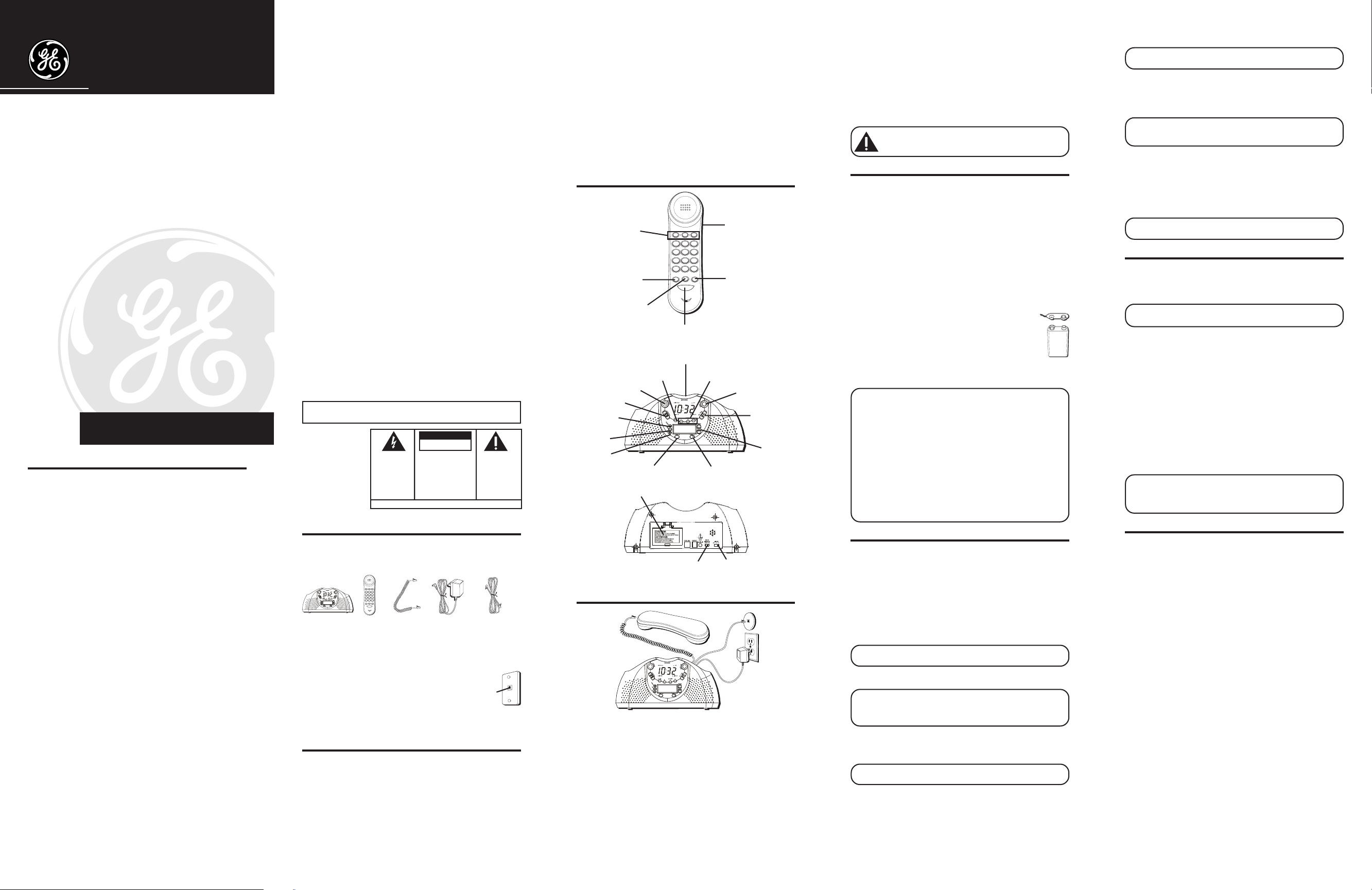
29295
Caller ID BedroomPhone™
with Dual-Wake Alarms and
AM/FM Radio
User's Guide
We bring good things to life.
EQUIPMENT APPROVAL INFORMATION
Your telephone equipment is approved for connection to the Public Switched
Telephone Network and is in compliance with parts 15 and 68, FCC Rules and
Regulations and the Technical Requirements for Telephone Terminal Equipment
published by ACTA.
1Notification to the Local Telephone Company
On the bottom of this equipment is a label indicating, among other information,
the US number and Ringer Equivalence Number (REN) for the equipment. You
must, upon request, provide this information to your telephone company.
The REN is useful in determining the number of devices you may connect to
your telephone line and still have all of these devices ring when your
telephone number is called. In most (but not all) areas, the sum of the RENs of
all devices connected to one line should not exceed 5. To be certain of the
number of devices you may connect to your line as determined by the REN,
you should contact your local telephone company.
A plug and jack used to connect this equipment to the premises wiring and
telephone network must comply with the applicable FCC Part 68 rules and
requirements adopted by the ACTA. A compliant telephone cord and modular plug
is provided with this product. It is designed to be connected to a compatible
modular jack that is also compliant. See installation instructions for details.
Notes
•This equipment may not be used on coin service provided by the telephone
company.
• Party lines are subject to state tariffs, and therefore, you may not be able
to use your own telephone equipment if you are on a party line. Check with
your local telephone company.
• Notice must be given to the telephone company upon permanent
disconnection of your telephone from your line.
• If your home has specially wired alarm equipment connected to the
telephone line, ensure the installation of this product does not disable your
alarm equipment. If you have questions about what will disable alarm
equipment, consult your telephone company or a qualified installer.
2Rights of the Telephone Company
Should your equipment cause trouble on your line which may harm the telephone
network, the telephone company shall, where practicable, notify you that temporary
discontinuance of service may be required. Where prior notice is not practicable and
ATLINKS USA, Inc.
Model 29295
16224640 (Rev. 0 DOM E)
03-26
Printed in China
101 West 103rd Street
Indianapolis, IN 46290
© 2003 ATLINKS USA, Inc.
Trademark(s) ® Registered
Marca(s) ® Registrada(s)
the circumstances warrant such action, the telephone company may temporarily
discontinue service immediately. In case of such temporary discontinuance, the
telephone company must: (1) promptly notify you of such temporary discontinuance; (2)
afford you the opportunity to correct the situation; and (3) inform you of your right to
bring a complaint to the Commission pursuant to procedures set forth in Subpart E of
Part 68, FCC Rules and Regulations.
The telephone company may make changes in its communications facilities,
equipment, operations or procedures where such action is required in the operation of
its business and not inconsistent with FCC Rules and Regulations. If these changes are
expected to affect the use or performance of your telephone equipment, the telephone
company must give you adequate notice, in writing, to allow you to maintain
uninterrupted service.
INTERFERENCE INFORMATION
This device complies with Part 15 of the FCC Rules. Operation is subject to the
following two conditions: (1) This device may not cause harmful interference; and (2)
This device must accept any interference received, including interference that may
cause undesired operation.
This equipment has been tested and found to comply with the limits for a Class B digital
device, pursuant to Part 15 of the FCC Rules. These limits are designed to provide
reasonable protection against harmful interference in a residential installation.
This equipment generates, uses, and can radiate radio frequency energy and, if not
installed and used in accordance with the instructions, may cause harmful
interference to radio communications. However, there is no guarantee that
interference will not occur in a particular installation.
If this equipment does cause harmful interference to radio or television reception, which
can be determined by turning the equipment off and on, the user is encouraged to try to
correct the interference by one or more of the following measures:
• Reorient or relocate the receiving antenna (that is, the antenna for radio or
television that is “receiving” the interference).
• Reorient or relocate and increase the separation between the
telecommunications equipment and receiving antenna.
• Connect the telecommunications equipment into an outlet on a circuit different
from that to which the receiving antenna is connected.
If these measures do not eliminate the interference, please consult your dealer or
an experienced radio/television technician for additional suggestions. Also, the
Federal Communications Commission has prepared a helpful booklet, “How To
Identify and Resolve Radio/TV Interference Problems.” This booklet is available
from the U.S. Government Printing Office, Washington, D.C. 20402. Please specify
stock number 004-000-00345-4 when ordering copies.
HEARING AID COMPATIBILITY (HAC)
This telephone system meets FCC standards for Hearing Aid Compatibility.
US NUMBER IS LOCATED ON THE CABINET BOTTOM
REN NUMBER IS LOCATED ON THE CABINET BOTTOM
CAUTION:
RISK OF ELECTRIC SHOCK
WARNING: TO
PREVENT FIRE OR
ELECTRICAL SHOCK
HAZARD, DO NOT
EXPOSE THIS
PRODUCT TO RAIN
OR MOISTURE.
DO NOT OPEN
THE LIGHTNING
FLASH AND ARROW
HEAD WITHIN THE
TRIANGLE IS A
WARNING SIGN
ALERTING YOU OF
“DANGEROUS
VOLTAGE” INSIDE
THE PRODUCT.
CAUTION: TO REDUCE THE
RISK OF ELECTRIC SHOCK, DO
NOT REMOVE COVER (OR
BACK). NO USER
SERVICEABLE PARTS INSIDE.
REFER SERVICING TO
QUALIFIED SERVICE
PERSONNEL.
SEE MARKING ON BOTTOM / BACK OF PRODUCT
THE EXCLAMATION
POINT WITHIN THE
TRIANGLE IS A
WARNING SIGN
ALERTING YOU OF
IMPORTANT
INSTRUCTIONS
ACCOMPANYING
THE PRODUCT.
BEFORE YOU BEGIN
PARTS CHECKLIST
Make sure your package includes the following items:
abc
abc2def
31
jkl5mno6ghi
4
wx
pq
tuv
yz
rs
8
9
7
tone oper
#
0
*
redial storememory
flash
Base AC power
Handset
TELEPHONE JACK
REQUIREMENTS
To use this phone, you need an RJ11C type
modular telephone jack, which might look
like the one pictured here, installed in
your home. If you don’t have a modular jack, call your local
phone company to find out how to get one installed.
Handset
cord
supply
Telephone line
cord
Modular
telephone
line jack
Wall plate
IMPORT ANT INST ALLATION INFORMATION
• Never install telephone wiring during a lightning storm.
• Never install telephone jacks in wet locations unless the
jack is specifically designed for wet locations.
• Never touch uninsulated telephone wires or terminals,
unless the telephone line has been disconnected at the
network interface.
• Use caution when installing or modifying telephone lines.
•Temporarily disconnect any equipment connected to the
phone such as faxes, other phones, or modems.
IMPORTANT INSTALLATION GUIDELINES
• Install telephone near both a telephone (modular) jack and
an electrical power outlet.
•Avoid sources of noise, such as a window by a busy
street, and electrical noise, such motors, microwave
ovens, and fluorescent lighting.
•Avoid heat sources, such as heating air ducts, heating
appliances, radiators, and direct sunlight.
•Avoid areas of excessive moisture or extremely low
temperature.
•Avoid dusty locations.
•Avoid other cordless telephones or personal computers.
HANDSET AND BASE LAYOUT
Quick Dial buttons
memory button
redial button
AM/FM button
sleep button
volume control
delete button
dial button
set button
Battery compartment
abc
abc2def
jkl5mno6ghi
4
wx
pq
tuv
yz
rs
8
7
tone oper
#
0
*
redial storememory
flash
flash button
snooze button
alarm 1 button
display brightness switch
31
9
VOL switch
store button
123 preset buttons
radio on/off
button
review buttons
alarm 2 button
ringer switch
tuning button
INSTALLING THE PHONE
CONNECTING THE TELEPHONE LINE
Choose the best location to install your telephone. Your
telephone should be placed on a level surface, such as a
desk or table top.
1. Plug one end of the straight telephone line cord into the
PHONE LINE jack on the base.
2. Plug the other end into a wall jack.
3. Plug one end of the coiled handset cord into the jack on the
handset.
4. Plug the other end into the HANDSET jack on the back of
the base.
5. Place the handset on the base cradle.
6. Set the RINGER and DISPLAY BRIGHTNESS switches on
the back of the base to the desired settings.
7. S et the VOL switch on the side of the handset to the desired
setting.
CONNECTING THE ELECTRICAL POWER
1. Plug one end of the power supply cord into the back of the
base.
2. Plug the other end into an electrical outlet.
CAUTION: Use only the ATLINKS USA 5-2608 power
supply that came with this unit. Using other power
supplies may damage the unit.
“NO WORRY” BATTERY BACKUP
This telephone is equipped with a memory holding system
powered by a customer-installed 9-volt alkaline battery (not
included).
When electrical power is interrupted, or the electrical line is
unplugged, the battery operates the clock to retain the time
of day and alarm settings in memory. When the unit is
running on battery power, the digital display does not light
up; however, if wake time occurs during the power
interruption, the alarm sounds if remaining battery power is
adequate. Normal operation resumes after electrical power
is restored.
Install the backup battery as follows:
1. Remove the battery compartment
cover located on the back of the base.
2. Connect a fresh 9-volt alkaline battery
(not included). Interlock the large and
small contacts on the battery clip and
Battery clip
Battery
+
-
+
-
the battery. Once connected, place the
battery inside the battery compartment.
3. Replace the battery compartment cover.
NOTE: Alkaline (NEDA 1604A) batteries are recommended.
Carbon-zinc (NEDA 1604) batteries may be used but memory
holding time will be substantially reduced. Memory holding time
for a fresh alkaline battery is approximately 3 months (if Wake
System is not activated), which should take care of short,
nuisance-type AC power failures. To preserve battery life, the
phone should remain plugged into an AC electrical outlet. As
the battery gets older, its voltage drops and memory may be lost.
Be sure to replace the battery periodically. A backup battery is
not included with this telephone.
NOTE: All memory will be lost if the battery is not installed if
the unit is unplugged for more than 60 seconds.
IMPORTANT: If storing this unit for more than 30 days, remove
the battery.
SET UP
LANGUAGE
This adjustment lets you choose the language of the
messages that show in the display- English, French, or
Spanish.
1. Press and release the set button until
shows in the display.
2. Use the review buttons to select
3. Press set to save.
NOTE: Press dial to skip to the next set up step or press delete
to exit the main menu.
SET REAL TIME
REAL TIME
NOTE: The telephone company sends the current time and date
with the Caller ID (CID) information. If you don’t manually set
the clock time, the unit automatically sets the time and date
when the first call is received.
1. Use the review buttons to set the time of day.
2. Press set to save.
CONTRAST
the current contrast level blinks in the display.
NOTE: Press dial to skip to the next set up step or press delete
to exit the main menu.
DISPLAY CONTRAST
This setting allows you to adjust the display contrast for
easier viewing.
1. Use the review buttons to select level
ENG FRA ESP
ENG, FRA
or
ESP
.
shows in the display.
shows in the display, and
1, 2, 3, 4,
or 5.
2. Press set to save.
- - - LOCAL AREA CODE
shows in the
display.
NOTE: Press dial to skip to the next set up step or press delete
to exit the main menu.
AREA CODE
1. Use the review buttons to enter the first digit.
2. Press set. Use the review button to enter the second digit.
NOTE: If you make a mistake, press the delete button to erase
all of the digit(s) and start over. Or press the dial button to exit
the main menu.
3. Press set. Use the review buttons to enter the third digit.
4. Press set and the unit returns to the main menu.
DISPLAY BACKLIGHT
Use the DISPLAY BRIGHTNESS switch on the back of the base
to adjust the display brightness. Settings are NORM or HI.
NOTE: The unit must be connected to an electrical outlet to
adjust display brightness.
TELEPHONE OPERATION
RINGER VOLUME
The RINGER switch is located on the back of the base. Set it
to HI, LO, or OFF.
NOTE: The RINGER switch must be set to HI or LO or the
phone will not ring for incoming calls.
HANDSET RECEIVER VOLUME
Use the vol switch on the side of the handset to adjust the
handset receiver volume.
FLASH
Press the flash button to activate customer calling services,
such as call transfer, which are services provided by your local
phone company.
REDIAL
Redial the last number you called by pressing the redial
button after the dial tone.
NOTE: The redial feature holds in memory the last phone
number you dialed (as many as 32 digits). If you pressed any
numbers after dialing the phone number, (for example, when
accessing a voice-menu system) those numbers are also redialed.
ALARM OPERATION
SETTING THE ALARM TIME
1. Press alarm 1 or alarm 2.
2. Press the set button.
3. Use the review buttons to set the wake time.
4. Press set to confirm.
ALARM 1, ALARM 2
1. Press the alarm 1 or alarm 2 button to review the setting.
2. Press and release the desired alarm button to choose
radio (preset at FM100.8/AM520), buzzer, or off.
3. If you choose radio, press a preset channel button (1, 2,
or 3) and AM/FM button to select a radio station. The
frequency shows on the display.
4. Press the set button to confirm.
TURNING OFF THE ALARMS
To turn off an alarm, press the alarm 1 or alarm 2 button. The
alarm setting is retained and comes on the next day.
SNOOZE TIMER
After the wake mode is activated, you can silence it for
another nine minutes by pressing the snooze button.
You may use the snooze feature repeatedly. The alarm stays
on for 60 minutes if snooze is not pressed.
Page 2

ADJUSTING THE SNOOZE TIMER
1. To set the snooze timer, press set and then press snooze.
2. Use the review buttons to select the snooze time.
3. When finished, press set to confirm.
USING THE SLEEP TIMER
Use the sleep timer to play the radio for a desired amount of
time (increments of 15 minutes up to two hours), and then
have it shut off automatically. The default sleep time is 59
minutes.
1. Press and hold the sleep button to scroll through the
sleep times.
2. When the desired sleep time is displayed, release the
sleep button. The radio turns on automatically and the
timer starts.
NOTE: To review the current sleep timer setting, press and
release sleep.
3. To cancel the sleep timer and turn the radio off, press
snooze or radio on/off.
RADIO OPERATION
1. Press and release the radio on/off button to turn the radio on.
2. Press the AM/FM button to the select the desired
broadcast band.
3. Press the tuning button to select a radio station/frequency.
4. Press the volume control to adjust the listening level.
5. To turn the radio off, press and release radio on/off.
PROGRAMMING PRESET CHANNELS
1. Repeat steps 2 and 3 above.
2. Press and hold a presets channel button (1,2, or 3) until
you hear a beep. The station's frequency shows in the
display and is stored on that channel.
3. If desired, repeat steps 1 and 2 until all preset channels
are programmed.
BUILT-IN AFC
The built-in Automatic Frequency Control (AFC) works only
on FM mode. It helps keep the radio locked onto the FM
stations/frequencies.
FM is a built-in stereo function.
AM ANTENNA
A built-in antenna eliminates the need for an outside
antenna for AM reception. Moving the unit slightly may
improve reception of distant AM signals.
FM ANTENNA
The power cord acts as your FM antenna. The power cord picks
up moderate to strong signals and eliminates the need for an
external antenna in most strong signal areas. Be sure the
power cord is stretched to its longest length. Do not coil or
bunch the cord together. Changing position of the power cord
may improve reception.
CALLER ID (CID)
Caller ID (CID) is a service available from your local
telephone company. For Caller ID to work on this system,
you must subscribe to Caller ID service.
This unit receives and displays information transmitted by
your local phone company and can store up to 70 calls for
later review.
VERY IMPORTANT: The Caller ID feature of this product
requires a subscription to Caller ID service from your
telephone company.
SUMMARY SCREEN
The summary screen (display) shows the current time,
current date and number of new calls to be reviewed. It is
displayed until any button is pressed. Within 10 seconds of
receiving a new call, the summary screen is displayed and
the NEW CALL indicator comes on.
NOTE: Check with your local phone company regarding name
service availability.
RECEIVING AND STORING CID RECORDS
When you receive a call, the information is transmitted by the
phone company to your Caller ID telephone between the first
and second ring. When memory is full, a new call automatically
replaces the oldest call in memory.
for calls received that have not been reviewed.
NEW
appears in the display
REVIEWING CID RECORDS
As calls are received and stored, the display is updated to let
you know how many calls have been received.
•Press the review down arrow to scroll through the call
records.
•After all of the records are viewed,
the display.
START/END
appears in
DELETING CID RECORDS
•To delete the record showing in the display, press the
delete button once.
•To delete all records (while reviewing), press and hold
the delete button.
Press delete again to confirm.
DELETE ALL?
appears in the display.
DIALING BACK
When reviewing CID records, you may dialback the number
showing in the display by pressing the dial button.
IF YOU PROGRAMMED YOUR LOCAL AREA
IN THE SET UP MENU
CODE
1. Use the review buttons to display the number you want
to dial.
• If you see a number with 7 digits (i.e. 555-1234), then the
call was received from within your area code. However,
this does not guarantee the call is a local call.
• If you see a number with 11 digits (i.e. 1-234-555-1234), then
the call received was not from your area code.
2. Press the dial button and the display shows
You have 10 seconds to adjust the number and pick up the
handset to dial, otherwise the unit returns to the currently
reviewed call.
3. To adjust the phone number, press the dial button. Press
the dial button repeatedly to scroll through the 7, 10, and
11 -digit numbers.
7-digits:7-digit telephone number (i.e. 555-5555)
10-digits: 3-digit area code + 7-digit telephone number
11-digits: long distance code 1 + 3-digit area code + 7-digit
4. To dial the displayed number, pick up the handset within 10
(i.e. 425-555-5555)
telephone number (i.e. 1-425-555-5555)
seconds.
number is dialed.
NOW DIALING
shows in the display and the
PICKUP/ADJ
.
IF YOU DID NOT PROGRAM YOUR LOCAL AREA CODE IN
SET UP MENU
THE
1. Use the review buttons to display the number you want to
dial.
2. See steps 2 through 4 in the above section to complete
the dialback sequence.
NOTE: If the CID record has a 7-digit or 10-digit number,
adjusting only adds “1” digit to the dialed number. Press the dial
button repeatedly to scroll through the 11,10,7 digit sequence,
otherwise no adjustment may be made and the number is dialed
as received.
MESSAGE INDICATORS
The following messages show the status of the phone, provide
Caller ID information, or help you set up and use your phone.
NO CALLS
UNKNOWN
CALLER serviced by CID or CID information is
BLOCKED CALL
ERROR
Indicates there is no record in memory.
The incoming call is from an area not
not sent.
Caller information is blocked from
transmission.
Caller information has been interrupted
during transmission.
NO DATA
START/END
Caller information is interrupted during
transmission or the phone is excessively
noisy.
Indicates you are at the beginning or the
end of the call record log.
Battery power is low.
MEMORY
The following buttons can be used as memory locations for
storing data: 0-9 keys and memory buttons a, b, or c.
STORING A NUMBER IN MEMORY
1. Pick up the handset.
2. Press store.
3. Enter the telephone number, up to 16 digits (the phone
number will not be dialed in this mode).
4. Press store.
5. Press the desired memory location button (0-9 or
a, b, or c.)
6. Hang up the handset.
NOTE: If you make a mistake, hang up the handset and repeat
the procedure for storing a number from the beginning.
CHANGING A STORED NUMBER
Repeat the storage sequence in the Storing a Number in
Memory section. The new number replaces the old number
in the memory location.
NOTE: When the unit is first powered up, unwanted digits may
be randomly created in memory locations. See Erasing a Stored
Number to delete unwanted digits.
ERASING A STORED NUMBER
1. Pick up the handset.
2. Press store.
3. Press redial.
4. Press store again.
5. Press the location (a, b, c, 0-9) to be erased.
DIALING A NUMBER STORED IN A MEMORY LOCATION
1. Pick up the handset.
2. Press the memory location button a,b, or c. The number
in that memory location dials automatically.
DIALING STORED NUMBERS
1. Pick up the handset.
2. Press memory.
3. Press 0-9 or memory button a, b, or c memory location.
The number dials automatically.
INSERTING A PAUSE IN THE DIALING SEQUENCE
The redial button becomes a pause function when the store
button is pressed first. It is valid only when storing numbers
into memory locations.
Use the redial button to insert a pause when a delay is
needed in an automatic dialing sequence. For example,
when you must dial a 9 to get an outside line or when you
enter codes to access your long distance company.
CHAIN DIALING FROM MEMORY
Use this feature to make calls which require a sequence of
numbers, for instance if you use a calling card for a
frequently called long distance number. Each part of the
sequence is dialed from memory. The following example
shows how you can use chain dialing to make a call through
a long distance service:
The Number For Memory Location
Long distance access number 7
Authorization code 8
Frequently called long distance number 9
1. Pick up the handset.
2. Press the memory button and then press 7.
3. When you hear the access tone, press memory and then
press 8.
4. At the next access tone, press memory and then 9.
TROUBLESHOOTING TIPS
TELEPHONE SOLUTIONS
No Dial Tone
• Check all cabling to make sure that all connections are
secure and not damaged.
• Check the hook switch: It should fully extend from the
base when the handset is lifted from the cradle?
Phone Does Not Ring
• Make sure the ringer is turned on.
• There may be too may extension phones connected to
your line. Try disconnecting an extension phone.
•See solution for ”NO DIAL TONE. ”
Incoming and Outgoing Voice Volume Low
• Are other phones off hook at same time? If so, this is
normal condition as volume drops when additional
phones are used at once.
CALLER ID SOLUTIONS
No Information is Shown After the Phone Rings
•To receive CID data, you must subscribe to Caller ID
service from your telephone company.
•Wait until the second ring before answering. CID data is
received after the 2nd ring.
Error Message is Displayed
ERROR
•
•Wait until the second ring before answering.
appears in the display if the unit detects anything
other than valid Caller ID information during the silent
period after the first ring. This message indicates either
the presence of noise on the line, or that an invalid
message has been sent from the telephone company.
GENERAL PRODUCT CARE
To k eep your answerer working and looking good, follow
these guidelines:
•Avoid putting it near heating appliances and devices that
generate electrical noise (for example, motors or
fluorescent lamps).
• DO NOT expose to direct sunlight or moisture.
•Avoid dropping answerer and/or other rough treatment.
• Clean with a soft cloth.
• Never use a strong cleaning agent or abrasive powder
because this will damage the finish.
•Retain the original packaging in case you need to ship it at
a later date.
SERVICE
If trouble is experienced with this equipment, for repair or
warranty information, please contact customer service at 1-
800-448-0329. If the equipment is causing harm to the
telephone network, the telephone company may request that
you disconnect the equipment until the problem is resolved.
This product may be serviced only by the manufacturer or
its authorized service agents. Changes or modifications not
expressly approved by ATLINKS USA, Inc. could void the
user’s authority to operate this product. For instructions on
how to obtain service, refer to the warranty included in this
guide or call customer service at 1-800-448-0329.
Or refer inquiries to:
ATLINKS USA, Inc.
Manager, Consumer Relations
P O Box 1976
Indianapolis, IN 46206
Attach your sales receipt to the booklet for future reference
or jot down the date this product was purchased or received
as a gift. This information will be valuable if service should
be required during the warranty period.
Purchase date ___________________________________________
Name of store ___________________________________________
LIMITED WARRANTY
What your warranty covers:
• Defects in materials or workmanship.
For how long after your purchase:
• One year, from date of purchase.
(The warranty period for rental units begins with the first rental
or 45 days from date of shipment to the rental firm, whichever
comes first.)
What we will do:
•Provide you with a new or, at our option, a refurbished unit. The
exchange unit is under warranty for the remainder of the original
product’s warranty period.
How you get service:
•Properly pack your unit. Include any cables, etc., which were
originally provided with the product. We recommend using the
original carton and packing materials.
•”Proof of purchase in the form of a bill of sale or receipted
invoice which is evidence that the product is within the warranty
period, must be presented to obtain warranty service.” For rental
firms, proof of first rental is also required. Also print your name
and address and a description of the defect. Send via standard
UPS or its equivalent to:
AT LINKS USA, Inc.
c/o Thomson
11721 B Alameda Ave.
Socorro, Texas 79927
•Pay any charges billed to you by the Exchange Center for service
not covered by the warranty.
•Insure your shipment for loss or damage. ATLINKS accepts no
liability in case of damage or loss.
•A new or refurbished unit will be shipped to you freight prepaid.
does not
What your warranty
• Customer instruction. (Your Owner’s Manual provides information
regarding operating instructions and user controls. Any additional
information, should be obtained from your dealer.)
•Installation and setup service adjustments.
• Batteries.
• Damage from misuse or neglect.
•Products which have been modified or incorporated into other
products.
•Products purchased or serviced outside the USA.
• Acts of nature, such as but not limited to lightning damage.
Product Registration:
•Please complete and mail the Product Registration Card packed
with your unit. It will make it easier to contact you should it
ever be necessary. The return of the card is not required for
warranty coverage.
Limitation of Warranty:
• THE WARRANTY STATED ABOVE IS THE ONLY WARRANTY
APPLICABLE TO THIS PRODUCT. ALL OTHER WARRANTIES,
EXPRESS OR IMPLIED (INCLUDING ALL IMPLIED WARRANTIES
OF MERCHANTABILITY OR FITNESS FOR A PARTICULAR
PURPOSE) ARE HEREBY DISCLAIMED. NO VERBAL OR WRITTEN
INFORMATION GIVEN BY ATLINKS USA, INC., ITS AGENTS, OR
EMPLOYEES SHALL CREATE A GUARANTY OR IN ANY WAY
INCREASE THE SCOPE OF THIS WARRANTY.
• REPAIR OR REPLACEMENT AS PROVIDED UNDER THIS
WARRANTY IS THE EXCLUSIVE REMEDY OF THE CONSUMER.
ATLINKS USA, INC. SHALL NOT BE LIABLE FOR INCIDENTAL OR
CONSEQUENTIAL DAMAGES RESULTING FROM THE USE OF
THIS PRODUCT OR ARISING OUT OF ANY BREACH OF ANY
EXPRESS OR IMPLIED WARRANTY ON THIS PRODUCT. THIS
DISCLAIMER OF WARRANTIES AND LIMITED WARRANTY ARE
GOVERNED BY THE LAWS OF THE STATE OF INDIANA. EXCEPT
TO THE EXTENT PROHIBITED BY APPLICABLE LAW, ANY IMPLIED
WARRANTY OF MERCHANTABILITY OR FITNESS FOR A
PART ICULAR PURPOSE ON THIS PRODUCT IS LIMITED TO THE
APPLICABLE WARRANTY PERIOD SET FORTH ABOVE.
How state law relates to this warranty:
•Some states do not allow the exclusion nor limitation of
incidental or consequential damages, or limitations on how long
an implied warranty lasts so the above limitations or exclusions
may not apply to you.
• This warranty gives you specific legal rights, and you also may
have other rights that vary from state to state.
If you purchased your product outside the USA:
• This warranty does not apply. Contact your dealer for warranty
information.
cover:
