Page 1

Model 29869
Digital Answerer
User’s Guide
Page 2
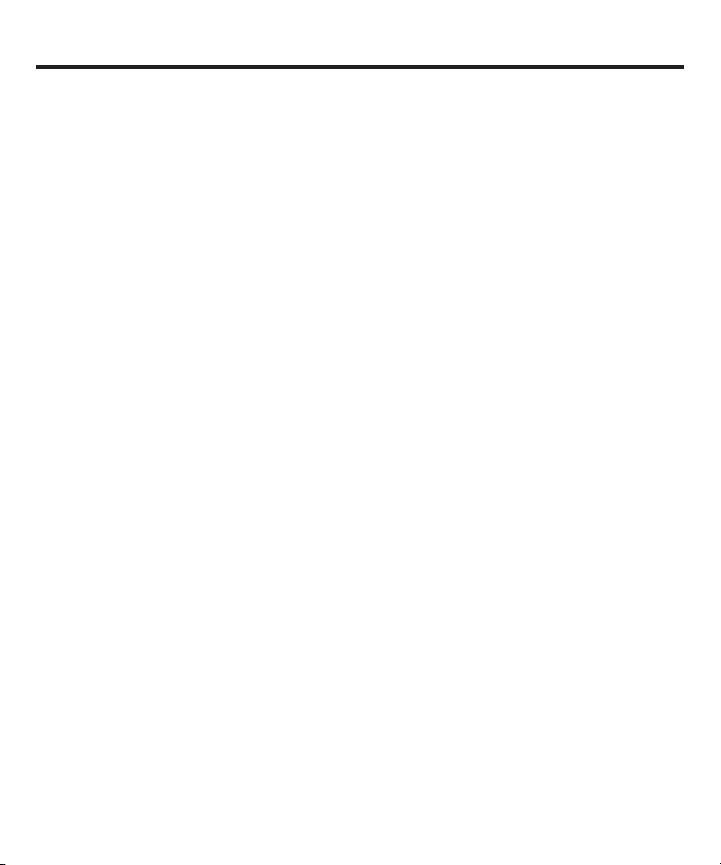
Equipment Approval Information
Your telephone equipment is approved for connection to the Public Switched Telephone Network and is in
compliance with parts 15 and 68, FCC Rules and Regulations and the Technical Requirements for Telephone
Terminal Equipment published by ACTA.
1 Notification to the Local Telephone Company
On the bottom of this equipment is a label indicating, among other information, the US number and Ringer
Equivalence Number (REN) for the equipment. You must, upon request, provide this information to your
telephone company.
The REN is useful in determining the number of devices you may connect to your telephone line and still have
all of these devices ring when your telephone number is called. In most (but not all) areas, the sum of the RENs
of all devices connected to one line should not exceed 5. To be certain of the number of devices you may
connect to your line as determined by the REN, you should contact your local telephone company.
A plug and jack used to connect this equipment to the premises wiring and telephone network must comply
with the applicable FCC Part 68 rules and requirements adopted by the ACTA. A compliant telephone cord and
modular plug is provided with this product. It is designed to be connected to a compatible modular jack that is
also compliant. See installation instructions for details.
Notes
• This equipment may not be used on coin service provided by the telephone company.
• Party lines are subject to state tariffs, and therefore, you may not be able to use your own telephone
equipment if you are on a party line. Check with your local telephone company.
• Notice must be given to the telephone company upon permanent disconnection of your telephone from
your line.
• If your home has specially wired alarm equipment connected to the telephone line, ensure the installation of
this product does not disable your alarm equipment. If you have questions about what will disable alarm
equipment, consult your telephone company or a qualified installer.
US Number is located on the cabinet bottom.
2 Rights of the Telephone Company
Should your equipment cause trouble on your line which may harm the telephone network, the telephone
company shall, where practicable, notify you that temporary discontinuance of service may be required.
Where prior notice is not practicable and the circumstances warrant such action, the telephone company
may temporarily discontinue service immediately. In case of such temporary discontinuance, the telephone
company must: (1) promptly notify you of such temporary discontinuance; (2) afford you the opportunity to
correct the situation; and (3) inform you of your right to bring a complaint to the Commission pursuant to
procedures set forth in Subpart E of Part 68, FCC Rules and Regulations.
The telephone company may make changes in its communications facilities, equipment, operations or
procedures where such action is required in the operation of its business and not inconsistent with FCC Rules
and Regulations. If these changes are expected to affect the use or performance of your telephone equipment,
the telephone company must give you adequate notice, in writing, to allow you to maintain uninterrupted
service.
REN Number is located on the cabinet bottom.
2
Page 3
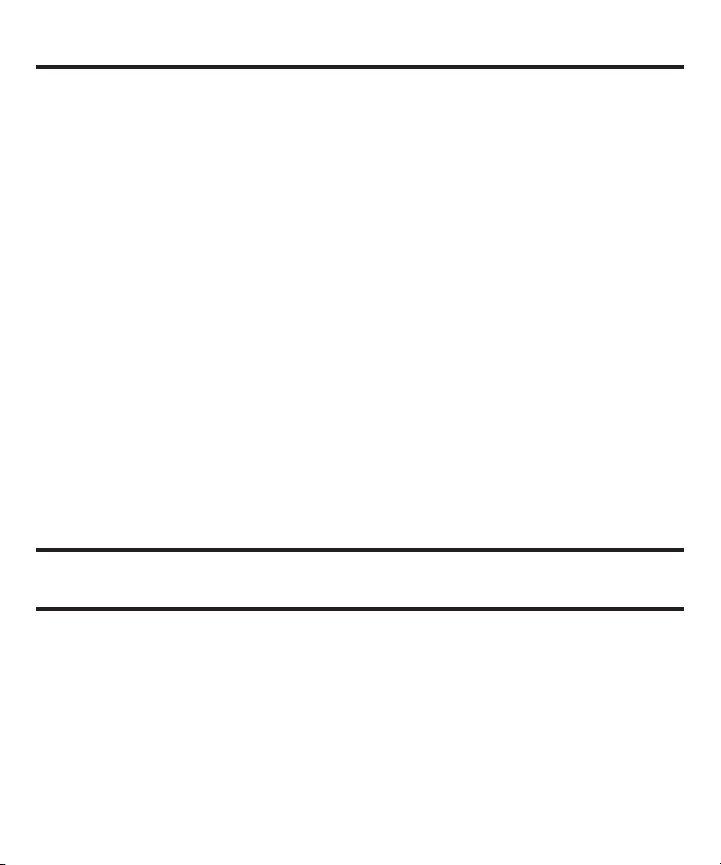
Interference Information
This device complies with Part 15 of the FCC Rules. Operation is subject to the following two conditions: (1) This device
may not cause harmful interference; and (2) This device must accept any interference received, including interference
that may cause undesired operation.
This equipment has been tested and found to comply with the limits for a Class B digital device, pursuant to Part 15 of
the FCC Rules. These limits are designed to provide reasonable protection against harmful interference in a residential
installation.
This equipment generates, uses, and can radiate radio frequency energy and, if not installed and used in accordance
with the instructions, may cause harmful interference to radio communications. However, there is no guarantee that
interference will not occur in a particular installation.
Privacy of Communications may not be ensured when using this product.
If this equipment does cause harmful interference to radio or television reception, which can be determined by turning
the equipment off and on, the user is encouraged to try to correct the interference by one or more of the following
measures:
• Reorient or relocate the receiving antenna (that is, the antenna for radio or television that is “receiving” the
interference).
• Reorient or relocate and increase the separation between the telecommunications equipment and receiving
antenna.
• Connect the telecommunications equipment into an outlet on a circuit different from that to which the
receiving antenna is connected.
If these measures do not eliminate the interference, please consult your dealer or an experienced radio/television
technician for additional suggestions. Also, the Federal Communications Commission has prepared a helpful booklet,
“How To Identify and Resolve Radio/TV Interference Problems.” This booklet is available from the U.S. Government
Printing Office, Washington, D.C. 20402. Please specify stock number 004-000-00345-4 when ordering copies.
Notice: The changes or modifications not expressly approved by the party responsible for compliance could void the
user's authority to operate the equipment.
Hearing Aid Compatibility (HAC)
This telephone system meets FCC standards for Hearing Aid Compatibility.
Licensing
Licensed under US Patent 6,427,009.
3
Page 4
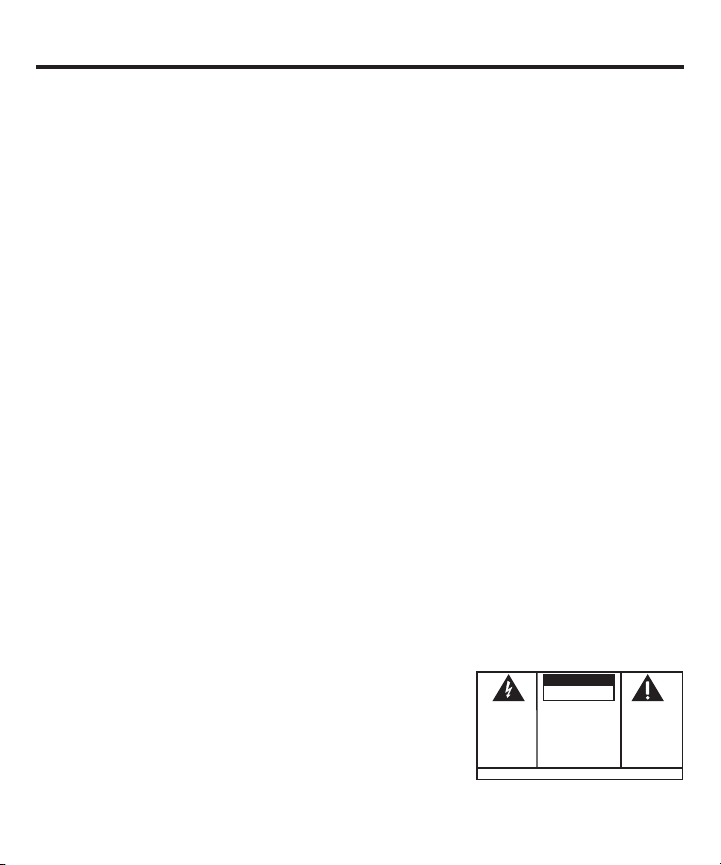
SEE MA RKI NG ON BOT TOM / BAC K O F P ROD UCT
RISK OF ELECTRIC SHOCK
DO NOT OPEN
WARNING: TO
PREVENT FIRE OR
ELECTRICAL SHOCK
HAZARD, DO NOT
EXPOSE THIS
PRODUCT TO RAIN
OR MOISTURE.
THE LIGHTNING
FLASH AND ARROW
HEAD WITHIN THE
TRIANGLE IS A
WARNING SIGN
ALERTING YOU OF
“DANGEROUS
VOLTAGE” INSIDE
THE PRODUCT.
CAUTION: TO REDUCE THE
RISK OF ELECTRIC SHOCK, DO
NOT REMOVE COVER (OR
BACK). NO USER
SERVICEABLE PARTS INSIDE.
REFER SERVICING TO
QUALIFIED SERVICE
PERSONNEL.
THE EXCLAMATION
POINT WITHI N THE
TRIANGLE IS A
WARNING SIGN
ALERTING YO U OF
IMPORTANT
INSTRUCTION S
ACCOMPANYING
THE PRODUCT.
CAUTION:
Table of Contents
Equipment Approval Information ....2
Interference Information ..................3
Hearing Aid Compatibility (HAC) ......3
Licensing ..............................................3
Introduction .........................................5
Before You Begin .................................5
Parts Checklist .........................................5
Modular Jack Requirements .............5
Installing the Battery ......................5
Important Installation
Information .....................................6
Layout ...................................................7
Setup .....................................................8
Recording the Greeting .................8
Reviewing the Greeting .................8
Erasing the Greeting .......................8
Returning to the Default
Greeting ...........................................9
Reviewing the Settings ..................9
Changing the Settings ...................9
Setting the Time ................................9
To Set the Hour..................................9
To Set the Minutes ...........................9
To Set the Day ....................................9
Setting the Rings to Answer .....10
Toll Saver ...........................................10
Setting the Incoming Message
Length ................................................10
Setting the Security Code ..........10
Adjusting the Volume ........................11
Answerer Operation .........................11
Greeting Indicators .............................11
Answer On/Off Indicator .................. 11
Messages Counter ..............................11
Mailbox Indicators ...............................12
4
Playing Messages ................................12
While Playing Messages ............12
Message Move ......................................13
Message Scan .......................................13
While Scanning Messages ........ 13
Erasing All Messages in a
Mailbox ...............................................14
Leaving a Memo ..................................14
Two-Way Record ................................. 14
Screening Calls (Auto Disconnect
Feature) ..............................................15
Remote Access ..................................15
Important Instructions for Moving
the Answerer .................................16
General Product Care .......................16
Troubleshooting Tips .......................16
Service ................................................18
Limited Warranty .............................19
Remote Access Card.........................21
Index ....................................................23
Page 5
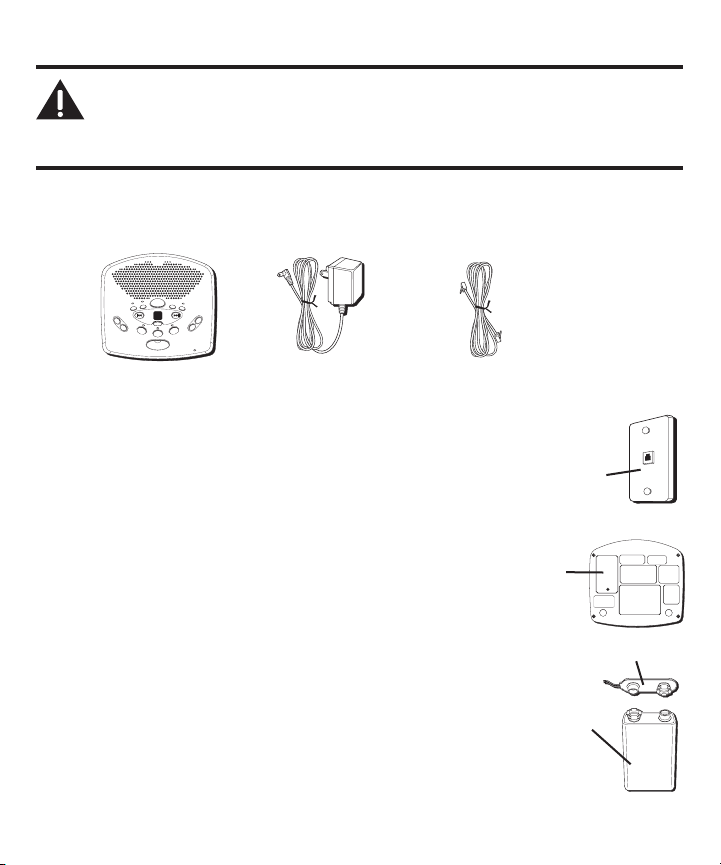
Introduction
-
-
+
+
D
I
G
I
T
A
L
M
E
S
S
A
G
I
N
G
S
Y
S
T
E
M
V
O
I
C
E
T
I
M
E
/
D
A
Y
S
T
A
MP
M
E
M
O
/
S
C
A
N
F
O
U
R
M
A
I
L
B
O
X
E
S
T
O
U
C
H
T
O
P
L
A
Y
V
O
L
U
M
E
T
W
O
W
A
Y
A
G
R
E
E
T
I
N
G
B
E
R
A
S
E
S
E
T
O
N
O
F
F
MESSAGES
NEXTPREVIOUS
STOP
PLAY
2
PLAY
3
PLAY
4
PLAY
1
MIC
-
+
CAUTION: When using telephone equipment, there are basic safety instructions
that should always be followed. Refer to the IMPORTANT SAFETY INSTRUCTIONS
provided with this product and save them for future reference.
Before You Begin
Parts Checklist
Make sure your package includes the following items:
Answerer
AC power supply
Telephone line cord
Modular Jack Requirements
You need an RJ11 type modular jack, which is the most common type of phone jack
and might look like the one pictured here installed in your home. If you don’t have a
modular jack, call your local phone company to find out how to get one installed.
Installing the Battery
In the event of a power loss, a 9-volt battery (not included) enables the
answerer to retain greetings and messages stored in memory. To install
the battery:
1. Remove the battery compartment door on the bottom of the unit by
loosening the screw with a Phillips screwdriver. Lift the door.
2. Connect a fresh 9-volt alkaline battery (not included). The large and small
contacts on the battery clip and the battery will interlock. Once connected,
place the battery inside the battery compartment.
3. Replace the battery compartment door and tighten the screw.
NOTE: If the battery is low or not installed, the unit announces
“Low Battery” at the end of message playback.
compartment
Wall plate
Modular
telephone
line jack
Battery
door
Battery clip
Battery
5
Page 6
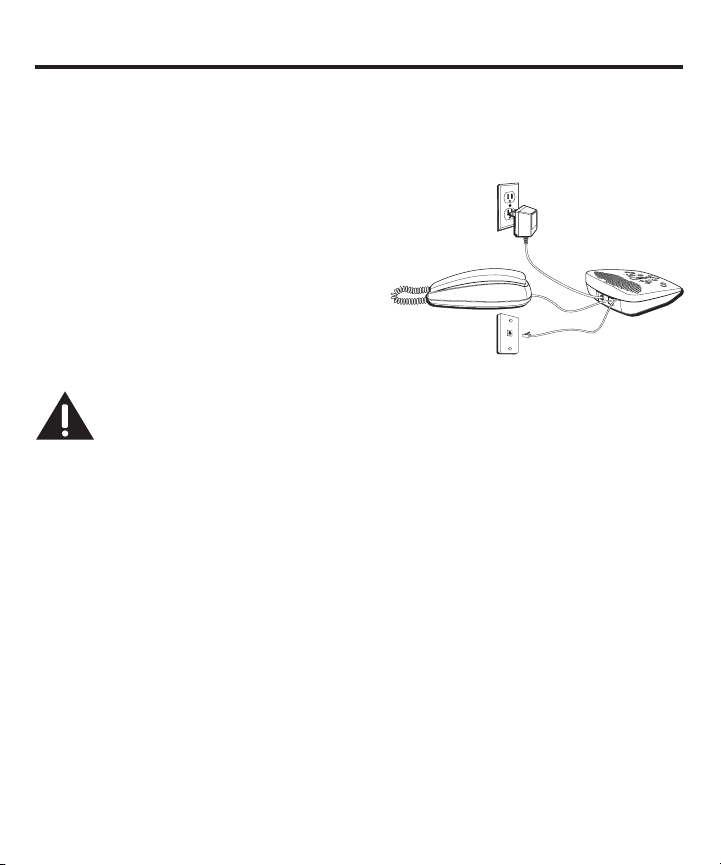
Important Installation Information
• Never install telephone wiring during a lightning storm.
• Never touch non-insulated telephone wires or terminals, unless the telephone line has been
disconnected at the network interface.
• Use caution when installing or modifying telephone lines.
1. Plug the telephone line cord into a modular wall jack.
2. Connect the telephone line cord from your telephone
into the jack on the back of the answering system
marked PHONE. (You don’t have to connect your
telephone in order for the answering system to record
incoming messages.)
3. Connect the small end of the power supply into the
POWER 9V AC jack on the back of the answering
system. Plug the other end into an AC power outlet. The
unit beeps 3 times and is ready for setup or to answer
calls with the default greeting and settings.
CAUTION: To reduce risk of personal injury, fire, or damage use only the 5-2434
(white), 5-2418 (black) or 5-2780 (black) power adaptor(s) listed in the user’s
guide. This power adaptor is intended to be correctly orientated in a vertical or
floor mount position.
6
Page 7
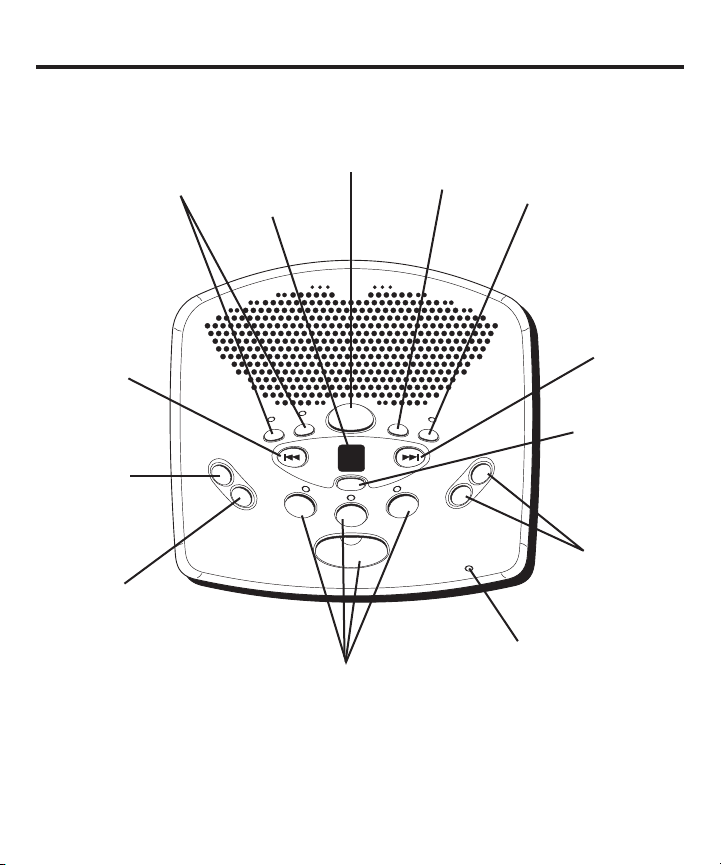
Layout
D
I
G
I
T
A
L
M
E
S
S
A
G
I
N
G
S
Y
S
T
E
M
V
O
I
C
E
T
I
M
E
/
D
A
Y
S
T
A
MP
M
E
M
O
/
S
C
A
N
F
O
U
R
M
A
I
L
B
O
X
E
S
T
O
U
C
H
T
O
P
L
A
Y
V
O
L
U
M
E
T
W
O
W
A
Y
A
G
R
E
E
T
I
N
G
B
E
R
A
S
E
S
E
T
O
N
O
F
F
MESSAGES
NEXTPREVIOUS
STOP
PLAY
2
PLAY
3
PLAY
4
PLAY 1
MIC
-
+
GREETING buttons
PREVIOUS
button
MEMO/TWO WAY
button
SCAN
button
& indicators
MESSAGES
counter
ERASE
button
SET
button
ANSWER
ON/OFF
button
NEXT
button
STOP
button
VOLUME
buttons
MICROPHONE
Mailbox
Indicators
7
Page 8
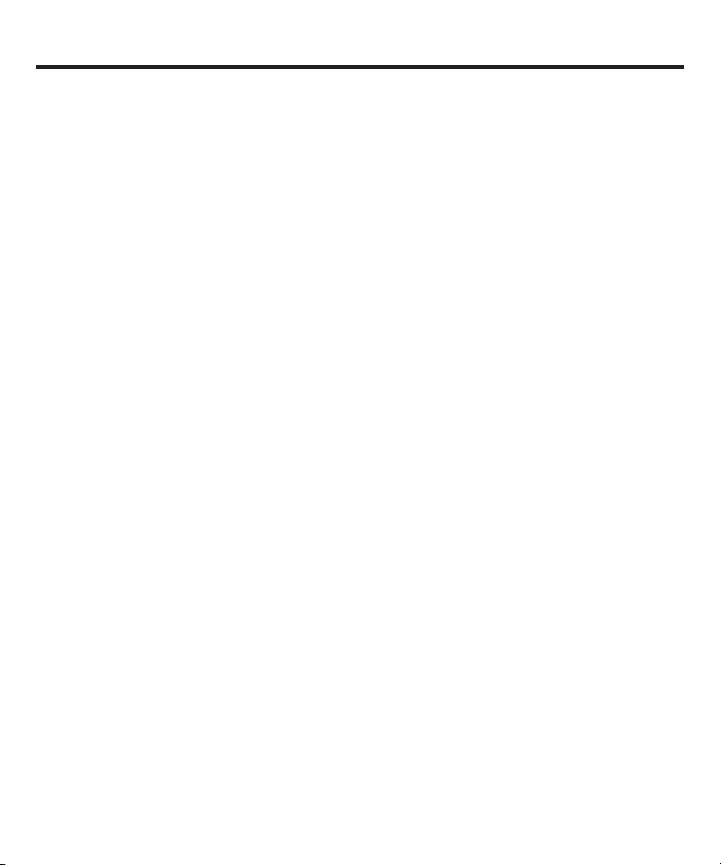
Setup
Recording the Greeting
Before using your new answerer, you should record a greeting (the announcement callers hear when your
answering system answers a call). If you don’t record a greeting, callers hear a default greeting which says,
“After tone, record message.”
NOTE: You can direct callers to leave messages in a specific mailbox by having them
press the desired mailbox (1-4) after the greeting plays. If no mailbox is selected, the
incoming messages automatically go into mailbox 1.
When recording the greeting, you should be about 6 inches from the unit. This ensures the best recording
quality. Eliminate as much background noise as possible.
NOTE: The greeting must be 2 seconds or longer to be valid.
Both types of greetings are recorded by the following:
1. Prepare your greeting.
Sample Single Mailbox Greeting: Hi, this is (use your name here). I can’t answer the phone right now, so
please leave your name, number, and a brief message after the tone, and I’ll get back to you. Thanks for
calling.
Sample Multi-Mailbox Greeting: Hi, this is (use your name here). We can’t answer the phone right now,
so please press 1 to direct your message to (name1), press 2 to direct your message to (name2), press 3 to
to direct your message to (name3), press 4 to direct your message to (name4). Leave your name, number,
and a brief message after the tone, and we’ll get back to you. Thanks for calling.
2. Hold down the desired GREETING button. The unit displays o1 for greeting A record and o2 for greeting B
record.
3. After the tone, say your greeting.
4. Release GREETING A or B when you finish.
Reviewing the Greeting
To review the greeting, press and release GREETING A or B.
Erasing the Greeting
There are two ways to erase your greeting.
1. To erase your greeting while listening to it, press and hold ERASE until the unit announces, “Greeting
Erased”. Then record your new greeting.
2. To re-record your greeting from any point, press and hold GREETING A or B. After the tone, say your
greeting. Release GREETING A or B when you finish.
8
Page 9
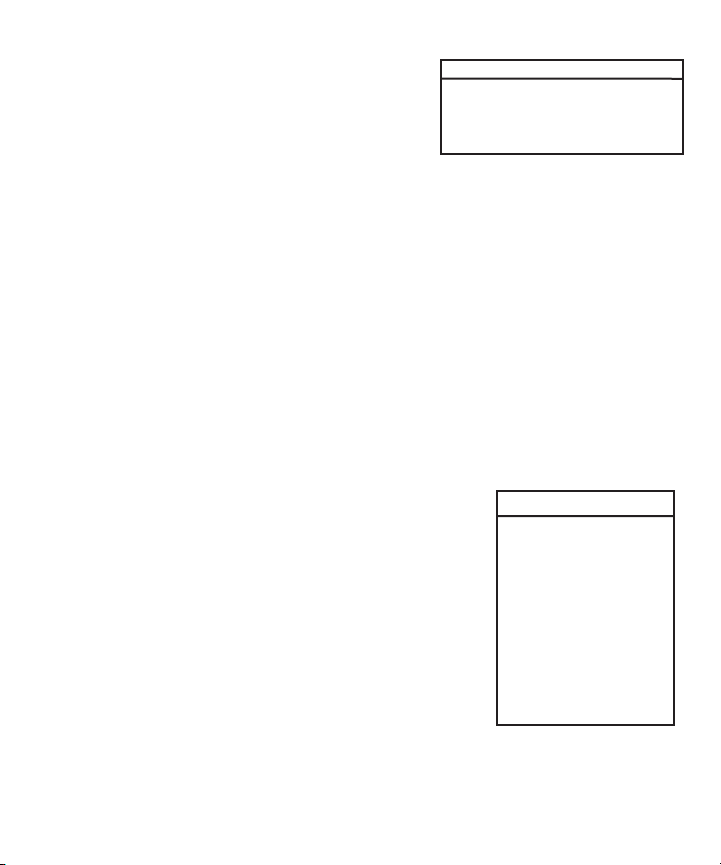
Returning to the Default Greeting
To return to the answerer’s default greeting after you’ve recorded
one, press and hold the GREETING A or GREETING B button until a
beep sound is heard and then release the button.
Alternatively, you can also press and hold the ERASE button when
the greeting is playing, release the ERASE button until the unit
announces “Greeting Erased”.
Time 12 a.m. Sunday
Rings to Answer 4
Message Length 2 minutes
Security Code 0123
Default Settings
Reviewing the Settings
This function allows you to review the current time/day, number of rings before the unit answers a call,
incoming message length, and the security code. Press and release the SET button to review the current
settings. The unit announces the current setting.
NOTE: To exit review, press and release STOP.
Changing the Settings
Press and hold the SET button to enter the change mode. The unit announces the current time and day. To
change, press NEXT or PREVIOUS. To set and go on to the next item, press SET.
NOTE: To scroll from one setting to the next, press and release SET. To exit the change
list, press STOP.
Setting the Time
For each message received, a time/day stamp is added at the end of the message.
To Set the Hour
1. Press and release NEXT or PREVIOUS until the unit announces and
displays the correct hour.
2. Once the hour is set, press SET to enter the minutes menu.
To Set the Minutes
1. Press and release NEXT or PREVIOUS until the unit announces and
displays the correct minutes.
2. Once the minutes are set, press SET to enter the day menu.
To Set the Day
Range of Settings
Time
Hour 12 a.m. - 11 p.m.
Minute 0 - 59
Day Sunday - Saturday
Rings to Answer
2, 3, 4, 5, 6, 7, 8, TS
Message Length
1, 2, 3, 4 minutes
Security Code
0, 0 - 9, 0 - 9, 0 - 9
1. Press and release NEXT or PREVIOUS until the unit announces and
displays the correct day.
2. Once the day is set, press SET. The unit announces the time/day, then enters the rings to answer menu.
NOTE: The days of the week show in the display as numbers. For example, “Sunday”
shows as 0.
9
Page 10
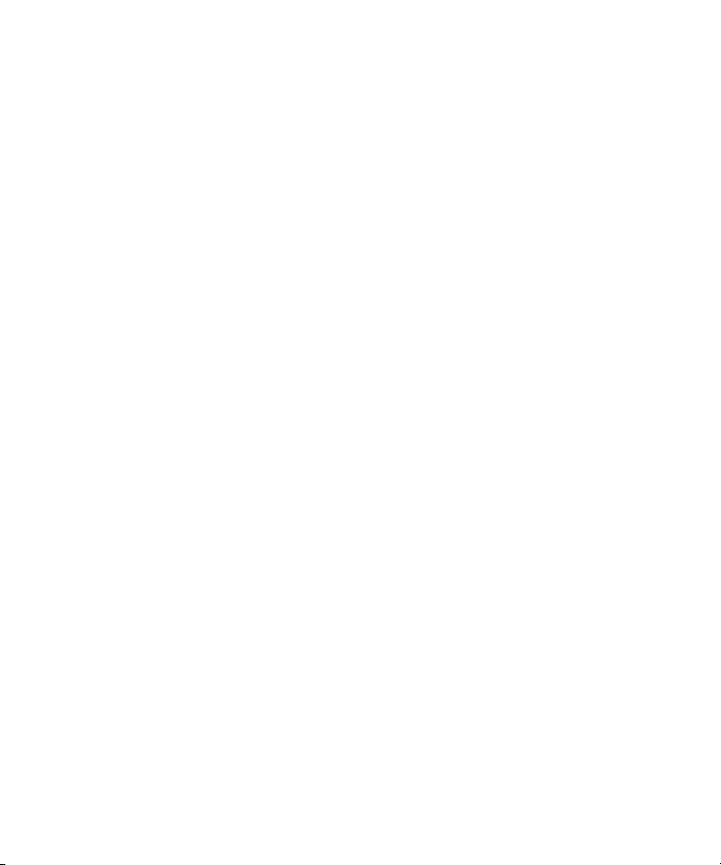
Setting the Rings to Answer
This feature is used to set the unit to answer a call after a specific number of rings.
The unit announces the rings to answer. To change, press NEXT or PREVIOUS. To set and go on to the next
item, press SET.
1. Press and release NEXT or PREVIOUS until the unit announces and displays the correct number of rings
for the answerer to pick up.
2. Once the rings to answer is set, press SET. The unit announces the rings to answer, then enters the
incoming message length menu.
Toll Saver
The toll saver is the final setting in the Rings to Answer menu. This feature allows you to know if you have
new messages when calling the machine from a remote phone. If you have new messages, the unit will
ring twice before answering. If you don’t, it will ring four times. This allows you to hang up before the
machine answers so that you don’t have to pay toll charges.
NOTE: The message counter displays 00 for toll saver.
Setting the Incoming Message Length
The message length is the length of time (in minutes) the caller has to leave a message.
The unit announces and displays the current message length. To change, press NEXT or PREVIOUS. To set
and go on to the next item, press SET.
1. Press and release NEXT or PREVIOUS until the unit announces and displays the correct incoming
message length.
2. Once the length is set , press SET. The unit announces the message length, then enters the security code
menu.
Setting the Security Code
The security code is a programmable 4-digit code which can be used to access remote functions.
IMPORTANT: The first digit is factory set at zero and cannot be changed.
The unit announces the current security code. To change, press NEXT or PREVIOUS. To set and exit press
SET.
1. Press and release NEXT or PREVIOUS to choose the second digit (the first digit is not programmable). The
unit announces all 4 digits, but only the selected digit will change.
2. Once you have the desired second digit, press SET to save it and move on to the third digit.
3. Press and release NEXT or PREVIOUS to choose the third digit. Only the third digit will change.
4. Once you have the desired third digit, press SET to save it and move on to the fourth digit.
5. Press and release NEXT or PREVIOUS to choose the fourth digit. Only the fourth digit will change.
6. Once you have the desired fourth digit, press SET to save it. The answerer repeats all the settings.
10
Page 11
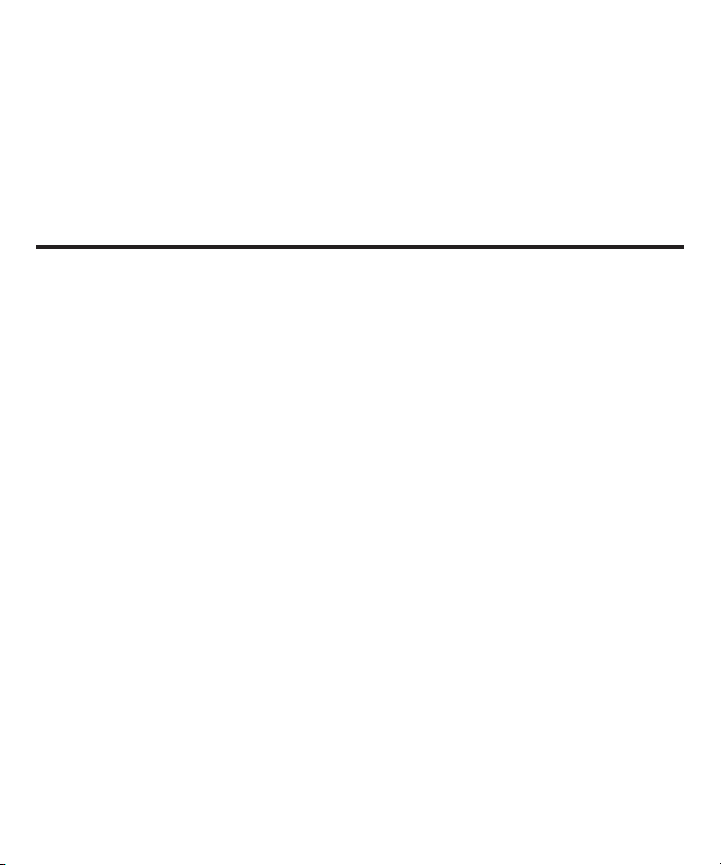
NOTE: To exit any menu, press and release STOP. Also, setup will cancel if no buttons
have been pushed within 30 seconds.
IMPORTANT: The setup settings will not be erased even after a power outage.
Adjusting the Volume
Use the VOLUME + and - buttons to increase the volume up and down. The unit beeps when it is not
announcing a setting or playing a message. It also beeps 3 times when the maximum or minimum volume
is reached.
Answerer Operation
Greeting Indicators
The GREETING indicators let you know what greeting will be used to answer a call.
GREETING A indicator is on — Greeting A will be used.
GREETING B indicator is on — Greeting B will be used.
Answer On/Off Indicator
The ANSWER ON/OFF indicator lets you know whether your answerer is on or off. When the answerer is off,
it answers calls after 10 rings but doesn’t play the greeting. The answerer doesn’t take messages when it
is off.
Indicator is on — Answerer is on and will answer calls according to the Rings to Answer setting.
Indicator is off — Answerer is off, but you might still have messages.
NOTE: You can play messages, review/change settings, and review/change the greeting
even if the answerer is off.
Messages Counter
The MESSAGES counter gives you a numeric display of how many messages you have.
• MESSAGES counter has a number displayed (not flashing) –– No new messages. Shows total of old
messages.
• MESSAGES counter has a flashing number displayed –– There are new messages. Shows total of new
and old messages.
• MESSAGES counter has bars (--) –– Unit is OFF or in remote control mode.
• MESSAGES counter has an “F” flashing on the display –– Memory is full.
NOTE: While the messages are playing, the MESSAGES counter will display the messages
in the order they were received.
11
Page 12
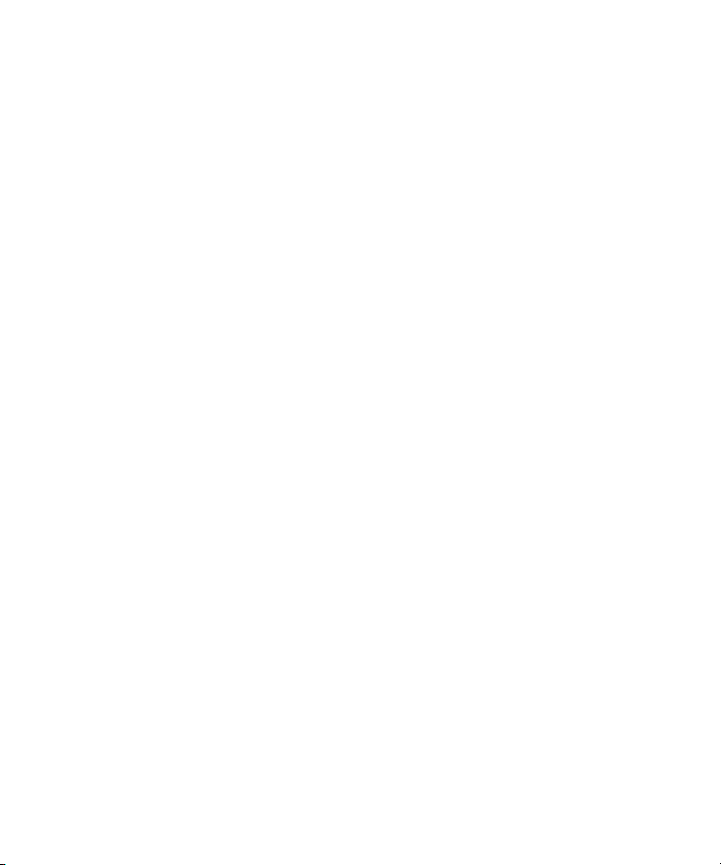
Mailbox Indicators
The mailbox indicators tell you if you have any messages in each individual mailbox and if they are new or
old.
• Mailbox indicator is on –– There are no new messages, but there are old ones.
• Mailbox indicator is off –– There are either no messages or the answerer is turned off.
• Mailbox indicator is flashing –– There are new messages.
NOTE: An old message is one that has been listened to completely, including the time/
day stamp. A new message is one that HAS NOT been listened to completely. Stopping a
message before listening to the time/day stamp makes the message remain as new.
Playing Messages
You can play the messages in each individual mailbox separately.
• To play messages, press and release the desired mailbox button.
While Playing Messages
• To stop playback, press and release STOP.
• To restart the message that is playing, press and hold PREVIOUS.
• To listen to a previous message, press and release PREVIOUS.
• To skip to the next message, press and release NEXT.
• To fast forward within a message, press and hold NEXT.
• To erase a message while it is playing, press and release the ERASE button. The answerer announces,
“Message Erased” to confirm the message has been erased.
TIP: You can stop the unit from erasing a message you just tried to erase by pressing
PREVIOUS before the unit says,“End of Messages.”
NOTE: When messages are played, the new messages are played first, followed by the
old messages in the order they were received. When all messages are old, the messages
play back in the order they were received.
12
Page 13
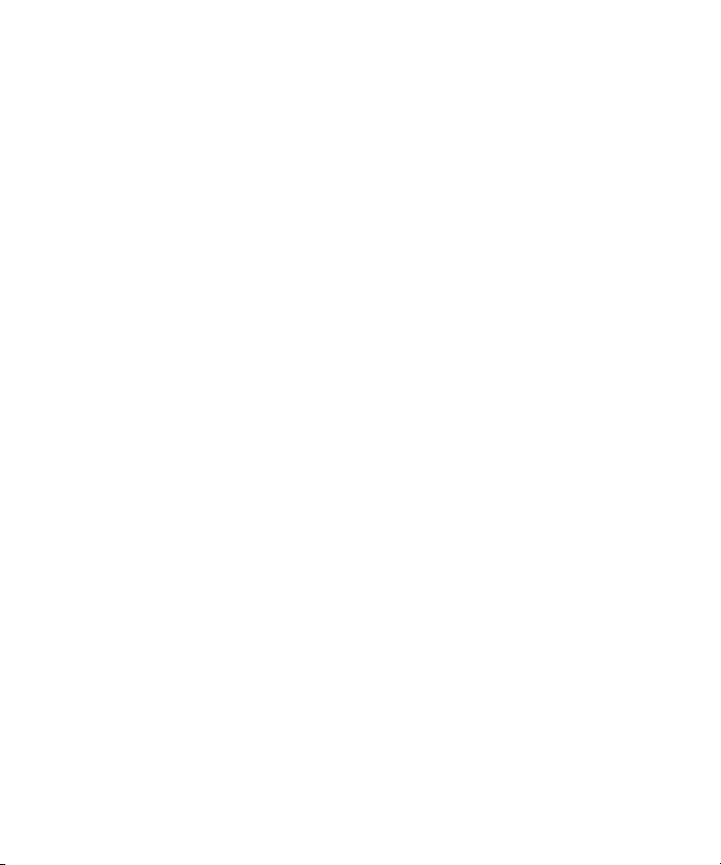
Message Move
The Message Move feature allows you to easily move messages from one mailbox to another.
1. Press and release the desired mailbox where the message you want to move is located.
2. Press and release NEXT or PREVIOUS until the desired message to move is playing.
3. Press and release the mailbox button where you want the message to move. The unit announces the
message has been moved.
4. Release the mailbox button. The moved message is now a “new” message in that mailbox.
Message Scan
Message Scan allows you to listen to the first 5 seconds of each message within a mailbox.
1. Press and release SCAN. The unit shows Sc and asks you to select a mailbox.
2. Press the desired mailbox button. The unit plays back the first 5 seconds of each message in the
mailbox. When finished, it automatically exits Scan mode.
While Scanning Messages
• To stop playback, press and release STOP.
• To hear the complete message, press and release the mailbox button where the message is located
before the unit goes on to the next message.
• To restart the message, press and hold PREVIOUS.
• To skip to the next message, press and release NEXT.
• To erase the message, press and hold ERASE until the unit announces it has been erased.
• To move the message to another mailbox, press and release the desired mailbox where you want to
move the message.
NOTE: New messages must be heard completely, including the time/day stamp, before
they can be erased. The unit will announce you have no messages to erase, if not.
13
Page 14
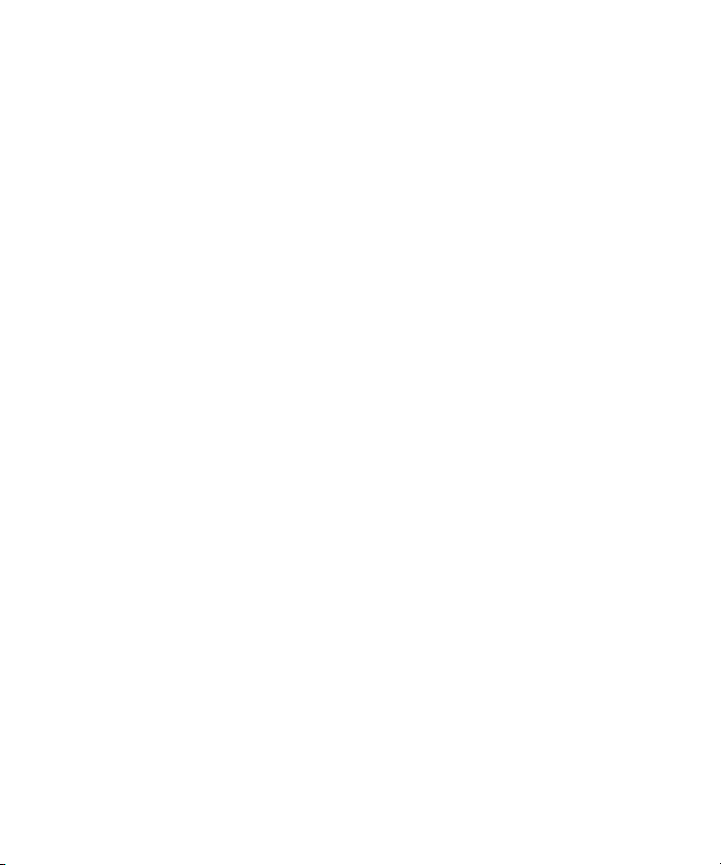
Erasing All Messages in a Mailbox
1. When the answerer isn’t playing or recording messages, press and hold ERASE. The answerer will ask
you to select a mailbox.
2. Press and release the mailbox button you want to erase. The answerer announces the messages have
been erased.
TIP: The 29869 is equipped with a special feature to retrieve deleted messages.
You may retrieve a deleted message by pressing the button for the mailbox from which
you just deleted the message. The Message Counter shows the original number of
messages stored in that mailbox before the message deletion.
Do not press any other buttons before you retrieve a deleted message, otherwise the
messages is permanantly deleted.
NOTE: If there are unheard messages in a mailbox, they will not be erased by Erase All.
If there are only new messages in a mailbox, the unit will announce “Zero messages
erased”.
Leaving a Memo
This feature allows you to leave a memo for someone in a specific mailbox.
1. Press and release the MEMO/ TWO WAY button. The unit shows Lc on the display and asks you to select
a mailbox.
2. Press and hold the desired mailbox button. Record after the tone.
3. Release the mailbox button when you finish. The unit treats the memo as a message, as the MESSAGES
counter and mailbox indicator show.
NOTE: The length of time for recording a memo depends on how many messages are
currently stored by the answerer.
Two-Way Record
Two-Way Record allows you to record both sides of a phone conversation.
1. Pick up an extension phone or answer a call before the machine answers the call. Please note, a phone
must be off the hook.
2. Press and hold MEMO/ TWO WAY. Release after the announcement. The unit shows Lr on the display
and asks you to select a mailbox.
3. Press and release the desired mailbox button. The conversation starts recording after the tone.
• To stop two-way record, press and release STOP or MEMO/TWO WAY.
The unit treats the 2-way recorded conversation as a message, as the MESSAGES
counter and mailbox indicator show.
14
Page 15
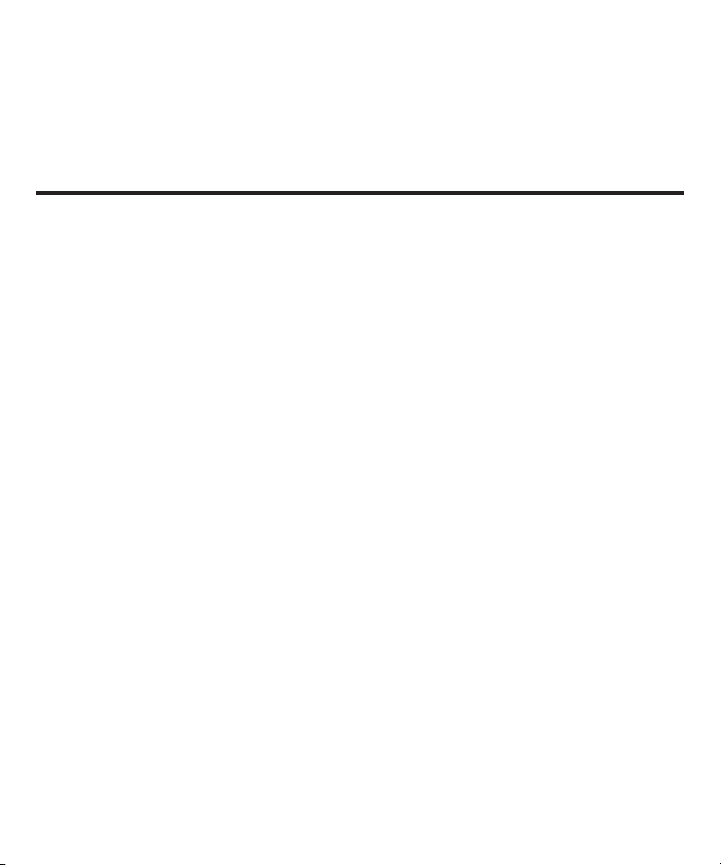
NOTE: The length of time for recording a conversation depends on how many messages
are currently stored by the answerer.
Screening Calls (Auto Disconnect Feature)
You can screen incoming calls by listening as the caller leaves a message. If you want to talk to that caller,
pick up any extension phone.
Remote Access
You can access your answerer from any touch-tone phone by entering your 4-digit security code (the
default security code is 0123). The remote functions do not work with rotary or push-button pulse-dialing
phones. You can cut out the wallet-size remote card near the back of the User’s Guide so you know the
touch-tone commands when you’re picking up messages from another location.
To access your answerer:
1. Call your telephone number.
2. After you hear the beep that follows the greeting, enter your 4-digit security code. To bypass the
greeting, you can enter your 4-digit security code at any time while the greeting is playing.
3. The unit plays the remote menu after the correct security code has been entered. Menu selections can
be made at any time while the menu is playing.
NOTE: The unit answers on the 10th ring when it is turned off or the memory is full. To
access the answerer, enter the 4-digit security code after the beep. If memory is full,
play messages and erase some of them to restore memory. If the answerer is off, press
2 to turn it on.
NOTE: After the unit plays the remote menu, it will wait several seconds for a command,
then disconnect.
15
Page 16

Important Instructions for Moving the
Answerer
To move the answerer to a different location in the house, follow these instructions:
1. Disconnect the phone line or any phones you may have connected to the unit.
2. Install a battery, if you have not already done so. This will ensure that your messages are not lost. See
“Installing the Battery”.
3. Go to the electrical outlet and unplug the power supply. DO NOT UNPLUG THE POWER JACK
CONNECTED TO THE UNIT. If you do, all memory will be erased.
4. Move the unit and phone line to the desired location.
5. Plug in the power supply into an electrical outlet .
6. The MESSAGES indicator shows that the messages have not been erased.
7. Connect all necessary phone lines.
General Product Care
To keep your answerer working and looking good, follow these guidelines:
• Avoid putting it near heating appliances and devices that generate electrical noise (for example, motors
or fluorescent lamps).
• DO NOT expose to direct sunlight or moisture.
• Avoid dropping answerer and/or other rough treatment.
• Clean with a soft cloth.
• Never use a strong cleaning agent or abrasive powder because this will damage the finish.
• Retain the original packaging in case you need to ship it at a later date.
Troubleshooting Tips
Doesn’t answer, or answers on 10th ring
• Make sure answering system is turned on.
• Memory is full, erase some messages.
• Check AC (electrical) power and phone line connections.
Incoming messages are incomplete
• Was an extension phone picked up?
• The caller left a message that is longer than the message length you chose during setup.
• Memory is full.
• You accidentally pressed the STOP/SET button when you were playing back your messages.
16
Page 17

Won’t respond to remote commands
• You must use touch-tone phone.
• You must enter the correct security code.
• Did the unit hang up? If you take no action for a period of time, it automatically hangs up.
Answering system doesn’t work
• Unplug the power cord from the electrical outlet and from the back of the unit. Then plug the power
adapter cord back into the back of the answering system and the electrical outlet. This is a complete
reset.
Can’t hear messages
• Adjust the volume control.
Unit announces “Battery Low”
• Install a new 9-volt alkaline battery.
Can’t restart the message
• You must play messages for at least five seconds before pressing and holding the PREVIOUS button.
Message counter flashes rapidly
• Memory is full. Erase some messages.
Battery good but messages were lost
• Was the AC power supply unplugged from back of unit?
Greeting continues to play even after an extension phone is picked up
• This is normal operation. Auto disconnect is delayed for two seconds after the answering system
answers a call. If you are near the answering system, press the STOP button to stop the greeting.
17
Page 18

Service
If trouble is experienced with this equipment, for repair or warranty information, please contact customer
service at 1-800-448-0329. If the equipment is causing harm to the telephone network, the telephone
company may request that you disconnect the equipment until the problem is resolved.
This product may be serviced only by the manufacturer or its authorized service agents. Changes or
modifications not expressly approved by Thomson Inc. could void the user’s authority to operate this
product. For instructions on how to obtain service, refer to the warranty included in this guide or call
customer service at
1-800-448-0329.
Or refer inquiries to:
Thomson Inc.
Manager, Consumer Relations
P O Box 1976
Indianapolis, IN 46206
Attach your sales receipt to the booklet for future reference or jot down the date this product was
purchased or received as a gift. This information will be valuable if service should be required during the
warranty period.
Purchase Date ________________________________________________
Name of Store ________________________________________________
18
Page 19

Limited Warranty
What your warranty covers:
• Defects in materials or workmanship.
For how long after your purchase:
• One year, from date of purchase.
(The warranty period for rental units begins with the first rental or 45 days from date of shipment to the
rental firm, whichever comes first.)
What we will do:
• Provide you with a new or, at our option, a refurbished unit. The exchange unit is under warranty for the
remainder of the original product’s warranty period.
How you get service:
• Properly pack your unit. Include any cables, etc., which were originally provided with the product. We
recommend using the original carton and packing materials.
• ”Proof of purchase in the form of a bill of sale or receipted invoice which is evidence that the product
is within the warranty period, must be presented to obtain warranty service.” For rental firms, proof of
first rental is also required. Also print your name and address and a description of the defect. Send via
standard UPS or its equivalent to:
Thomson Inc.
c/o Thomson
11721 B Alameda Ave.
Socorro, Texas 79927
• Pay any charges billed to you by the Exchange Center for service not covered by the warranty.
• Insure your shipment for loss or damage. Thomson Inc. accepts no liability in case of damage or loss.
• A new or refurbished unit will be shipped to you freight prepaid.
What your warranty does not cover:
• Customer instruction. (Your Owner’s Manual provides information regarding operating instructions and
user controls. Any additional information, should be obtained from your dealer.)
• Installation and setup service adjustments.
• Batteries.
• Damage from misuse or neglect.
• Products which have been modified or incorporated into other products.
• Products purchased or serviced outside the USA.
• Acts of nature, such as but not limited to lightning damage.
19
Page 20

Product Registration:
• Please complete and mail the Product Registration Card packed with your unit. It will make it easier to
contact you should it ever be necessary. The return of the card is not required for warranty coverage.
Limitation of Warranty:
• THE WARRANTY STATED ABOVE IS THE ONLY WARRANTY APPLICABLE TO THIS PRODUCT. ALL OTHER
WARRANTIES, EXPRESS OR IMPLIED (INCLUDING ALL IMPLIED WARRANTIES OF MERCHANTABILITY
OR FITNESS FOR A PARTICULAR PURPOSE) ARE HEREBY DISCLAIMED. NO VERBAL OR WRITTEN
INFORMATION GIVEN BY THOMSON INC., ITS AGENTS, OR EMPLOYEES SHALL CREATE A GUARANTEE
OR IN ANY WAY INCREASE THE SCOPE OF THIS WARRANTY.
• REPAIR OR REPLACEMENT AS PROVIDED UNDER THIS WARRANTY IS THE EXCLUSIVE REMEDY OF THE
CONSUMER. THOMSON INC. SHALL NOT BE LIABLE FOR INCIDENTAL OR CONSEQUENTIAL DAMAGES
RESULTING FROM THE USE OF THIS PRODUCT OR ARISING OUT OF ANY BREACH OF ANY EXPRESS
OR IMPLIED WARRANTY ON THIS PRODUCT. THIS DISCLAIMER OF WARRANTIES AND LIMITED
WARRANTY ARE GOVERNED BY THE LAWS OF THE STATE OF INDIANA. EXCEPT TO THE EXTENT
PROHIBITED BY APPLICABLE LAW, ANY IMPLIED WARRANTY OF MERCHANTABILITY OR FITNESS FOR
A PARTICULAR PURPOSE ON THIS PRODUCT IS LIMITED TO THE APPLICABLE WARRANTY PERIOD SET
FORTH ABOVE.
How state law relates to this warranty:
• Some states do not allow the exclusion nor limitation of incidental or consequential damages, or
limitations on how long an implied warranty lasts so the above limitations or exclusions may not apply
to you.
• This warranty gives you specific legal rights, and you also may have other rights that vary from state to
state.
If you purchased your product outside the USA:
• This warranty does not apply. Contact your dealer for warranty information.
20
Page 21

Cut out this remote
access card so
that you can take
it with you to help
you use the remote
features.
FOLD
0
greeting or after the beep.
2-9869
To:
Play messages .......................................................1
Play previous message ......................................7
(during message playback)
Skip to next message ......................................9
(during message playback)
Erase message ...................................................0
(During message playback)
Turn on answerer .................................................2
Turn off answerer .................................................3
Leave a memo .......................................................4
(press 6 when finished)
Record greeting .....................................................5
(press 6 when finished)
Stop function ..........................................................6
(or hang up during menu playback)
To set rings to answer
and message limit ................................................7
Play greeting ...........................................................8
To set greeting .......................................................9
Erase message ......................................................0
Answerer
Digital
Press:
(First digit is factory set to 0)
Write your 4-digit security code here.
4. Hang up.
3. Enter touch-tone command.
2. Enter 4-digit security code during
1. Dial phone number of the answerer.
Page 22

Page 23

Index
A
Adjusting the Volume 11
Answer On/Off Indicator 11
Answerer Operation 11
B
Before You Begin 5
C
Changing the Settings 9
E
Equipment Approval Information 2
Erasing All Messages in a Mailbox 14
Erasing the Greeting 8
F
FCC RF Radiation Exposure Statement 4
G
General Product Care 16
Greeting Indicators 11
H
Hearing Aid Compatibility 3
I
Important Installation Information 6
Important Instructions for Moving the
Answerer 16
Installing the Battery 5
Interference Information 3
Introduction 5
L
Layout 7
Leaving a Memo 14
Licensing 3
Limited Warranty 19
M
Mailbox Indicators 12
Message Move 13
Message Scan 13
Messages Counter 11
Modular Jack Requirements 5
P
Parts Checklist 5
Playing Messages 12
R
Recording the Greeting 8
Remote Access 15
Remote Access Card 21
Returning to the Default Greeting 9
Reviewing the Greeting 8
Reviewing the Settings 9
S
Screening Calls (Auto Disconnect Feature) 15
Service 18
Setup 8
Setting the Incoming Message Length 10
Setting the Rings to Answer 10
Setting the Security Code 10
Setting the Time 9
T
To Set the Day 9
To Set the Hour 9
To Set the Minutes 9
Toll Saver 10
Troubleshooting Tips 16
Two-Way Record 14
W
While Playing Messages 12
While Scanning Messages 13
23
Page 24

Model 29869
16174120 (Rev. 3 Dom E/S)
07-22
Printed in China
Thomson Inc.
101 West 103rd Street
Indianapolis, IN 46290-1102
© 2007 Thomson Inc.
Trademark(s) ® Registered
Marca(s) Registrada(s)
Page 25

Modelo 29869
Contestador Digital
Guía del Usuario
Page 26

Información Sobre la Aprobación de Equipo
El equipo de su teléfono esta aprobado para la conexión con la red Telefónica Pública (Public Switched Telephone
Network) y cumple con los requisitos establecidos en las secciones 15 y 68 de las Reglas y Regulaciones de la FCC
y con los Requerimientos Técnicos para Equipos de Terminales Telefónicas (Technical Requirements for Telephone
Terminal Equipment), publicado por ACTA
1 Notificación a la Compañía Telefónica Local
En la parte de abajo de este equipo hay una etiqueta que indica, entre otra información, el número de US y el
Número de Equivalencia de Timbres (REN) para este equipo. Usted debe, cuando sea requerido, proveer esta
información a su compañía telefónica.
El REN es útil para determinar el número total de artefactos que Ud. puede conectar a su línea telefónica,
todavía asegurando que todos estos artefactos sonarán cuando se llame su número telefónico. En la mayoría
de las áreas (pero no en todas), el total de los números REN de todos los artefactos conectados a una línea
no debe exceder 5. Para estar seguro del número total de artefactos que Ud. pueda conectar a su línea
(determinado por el REN), Ud. deberá ponerse en contacto con su compañía telefónica local.
Cualquier enchufe y conexión que se utilice para conectar este equipo al cableado del edificio y a la red
telefónica, debe estar en conformidad con el reglamento de la FCC Parte 68 que ha sido adoptado por la
ACTA. Un cable telefónico y un enchufe modular que han sido aprobados y están en conformidad con dicho
reglamento han sido provistos con este producto. Están diseñados para ser conectados a un enchufe modular
compatible, que también esté en conformidad. Para más detalles, vea las instrucciones para la instalación.
El número de la US está ubicado en el fondo de la base
Notes
• No se puede usar este equipo con un teléfono de previo pago proveído por la compañía telefónica.
• Las líneas compartidas son sujetas a las tarifas del estado, y por eso, es posible que Ud. no pueda usar su
propio equipo telefónico si Ud. estuviera compartiendo la misma línea telefónica con otros abonados.
• Se debe notificar la compañía telefónica cuando se desconecte permanentemente su teléfono de la línea.
• Si su casa tiene algún equipo de alarma especial conectado a la línea telefónica, asegúrese que la
instalación de este producto no desactive su equipo de alarma. Si usted tiene alguna pregunta sobre qué
puede desactivar su equipo de alarma, consulte a su compañía telefónica o a un instalador calificado.
2 Derechos de la Compañía Telefónica
Si su equipo causase algún problema en su línea que pudiera dañar la red telefónica, la compañía telefónica
siempre que sea posible le avisará de la posible interrupción temporal de su servicio. En caso que la compañía no
pudiera avisarle de antemano y hubiera necesidad de tomar tal acción, la compañía telefónica podrá interrumpir
su servicio inmediatemente. En caso de tal interrupción telefónica temporal la compañía debe : (1) darle aviso
al momento de tal interrupción temporal de servico, (2) concederle a Ud. la oportunidad de corregir la situación,
(3) informarle a Ud. de sus derechos de presentar una questa a la Comisión de acuerdo con los procedimientos
dictados en la Subparte E de la Parte 68 de las Regulaciones y Reglas de la FCC.
.
El numero REN esta ubicado en el fondo de la base.
2
Page 27

La compañía telefónica puede hacer los cambios en sus instalaciones de comunicación, en equipos, en
sus funcionamientos o procedimientos que digne necesarios para el manejo de sus negocios y que no
sean incompatibles con las Reglas y Regulaciones de l a FCC. Si estos cambios pudieran alterar el uso o el
funcionamiento de su equipo telefónico, la compañía telefónica deberá darle aviso adecuado en escrito para que
Ud. goce de un servico ininterrumpido.
Información de Interferencias
Este artefacto cumple con la Parte 15 de las Reglas de la FCC. Su funcionamiento es sujeto a las dos condiciones
siguientes: (l) Este artefacto no puede causar interferencia dañosa, y (2) Este artefacto debe aceptar cualquier
interferencia recibida, incluyendo interferencia que puede causar un funcionamiento no deseado.
Este equipo ha sido probado y cumple con los límites para un artefacto digital de la Clase B, de conformidad con
la Parte 15 de las Reglas de la FCC. Estos límites han sido diseñados para proporcionar una protección razonable
contra una interferencia dañosa que pueda existir en una instalación doméstica.
Este equipo genera, usa y puede radiar la energía de frecuencia de una radio y, si no fuera instalado y usado de
acuerdo con las instrucciones, puede causar interferencia dañosa a las transmisiones radiales. Sin embargo, no
hay garantía que la interferencia no ocurrirá en una instalación en particular.
La aislamiento de comunicaciones no puede ser asegurada al usar este producto.
Si este equipo causa en efecto una interferencia dañosa a la recepción de la radio o de la televisión, lo cual puede
ser determinado apagando y prendiendo el equipo, le animamos a Ud. de tratar de corregir la interferencia por
medio de una (o más) de las sugerencias siguientes:
• Cambie la posición o la ubicación de la antena (quiere decir la antena de la radio o de la televisión que
está recibiendo la interferencia).
• Cambie la posición o cambie la ubicación y aumente la distancia entre el equipo de telecomunicaciones y
la antena receptora de la radio o de la televisión que está recibiendo la interferencia.
• Conecte el equipo de telecomunicaciones a una toma en un circuito diferente del circuito al cual la antena
receptora esté conectada.
Si estas medidas no eliminan la interferencia, favor de consultar a su distribuidor o a un técnico de radio/
televisión experto por otras sugerencias. También, la Comisión Federal de Comunicaciones (FCC) ha preparado
un folleto muy útil, “How To Identify and Resolve Radio/TV Interference Problems” (“Como Identificar y Resolver
Problemas de Interferencia de Radio/Televisión”). Este folleto se puede obtener del U.S. Goverment Printing Office,
Washington, D.C. 20402. Favor de especificar el número 004‑000‑00345‑4 cuando haga su pedido.
Aviso: Los cambios o las modificaciones no no expreso aprobados por el partido responsable de conformidad podían
anular la autoridad del usuario para funcionar el equipo.
Compatibilidad con Audífonos (CCA)
Se juzga que este teléfono es compatible con audífonos, en base a las normas de la FCC.
Licensing
Con licencia bajo la patente US 6,427,009.
3
Page 28

Tabla de Contenido
VEA ADVERTENCIA EN LA PARTE POSTERIOR/BASE DEL PRODUCTO.
RIESGO DE SACUDIDA
ELÉCTRICA NO ABRA
ADVERTENCIA: PARA
PREVENIR
EL RIESGO DE
UNFUEGO O DE UNA
SACUDIDA
ELECTRICA, NO
EXPONGA
ESTE APARATO A LA
LLUVIA O A LA
HUMEDAD.
EL RELÁMPAGO Y LA
PUNTA DE FLECHA
DENTRO DEL TRIÁNGULO
ES UNA SEÑAL DE
ADVERTENCIA,
ALERTÁNDOLE A UD. DE
QUE HAY "VOLTAJE
PELIGROSO" DENTRO DEL
PRODUCTO.
CUIDA DO: PARA RE DUCI R
EL R IESGO DE UN A S ACUD IDA
ELÉCT RICA , N O Q UITE LA
CUBIE RTA (O PARTE
POSTE RIOR ) N O U SE PARTE S
DE R EPUE STO DEN TRO.
CONSU LTE A A LGUN A
PERSO NA CALI FICA DA DEL
SERVI CIO DE REPA RACI ONES .
EL SIGNO DE
EXCLAMACIÓN DENTRO
DEL TRIÁNGULO ES UNA
SEÑAL DE
AD VE R TE N C IA ,
ALTERTÁNDOLE A UD. DE
QUE EL PRODUCTO, TRAE
INCLUCIDO,
INSTRUCTIONES MUY
IMPORTANTES.
ATTENTION:
Información Sobre la Aprobación
de Equipo ..........................................2
Información de Interferencias .........3
Compatibilidad con Audífonos .........3
Licensing ..............................................3
Introducción ........................................5
Antes de Comenzar ............................5
Lista de Partes .........................................5
Requerimientos Para Enchufe
Telefónico ...................................................5
Para Instalar la Batería ..................5
Instalación ...........................................6
Formato del Sistema Contestador ..7
Programación ......................................8
Para Grabar el Saludo ....................8
Para Revisar el Saludo ...................8
Para Borrar el Saludo .....................8
Para Regresar al Saludo por
Omisión ............................................9
Para Revisar las
Programaciones...........................9
Para Cambiar las
Programaciones...........................9
Para Programar la Hora................9
Para Programar las Horas ...........9
Para Programar los Minutos .......9
Para Programar el Día ................ 10
Para Programar los Timbres
para Contestar...........................10
Ahorrador de Cargos ...................10
Para Programar la Duración
del Mensaje Entrante ..............10
Para Programar el Código de
Seguridad .....................................11
Para Ajustar el Volumen ...................11
4
Operación del Contestador.............11
Indicadores del Saludo .....................11
Indicador de Encendido/Apagado
del Contestador ............................... 12
Contador de Mensajes ...................... 12
Indicador de Buzón de Voz .............12
Para Reproducir los Mensajes .......13
Mientras Reproduce los
Mensajes.......................................13
Para Mover Mensajes ........................ 13
Para Buscar Mensajes .......................13
Para Borrar Todos los Mensajes
en un Buzón ......................................14
Para Dejar un Recado .......................14
Mientras Busca Mensajes .........14
Para Grabar en dos Sentidos
(Two‑Way) ..........................................15
Para Filtrar Llamadas (Función
Auto Desconectable) ..................... 15
Acceso Remoto ..................................15
Instrucciones Importantes para
Mover el Sistema Contestador ....16
Cuidado General del Producto .......16
Solución de Problemas ....................17
Cómo Obtener Servicios de
Mantenimiento ...............................18
Garantía Limitada ............................19
Indice ...................................................23
Page 29

Introducción
D
I
G
I
T
A
L
M
E
S
S
A
G
I
N
G
S
Y
S
T
E
M
V
O
I
C
E
T
I
M
E
/
D
A
Y
S
T
A
MP
M
E
M
O
/
S
C
A
N
F
O
U
R
M
A
I
L
B
O
X
E
S
T
O
U
C
H
T
O
P
L
A
Y
V
O
L
U
M
E
T
W
O
W
A
Y
A
G
R
E
E
T
I
N
G
B
E
R
A
S
E
S
E
T
O
N
O
F
F
MESSAGES
NEXTPREVIOUS
STOP
PLAY
2
PLAY
3
PLAY
4
PLAY
1
MIC
-
+
-
-
+
+
CUIDADO: Cuando utilice equipo telefónico, hay instrucciones básicas
de seguridad que siempre deben seguirse. Refiérase a la guía de
INSTRUCCIONES DE SEGURIDAD IMPORTANTES provista con este
producto y guárdela para referencia futura.
Antes de Comenzar
Lista de Partes
Asegúrese de que su empaque contenga los artículos ilustrados a continuación:
Contestador
Adaptador de
corriente CA
Cable de línea
telefónica
Requerimientos Para Enchufe Telefónico
Para utilizar este teléfono, usted puede necesitar un enchufe modular telefónico
tipo RJ11C como el ilustrado aquí, instalado en su hogar. Si usted no tiene este
tipo de enchufe, llame a su compañía telefónica local para preguntar cómo
conseguirlo.
Para Instalar la Batería
En el evento de un corte de corriente, una batería de 9 voltios (no incluída)
le permite al contestador retener los saludos y mensajes almacenados en
la memoria. Para instalar la batería:
1. Quite la puerta del compartimento de la batería en la parte de abajo
del aparato aflojando el tornillo con un destornillador Phillips. Levante la
puerta.
2. Conecte una batería alcalina de 9 voltios nueva (no incluída). Los contactos
grande y pequeño del broche de la batería y los de la batería se conectan.Una
vez conectados, coloque la batería dentro del compartimento de la batería.
3. Coloque la puerta de la batería en su sitio y apriete el tornillo.
NOTA: Si la batería está baja o no está instalada,el aparato anuncia
que la batería está baja (“Low Battery”) al final de la reproducción del
mensaje.
Placa de pared
Enchufe
telefónico
modular
Puerta del Compartimento de
Baterías
Broche de la
Batería
Batería
5
Page 30

Instalación
• Nunca instale cableado telefónico durante una tormenta de relámpagos.
• Nunca toque cables telefónicos o terminales que no estén aisaldos, a menos que la línea telefónica
haya sido desconectada en la interfaz de le red.
• Utilice precaución cuando instale o modifique líneas telefónicas.
1. Conecte el cable de línea telefónico en un enchufe modular de pared.
2. Conecte el cable de línea telefónico desde su teléfono
hasta el enchufe en la parte posterior del sistema
contestador, marcado “PHONE.” (Usted no tiene que
conectar el teléfono para que el sistema contestador
grabe los mensajes entrantes.)
3. Conecte el extremo pequeño del cable de corriente
en el contacto marcado “POWER 9V AC” en la parte
posterior del contestador. Conecte el otro extremo en
un enchufe de corriente AC. La unidad pita 3 veces
y está lista para programación o para contestar
llamadas con el saludo y las programaciones por omisión (pre‑programadas de fábrica).
CUIDADO: Para reducir el riesgo de lesión personal, fuego, o daño use
solamente el adaptador(s) de corriente 5-2434 (blanco), 5-2418 (negro) or
5-2780 (negro) listado en la guia del usuario. Este adaptador de corriente
es diseñado para estar orientado correctamente en una posición de
montaje vertical o en el piso
.
6
Page 31

Formato del Sistema Contestador
D
I
G
I
T
A
L
M
E
S
S
A
G
I
N
G
S
Y
S
T
E
M
V
O
I
C
E
T
I
M
E
/
D
A
Y
S
T
A
MP
M
E
M
O
/
S
C
A
N
F
O
U
R
M
A
I
L
B
O
X
E
S
T
O
U
C
H
T
O
P
L
A
Y
V
O
L
U
M
E
T
W
O
W
A
Y
A
G
R
E
E
T
I
N
G
B
E
R
A
S
E
S
E
T
O
N
O
F
F
MESSAGES
NEXTPREVIOUS
STOP
PLAY
2
PLAY
3
PLAY
4
PLAY 1
MIC
-
+
PREVIOUS
(botón para
regresar al
previo)
MEMO/TWO WAY
(botón de
recados)
SCAN
(botón para
buscar)
GREETING (botones
para saludos y
indicadores)
MESSAGES
(Contador de
Mensjes)
(indicadores
ERASE
(botón para
borrar)
Mailbox
Indicators
de buzón)
SET
(botón para
programar)
ANSWER ON/OFF
(botón para
encender/apagar el
contestador)
NEXT
(botón para pasar al
siguiente)
STOP
(botón para
suspender)
VOLUME
(botones para
volumen)
MIC
7
Page 32

Programación
Para Grabar el Saludo
Antes de usar su nuevo contestador, usted debe grabar un saludo (el anuncio que la persona que llama
escucha cuando su sistema de contestador contesta una llamada). Dos saludos pueden ser grabados.
Si usted no graba un saludo, las personas que llaman escucharán un saludo por omisión que dice, “After
tone, record message” (“después del tono, grabe su mensaje”)
NOTA: Usted puede instruír a las personas que llaman que dejen su mensaje en un
buzón específico, dejando que opriman el número de buzón deseado (1-4) después
de que escuchan el saludo. Si no se selecciona ningún buzón, los mensajes entrantes
automaticamente se graban en el buzón 1.
Cuando usted graba el saludo, usted debe estar a aproximadamente 6 pulgadas del aparato. Esto asegura
la mejor calidad de grabado. Elimine tantos ruidos de fondo como le sea posible.
NOTA: El saludo tiene que ser de 2 segundos o más largo para ser válido.
Ambos tipos de saludo son grabados como sigue:
1. Prepare su saludo.
Muestra de Saludo para Buzón Individual: Hola, este es (use su nombre aquí). No puedo contestar el
teléfono en este momento, así que por favor deja tu nombre, teléfono y un mensaje breve después del
tono, y yo te llamaré. Gracias por llamar.
Muestra de Saludo para Múltiples Buzones: Hola, este es (use su nombre aquí). No podemos contestar
el teléfono en este momento, así que por favor oprime 1 para dirigir tu mensaje a (nombre 1), oprime
2 para dirigir tu mensaje a (nombre 2), oprime 3 para dirigir tu mensaje a (nombre 3), oprime 4 para
dirigir tu mensaje a (nombre 4). Deja tu nombre, teléfono y un mensaje breve después del tono, y te
llamaremos. Gracias por llamar.
2. Sostenga oprimido el botón del saludo (“GREETING”) deseado. El aparato muestra o1 para el saludo A y
o2 para el saludo B.
3. Después del tono, diga su saludo.
4. Suelte el botón “GREETING” A o B cuando haya terminado.
Para Revisar el Saludo
Para revisar el saludo, oprima y suelte el botón “GREETING” A o B.
Para Borrar el Saludo
Hay dos maneras de borrar su saludo:
1. Para borrar su saludo mientras lo está escuchando, oprima y sostenga el botón “ERASE” hasta que el
aparato anuncie que el saludo está borrado (“Greeting Erased”). Después grabe su saludo nuevo.
2. Para re‑grabar su saludo desde cualquier punto, oprima y sostenga el botón “GREETING” A o B. Después
del tono, diga su saludo. Suelte el botón “GREETING” A o B cuando haya terminado.
8
Page 33

Para Regresar al Saludo por Omisión
Para volver al saludo de fábrica después de que usted
ha grabado uno, oprima y sostenga el botón de saludo
(“GREETING A” o “GREETING B”) hasta que escuche un tono y
después suelte el botón.
Como alternativa, usted puede también oprimir y sostener
el botón para borrar (“ERASE”) mientras el saludo se está
reproduciendo. No suelte el botón de borrar (“ERASE”) hasta
que el aparato anuncie que ha borrado el saludo (“Greeting
Erased”).
Programaciones de Fábrica
Hora 12 a.m. Domingo
Timbres para 4
Contestar
Duración de 2
Mensajes
Código de 123
Seguridad
Para Revisar las Programaciones
Esta función le permite revisar la hora/ fecha, número de timbres antes de que el contestador levante la
llamada, el largo de un mensaje entrante, y el código de seguridad. Oprima y suelte el botón “SET” para
revisar las programaciones actuales. El aparato anuncia la programación actual y la muestra en el visor.
NOTA: Para salir de la función de revisar, oprima y suelte el botón “STOP”.
Para Cambiar las Programaciones
Oprima y sostenga el botón “SET” para cambiar las programaciones, inscriba la modalidad de cambio. El
aparato anuncia la hora y fecha actuales. Para programar y pasar a la siguiente función, oprima “SET”.
NOTA: Para deslizarse de una programación a la siguiente, oprima y suelte el botón
“SET.” Para salir de la lista de cambios, oprima “STOP.”
Para Programar la Hora
Para cada mensaje recibido, un sello con la hora /
fecha se agregará al final del mensaje.
Para Programar las Horas
1. Oprima y suelte los botones “NEXT” (siguiente) o
“PREVIOUS” (previo) hasta que el aparato anuncie y
muestre la hora correcta.
2. Una vez que las horas estén programadas, oprima
“SET” para programar el menú de los minutos.
Para Programar los Minutos
1. Oprima y suelte los botones “NEXT” (siguiente) o
“PREVIOUS” (previo) hasta que el aparato anuncie y
muestre los minutos correctos.
2. Una vez que los minutos estén programados, oprima “SET” para programar el menú del día.
Rango de programaciones
Para la Hora
Hora 12 a.m. - 11 p.m.
Minuto 0 - 59
Día Domingo-Lunes
Timbres para 2,3,4,5 ahorrador de cargos
Contestar
Duración de 1,2,3,4, minutos
Mensajes
Código de 0 - 9, 0 - 9, 0 - 9
Seguridad
9
Page 34

Para Programar el Día
1. Oprima y suelte los botones “NEXT” (siguiente) o “PREVIOUS” (previo) hasta que el aparato anuncie y
muestre el día correcto.
2. Una vez que el día está programado, oprima el botón “SET”. El aparato anuncia la hora/ día, y después
pasa al programa de menú de timbres para contestar.
NOTA: Los días de la semana se muestran en el visor como números. Por ejemplo, el
domingo se muestra como 0.
Para Programar los Timbres para Contestar
Esta función se utiliza para programar el aparato a contestar después de un número específico de timbres.
El aparato anuncia los timbres para contestar. Para cambiar, oprima los botones “NEXT” o “PREVIOUS”.
Para programar y continuar al siguiente menú, oprima el botón “SET”.
1. Oprima y suelte los botones “NEXT” o “PREVIOUS” hasta que el aparato anuncie y muestre el número
correcto de timbres para que el contestador levante la llamada.
2. Una vez que el número de timbres esté programado, oprima el botón “SET”. El aparato anuncia el
número de timbres para contestar, y después pasa al menú de duración de mensajes entrantes.
Ahorrador de Cargos
El ahorrador de cargos es la última programación dentro del menú de Timbres para Contestar. Esta función
le permite saber si usted tiene nuevos mensajes cuando llama al contestador desde un teléfono remoto.
Si usted tiene mensajes nuevos, el aparato timbrará dos veces antes de contestar. Si usted no tiene
mensajes, timbrará cuatro veces. Esto le permite colgar antes de que el contestador levante la llamada y
así usted no tendrá que pagar cargos.
NOTA: El contador de mensajes muestra 00 para el ahorrador de cargos. saver.
Para Programar la Duración del Mensaje Entrante
La duración del mensaje es la duración en tiempo (minutos) que la persona que llama tiene para dejar un
mensaje.
El aparato anuncia y muestra la duración actual para los mensajes. Para cambiar, oprima los botones
“NEXT” o “PREVIOUS.” Para programar y continuar al siguiente menú, oprima el botón “SET”.
1. Oprima y suelte los botones “NEXT” o “PREVIOUS” hasta que el aparato anuncie y muestre la duración
para los mensajes entrantes.
2. Una vez que la duración está programada, oprima el botón “SET”. El aparato anuncia la duración de los
mensajes entrantes, y después programa el menú para el código de seguridad.
10
Page 35

Para Programar el Código de Seguridad
El código de seguridad es un código programable de 4 dígitos que puede ser usado para tener acceso a
las funciones remotas.
IMPORTANTE: El primer dígito está programado de fábrica como cero y no puede ser
cambiado.
El aparato anuncia el código de seguridad actual. Para cambiar, oprima los botones “NEXT” (siguiente) o
“PREVIOUS” (previo). Para programar o para salir, oprima el botón “SET.”
1. Oprima y suelte el botón “NEXT” (siguiente) o “PREVIOUS” (previo) para escoger el segundo dígito (el
primer dígito no es programable). El aparato anuncia todos los 4 dígitos, pero unicamente el dígito
seleccionado cambiará.
2. Una vez que usted tiene el segundo dígito deseado, oprima “SET” para salvarlo y pasar al tercer dígito.
3. Oprima y suelte el botón “NEXT” (siguiente) o “PREVIOUS” (previo) para escoger el tercer dígito.
Unicamente el tercer dígito cambiará.
4. Una vez que usted tiene el tercer dígito deseado, oprima “SET” para salvarlo y pasar al cuarto dígito.
5. Oprima y suelte el botón “NEXT” (siguiente) o “PREVIOUS” (previo) para escoger el cuarto dígito.
Unicamente el cuarto dígito cambiará.
6. Una vez que usted tiene el cuarto dígito deseado, oprima “SET” para salvarlo. El contestador
repite todas las programaciones.
NOTA: Para salir de cualquier menú, oprima y suelte el botón “STOP.” También, cualquier
programación se cancelará si no se han oprimido botones dentro de 30 segundos.
IMPORTANTE: Las programaciones no serán borradas incluso después de un corte de
corriente.
Para Ajustar el Volumen
Use los botones de volumen (“VOLUME”) + y – para aumentar o disminuir el volumen. El aparato pita
cuando no está anunciando una programación o reproduciendo un mensaje. También emite 3 tonos
cuando el máximo o mínimo volumen es alcanzado.
Operación del Contestador
Indicadores del Saludo
Los indicadores del saludo (“GREETING”) le permiten saber cuál saludo será utilizado al contestar una
llamada.
Indicador A (GREETING A) está encendido- El saludo A será utilizado.
Indicador B (GREETING B) está encendido- El saludo B será utilizado.
11
Page 36

Indicador de Encendido/Apagado del Contestador
El indicador de Encendido/ Apagado del contestador le permite saber si su contestador está encendido
o apagado. Cuando el contestador está apagado, contesta las llamadas después de 10 timbres, pero no
reproduce el saludo. El contestador no toma mensajes cuando está apagado.
El Indicador está encendido‑El contestador está encendido y contestará las llamadas de acuerdo a la
programación de “Número de Timbres para Contestar.”
El Indicador está apagado‑El contestador está apagado, pero usted puede todavía tener mensajes.
NOTA: Usted puede reproducir mensajes, revisar/ cambiar mensajes, y revisar/ cambiar
el saludo incluso cuando el contestador está apagado.
Contador de Mensajes
El contador de mensajes (“MESSAGES”) le da una indicación numérica de cuántos mensajes tiene usted.
• El contador de mensajes (MESSAGE) muestra un número (no parpadeante) ‑ No hay mensajes nuevos.
Muestra el total de mensajes viejos.
• El contador de mensajes (MESSAGE) muestra un número parpadeante ‑ Hay mensajes nuevos.
Muestra el total de mensajes nuevos y viejos.
• El contador de mensajes (MESSAGE) muestra unas barras (--) – El aparato está apagado (OFF) o en
modalidad de control remoto.
• El contador de mensajes (“MESSAGES”) tiene una “F” parpadeando en el visor. – La memoria está
llena.
NOTA: Mientras los mensajes se están reproduciendo, el contador de mensajes
(MESSAGE) muestra los mensajes en el orden recibidos.
Indicador de Buzón de Voz
Los indicadores de buzón le indican si tiene mensajes en cada buzón individual y si son nuevos o viejos.
• Indicador de Buzón está encendido – No hay nuevos mensajes, pero hay viejos.
• Indicador de Buzón está apagado – No hay mensajes o el contestador está apagado.
• Indicador de Buzón está parpadeando – Hay mensajes nuevos.
NOTA: Un mensaje viejo es un mensaje que ha sido escuchado completo, incluyendo el
sello de hora /fecha. Un mensaje nuevo es uno que NO HA sido escuchado completo. El
suspender un mensaje antes de escuchar el sello de la hora/ fecha hace que el mensaje
permanezca como nuevo.
12
Page 37

Para Reproducir los Mensajes
Usted puede reproducir los mensajes de cada buzón individual por separado.
• Para reproducir mensajes, oprima y suelte el botón del buzón deseado.
Mientras Reproduce los Mensajes
• Para suspender la reproducción, oprima y suelte el botón “STOP.”
• Para re‑comenzar el mensaje que se está reproduciendo, oprima y suelte el botón “PREVIOUS”.
• Para escuchar un mensaje previo, oprima y suelte el botón PREVIOUS.
• Para saltar al siguiente mensaje, oprima y suelte el botón “NEXT.”
• Para acelerar un mensaje, oprima y sostenga el botón “NEXT.”
• Para borrar un mensaje mientras se está reproduciendo, oprima y suelte el botón de borrar (“ERASE”). El
contestador anunciará “Message Erased” para confirmar que el mensaje ha sido borrado.
SUGERENCIA: Usted puede prevenir que el aparato borre un mensaje que usted acaba
de intentar borrar, simplemente oprimiendo el botón “PREVIOUS” antes de que el
aparato anuncie que es el final del mensaje (“End of Messages”).
NOTA: Cuando se reproducen los mensajes, los mensajes nuevos se reproducen
primero, seguidos por los mensajes viejos en el orden en que fueron recibidos. Cuando
todos los mensajes son viejos, los mensajes se reproducen en el orden en que fueron
recibidos.
Para Mover Mensajes
La función para mover mensajes (Message Move) le permite mover facilmente los mensajes de un buzón
a otro.
1. Oprima y suelte el buzón deseado en donde está el mensaje que usted quiere mover.
2. Oprima y suelte el botón “NEXT” ‑siguiente‑, o el botón “PREVIOUS” ‑previo‑, hasta que el mensaje que
se desea mover se está reproduciendo.
3. Oprima y suelte el botón del buzón a donde quiere mover el mensaje. El aparato anuncia que el
mensaje ha sido movido.
4. Suelte el botón del buzón. El mensaje que fué cambiado y ahora es un mensaje nuevo en ese buzón.
Para Buscar Mensajes
La función para buscar mensajes (Message Scan) le permite escuchar los primeros 5 segundos de cada
mensaje en un buzón.
1. Oprima y suelte el botón “SCAN”. El aparato muestra Sc y le pide que seleccione un buzón.
2. Oprima el botón del buzón deseado. El aparato reproduce los primeros 5 segundos de cada mensaje en
el buzón. Cuando termina, el aparato automaticamente se sale de la función de búsqueda.
13
Page 38

Mientras Busca Mensajes
• Para suspender la reproducción, oprima y suelte el botón “STOP.”
• Para escuchar el mensaje completo, oprima y suelte el botón del buzón donde el mensaje está
localizado antes de que el aparato pase al siguiente mensaje.
• Para re‑comenzar el mensaje oprima y sostenga el botón “PREVIOUS.”
• Para saltar al siguiente mensaje, oprima y suelte el botón “NEXT.”
• Para borrar un mensaje, oprima y sostenga el botón de borrar (“ERASE”) hasta que el aparato anuncie
que ha sido borrado.
• Para mover el mensaje a otro buzón, oprima y suelte el botón del buzón a donde desea mover el
mensaje.
NOTA: Los mensajes nuevos tienen que ser escuchados completamente, incluyendo el
sello de hora/ fecha, antes de que sean borrados. El aparato anunciará que usted no
tiene mensajes que borrar, si no los hay.
Para Borrar Todos los Mensajes en un Buzón
1. Cuando el contestador no está reproduciendo o grabando mensajes, oprima y sostenga el botón de
borrar (“ERASE”). El contestador le indicará que escoja un buzón.
2. Oprima y suelte el botón del buzón que usted quiere borrar. El contestador anuncia que los mensajes
han sido borrados.
SUGERENCIA: El modelo 29869 está equipado con una función especial para recobrar
mensajes borrados.
Usted puede recobrar un mensaje borrado oprimiendo el botón del buzón del cual
usted ha borrado el mensaje. El Contador de Mensajes muestra el número de mensajes
originales almacenados en ese buzón antes de haber sido borrados.
No oprima ningún otro botón antes de recobrar el mensaje borrado, porque de otra
manera el mensaje será borrado permanentemente.
NOTA: Si hay algún mensaje no escuchado en el buzón, éstos no serán borrados con la
función de “borrar todos” (Erase All). Si unicamente hay mensajes nuevos en un buzón,
el aparato anunciará que hay “cero mensajes borrados” (“Zero messages erased”).
Para Dejar un Recado
Esta función le permite dejar un recado para alguien en un buzón específico.
1. Oprima y suelte el botón para recados (“MEMO/ TWO‑WAY”). El aparato muestra Lc en el visor y le indica
que seleccione un buzón.
14
Page 39

2. Oprima y sostenga el botón del buzón deseado. Grabe después del tono.
3. Suelte el botón del buzón cuando haya terminado. El contestador trata al recado como un mensaje,
como puede verse en el contador de mensajes (MESSAGES) y en el indicador del buzón.
NOTA: La duración en tiempo para grabar un recado depende de cuántos mensajes
están almacenados actualmente en el contestador.
Para Grabar en dos Sentidos (Two-Way)
La grabación en dos sentidos (two‑way) le permite grabar ambos lados de una conversación telefónica.
1. Levante cualquier extensión del teléfono o conteste la llamada antes de que el contestador la
conteste. Por favor note que un teléfono tiene que estar descolgado.
2. Oprima y sostenga el botón “MEMO/ TWO‑WAY”. Suelte después del anuncio. El aparato muestra Lr en el
visor y le indica que seleccione un buzón.
3. Oprima y suelte el botón del buzón deseado. La conversación comienza a grabarse después del tono.
• Para detener el grabado en dos sentidos, oprima y suelte el botón “STOP” o “MEMO/ TWO WAY.”
El aparato trata la conversación grabada como un mensaje, como se muestra en el contador de mensajes
(MESSAGES) y en el indicador del buzón.
NOTA: La duración en tiempo para grabar un recado depende de cuántos mensajes
están almacenados actualmente en el contestador.
Para Filtrar Llamadas (Función Auto Desconectable)
Usted puede filtrar llamadas entrantes simplemente escuchando mientras la persona que llama deja su
mensaje. Si usted quiere hablar con la persona que llama, levante cualquier extensión del teléfono.
Acceso Remoto
Usted puede tener acceso a su contestador desde cualquier teléfono de tonos (touch‑tone), simplemente
inscribiendo su código de seguridad de 4 dígitos (el código de seguridad por omisión o pre‑programado
es 0123). Las funciones remotas no funcionan con teléfonos de disco rotatorio o de pulso. Usted puede
recortar la tarjeta tamaño cartera para las funciones remotas que se encuentra casi al final de esta Guía
del Usuario para que usted pueda saber los comandos por tono cuando está recogiendo sus mensajes
desde otra localización.
Para tener acceso a su contestador:
1. Llame a su teléfono.
2. Después de que usted escucha el tono que sucede al saludo, inscriba su código de seguridad de 4
dígitos. Para saltarse el saludo, usted puede inscribir su código de seguridad de 4 dígitos en cualquier
momento mientras se repoduce el saludo.
15
Page 40

3. El aparato reproduce el menú de funciones remotas después de que el código de seguridad correcto ha
sido inscrito. Las selecciones del menú pueden ser hechas en cualquier momento mientras el menú se
está reproduciendo.
NOTA: Este aparato contesta en el décimo timbre cuando está apagado o cuando la
memoria está llena. Para tener acceso al contestador, inscriba su código de seguridad
después del tono. Si la memoria está llena, reproduzca los mensajes y borre algunos
para restablecer la memoria. Si el contestador está apagado, oprima 2 para activarlo.
NOTA: Después de que el aparato reproduce el menú de funciones remotas, esperará
varios segundos para un comando, después desconectará.
Instrucciones Importantes para Mover el
Sistema Contestador
Para mover el contestador a una localización diferente en la casa, siga las instrucciones a continuación:
1. Desconecte la línea telefónica o cualquier teléfono que usted haya conectado a este sistema
contestador.
2. Instale la batería, si usted no lo ha hecho todavía. Esto asegurará que sus mensajes no se pierdan. Vea
“Para Instalar la Batería.”
3. Vaya al enchufe eléctrico y desconecte el cable de corriente. NO DESCONECTE EL ENCHUFE DE
CORRIENTE CONECTADO AL APARATO. Si lo hace, toda la memoria será borrada.
4. Mueva el sistema contestador y línea telefónica a la localización deseada.
5. Conecte el cable de corriente en el nuevo enchufe eléctrico.
6. El contador de mensajes (“MESSAGE”) parpadea si hay un mensaje nuevo.
7. Conecte todas las líneas telefónicas necesarias.
Cuidado General del Producto
Para mantener su sistema contestador funcionando y en buenas condiciones, siga las
siguientes pautas:
• Evite poner el teléfono cerca de calentadores (calefactores) de ambiente y dispositivos que generen
interferencia eléctrica ejemplo, motores o lámparas fluorescentes).
• No lo exponga a la luz solar directa o a la humedad.
• No deje caer la extensión móvil y no maltrate el teléfono.
• Limpie el teléfono con un trapo suave
• Nunca use un agente de limpieza fuerte ni un polvo abrasivo, ya que esto dañará el acabado.
• Retenga el empaque original en caso de que necesite embarcar el auricular en el futuro.
16
Page 41

Solución de Problemas
No Contesta, o Contesta en el Décimo Timbre
• Asegúrese que el sistema de mensajes esté activado.
• La memoria está llena, borre algunos mensajes.
• Verifique el cable de corriente AC y las conexiones de la línea telefónica.
Los Mensajes Entrantes están Incompletos
• ¿Levantó alguien una extensión del teléfono?
• La persona que llamó dejó un mensaje cuya duración excedió la duración permitida para el mensaje.
• La memoria está llena.
• Usted puede haber oprimido accidentalmente el botón “STOP/SET” mientras sus mensajes se
reproducían.
No Responde a los Comandos del Control Remoto
• Usted debe utilizar un teléfono con modalidad para marcar por tono.
• Usted debe inscribir el código de seguridad correcto.
• ¿El aparato colgó? Si usted no efectúa ninguna acción durante un determinado tiempo, el aparato
cuelga automáticamente.
El Sistema Contestador No Funciona
• Desconecte el cable de corriente del enchufe eléctrico localizado en la parte posterior del aparato.
Conecte el adaptador nuevamente en la parte posterior del aparato y en un enchufe de corriente
eléctrica. Esto volverá a programar el aparato.
No Puede Escuchar los Mensajes
• Ajuste el Control de Volumen
El aparato anuncia “Battery Low” (Baja Batería)
• Instale una batería alcalina nueva de 9 voltios.
No Puede Volver a Empezar a Reproducir un Mensaje
• Usted debe reproducir mensajes por lo menos durante cinco segundos antes de oprimir y sostener el
botón “PREVIOUS.”
El Indicador de Mensajes Parpadea Rápidamente
• La memoria está llena. Borre algunos mensajes.
La batería está buena, pera se perdieron mensajes
• ¿Estaba el cable de corriente desconectado detrás del aparato?
17
Page 42

El Saludo Sigue Reproduciéndose, Incluso Después de que una Extensión del Teléfono ha
sido Levantada
• Esta es la operación normal. La función de Desconectar Automáticamente se retrasa por dos segundos
después de que el aparato contesta la llamada. Si usted está cerca del aparato, oprima el botón STOP
para detener el saludo.
Cómo Obtener Servicios de Mantenimiento
Si usted experimenta problemas con este equipo, para reparaciones o para información de
garantía, comuníquese con el departamento de servicio al cliente al 1‑800‑448‑0329. Si el
equipo está causando daños a la red telefónica, la compañía telefónica puede pedirle que
desconecte su equipo hasta que el problema haya sido resuelto.
Este producto puede únicamente ser reparado por el fabricante o sus agentes de reparación
autorizados. Cualquier cambio o modificación no aprobados expresamente por Thomson Inc.
podría ser motivo de anulación de la autoridad del usuario para operar este producto. Para
recibir instrucciones sobre cómo obtener servicios de mantenimiento, por favor consulte la
garantía incluida en esta Guía, o llame a Información para el Usuario, 1-800-448-0329.
O envíe sus preguntas a:
Thomson Inc.
Gerente, Servicio al Consumidor
P.O. Box 1976
Indianápolis, IN 46206
Adjunte su recibo al folleto, para futura referencia, o anote la fecha en la que se compró
o recibió este producto como regalo. Esta información será valiosa si se llegase a requerir
durante el período de garantía.
Fecha de Compra______________________________________________________
Nombre de la Tienda___________________________________________________
18
Page 43

Garantía Limitada
Lo que cubre su garantía:
• Defectos de materiales o de trabajo.
Por cuánto tiempo después de la compra:
• Un año, a partir de la fecha de compra.
(El periodo de garantía para unidades arrendadas se inicia con la primera renta o 45 días de la fecha
del embarque a la firma de arrendamiento, lo que ocurra primero).
Lo que haremos:
• Proporcionarle una unidad nueva o, a nuestra opción, una reacondicionada. La unidad de intercambio
quedará bajo garantía por el resto del periodo de garantía del producto original.
Cómo obtener servicio:
• Empaque bien la unidad, incluyendo todos los cables, etc., que originalmente venían con el producto.
Se recomienda usar el cartón y materiales de empaque originales.
• “Prueba de compra como factura o recibo de compra, que ofrezca evidencia de que el producto
está dentro del periodo de garantía, debe ser presentado para obtener servicio bajo garantía.” Para
compañías de arrendamiento, se requiere como evidencia el primer contrato de renta. También
escriba claramente su nombre, dirección y la descripción del defecto. Mande vía UPS o un servicio de
paquetería equivalente a:
Thomson Inc.
c/o Thomson
11721 B Alameda Ave.
Socorro, Texas 79927
• Pague cualquier cargo que le facture el Centro de Intercambio por servicio que no esté cubierto por
garantía.
• Asegure su empaque para prevenir pérdida o daño. Thomson no acepta responsabilidad en caso de
pérdida o daño.
• Un aparato nuevo o uno remozado se le enviará con los cargos pagados.
Lo que no cubre la garantía:
• Instrucciones al cliente. (Su manual de propietario le proporciona la información con respecto a las
instrucciones de operación y los controles del usuario. Cualquier información adicional debe obtenerse
con su agente de ventas.
• Ajustes de instalación y de preparación del servicio.
• Baterías.
• Daño por mal uso o negligencia.
• Productos que han sido modificados o incorporados a otros productos.
19
Page 44

• Productos comprados o que han recibido servicio fuera de los Estados Unidos.
• Desastres naturales, por ejemplo y sin limitarse a ellos, daños por relámpagos.
Registro del Producto:
• Por favor llene y envíe por correo la Tarjeta de Registro del Producto que se embarcó con su producto.
Hará más fácil que hagamos contacto con usted si fuera necesario. No se requiere la devolución de la
tarjeta para tener la cobertura de la garantía.
Limitaciones sobre la Garantía:
• LA GARANTÍA ESPECIFICADA ANTERIORMENTE ES LA ÚNICA GARANTÍA APLICABLE A ESTE
PRODUCTO. CUALQUIER OTRA GARANTÍA, EXPRESA O IMPLÍCITA (INCLUYENDO TODAS LAS
GARANTÍAS IMPLÍCITAS DE MERCADO O DE SALUD PARA CUALQUIER PROPÓSITO) SON
CONSIDERADAS NO VÁLIDAS. NINGUNA INFORMACIÓN VERBAL O ESCRITA OTORGADA POR
THOMSON INC., SUS AGENTES, O EMPLEADOS SERÁ CONSIDERADA PARA CREAR UNA GARANTÍA NI
PARA AUMENTAR BAJO NINGUNA CIRCUNSTANCIA LA COBERTURA DE ESTA GARANTÍA.
• LA REPARACIÓN O REEMPLAZO DE UN PRODUCTO COMO SE ESPECIFICA BAJO ESTA GARANTÍA
ES EL REMEDIO EXCLUSIVO DEL CONSUMIDOR. THOMSON INC. NO SE HACE RESPONSIBLE
POR DAÑOS INCIDENTALES, DAÑOS DERIVADOS COMO CONSECUENCIA DEL USO DE ESTE
PRODUCTO, O COMO RESULTADO DEL INCUMPLIMIENTO DE CUALQUIER GARANTÍA IMPLÍCITA O
EXPRESA DE ESTE PRODUCTO. LA INVALIDEZ DE LAS GARANTÍAS O LAS GARANTÍAS LIMITADAS
ESTÁN REGLAMENTADAS POR LAS LEYES DEL ESTADO DE INDIANA. EXCEPTO POR EL ALCANCE
ESTABLECIDO POR LAS LEYES APLICABLES, CUALQUIER GARANTÍA IMPLÍCITA DE MERCADO O DE
SALUD PARA CUALQUIER PROPÓSITO, EN ESTE PRODUCTO ES LIMITADA AL PERÍODO DE GARANTÍA
ESPECIFICADO ANTERIORMENTE.
Cómo se Relaciona la Ley Estatal a esta Garantía:
• Algunos estados no permiten la exclusión ni limitación de daño incidental o derivado de alguna
consecuencia, o la limitación con respecto al período de tiempo que debe aplicarse para garantías
implícitas, por lo tanto las limitaciones y exclusiones mencionadas anteriormente pueden no ser
aplicables para usted.
• Esta garantía le ofrece derechos legales específicos, y usted puede tener otros derechos legales que
varían de estado a estado.
Si compró su producto fuera de los Estados Unidos:
• Esta garantía no se aplica. Vea a su distribuidor para información sobre la garantía.
20
Page 45

Recorte esta tarjeta
de acceso remoto
para que la pueda
llevar con usted para
ayudarle a utilizar las
funciones remotas.
FOLD
0
Cuelgue
tone)
Inscriba el comando de tono (touch‑
tono.
dígitos durante el saludo o después del
Inscriba su código de seguridad de 4
contestador.
Marque el número de teléfono de su
2-9869
Para:
Reproducir mensajes.......................................... 1
Reproducir mensajes previos .......................... 7
(durante reproducción de mensajes)
Digital
Contestador
Oprima:
Saltar al siguiente mensaje .......................... 9
(durante reproducción de mensajes)
Borrar mensajes ...................................................0
(durante reproducción de mensajes)
Activar el contestador ........................................ 2
Apagar el contestador ....................................... 3
Dejar un recado .................................................. 4
(oprima 6 cuando haya terminado)
Grabar saludo ....................................................... 5
(oprima 6 cuando haya terminado)
Suspender función .............................................. 6
(o cuelgue durante la reproducción del menú)
Para programar timbres para contestar
Y límite de mensajes ........................................... 7
Reproducir saludo ............................................... 8
Programar saludo ...............................................9
Borrar mensaje ..................................................... 0
como 0)
(El primer dígito está programado de fábrica
aquí.
Escriba su código de seguridad de 4 dígitos
4.
3.
2.
1.
Page 46

Page 47

Indice
A
Acceso Remoto 15
Ahorrador de Cargos 10
Antes de Comenzar 5
C
Cómo Obtener Servicios de
Mantenimiento 18
Compatibilidad con Audífonos 3
Contador de Mensajes 12
Cuidado General del Producto 16
F
Formato del Sistema Contestador 7
G
Garantía Limitada 19
I
Indicador de Buzón de Voz 12
Indicador de Encendido/Apagado del
Contestador 12
Indicadores del Saludo 11
Información de Interferencias 3
Información Sobre la Aprobación
de Equipo 2
Instalación 6
Instrucciones Importantes para Mover el
Sistema Contestador 16
Introducción 5
L
Licensing 3
Lista de Partes 5
M
Mientras Busca Mensajes 14
Mientras Reproduce los Mensajes 13
O
Operación del Contestador 11
P
Para Ajustar el Volumen 11
Para Borrar el Saludo 8
Para Borrar Todos los Mensajes en
un Buzón 14
Para Buscar Mensajes 13
Para Cambiar las Programaciones 9
Para Dejar un Recado 14
Para Filtrar Llamadas (Función Auto
Desconectable) 15
Para Grabar el Saludo 8
Para Grabar en dos Sentidos (Two‑Way) 15
Para Instalar la Batería 5
Para Mover Mensajes 13
Para Programar el Código de Seguridad 11
Para Programar el Día 10
Para Programar la Duración del
Mensaje Entrante 10
Para Programar la Hora 9
Para Programar las Horas 9
Para Programar los Minutos 9
Para Programar los Timbres para
Contestar 10
Para Regresar al Saludo por Omisión 9
Para Reproducir los Mensajes 13
Para Revisar el Saludo 8
Para Revisar las Programaciones 9
Programación 8
R
Requerimientos Para Enchufe Telefónico 5
S
Solución de Problemas 17
23
Page 48

Model 29869
16174120 (Rev. 3 Dom E/S)
07‑22
Printed in China
Thomson Inc.
101 West 103rd Street
Indianapolis, IN 46290‑1102
© 2007 Thomson Inc.
Trademark(s) ® Registered
Marca(s) Registrada(s)
