Page 1
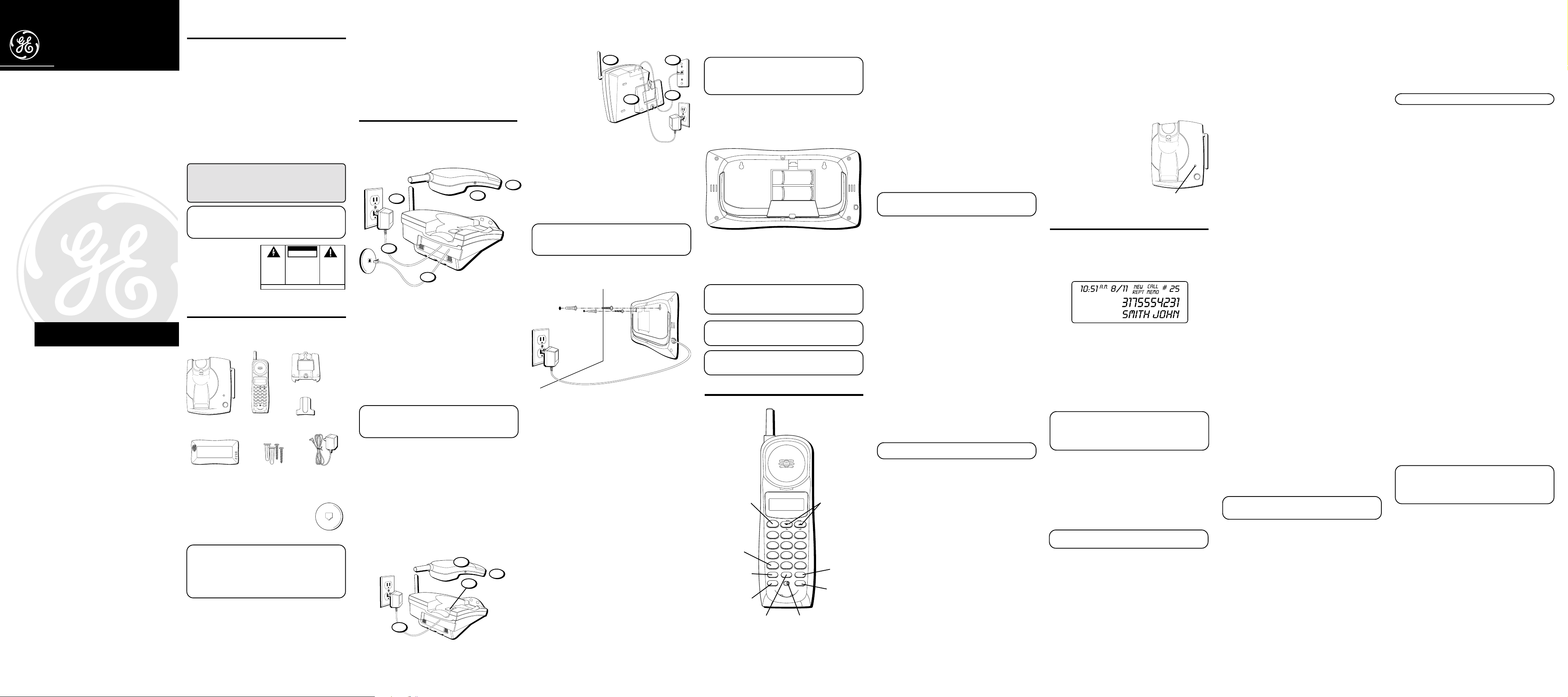
O
H
A
G
O
T
T
26995
CHARGE/ IN USE
PAGE
40-Channel 900Mhz Caller ID with
Call Waiting Cordless Telephone
User's Guide
We bring good things to life.
FCC REGISTRATION INFORMATION
Your telephone equipment is registered with the Federal
Communications Commission and is in compliance with parts 15 and
68, FCC Rules and Regulations.
1 Notification to the Local Telephone Company
On the bottom of this equipment is a label indicating, among other
information, the FCC Registration number and Ringer Equivalence
Number (REN) for the equipment. You must, upon request, provide
this information to your telephone company.
The REN is useful in determining the number of devices you may
connect to your telephone line and still have all of these devices
ring when your telephone number is called. In most (but not all)
areas, the sum of the RENs of all devices connected to one line
should not exceed 5. To be certain of the number of devices you may
connect to your line as determined by the REN, you should contact
your local telephone company.
Notes
• This equipment may not be used on coin service provided by the
telephone company.
• Party lines are subject to state tariffs, and therefore, you may not
be able to use your own telephone equipment if you are on a
party line. Check with your local telephone company.
• Notice must be given to the telephone company upon
permanent disconnection of your telephone from your line.
2 Rights of the Telephone Company
Should your equipment cause trouble on your line which may
harm the telephone network, the telephone company shall, where
practicable, notify you that temporary discontinuance of service
may be required. Where prior notice is not practicable and the
circumstances warrant such action, the telephone company may
temporarily discontinue service immediately. In case of such
temporary discontinuance, the telephone company must: (1)
promptly notify you of such temporary discontinuance; (2) afford
you the opportunity to correct the situation; and (3) inform you of
your right to bring a complaint to the Commission pursuant to
procedures set forth in Subpart E of Part 68, FCC Rules and
Regulations.
The telephone company may make changes in its communications
facilities, equipment, operations of procedures where such action
is required in the operation of its business and not inconsistent
with FCC Rules and Regulations. If these changes are expected to
affect the use or performance of your telephone equipment, the
telephone company must give you adequate notice, in writing, to
allow you to maintain uninterrupted service.
ATLINKS USA, Inc.
10330 North Meridian Street
Indianapolis, IN 46290
Model 26995
15620020 (Rev. 0 DOM E)
00-37
Printed in China
© 2000 ATLINKS USA, Inc.
Trademark(s) ® Registered
Marca(s) ® Registrada(s)
INTRODUCTION
Your Caller ID phone stores and displays specific
information, provided by your local telephone company, to
subscribers of Caller ID or similar caller identification
services. You must subscribe to one of these services in
order to use this unit.
Your Caller ID phone enables you to:
• Identify callers before you answer the phone.
• View the time and date of each incoming call.
• Handset records 40 Caller ID records sequentially.
• Know who called while you were away.
To get the most from your new phone, we suggest that you
take a few minutes right now to read through this user's
guide.
IMPORTANT: In order to use this unit, you must
subscribe to either the standard Name/Number Caller
ID Service or Caller ID with Call Waiting Service. To
know who is calling while you are on the phone, you
must subscribe to Caller ID with Call Waiting Service.
IMPORTANT: Because cordless phones operate on
electricity, you should have at least one phone in your
home that isn’t cordless, in case the power in your
home goes out.
CAUTION
RISK OF ELECTRIC SHOCK
DO NOT OPEN
CAUTION: TO REDUCE THE
RISK OF ELECTRIC SHOCK,
DO NOT REMOVE COVER
(OR BACK). NO USERSERVICEABLE PARTS INSIDE. REFER SERVICING
TO QUALIFIED SERVICE
PERSONNEL.
SEE MARKING ON BOTTOM / BACK OF PRODUCT
THE EXCLAMATI
POINT WITHIN T
TRIANGLE IS
WARNING SI
ALERTING YOU
IMPORTAN
INSTRUCTION
ACCOMPANYIN
THE PRODUC
WARNING:
OR ELECTRICAL SHOCK HAZARD,
DO NOT EXPOSE THIS PRODUCT
TO RAIN OR MOISTURE.
TO PREVENT FIRE
THE LIGHTNING
FLASH AND ARROWHEAD WITHIN THE
TRIANGLE IS A
WARNING SIGN
ALERTING YOU OF
"DANGEROUS
VOLTAGE" INSIDE
THE PRODUCT.
BEFORE YOU BEGIN
PARTS CHECKLIST
Make sure your package includes the items shown here.
#
CALL
PM REPT
10:28 10/20 03
3175551234
FRED PAGE
VOLUME
TALK
CID REVIEW
CHARGE/ IN USE
PAGE
Base
Review
M
e
n
u
D
e
l
e
t
e
Remote Caller ID box
21
4
7
OPER0TONE
*
CALL BACK
REDIAL MEMORY
OFF ON
CHANNEL
RINGER
Handset
Anchors and screws
MODULAR JACK REQUIREMENTS
You need an RJ11 type modular jack, which is
the most common type of phone jack and
might look like the one pictured here. If you
don’t have a modular jack, call your local
phone company to find out how to get one
installed.
INSTALLATION NOTE: Some cordless telephones
operate at frequencies that may cause interference to
nearby TVs and VCRs. To minimize or prevent such
interference, the base of the cordless telephone
should not be placed near or on top of a TV or VCR. If
such interference continues, move the cordless
telephone farther away from the TV or VCR.
DEF3ABC
MNO6JKL5GHI
WXYZ9TUV8PQRS
#
FORMAT
DELETE
FLASH
Mounting bracket
Belt clip
Power Supply
DIGITAL SECURITY SYSTEM
Your cordless phone uses a digital security system to
provide protection against false ringing, unauthorized
access, and charges to your phone line.
When you place the handset in the base, the unit verifies
its security code. After a power outage or battery
replacement, you should place the handset in the base for
about 20 seconds to reset the code.
INSTALLATION
DESKTOP INSTALLATION
NOTE: For desktop charging only, the handset is able
to charge facing up or down.
5
2
3
4
1. Place the handset in the base.
2. Raise the base antenna.
3. Plug the power supply cord into an AC outlet. The
CHARGE/IN USE indicator comes on indicating that the
battery is charging.
Allow the phone to charge for 12 hours before
using the first time. If you don't charge the
phone properly (for 12 hours) when you first set
up the phone, performance of the battery will be
compromised.
4. After charging, connect the telephone line cord to the
wall jack.
5. Set the RINGER switch on the handset to ON.
NOTE : The phone automatically defaults to touchtone dialing. To change to pulse (rotary) dialing, see
“Tone/Pulse Dialing”. If you don’t know which type of
service you have, check with the phone company.
WALL MOUNT INSTALLATION
Because it is necessary to charge the handset for 12 hours
prior to connecting the phone for use the first time, it is
better to leave the unit on a flat surface during initial
charge before attempting to hang it on the wall.
1. Remove the handset hook; turn it upside down, and put
it back in the slot. You need to do this so the handset
doesn't fall out of the base when it is on the wall.
2. Set the RINGER switch on the handset to ON.
3. Place the handset in the base.
4. Plug the power supply into the base and then into an
AC outlet.
4
1
3
2
1
The CHARGE/IN USE indicator comes on indicating that
the battery is charging.
Allow the phone
to charge for 12
hours before
8
7
using the first
time. If you don't
charge the phone
properly (for 12
hours) when you
first set up the
6
5
phone,
performance of
the battery will be
compromised.
5. After charging,
plug telephone
line cord into the wall jack and store excess phone cord
in wall mount bracket.
6. Attach the wall mount bracket by inserting the two tabs
at the top and then snapping the tab at the bottom into
place.
7. Slip the mounting holes over the wall plate posts and
slide the unit down firmly into place. (Wall plate not
included.)
8. Raise the base antenna.
NOTE : The phone automatically defaults to touchtone dialing. To change to pulse (rotary) dialing, see
“Tone/Pulse Dialing”. If you don’t know which type of
service you have, check with the phone company.
CALLER ID BOX INSTALLATION
Required Equipment: Drill, 3/16’’ Drill Bit, Phillips Head
Screw Driver, Level (optional)
1. Determine a suitable location for the unit which is
visible from various locations. Be sure the unit is close
to an AC outlet, unless you intend to operate the unit
with batteries.
2. Locate the mounting template. A guide for the size of
the remote unit is included.
3. Fold the template along the horizontal dashed line.
4. Place the template on the wall, and make sure the
horizontal dashed line (folded line) is level. You might
want to do this visually only, but a level will work best.
5. On the wall, mark the locations shown on the template
for holes and drill a 3/16’’ diameter hole, at least one
inch deep.
6. Press one of the plastic anchors into each of the holes
and place one screw in each of the anchors. Turn the
screw until the head of the screw is 1/8’’ above the
surface of the wall.
7. Slip the mounting holes on the remote unit over the
screw heads, and slide the unit firmly into place.
POWERING THE UNIT
Your Caller ID box uses an AC power supply or 8 C-size
alkaline batteries for receiving caller ID records.
IMPORTANT: You will have a limited amount of time
to replace the batteries before the memories are lost.
Please read the instructions before replacing the
batteries and have the batteries ready to be inserted
beforehand.
To use the power supply, plug one end of the power
supply into the power jack on the back of the Caller ID box
and the other end into an AC outlet.
BATTERY INSTALL
1. Remove the screw on the bottom of the Caller ID unit
and open the battery door.
2. Insert 8 C-size batteries as shown on the diagram.
3. Replace the battery compartment door securely and
replace the screw.
NOTE: If the low battery icon appears in the display,
you need to replace the batteries. It is important that
you replace the batteries as soon as possible to
maintain Caller ID operation.
IMPORTANT: If you are not going to use the
telephone for more than 30 days, remove the batteries
because they may leak and damage the unit.
CAUTION: Use only the ATLINKS USA 5-2497 power
supply that came with this unit. Using other power
supplies may damage the unit.
CORDLESS PHONE BASICS
TALK
button
TONE
button
CALL BACK/
REDIAL button
CHANNEL
button
10:28 10/20 03
TALK
GHI
PQRS
TONE
CALL BACK
REDIAL MEMORY
CHANNEL
MEMORY
button
PM REPT
3175551234
FRED PAGE
VOLUME
CID REVIEW
ABC
21
JKL
5
4
TUV
8
7
OPER
0
*
OFF ON
RINGER
CALL
#
DEF
MNO
WXYZ
#
FORMAT
DELETE
FLASH
RINGER
switch
VOLUME
Caller ID
Review
buttons
3
6
9
FORMAT
button
DELETE/
FLASH
button
RECEIVING A CALL
1. Check the display to see who is calling.
2. Press the TALK button.
MAKING A CALL
To make a call, press the TALK button before you dial and
press it again to hang up.
REDIAL
While the phone is on, press the REDIAL button to redial
the last number you dialed (up to 32 digits). If you get a
busy signal, and want to keep dialing the number, just
press REDIAL again (you don't have to turn the phone off
and back on).
FLASH
Use the FLASH button to activate custom calling services
such as call waiting or call transfer, which
are available through your local phone company.
TIP: Don’t use the TALK button to activate custom
calling services such as call waiting, or you’ll hang up
the phone.
CHANNEL BUTTON
While talking, you might need to manually change the
channel in order to get rid of static. Press and release the
CHANNEL button to advance to the next clear channel.
TEMPORARY TONE
This feature enables Pulse (rotary) service phone users to
access touch-tone services offered by banks, credit card
companies, etc., by pressing the TONE button to
temporarily make the phone touch-tone compatible. To get
information about your bank account, for example, you
would:
1. Call the bank’s information line.
2. Press the TONE button (*) after your call is answered.
3. Follow the voice instructions to complete your
transaction.
4. Hang up when finished. The phone returns to Pulse
(rotary) service.
FINDING THE HANDSET
This feature helps to locate a misplaced handset.
Press the PAGE button on the base. The handset beeps
continuously for about 2 minutes or until you press any
button on the handset. You can also press PAGE again to
cancel.
NOTE: The ringer does not have to be on for this
feature to work.
RINGER SWITCH
The RINGER switch must be ON for the handset to ring
during incoming calls.
TONE/PULSE DIALING
This adjustment allows you to select tone (touch-tone) or
pulse (rotary) mode dialing. The phone is automatically set
for touch-tone use.
TONE
1. Make sure the phone is OFF.
2. Press and hold the CHANNEL button for 2 seconds until
the phone beeps.
3. Press TONE*
PULSE
1. Make sure the phone is OFF.
2. Press and hold the CHANNEL button for 2 seconds until
the phone beeps.
3. Press #.
VOLUME
The VOLUME buttons control the volume of the handset's
earpiece.
VOICE MESSAGING
Provided your phone
company offers voice
messaging service and you
subscribe to it, the CHARGE/
IN USE indicator on the
base flashes when the
phone is not in use to
indicate there is a message
waiting. It stops flashing
after the message has been
reviewed.
CHARGE/IN USE indicator
CALLER ID FEATURES
This unit receives and displays information transmitted by
your local phone company. This information can include
the phone number, date, and time; or the name, phone
number, date, and time. The unit can store up to 40 calls
for later review.
CALLER ID WITH CALL WAITING
Provided you subscribe to Caller ID with Call Waiting
service from your phone company, you are able to see who
is calling when you hear the call waiting beep. The caller
identification information appears in the display after you
hear the tone.
• Press the FLASH button to put the current person on
hold so that you can answer the incoming call.
IMPORTANT: In order to use this unit, you must
subscribe to either the standard Name/Number Caller
ID Service or Caller ID with Call Waiting Service. To
know who is calling while you are on the phone, you
must subscribe to Caller ID with Call Waiting Service.
RECEIVING AND STORING CALLS
When you receive a call, the information is transmitted by
the phone company to your Caller ID telephone between
the first and second ring.
When the memory is full, a new call automatically replaces
the oldest call in memory.
calls received that have not been reviewed.
NOTE: Check with your local phone company
regarding name service availability.
NEW
appears in the display for
REVIEWING RECORDS
As calls are received and stored, the display is updated to
let you know how many calls have been received.
• Press the arrow down button to scroll through the call
records from the most recent to the oldest.
• Press the arrow up button to scroll through the call
records from the oldest to the newest.
• To display the last Caller ID record reviewed, make sure
the phone is OFF. Then press REDIAL. To dial the
number, press REDIAL again. The number dials
automatically.
DELETING RECORDS
Use the DELETE button to erase the record currently
shown in the display or all records.
DELETING THE CURRENT RECORD
1. Make sure the phone is OFF.
2. Use the arrow buttons to display the desired Caller ID
record.
3. Press DELETE. The display shows
ERASE CALL ID?
4. Press DELETE again to erase the record.
DELETING ALL RECORDS
1. Make sure the phone is OFF.
2. Use the arrow buttons to display the desired Caller ID
record.
3. Press and hold DELETE. The display shows
4. Press DELETE again to erase all records.
ERASE ALL?
DIALING A CALLER ID NUMBER
1. Make sure the phone is OFF.
2. Use the arrow buttons to display the desired Caller ID
record.
3. Press CALL BACK. The number dials automatically.
CHANGING THE NUMBER FORMAT
The FORMAT button lets you change the format of the
displayed number. The available formats are as follows.
7-digit 7-digit telephone number.
10-digit 3-digit area code + 7-digit telephone
number.
11-digit long distance code “1” + 3-digit area code +
7-digit telephone number.
1. Use the arrow buttons to scroll to the number you want
to call back.
2. If the number will not dial as shown, press the FORMAT
button. Repeat if necessary, until the correct number of
digits are shown.
3. Press CALL BACK. The number dials automatically.
NOTE: To clear the local area code, press and hold
CHANNEL until AREA CODE appears. Then enter
"000".
MEMORY
Store up to ten 24-digit numbers in memory for quick
dialing. This memory feature is in addition to the 40 Caller
ID records that can be stored in the Caller ID memory log.
STORING A NUMBER IN MEMORY
1. Make sure the phone is OFF.
2. Press the MEMORY button.
3. Press the memory location number (0-9).
4. Press MEMORY again. The display shows
ENTER
NAME.
NOTE: If you don't want to enter the name, skip step 5.
5. Use the keypad to store a name (up to 15 characters).
More than one letter or character is stored in each of
the number keys. For example, to enter Joe Smith,
press 5 for J; press 6 three times for O; press 3 two
times for E; press 1 to enter a space before you start
entering the last name; press 7 four times for S; press 6
for M; press 4 three times for I; press 8 for T; and 4 two
times for H.
If you're using two letters consecutively that are stored
in the same number key, you must press FORMAT
between the letters. For example, if you enter Barb,
press 2 two times for B; press FORMAT; press 2 for A; 7
three times for R; and 2 two times for B. You need to
press FORMAT between the B and the A since they are
stored within the same number key.
6. Press MEMORY. The display shows
ENTER TEL NUMBR
.
7. Use the keypad to enter the number you want to store
(up to 24 digits). To add a pause, See “Inserting a Pause
in the Dialing Sequence”.
8. Press MEMORY again to store the number.
9. Record whose number is stored in the location on the
memory label provided. You will also be able to view
the name and number in the display.
CHANGING A STORED NUMBER
Use the same procedure to change a stored number as you
do to store a number—you’re just replacing the phone
number with a different one.
DIALING A STORED NUMBER
1. Make sure the phone is ON by pressing the TALK
button.
2. Press MEMORY.
3. Press the number (0-9) for the desired memory
location. The number dials automatically.
- OR -
1. Make sure the phone is OFF.
2. Press MEMORY.
3. Use the arrow buttons to scroll through the numbers
stored in memory until the desired number is shown.
4. Press CALL BACK. The numbers dials automatically.
IMPORTANT: If you make test calls to emergency
numbers stored in memory, remain on the line and
briefly explain the reason for the call to the dispatcher.
Also, it’s a good idea to make these calls in off-peak
hours, such as early morning or late evening.
INSERTING A PAUSE IN THE DIALING
SEQUENCE
Press the REDIAL button to insert a delay in the dialing
sequence of a stored telephone number when a pause is
needed to wait for a dial tone (for example after you dial 9
for an outside line, or to wait for a computer access tone).
Each pause counts as 1 digit in the dialing sequence.
Page 2
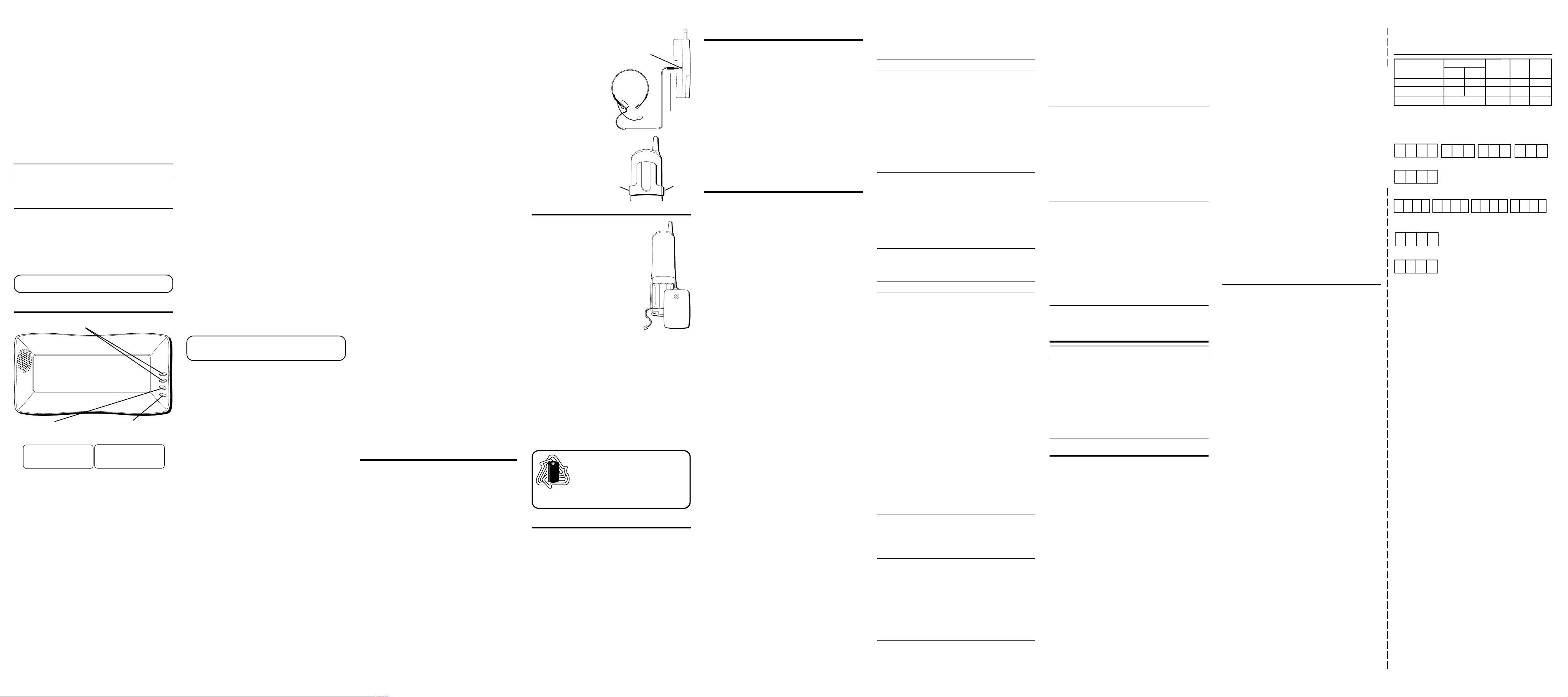
REVIEWING AND DELETING STORED
NUMBERS
1. Press MEMORY, then use the arrow keys to view the
entry.
2. While the entry is displayed, press DELETE to delete the
entry. The display shows
3. Press DELETE a second time to delete the entry.
ERASE MEMO?
CHAIN DIALING FROM MEMORY
Use this feature to make calls which require a sequence of
numbers such as using a calling card for a frequently
called long distance number. Basically, you dial each part
of the sequence from memory. The following example
shows how you can use chain dialing to make a call
through a long distance service:
The Number For Memory Location
Long distance access number 7
Authorization code 8
Frequently called long distance number 9
1. Make sure the phone is ON.
2. Press MEMORY and then press 7.
3. When you hear the access tone, press MEMORY and
then press 8.
4. At the next access tone, press MEMORY and then 9.
TIP: Wait for the access tones before pressing the next
memory button, or your call might not go through.
CALLER ID BOX BASICS
REVIEW buttons
Review
M
e
n
u
D
e
l
e
t
e
MENU button
TIME MODE CALLER ID MODE
DATE
12/31
TIME
12:20
82.3F
CALL
#
32
NEW
REMOTE UNIT IDENTIFICATION CODE
SET UP
1. Place the remote Caller ID box next to the base.
2. Press and hold the MENU button on the box for 3
seconds. The display shows
3. Within 10 seconds, press and hold the PAGE button on
the base for 3 seconds.
4. The base will automatically send the ID code to the
remote Caller ID box. The display shows
unit confirms with a tone.
5. The display will then return to the default display.
DELETE button
GEORGE ANDERSON
317-555-4231
12/30 12:25
SET CODE
.
ID SET
AM
CALL
#
03
NEW
and the
SETTING THE LCD CONTRAST
1. Press the MENU button. The display shows
CONTRAST
2. Use the arrow buttons to increase or decrease the
contrast.
3. The default setting is 2.
4. Press the MENU button again to save the selection and
proceed to the next step.
.
1-SET
SETTING THE RINGER ON/OFF
1. The display shows
2. Use the arrow buttons to turn the ringer ON or OFF. The
ringer icon will not display if the ringer is OFF.
3. Press the MENU button again to save the selection and
proceed to the next step.
2-SET RINGER.
SETTING THE TIME/DATE
1. The display shows
2. The first digit for the month will begin to blink.
3. Use the arrow buttons to increase or decrease the
month.
4. Press DELETE to set the date.
5. The first digit for the day will begin to blink.
6. Use the arrow buttons to increase or decrease the day.
7. Press DELETE again to set the time. The hour “12” will
start blinking.
8. Use the arrow buttons to increase or decrease the hour.
9. Press DELETE again to set the minute. The minute “00”
will start blinking.
10.Use the arrow buttons to increase or decrease the
minute.
11.Press the MENU button again to save the selection and
proceed to the next step.
NOTE: The time and date will be automatically saved
to the Caller ID box if an incoming call with Caller ID
information is received.
3-SET TIME
.
SETTING THE TEMPERATURE
DISPLAY °C/F
1. The display shows
setting is ˚F.
2. Use the arrow buttons to change from ˚C and ˚F.
3. Press the MENU button again to save the selection and
return to stand-by mode.
4 - SET TEMP
. The default
DISPLAY IN STANDBY
When not in use, the display shows the date, time, room
temperature and total number of new calls.
DISPLAY DURING RINGING
• If the remote Caller ID box is operating on battery
power, the display will only show information when a
Caller ID call comes in.
• While in standby mode, if no caller ID message is
received during an incoming call, the display shows
DATA
.
• Caller ID information will be displayed for several
seconds after a call is received.
NO
DISPLAY IN ON STATE
• If the remote caller ID box is plugged into an AC outlet,
the display waits for Caller ID data from the base.
• The Caller ID display format will be the same as the
Caller ID received during ringing.
CALLER’S NUMBER/NAME DISPLAY
When you receive a call, the caller’s number, name and
date/time of call will be stored in the Caller ID memory. Up
to 99 Caller-ID records can be stored in the remote unit.
When the memory is full, the oldest calls are deleted to
make room for newer calls.
• The icon NEW displays when a new Caller ID record is
received or that record is not viewed during standby.
REVIEW CALLER ID RECORDS
As calls are received and stored, the display is updated to
let you know how many calls have been received.
• To review the Caller ID records, press either of the
arrow buttons.
• The display shows
reached.
END OF LIST
when end of list is
ERASE CALLER ID RECORD
To erase a single Caller ID record:
1. Use the arrow buttons to select any stored record.
2. Press DELETE button. The display will show
CALL ID?
3. Press DELETE button again to erase the entry.
To Erase All Caller ID records:
1. Use the arrow buttons to select any stored record.
2. Press and hold DELETE button for 3 seconds. The
display shows
3. Press DELETE button again to erase all stored records.
ERASE ALL ?
ERASE
VOICE MESSAGE WAITING
NOTIFICATION
Provided your phone company offers voice messaging
service and you subscribe to it, this feature allows callers
to leave messages while you talk on the phone or if you
are unable to answer the call. A Waiting Icon will display if
you have a voice mail message. The icon will not display
after the message has been reviewed.
LOW BATTERY NOTIFICATION
The low battery displays whenever there is low battery or
when no batteries are installed.
ANNOUNCING CALLS IN MEMORY
Press the arrow buttons simultaneously to announce all
the Caller ID records (from latest to oldest) with all Name/
Number/Date/Time information.
HEADSET AND BELT CLIP
OPERATION
CONNECTING A HEADSET TO THE
HANDSET
For hands free conversation, connect the headset
(optional) to the HEADSET jack as shown. The handset
receiver and microphone are disabled when the headset is
connected.
Adjust the headset to rest
comfortably on top of your
head and over your ear.
Move the microphone to
approximately 2 to 3
inches from your mouth.
• Press the TALK button
to answer or place a
call before using the
headset.
CONNECTING
BELT CLIP
THE
There are two slots, one
on each side of the
handset.
• Attach the belt clip by
inserting the sides of
the belt clip into the
slots. Snap the ends of
the belt clip into place.
Slot for
belt clip
Headset
jack
HEADSET
Headset
plug
Slot for
belt clip
CHANGING THE BATTERY
Make sure the telephone is OFF
before you replace battery.
1. Remove the battery compartment
door.
2. Disconnect the cord attached to
the battery pack and remove the
battery pack from the handset.
3. Insert the new battery pack and
connect the cord into the jack
inside the handset.
4. Put the battery compartment
door back on.
5. Place handset in the base to
charge. If you don’t charge the
handset battery properly (for 12 hours)
when you first set up the phone and/or when you install a new
battery pack, the battery’s long-term performance will be
compromised.
BATTERY SAFETY PRECAUTIONS
• Do not burn, disassemble, mutilate, or puncture. Like
other batteries of this type, toxic materials could be
released which can cause injury.
• To reduce the risk of fire or personal injury, use only the
battery listed in the User’s Guide.
• Keep batteries out of the reach of children.
• Remove batteries if storing over 30 days.
NOTE: The RBRC seal on the battery
RBRC
used in your ATLINKS USA product
RBRC
States. Please call 1-800-8-BATTERY for information or
contact your local recycling center.
indicates that we are participating in a
program to collect and recycle Nickel
Cadmium batteries throughout the United
Ni-Cd
GENERAL PRODUCT CARE
To keep your telephone working and looking good, follow
these guidelines:
• Avoid putting the phone near heating appliances and
devices that generate electrical noise (for example,
motors or fluorescent lamps).
• DO NOT expose to direct sunlight or moisture.
• Avoid dropping the handset, as well as other rough
treatment to the phone.
• Clean the phone with a soft cloth.
• Never use a strong cleaning agent or abrasive powder
because this will damage the finish.
• Retain the original packaging in case you need to ship
the phone at a later date.
• Periodically clean the charge contacts on the handset
and base with a clean pencil eraser.
CAUSES OF POOR RECEPTION
• Aluminum siding
• Foil backing on insulation
• Heating ducts and other metal construction can shield
radio signals
• You’re too close to appliances such as microwaves,
stoves, computers, etc.
• Atmospheric conditions, such as strong storms
• Base is installed in the basement or lower floor of the
house
• Base is plugged into an AC outlet with other electronic
devices
• Baby monitor is using the same frequency
• Handset battery is low.
• You’re out of range of the base.
MESSAGE INDICATORS
The following indicators show the status of a
message or of the unit.
ERROR Caller information has been interrupted
during transmission or the phone is
excessively noisy.
ENTER NAME Prompt telling you to enter a name for
one of the 10 memory locations.
ERASE ALL? Prompt asking if you want to erase all
Caller ID records.
ERASE CALL ID? Prompt asking if you want to erase the
current Caller ID record that is shown
on the display.
ERASE MEMO? Prompt asking if you want to erase one
of the 10 numbers stored in the
phone's outgoing memory.
END OF LIST Indicates there is no additional
information in the Caller ID memory
log.
NEW Indicates call or calls have not been
reviewed.
UNKNOWN The incoming call is from an area not
serviced by Caller ID or the information
was not sent.
PAGING YOU Someone has pressed the PAGE button
on the base.
BLOCKED The person is calling from a number
that has been blocked from
transmission.
REPT Repeat call message. Indicates that a
new call from the same number was
received more than once.
NO DATA No Caller ID information was received.
MEMO Memo record is being displayed on
the handset.
CALL Caller ID record is being displayed on
the handset.
# Indicates a memory record number.
AM Indicates the time is morning.
PM Indicates the time is afternoon.
TROUBLESHOOTING TIPS
CALLER ID
Problem Solution
No Display • Is battery fully charged?
Try replacing the battery.
• If you are using AC power,
make sure that the unit is
connected to a nonswitched electrical outlet.
Disconnect the unit from
the plug and plug it in
again.
• Did you order Caller ID
service from your local
telephone company?
Caller ID Error Message • The unit displays this
message if it detects
anything other than valid
Caller ID information
during the silent period
after the first ring. This
message indicates the
presence of noise on the
line.
TELEPHONE
Problem Solution
No dial tone • Check installation:
— Is the base power cord
connected to a working
outlet?
— Is the telephone line cord
connected to the base unit
and the wall jack?
• Disconnect the base from
the wall jack and connect
another phone to the same
jack. If there is no dial tone
in the second phone, the
problem might be your
wiring or local service.
• Is the handset out of range
of the base?
• Make sure the battery is
properly charged (12
hours).
• Is the battery pack
installed correctly?
• Did the handset beep
when you pressed the
TALK button? Did the
CHARGE/ IN USE indicator
come on? The battery may
need to be charged.
Dial tone is OK, but • Make sure the tone/
can't dial out pulse setting is
programmed
correctly.
Handset does not ring • Make sure the RINGER
switch on the handset is
turned to ON.
• You may have too many
extension phones on your
line. Try unplugging some
phones.
• See solutions for “No dial
tone.”
You experience static, • Change channels
noise, or fading in • Is handset out of range?
and out Move closer to the base.
• Does the base need to be
relocated?
• Charge battery.
• Make sure base is not
plugged into an outlet with
another household
appliance.
Unit beeps • Place handset in base for
20 seconds to reset the
security code. If that
doesn’t work, charge
battery for 12 hours.
• Clean charging contacts on
handset and base with a
soft cloth, or an eraser.
• See solutions for “No dial
tone.”
• Replace battery.
Memory Dialing • Did you program the
memory location keys
correctly?
• Did you follow proper
dialing sequence?
• Make sure the tone/pulse
setting is programmed
correctly.
• Did you reprogram
numbers into memory
after power outage or
battery replacement?
H
ANDSET
S
IGNALS
/C
ALLER
ID BOX S
OUND
Signal Meaning
A long warbling tone Signals an incoming call
(with ringer on)
One short beep, one Page signal
long beep (several times)
One short beep Key beep signal
Three short beeps Error signal
Four short beeps Low battery warning
Two long beeps Confirmation tone
SERVICE
The FCC requires this product to be serviced only by the
manufacturer or its authorized service agents. In
accordance with FCC requirements, changes or
modifications not expressly approved by ATLINKS USA
could void the user’s authority to operate this product. For
instructions on how to obtain service, refer to the warranty
included in this user's guide or contact Consumer
Information at 1-800-448-0329.
Attach your sales receipt to the booklet for future reference
or jot down the date this product was purchased or
received as a gift. This information will be valuable if
service should be required during the warranty period.
Purchase date__________ Name of store__________________
INTERFERENCE INFORMATION
This device complies with Part 15 of the FCC Rules. Operation is
subject to the following two conditions: (1) This device may not
cause harmful interference; and (2) This device must accept any
interference received, including interference that may cause
undesired operation.
This equipment has been tested and found to comply with the
limits for a Class B digital device, pursuant to Part 15 of the FCC
Rules. These limits are designed to provide reasonable protection
against harmful interference in a residential installation.
This equipment generates, uses, and can radiate radio frequency
energy and, if not installed and used in accordance with the
instructions, may cause harmful interference to radio
communications. However, there is no guarantee that interference
will not occur in a particular installation.
If this equipment does cause harmful interference to radio or
television reception, which can be determined by turning the
equipment off and on, the user is encouraged to try to correct the
interference by one or more of the following measures:
• Reorient or relocate the receiving antenna (that is, the antenna
for radio or television that is “receiving” the interference).
• Reorient or relocate and increase the separation between the
telecommunications equipment and receiving antenna.
• Connect the telecommunications equipment into an outlet on a
circuit different from that to which the receiving antenna is
connected.
• Consult the dealer or an experienced radio/TV technician for
help.
If these measures do not eliminate the interference, please consult
your dealer or an experienced radio/television technician for
additional suggestions. Also, the Federal Communications
Commission has prepared a helpful booklet, “How To Identify and
Resolve Radio/TV Interference Problems.” This booklet is available
from the U.S. Government Printing Office, Washington, D.C. 20402.
Please specify stock number 004-000-00345-4 when ordering
copies.
LIMITED WARRANTY
What your warranty covers:
• Any defect in materials or workmanship.
For how long after your purchase:
• One year.
(The warranty period for rental units begins with the first rental
or 45 days from date of shipment to the rental firm, whichever
comes first.)
What we will do:
• Provide you with a new or, at our option, a refurbished unit.
• The exchange unit is under warranty for the remainder of the
original product’s warranty period.
How to make a warranty claim:
• Properly pack your unit. Include any cables, etc., which were
originally provided with the product. We recommend using the
original carton and packing materials.
• Include evidence of purchase date such as the bill of sale. Also
print your name and address and a description of the defect.
Send via standard UPS or its equivalent to:
Thomson Consumer Electronics, Inc.
11721 B Alameda Ave.
Socorro, Texas 79927
• Pay any charges billed to you by the Exchange Center for
service not covered by the warranty.
• Insure your shipment for loss or damage. Thomson accepts no
liability in case of damage or loss en route to Thomson.
• A new or refurbished unit will be shipped to you freight
prepaid.
What your warranty
• Customer instruction. (Your Owner’s Manual provides
information regarding operating instructions and user controls.
For additional information, ask your dealer.)
• Installation and set-up service adjustments.
• Batteries.
• Damage from misuse or neglect.
• Products which have been modified or incorporated into other
products.
• Products purchased or serviced outside the USA.
• Acts of nature, such as but not limited to lightning damage.
Product Registration:
• Please complete and mail the Product Registration Card packed
with your unit. It will make it easier to contact you should it
ever be necessary. The return of the card is not required for
warranty coverage.
How state law relates to this warranty:
• This warranty gives you specific legal rights, and you may have
other rights which vary from state to state.
If you purchased your product outside the USA:
• This warranty does not apply. Contact your dealer for warranty
information.
does not
cover:
ACCESSORY ORDER FORM
(OR CALL 1-800-338-0376 FOR ACCESSORIES ONLY)
DESCRIPTION
✂
Belt clip
Headset
Replacement battery
For credit card purchases
Your complete charge card number, its expiration date and your
signature are necessary to process all charge card orders.
Copy your complete account number from your VISA card.
My card expires:
CUSTOMER: CUT ALONG DOTTED LINE.
Copy your complete account number from your
Master Card or Discover.
Copy the number above your
name on the Master Card
My card expires:
____________________________________________________________________
*Prices are subject to change without notice.
Total Merchandise.........................................$_______________
Sales Tax........................................................$_______________
We are required by law to collect the appropriate sales tax for each individual state,
county, and locality to which the merchandise is being sent. Duties will apply for
shipments to Canada.
Use VISA or Master Card or Discover preferably. Money order or check must be in U.S.
currency only. No COD or Cash. All accessories are subject to availability. Where
applicable, we will ship a superseding model.
Shipping/Handling....................................... $_______________
Total Amount Enclosed.................................$_______________
Mail order form and money order or check (in U.S. currency)
made payable to Thomson Consumer Electronics, Inc. to:
TCE
Mail Order Department
P.O. Box 8419
Ronks, PA 17573-8419
Name_______________________________________________________
Address_____________________________________ Apt.____________
City ________________________State________ ZIP_________________
Daytime Phone Number ( )_______________________________
Please make sure that this form has been filled out completely.
CATALOG NO.
(white)
5-2462
5-2444
5-2461
Authorized Signature
(black)
5-2463
5-2425
PRICE*
$4.95
$36.35
$14.95
QTY.
$5.00
TOTAL
