Page 1
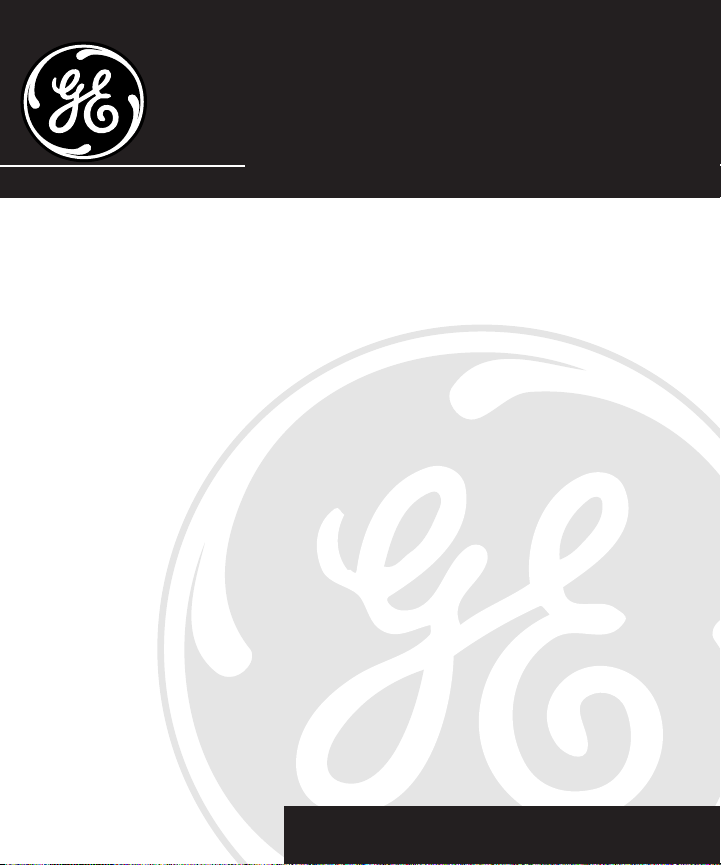
Digital Answerer
User's Guide
2-9868
We bring good things to life.
Page 2
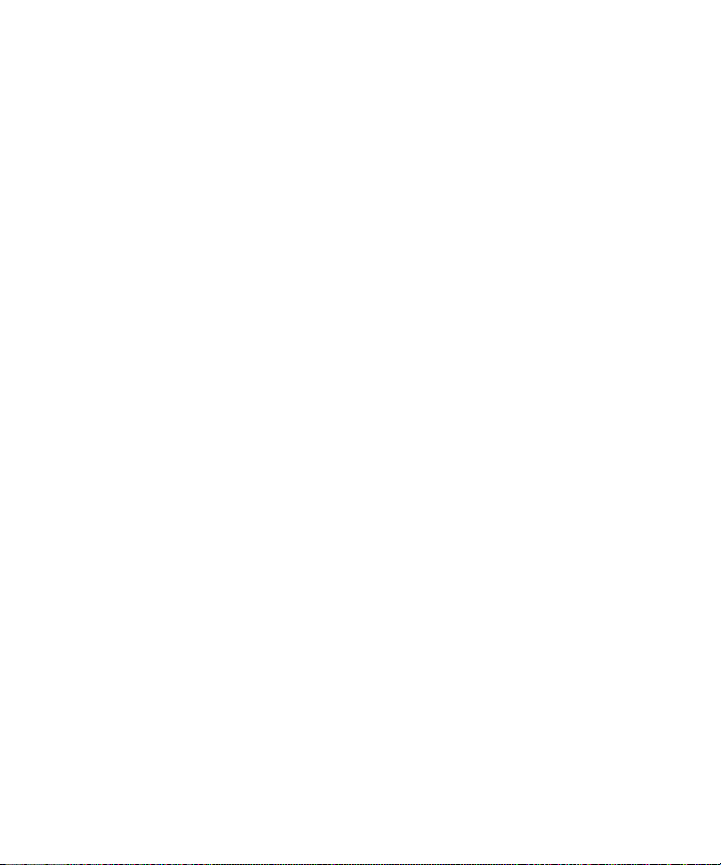
FCC REGISTRATION INFORMATION
Your telephone equipment is registered with the Federal Communications Commission and is in compliance with parts
15 and 68, FCC Rules and Regulations.
1 Notification to the Local Telephone Company
On the bottom of this equipment is a label indicating, among other information, the FCC Registration number and
Ringer Equivalence Number (REN) for the equipment. You must, upon request, provide this information to your
telephone company.
The REN is useful in determining the number of devices you may connect to your telephone line and still have all of
these devices ring when your telephone number is called. In most (but not all) areas, the sum of the RENs of all
devices connected to one line should not exceed 5. To be certain of the number of devices you may connect to your line
as determined by the REN, you should contact your local telephone company.
Notes
• This equipment may not be used on coin service provided by the telephone company.
• Party lines are subject to state tariffs, and therefore, you may not be able to use your own telephone equipment if
you are on a party line. Check with your local telephone company.
• Notice must be given to the telephone company upon permanent disconnection of your telephone from your line.
2 Rights of the Telephone Company
Should your equipment cause trouble on your line which may harm the telephone network, the telephone company
shall, where practicable, notify you that temporary discontinuance of service may be required. Where prior notice is
not practicable and the circumstances warrant such action, the telephone company may temporarily discontinue
service immediately. In case of such temporary discontinuance, the telephone company must: (1) promptly notify you
of such temporary discontinuance; (2) afford you the opportunity to correct the situation; and (3) inform you of your
right to bring a complaint to the Commission pursuant to procedures set forth in Subpart E of Part 68, FCC Rules and
Regulations.
The telephone company may make changes in its communications facilities, equipment, operations of procedures
where such action is required in the operation of its business and not inconsistent with FCC Rules and Regulations. If
these changes are expected to affect the use or performance of your telephone equipment, the telephone company
must give you adequate notice, in writing, to allow you to maintain uninterrupted service.
INTERFERENCE INFORMATION
This device complies with Part 15 of the FCC Rules. Operation is subject to the following two conditions: (1) This device may
not cause harmful interference; and (2) This device must accept any interference received, including interference
that may cause undesired operation.
This equipment has been tested and found to comply with the limits for a Class B digital device, pursuant to Part 15
of the FCC Rules. These limits are designed to provide reasonable protection against harmful interference in a
residential installation.
This equipment generates, uses, and can radiate radio frequency energy and, if not installed and used in accordance with the
instructions, may cause harmful interference to radio communications. However, there is no guarantee that interference will not
occur in a particular installation.
If this equipment does cause harmful interference to radio or television reception, which can be determined by turning the
equipment off and on, the user is encouraged to try to correct the interference by one or more of the following measures:
• Reorient or relocate the receiving antenna (that is, the antenna for radio or television that is “receiving” the interference).
• Reorient or relocate and increase the separation between the telecommunications equipment and receiving antenna.
• Connect the telecommunications equipment into an outlet on a circuit different from that to which the receiving antenna is
connected.
• Consult the dealer or an experienced radio/TV technician for help.
If these measures do not eliminate the interference, please consult your dealer or an experienced radio/television
technician for additional suggestions. Also, the Federal Communications Commission has prepared a helpful booklet,
“How To Identify and Resolve Radio/TV Interference Problems.” This booklet is available from the U.S. Government
Printing Office, Washington, D.C. 20402. Please specify stock number 004-000-00345-4 when ordering copies.
2
Page 3
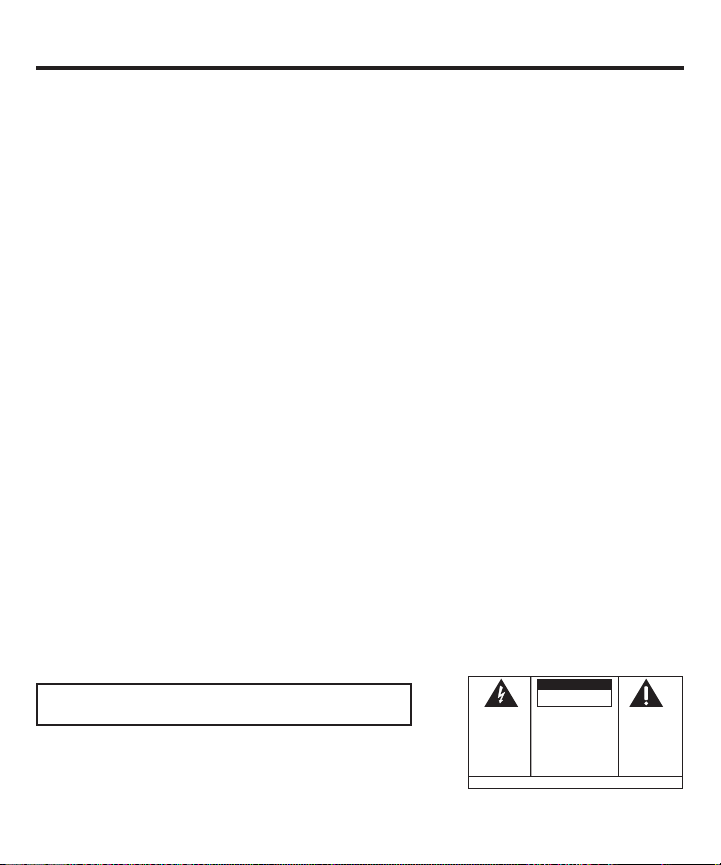
TABLE OF CONTENTS
FCC REGISTRATION INFORMATION ................................................ 2
NTERFERENCE INFORMATION ........................................................ 2
I
B
EFORE YOU BEGIN ................................................................... 4
ARTS CHECKLIST ................................................................ 4
P
ODULAR JACK REQUIREMENTS ............................................ 4
M
I
NSTALLING THE BATTERY ...................................................... 4
NSTALLATION............................................................................ 5
I
MPORTANT INSTRUCTIONS FOR MOVING THE ANSWERER .............. 6
I
S
ETUP ..................................................................................... 6
ECORDING THE GREETING .................................................... 6
R
EVIEWING THE SETTINGS ..................................................... 7
R
C
HANGING THE SETTINGS ...................................................... 7
ETTING THE TIME ............................................................... 7
S
O SET THE HOUR ........................................................... 7
T
T
O SET THE MINUTES ....................................................... 7
O SET THE DAY .............................................................. 8
T
ETTING THE RINGS TO ANSWER ............................................. 8
S
S
ETTING THE INCOMING MESSAGE LENGTH ............................... 8
ETTING THE SECURITY CODE ................................................. 9
S
DJUSTING THE VOLUME ...................................................... 9
A
A
NSWERER OPERATION ............................................................ 10
NSWER ON/OFF INDICATOR ............................................... 10
A
ESSAGES INDICATOR ........................................................ 10
M
P
LAYING MESSAGES .......................................................... 11
RASING ALL MESSAGES .................................................... 11
E
EAVING A MEMO .............................................................. 12
L
2-
WAY RECORD ................................................................. 12
CREENING CALLS (AUTO DISCONNECT FEATURE)................... 12
S
EMOTE ACCESS ..................................................................... 13
R
G
ENERAL PRODUCT CARE ......................................................... 14
ERVICE ................................................................................. 15
S
ROUBLESHOOTING TIPS ........................................................... 16
T
I
NDEX .................................................................................... 17
IMITED WARRANTY ................................................................. 18
L
EMOTE ACCESS CARD ............................................................ 19
R
FCC NUMBER IS LOCATED ON THE CABINET BOTTOM
REN NUMBER IS LOCATED ON THE CABINET BOTTOM
WARNING:
OR ELECTRICAL SHOCK HAZARD,
DO NOT EXPOSE THIS PRODUCT
TO RAIN OR MOISTURE.
TO PREVENT FIRE
CAUTION
RISK OF ELECTRIC SHOCK
THE LIGHTNING
FLASH AND ARROW HEAD WITHIN THE
TRIANGLE IS A
WARNING SIGN
ALERTING YOU OF
"DANGEROUS
VOLTAGE" INSIDE
THE PRODUCT.
DO NOT OPEN
CAUTION: TO REDUCE THE
RISK OF ELECTRIC SHOCK,
DO NOT REMOVE COVER
(OR BACK). NO USERSERVICEABLE PARTS INSIDE. REFER SERVICING
TO QUALIFIED SERVICE
PERSONNEL.
SEE MARKING ON BOTTOM / BACK OF PRODUCT
THE EXCLAMATION
POINT WITHIN THE
TRIANGLE IS A
WARNING SIGN
ALERTING YOU OF
IMPORTANT
INSTRUCTIONS
ACCOMPANYING
THE PRODUCT.
3
Page 4
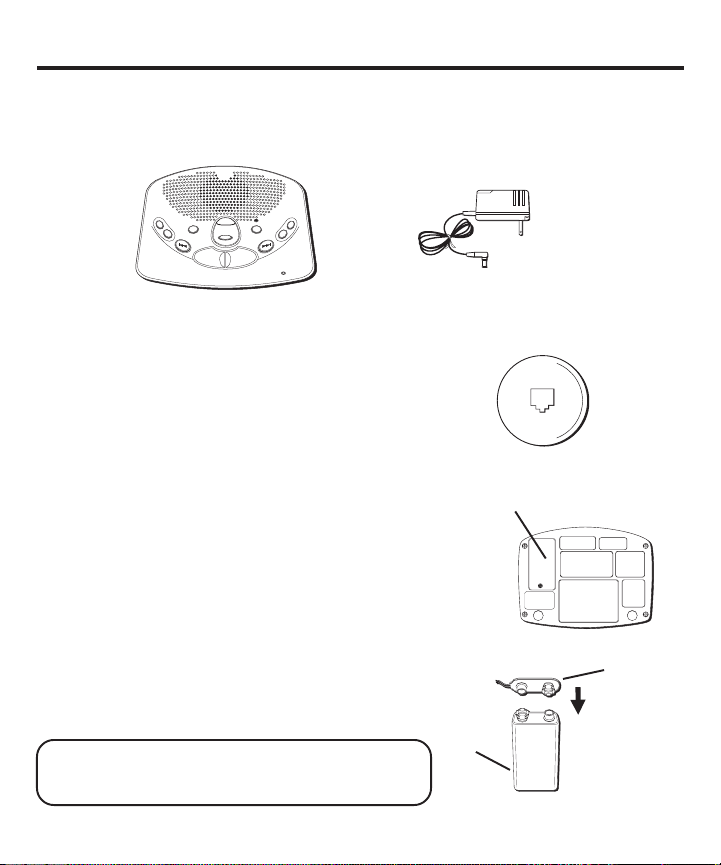
BEFORE YOU BEGIN
PARTS CHECKLIST
Make sure your package includes the following items:
VOIC
TEM
E
T
IM
SYS
G
IN
G
A
S
S
E
M
S
S
E
L
E
P
A
T
TING
E
E
R
G
S
E
T
M
E
M
O
P
R
E
V
I
O
U
S
Answerer
MODULAR JACK REQUIREMENTS
You need an RJ11 type modular jack, which is the most
common type of phone jack and might look like the one
pictured here. If you don’t have a modular jack, call your
local phone company to find out how to get one installed.
SE
A
R
E
AGE
S
S
E
M
ALL NEW
PLAY • STOP
E
/
D
AY
/
S
T
A
M
P
A
N
S
W
E
R
O
N
/
O
F
F
S
E
M
U
L
O
V
T
X
E
N
MIC
AC power supply
INSTALLING THE BATTERY
In the event of a power loss, a 9-volt battery (not included)
enables the answerer to retain messages stored in memory.
To install the battery:
1. Remove the battery compartment door on the bottom of
the unit by loosening the screw with a Phillips screwdriver. Lift the door.
2. Connect a fresh 9-volt alkaline battery (not included).
The large and small contacts on the battery clip and the
battery will interlock. Once connected, place the battery
inside the battery compartment.
3. Replace the battery compartment door and tighten the
screw.
NOTE: If the battery is low or not installed, the unit
announces “Low Battery” at the end of your
messages.
4
Battery
Battery
compartment
door
-
-
Battery clip
+
+
Page 5
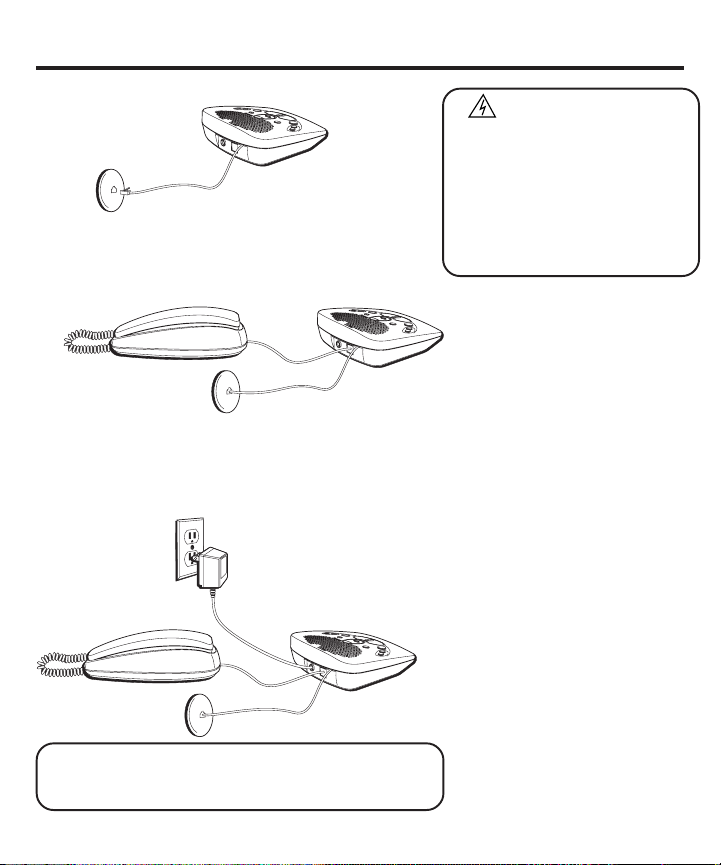
INSTALLATION
1. Plug the telephone line cord into a modular wall jack.
2. Connect the telephone line cord from your telephone into
the jack on the back of the answerer marked PHONE.
(You don’t have to connect your telephone in order for the
answerer to record incoming messages.)
3. Connect the small end of the power supply into the
POWER 9V AC jack on the back of the answerer. Plug the
other end into an AC power outlet. The unit beeps 3 times
and is ready for setup or to answer calls with the default
greeting and settings.
INSTALLATION INFORMATION
• Never install telephone wiring during
• Never touch uninsulated telephone
• Use caution when installing or
a lightning storm.
wires or terminals, unless the
telephone line has been disconnected at the network interface.
modifying telephone lines.
NOTE: Only use the Thomson 5-2434A power supply
that was packed with this unit. Using other power
supplies may damage the unit.
5
Page 6
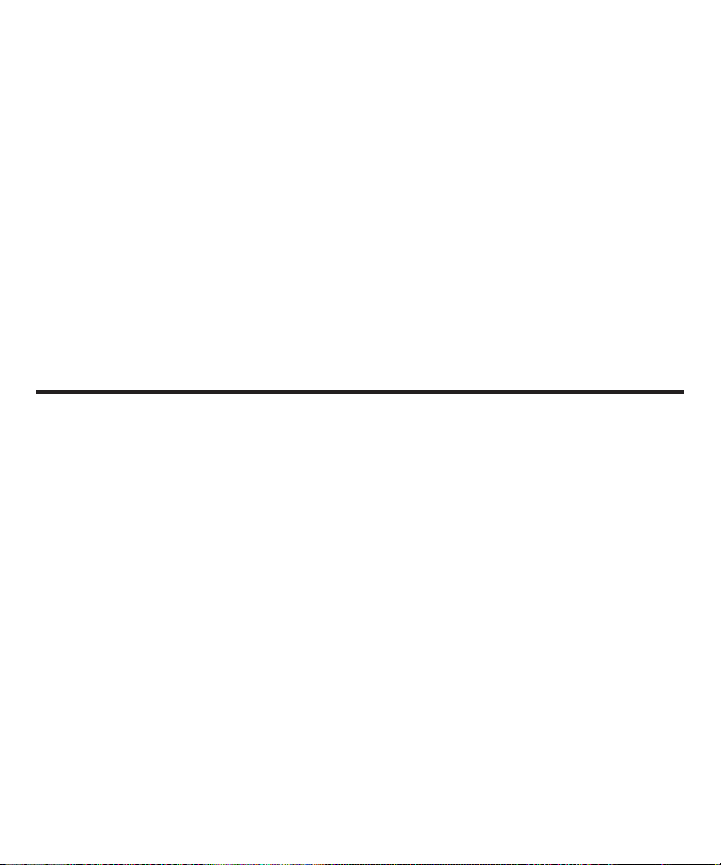
IMPORTANT INSTRUCTIONS FOR MOVING THE ANSWERER:
To move the answerer to a different location in the house, follow these instructions:
1. Disconnect the phone line or any phones you may have connected to the unit.
2. Install a battery, if you have not already done so. This will ensure that your messages are
not lost. See “Installing the Battery”.
3. Go to the electrical outlet and unplug the power supply. DO NOT UNPLUG THE POWER
JACK CONNECTED TO THE UNIT. If you do, all memory will be erased.
4. Move the unit and phone line to the desired location.
5. Plug in the power supply into an electrical outlet.
6. The MESSAGES indicator shows that the messages have not been erased.
7. Connect all necessary phone lines.
SETUP
RECORDING THE GREETING
Before using your new answerer, you should record a greeting (the announcement callers hear
when your answering system answers a call). If you don't record a greeting, callers hear a default
greeting which says, "After tone, record message."
When recording the greeting you should be about 6 inches from the unit. Eliminate as much
background noise as possible.
1. Prepare your greeting.
Sample Greeting: Hi, this is (use your name here). I can’t answer the phone right now, so please leave
your name, number, and a brief message after the tone, and I’ll get back to you. Thanks.
2. Hold down the GREETING button. Record after the tone.
3. Release GREETING when you finish.
To review the greeting, press and release GREETING.
To return to the answerer's default greeting after you've recorded one, press GREETING and
release it when you hear the tone, or press erase when the greeting is playing.
6
Page 7

REVIEWING THE SETTINGS
This function allows you to review the current time,
number of rings before the unit answers a call, incoming
message length, and the security code. Press and release
the SET button to review the current settings. To review
the next or previous setting, press the NEXT or
PREVIOUS button. The unit announces the current
setting.
Default Settings
Time 12 a.m. Sunday
Rings to Answer 4
Message Length 2 minutes
Security Code 123
NOTE: To exit review, press and release the ALL
or NEW buttons.
CHANGING THE SETTINGS
Press and hold the SET button to enter the change mode.
The unit announces the current time and day. To change,
press NEXT or PREVIOUS. To set and go on to the next
item, press SET.
NOTE: To scroll from one setting to the next,
press and release SET. To exit the change list,
press ALL or NEW.
SETTING THE TIME
TO SET THE HOUR
1. Press and release NEXT or PREVIOUS until the unit
announces the correct hour.
2. Once the hour is set, press SET to enter the minutes
menu.
TO SET THE MINUTES
1. Press and release NEXT or PREVIOUS until the unit
announces the correct minutes.
2. Once the minutes are set, press SET to enter the day
menu.
SET
button
VOIC
TEM
SYS
G
IN
G
A
S
S
E
M
S
S
E
L
E
P
A
T
TING
E
E
R
G
S
E
T
M
E
M
O
P
R
E
V
I
O
U
S
SE
A
R
E
AG
S
S
S
E
E
M
ALL NEW
PLAY • STOP
E
A
N
S
W
PREVIOUS
button
Range of Settings
Time
Hour 12 a.m. - 11 p.m.
Minute 0 - 59
Day Sunday - Monday
Rings 2, 3, 4, 5, toll saver
to Answer
Message 1, 2, 3, 4 minutes
Length
Security 0 - 9, 0 - 9, 0 - 9
Code
T
IM
E
/
D
AY
/
S
T
A
M
P
E
R
O
N
/
O
F
F
E
M
U
L
O
V
T
X
E
N
MIC
NEXT
button
7
Page 8

TO SET THE DAY
1. Press and release NEXT or PREVIOUS until the unit
announces the correct day.
2. Once the day is set, press SET to enter the rings to
answer menu.
SETTING THE RINGS TO ANSWER
The unit announces the rings to answer. To change, press
NEXT or PREVIOUS. To set and go on to the next item,
press SET.
SET
button
1. Press and release NEXT or PREVIOUS until the unit
announces the correct number of rings for the answerer
to pick up.
2. Once the rings to answer is set, press SET to enter the
incoming message length menu.
SETTING THE INCOMING MESSAGE LENGTH
The unit announces the current message length. To
change, press NEXT or PREVIOUS. To set and go on to
the next item, press SET.
1. Press and release NEXT or PREVIOUS until the unit
announces the correct incoming message length.
2. Once the length is set, press SET to enter the security
code menu.
G
IN
G
A
S
S
E
M
S
S
E
L
E
P
A
T
E
E
R
G
S
E
T
M
E
M
O
P
R
E
V
I
O
U
S
PREVIOUS
button
TEM
SYS
TING
SE
A
R
E
AGE
S
S
S
E
M
ALL NEW
PLAY • STOP
VOIC
E
T
IM
E
/
D
AY
/
S
T
A
M
P
A
N
S
W
E
R
O
N
/
O
F
F
E
M
U
L
O
V
T
X
E
N
MIC
NEXT
button
8
Page 9

SETTING THE SECURITY CODE
The unit announces the current security code. To change,
press NEXT or PREVIOUS. To set and exit press SET.
1. Press and release NEXT or PREVIOUS to choose the
first digit. The unit announces all 3 digits, but only the
selected digit will change.
2. Once you have the desired first digit, press SET to
save it and move on to the second digit.
3. Press and release NEXT or PREVIOUS to choose the
second digit. Only the second digit will change.
4. Once you have the desired second digit, press SET to
save it and move on to the third digit.
5. Press and release NEXT or PREVIOUS to choose the
third digit. Only the third digit will change.
6. Once you have the desired third digit, press SET to
save it. The answerer repeats all the settings.
SET
button
A
T
S
E
T
M
E
M
O
VOLUME
buttons
VOIC
TEM
SYS
G
IN
G
A
S
S
E
M
S
S
E
L
E
P
TING
E
E
R
G
P
R
E
V
I
O
U
S
SE
A
R
E
AGE
S
S
S
E
M
ALL NEW
PLAY • STOP
E
T
IM
E
/
D
AY
/
S
T
A
M
P
A
N
S
W
E
R
O
N
/
O
F
F
E
M
U
L
O
V
T
X
E
N
MIC
NOTE: To exit any menu, press and release the ALL
or NEW buttons. Also, setup will cancel if no
buttons have been pushed within 30 seconds.
PREVIOUS
button
IMPORTANT: The setup settings will not be erased
even after a power outage.
ADJUSTING THE VOLUME
Use the VOLUME + and - buttons to increase the volume up
and down. The unit beeps when it is not announcing a
setting or playing a message.
ALL
button
NEXT
button
NEW
button
9
Page 10

ANSWERER OPERATION
MESSAGES indicator
GREETING button
SET
button
S
E
T
M
E
M
MEMO
button
PREVIOUS
button
T
O
E
L
E
P
A
P
A
S
S
E
M
S
S
G
R
E
V
I
O
U
S
ALL
button
ERASE button
VOIC
TEM
SYS
G
IN
G
SE
A
R
E
AG
S
S
S
E
E
M
ALL NEW
PLAY • STOP
A
TING
E
E
R
N
S
NEW
button
ANSWER ON/OFF
button
E
T
IM
E
/
D
AY
/
S
T
A
M
P
W
E
R
O
N
/
O
F
F
L
O
V
T
X
E
N
MIC
Volume
buttons
E
M
U
NEXT
button
MIC
ANSWER ON/OFF INDICATOR
The ANSWER ON/OFF indicator lets you know whether your answerer is on or off. When the
answerer is off, it answers calls after 10 rings but doesn’t play the greeting. The answerer doesn’t
take messages when it is off.
Indicator is on — Answerer is on.
Indicator is off — Answerer is off, but you might still have messages.
NOTE: Even though the answerer is off, playing messages, reviewing/changing the
settings, and reviewing/changing the greeting function normally.
MESSAGES INDICATOR
The MESSAGES indicator lets you know when you have new or old messages.
• Indicator is on –– There are no new messages, but there are old ones.
• Indicator is off –– There are no messages or the answerer is turned off.
• Indicator is flashing slowly –– There are new messages.
• Indicator is flashing rapidly –– The answerer’s memory is full.
10
Page 11

NOTE: An old message is one that has been listened
to completely, including the time/day stamp. A new
message is one that HAS NOT been listened to
completely.
PLAYING MESSAGES
Either old or new messages can be played. To hear all of
the messages, including the new ones, press and release
the ALL button. To hear only new messages, press and
release NEW.
• To play messages, press and release ALL or NEW.
• To stop playback, press and release ALL or NEW again.
• To restart the message that is playing, press and hold
PREVIOUS.
• To go back to the beginning of a previous message,
press and release PREVIOUS.
• To skip to the beginning of the next message, press and
release NEXT.
• To fast forward within a message, press and hold NEXT.
• To erase a message while it is playing, press and release
the ERASE button. The answerer announces, “
Erased
” to confirm the message has been erased.
Message
PREVIOUS
button
ERASING ALL MESSAGES
When the answerer isn’t playing or recording messages,
press and hold ERASE until you hear the “
Erased
” announcement. If you do not have any messages,
the unit will announce, “Zero Messages” if ERASE is
pressed and held.
NOTE: New messages must be heard completely ,
including the time/day stamp, before they can be
erased.
Messages
ERASE button
VOIC
TEM
SYS
G
IN
G
A
S
S
E
M
S
S
E
L
E
P
A
T
TING
E
E
R
G
S
E
T
M
E
M
O
P
R
E
V
I
O
U
S
SE
A
R
E
AGE
S
S
S
E
M
ALL NEW
PLAY • STOP
E
T
IM
E
/
D
AY
/
S
T
A
M
P
A
N
S
W
E
R
O
N
/
O
F
F
E
M
U
L
O
V
T
X
E
N
MIC
NEXT
button
ALL
button
NEW
button
11
Page 12

LEAVING A MEMO
Press and hold the MEMO button. Leave your message
after the announcement and the beep. Release the MEMO
button when you're finished talking. The unit treats the
memo as a message, as the MESSAGES indicator shows.
NOTE: The length of time for recording a memo
depends on how many messages are currently stored
by the answerer.
2-WAY RECORD
To record a phone conversation, press and release the
MEMO button. Press MEMO again or ALL or NEW when
finished. A phone must be off the hook to record. The unit
treats the 2-way recorded conversation as a message, as
the MESSAGES indicator shows.
NOTE: The length of time for recording a
conversation depends on how many messages are
currently stored by the answerer.
SCREENING CALLS (AUTO DISCONNECT FEATURE)
You can screen incoming calls by listening as the caller
leaves a message. If you want to talk to that caller, pick up
any extension phone.
MEMO
button
VOIC
TEM
SYS
G
IN
G
A
S
S
E
M
S
S
E
L
E
P
A
T
TING
E
E
R
G
S
E
T
M
E
M
O
P
R
E
V
I
O
U
S
SE
A
R
E
AGE
S
S
S
E
M
ALL NEW
PLAY • STOP
E
T
IM
E
/
D
AY
/
S
T
A
M
P
A
N
S
W
E
R
O
N
/
O
F
F
E
M
U
L
O
V
T
X
E
N
MIC
12
Page 13

REMOTE ACCESS
You can access your answerer from any touch-tone phone
by entering your 3-digit security code (the default security
code is 123, but you can change it.) Be aware that remote
functions do not work with rotary or push-button pulsedialing phones. You can cut out the wallet-size remote card
on page 19 so you know the touch-tone commands when
you're picking up messages from another location.
To access your answerer:
1. Call your telephone number.
2. After you hear the beep that follows the greeting, enter
your 3-digit security code. To bypass the greeting, you
can enter your 3-digit security code any time while the
greeting is playing.
3. The unit plays the remote menu after the correct
security code has been entered. Menu selections can
be made while the menu is playing.
NOTE: The unit answers on the 10th ring when it
is turned off or the memory is full. To access the
answerer, enter the 3-digit security code after the
beep. If memory is full, play messages and erase
some of them to restore memory. If the answerer is
off, press 2 to turn it on.
NOTE: After the unit plays the remote menu, it will
wait 10 seconds for a command, then disconnect.
13
Page 14

GENERAL PRODUCT CARE
To keep your answerer working and looking good, follow these guidelines:
• Avoid putting it near heating appliances and devices that generate electrical noise (for example,
motors or fluorescent lamps).
• DO NOT expose to direct sunlight or moisture.
• Avoid dropping answerer and/or other rough treatment.
• Clean with a soft cloth.
• Never use a strong cleaning agent or abrasive powder because this will damage the finish.
• Retain the original packaging in case you need to ship it at a later date.
14
Page 15

SERVICE
FCC requires this product to be serviced only by the manufacturer or its authorized service agents. In
accordance with FCC requirements, changes or modifications not expressly approved by Thomson
Consumer Electronics could void the user’s authority to operate this product. For instructions on how to
obtain service, call Consumer Information at 1-800-448-0329.
Attach your sales receipt to the booklet for future reference or jot down the date this product was
purchased or received as a gift. This information will be valuable if service should be required during
the warranty period.
Purchase date __________________________________
Name of store __________________________________
15
Page 16

TROUBLESHOOTING TIPS
Problem Explanation/Solution
Doesn’t answer, or answers on 10th ring • Make sure answerer is turned on.
• Memory is full, erase some messages.
• Check AC power and phone line connections.
Incoming messages are incomplete • Was an extension phone picked up?
• The caller left a message that is longer than the
message length you set during setup.
• Memory is full.
• You accidentally pressed ALL or NEW when
you were playing the messages.
Won’t respond to remote commands • Must use touch-tone phone.
• Must enter correct security code.
• Did unit hang up? If you take no action for a
period of time, it automatically hangs up.
Answerer doesn't work • Unplug power cord from the electrical outlet
Can't hear messages • Adjust volume control.
Unit announces
Can't restart message • You must play message for at least 5 seconds
Messages indicator flashes rapidly • Memory is full. Erase messages.
Battery good but messages were lost • Was the AC power supply unplugged from back
Greeting continues to play even after • This is normal operation. Auto disconnect is
an extension phone is picked up delayed for 2 seconds after the unit answers a
“Battery Low”
and plug it back in to reset the answerer. If that
doesn’t work, unplug the power cord from the
back of the unit and plug it back in. This is a
complete reset.
• Install a new 9-volt alkaline battery.
before pressing REVIEW button.
of unit?
call. If you are near the unit, press ALL or NEW
to stop the greeting.
16
Page 17

INDEX
Symbols
2-way record 12
A
Adjusting the volume 9
ANSWER ON/OFF indicator 10
B
Before you begin 4
C
Changing the settings 7
E
Erasing all messages 11
F
FCC registration information 2
G
General product care 14
I
Installation 5
Installing the battery 4
Interference information 2
L
Leaving a memo 12
Limited warranty 18
M
MESSAGES indicator 10
Modular jack requirements 4
Moving the answerer 6
P
Parts checklist 4
Playing messages 11
R
Remote access 13
S
Screening calls
(auto disconnect feature) 12
Service 15
Setting the incoming message length 8
Setting the rings to answer 8
Setting the security code 9
Setting the time 7
Setup 6
T
To access your answerer 13
To set the day 8
To set the hour 7
To set the minutes 7
Troubleshooting tips 16
17
Page 18

LIMITED WARRANTY
What your warranty covers:
• Any defect in materials or workmanship.
For how long after your purchase:
• One year.
What we will do:
• Provide you with a new, or at our option, a refurbished unit.
• The exchange unit is under warranty for the remainder of the original product’s warranty period.
How to make a warranty claim:
• Properly pack your unit. Include any cables, etc., which were originally provided with the product. We
recommend using the original carton and packing materials.
• Include in the package evidence of purchase date such as the bill of sale. Also print your name and
address and a description of the defect. Send standard UPS or its equivalent to:
Thomson Consumer Electronics, Inc.
11721 B Alameda Ave.
Socorro, Texas 79927
• A new or refurbished unit will be shipped to you prepaid freight.
What your warranty
• Customer instruction. (Your Owner’s Manual provides information regarding operating instructions and
user controls. For additional information, ask your dealer.)
• Installation and set-up service adjustments.
• Batteries.
• Damage from misuse or neglect.
• Products which have been modified or incorporated into other products.
• Products purchased or serviced outside the USA.
• Acts of nature, such as but not limited to lightning damage.
Product Registration:
• Please complete and mail the Product Registration Card packed with your unit. It will make it easier to
contact you should it ever be necessary. The return of the card is not required for warranty coverage.
How state law relates to this warranty:
• This warranty gives you specific legal rights, and you may have other rights which vary from state to
state.
If you purchased your product outside the USA:
• This warranty does not apply. Contact your dealer for warranty information.
does not
cover:
Page 19

Cut out this remote access card so
that you can take it with you to help
you use the remote features.
Write your 3-digit security code here.
4. Hang up.
3. Enter touch-tone command.
greeting or after the beep.
2. Enter 3-digit security code during
answerer.
1. Dial phone number of the
2-9868
FOLD
To:
Play messages ..........................1
Play previous message ....... 7
(during message playback)
Skip to next message....... 9
(during message playback)
Erase message ................ 0
(During message playback)
Turn on answerer ......................2
Turn off answerer ......................3
Leave a memo.......................... 4
(press 6 again when finished)
Record greeting ......................... 5
(press 6 again when finished)
Stop playback ............................6
(during message playback)
To set security code ..................7
Play greeting .............................8
Erase message ......................... 0
Answerer
Digital
Press:
Page 20

Model 2-9868
15380380 (Rev. 1 E/S)
98-51
Printed in China
P.O. Box 1976, Indianapolis, IN 46206
© 1998 Thomson Consumer Electronics, Inc.
Trademark(s) ® Registered
Marca(s) Registrada(s)
