Page 1
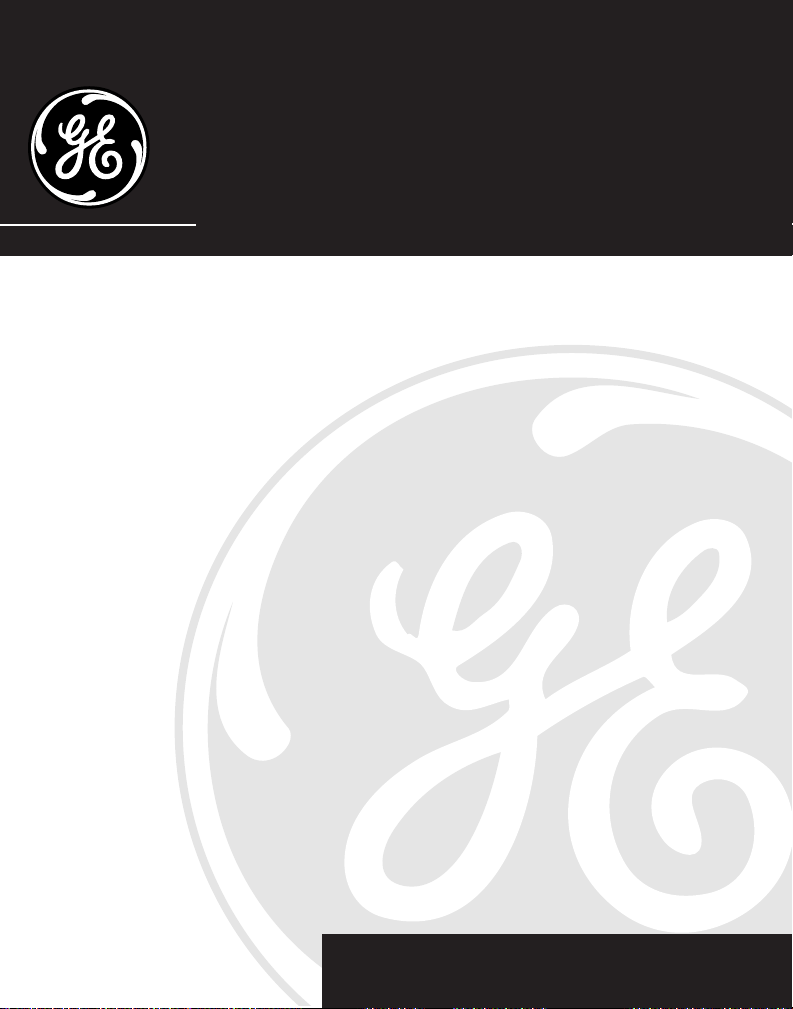
2-9774
25-Channel Cordless Speakerphone with
Type II Caller ID and Dual LCD Display
User’s Guide
We bring good things to life.
Page 2
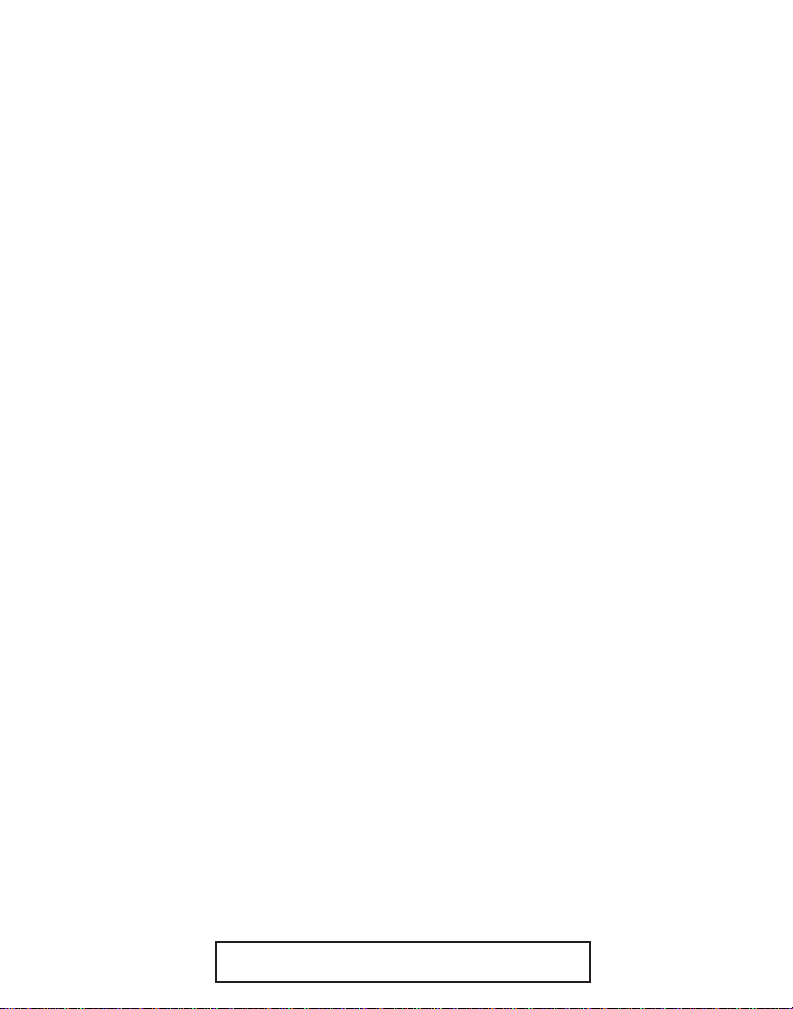
FCC REGISTRATION INFORMATION
Your GE telephone equipment is registered with the Federal Communications Commission and is in compliance
with parts 15 and 68, FCC Rules and Regulations.
1 Notification to the Local Telephone Company
On the bottom of this equipment is a label indicating, among other information, the FCC Registration number
and Ringer Equivalence Number (REN) for the equipment. You must, upon request, provide this information to
your telephone company.
The REN is useful in determining the number of devices you may connect to your telephone line and still have
all of these devices ring when your telephone number is called. In most (but not all) areas, the sum of the
RENs of all devices connected to one line should not exceed 5. To be certain of the number of devices you may
connect to your line as determined by the REN, you should contact your local telephone company.
Notes
• This equipment may not be used on coin service provided by the telephone company.
• Party lines are subject to state tariffs, and therefore, you may not be able to use your own telephone
equipment if you are on a party line. Check with your local telephone company.
• Notice must be given to the telephone company upon permanent disconnection of your telephone from
your line.
2 Rights of the Telephone Company
Should your equipment cause trouble on your line which may harm the telephone network, the telephone
company shall, where practicable, notify you that temporary discontinuance of service may be required.
Where prior notice is not practicable and the circumstances warrant such action, the telephone company may
temporarily discontinue service immediately. In case of such temporary discontinuance, the telephone
company must: (1) promptly notify you of such temporary discontinuance; (2) afford you the opportunity to
correct the situation; and (3) inform you of your right to bring a complaint to the Commission pursuant to
procedures set forth in Subpart E of Part 68, FCC Rules and Regulations.
The telephone company may make changes in its communications facilities, equipment, operations of
procedures where such action is required in the operation of its business and not inconsistent with FCC Rules
and Regulations. If these changes are expected to affect the use or performance of your telephone equipment,
the telephone company must give you adequate notice, in writing, to allow you to maintain uninterrupted service.
INTERFERENCE INFORMATION
This device complies with Part 15 of the FCC Rules. Operation is subject to the following two conditions: (1) This
device may not cause harmful interference; and (2) This device must accept any interference received, including
interference that may cause undesired operation.
This equipment has been tested and found to comply with the limits for a Class B digital device, pursuant to Part
15 of the FCC Rules. These limits are designed to provide reasonable protection against harmful interference in a
residential installation.
This equipment generates, uses, and can radiate radio frequency energy and, if not installed and used in
accordance with the instructions, may cause harmful interference to radio communications. However, there is no
guarantee that interference will not occur in a particular installation.
If this equipment does cause harmful interference to radio or television reception, which can be determined by
turning the equipment off and on, the user is encouraged to try to correct the interference by one or more of the
following measures:
• Reorient or relocate the receiving antenna (that is, the antenna for radio or television that is “receiving” the
interference).
• Reorient or relocate and increase the separation between the telecommunications equipment and receiving
antenna.
• Connect the telecommunications equipment into an outlet on a circuit different from that to which the
receiving antenna is connected.
• Consult the dealer or an experienced radio/TV technician for help.
If these measures do not eliminate the interference, please consult your dealer or an experienced radio/
television technician for additional suggestions. Also, the Federal Communications Commission has
prepared a helpful booklet, “How To Identify and Resolve Radio/TV Interference Problems.” This booklet is
available from the U.S. Government Printing Office, Washington, D.C. 20402. Please specify stock number
004-000-00345-4 when ordering copies.
HEARING AID COMPATIBILITY
This telephone system meets FCC standards for Hearing Aid Compatibility.
2
FCC NUMBER IS LOCATED ON THE CABINET BOTTOM
REN NUMBER IS LOCATED ON THE CABINET BOTTOM
Page 3

TABLE OF CONTENTS
FCC REGISTRATION INFORMATION ....... 2
INTERFERENCE INFORMATION ............... 2
EARING AID COMPATIBILITY .............. 2
H
NTRODUCTION ..................................... 4
I
CALLER ID ........................................ 4
CALL WAITING ................................... 4
CALLER ID WITH CALL WAITING ............. 4
VOICE MESSAGING ............................. 4
DIGITAL SECURITY SYSTEM ................... 4
NSTALLATION AND SETUP ....................... 5
I
MODULAR JACK REQUIREMENTS ......... 5
ESKTOP INSTALLATION ...................... 6
D
ALL MOUNT INSTALLATION .............. 7
W
TELEPHONE SETUP ............................ 8
INGER SWITCH ................................ 8
R
OLUME .......................................... 8
V
SETTING THE AREA CODE FOR CALLER
ID ............................................. 9
ELEPHONE OPERATION ....................... 10
T
TO MAKE A CALL AT THE BASE
UNIT .................................... 10
O RECEIVE A CALL AT THE BASE
T
UNIT .................................... 10
O MAKE A CALL FROM THE
T
HANDSET .............................. 10
RECEIVING A CALL .......................... 10
ISTINCTIVE RING ........................... 11
D
UTO STANDBY .............................. 11
A
AUTOMATIC REDIAL ......................... 11
O REDIAL THE LAST NUMBER CALLED
T
THE HANDSET ..................... 11
AT
TO REDIAL THE LAST NUMBER CALLED AT
BASE ................................ 12
THE
AST REDIAL .................................. 12
F
MUTE ........................................... 12
HANNEL ....................................... 12
C
EMPORARY TONE .......................... 13
T
INTERCOM ...................................... 13
TO ACTIVATE INTERCOM ................. 14
LASH ........................................... 15
F
PAGE ............................................ 16
SING THE SPEAKERPHONE .............. 16
U
NSWERING AND PLACING CALLS ...... 17
A
WITCHING BETWEEN SPEAKER AND
S
HANDSET ................................... 17
ALLER ID OPERATION ........................ 18
C
ECEIVING AND STORING CALLS ........ 18
R
REVIEWING MESSAGES .................... 19
ESSAGE ERRORS .......................... 19
M
IALING A CALLER ID NUMBER ......... 20
D
DELETING CALLER ID RECORDS ......... 20
ELETING ALL CALLER ID
D
ECORDS .................................. 20
R
SPECIAL FEATURES .............................. 21
ALL WAITING WITH CALLER ID ........ 21
C
TORING NAMES AND NUMBERS ....... 21
S
INSERTING A PAUSE IN THE DIALING
SEQUENCE .............................. 23
HANGING A STORED NUMBER ...... 23
C
DIALING A STORED NUMBER ......... 23
SING CALL BACK ...................... 24
U
HAIN DIALING FROM MEMORY ..... 24
C
REVIEWING AND DELETING STORED
NUMBERS ............................... 25
ERY IMPORTANT PERSON (VIP)
V
FEATURE ................................... 25
TORING A VIP NUMBER IN
S
MEMORY
................................. 25
CALLING A VIP NUMBER ............... 25
EMOVING A VIP NUMBER ............ 26
R
RASING ALL VIP NUMBERS .......... 26
E
VOICE MESSAGING ........................ 4
ESSAGE INDICATORS ..................... 27
M
ENERAL PRODUCT CARE .................... 28
G
BATTERY SAFETY PRECAUTIONS ........ 28
ROUBLESHOOTING T IPS ....................... 29
T
ALLER ID..................................... 29
C
CALL WAITING ............................... 29
ELEPHONE .................................... 30
T
AUSES OF POOR RECEPTION ............... 33
C
SERVICE ............................................ 33
EPLACING THE BATTERY ....................... 34
R
CCESSORY ORDER FORM ................... 35
A
INDEX ............................................... 36
IMITED W ARRANTY ............................ 38
L
3
Page 4
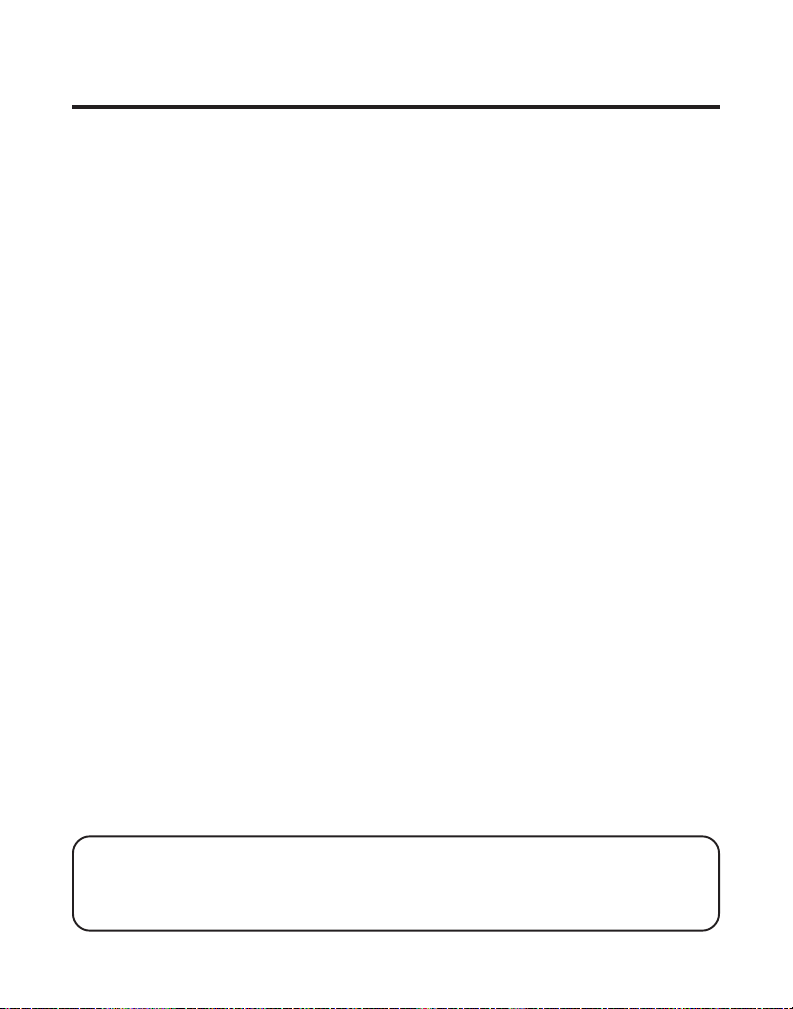
INTRODUCTION
Your GE cordless phone is designed to give you flexibility in use and high
quality performance. You can use this phone with basic telephone service,
but it fully functions when equipped with the following custom calling
features:
CALLER ID
This feature allows you to see the number or name and number of the
person calling before you answer the phone.
CALL WAITING
This feature allows you to answer incoming calls while you are talking on
the phone.
CALLER ID WITH CALL WAITING
Also known as Type II Caller ID, this feature allows you to see the name
and number of a call that beeps in while you are talking on the phone with
someone else.
VOICE MESSAGING
This feature requires a subscription from the telephone company, allows
callers to leave messages while you are talking on the phone.
DIGITAL SECURITY SYSTEM
Your cordless phone uses a digital security system to prevent false ringing,
unauthorized access, and charges to your phone line.
IMPORTANT
When you place the handset in the base, the unit verifies its security code.
After a power outage or battery replacement, you should place the handset in the base for about 20 seconds to reset the code.
IMPORTANT: Because cordless phones operate on electricity, you should
have at least one phone in your home that isn’t cordless, in case the power in
your home goes out.
4
Page 5
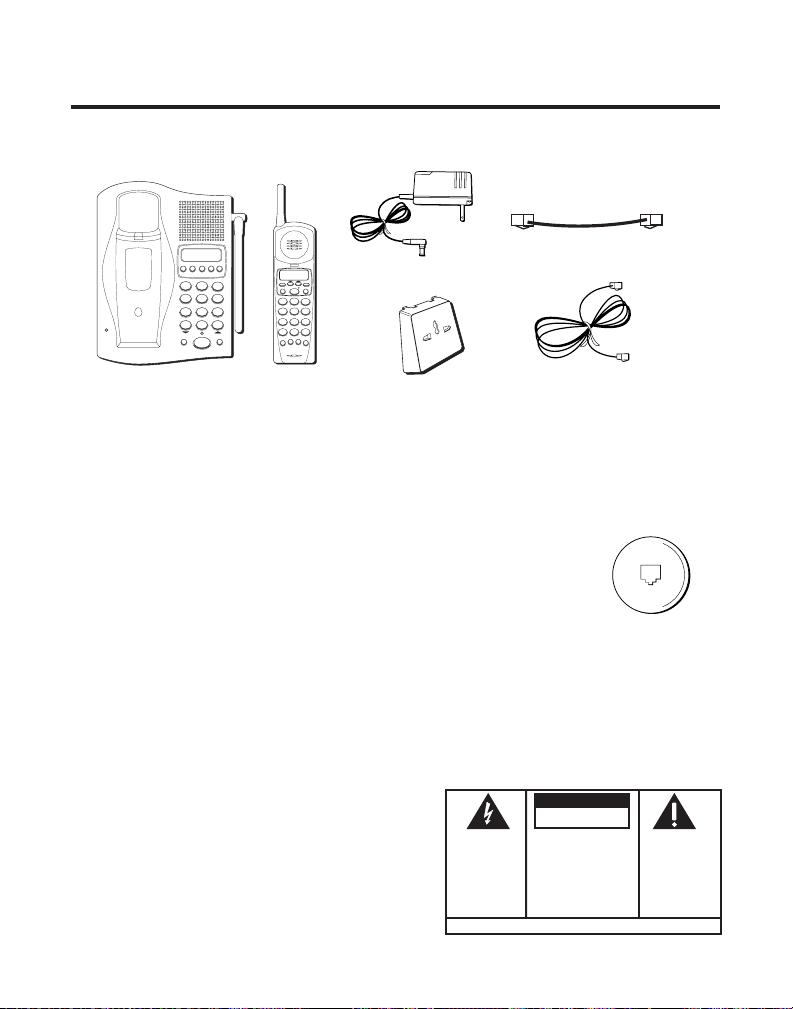
INSTALLATION AND SETUP
SPEAKER
MEMORYREDIAL FLASH
CHARGE
IN USE
DEF
3
ABC
21
MNO6JKL5GHI
4
WXYZ9TUV8PQRS
7
#
OPER0TONE
*
MUTE
PAGE/INT
DIAL 1 +
CALL BACKDELETE ENTER VIP
PAUSE
Make sure your package includes the items shown here.
Short telephone line cord
DEF
3
MNO6JKL5GHI
DIAL +
#
R
E
D
I
A
L
AC power supply
DELETE CALL BACK
PHONE
ENTER INTERCOM
ABC
4
7
OPER0TONE
*
VIP
CH/
H
S
A
L
F
21
WXYZ9TUV8PQRS
M
EM
O
R
Y
Base
Handset
Wall mount bracket
Telephone line cord
NOTE: Use only the Thomson power supply #5-2429 that came with this unit.
Using other adapters may damage the unit.
MODULAR JACK REQUIREMENTS
You need an RJ11 type modular jack, which is the most
common type of phone jack and might look like the one
pictured here. If you don’t have a modular jack, call your
local phone company to find out how to get one installed.
INSTALLATION NOTE: Some cordless telephones operate at frequencies
that may cause interference to nearby TVs and VCRs. To minimize or prevent
such interference, the base of the cordless telephone should not be placed
near or on top of a TV or VCR. If such interference continues, move the
cordless telephone farther away from the TV or VCR.
CAUTION
RISK OF ELECTRIC SHOCK
THE LIGHTNING
FLASH AND ARROWHEAD WITHIN THE
TRIANGLE IS A
WARNING SIGN
WARNING:
OR ELECTRICAL SHOCK HAZARD,
DO NOT EXPOSE THIS PRODUCT
TO RAIN OR MOISTURE.
TO PREVENT FIRE
ALERTING YOU OF
"DANGEROUS
VOLTAGE" INSIDE
THE PRODUCT.
DO NOT OPEN
CAUTION: TO REDUCE THE
RISK OF ELECTRIC SHOCK,
DO NOT REMOVE COVER
(OR BACK). NO USERSERVICEABLE PARTS INSIDE. REFER SERVICING
TO QUALIFIED SERVICE
PERSONNEL.
THE EXCLAMATION
POINT WITHIN THE
TRIANGLE IS A
WARNING SIGN
ALERTING YOU OF
IMPORTANT
INSTRUCTIONS
ACCOMPANYING
THE PRODUCT.
SEE MARKING ON BOTTOM / BACK OF PRODUCT
5
Page 6
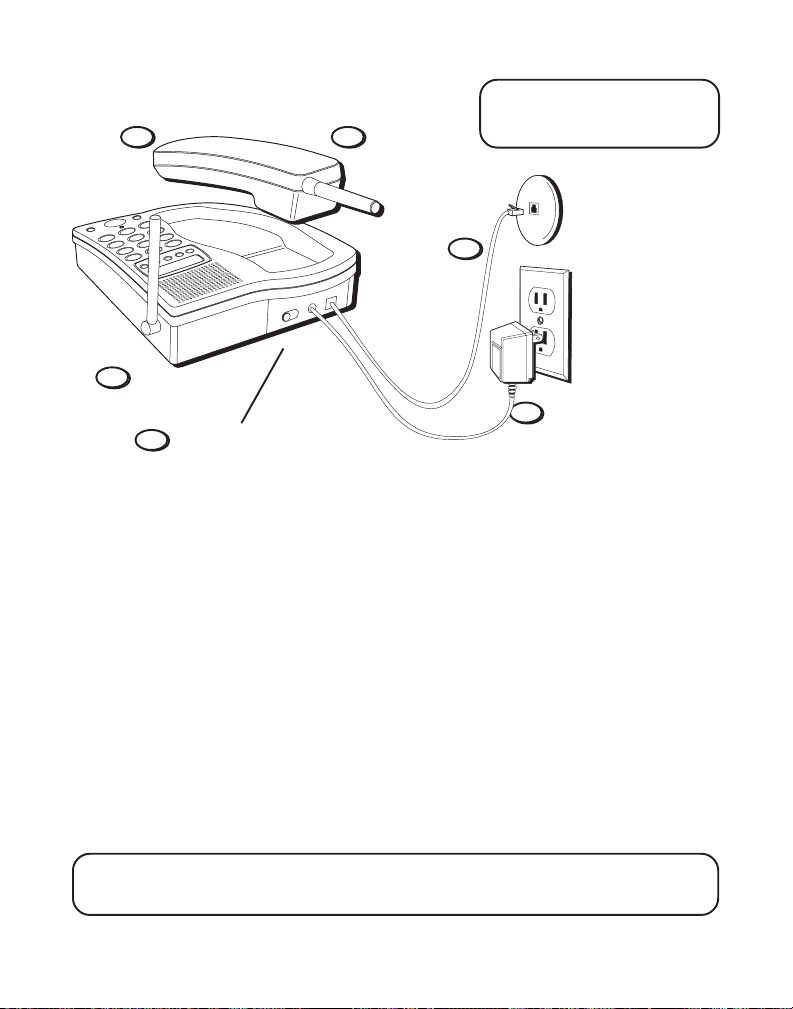
DESKTOP INSTALLATION
2
4
T/P switch
1
5
NOTE: For desktop charging, the
handset is able to charge facing up
or facing down.
6
3
1. Set the TONE/PULSE switch to TONE for touch-tone service, or PULSE
for pulse (rotary) service. If you don’t know which type of service you
have, check with the phone company.
2. Set the RINGER switch to ON so the handset rings for incoming calls.
3. Plug the power supply cord into the base and into an AC outlet.
4. Raise the base antenna.
5. Place handset in the base. Allow the phone to charge for 12 hours
before using the first time. The CHARGE/IN USE light comes on indicating that the battery is charging. If you don’t charge the handset
battery properly (for 12 hours) when you first set up the phone,
performance of the battery will be compromised.
6. After charging, connect the telephone line cord to the phone and then to
the wall jack.
NOTE: Use only the Thomson power supply # 5-2429 that is compatible with
this unit. Using other adapters may damage the unit.
6
Page 7
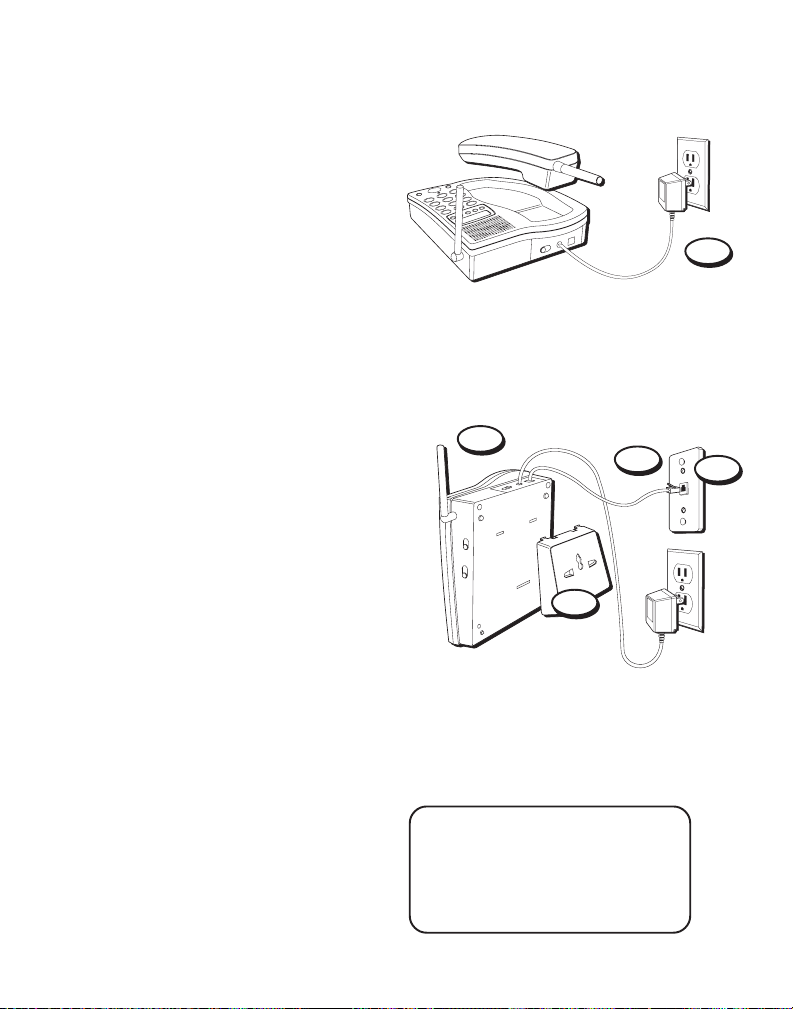
WALL MOUNT INSTALLATION
Because it is necessary to cradle
the handset for 12 hours prior to
connecting it for use the first time,
it is better to leave the unit on a flat
surface during inital charge before
attempting to hang it on the wall.
1. Plug the power supply cord into
the base and into an AC outlet.
2. Place the handset in the base.
Allow phone to charge for
12 hours before using the
first time. The CHARGE/IN USE
light comes on. If you don’t
charge the handset battery
properly (for 12 hours) when you
first set up the phone, the
battery’s performance will be
compromised.
3. After charging, plug the short
telephone line cord into the
phone jack on the back of the
unit and then to the wall jack.
4. Attach the wall mount bracket by
inserting the two tabs at the top
and then snapping the tab at the
bottom into place.
5. Slip the mounting holes over the
wall plate posts and slide the unit
down firmly into place. (Wall
plate not included.)
2
3
4
NOTE: Use only the Thomson
power supply # 5-2429 that is
compatible with this unit. Using
other adapters may damage the
unit.
1
5
7
Page 8
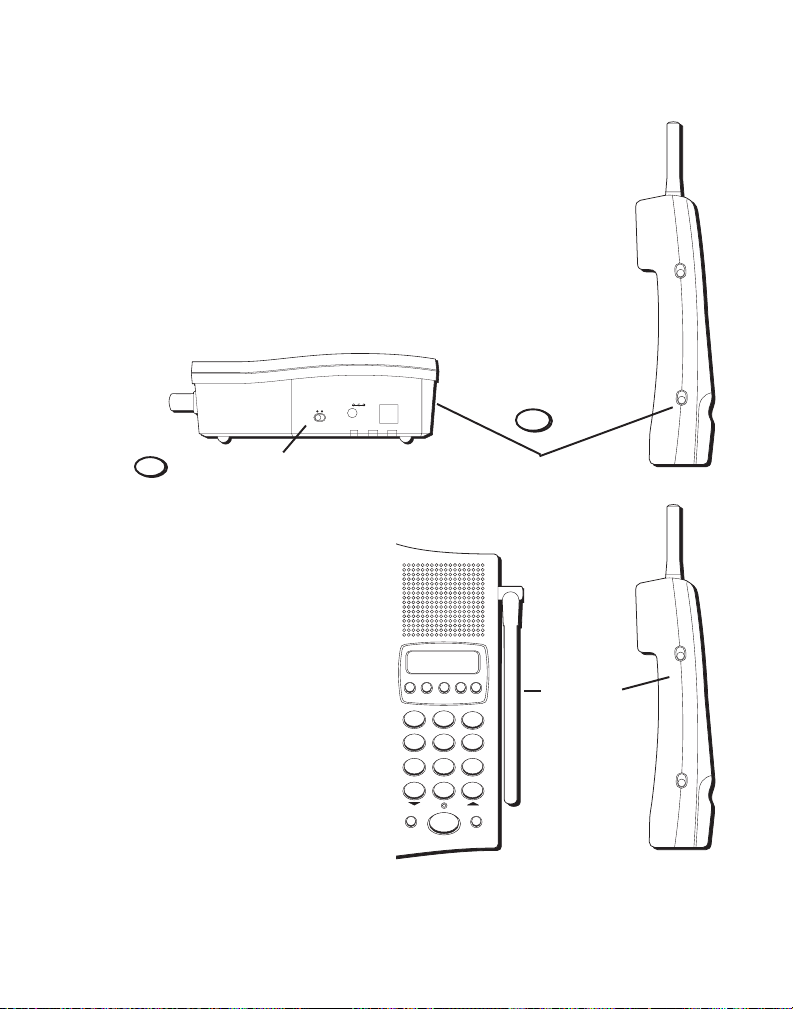
PHONE LINE
DC 12V
POWER
TONE PULSE
SPEAKER
MEMORY REDIAL FLASH
DEF
3
ABC
21
MNO6JKL5GHI
4
WXYZ9TUV
8
PQRS
7
#
OPER
0
TONE
*
MUTE
PAGE/INT
DIAL 1 +
CALL BACK DELETE ENTER VIP
PAUSE
TELEPHONE SETUP
After charging the handset for an initial
12 hours:
1. Set the PULSE/TONE switch to TONE for
touch-tone service or PULSE for rotary
service. If you don’t know which type of
service you have, check with the phone
company.
2. Turn on the RINGER switch so the handset
rings for incoming calls.
PULSE/TONE switch
1
RINGER SWITCH
The handset ringer switch can be
set to ON or OFF.
Also, the base has a 3-position
switch (OFF, LO, and HI) that
controls the unit's ringing ability.
If the switch is OFF, the unit will not
ring.
VOLUME
The handset has a VOLUME switch
with two settings: HI and NORMAL.
The base has a variable slide
control.
8
2
RINGER switch
VOLUME
control
HIGH • • NORMAL
VOLUME
ON • • OFF
RINGER
HIGH • • NORMAL
VOLUME
ON • • OFF
RINGER
Page 9
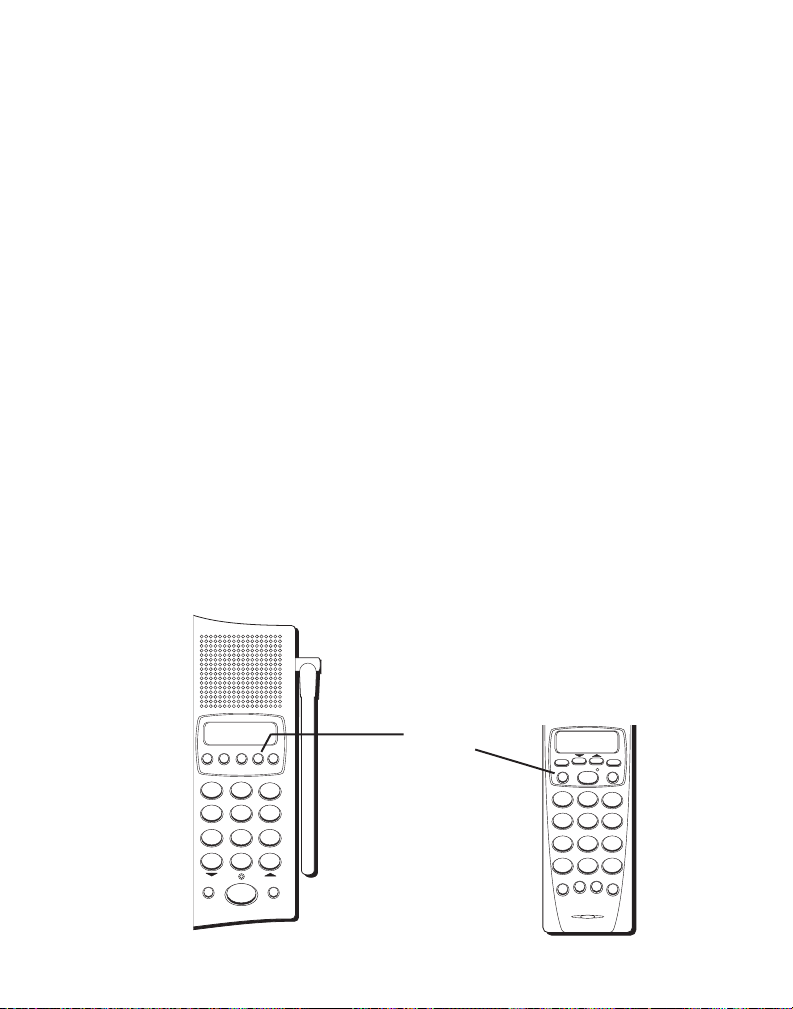
SETTING THE AREA CODE FOR CALLER ID
SPEAKER
MEMORY REDIAL FLASH
DEF
3
ABC
21
MNO6JKL5GHI
4
WXYZ9TUV
8
PQRS
7
#
OPER
0
TONE
*
MUTE
PAGE/INT
DIAL 1 +
CALL BACK DELETE ENTER VIP
PAUSE
Setting your area code is necessary for proper caller ID operation.
Once you set the code, the phone will automatically remove it from local
calls within your area when a number from Caller ID is dialed back. You
must set the area code on both the handset and the base.
To set your area code:
1. Make sure the handset or speakerphone is OFF.
2. Press ENTER. The Caller ID display prompts you to enter your area
code.
3. Enter your 3-digit area code by pressing the appropriate number keys.
3a. If 7-digit dialing (no area code) is accepted for local calls in you area,
enter your 3-digit area code using the number keys.
3b. If, instead, 10-digit dialing (area code + number) is required for ALL
local calls in your area, enter "000" to prevent area codes from being
removed.
The phone emits 2 beeps to confirm it has accepted the area code entry.
4. To change or enter your area code again, follow steps 1-3 above.
ENTER
button
DELETE CALL BACK
PHONE
ENTER INTERCOM
ABC
21
MNO6JKL5GHI
4
WXYZ9TUV8PQRS
7
OPER0TONE
*
M
EM
VIP
O
R
Y
CH/
H
S
A
L
F
DEF
3
DIAL +
#
R
E
D
I
A
L
9
Page 10
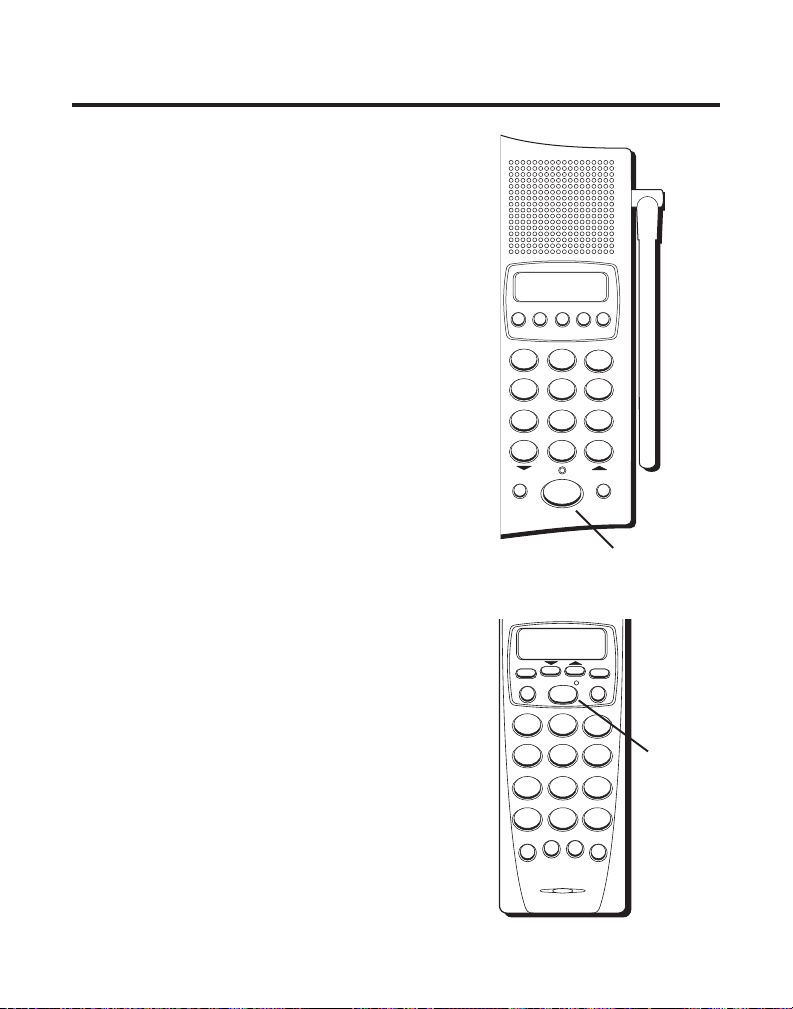
TELEPHONE OPERATION
SPEAKER
MEMORY REDIAL FLASH
DEF
3
ABC
21
MNO
6
JKL
5
GHI
4
WXYZ
9
TUV
8
PQRS
7
#
OPER
0
TONE
*
MUTE
PAGE/INT
DIAL 1 +
CALL BACK DELETE ENTER VIP
PAUSE
TO MAKE A CALL AT THE BASE UNIT
1. Press SPEAKER. The indicator
light will come on.
2. Wait for dial tone.
3. Dial phone number.
4. When finished, press SPEAKER
to hang up.
TO RECEIVE A CALL AT THE BASE UNIT
1. Press SPEAKER.
2. When finished, press SPEAKER
to hang up.
TO MAKE A CALL FROM THE HANDSET
To make a call, press the PHONE
button before you dial. To hang up,
press PHONE again or put the
handset back on the base.
RECEIVING A CALL
1. Check the display to see who is
calling.
2. Press the PHONE button to
answer the call.
10
DELETE CALL BACK
PHONE
ENTER INTERCOM
ABC
DEF
21
MNO
JKL
GHI
5
4
WXYZ
TUV
PQRS
8
7
TONE
*
H
S
A
L
F
DIAL +
OPER
#
0
M
EM
VIP
O
R
Y
CH/
R
E
SPEAKER
button
3
6
9
D
I
A
L
PHONE
button
Page 11
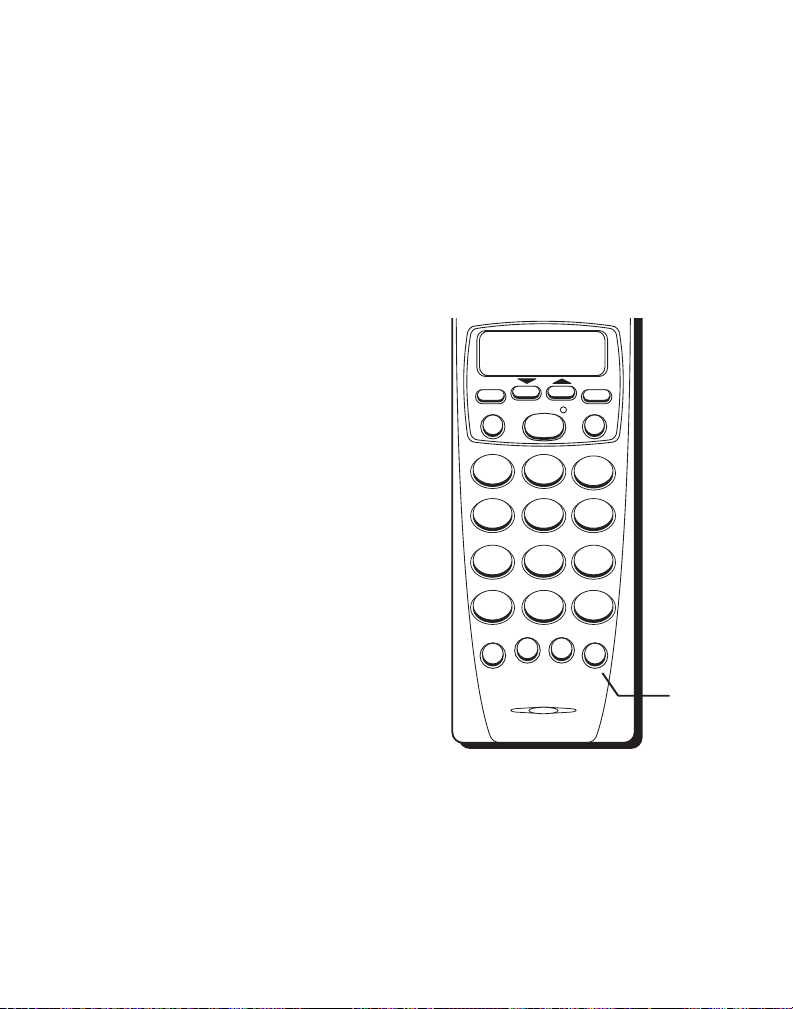
DISTINCTIVE RING
DEF
3
ABC
21
MNO
6
JKL
5
GHI
4
WXYZ
9
TUV
8
PQRS
7
#
OPER
0
TONE
*
F
L
A
S
H
CH/
VIP
M
EM
O
R
Y
R
E
D
I
A
L
DELETE CALL BACK
ENTER INTERCOM
PHONE
DIAL +
The base unit and the cordless
handset are capable of receiving
the distinctive ringing patterns
generated through your local
telephone company as a special
service. This custom calling service
is available only through your local
telephone company.
AUTO STANDBY
While the handset is "on", place it in
the base and it will automatically
hang up.
AUTOMATIC REDIAL
The handset and base each keep a
separate redial number (up to 48
digits).
The number will remain in the
redial memory until another
number is dialed.
TO REDIAL THE LAST NUMBER CALLED AT THE HANDSET
1. Pick up handset.
2. Press PHONE.
3. Wait for dial tone.
4. Press REDIAL.
REDIAL
button
11
Page 12
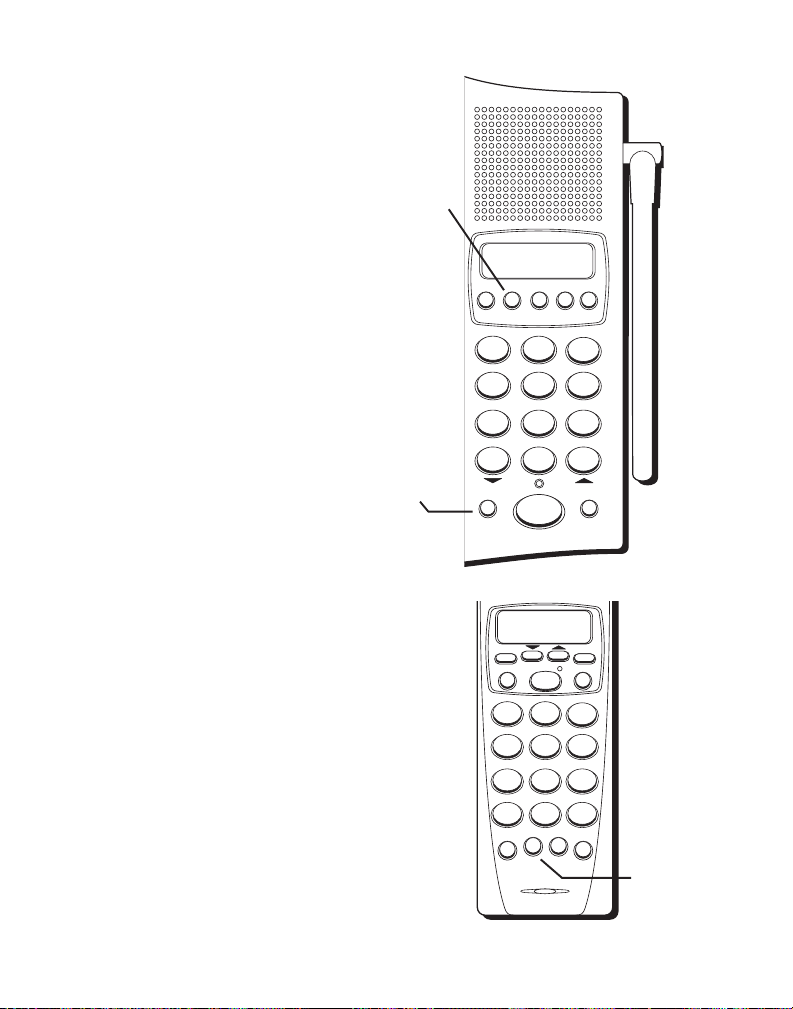
TO REDIAL THE LAST NUMBER
SPEAKER
MEMORY REDIAL FLASH
DEF
3
ABC
21
MNO
6
JKL
5
GHI
4
WXYZ
9
TUV
8
PQRS
7
#
OPER
0
TONE
*
MUTE
PAGE/INT
DIAL 1 +
CALL BACK DELETE ENTER VIP
PAUSE
CALLED AT THE BASE
1. Press SPEAKER.
2. Wait for dial tone.
3. Press REDIAL.
FAST REDIAL
If you want to keep dialing a busy
number in rapid succession, you
can do so with Fast Redial. When
you hear the busy signal, just press
the REDIAL button. The phone will
go off-line, on-line and then redial
the busy number. Press REDIAL to
try again.
MUTE
To prevent the person you are
speaking to from hearing you while
in speakerphone mode, press the
MUTE button. Mute can be accessed
from the base, and
in the base display. Press MUTE
again to cancel.
CHANNEL
While talking, if you ever experience
any interference or don’t have clear
voice quality, press and release the
CHANNEL (CH) button on the
handset to advance to another
channel.
12
REDIAL
button
MUTE
button
MUTE
will show
DELETE CALL BACK
PHONE
ENTER INTERCOM
ABC
DEF
21
MNO
JKL
GHI
5
4
WXYZ
TUV
PQRS
8
7
TONE
*
H
S
A
L
F
DIAL +
OPER
#
0
M
EM
VIP
O
R
Y
CH/
R
3
6
9
E
D
I
A
L
CHANNEL
(CH) button
Page 13

TEMPORARY TONE
SPEAKER
MEMORY REDIAL FLASH
DEF
3
ABC
21
MNO
6
JKL
5
GHI
4
WXYZ
9
TUV
8
PQRS
7
#
OPER
0
TONE
*
MUTE
PAGE/INT
DIAL 1 +
CALL BACK DELETE ENTER VIP
PAUSE
This feature enables pulse (rotary)
service phone users to access
touch-tone services offered by
banks, credit card companies, etc.,
by pressing the TONE button to
temporarily make the phone touchtone compatible. To get information
about your bank account, for
example, you would:
1. Call the bank’s information line.
2. Press the TONE button after your
3. Follow the voice instructions to
4. Hang up when finished. The phone
INTERCOM
The intercom feature of your
cordless phone allows you to have a
two-way conversation between the
handset and the base unit without
tying up the telephone line. Since
the telephone line is not being used,
you can still receive incoming calls.
call is answered.
complete your transaction.
returns to pulse (rotary) service.
TONE
button
TONE
button
DELETE CALL BACK
PHONE
ENTER INTERCOM
ABC
DEF
21
MNO
JKL
GHI
5
4
WXYZ
TUV
PQRS
8
7
OPER
TONE
0
*
M
EM
VIP
O
R
Y
CH/
H
S
A
L
F
R
Intercom
(INT)
button
I
A
L
INTERCOM
button
3
6
9
DIAL +
#
E
D
13
Page 14

TO ACTIVATE INTERCOM
1a. From the handset
Press the INTERCOM button.
1b. From the base
Press PAGE/INT to page the handset; wait for the person with the
handset to press INTERCOM.
2. A paging tone will sound at the base; the intercom is now active.
3. When finished, press INTERCOM on the handset, or PAGE/INT on the
base, to deactivate intercom.
NOTE: Handset must be within range of the base unit in order for intercom
to function.
14
Page 15

FLASH
SPEAKER
MEMORY REDIAL FLASH
DEF
3
ABC
21
MNO
6
JKL
5
GHI
4
WXYZ
9
TUV
8
PQRS
7
#
OPER
0
TONE
*
MUTE
PAGE/INT
DIAL 1 +
CALL BACK DELETE ENTER VIP
PAUSE
Use the FLASH button to activate custom calling services, such as call
waiting or call transfer. These services are available through your local
phone company. The FLASH button is also used to enter a pause in the
dialing sequence when using the handset. PAUSE is used on the base.
TIP: Do not use the PHONE or SPEAKER buttons to activate custom
calling services, such as call waiting, or you will hang up the phone. Also,
do not use the FLASH button to hang up the phone.
FLASH
button
DELETE CALL BACK
PHONE
ENTER INTERCOM
FLASH
button
ABC
DEF
21
3
MNO
JKL
GHI
4
PQRS
7
TONE
*
CH/
H
S
A
L
F
6
5
WXYZ
TUV
9
8
DIAL +
OPER
#
0
M
EM
VIP
O
R
Y
R
E
D
I
A
L
15
Page 16

SPEAKER
MEMORY REDIAL FLASH
DEF
3
ABC
21
MNO
6
JKL
5
GHI
4
WXYZ
9
TUV
8
PQRS
7
#
OPER
0
TONE
*
MUTE
PAGE/INT
DIAL 1 +
CALL BACK DELETE ENTER VIP
PAUSE
PAGE
Press the PAGE button on the base
to momentarily locate a misplaced
handset or request an intercom
conversation. When you press the
PAGE button, the handset beeps
and gives a series of tones for a
short period.
shows on the handset display. To
activate FIND, press and hold the
PAGE button. You will hear a
continuous series of tones until you
find the handset. Press the PHONE
button when you locate it.
USING THE SPEAKERPHONE
For best speakerphone performance, avoid the following:
• Areas with high background noise. (The microphone might pick up
• Surfaces affected by vibration.
• Recessed areas such as in a corner, under a cupboard, or next to a
Note the following guidelines when you use the speakerphone:
• The speakerphone works similar to a two-way radio in that you can only
PAGING YOU
also
these sounds and prevent the speakerphone from going into the
receiving mode when you finish talking.)
cabinet, which can generate an echo effect.
listen or talk one at a time.
PAGE
button
16
Page 17

• Stay reasonably close to the phone so that you can be clearly heard by
the person to whom you are speaking.
• The speakerphone indicator light is on when the speakerphone is in use.
ANSWERING AND PLACING CALLS
Receiving a Call
1. Pick up handset and press PHONE or press SPEAKER on base to answer
an incoming call.
2. Press SPEAKER or replace handset to hang up the phone.
SWITCHING BETWEEN SPEAKER AND HANDSET
You can switch between speakerphone and handset after dialing a number,
or anytime during a conversation.
• Speaker to Handset — Pick up the handset.
• Handset to Speaker — Press SPEAKER, then hang up the handset.
17
Page 18

CALLER ID OPERATION
VERY IMPORTANT: The Caller ID feature of this product requires a subscrip-
tion to Caller ID service from your telephone company.
Time
10:51
A.M.
Date
8/11
Call sequence number
CALL
NEW
#
25
234 567 8901
JOHN SMITH
Caller ID name
This Caller ID cordless telephone receives and displays information
transmitted by your local phone company. This information can include
the phone number, date and time; or the name, phone number, date
and time.
RECEIVING AND STORING CALLS
When you receive a call, the Caller ID information is transmitted by the
phone company to your caller ID telephone between the first and second
ring.
• You can monitor the information as it is displayed and decide whether
or not to answer the call.
• If you are not at home, the telephone stores the information so that you
can see who called while you were out.
NOTE: The Caller ID memory holds 25 names and numbers. When the
memory is full, only the most recent calls are stored. The oldest stored number
in memory is deleted to make room for the newest call, which will be designated as call #25 in the Caller ID display.
Caller ID phone number
18
Page 19

REVIEWING MESSAGES
As calls are received and stored, the display is updated to let you know
how many calls have been received.
• Press the arrow up button to begin with the oldest call and scroll
toward more recent calls (higher numbers).
• Press the arrow down button to begin with the most recent call and
scroll toward older calls (lower numbers).
As you review calls, the display shows you
CALL
the following information:
• ...the telephone number of the caller
• ...the number of the call, with regard to
the order received
• ...the name of the caller, if this service is
available in your area
• ...time and date the call was received.
If the number does not fit in the display,
press ENTER to see the rest of the Caller
ID information.
MESSAGE ERRORS
• If there is an error in the transmission of
information to your caller ID phone,
CALLER ID ERROR
display.
• If you have not subscribed to Caller ID
service or it is not working,
ID
will show in the display.
appears in the
NO CALLER
A.M.
10:51
This caller ID record shows that
John Smith called at 10:51 a.m. on
August 11. This is the 25th call
stored in memory and it is a new
call.
NOTE: Check with your local
phone company regarding
name service availability.
CALLER ID ERROR
NO CALLER ID
NEW
8/11
234 567 8901
JOHN SMITH
#
25
19
Page 20

DIALING A CALLER ID NUMBER
ERASE CALL ID?
ERASE ALL?
• Make sure the phone is OFF.
• Use the arrow buttons to display the desired
caller ID record.
• Press the CALL BACK button if the number is
local.
• Press the DIAL 1+ key (# on the handset, or
MUTE on the base) to dial a long distance
number or a number that requires you to dial
"1" for proper connection.
DELETING CALLER ID RECORDS
To delete only the record in the display:
1. Press or to review CID records.
2. Select the record to delete.
3. Press DELETE.
The display asks you to confirm the deletion.
4. Press DELETE again to erase the record.
DELETING ALL CALLER ID RECORDS
To delete all the records in memory:
1. Press or to review CID records.
2. Press and hold DELETE.
The display asks you to confirm that you
want to erase all records.
3. Press DELETE again to erase all records.
CALL BACK
DIAL 1+
#
DELETE
DELETE
DELETE
DELETE
20
Page 21

DEF
3
ABC
21
MNO
6
JKL
5
GHI
4
WXYZ
9
TUV
8
PQRS
7
#
OPER
0
TONE
*
DIAL +
SPECIAL FEATURES
CALL WAITING WITH CALLER ID
Provided your telephone company is able to
integrate Caller ID and Call Waiting services, you
12:2
P.M.
will see who is calling you when you hear the call
waiting beep. The caller identification information
appears in the display after you hear the tone.
• Press the FLASH button to put the person to
whom you're talking on hold and answer the
incoming call.
STORING NAMES AND NUMBERS
You can store up to 20 numbers in memory for quick dialing. The memory
for the base and handset are separate, with 10 locations for each.
The handset or speakerphone must be OFF when
you store numbers.
1. Press the MEMORY button.
2. Press ENTER.
The display prompts you to
ENTER NAME
15 characters.)
3. Use the keypad to store a name. More than
one letter is stored in each of the number keys.
For example, to enter
Joe Smith
: press 5 for J;
press 6 three times for O; press 3 two times for
E; press 1 to enter a space before you start
entering the last name; press 7 four times for
S; press 6 for M; press 4 three times for I;
press 8 for T; and 4 two times for H.
(up to
MEMORY
NEW
4/3
109 876 5432
JANE DOE
FLASH
ENTER
CALL
#
ENTER
13
21
Page 22

• If you are using two letters consecutively that
are stored in the same number key, you must
press ENTER between the letters. For example,
if you enter Barb, press 2 two times for B; press
ENTER; press 2 for A; 7 three times for R; and 2
two times for B. You need to press enter
between the B and the A since they are stored
within the same number key.
NOTE: To enter characters other than letters,
press and scroll through the choice available on
numbers 1,2,3,4,5,6 and 8.
4. Press MEMORY.
The display prompts you to
ENTER TEL NUMBE
R.
5. Use the keypad to enter the number you want to
store (up to 24 digits).
6. Press MEMORY. The display prompts you with
SELECT MEMO
. Press a number key (0-9) to
store the dialed number in that memory
location.
7. Record whose number is stored in the location
on the memory directory card on the back of
the handset. You will also be able to view the
name and number in the display.
MEMORY
NOTE: If you do not want to enter the name, skip
Step 3.
TIP: If you make a mistake while storing names and numbers, you can use
the DELETE button to backspace and correct errors.
22
Page 23

INSERTING A PAUSE IN THE DIALING SEQUENCE
Press the FLASH button (on the handset or
PAUSE/VIP on the base) to insert a delay in the
dialing sequence when storing a phone number. A delay is sometimes needed to wait for a
dial tone. For example, after you dial 9 for an
outside line or to wait for a computer access
tone. Each pause counts as 1 digit in the
dialing sequence.
VERY IMPORTANT: If you make test calls to emergency numbers stored in
memory, remain on the line and briefly explain the reason for the call to the
dispatcher. Also, it is a good idea to make these calls in off-peak hours, such as
early morning or late evening.
FLASH
CHANGING A STORED NUMBER
Use the same procedure to change a stored
number as you do to store a number—in a
sense, you are just reassigning the memory
location.
PHONE
DIALING A STORED NUMBER
1. Make sure the phone is ON by pressing the
PHONE or SPEAKER button.
2. Press MEMORY
3. Press the number (0-9) for the desired
memory location.
CALL BACK
MEMORY
23
Page 24

USING CALL BACK
Call Back is used to automatically dial a number stored in
memory.
1. Make sure the phone is OFF by pressing the PHONE or
SPEAKER button.
2. Press MEMORY.
3. Use the arrow buttons to scroll through the numbers
stored in memory and press CALL BACK when you reach
the desired number.
CALL BACK
CHAIN DIALING FROM MEMORY
Use this feature to make calls that require a sequence of numbers, such as
a calling card number used for a frequently called long distance number.
The following example shows how you can store each part of the long
dialing sequence and use chain dialing to make a call through a long
distance service:
The Number For Memory Location
Long distance access number 7
Authorization code 8
Frequently called long distance number 9
1. Make sure the phone is ON.
2. Press MEMORY and then press 7.
3. When you hear the access tone, press MEMORY and then press 8.
4. At the next access tone, press MEMORY and then 9.
TIP: Wait for the access tones before pressing the next memory button or
your call might not go through.
24
Page 25

REVIEWING AND DELETING STORED NUMBERS
MEMORY
1. Press MEMORY
2. Select the stored number with the review
arrow buttons.
DELETE
3. While the entry is displayed, press the
DELETE key to delete the entry.
The display asks you to confirm that you
want to delete the entry.
4. Press DELETE a second time to delete the
entry.
ERASE MEMO?
DELETE
To exit the memory review mode, press
MEMORY.
VERY IMPORTANT PERSON (VIP) FEATURE
You can designate 5 Caller ID records as VIP. Each time someone on the
VIP list calls, you will hear a different ringing tone.
STORING A VIP NUMBER IN MEMORY
1. Use the arrow buttons to scroll through the
Caller ID records for desired number.
2. Press VIP on the base or CH/VIP on the
handset.
3. Press ENTER.
The phone emits 2 beeps to confirm it has
transferred the number from Caller ID memory
into VIP memory.
VIP
ENTER
NOTE: If name information is not in the caller ID record, the name will not
be stored in the memory location. Also, in order for the handset or base to
have a different ringing tone, the desired VIP number must be stored in the
handset and/or base.
25
Page 26

CALLING A VIP NUMBER
1. Press the VIP button.
2. Use the arrow buttons to scroll through the
VIP list.
3. When you see the desired name/number in
the display, press CALL BACK for local calls.
If the VIP number is long distance, just
press DIAL + (# on the handset, or MUTE on
the base) to automatically enter the "1"
needed to complete a long distance call.
REMOVING A VIP NUMBER
1. Press VIP.
2. Use the arrow buttons to scroll through the
VIP list.
3. When you see the desired name/number in
the display, press DELETE.
4.
ERASE CALL ID?
appears in the display.
Press DELETE again.
ERASING ALL VIP NUMBERS
1. Press VIP and the arrow keys.
2. Press and hold the DELETE button.
3.
ERASE ALL VIP
4. Press DELETE again.
? appears in the display.
VIP
10:51
VIP
VIP
CALL BACK
A.M.
8/11
234 567 8901
JOHN SMITH
DELETE
DELETE
CALL
NEW
#
25
VOICE MESSAGING
Provided your phone company offers voice
messaging service and you subscribe to it, the
CHARGE/IN USE light on the base will flash
when the phone is not in use to indicate there
is a message waiting. It will stop flashing after
the message has been reviewed.
26
ERASE ALL VIP?
DELETE
Page 27

MESSAGE INDICATORS
The following indicators show the status of a message or the unit.
CALLER ID ERROR Caller information has been interrupted during
ENTER AREA CODE Prompt telling you to enter your area code.
ENTER NAME Prompt telling you to enter name into VIP
ERASE ALL? Prompt asking you if you want to erase all Caller
ERASE ALL VIP? Prompt asking you if you want to erase all 5 VIP
ERASE CALL ID? Prompt asking you if you want to erase the
ERASE MEMO? Prompt asking you if you want to erase one of the 10
NEW Number of new calls since you last reviewed your
OUT OF AREA The incoming call is from an area not serviced by
PAGING YOU Someone is pressing the PAGE button.
PRIVATE The person is calling from a number that has been
REPT Repeat call message. Indicates that a new call from the
transmission or the phone is excessively noisy.
memory or one of the 10 memory locations.
ID records.
records.
current Caller ID record or VIP record that is
shown on the display.
numbers stored in the phone's outgoing memory.
messages.
Caller ID or the information was not sent
blocked from caller ID transmission.
same number was received more than once.
NO CALLER ID There is an incoming call, but you have not ordered
Caller ID service or it is not working properly.
27
Page 28

GENERAL PRODUCT CARE
To keep your telephone working and looking good, follow these guidelines:
• Avoid putting the phone near heating appliances and devices that
generate electrical noise (for example, motors or fluorescent lamps).
• DO NOT expose to direct sunlight or moisture.
• Avoid dropping the handset, as well as other rough treatment to the
phone.
• Clean the phone with a soft cloth.
• Never use a strong cleaning agent or abrasive powder because this will
damage the finish.
• Retain the original packaging in case you need to ship the phone at a
later date.
• Periodically clean the charge contacts on the handset and base with a
soft cloth.
BATTERY SAFETY PRECAUTIONS
• Do not disassemble, mutilate, puncture, wet, or dispose of battery in
fire. Like other batteries of this type, if it is burned or punctured, it could
release toxic materials which can cause injury.
• Keep batteries out of the reach of children.
28
RBRC
RBRC
Ni-Cd
NOTE: The RBRC seal on the battery used in your
Thomson Consumer Electronics product indicates
that we are participating in a program to collect
and recycle Nickel Cadmium batteries throughout
the United States of America. Please call 1-800-8BATTERY for information or contact your local
recycling center.
Page 29

TROUBLESHOOTING TIPS
CALLER ID
PROBLEM SOLUTION
No Display
Caller ID Error
○○○○○○○○○○○○○○○○○○○○○○○○○○○○○○○○○○○
CALL WAITING
PROBLEM SOLUTION
You hear call
waiting tone but
number does not
appear in display.
• Try replacing the battery.
• If you are using AC power, make sure that the
unit is connected to a non-switched electrical
outlet. Disconnect the unit from the plug and plug
it in again.
• The unit displays this message if it detects
anything other than valid Caller ID information
during the silent period after the first ring. This
message indicates either the presence of noises
on the line, or that an invalid message has been
sent from the telephone company.
• You must subscribe to Call Waiting for this
feature to work.
• Even if you have subscribed to both Call
Waiting and Caller ID, you must call your phone
company and tell them to integrate your Call
Waiting and Caller ID services.
29
Page 30

TELEPHONE
PROBLEM SOLUTION
No dial tone
• Check installation:
— Is the base power cord connected to a working
outlet?
— Is the PHONE or SPEAKER light on?
— Is the telephone line cord connected to the
base unit and the wall jack?
• Disconnect the base from the wall jack and
connect another phone to the same jack. If there
is no dial tone in the second phone, the problem
might be your wiring or local service.
• Is the handset out of range of the base?
• Make sure the battery is properly charged (12
hours).
• Is the battery pack installed correctly?
• Did the handset beep when you pressed the
PHONE button? Did the light come on? The
battery may need to be charged.
Dial tone is OK, but
can’t dial out
Handset does not ring
30
• Make sure the TONE/PULSE switch on the base
is correctly set.
• Make sure the RINGER switch on the handset is
turned to ON.
Page 31

• You may have too many extension phones on
your line. Try unplugging some phones.
• See solutions for "No dial tone."
# button does not work
You experience static,
noise, or fading in and
out
Unit beeps
Memory Dialing
• Make sure phone is set to TONE.
• Change channels
• Is handset out of range? Move closer to the base.
• Does the base need to be relocated?
• Charge battery.
• Make sure base is not plugged into an outlet
with another household appliance
• Place handset in base for 20 seconds to reset
the security code. If that doesn’t work, charge
battery for 12 hours.
• Clean charging contacts on handset and base
with a soft cloth, or an eraser.
• See solutions for “No dial tone.”
• Replace battery.
• Did you program the memory location keys
correctly?
• Did you follow the proper dialing sequence?
• Make sure TONE/PULSE switch is correctly set.
• Did you reprogram numbers into memory after
power outage or replacing battery?
31
Page 32

Battery
If you experience any of the following problems,
even after fully recharging the battery, you may
need to replace the battery pack:
• Short talk time
• Poor sound quality
• Limited range
• CHARGE/IN USE light fails to light
32
Page 33

CAUSES OF POOR RECEPTION
• Aluminum siding on the building
• Foil backing on building insulation
• Heating ducts and other metal construction can shield radio signals
• You’re too close to appliances such as microwaves, stoves,
computers, etc.
• Atmospheric conditions, such as strong storms
• Base is installed in the basement or lower floor of the house
• Base is plugged into an AC outlet with other electronic devices
• Baby monitor is using the same frequency
S
ERVICE
The FCC requires this product to be serviced only by the manufacturer or its
authorized service agents. In accordance with FCC requirements, changes or
modifications not expressly approved by Thomson Consumer Electronics
could void the user’s authority to operate this product. For instructions on
how to obtain service, call Consumer Information, 1-800-448-0329.
Attach your sales receipt to the booklet for future reference or jot down
the date this product was purchased or received as a gift. This information
will be valuable if service should be required during the warranty period.
Purchase date _____________ Name of store _______________________
33
Page 34

REPLACING THE BATTERY
SPEAKER
MEMORYREDIAL FLASH
CHARGE
IN USE
DEF
3
ABC
21
MNO6JKL5GHI
4
WXYZ9TUV8PQRS
7
#
OPER0TONE
*
MUTE
PAGE/INT
DIAL 1 +
CALL BACKDELETE ENTER VIP
PAUSE
The handset comes with a brand new, consumer-replaceable nickel
cadmium (NiCad) battery pack. With normal use and recharging, a NiCad
battery pack should last a full year. Use GE BT-12 replacement battery.
TO REPLACE THE BATTERY:
1. Make sure phone is OFF before you replace battery.
Plug
4. Pull out the
battery plug.
5. Remove the
battery pack.
2. Slide open
the battery
Battery Holding Strap
3. Remove battery
strap.
compartment
door.
CHARGE/IN USE
6. Replace and
plug in the
new battery
pack.
34
7. Replace the
battery strap.
8. Replace the
battery
compartment door.
indicator
9. Charge the
battery for
12 hours before
use.
Page 35

✂
TOTAL
QUANTITY
$9.95
PRICE*
$14.95
$5.00
CUSTOMER: CUT ALONG DOTTED LINE.
BT-12
5-2429
CATALOG NUMBER
Total Merchandise...........................................$_______________
*Prices are subject to change without notice.
Sales Tax................................................... ... $_______________
We are required by law to collect the appropriate sales tax for
each individual state, county, and locality to which the
merchandise is being sent.
Use VISA or MasterCard preferably. Money order or check must be in U.S. currency
only. No COD or Cash.
All accessories are subject to availability. Where applicable, we will ship a
superseding model.
Shipping, Handling, and Insurance............. $_______________
Total Amount Enclosed.................................$_______________
Mail order form and money order or check (in U.S. currency)
made payable to Thomson Consumer Electronics, Inc. to:
Consumer Electronics
Mail Order Department
P.O. Box 8419
Ronks, PA 17573-8419
This is your return label. Please print clearly.
To :
Name________________________________________________________
Address_____________________________________ Apt.____________
City ________________________State________ ZIP_________________
FORM
Please make sure that this form has been filled out completely.
ORDER
DESCRIPTION
Replacement handset battery
AC power supply adapter
ACCESSORY
Copy the number above your
For credit card purchases
Your complete charge card number, its expiration date and your
signature are necessary to process all charge card orders.
Copy your complete account number from your VISA card.
My card expires:
Copy your complete account number from your MasterCard.
name on the MasterCard
My card expires:
Authorized Signature
____________________________________________________________________
35
Page 36

INDEX
A
Accessory Order Form 35
Auto Standby 11
B
Battery replacement 34
Battery Safety Precautions 28
C
Caller ID
Call Waiting 4, 21
Deleting all records 20
Deleting records 20
Dialing 20
Message Errors 19
Operation 18
Receiving and storing calls 18
Reviewing messages 19
Chain Dialing from memory 24
Changing a stored number 23
Channel 12
D
Desktop Installation 6
Dialing a stored number 23
Distinctive Ring 11
F
FCC Registration Information 2
Flash 15
G
General Product Care 28
H
Hearing Aid Compatibility 2
I
Installation 5
Desktop 6
Wall mount 7
Intercom 13, 14
Interference Information 2
Introduction 4
M
Memory Feature
Chain Dialing 24
Changing a stored number 23
Deleting stored numbers 25
Dialing a stored number 23
Storing numbers 21
Storing a VIP number 25
Message Indicators 27
Mute 12
P
Pause 23
Poor Reception 33
R
Redial 11, 12
Ringer 8
36
Page 37

S
Security 4
Service 33
Setting Area Code 9
Setup 5
Speakerphone 16, 17
Special Features 21
T
Telephone Operation 10
Telephone Setup 8
Temporary Tone 13
Troubleshooting Tips 29
U
Using Call Back 24
V
VERY IMPORTANT PERSON (VIP)
FEATURE 25
Calling a VIP number 25
Removing a VIP number 26
Storing a VIP number 25
Voice messaging 4,26
Volume 8
W
Wall Mount Installation 7
Warranty 38
37
Page 38

LIMITED WARRANTY
What your warranty covers:
• Any defect in materials or workmanship.
For how long after your purchase:
• One year.
(The warranty period for rental units begins with the first rental or 45 days from
date of shipment to the rental firm, whichever comes first.)
What we will do:
• Provide you with a new or, at our option, a refurbished unit.
• The exchange unit is under warranty for the remainder of the original product’s
warranty period.
How to make a warranty claim:
• Properly pack your unit. Include any cables, etc., which were originally provided
with the product. We recommend using the original carton and packing materials.
• Include in the package evidence of purchase date such as the bill of sale. Also print
your name and address and a description of the defect. Send standard UPS or its
equivalent to:
Thomson Consumer Electronics, Inc.
11721 B Alameda Ave.
Socorro, Texas 79927
• Pay any charges billed to you by the Exchange Center for service not covered by
the warranty.
• Insure your shipment in case of loss or damage. Thomson accepts no liability in
case of damage or loss.
• A new or refurbished unit will be shipped to you prepaid freight.
What your warranty
• Customer instruction. (Your Owner’s Manual provides information regarding
operating instructions and user controls. For additional information, ask your
dealer.)
• Installation and set-up service adjustments.
• Batteries.
• Damage from misuse or neglect.
• Products which have been modified or incorporated into other products.
• Products purchased or serviced outside the USA.
• Acts of God, such as but not limited to lightning damage.
Product Registration:
• Please complete and mail the Product Registration Card packed with your unit. It
will make it easier to contact you should it ever be necessary. The return of the card
is not required for warranty coverage.
How state law relates to this warranty:
• This warranty gives you specific legal rights, and you may have other rights which
vary from state to state.
If you purchased your product outside the USA:
• This warranty does not apply. Contact your dealer for warranty information.
does not
cover:
Model 2-9774
15362520 (Rev. 2 E/S)
98-52
Printed in China
P.O. Box 1976, Indianapolis, IN 46206
© 1998 Thomson Consumer Electronics, Inc.
Trademark(s) ® Registered
Marque(s) ® déposée(s)
