Page 1
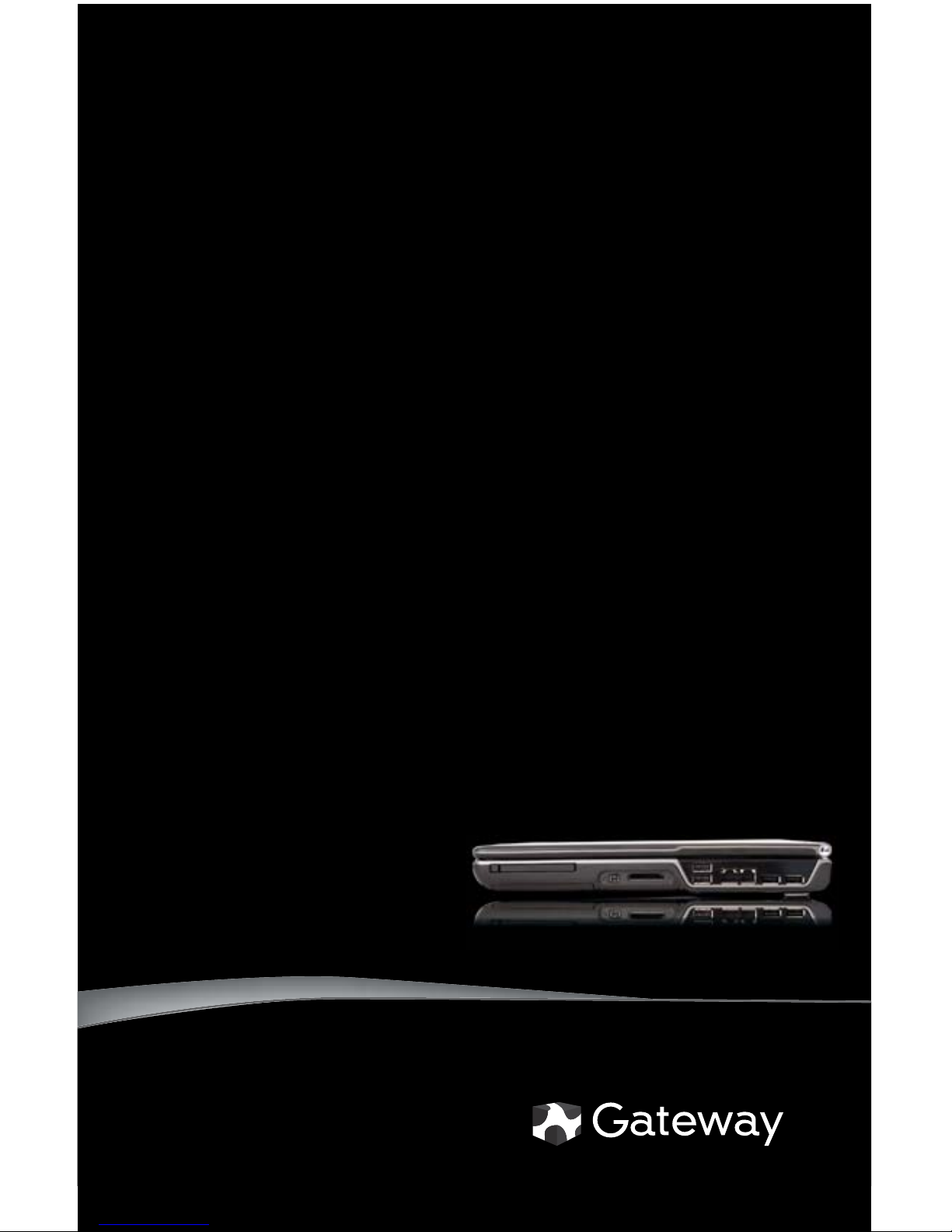
®
ORDINATEUR PORTABLE
GUIDE DU MATÉRIEL
NOTEBOOK
REFERENCEGUIDE
Page 2
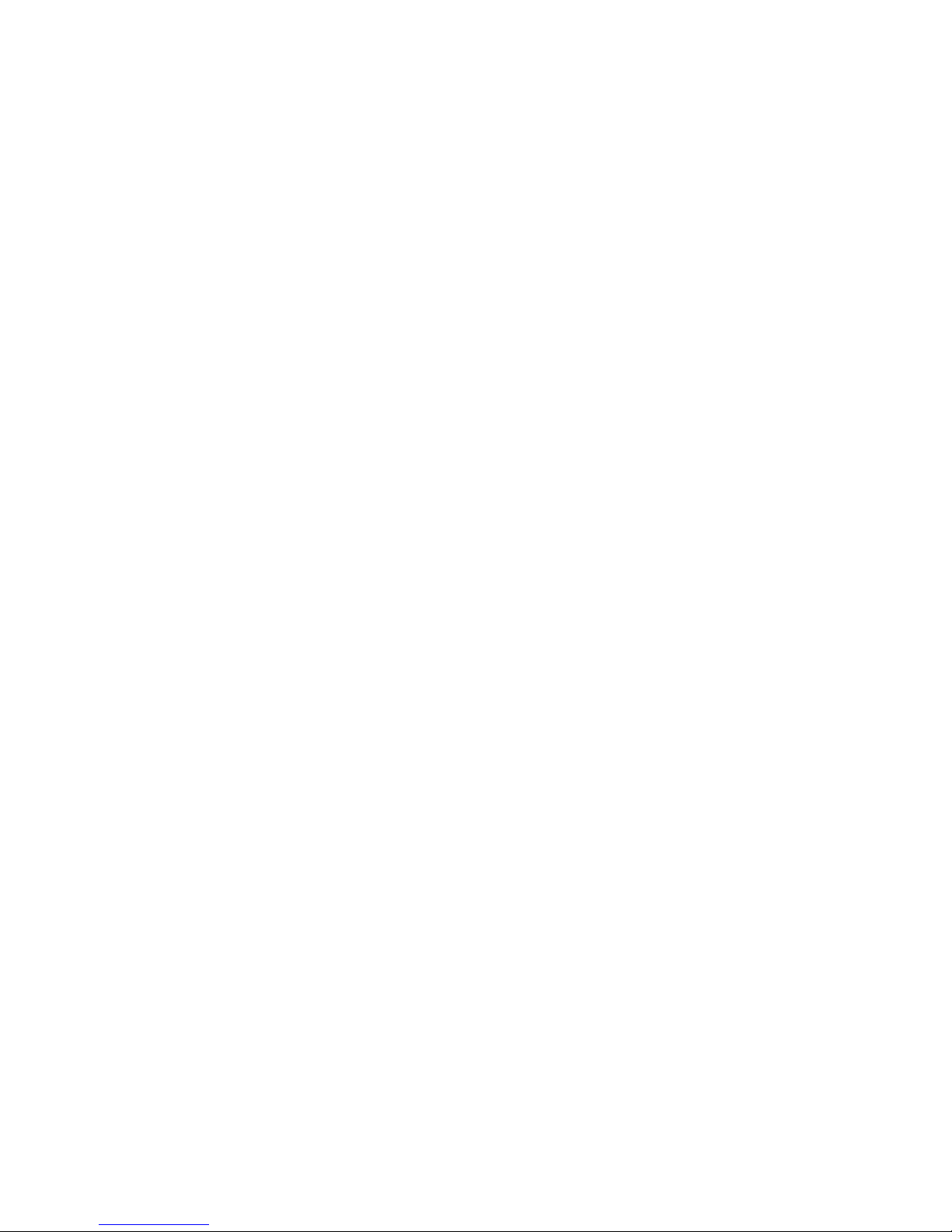
Page 3
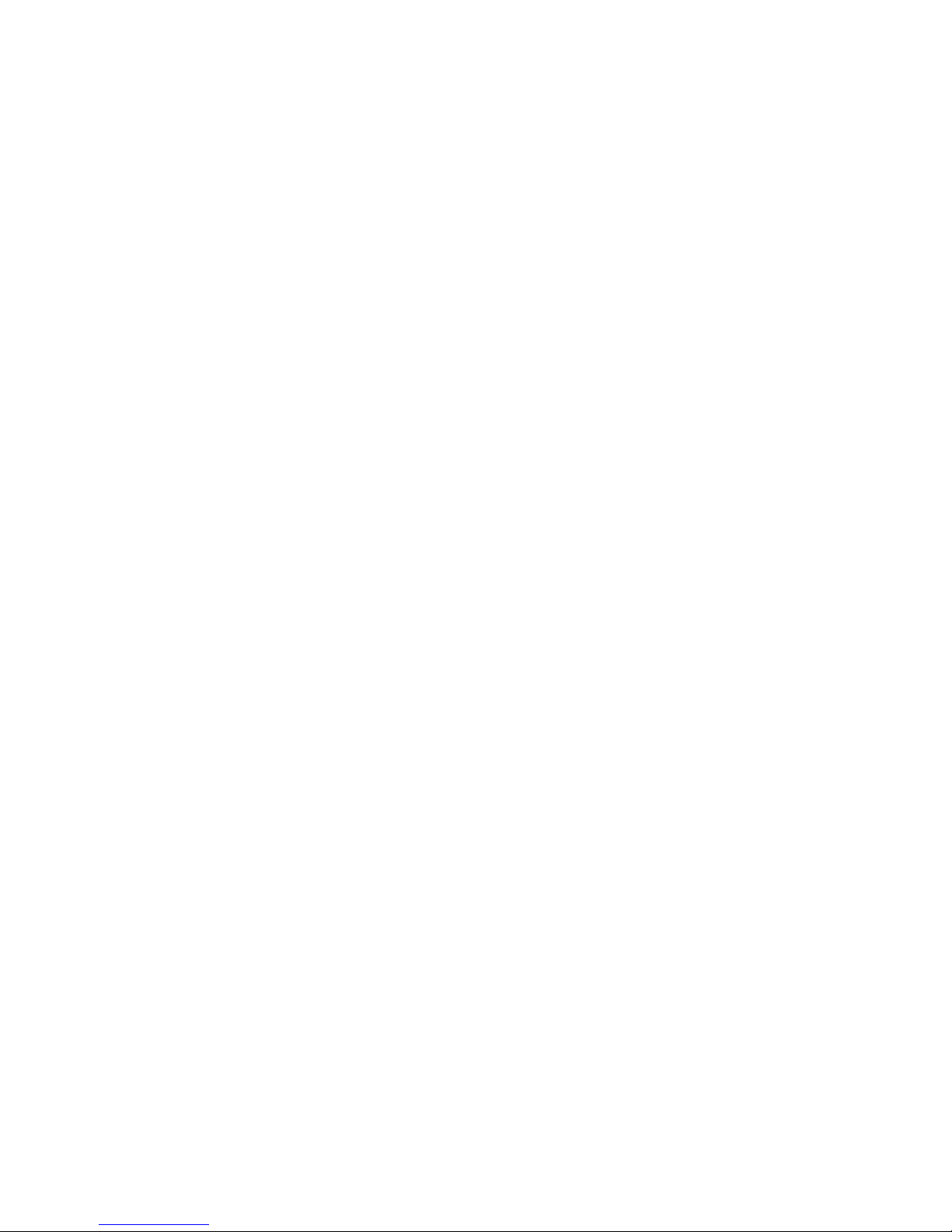
i
Chapter 1: About This Reference . . . . . . . . . . . 1
About this guide . . . . . . . . . . . . . . . . . . . . . . . . . . . . . . . . . . . . . . . . 2
Accessing your online User Guide . . . . . . . . . . . . . . . . . . . . . . . . 2
Gateway contact information . . . . . . . . . . . . . . . . . . . . . . . . . . . . 2
Gateway model and serial number . . . . . . . . . . . . . . . . . . . .3
Microsoft Certificate of Authenticity . . . . . . . . . . . . . . . . . . . . . . 3
For more information . . . . . . . . . . . . . . . . . . . . . . . . . . . . . . . . . . . 3
Chapter 2: Checking Out Your Notebook . . . . . 5
Front . . . . . . . . . . . . . . . . . . . . . . . . . . . . . . . . . . . . . . . . . . . . . . . . . . 6
Left . . . . . . . . . . . . . . . . . . . . . . . . . . . . . . . . . . . . . . . . . . . . . . . . . . .7
Right . . . . . . . . . . . . . . . . . . . . . . . . . . . . . . . . . . . . . . . . . . . . . . . . . .8
Back . . . . . . . . . . . . . . . . . . . . . . . . . . . . . . . . . . . . . . . . . . . . . . . . . . . 9
Bottom . . . . . . . . . . . . . . . . . . . . . . . . . . . . . . . . . . . . . . . . . . . . . . .10
Keyboard area . . . . . . . . . . . . . . . . . . . . . . . . . . . . . . . . . . . . . . . .11
LCD panel . . . . . . . . . . . . . . . . . . . . . . . . . . . . . . . . . . . . . . . . . . . . .12
Chapter 3: Setting Up and Getting Started . . 13
Working safely and comfortably . . . . . . . . . . . . . . . . . . . . . . . .14
Reducing eye strain . . . . . . . . . . . . . . . . . . . . . . . . . . . . . . . .14
Setting up your computer desk and chair . . . . . . . . . . . . .15
Sitting at your notebook . . . . . . . . . . . . . . . . . . . . . . . . . . . .15
Avoiding discomfort and injury from repetitive strain . .15
Connecting the AC adapter . . . . . . . . . . . . . . . . . . . . . . . . . . . . .16
Protecting from power source problems . . . . . . . . . . . . .18
Connecting the dial-up modem . . . . . . . . . . . . . . . . . . . . . . . . .18
Connecting to a broadband modem or network . . . . . . . . . .19
Starting your notebook . . . . . . . . . . . . . . . . . . . . . . . . . . . . . . . .20
Waking up your notebook . . . . . . . . . . . . . . . . . . . . . . . . . .21
Turning off your notebook . . . . . . . . . . . . . . . . . . . . . . . . . . . . .21
Restarting (rebooting) your notebook . . . . . . . . . . . . . . . . . . .22
Using the status indicators . . . . . . . . . . . . . . . . . . . . . . . . . . . . .23
Contents
Page 4
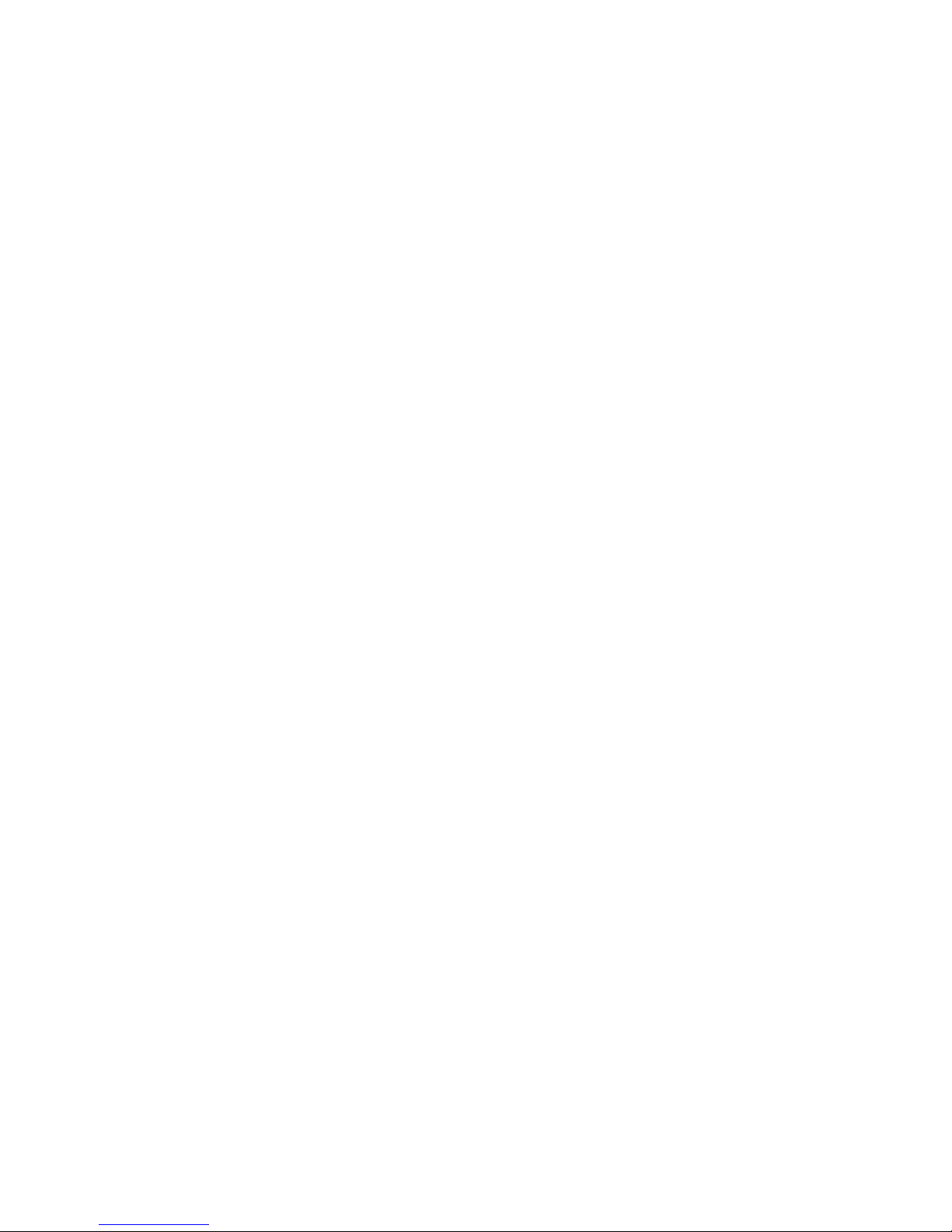
Contents
ii
Using the keyboard . . . . . . . . . . . . . . . . . . . . . . . . . . . . . . . . . . . 24
Key types . . . . . . . . . . . . . . . . . . . . . . . . . . . . . . . . . . . . . . . . . 24
System key combinations . . . . . . . . . . . . . . . . . . . . . . . . . . 26
Using the EZ Pad touchpad . . . . . . . . . . . . . . . . . . . . . . . . . . . . . 28
Using the optional multimedia panel . . . . . . . . . . . . . . . . . . . . 31
Using the optional webcam . . . . . . . . . . . . . . . . . . . . . . . . . . . . 32
Adjusting the brightness . . . . . . . . . . . . . . . . . . . . . . . . . . . . . . . 35
Adjusting the volume . . . . . . . . . . . . . . . . . . . . . . . . . . . . . . . . . 36
Turning your wireless radio on or off . . . . . . . . . . . . . . . . . . . 38
IEEE 802.11 wireless network radio . . . . . . . . . . . . . . . . . . 38
Bluetooth radio . . . . . . . . . . . . . . . . . . . . . . . . . . . . . . . . . . . . 39
Chapter 4: Using Drives and Accessories . . . . 41
Using the CD or DVD drive . . . . . . . . . . . . . . . . . . . . . . . . . . . . . 42
Identifying drive types . . . . . . . . . . . . . . . . . . . . . . . . . . . . . 42
Using a CD or DVD drive . . . . . . . . . . . . . . . . . . . . . . . . . . . . 43
Using the memory card reader . . . . . . . . . . . . . . . . . . . . . . . . . 44
Memory card types . . . . . . . . . . . . . . . . . . . . . . . . . . . . . . . . 44
Inserting a memory card . . . . . . . . . . . . . . . . . . . . . . . . . . . 44
Using a memory card . . . . . . . . . . . . . . . . . . . . . . . . . . . . . . 45
Removing a memory card . . . . . . . . . . . . . . . . . . . . . . . . . . 45
Adding and removing a PC Card or Express Card . . . . . . . . . 45
Installing a printer or other peripheral device . . . . . . . . . . . . 48
Connecting a USB device . . . . . . . . . . . . . . . . . . . . . . . . . . . 48
Connecting an IEEE 1394 device . . . . . . . . . . . . . . . . . . . . . 49
Viewing the display on a projector or monitor . . . . . . . . . . . 50
Adjusting the display properties . . . . . . . . . . . . . . . . . . . . 51
Using the projector or monitor for a presentation . . . . 53
Viewing the display on a television . . . . . . . . . . . . . . . . . . . . . 54
Adjusting the television display settings . . . . . . . . . . . . . 55
Chapter 5: Managing Power . . . . . . . . . . . . . . 57
Monitoring the battery charge . . . . . . . . . . . . . . . . . . . . . . . . . 58
Recharging the battery . . . . . . . . . . . . . . . . . . . . . . . . . . . . . . . . 58
Changing the battery . . . . . . . . . . . . . . . . . . . . . . . . . . . . . . . . . . 59
Recalibrating the battery . . . . . . . . . . . . . . . . . . . . . . . . . . . . . . 60
Page 5

www.gateway.com
iii
Extending battery life . . . . . . . . . . . . . . . . . . . . . . . . . . . . . . . . . .61
Maximizing battery performance . . . . . . . . . . . . . . . . . . . .61
Conserving battery power . . . . . . . . . . . . . . . . . . . . . . . . . .61
Using alternate power sources . . . . . . . . . . . . . . . . . . . . . .62
Changing power modes . . . . . . . . . . . . . . . . . . . . . . . . . . . . .62
Changing notebook power settings . . . . . . . . . . . . . . . . . . . . .64
Changing the power plan . . . . . . . . . . . . . . . . . . . . . . . . . . .64
Changing advanced settings . . . . . . . . . . . . . . . . . . . . . . . .65
Chapter 6: Traveling with Your Notebook . . . 67
Packing your notebook . . . . . . . . . . . . . . . . . . . . . . . . . . . . . . . . .68
Traveling by air . . . . . . . . . . . . . . . . . . . . . . . . . . . . . . . . . . . . . . .68
Dial-up modem . . . . . . . . . . . . . . . . . . . . . . . . . . . . . . . . . . . . . . . .68
Radio frequency wireless connections . . . . . . . . . . . . . . . . . . .69
Files . . . . . . . . . . . . . . . . . . . . . . . . . . . . . . . . . . . . . . . . . . . . . . . . . .69
Security . . . . . . . . . . . . . . . . . . . . . . . . . . . . . . . . . . . . . . . . . . . . . .70
Power . . . . . . . . . . . . . . . . . . . . . . . . . . . . . . . . . . . . . . . . . . . . . . . .71
Additional tips . . . . . . . . . . . . . . . . . . . . . . . . . . . . . . . . . . . . . . . . .71
Chapter 7: Maintaining Your Notebook . . . . . 73
Caring for your notebook . . . . . . . . . . . . . . . . . . . . . . . . . . . . . .74
Cleaning your notebook . . . . . . . . . . . . . . . . . . . . . . . . . . . . . . . .74
Cleaning the exterior . . . . . . . . . . . . . . . . . . . . . . . . . . . . . . .75
Cleaning the keyboard . . . . . . . . . . . . . . . . . . . . . . . . . . . . . .75
Cleaning the notebook screen . . . . . . . . . . . . . . . . . . . . . . .75
Maintaining the battery . . . . . . . . . . . . . . . . . . . . . . . . . . . . . . . .76
Storing batteries . . . . . . . . . . . . . . . . . . . . . . . . . . . . . . . . . . .76
Cleaning CDs or DVDs . . . . . . . . . . . . . . . . . . . . . . . . . . . . . . . . . .77
Recovering your system . . . . . . . . . . . . . . . . . . . . . . . . . . . . . . . .77
Recovering pre-installed software and drivers . . . . . . . .78
Using Microsoft System Restore . . . . . . . . . . . . . . . . . . . . .84
Recovering your system to its factory condition . . . . . . .87
Recovering your system using the Windows DVD . . . . . .88
Chapter 8: Upgrading Your Notebook . . . . . . 91
Preventing static electricity discharge . . . . . . . . . . . . . . . . . . .92
Adding or replacing memory modules . . . . . . . . . . . . . . . . . . .93
Replacing the hard drive kit 98
Page 6
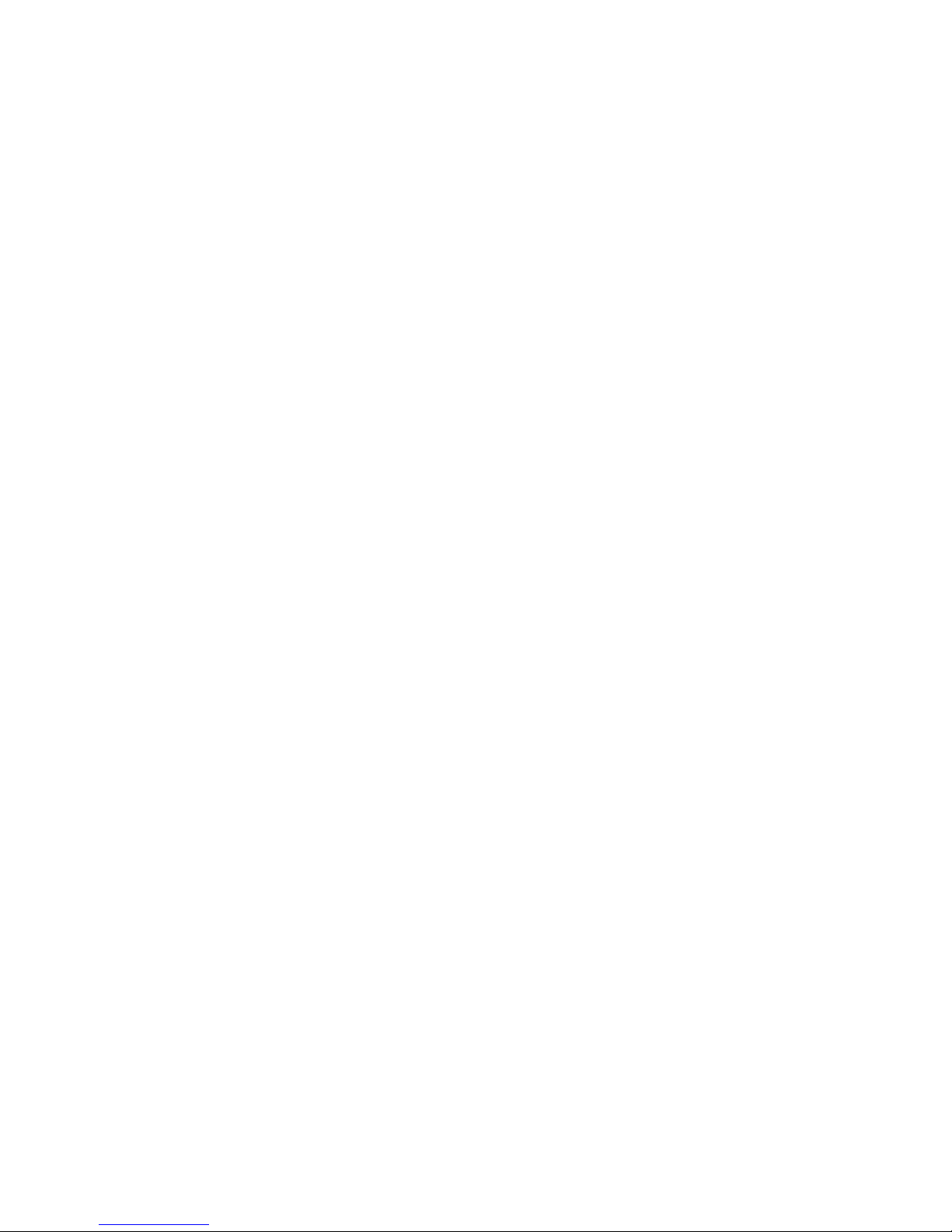
Contents
iv
Chapter 9: Troubleshooting . . . . . . . . . . . . . . 101
Safety guidelines . . . . . . . . . . . . . . . . . . . . . . . . . . . . . . . . . . . . 102
First steps . . . . . . . . . . . . . . . . . . . . . . . . . . . . . . . . . . . . . . . . . . . 102
Troubleshooting . . . . . . . . . . . . . . . . . . . . . . . . . . . . . . . . . . . . . 103
Audio . . . . . . . . . . . . . . . . . . . . . . . . . . . . . . . . . . . . . . . . . . . . 103
Battery . . . . . . . . . . . . . . . . . . . . . . . . . . . . . . . . . . . . . . . . . . 103
CD drives . . . . . . . . . . . . . . . . . . . . . . . . . . . . . . . . . . . . . . . . 103
Diskette drive (external) . . . . . . . . . . . . . . . . . . . . . . . . . . . 103
Display . . . . . . . . . . . . . . . . . . . . . . . . . . . . . . . . . . . . . . . . . . 104
DVD drives . . . . . . . . . . . . . . . . . . . . . . . . . . . . . . . . . . . . . . . 105
Ethernet . . . . . . . . . . . . . . . . . . . . . . . . . . . . . . . . . . . . . . . . . 107
Express Cards . . . . . . . . . . . . . . . . . . . . . . . . . . . . . . . . . . . . 107
File management . . . . . . . . . . . . . . . . . . . . . . . . . . . . . . . . . 108
Hard drive . . . . . . . . . . . . . . . . . . . . . . . . . . . . . . . . . . . . . . . 108
Internet . . . . . . . . . . . . . . . . . . . . . . . . . . . . . . . . . . . . . . . . . . 109
Keyboard . . . . . . . . . . . . . . . . . . . . . . . . . . . . . . . . . . . . . . . . 110
Media Center . . . . . . . . . . . . . . . . . . . . . . . . . . . . . . . . . . . . . 111
Memory . . . . . . . . . . . . . . . . . . . . . . . . . . . . . . . . . . . . . . . . . 114
Memory card reader . . . . . . . . . . . . . . . . . . . . . . . . . . . . . . 114
Modem (cable or DSL) . . . . . . . . . . . . . . . . . . . . . . . . . . . . . 114
Modem (dial-up) . . . . . . . . . . . . . . . . . . . . . . . . . . . . . . . . . . 115
Mouse . . . . . . . . . . . . . . . . . . . . . . . . . . . . . . . . . . . . . . . . . . . 118
Networks (wired) . . . . . . . . . . . . . . . . . . . . . . . . . . . . . . . . . 119
Networks (wireless) . . . . . . . . . . . . . . . . . . . . . . . . . . . . . . . 120
Passwords . . . . . . . . . . . . . . . . . . . . . . . . . . . . . . . . . . . . . . . 122
PC Cards . . . . . . . . . . . . . . . . . . . . . . . . . . . . . . . . . . . . . . . . . 122
Power . . . . . . . . . . . . . . . . . . . . . . . . . . . . . . . . . . . . . . . . . . . 123
Printer . . . . . . . . . . . . . . . . . . . . . . . . . . . . . . . . . . . . . . . . . . . 123
Sound . . . . . . . . . . . . . . . . . . . . . . . . . . . . . . . . . . . . . . . . . . . 125
Status indicators . . . . . . . . . . . . . . . . . . . . . . . . . . . . . . . . . . 125
Touchpad . . . . . . . . . . . . . . . . . . . . . . . . . . . . . . . . . . . . . . . . 125
Video . . . . . . . . . . . . . . . . . . . . . . . . . . . . . . . . . . . . . . . . . . . . 126
Telephone support . . . . . . . . . . . . . . . . . . . . . . . . . . . . . . . . . . . 126
Before calling Gateway Customer Care . . . . . . . . . . . . . 126
Appendix A: Legal Information . . . . . . . . . . 129
Index . . . . . . . . . . . . . . . . . . . . . . . . . . . . . . . 139
Page 7

CHAPTER1
1
About This Reference
• About this guide
• Accessing your online User Guide
• Gateway contact information
• Microsoft Certificate of Authenticity
• For more information
Page 8
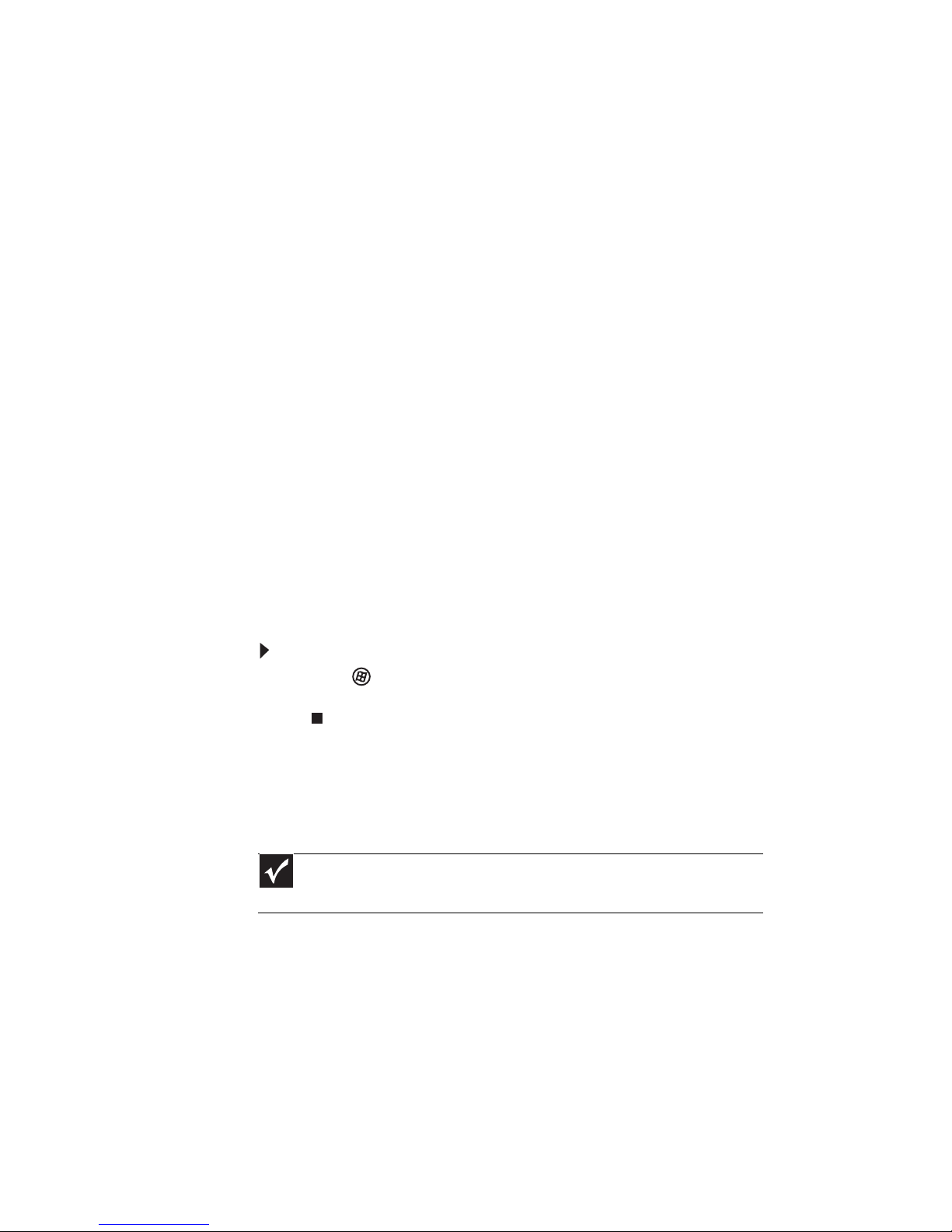
CHAPTER 1: About This Reference
2
About this guide
This guide includes information and maintenance instructions
that are specific to your model of Gateway notebook. For all
other notebook information, see your online User Guide.
Accessing your online User
Guide
In addition to this guide, your online User Guide has been
included on your hard drive. Your User Guide is an in-depth,
easy-to-read manual that includes information on the
following topics:
• Help and technical support
• Using and customizing Windows and other software
• Using the Internet
• Protecting your files
• Playing and recording media
• Networking
To access your online User Guide:
• Click (Start), All Programs, then click Gateway
Documentation.
Gateway contact information
Important
The labels shown in this section are for informational purposes only. Label
information varies by model, features ordered, and location.
Page 9
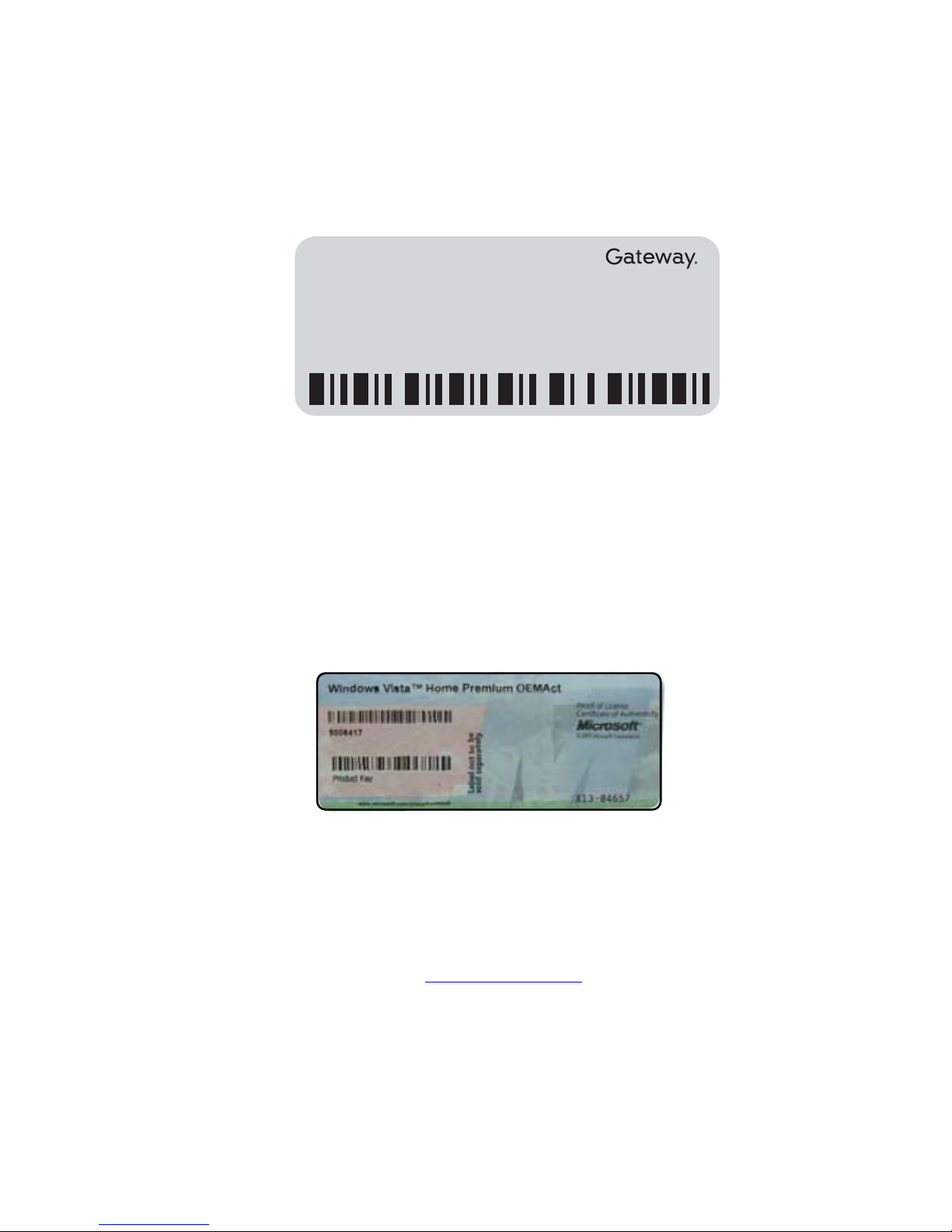
www.gateway.com
3
Gateway model and serial number
The label on the bottom of your notebook contains information
that identifies your notebook model and its features. Gateway
Customer Care will need this information if you call for
assistance.
Microsoft Certificate of
Authenticity
The Microsoft Certificate of Authenticity label found on the
bottom of your notebook includes the product key code for
your operating system.
For more information
For more information about your notebook, visit Gateway’s
Support page at www.gateway.com
or the Web address shown
on your notebook’s label. The Support page also has links to
additional Gateway documentation and detailed specifications.
Online Support:
Tech Support Phone:
Hours:
Model:
S/No:
Page 10
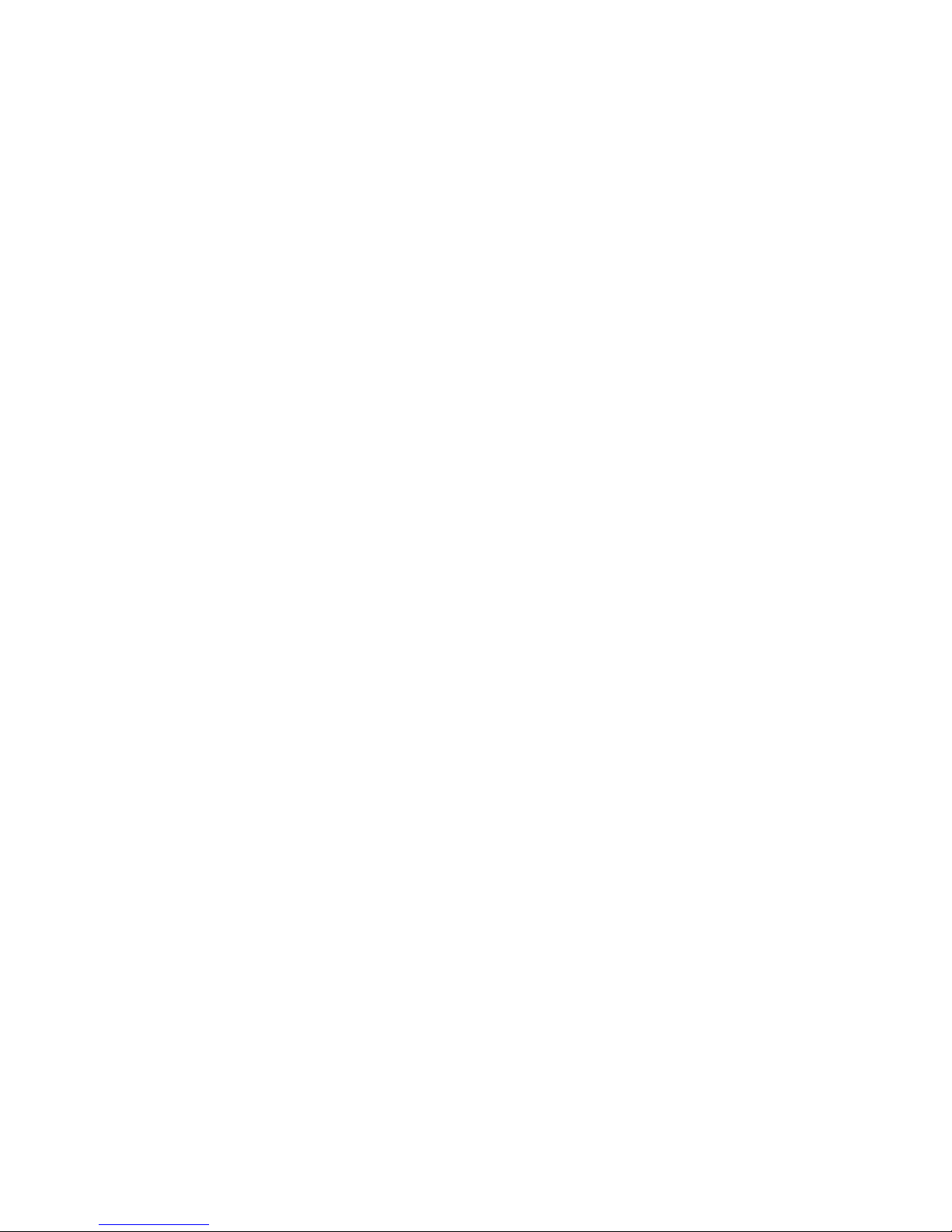
CHAPTER 1: About This Reference
4
Page 11
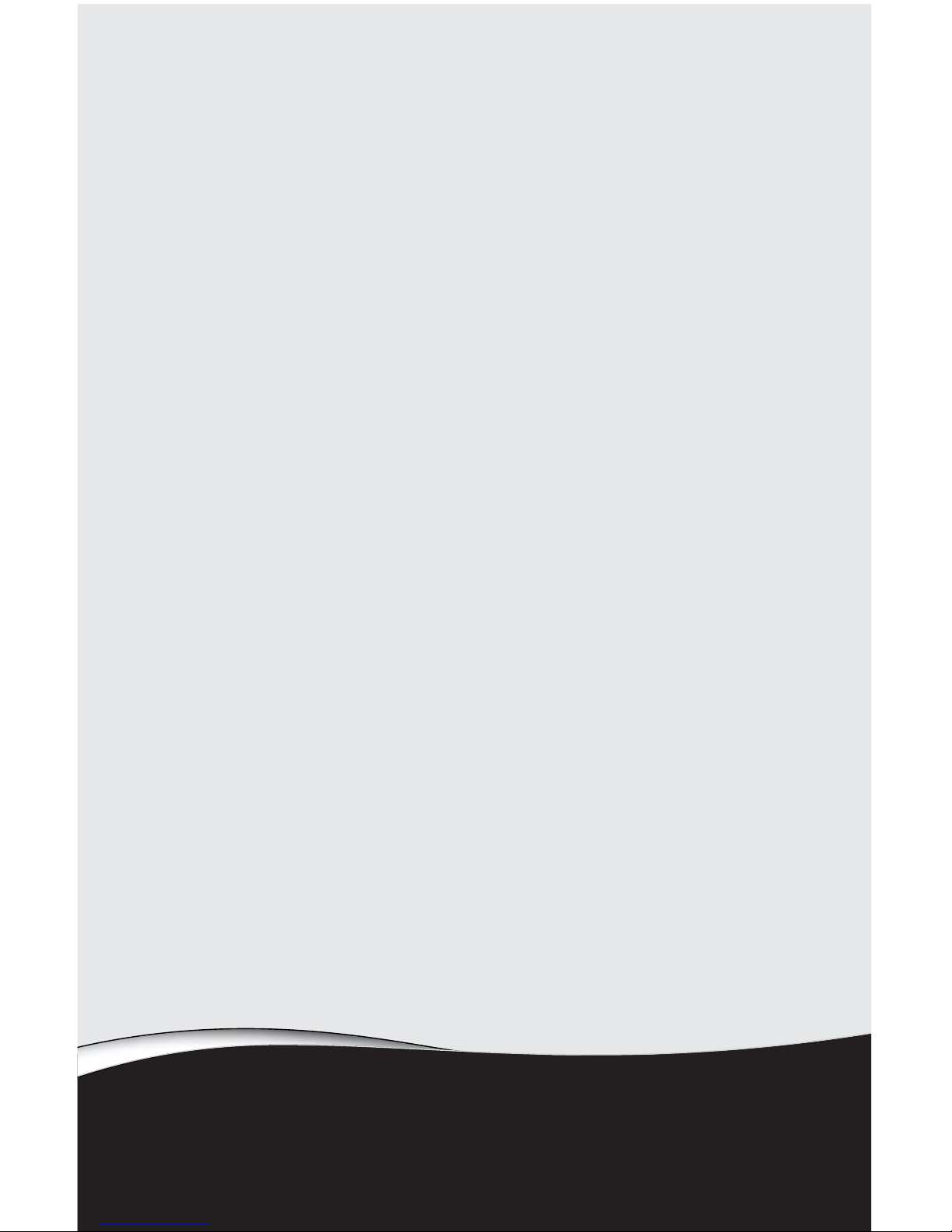
CHAPTER2
5
Checking Out Your Notebook
• Front
• Left
• Right
• Back
• Bottom
• Keyboard area
• LCD panel
Page 12
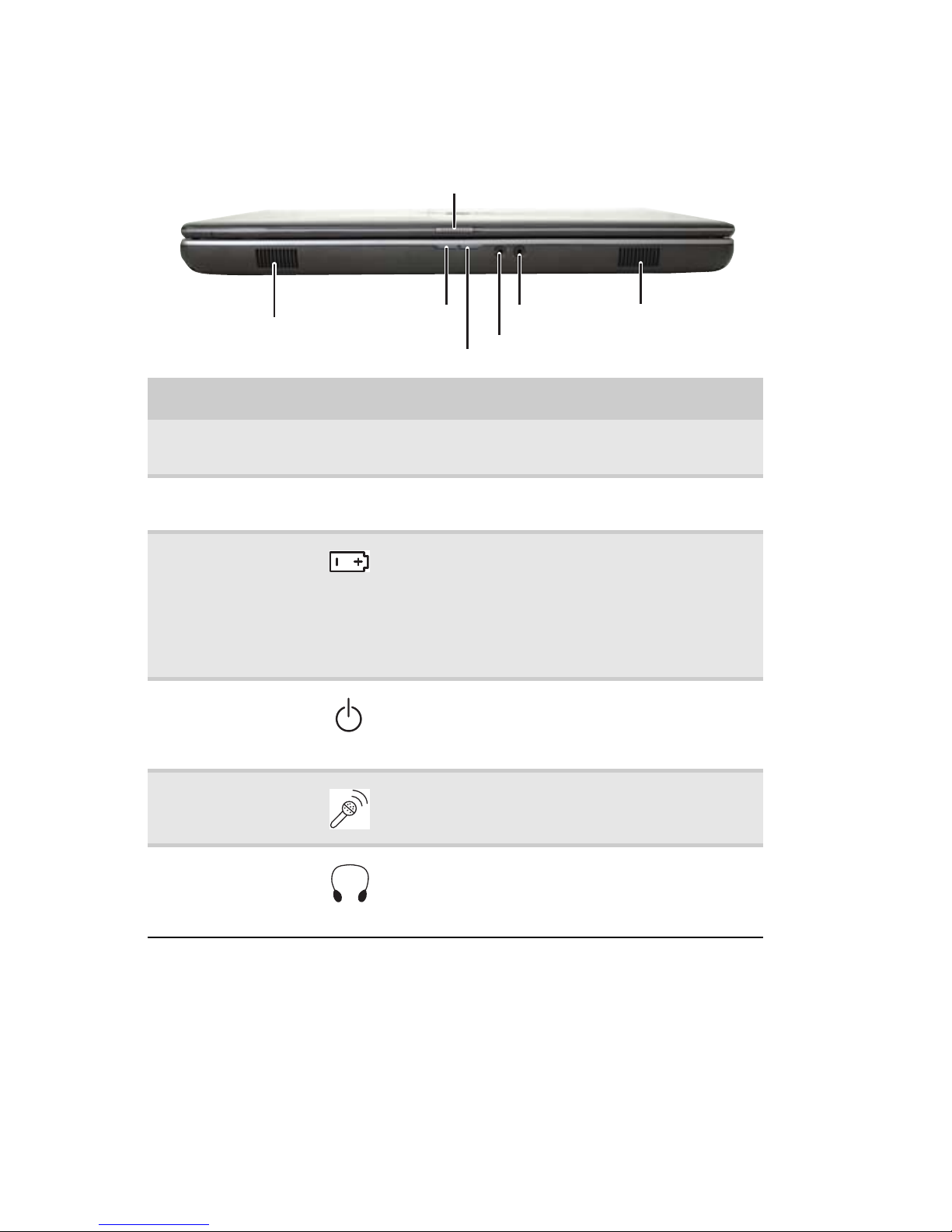
CHAPTER 2: Checking Out Your Notebook
6
Front
Component Icon Description
LCD panel release
latch
Slide to open the LCD panel.
Speakers Provide audio output when headphones or
amplified speakers are not plugged in.
Battery charge
indicator
■
LED blue - Battery is fully charged.
■
LED purple - Battery is charging.
■
LED blinking red - Battery charge is very low.
■
LED solid red - Battery is malfunctioning.
Important: This LED only lights up when your
notebook is connected to AC power or the
battery charge is very low.
Power indicator
■
LED on - Notebook is on.
■
LED blinking - Notebook is in Sleep or Hybrid
Sleep mode.
■
LED off - Notebook is off.
Microphone jack Plug a microphone into this jack. The optional
built-in microphone is turned off while an
external microphone is connected.
Headphone jack Plug amplified speakers or headphones into this
jack. The built-in speakers are turned off when
speakers or headphones are plugged into this
jack.
Microphone jack
Headphone jack
Speaker
Battery charge indicator
LCD panel release latch
Speaker
Power indicator
Page 13
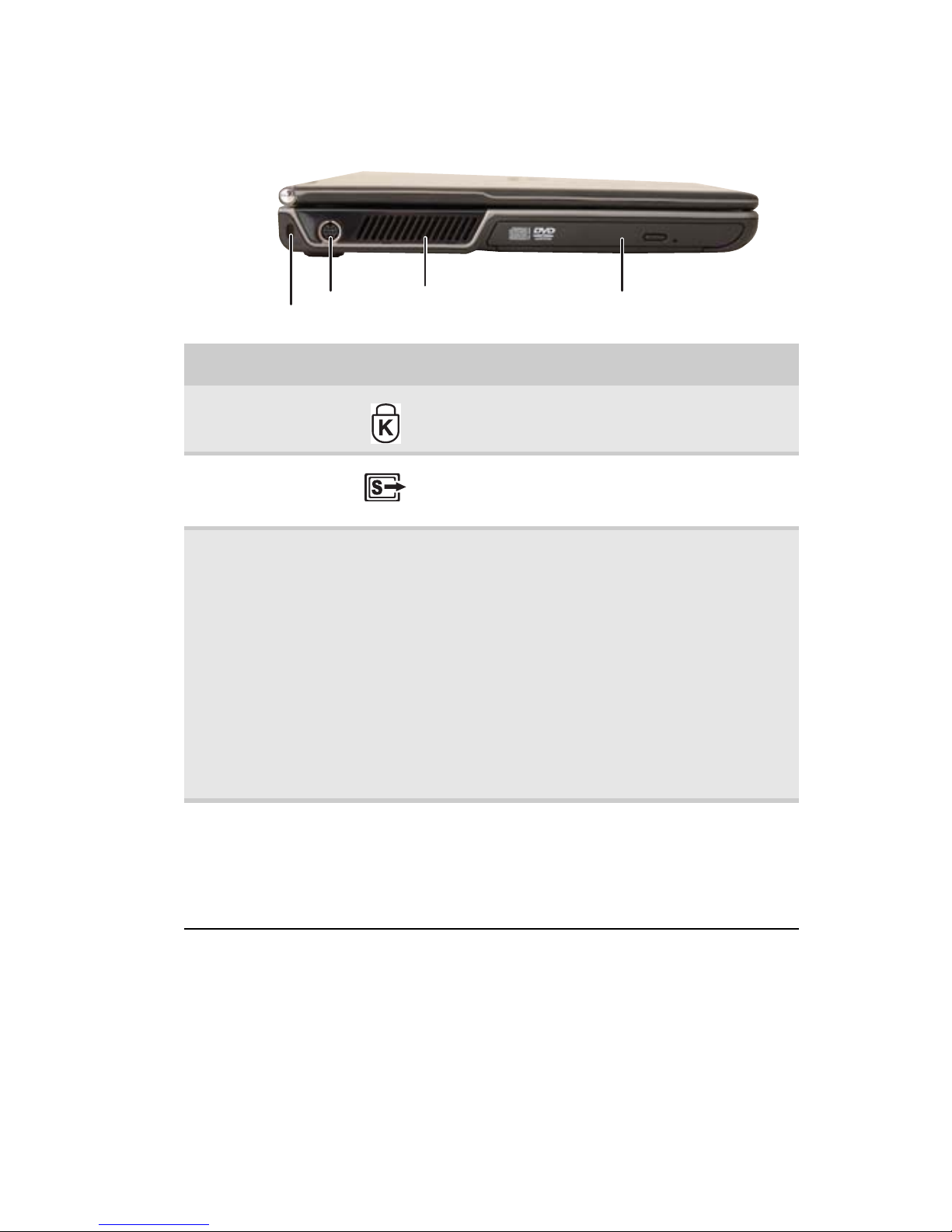
www.gateway.com
7
Left
Component Icon Description
Kensington™
lock slot
Secure your notebook to an object by
connecting a Kensington cable lock to this slot.
S-Video out jack
(optional)
Plug an S-Video device, such as a television, into
this optional jack. For more information, see
“Viewing the display on a television” on page 54.
Ventilation fan Helps cool internal components.
Warning: Do not work with the notebook
resting on your lap. If the air vents are blocked,
the notebook may become hot enough to harm
your skin.
Caution: Do not block or insert objects into
these slots. If these slots are blocked, your
notebook may overheat resulting in unexpected
shutdown or permanent damage to the
notebook.
Caution: Provide adequate space around your
notebook so air vents are not obstructed. Do not
use the notebook on a bed, sofa, rug, or other
similar surface.
CD or DVD drive Insert CDs or DVDs into this drive. For more
information, see “Using the CD or DVD drive” on
page 42. To determine the type of drive in your
notebook, examine the drive tray’s plastic cover
and compare the logo to those listed in
“Identifying drive types” on page 42.
Kensington lock
slot
CD or DVD drive
S-Video out
jack
Ventilation fan
Page 14
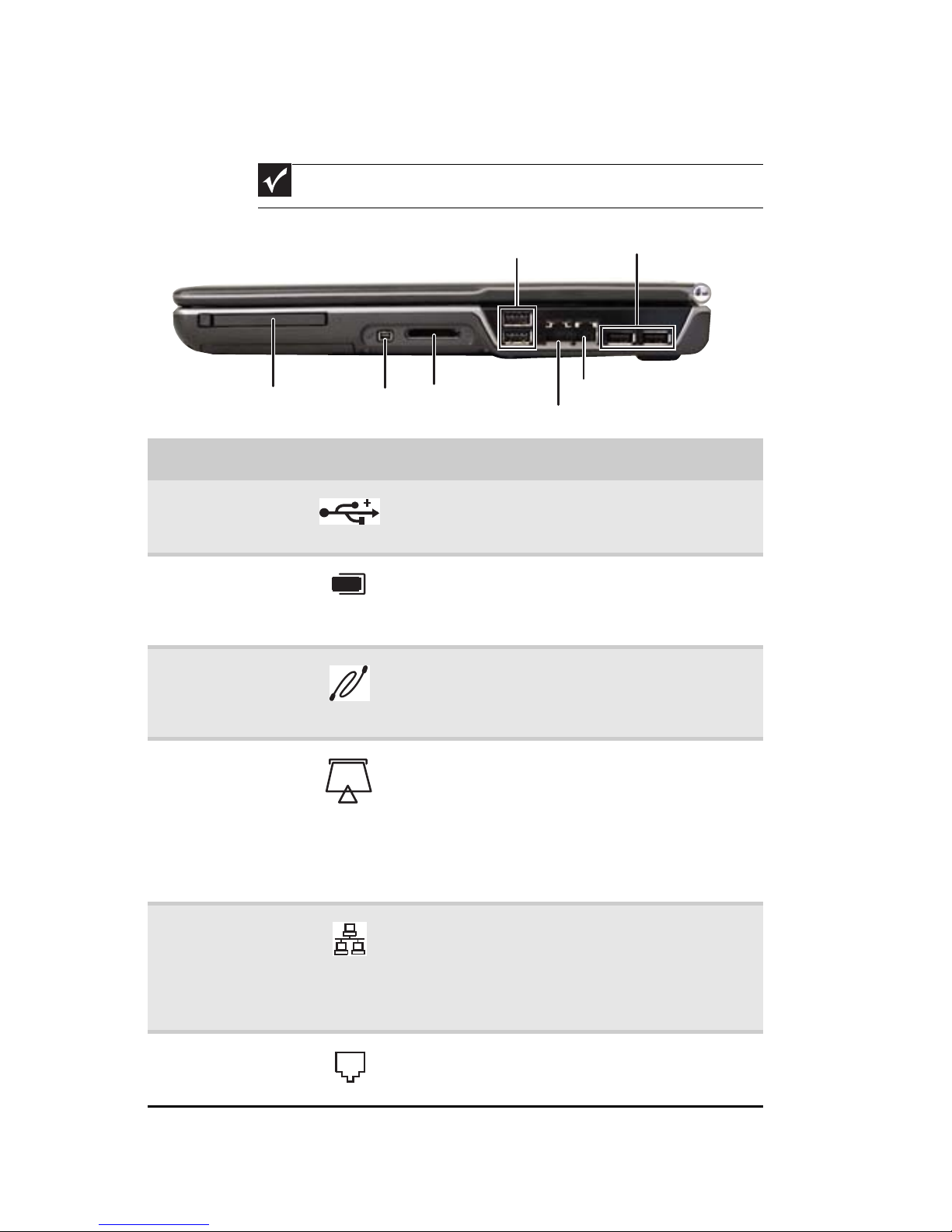
CHAPTER 2: Checking Out Your Notebook
8
Right
Important
Port or jack location may vary by notebook model.
Component Icon Description
USB ports Plug USB devices (such as a diskette drive, flash
drive, printer, scanner, camera, keyboard, or
mouse) into these ports.
PC Card or
Express Card slot
Insert one Type II PC Card or Type 54
Express Card into this slot. For more information,
see “Adding and removing a PC Card or
Express Card” on page 45.
IEEE 1394 port
(optional)
Plug an IEEE 1394 (also known as Firewire® or
i.Link®) device (such as a digital camcorder or
MP3 player) into this optional 4-pin IEEE 1394
port.
Memory card
reader
Insert a memory card from a digital camera,
MP3 player, PDA, or cellular telephone into the
memory card reader. For more information, see
“Using the memory card reader” on page 44.
The memory card reader supports Memory
Stick
®
, Memory Stick Pro®, Mini Secure Digital®,
MultiMediaCard™, RS-MultiMediaCard™, and
Secure Digital™ cards.
Ethernet jack Plug an Ethernet network cable into this jack.
The other end of the cable can be plugged into
a cable modem, DSL modem, or an Ethernet
network jack. For more information, see
“Connecting to a broadband modem or
network” on page 19.
Modem jack Plug a dial-up modem cable into this jack. For
more information, see “Connecting the dial-up
modem” on page 18.
IEEE 1394
port
PC Card or
ExpressCard slot
Modem jack
USB ports
Memory card reader
USB ports
Ethernet jack
Page 15
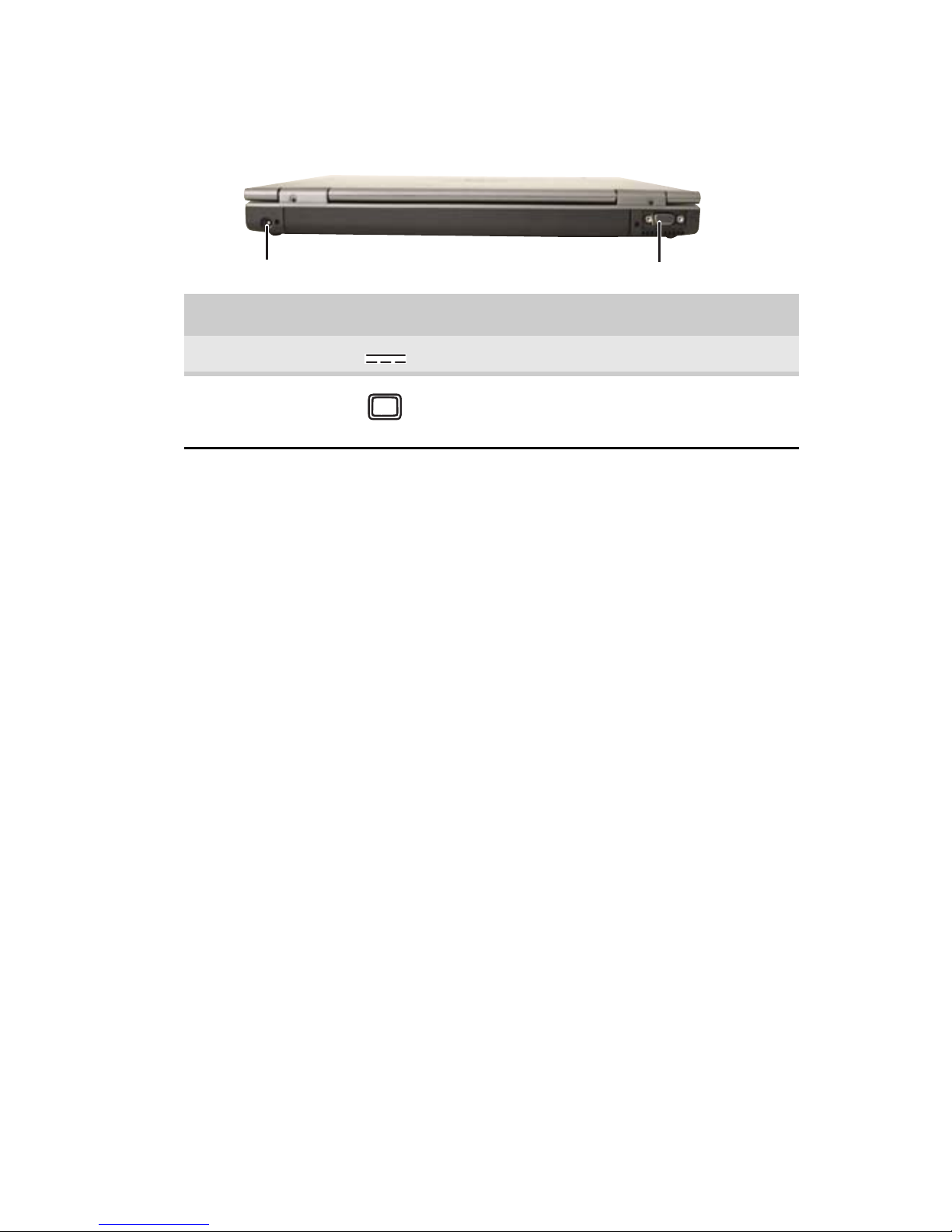
www.gateway.com
9
Back
Component Icon Description
Power connector Plug the AC adapter cable into this connector.
Monitor port Plug an analog VGA monitor or projector into this
port. For more information, see “Viewing the
display on a projector or monitor” on page 50.
Power connector
Monitor port
Page 16
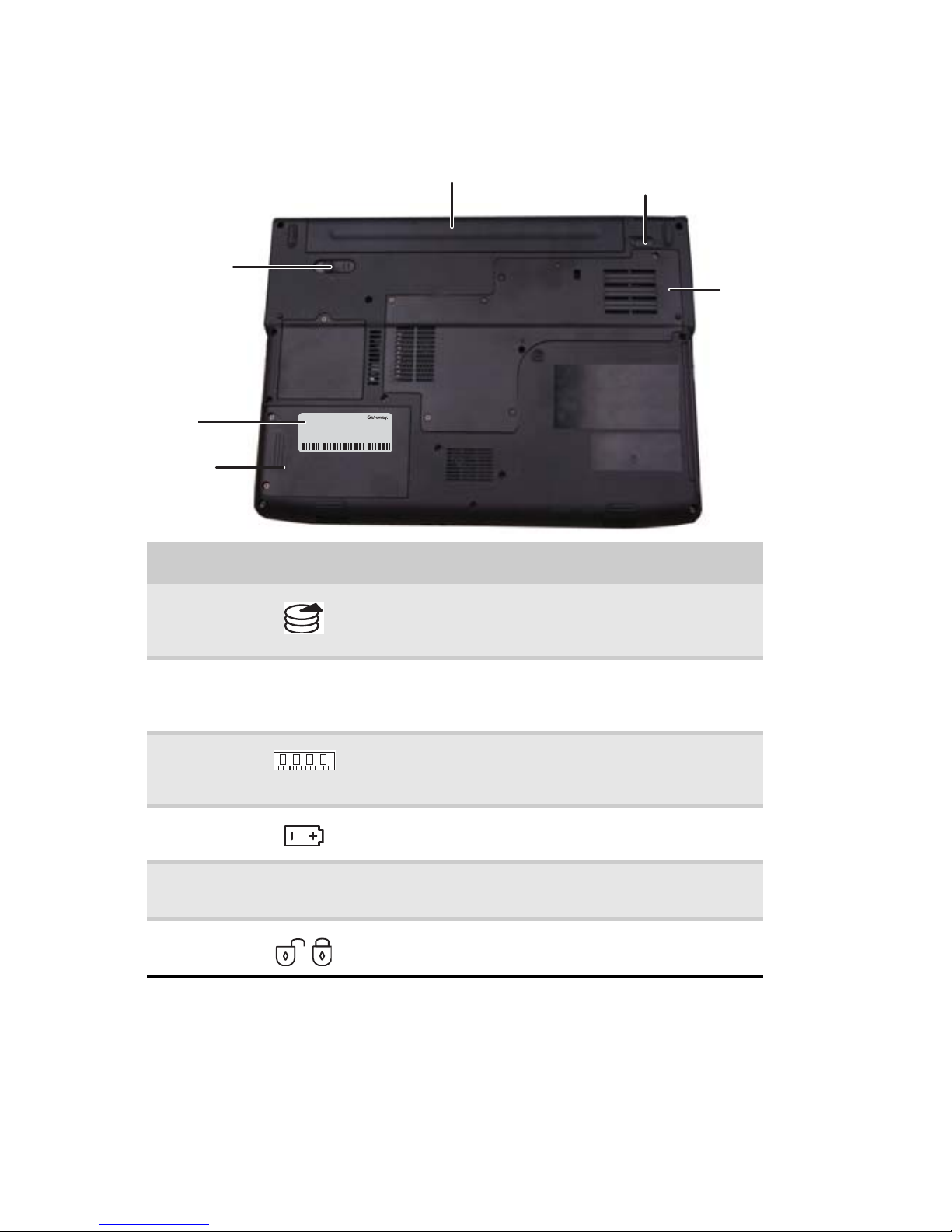
CHAPTER 2: Checking Out Your Notebook
10
Bottom
Component Icon Description
Hard drive
bay
The hard drive is located in this bay. For more
information, see “Replacing the hard drive kit” on
page 98.
Customer
Care label
Includes the Customer Care contact information. For
more information, see “Gateway contact information”
on page 2.
Memory bay Memory modules are located in this bay. For more
information, see “Adding or replacing memory
modules” on page 93.
Battery latch Slide to release the battery. For more information, see
“Changing the battery” on page 59.
Battery Provides power when the notebook is not plugged into
AC power.
Battery lock Slide to unlock the battery. For more information, see
“Changing the battery” on page 59.
Online Support:
Tech Support Phone:
Hours:
Model:
S/No:
Battery latch
Memory
bay
Battery lock
Battery
Customer
care label
Hard drive
bay
Page 17
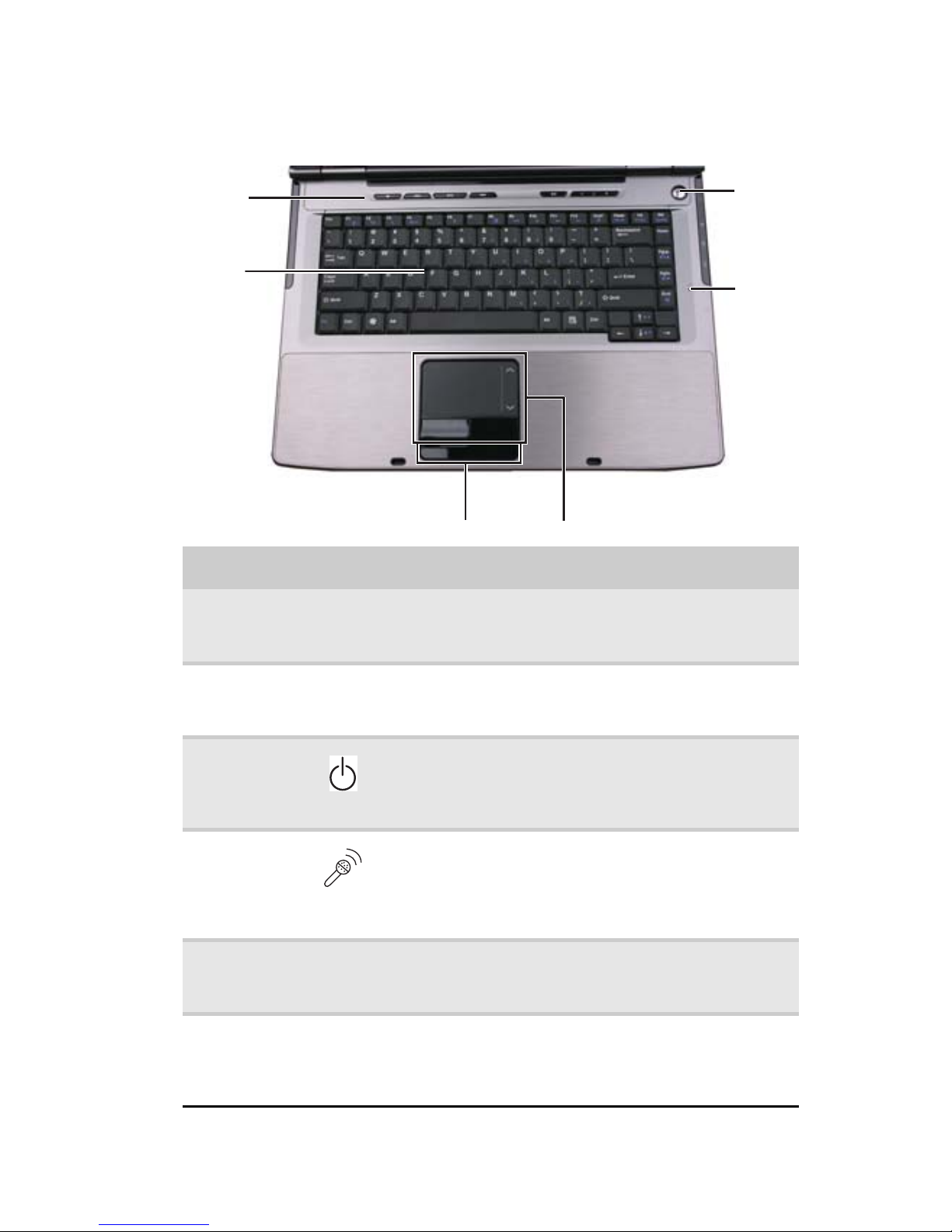
www.gateway.com
11
Keyboard area
Component Icon Description
Keyboard Provides all the features of a full-sized, computer
keyboard. For more information, see “Using the
keyboard” on page 24.
Multimedia
panel
(optional)
Use to control playback of CDs and DVDs. The panel
includes volume control buttons. For more information,
see “Using the optional multimedia panel” on page 31.
Power button Press to turn the power on or off. You can also configure
the power button for Sleep/Resume mode. For more
information on configuring the power button mode,
see “Changing advanced settings” on page 65.
Microphone
(optional)
Record audio through this microphone or use it to talk
through when making Voice over Internet Protocol
(VoIP) calls. The built-in microphone is turned off while
an external microphone is connected. For the location
of your microphone jack, see “Front” on page 6.
Touchp ad Provides all the functionality of a mouse. For more
information, see “Using the EZ Pad touchpad” on
page 28.
Status
indicators
Inform you when a drive is in use or when a button has
been pressed that affects how the keyboard is used. For
more information, see “Using the status indicators” on
page 23.
Status indicators
Power
button
Keyboa rd
To uch pa d
Multimedia
panel
Microphone
Page 18

CHAPTER 2: Checking Out Your Notebook
12
LCD panel
Component Icon Description
Webcam
(optional)
Use to let others see who they are communicating with
when making VoIP calls. The Webcam status indicator
turns on when the Webcam is turned on. For more
information, see “Using the optional webcam” on
page 32.
Webcam
Page 19
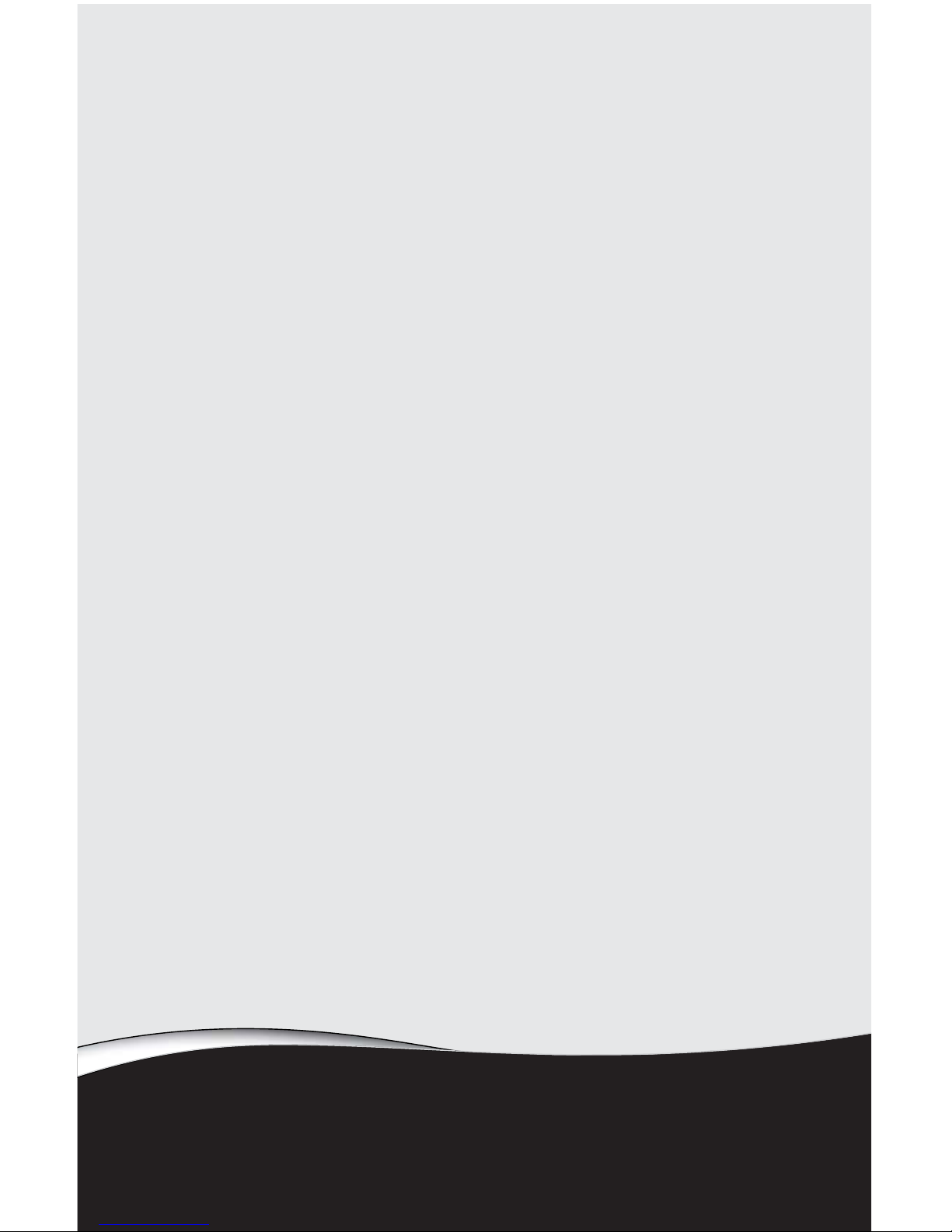
CHAPTER3
13
Setting Up and Getting Started
• Working safely and comfortably
• Connecting the AC adapter
• Connecting the dial-up modem
• Connecting to a broadband modem or
network
• Starting your notebook
• Turning off your notebook
• Restarting (rebooting) your notebook
• Using the status indicators
• Using the keyboard
• Using the EZ Pad touchpad
• Using the optional multimedia panel
• Using the optional webcam
• Adjusting the brightness
• Adjusting the volume
• Turning your wireless radio on or off
Page 20
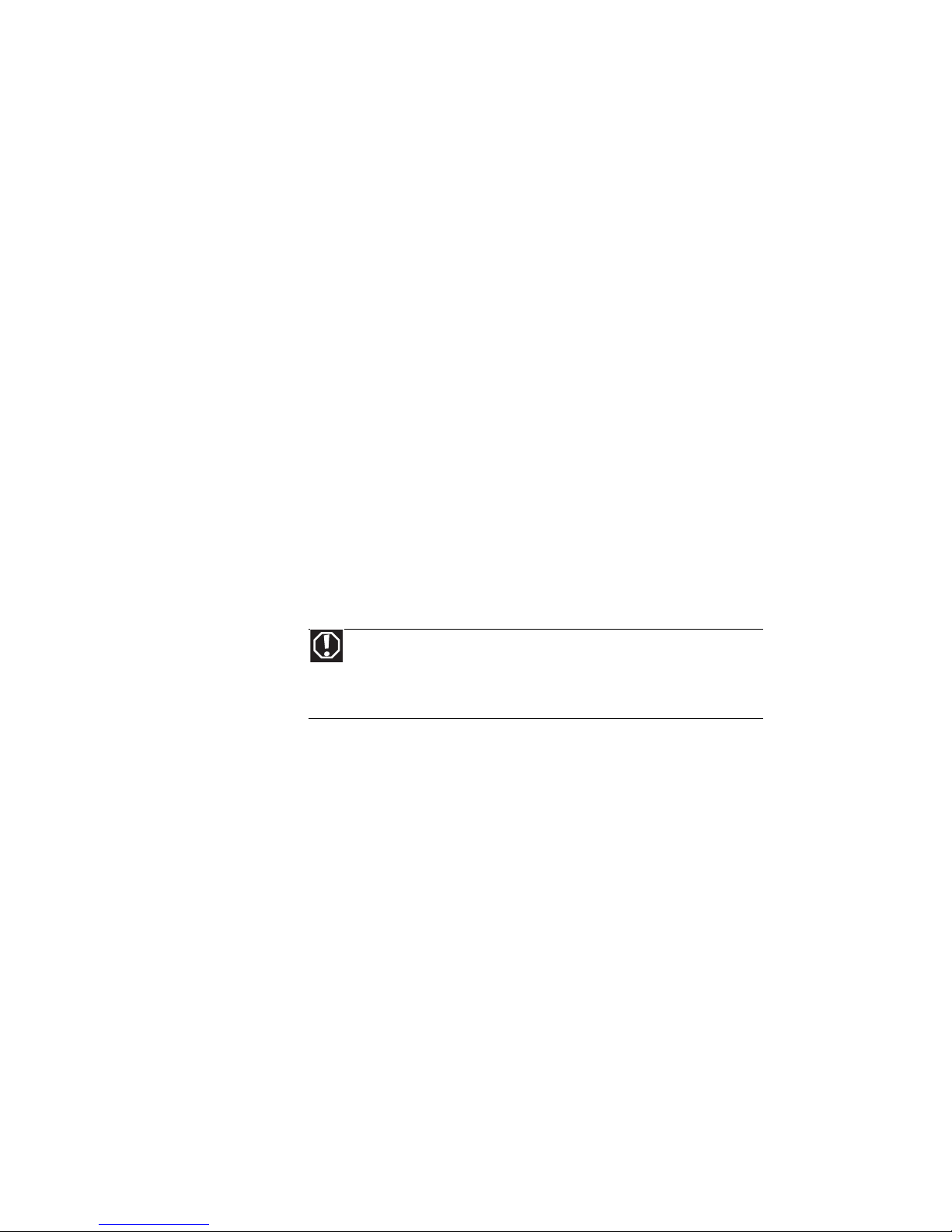
CHAPTER 3: Setting Up and Getting Started
14
Working safely and
comfortably
Before using your notebook, follow these general guidelines
for setting up a safe and comfortable work area and avoiding
discomfort and strain:
• Keep hands and arms parallel to the floor.
• Adjust the screen so it is perpendicular to your line of
sight.
• Place your feet flat on the floor or on a footrest.
• Although notebooks are sometimes called “laptops,” do
not use your notebook while it rests on your unprotected
lap. Notebook operating temperatures can become quite
high, increasing the risk of burns to your legs. Instead,
use a laptop desk to protect your legs.
• Do not use the notebook on any soft, conforming
surface, such as your lap, a blanket, carpet, or a sofa. Soft
surfaces can block your notebook’s ventilation openings,
leading to overheating, permanent damage to your
notebook, and fire danger. Instead, place your notebook
on a rigid, hard surface, and make sure that you keep the
ventilation openings on the sides clear.
Reducing eye strain
Sunlight or bright indoor lighting should not reflect on the
screen or shine directly into your eyes.
• Position the computer desk and screen so you can avoid
glare on your screen and light shining directly into your
eyes. Reduce glare by installing shades or curtains on
windows, and by installing a glare screen filter.
• Use soft, indirect lighting in your work area. Do not use
your notebook in a dark room.
• Avoid focusing your eyes on your screen for long periods
of time. Every 10 or 15 minutes, look around the room,
and try to focus on distant objects.
• Where feasible, keep your head vertical while looking at
the screen. If you use an external keyboard, raise the
notebook so the top of its screen is no higher than eye
level.
Warning
Do not use your notebook on a soft surface, such as your lap, a
blanket, carpet, or a sofa. You must keep your notebook’s ventilation
openings clear of obstructions, or your notebook may overheat,
increasing the risk of fire and personal injury.
Page 21
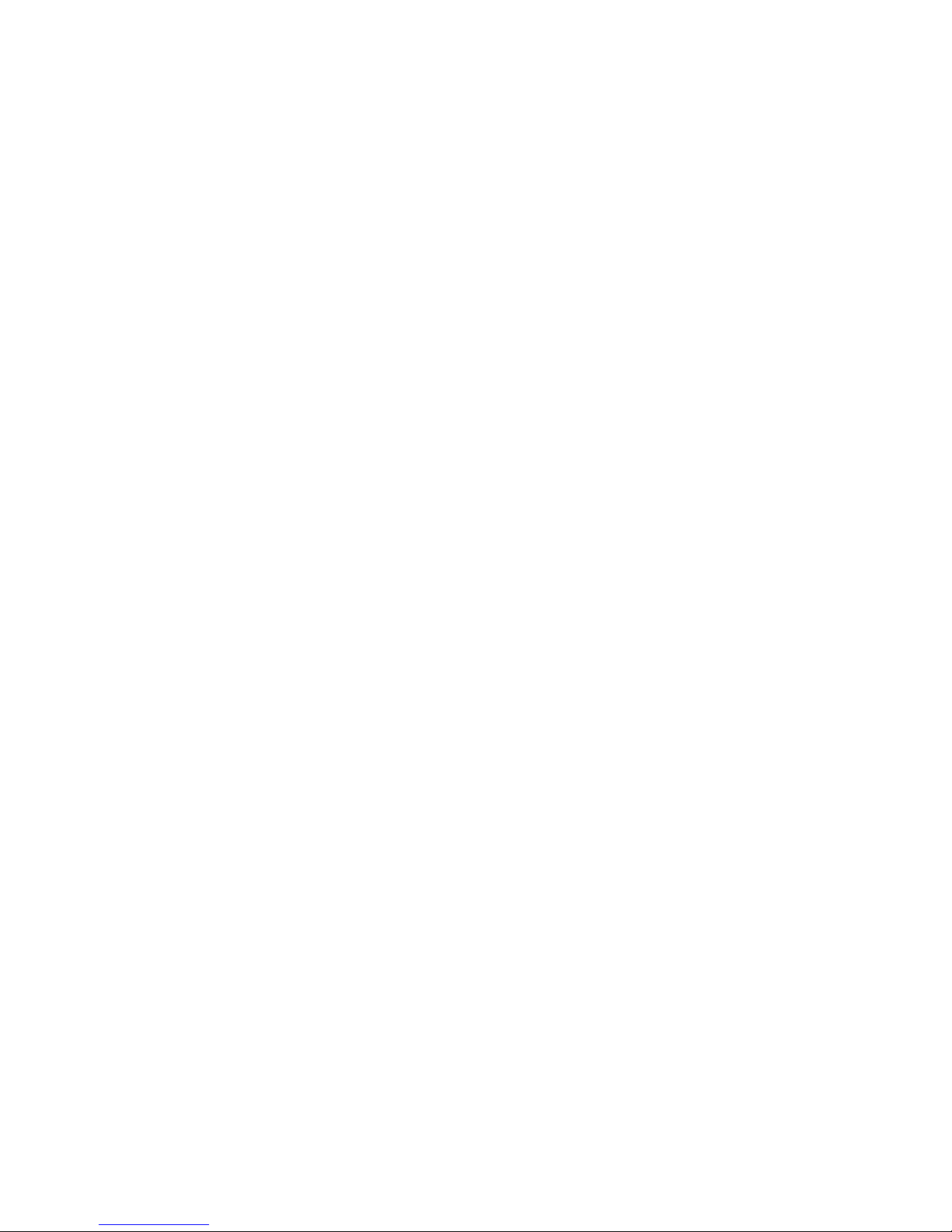
www.gateway.com
15
Setting up your computer desk and chair
When you are setting up your computer desk and chair, make
sure that the desk is the appropriate height and the chair helps
you maintain good posture.
• Select a flat surface for your computer desk.
• Adjust the height of the computer desk so your hands
and arms are positioned parallel to the floor when you
use the keyboard and touchpad. If the desk is not
adjustable or is too tall, consider using an adjustable
chair to control your arm’s height above the keyboard.
• Use an adjustable chair that is comfortable, distributes
your weight evenly, and keeps your body relaxed.
• Position your chair so the keyboard is at or slightly below
the level of your elbow. This position lets your shoulders
relax while you type.
• Adjust the chair height, adjust the forward tilt of the seat,
or use a footrest to distribute your weight evenly on the
chair and relieve pressure on the back of your thighs.
• Adjust the back of the chair so it supports the lower
curve of your spine. You can use a pillow or cushion to
provide extra back support.
Sitting at your notebook
• Avoid bending, arching, or angling your wrists. Make
sure that they are in a relaxed position when you type.
• Do n ot slo uch for ward or lea n far back . Sit with yo ur back
straight so your knees, hips, and elbows form right
angles when you work.
• Take breaks to stand and stretch your legs.
• Avoid twisting your torso or neck.
Avoiding discomfort and injury from repetitive
strain
• Vary your activities to avoid excessive repetition.
• Take breaks to change your position, stretch your
muscles, and relieve your eyes.
• Find ways to break up the work day, and schedule a
variety of tasks.
Page 22
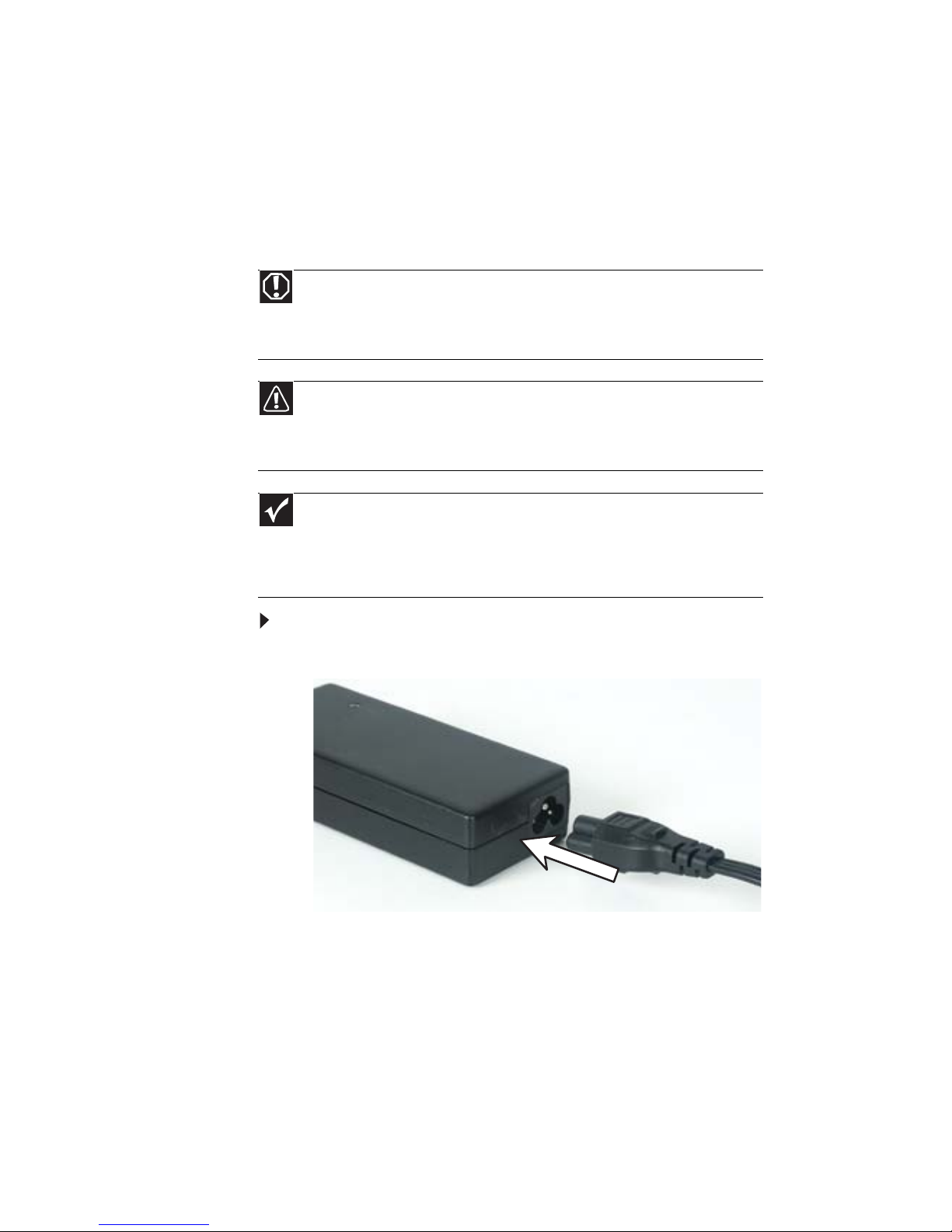
CHAPTER 3: Setting Up and Getting Started
16
Connecting the AC adapter
You can run your notebook using an AC adapter or your
notebook’s battery. The battery was shipped to you partially
charged. You should use the AC adapter right away to fully
charge the battery. Allow three hours for the battery to fully
charge.
To connect the AC adapter:
1 Connect the power cord to the AC adapter.
Warning
Do not attempt to disassemble the AC adapter. The AC adapter has no
user-replaceable or user-serviceable parts inside. The AC adapter has dangerous
voltages that can cause serious injury or death. Contact Gateway about returning
defective AC adapters.
Caution
Make sure that you use the AC adapter that came with your notebook or
one of the same type purchased from Gateway. Replace the power cord if it
becomes damaged. The replacement cord must be of the same type and voltage
rating as the original cord or your notebook may be damaged.
Important
If the battery is not fully charged before you use your notebook on battery
power for the first time, the battery life may be much shorter than you expect.
If the battery life seems short even after being charged for three hours, the
battery may need to be recalibrated. For information on recalibrating the battery,
see “Recalibrating the battery” on page 60.
Page 23
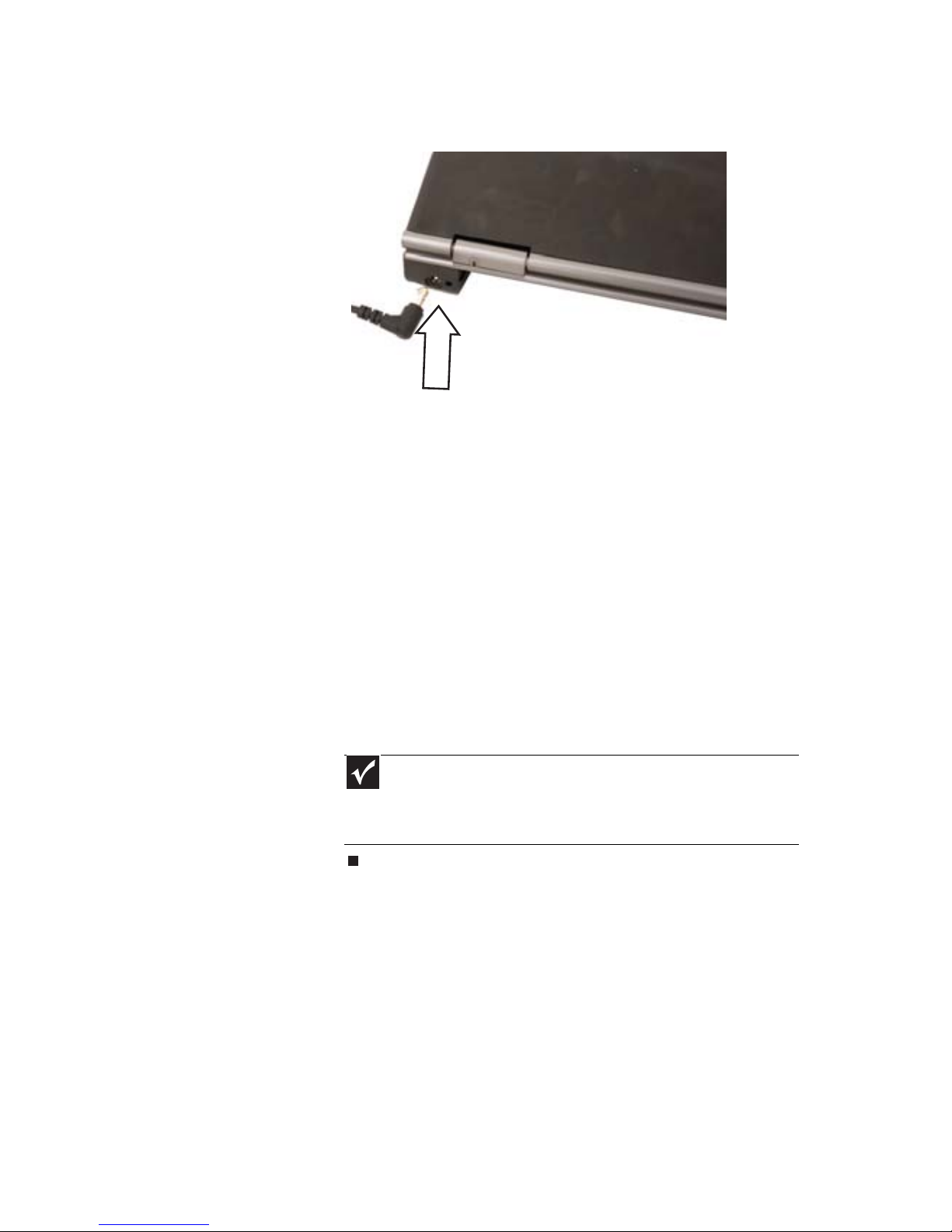
www.gateway.com
17
2 Connect the AC adapter to your notebook’s power
connector.
3 Plug the power cord into a wall outlet. The battery
charge indicator turns on (see “Front” on page 6 for the
location of the battery charge indicator). If the battery
charge indicator does not turn on, complete the
following steps until it turns on:
• Unplug the adapter from your notebook, then plug
it back in.
• Press FN+F1 to toggle the status lights on and off.
• Make sure the power cord is firmly attached to the
AC adapter.
• Plug the power cord into a different wall outlet.
4 When you finish using your notebook for the first time,
turn off your notebook and leave your notebook
connected to AC power until the battery charge indicator
turns blue.
Important
If the battery charge indicator does not turn blue after three hours,
contact Gateway Customer Care at the location shown on the Customer
Care label. For more information, see “Gateway contact information” on
page 2.
Page 24
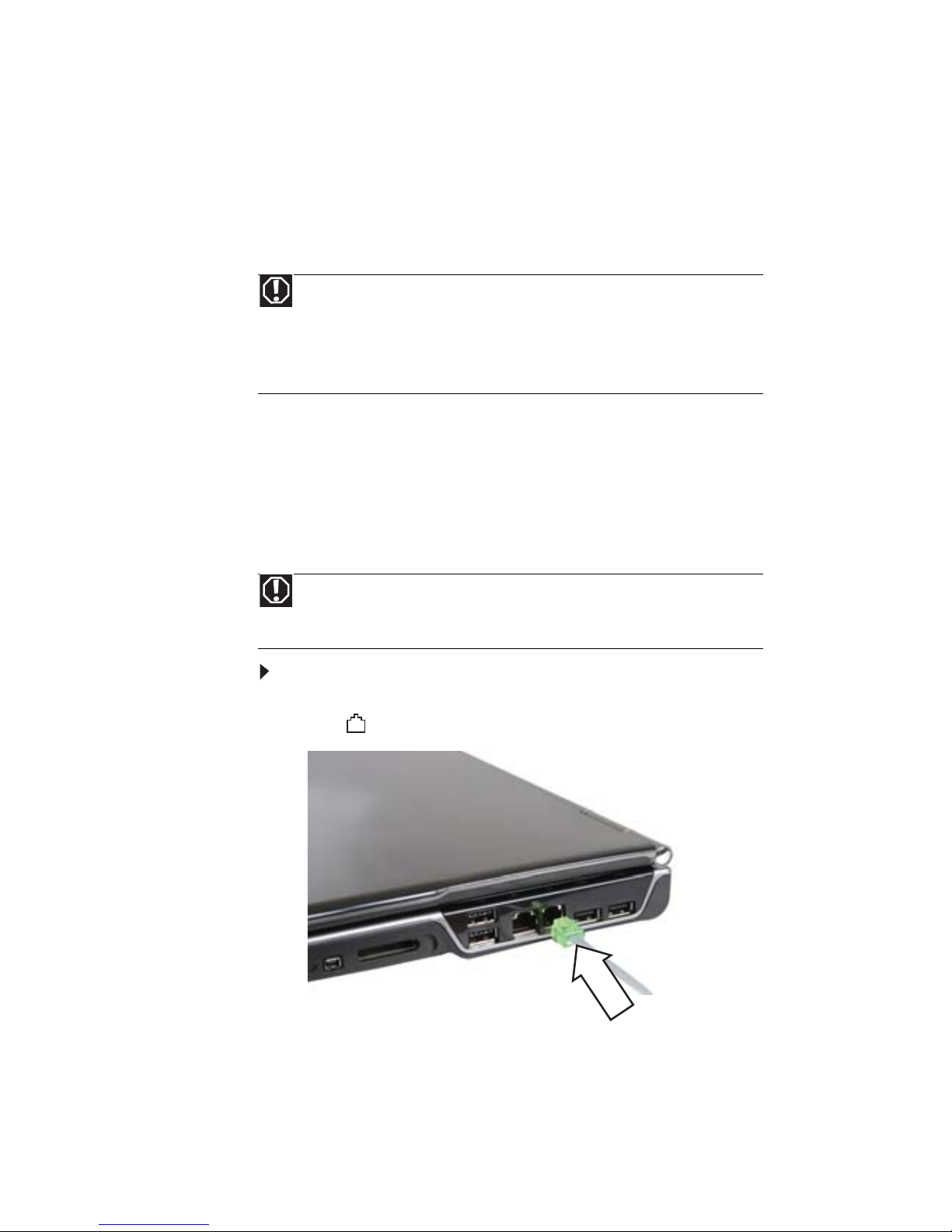
CHAPTER 3: Setting Up and Getting Started
18
Protecting from power source problems
During a power surge, the voltage level of electricity coming
into your notebook can increase to levels far above normal
levels and cause data loss or system damage. Protect your
notebook and peripheral devices by connecting them to a
surge protector, which absorbs voltage surges and prevents
them from reaching your notebook.
Connecting the dial-up modem
Your notebook has a built-in 56K modem that you can use to
connect to a standard telephone line.
To connect the modem:
1 Insert one end of the modem cable into the modem
jack on your notebook.
Warning
High voltages can enter your notebook through both the power cord and
the modem connection. To protect your notebook and avoid electrical shock, use
a surge protector. If you have a telephone modem, use a surge protector that has
a modem jack. If you have a cable modem, use a surge protector that has an
antenna/cable TV jack. During an electrical storm, unplug both the surge
protector and the modem.
Warning
To reduce the risk of fire, use only No. 26 AWG or larger (for example, No.
24 AWG) UL-listed or CSA-certified telecommunication line cord for your dial-up
modem connection.
Page 25
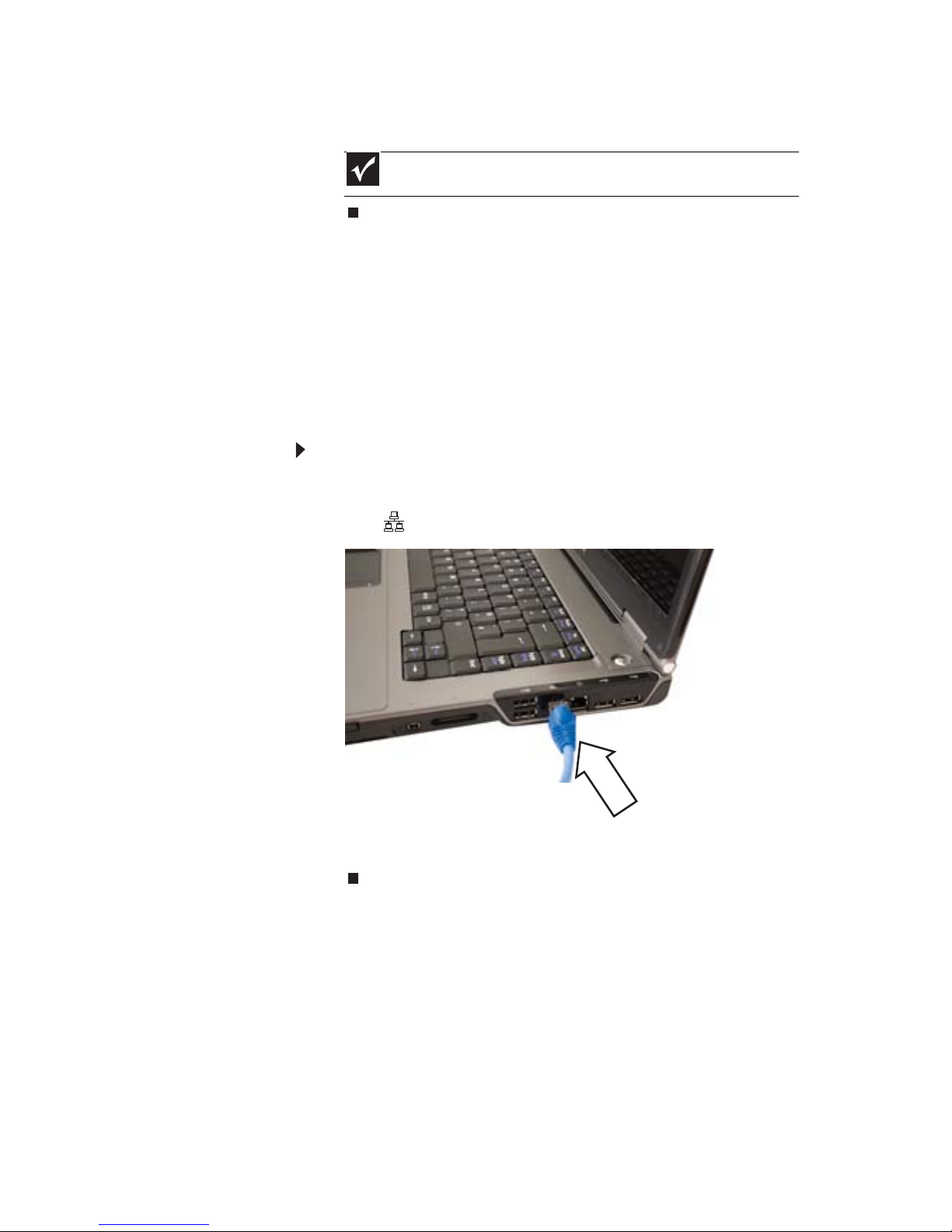
www.gateway.com
19
2 Insert the other end of the modem cable into a telephone
wall jack.
Connecting to a broadband
modem or network
Your notebook has a network jack that you can use to connect
to a cable or DSL modem or to a wired Ethernet network.
To connect to a cable or DSL modem or to a wired
Ethernet network:
1 Insert one end of the network cable into the network
jack on your notebook.
2 Insert the other end of the network cable into a cable
modem, DSL modem, or Ethernet network jack.
Important
The modem will not work with digital or PBX telephone lines.
Page 26
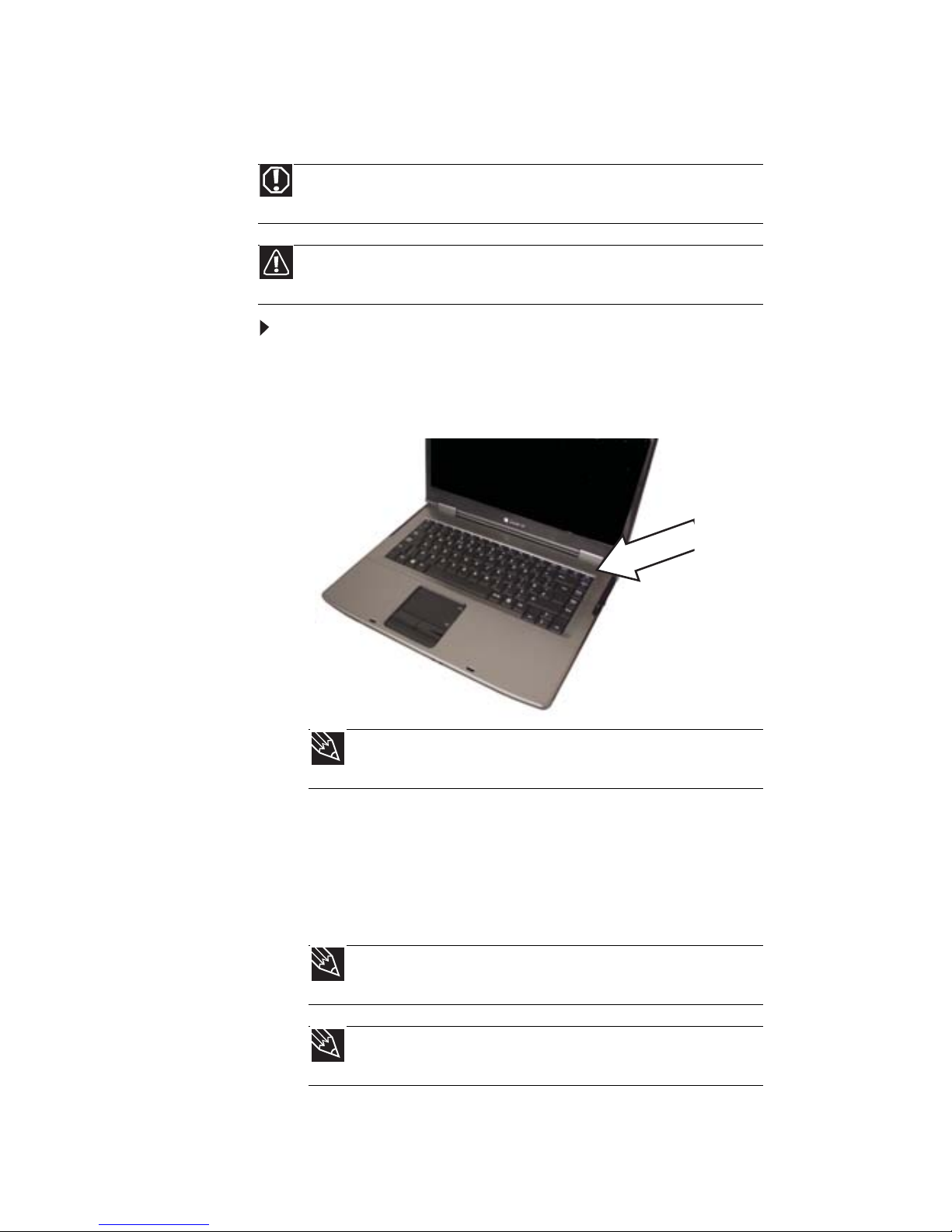
CHAPTER 3: Setting Up and Getting Started
20
Starting your notebook
To start your notebook:
1 Slide the latch on the front of your notebook, then lift the
LCD panel.
2 Press the power button located above the keyboard.
3 If you are starting your notebook for the first time, follow
the on-screen instructions to select the language and
time zone and to create your first user account.
4 Attach and turn on any peripheral devices, such as
printers, scanners, and speakers.
Warning
Do not work with the notebook resting on your lap. If the air vents are
blocked, the notebook may become hot enough to harm your skin.
Caution
Provide adequate space around your notebook so air vents are not
obstructed. Do not use the notebook on a bed, sofa, rug, or other similar surface.
Tip
For more information about changing the power button mode,
see “Changing advanced settings” on page65.
Tip
For more information about connecting peripheral devices, see
“Installing a printer or other peripheral device” on page 48.
Tip
See the documentation that came with each device for its setup
instructions.
Page 27
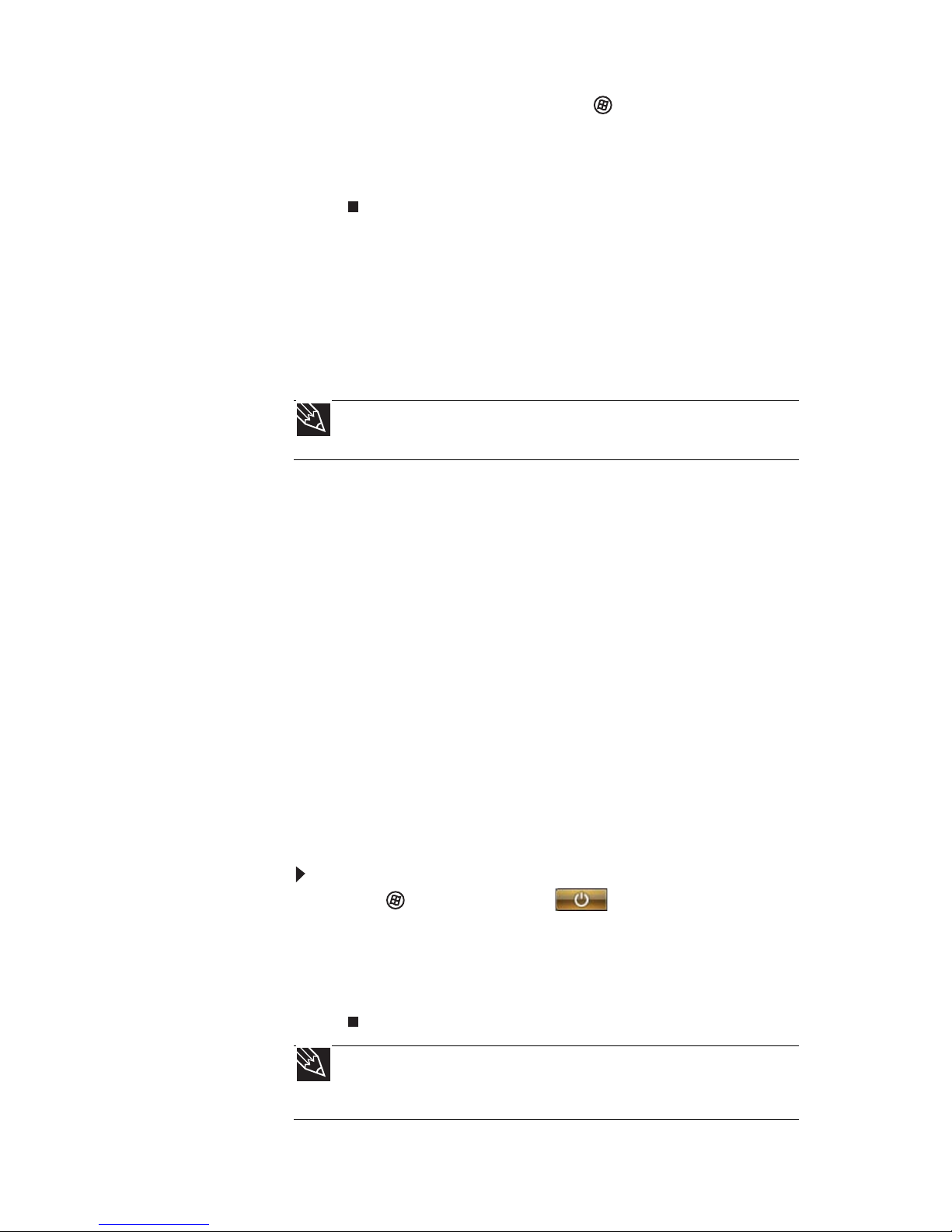
www.gateway.com
21
5 To open the main menu, click (Start). From that
menu, you can run programs and search for files. For
more information on using Windows, see “Using
Windows” and “Customizing Windows” in your online
User Guide.
Waking up your notebook
When you have not used your notebook for several minutes or
if you close the LCD panel without turning off your notebook,
it may enter a power-saving mode called Sleep. While in Sleep
mode, the power indicator flashes. If your notebook is in Sleep
mode, press the power button to “wake” it up.
Turning off your notebook
Putting your notebook into Sleep mode is the easiest way to
power down your notebook. Although it does not turn your
notebook completely off, it turns off or slows down most
system operations to save power. Sleep mode saves your
desktop layout so the next time you restore power, the
programs are laid out just as you left them. Waking your
notebook from a Sleep state is much faster than turning on
your notebook after it has been turned completely off.
Hibernate mode is an alternative to Sleep mode. In Hibernate
mode, your notebook is turned completely off. When you wake
your notebook from Hibernate mode, however, the programs
that were running when your notebook entered Hibernate
mode are running just as you left them.
To put your notebook to sleep:
• Click (Start), then click (power). The notebook
saves your session and partially shuts down to save
power.
-ORPress F
N+F3.
Tip
For more information about Sleep mode, see “Changing power modes” on
page 62.
Tip
You can change the Sleep mode from the standard Sleep mode (default)
to Hybrid Sleep. For more information about Sleep mode, see “Changing power
modes” on page 62.
Page 28
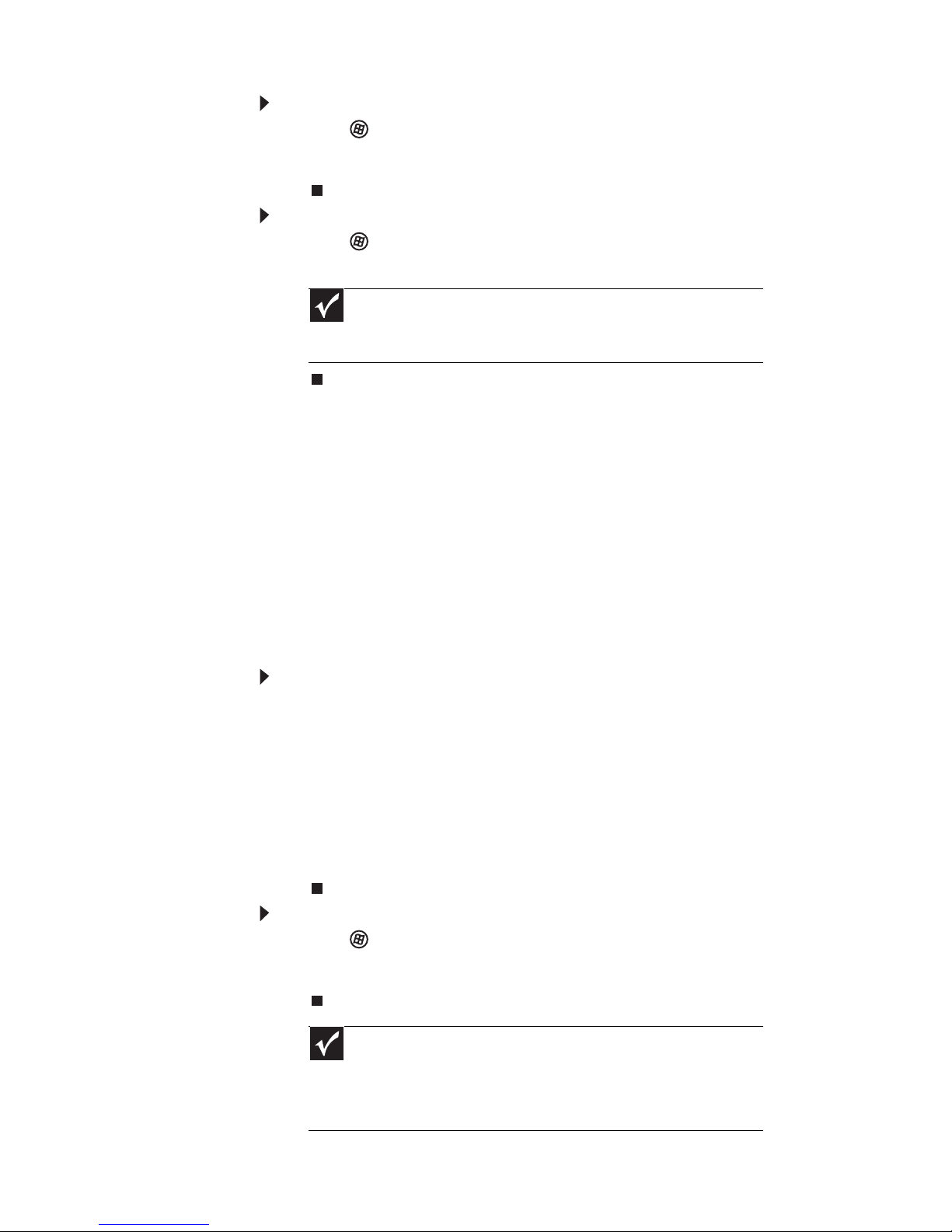
CHAPTER 3: Setting Up and Getting Started
22
To put your notebook into hibernation:
• Click (Start), click the arrow next to the lock icon, then
click Hibernate. The notebook saves your session and
shuts down to save power.
To turn off your notebook:
• Click (Start), click the arrow next to the lock icon, then
click Shut Down. The notebook turns off.
Restarting (rebooting) your
notebook
If your notebook does not respond to keyboard, touchpad, or
mouse input, you may have to close programs that are not
responding. If closing unresponsive programs does not restore
your notebook to normal operation, you may have to restart
(reboot) your notebook.
To close unresponsive programs on your notebook:
1 Press CTRL+ALT+DEL.
2 Click Start Task Manager. The Windows Task Manager
dialog box opens.
3 Click the program that is not responding.
4 Click End Task.
5 Click X in the top-right corner of the Windows Task
Manager dialog box.
To restart your notebook:
• Click (Start), click the arrow next to the lock icon, then
click Restart. The notebook turns off, then turns on
again.
Important
If for some reason you cannot use the Shut Down option in
Windows to turn off your notebook, press and hold the power button for
about five seconds, then release it.
Important
If your notebook does not turn off immediately, complete the
following steps until the notebook turns off:
1. Press and hold the power button for about five seconds, then release it.
2. Unplug the power cord and remove the battery for more than 10
seconds.
Page 29
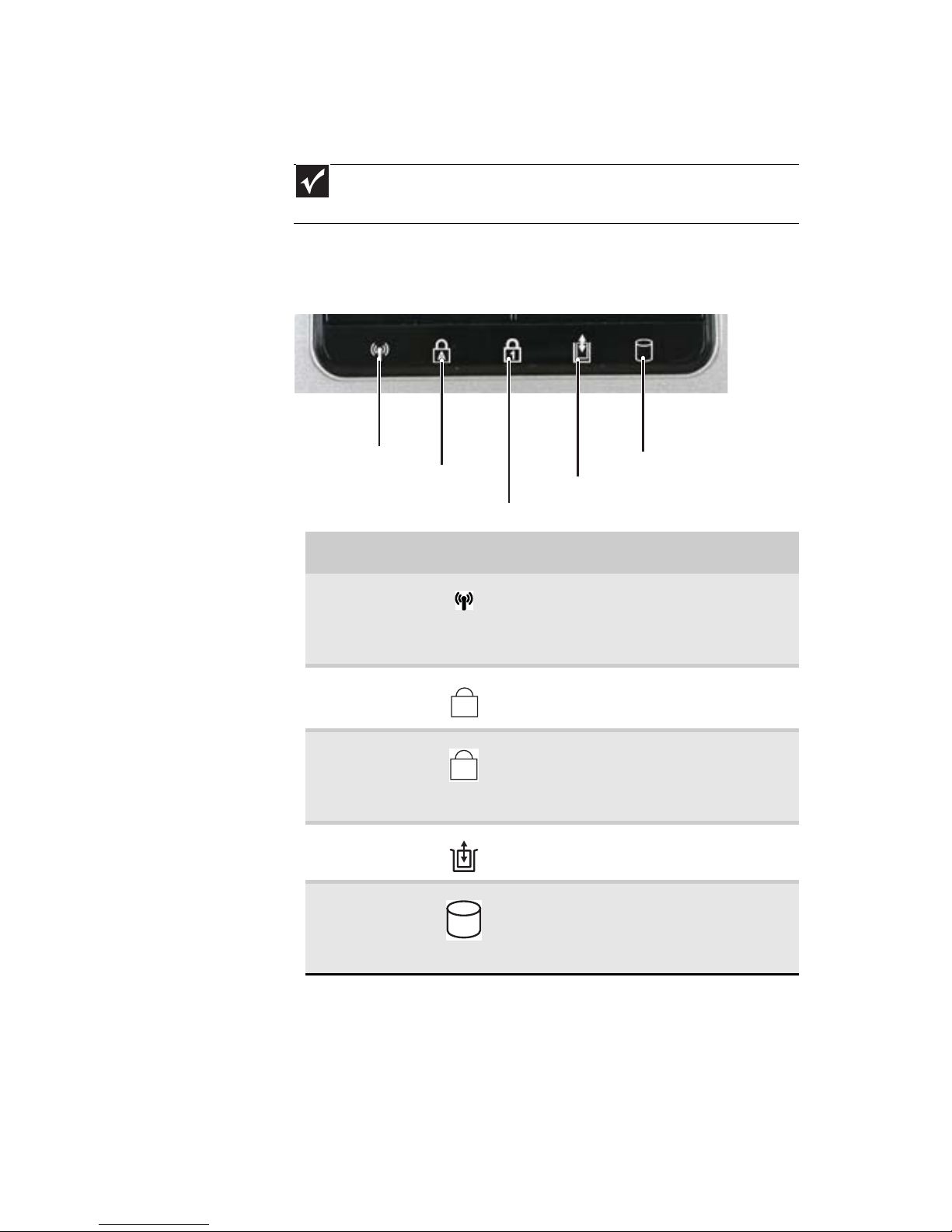
www.gateway.com
23
Using the status indicators
Status indicators inform you when a drive is being used or
when a button has been pressed that affects how the keyboard
is used. The status indicators are located below the touchpad.
Important
If none of the indicators are on, you may need to press FN+F1 to toggle
the status indicators on.
Indicator Icon Description
Wireless
network
■
LED on - Optional wireless IEEE
802.11 radio is turned on.
■
LED off - Optional wireless IEEE
802.11 radio is turned off.
Caps lock
■
LED on - Caps lock is turned on.
■
LED off - Caps lock is turned off.
Num lock
■
LED on - Numeric keypad is turned
on.
■
LED off - Numeric keypad is turned
off.
Disc drive
■
LED on - Drive is in use.
■
LED off - Drive is not in use.
Hard drive
■
LED blinking - Hard drive is being
accessed.
■
LED off - Hard drive is not being
accessed.
Hard drive
Caps lock
Num lock
Wireless
network
Disc drive
A
1
Page 30
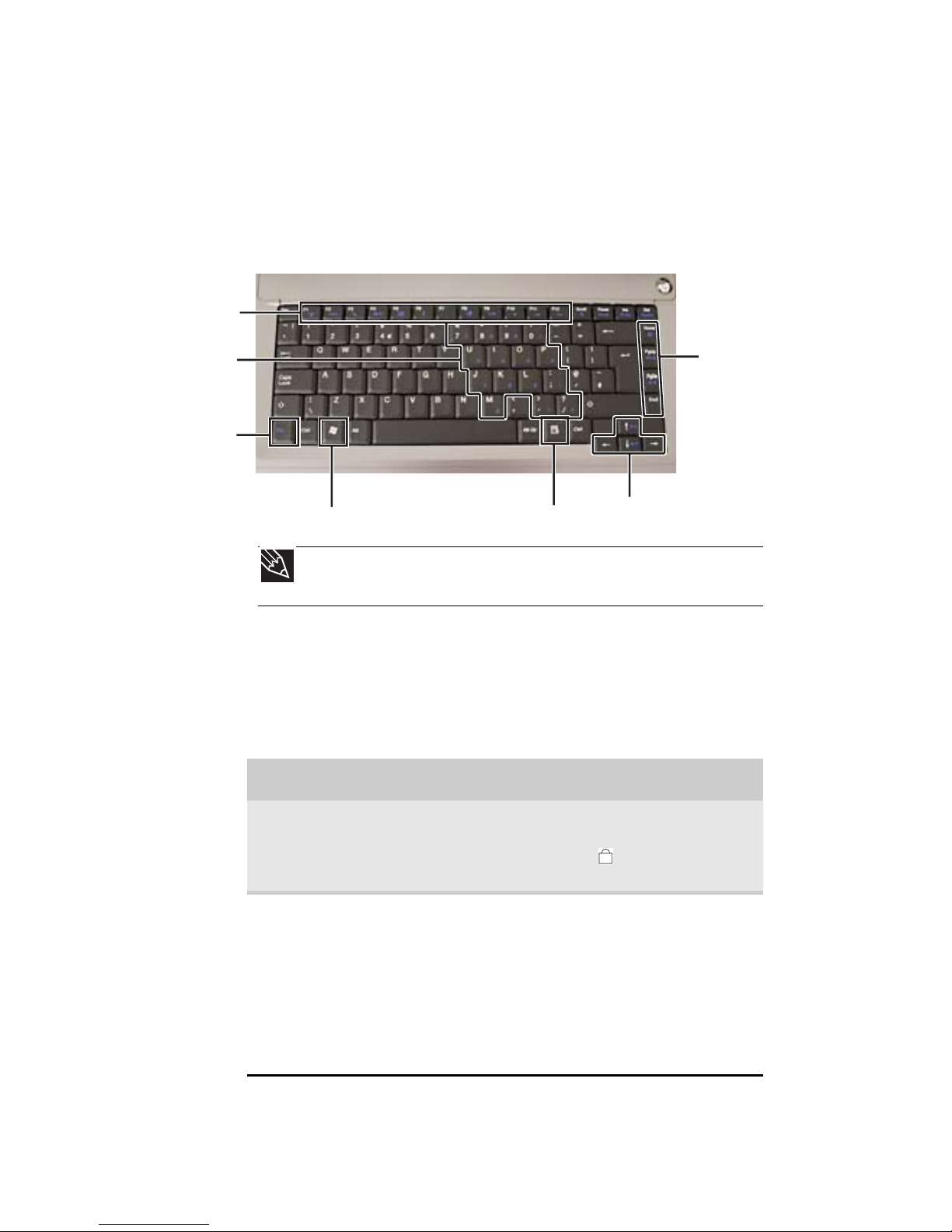
CHAPTER 3: Setting Up and Getting Started
24
Using the keyboard
Your notebook features a full-size keyboard that functions the
same as a desktop computer keyboard. Many of the keys have
been assigned alternate functions, including shortcut keys for
Windows, function keys for specific system operations, and the
Num Lock keys for the numeric keypad.
Key types
The keyboard has several different types of keys. Some keys
perform specific actions when pressed alone and other actions
when pressed in combination with another key.
Tip
You can attach an external keyboard to the notebook using a USB port. You
do not need to shut down the notebook to connect a USB keyboard.
Key type Icon Description
Numeric keypad Use these keys to type numbers
when the numeric keypad is turned
on. Press FN+ to turn on the
numeric keypad.
Function keys Press these keys labeled F1 to F12
to perform actions in programs. For
example, pressing F1 may open
help.
Each program uses different
function keys for different
purposes. See the program
documentation to find out more
about the function key actions.
Function keys/
System keys
Navigation
keys
FN
key
Windows key
Numeric
keyp ad
Application key
Arrow keys
1
Page 31

www.gateway.com
25
System keys Press these colored keys in
combination with the FN key to
perform specific actions. For more
information, see “System key
combinations” on page 26.
Navigation keys Press these keys to move the cursor
to the beginning of a line, to the
end of a line, up the page, down the
page, to the beginning of a
document, or to the end of a
document.
FN key Press the FN key in combination
with a colored system key to
perform a specific action.
Windows key Press this key to open the Windows
Start menu. This key can also be
used in combination with other
keys to open utilities like F (Search
utility), R (Run utility), and
E (Computer window).
Application key Press this key for quick access to
shortcut menus and help assistants
in Windows.
Arrow keys Press these keys to move the cursor
up, down, right, or left.
Key type Icon Description
Page 32

CHAPTER 3: Setting Up and Getting Started
26
System key combinations
When you press the FN key and a system key at the same time,
your notebook performs the action identified by the text or
icon on the key.
Press and hold
FN
, then press
this system key...
To...
Toggle the status indicators on or off. For
more information, see “Using the status
indicators” on page 23.
Turn the optional IEEE 802.11 wireless
network radio on or off. For more
information, see “Wireless Ethernet
Networking” in your online User Guide.
Warning: Radio frequency wireless
communication can interfere with
equipment on commercial aircraft. Current
aviation regulations require wireless devices
to be turned off while traveling in an
airplane. IEEE 802.11 communication devices
are examples of devices that provide
wireless communication.
Enter Sleep mode or Hybrid Sleep mode.
Press the power button to leave Sleep mode.
For more information, see “Changing
notebook power settings” on page 64.
Toggle the notebook display in the following
order:
■
The LCD
■
An external monitor or projector (a
monitor or projector must be plugged
into the monitor port on your notebook)
■
Both displays at the same time
For more information, see “Viewing the
display on a projector or monitor” on
page 50.
Turn the optional Bluetooth radio on or off.
Warning: Radio frequency wireless
communication can interfere with
equipment on commercial aircraft. Current
aviation regulations require wireless devices
to be turned off while traveling in an
airplane. Bluetooth communication devices
are examples of devices that provide
wireless communication.
6
Page 33

www.gateway.com
27
Increase the LCD panel brightness above the
normal brightest setting. Use this feature in
bright lighting situations, such as outside in
bright sunlight.
Press a second time to decrease the
brightness below the normal lowest
brightness setting. Use this feature in dim
lighting situations.
Press a third time to return the display to the
normal brightness setting.
Important: Using this feature will affect
battery performance.
Play or pause the CD or DVD.
Stop playing the CD or DVD.
Skip back one CD track or DVD chapter.
Skip ahead one CD track or DVD chapter.
Increase the brightness of the display.
Decrease the brightness of the display.
Increase volume. For more information, see
“Adjusting the volume” on page 36.
Press and hold
FN
, then press
this system key...
To...
F8
-
+
Page 34

CHAPTER 3: Setting Up and Getting Started
28
Using the EZ Pad touchpad
The EZ Pad™ consists of a touchpad, two buttons, and a scroll
zone.
Decrease volume. For more information, see
“Adjusting the volume” on page 36.
Mute the sound. Press the key combination
again to restore the sound. For more
information, see “Adjusting the volume” on
page 36.
Press and hold
FN
, then press
this system key...
To...
To uch pa d
Left button
Right button
Scroll
zone
Page 35

www.gateway.com
29
When you move your finger on the touchpad, the pointer
(arrow) on the screen moves in the same direction. You can use
the scroll zone to scroll through documents. Use of the scroll
zone may vary from program to program.
You can use the EZ-Pad left and right buttons below the
touchpad to select objects.
Tip
You can attach a mouse to the notebook using a USB port. You do not need
to shut down the notebook to connect a USB mouse.
Tip
For instructions on how to adjust the double-click speed, pointer speed,
right-hand or left-hand configuration, and other touchpad settings, see
“Changing the mouse, touchpad, or pointing device settings” in your online User
Guide.
Tip
You may have received your notebook with the EZ Pad touchpad set to
only accept clicking by using the touchpad buttons. You can change this feature
to allow tapping on the touchpad to simulate clicking the left button. For more
information, see “Changing the mouse, touchpad, or pointing device settings” in
your online User Guide.
To... Do this...
Move the
pointer on the
screen.
Move your finger
around on the
touchpad. If you
run out of space
and need to move
the pointer
farther, lift your
finger, move it to
the middle of the
touchpad, then
continue moving
your finger.
Page 36
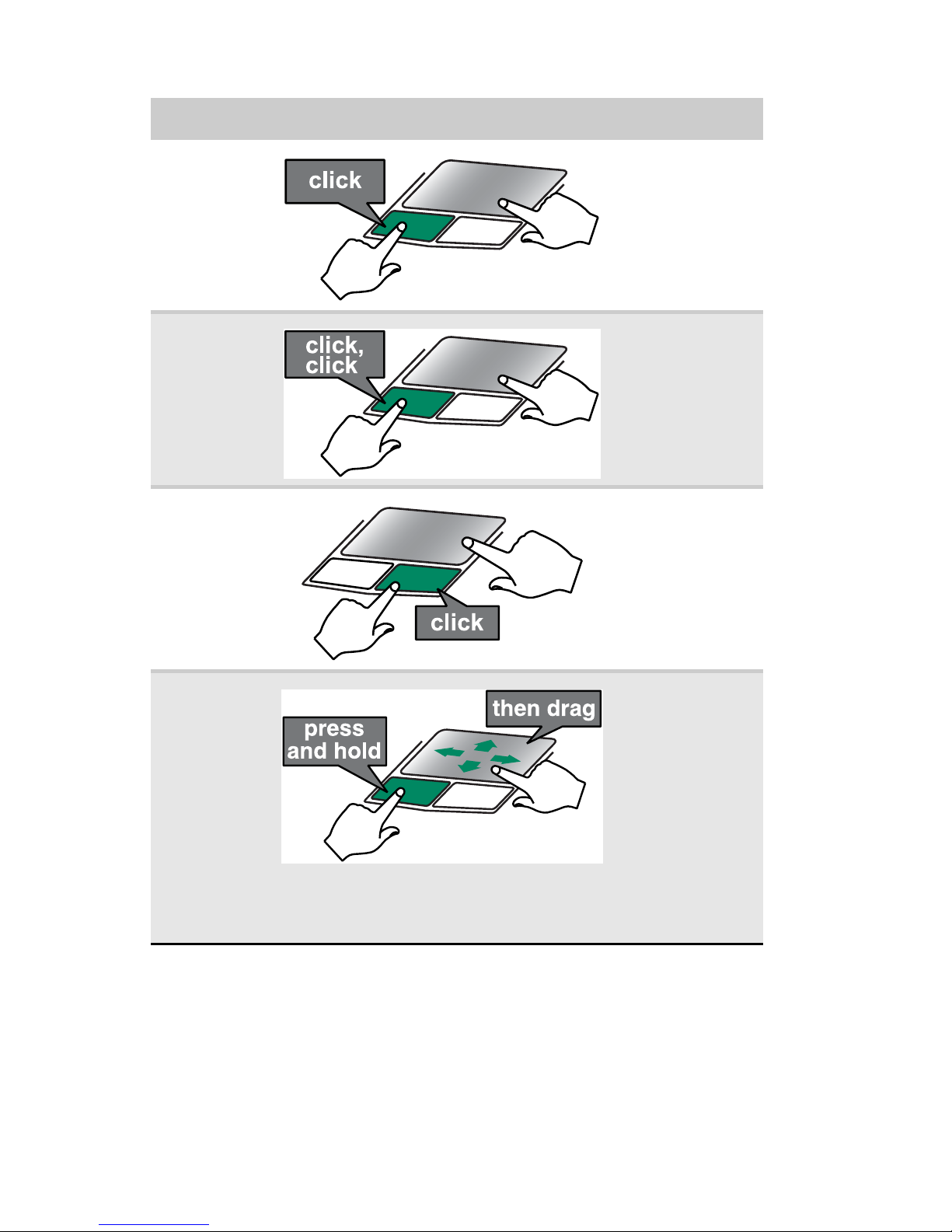
CHAPTER 3: Setting Up and Getting Started
30
Select an
object on the
screen.
Position the
pointer over the
object. Quickly
press and release
the left button
once. This action
is called clicking.
Start a
program or
open a file or
folder.
Position the
pointer over the
object. Press the
left button twice
in rapid
succession. This
action is called
double-clicking.
Access a
shortcut
menu or find
more
information
about an
object on the
screen.
Position the
pointer over the
object. Quickly
press and release
the right button
once. This action
is called
right-clicking.
Move an
object on the
screen.
Position the
pointer over the
object. Press the
left button and
hold it down, then
use the touchpad
to move (drag) the
object to the
appropriate part
of the screen.
Release the
button to drop the
object where you
want it.
To... Do this...
Page 37

www.gateway.com
31
Using the optional multimedia
panel
Use the buttons on the optional multimedia panel to control
playback of CDs and DVDs as well as media files in programs
such as Windows Media Player.
Button Description
Stop playing the CD, DVD, or media file.
Skip back one CD track or DVD chapter.
Play or pause the CD, DVD, or media file.
Skip ahead one CD track or DVD chapter.
Mute the sound. Press again to restore the sound. For more
information, see “Adjusting the volume” on page 36.
— Decrease volume. For more information, see “Adjusting the
volume” on page 36.
+ Increase volume. For more information, see “Adjusting the
volume” on page 36.
Play/Pause
Stop
Skip back
Skip ahead
Mute sound
Volume down
Volume up
Page 38

CHAPTER 3: Setting Up and Getting Started
32
Using the optional webcam
You can use the optional webcam with many of the available
Internet chat programs to add video and audio to your chat
session. In addition, by using the software included with the
webcam, you can take pictures or create video clips. The
Webcam status indicator turns on when the Webcam is turned
on.
Webcam
Status indicator
Page 39

www.gateway.com
33
To use the webcam:
1 Click (Start), All Programs, Camera Assistant
Software, then click Camera Assistant Software. The
Camera Assistant Toolbar opens.
-ORRight-click (Camera assistant software) on the
taskbar, then click Show Toolbar. The Camera Assistant
Toolbar opens.
Button Icon Description
Start
camera
Turns on the camera and opens
the preview screen.
Effects Adds a decoration or border to
your picture.
Properties Modifies properties such as
zoom, backlight compensation,
brightness, and contrast.
Settings Selects the position of the toolbar
or modifies the picture, video, or
audio settings.
Help Opens online help.
Important
If you do not see the toolbar, the Auto Hide setting may be turned
on. Move your pointer around the outside of the screen until the toolbar
appears.
Page 40

CHAPTER 3: Setting Up and Getting Started
34
2 Click (Start camera). The Camera Assistant opens.
3 Click one of the following:
Button Icon Description
Snapshot Take a picture of what is
currently in the preview
screen.
Video
recording
Create a video recording.
Audio
recording
Create an audio recording.
Functions Change a setting or access
online help.
Resolution Change the size of the
picture.
Mute Turn audio capture on or
off.
Effects Add a decoration or
border to your picture.
Page 41

www.gateway.com
35
Adjusting the brightness
To adjust screen brightness:
• Use the increase brightness and decrease brightness
keys on the keyboard. For more information, see “System
key combinations” on page 26.
-ORClick (Start), All Programs, Accessories
, then click
Windows Mobility Center. The Windows Mobility
Center window opens. Slide the Brightness control to
the desired screen brightness.
Tip
For more information about using the webcam, click in the
Camera Assistant Toolbar or click (Functions), then click Help in the
Camera Assistant.
Tip
For more information about using the webcam while using an
Internet chat service, see the help for that service.
Tip
For more information about the Windows Mobility Center, see
“Using the Windows Mobility Center” in your online User Guide.
Page 42
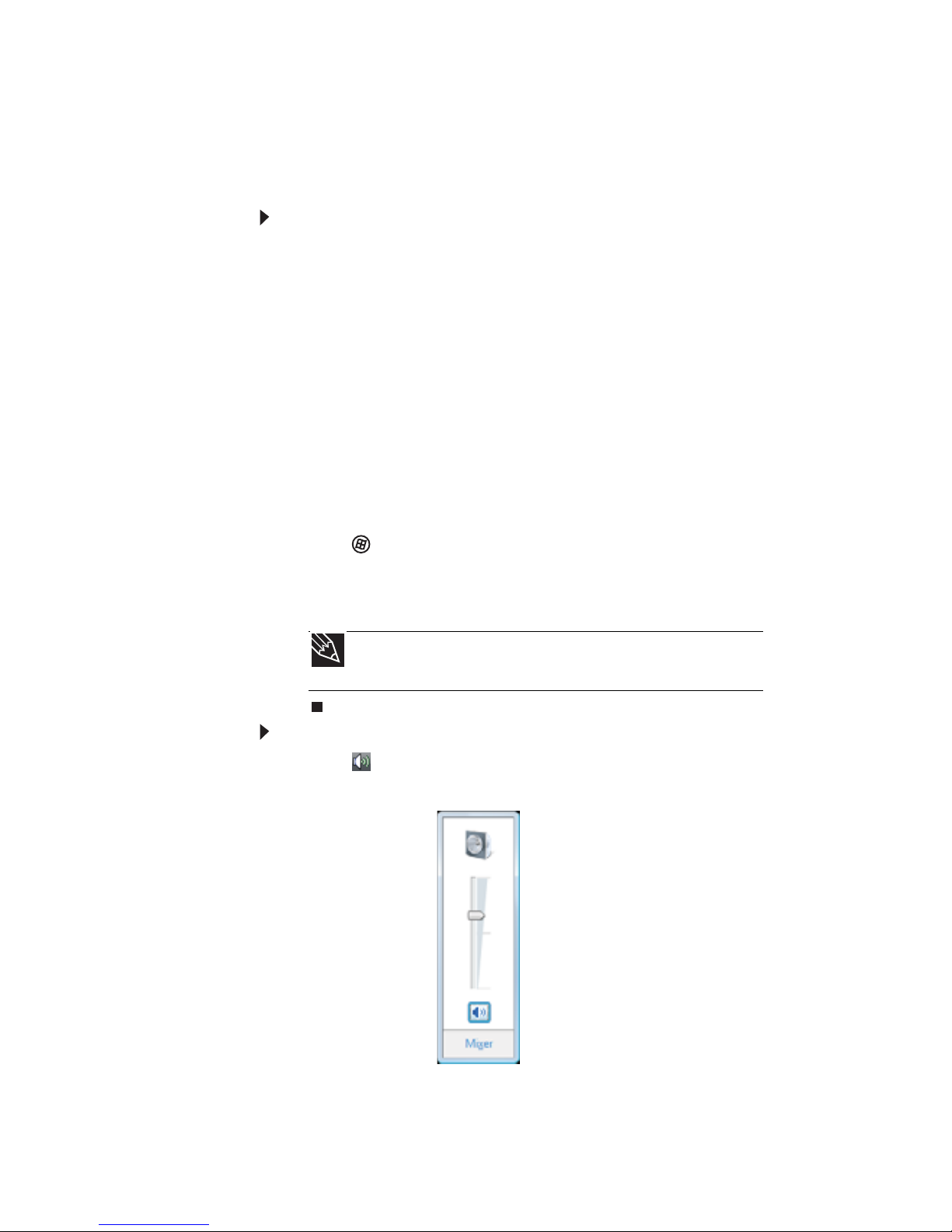
CHAPTER 3: Setting Up and Getting Started
36
Adjusting the volume
You can use the volume control to adjust the overall volume
of your notebook.
To adjust the overall volume level using hardware
controls:
• If you are using external speakers, turn the knob on the
front of the speakers.
-ORUse the mute and volume control buttons on the
keyboard. For more information, see “System key
combinations” on page 26.
-ORUse the mute and volume control buttons on the
optional multimedia panel. For more information, see
“Using the optional multimedia panel” on page 31.
-ORClick (Start), All Programs, Accessories
, then click
Windows Mobility Center. The Windows Mobility
Center window opens. Slide the Volume control to the
desired volume level.
To adjust the volume from Windows:
1 Click (Volume) on the taskbar. The volume control
slider opens.
2 Click and drag the slider up to increase volume and down
to decrease volume.
Tip
For more information about the Windows Mobility Center, see
“Using the Windows Mobility Center” in your online User Guide.
Page 43

www.gateway.com
37
3 To mute the volume, click (Mute). To restore volume,
click it again.
4 To adjust device volume levels, click Mixer. The Volume
Mixer dialog box opens, where you can click and drag
sliders for individual devices.
5 Click X in the top-right corner of the window to close it.
Tip
Adjust the Windows Sounds slider to change system sounds
volume independently of general volume (such as the volume used for
music and game sounds).
Page 44

CHAPTER 3: Setting Up and Getting Started
38
Turning your wireless radio on
or off
Your Gateway notebook may have a factory-installed wireless
radio.
IEEE 802.11 wireless network radio
Your notebook has an IEEE 802.11 radio for accessing the
Internet through a wireless access point or communicating
with other computers on a wireless Ethernet network.
To turn the wireless IEEE 802.11 radio on or off:
• Press FN + F2. The wireless status indicator turns on or
off. For the location of the wireless status indicator, see
“Using the status indicators” on page 23.
-ORClick (Start), All Programs, Accessories
, then click
Windows Mobility Center. When the Windows Mobility
Center window opens, click Turn wireless on or Turn
wireless off.
Warning
Radio frequency wireless communication can interfere with equipment on
commercial aircraft. Current aviation regulations require wireless devices to be
turned off while traveling in an airplane. IEEE 802.11 and Bluetooth
communication devices are examples of devices that provide wireless
communication.
Warning
In environments where the risk of interference to other devices or services
is harmful or perceived as harmful, the option to use a wireless device may be
restricted or eliminated. Airports, hospitals, and oxygen or flammable gas laden
atmospheres are limited examples where use of wireless devices may be
restricted or eliminated. When in environments where you are uncertain of the
sanction to use wireless devices, ask the applicable authority for authorization
prior to using or turning on the wireless device.
Tip
For more information about using your notebook on a wireless network,
see “Wireless Ethernet Networking” in your online User Guide
Page 45
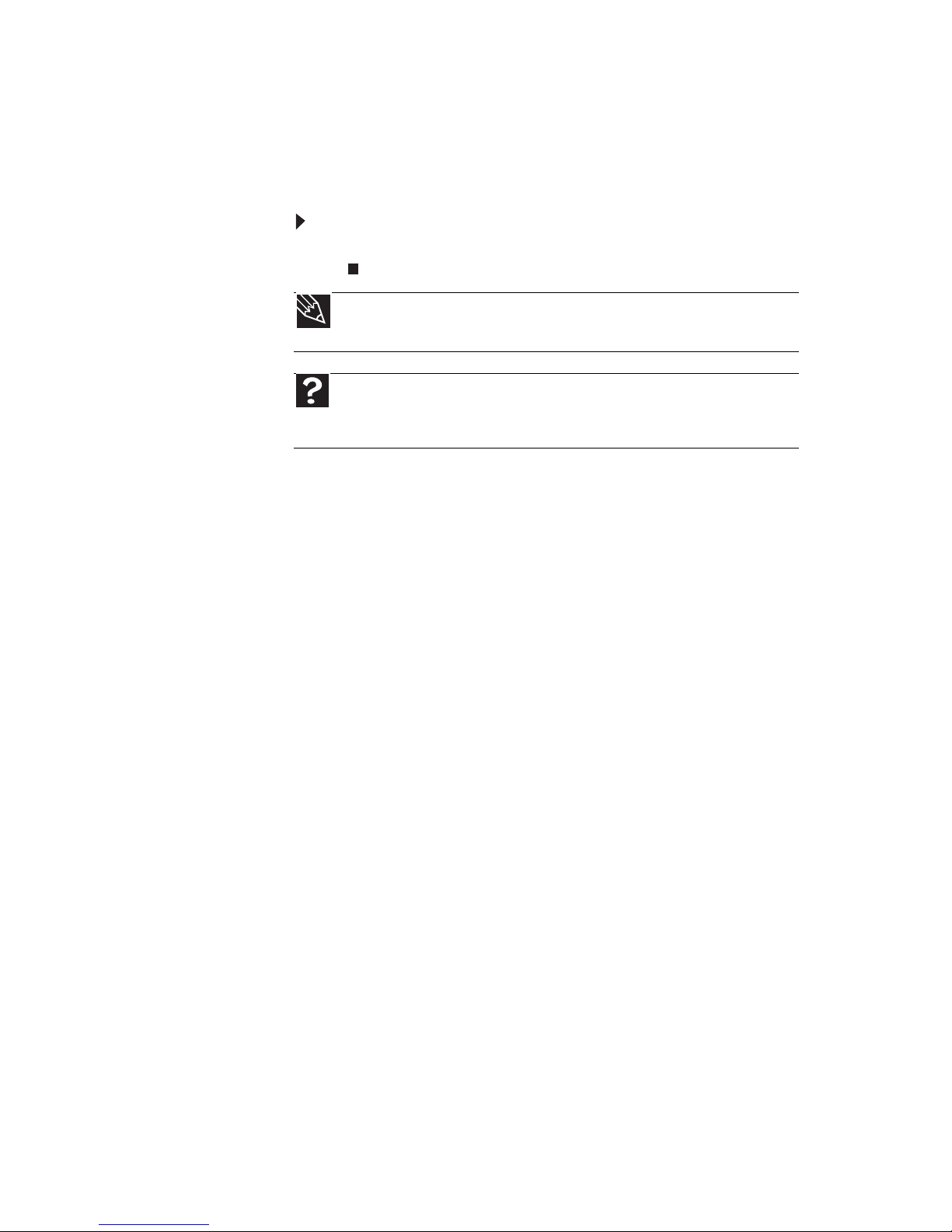
www.gateway.com
39
Bluetooth radio
Your notebook may have a Bluetooth radio for communicating
with another Bluetooth device, such as a printer, scanner,
camera, MP3 player, headphone, keyboard, or mouse.
To turn the Bluetooth radio on or off:
• Press FN + F6.
Tip
For more information about using your notebook on a Bluetooth Personal
Area Network, see “Bluetooth Networking” in your online User Guide
Help
For more information about Bluetooth, click Start, then click Help and
Support. Type the keyword Bluetooth in the Search Help box, then press
E
NTER.
Page 46
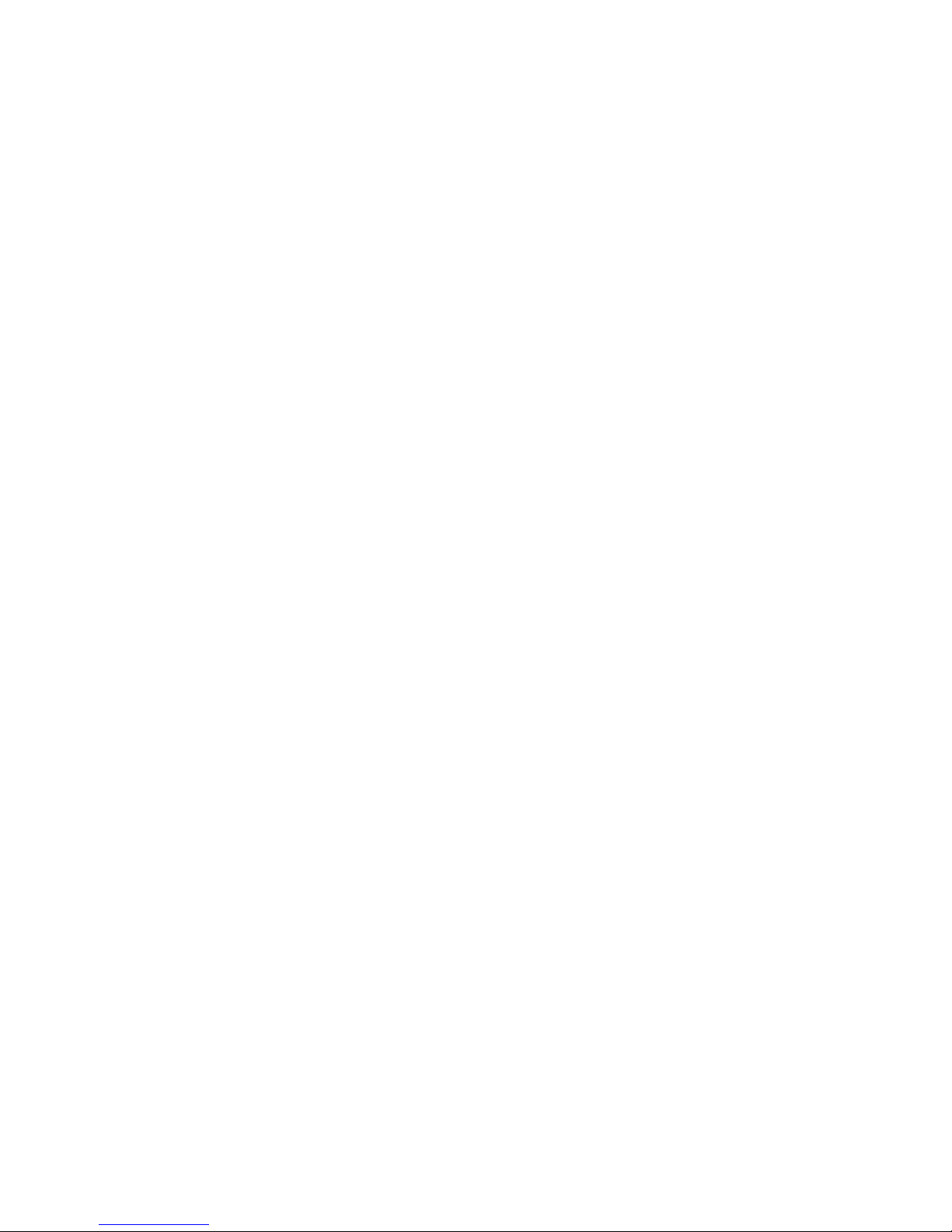
CHAPTER 3: Setting Up and Getting Started
40
Page 47
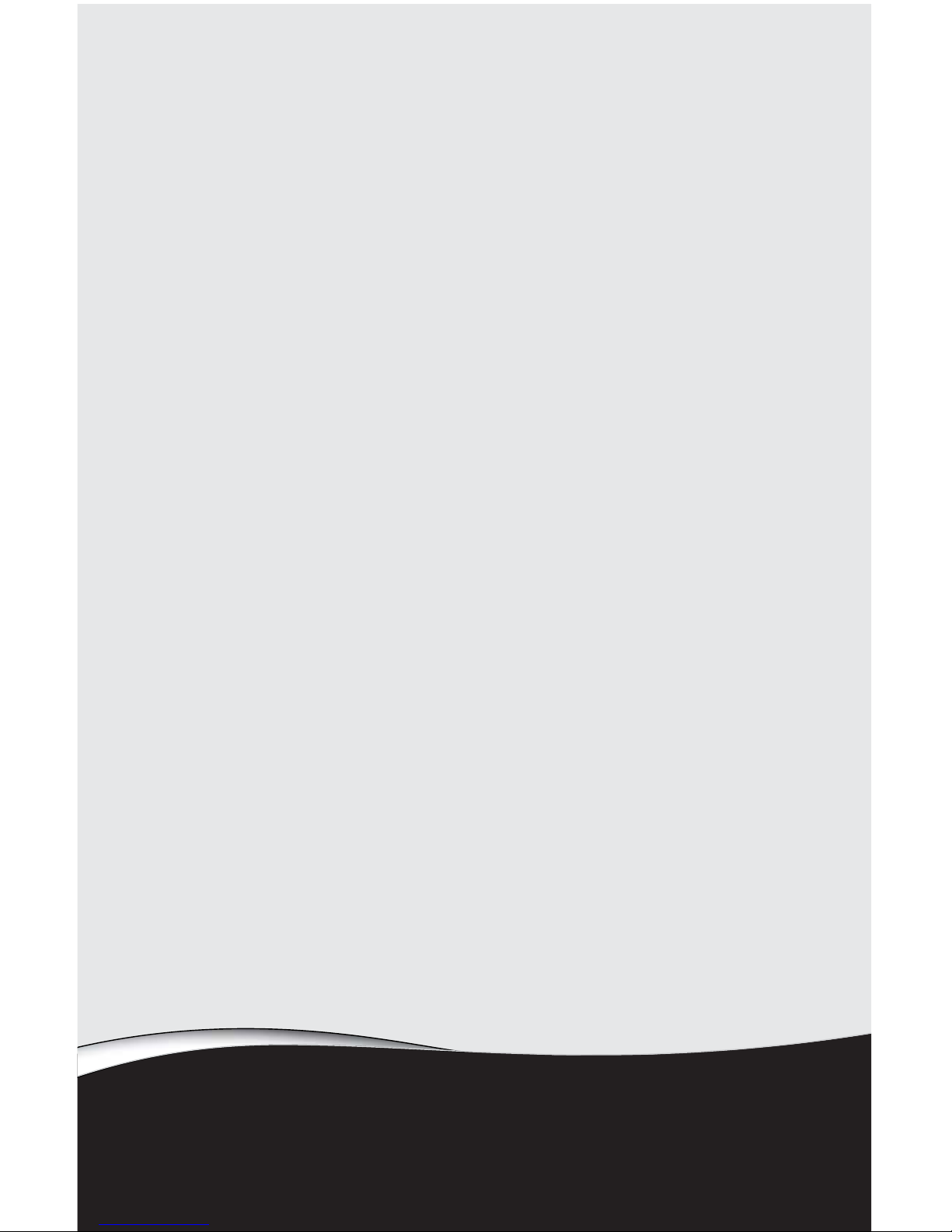
CHAPTER4
41
Using Drives and Accessories
• Using the CD or DVD drive
• Using the memory card reader
• Adding and removing a PC Card or
Express Card
• Installing a printer or other peripheral device
• Viewing the display on a projector or monitor
• Viewing the display on a television
Page 48

CHAPTER 4: Using Drives and Accessories
42
Using the CD or DVD drive
You can use your notebook to enjoy a wide variety of
multimedia features.
Identifying drive types
Your Gateway notebook may contain one of the following drive
types. Look on the front of the drive for one or more of the
following logos:
If your drive has this
logo...
This is your drive
type...
Use your drive for...
CD drive
Installing programs, playing
audio CDs, and accessing data.
You cannot use this drive to
create CDs or DVDs or play
DVDs.
DVD drive
Installing programs, playing
audio CDs, playing DVDs, and
accessing data. You cannot
use this drive to create CDs or
DVDs.
Combination
DVD/CD-RW drive
Installing programs, playing
audio CDs, playing DVDs,
accessing data, and recording
music and data to recordable
CDs. You cannot use this drive
to create DVDs.
Multi-format
double layer
DVD±RW drive
Installing programs, playing
audio CDs, playing DVDs,
accessing data, recording
music and data to CD-R or
CD-RW discs, and recording
video and data to DVD-R,
DVD+R, DVD-RW, DVD+RW, or
double layer DVD+R or DVD-R
discs.
Note: To use the double layer
capability of the double layer
recordable DVD drive, the
blank DVDs you purchase must
state Double Layer, Dual Layer,
or DL. Using other types of
blank media will result in less
capacity.
ROM/R/RW
Page 49
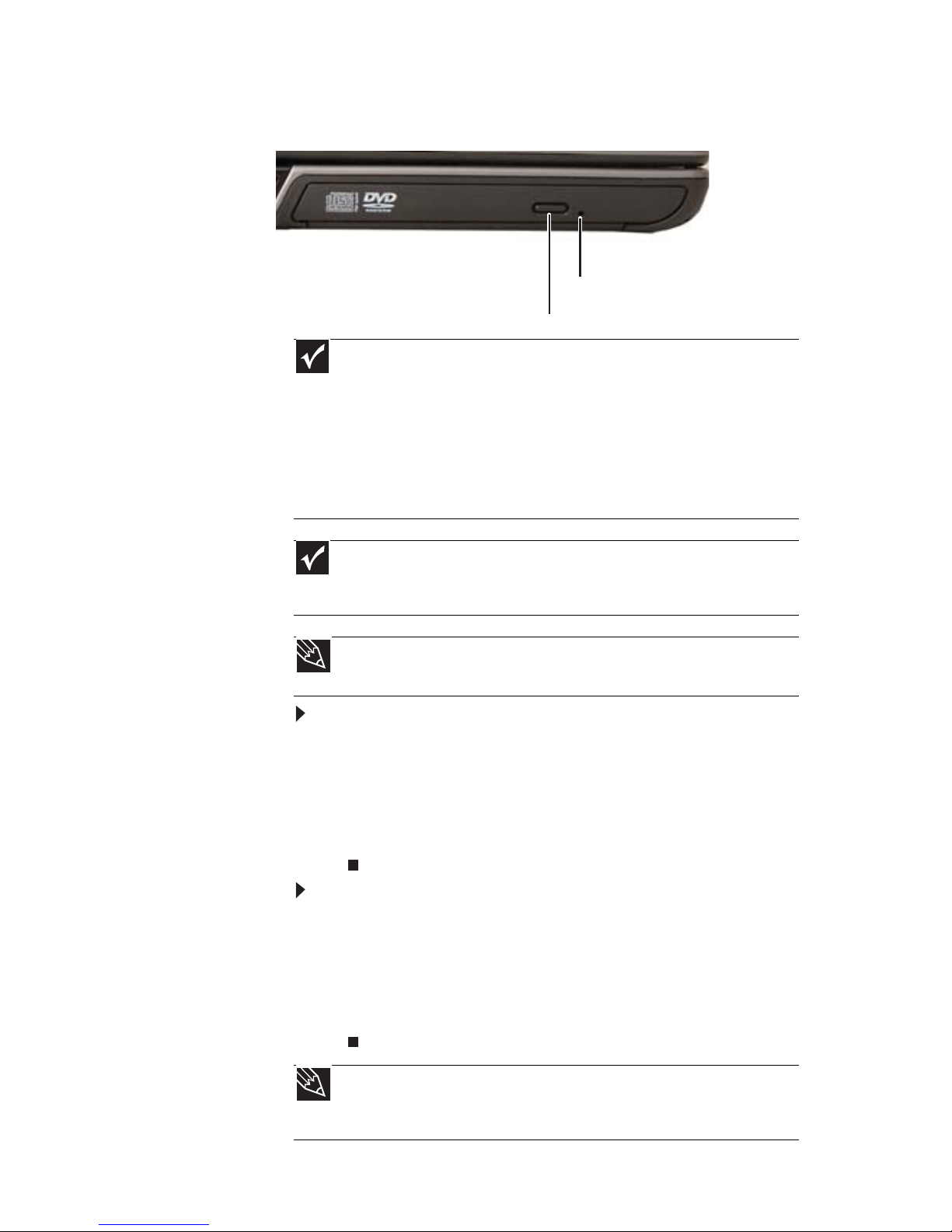
www.gateway.com
43
Using a CD or DVD drive
[
To insert a CD or DVD:
1 Press the eject button on the CD or DVD drive. After the
tray opens slightly, pull the disc tray completely open.
2 Place the disc in the tray with the label facing up, then
press down carefully on the disc until it snaps into place.
3 Push the tray in until it is closed.
To remove a CD or DVD:
1 Press the eject button on the CD or DVD drive. After the
tray opens slightly, pull the disc tray completely open.
2 Carefully lift on the edges of the disc until it snaps off
of the spindle.
3 Push the tray in until it is closed.
Important
Prerecorded DVDs and DVD drives contain regional codes that help control
DVD title exports and help reduce illegal disc distribution. To be able to play a
prerecorded DVD, the disc’s regional code and your DVD drive’s regional code
must match.
The regional code on your DVD drive is determined by your notebook’s delivery
address. The regional code for the United States and Canada is 1. The regional
code for Mexico is 4. Your DVD drive’s regional code must match the regional code
of the disc. The regional code for the disc is on the disc, disc documentation, or
packaging.
Important
When you place a single-sided disc in the tray, make sure that the label
side is facing up. If the disc has two playable sides, place the disc so the name
of the side you want to play is facing up.
Tip
For information about cleaning a CD or DVD, see “Cleaning CDs or DVDs”
on page 77.
Tip
Your notebook must be turned on to remove CDs and DVDs using this
method. If you do not want to turn on your notebook, manually eject the disc
by inserting an opened paper clip into the manual eject hole.
Eject button
Manual eject hole
Page 50

CHAPTER 4: Using Drives and Accessories
44
Using the memory card reader
You can use memory cards to transfer pictures from a digital
camera to your notebook. You can also use the memory card
reader to transfer data between your notebook and a device
that uses memory cards, such as a PDA, MP3 player, or cellular
telephone.
Memory card types
The memory card reader supports Memory Stick®, Memory
Stick Pro®, MultiMediaCard™, Secure Digital™, Mini Secure
Digital™, and RS-MultiMediaCard™.
Inserting a memory card
To insert a memory card:
• Insert the memory card into the memory card slot with
the label facing up and the arrow on the label pointing
towards the notebook.
Important
RS-Multimedia Card and Mini Secure Digital cards require the use of an
adapter that is available with the media.
Page 51
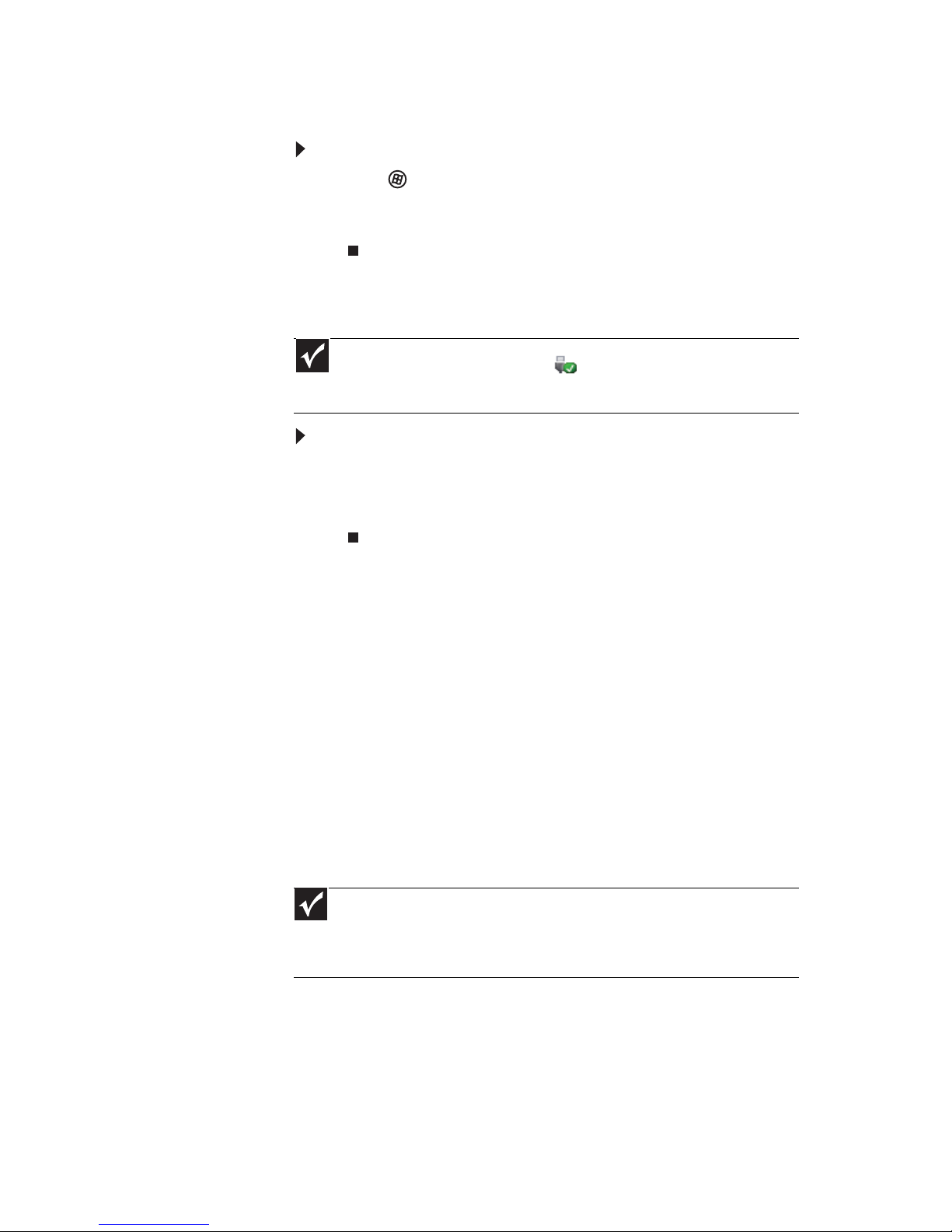
www.gateway.com
45
Using a memory card
To access a file on a memory card:
1 Click (Start), then click Computer.
2 Double-click the drive letter (for example, the E: drive),
then double-click the file name.
Removing a memory card
To remove a memory card:
1 Push the memory card into the notebook. The memory
card pops out slightly.
2 Pull the memory card out of the notebook.
Adding and removing a
PC Card or Express Card
Your notebook has a PC Card or Express Card slot. This slot
accepts one Type II PC Card or one Type 54 Express Card. You
do not need to restart your notebook when changing most
cards because your notebook supports hot-swapping.
Hot-swapping means that you can insert a card while your
notebook is running. If your card does not work after
hot-swapping, see the card manufacturer’s documentation for
further information.
Important
Do not use the remove hardware icon in the taskbar to remove the
memory card. If you use the remove hardware icon, your notebook may not
recognize your memory card reader until you restart your notebook.
Important
To know if your notebook uses PC Cards or Express Cards, look for an eject
button next to the slot. If your notebook has an eject button, it uses Type II
PC Cards. If your notebook does not have an eject button, it uses Type 54
Express Cards.
Page 52

CHAPTER 4: Using Drives and Accessories
46
To insert a PC Card or Express Card:
• Push the card firmly into the slot, label-side up, until the
outer edge of the card is flush with the side of your
notebook.
To remove a PC Card:
1 Turn off your notebook, then go to step 5.
-ORDouble-click the remove hardware icon in the
taskbar. The Safely Remove Hardware dialog box opens.
2 Click the PC Card name, then click Stop. The Stop a
Hardware device dialog box opens.
3 Click the PC Card name, then click OK. The Safe to
Remove Hardware dialog box opens.
4 Click OK.
5 Release the eject button by pressing the PC Card eject
button once.
Important
Before inserting an Express Card, you must remove the dummy
card. Keep the dummy card in a safe place and reinsert it when you
remove the Express Card.
Important
If the remove hardware icon does not appear on the taskbar, click
the show hidden icons button.
Page 53
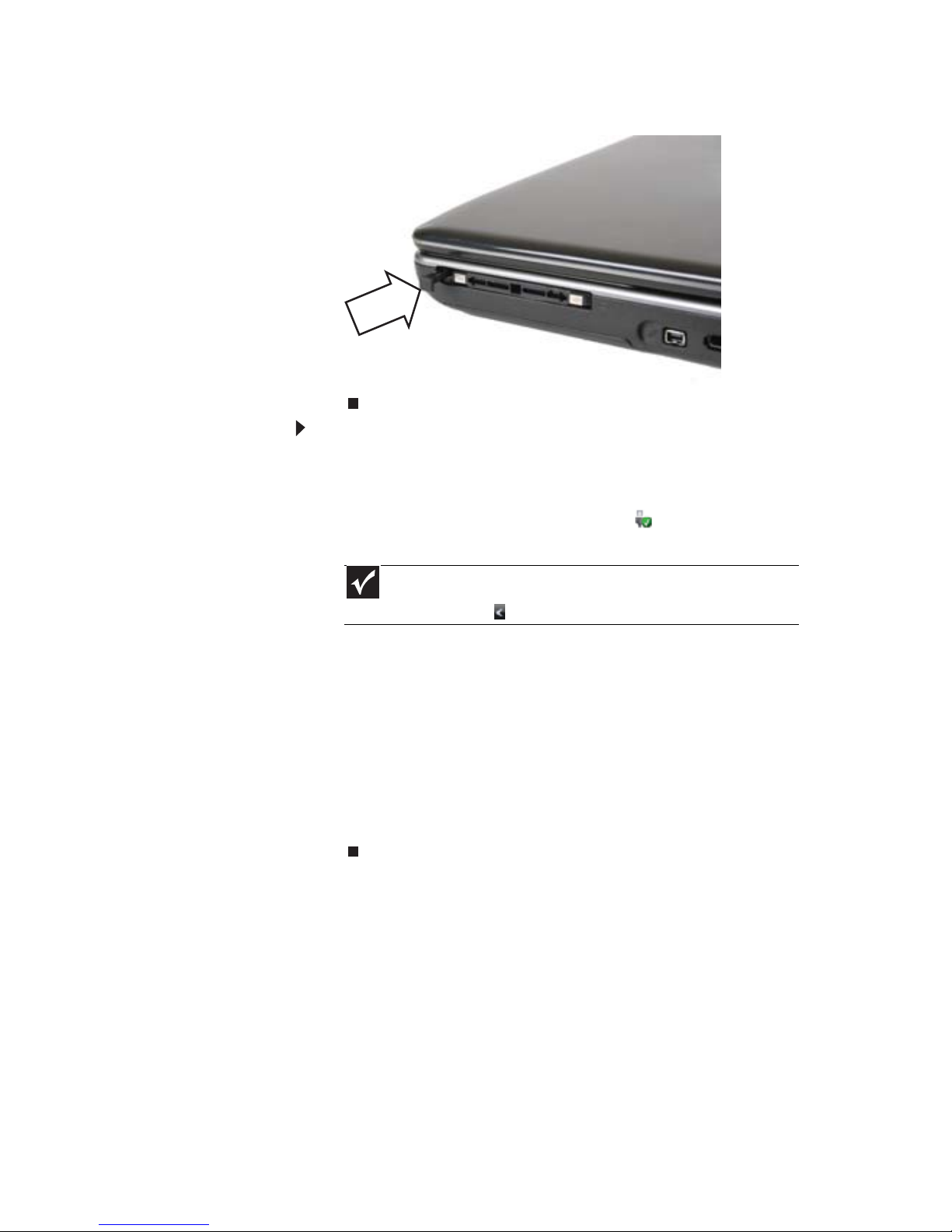
www.gateway.com
47
6 Eject the PC Card by pressing the eject button again.
To remove an Express Card:
1 Turn off your notebook, then go to step 5.
-ORDouble-click the remove hardware icon in the
taskbar. The Safely Remove Hardware dialog box opens.
2 Click the Express Card name, then click Stop. The Stop a
Hardware device dialog box opens.
3 Click the Express Card name, then click OK. The Safe to
Remove Hardware dialog box opens.
4 Click OK.
5 Push the Express Card into the notebook. The Express
Card pops out slightly.
6 Pull the Express Card out of your notebook.
Important
If the remove hardware icon does not appear on the taskbar, click
the show hidden icons button.
Page 54
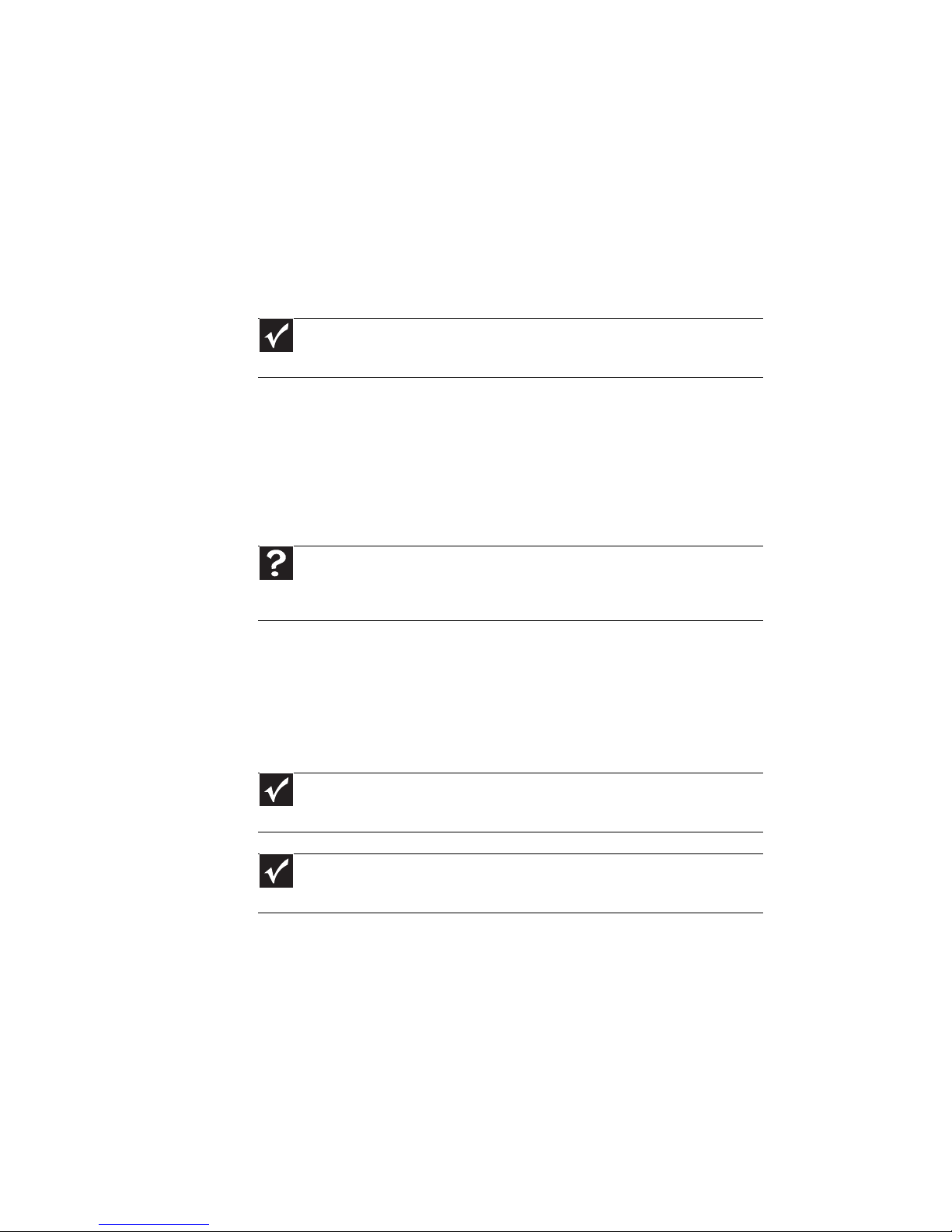
CHAPTER 4: Using Drives and Accessories
48
Installing a printer or other
peripheral device
Your notebook may have one or more of the following ports:
IEEE 1394 (also known as Firewire® or i.Link®), Universal Serial
Bus (USB), and S-Video (TV out). You use these ports to connect
peripheral devices such as printers, scanners, and digital
cameras to your notebook.
IEEE 1394 and USB ports support plug-and-play and hot
swapping, which means that your notebook will usually
recognize such a device whenever you plug it into the
appropriate port. When you use an IEEE 1394 or USB device for
the first time, your notebook will prompt you to install any
software the device needs. After doing this, you can disconnect
and reconnect the device at any time.
Connecting a USB device
Your notebook has USB ports for connecting devices such as a
diskette drive, flash drive, printer, scanner, camera, keyboard,
or mouse.
Important
Before you install a printer, scanner, or other peripheral device, see the
device documentation and installation instructions.
Help
For more information about installing peripheral devices, click Start, then
click Help and Support. Type the keyword installing devices in the Search
Help box, then press E
NTER.
Important
USB devices may have special installation instructions. See your USB
device’s installation guide.
Important
For more information about using the USB port on your device, see your
device’s documentation.
Page 55

www.gateway.com
49
To connect your USB device to your notebook:
1 Connect one end of the USB cable to your device.
2 Connect the other end of the cable to a USB port on
your notebook.
Connecting an IEEE 1394 device
Your notebook may have a 4-pin IEEE 1394 port (also known
as a Firewire® or i.Link® port) for connecting devices such as
a video camera.
To connect your IEEE1394 device to your notebook:
1 Connect one end of the IEEE 1394 cable to your IEEE 1394
device.
Important
For more information about using the IEEE 1394 port on your device, see
your device’s documentation.
Page 56

CHAPTER 4: Using Drives and Accessories
50
2 Connect the other end of the cable to the IEEE 1394
port on your notebook.
Viewing the display on a
projector or monitor
You can use your notebook for giving presentations by
connecting an external monitor or projector to your monitor
(VGA) port. Your notebook supports simultaneous LCD and
external display. Simultaneous display lets you control the
presentation from your notebook at the same time as you face
your audience.
To use a projector or monitor
1 Turn off your notebook.
2 Connect one end of the VGA cable to the monitor or
projector.
Tip
For more information about editing video, see “Creating a video
DVD” in your online User Guide.
Page 57
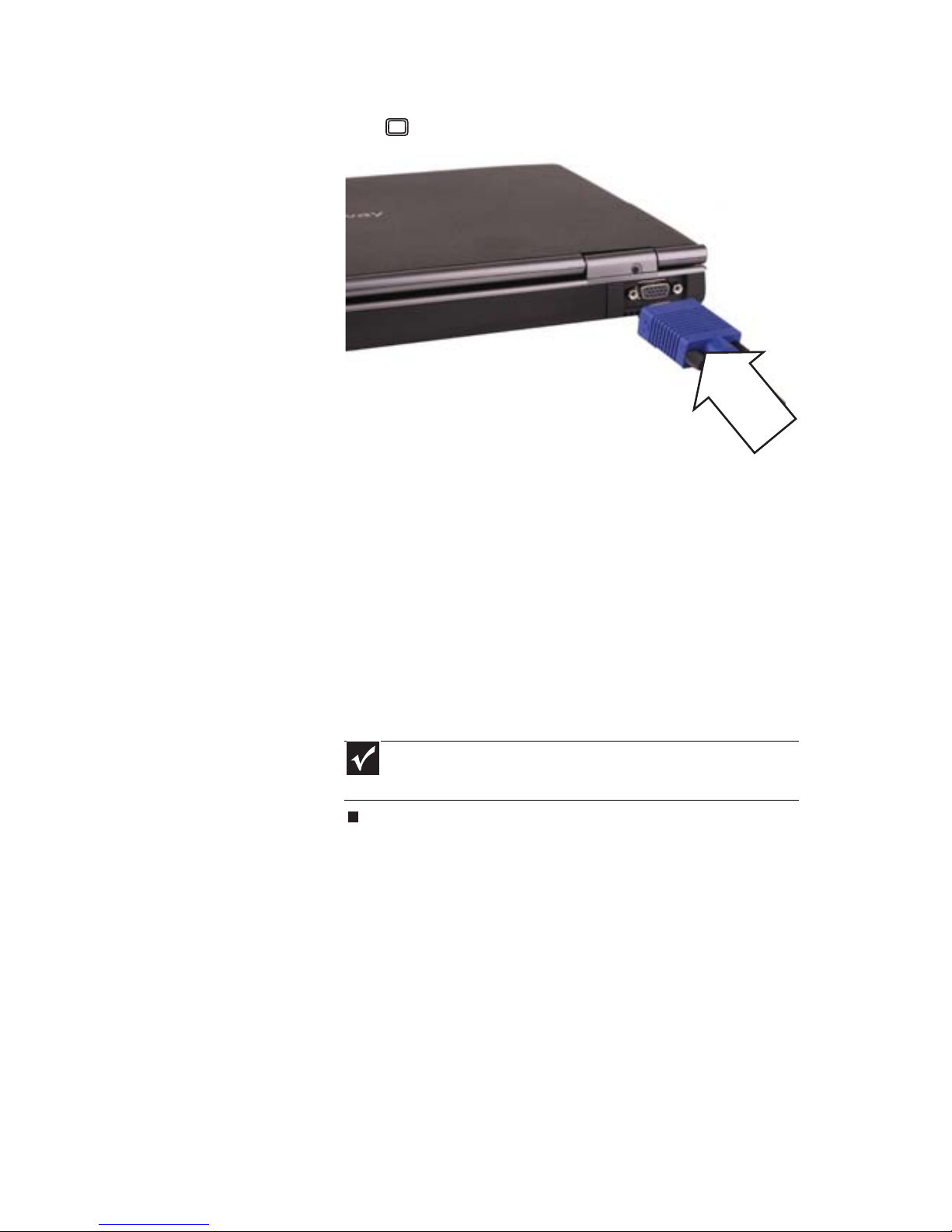
www.gateway.com
51
3 Plug the other end of the VGA cable into the monitor
port on your notebook.
4 Turn on your notebook.
5 Plug the projector’s or monitor’s power cord into an
AC power source and turn it on.
Windows recognizes the new hardware and the New
Display Detected dialog box opens.
6 Select the options for the projector or monitor, then click
OK.
7 Press FN+F4 to switch between viewing the display on
the LCD panel, viewing the display on the projector or
monitor, and viewing the display on both the LCD panel
and the projector or monitor.
Adjusting the display properties
If the image on the projector or monitor does not appear
correctly, or if you want to use the display as an extension of
your notebook desktop, you should adjust the display
properties.
Important
If a monitor or projector is connected and you close the LCD panel,
your notebook may turn off the LCD panel, but will not enter Sleep mode.
Page 58
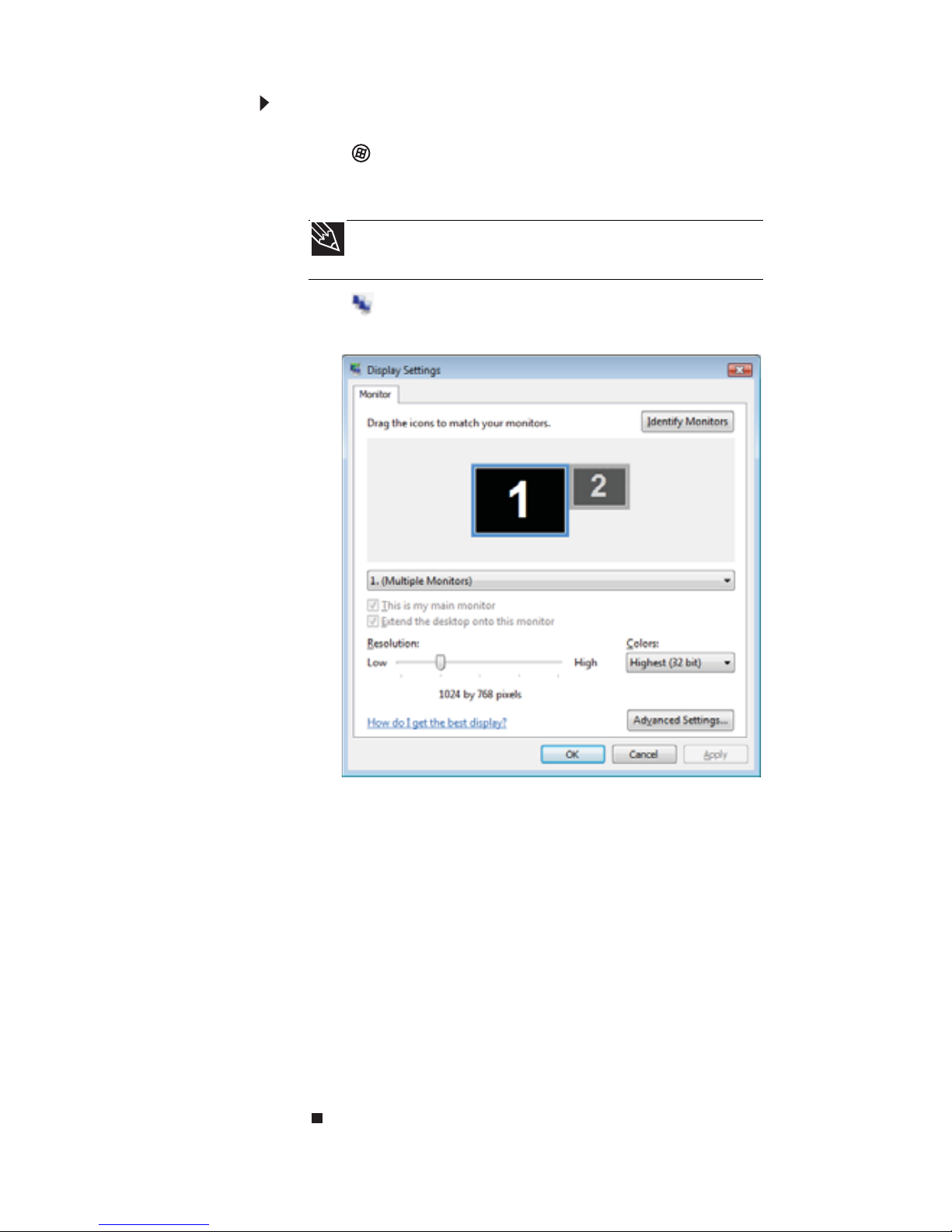
CHAPTER 4: Using Drives and Accessories
52
To adjust the display properties on a projector or
monitor:
1 Click (Start), All Programs, Accessories, then click
Windows Mobility Center. The Windows Mobility
Center window opens.
2 Click (Change display settings). The Display
Settings dialog box opens.
3 Click monitor 2.
4 Adjust properties such as Resolution or Colors if
necessary.
5 To use the monitor or projector as a “mirror” (duplicate)
of the notebook display (both displays have the same
content), click to deselect the check box for Extend my
Windows desktop onto this monitor.
6 To use the monitor or projector as an extension of your
desktop (increasing the size of your Windows desktop),
click to select the check box for Extend my Windows
desktop onto this monitor. You can click and drag the
“2” monitor icon to position it the same way the physical
monitor is arranged on your desk.
7 Click OK.
Tip
For more information about the Windows Mobility Center, see
“Using the Windows Mobility Center” in your online User Guide.
Page 59

www.gateway.com
53
Using the projector or monitor for a
presentation
You can configure your notebook so the settings are correct
each time you give a presentation.
To use a projector or monitor for a presentation:
1 Click (Start), All Programs, Accessories, then click
Windows Mobility Center. The Windows Mobility
Center window opens.
2 Click (Change presentation settings). The
Presentation Settings dialog box opens.
3 Adjust properties such as Turn off screen saver and Set
the volume to if necessary.
4 Click OK.
5 Click Turn on to turn on the presentation settings. When
you are finished giving the presentation, click Turn off
to return to your standard notebook settings.
Tip
For more information about the Windows Mobility Center, see
“Using the Windows Mobility Center” in your online User Guide.
Page 60

CHAPTER 4: Using Drives and Accessories
54
Viewing the display on a
television
The optional S-Video out jack on your notebook lets you view
your notebook display on a television screen using a standard
S-Video cable.
To view your notebook display on a television:
1 With your notebook off, connect one end of a standard
S-Video cable to the optional S-Video out jack on
your notebook.
2 Connect the other end of the cable to the Video in jack
on your television or VCR.
3 Turn on the television or VCR.
4 Start your notebook.
Important
To turn on external video by default, connect the television (or other
external video device) before starting your notebook.
Important
Audio is not transmitted through an S-Video out jack. Use the built-in
speakers or a set of headphones or external powered speakers, or connect your
notebook to a stereo system using the headphone jack to hear sound while
playing a DVD. DVD playback to a VCR will be scrambled by copyright protection
software.
Page 61
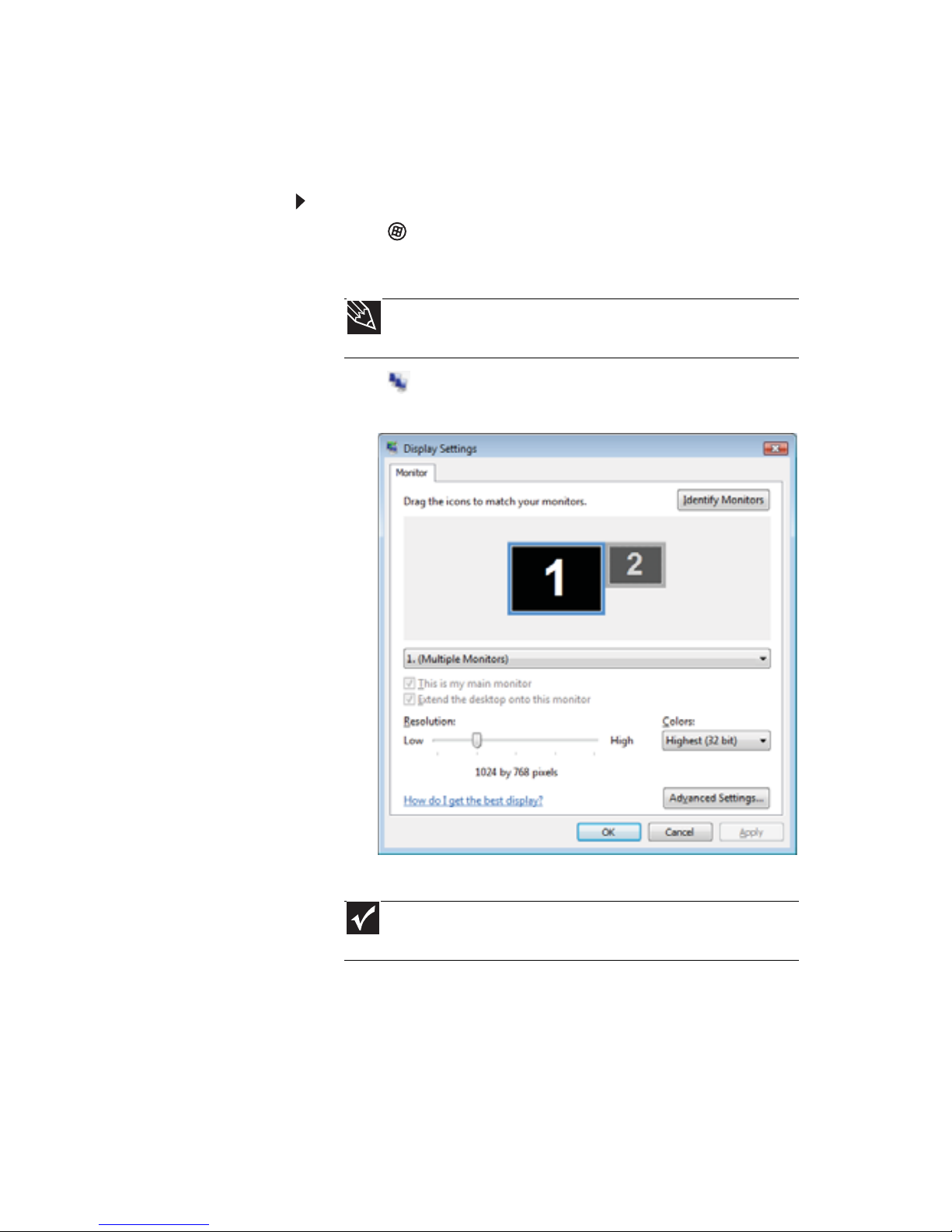
www.gateway.com
55
Adjusting the television display settings
You may need to modify the television settings to match the
television you are connecting to.
To adjust the display properties on a television:
1 Click (Start), All Programs, Accessories, then click
Windows Mobility Center. The Windows Mobility
Center window opens.
2 Click (Change display settings). The Display
Settings dialog box opens.
3 Click Advanced Settings.
4 Click Intel Graphics Media Accelerator Driver for
Mobile.
5 Click Graphics Properties.
Tip
For more information about the Windows Mobility Center, see
“Using the Windows Mobility Center” in your online User Guide.
Important
Depending on the graphic processor installed in your notebook,
the remaining steps may vary.
Page 62
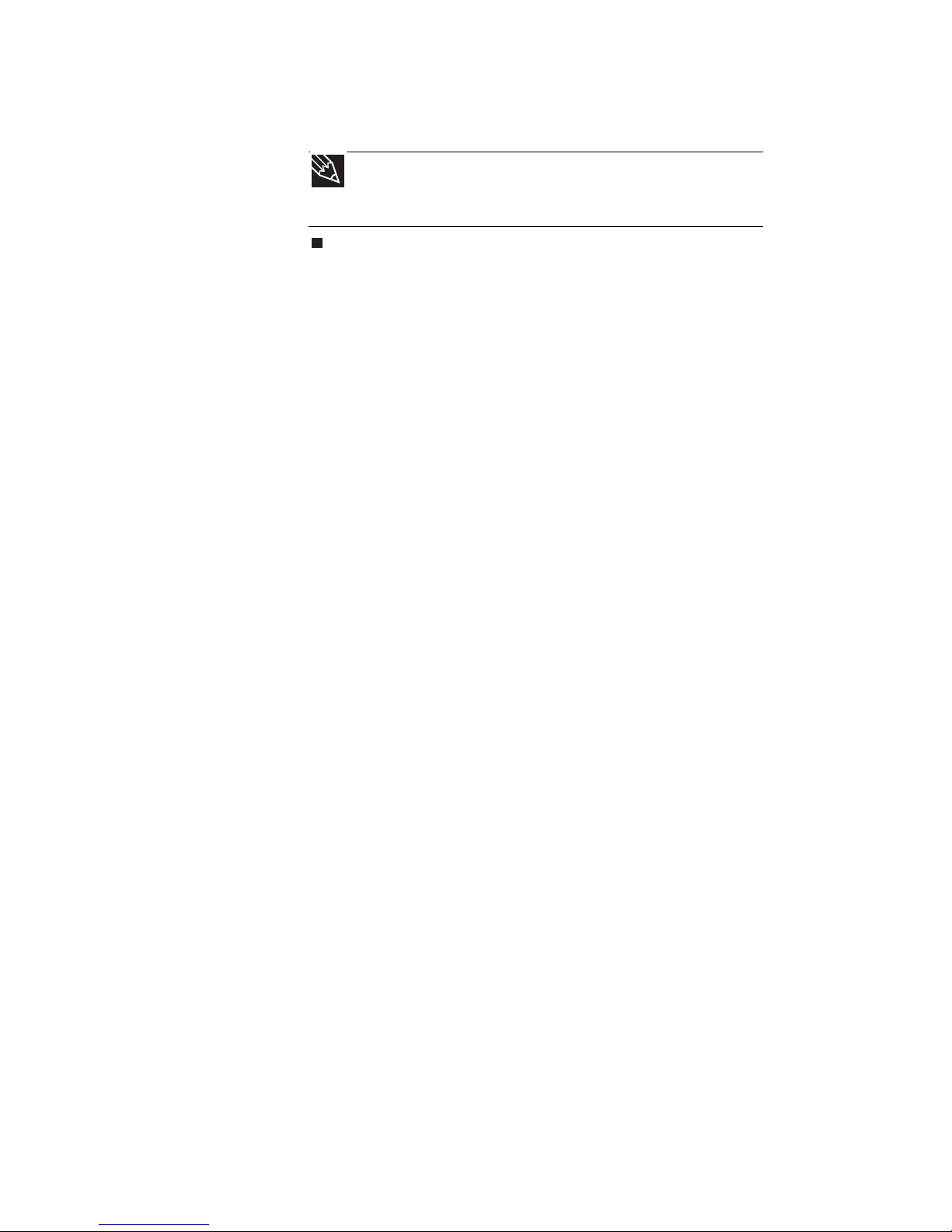
CHAPTER 4: Using Drives and Accessories
56
6 Click on a tab and make changes to the television settings
as necessary.
Tip
If you are traveling internationally, you may need to change the
video standard. For example, many televisions outside of the United
States use PAL instead of NTSC.
Page 63
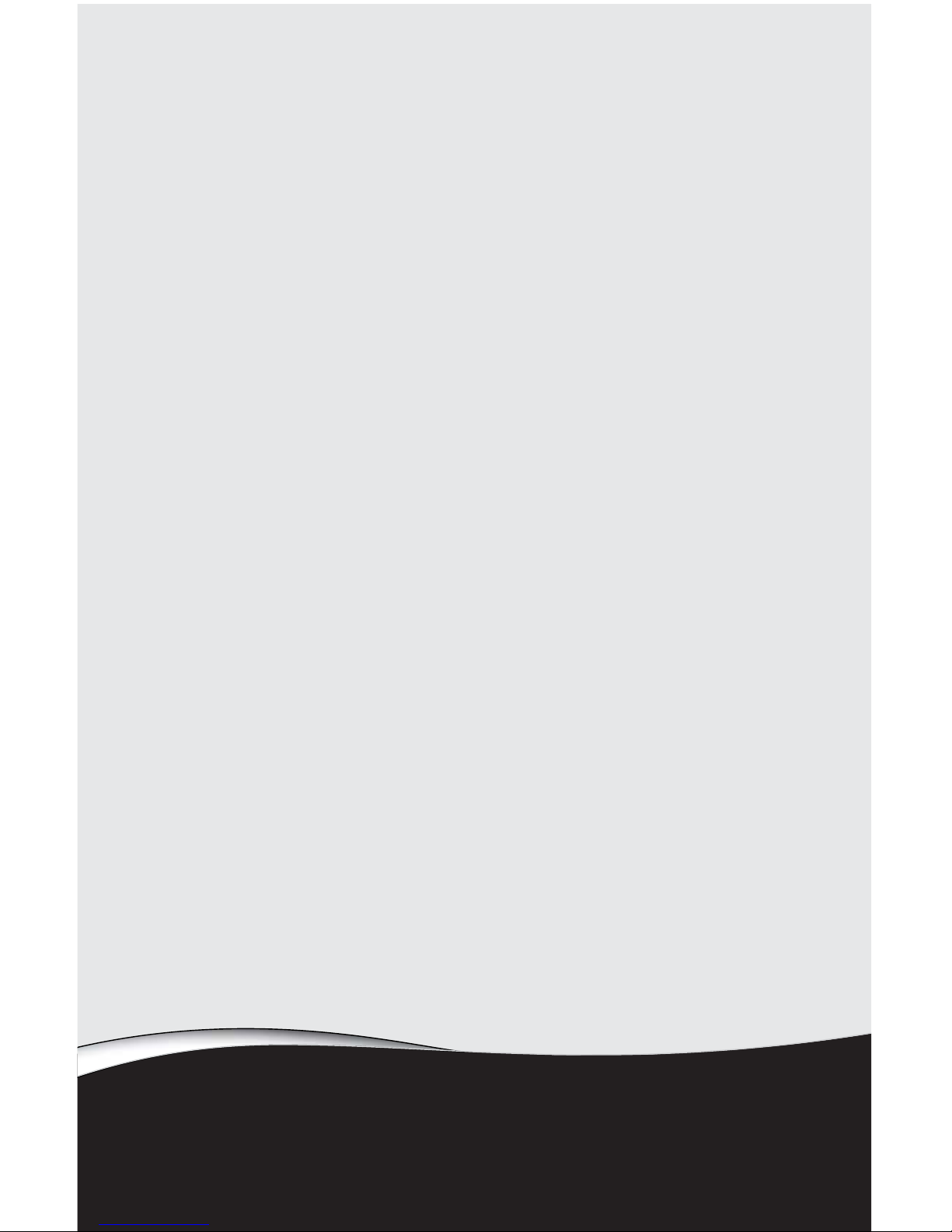
CHAPTER5
57
Managing Power
• Monitoring the battery charge
• Recharging the battery
• Changing the battery
• Recalibrating the battery
• Extending battery life
• Changing notebook power settings
Page 64

CHAPTER 5: Managing Power
58
Monitoring the battery charge
Your new Gateway notebook is designed to provide an
exceptional balance of performance and portability. Your
notebook uses the latest chipset and mobile processor
technologies to manage the processor speed and power
consumption for a greater battery life experience. This design
provides you with maximum performance when plugged into
AC power balanced with optimized battery life when on
battery power.
Closely monitor the battery charge. When the battery charge
gets low, change the battery or connect to AC power
immediately to prevent losing any unsaved work. To monitor
the battery charge:
• Move the mouse pointer over the power cord icon
or battery icon in the taskbar. A message appears
showing the remaining battery time and the current
power plan.
• Wait for a Low Battery warning message to appear.
• Look at the battery charge status indicator.
If your battery charge indicator displays what looks like
an inaccurate charge, you may need to recalibrate the
battery.
Recharging the battery
The battery recharges while it is installed and your notebook
is connected to AC power. While the battery recharges, the
battery charge indicator turns on.
Tip
For more information about the battery charge status indicator,
see “Front” on page6.
Tip
For more information about recalibrating the battery, see
“Recalibrating the battery” on page 60.
Page 65

www.gateway.com
59
Changing the battery
To replace the battery:
1 If your notebook is on and is connected to AC power, go
to step 2.
-ORIf your notebook is on and is not plugged into an AC
outlet, save your work and turn off the notebook.
2 Turn your notebook over so the bottom is facing up.
3 Slide the battery lock to the unlocked position .
4 Slide the battery release latch, then slide the battery out
of the notebook.
5 Slide a recharged battery into the notebook until it snaps
into place.
Warning
Danger of explosion if battery is incorrectly replaced.
Replace only with a battery specifically manufactured for your Gateway notebook.
Discard used batteries according to local hazardous material regulations.
The battery used in this device may present a fire or chemical burn hazard if
mishandled. Do not disassemble, heat above 212°F (100°C), or incinerate. Dispose
of used batteries promptly. Keep away from children.
Caution
If your notebook is connected to AC power you can change the battery
while the notebook is turned on. If your notebook it is not plugged into an AC
outlet, you must turn the notebook off while changing the battery.
Page 66

CHAPTER 5: Managing Power
60
6 Slide the battery lock to the locked position .
7 Turn your notebook over.
8 Open the LCD panel.
Recalibrating the battery
If your notebook unexpectedly goes into Sleep mode while you
are using it but the battery charge is not low, you may need
to recalibrate your battery. You should also recalibrate the
battery periodically to maintain the accuracy of the battery
gauge.
To recalibrate the battery:
1 Connect your notebook to AC power and let the battery
charge completely.
2 As soon as it starts and you see a startup screen, press
F2. The BIOS Setup utility opens.
3 Open the Advanced menu.
4 Highlight Battery Auto Learning, then select Enabled
by pressing the spacebar.
5 Open the Exit menu, highlight Exit Saving Changes,
then press E
NTER.
6 Select Yes, then press ENTER.
The battery recalibration process begins and a screen
opens showing you the progress. The entire process
takes several hours.
When the recalibration has finished, the message “Press
[Esc] key to exit” appears.
7 Press ESC. The battery charge indicator now displays an
accurate battery charge.
Important
Do not interrupt the battery recalibration process. If recalibration is
interrupted, you must start the process over again.
Important
If, after completing this procedure, the battery charge indicator still does
not show an accurate charge, contact Gateway Customer Care at the location
shown on the Customer Care label. For more information, see “Gateway contact
information” on page 2.
Page 67

www.gateway.com
61
Extending battery life
Maximizing battery performance
To get maximum performance from your notebook battery, we
recommend that you initially condition (fully charge and
discharge) your new battery a few times during the first
several weeks of use, to let it reach its maximum rated capacity.
Over the long term, use the battery at least once a month, even
if it was kept in a cool, dry place for storage, but avoid frequent
full discharges because this puts additional strain on the
battery. Several partial discharges with frequent recharges are
better for a lithium-ion battery than one complete discharge,
and recharging a partially charged lithium-ion battery does not
cause harm because there is no memory.
Conserving battery power
To conserve power while using the battery to power your
notebook:
• Turn off wireless networking and Bluetooth.
• Dim the display as low as is comfortable.
• Disconnect all external devices, like IEEE 1394 and USB
devices.
• Remove PC Cards or Express Cards when you do not
need them. Many PC Cards or Express Cards use a small
amount of power while inserted, even if they are not
being used.
• Select the Power saver power plan to get maximum
power savings.
• Close the LCD panel to turn off the display while you are
not using your notebook. The display stays off until you
open the panel again.
• Use Hibernate mode for maximum power savings while
your notebook is not in use.
• Use the notebook touchpad instead of an external
mouse.
• Decrease or mute speaker volume.
• Turn off all scheduled tasks.
• Turn off auto-save features in Microsoft Office and other
applications.
Tip
For more information about using power plans, see “Changing
notebook power settings” on page 64.
Page 68
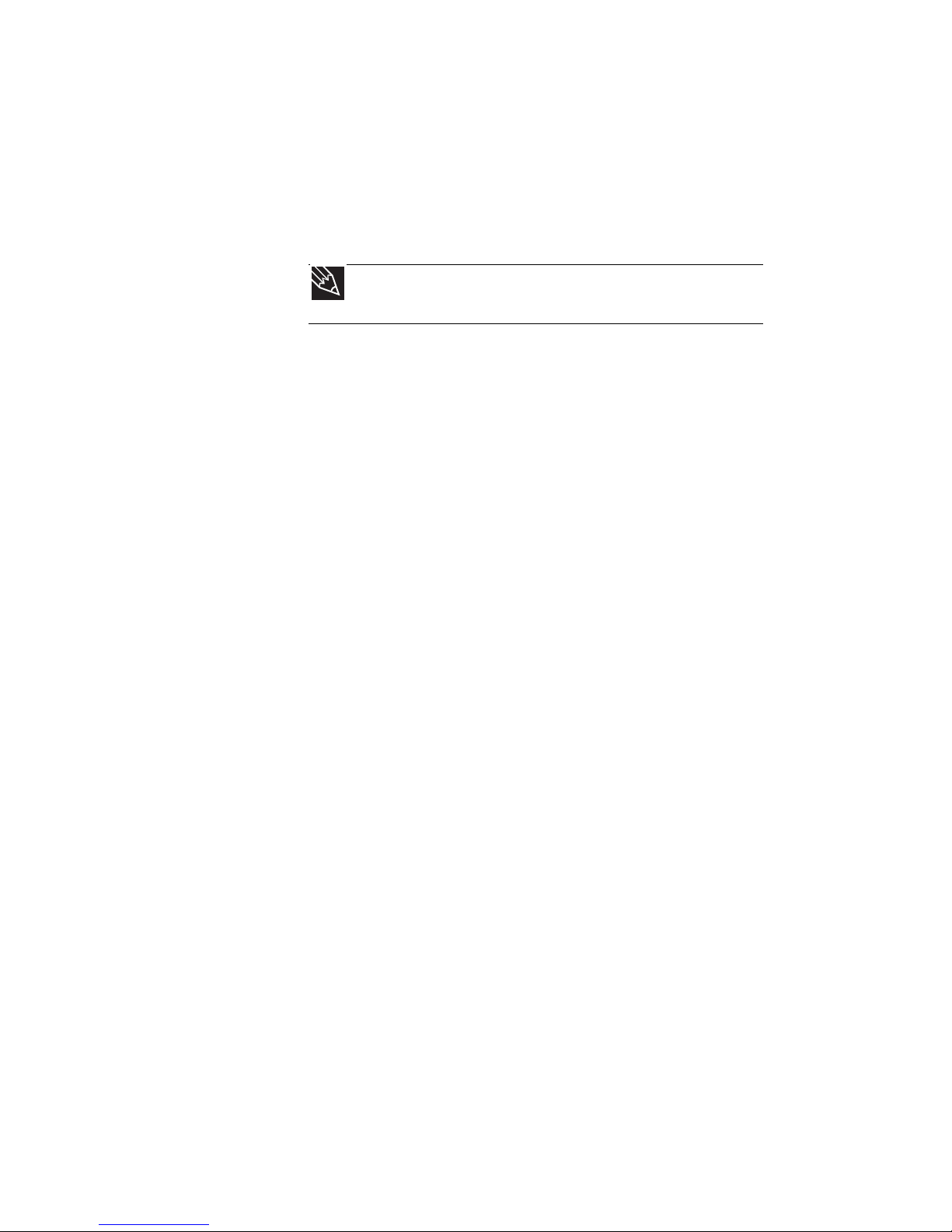
CHAPTER 5: Managing Power
62
• Copy programs from CDs or DVDs to the hard drive so
you do not use battery power by running optical drives.
• Use the CD or DVD drive only when necessary. This drive
uses a large amount of power.
• Recharge the battery often, take an extra battery, and
fully recharge the batteries before traveling. For more
information, see “Recharging the battery” on page 58.
Using alternate power sources
To extend battery life, use alternate power sources whenever
possible.
• If traveling internationally, take electrical adapters. Save
the battery for times when you cannot use a power
adapter. If you plan on taking your AC power adapter,
also take a single-plug surge protector.
• If you will have access to an EmPower™ in-flight power
receptacle, an automobile power outlet, or an
automobile cigarette lighter, use an airplane/
automobile power adapter or power inverter. Save the
battery for times when you cannot use a power adapter.
• To find AC power outlets in airports, look for them next
to support pillars, in large areas such as boarding gates,
and under banks of telephones.
Changing power modes
You can use the following power modes to lengthen the life of
your notebook’s battery:
• Sleep - while your notebook is in Sleep mode, it switches
to a low power state where devices, such as the display
and drives, turn off.
• Hibernate - (also called save to disk) writes all current
memory (RAM) information to the hard drive, then turns
your notebook completely off. The next time you turn on
your notebook, it reads the memory information from
the hard drive and opens the programs and documents
that were open when you activated Hibernate mode.
Tip
For more information about traveling with your notebook, see
“Traveling with Your Notebook” on page 67.
Page 69

www.gateway.com
63
• Hybrid Sleep - while your notebook is in Hybrid Sleep
mode, it switches to a low power state where devices,
such as the display and drives, turn off similar to Sleep
mode. The notebook also writes all current memory
(RAM) information to the hard drive similar to Hibernate
mode. If your notebook experiences a power outage
while in Hybrid Sleep mode, the notebook reads the
memory information from the hard drive and opens the
programs and documents that were open when you
activated Hybrid Sleep mode. If the notebook does not
experience a power outage while in Hybrid Sleep mode,
it restarts using the information in current memory, thus
reducing startup time. You must turn on Hybrid Sleep
mode to use it. For more information, see “Changing
advanced settings” on page 65.
Using power saving modes
Always save your work before using Sleep mode. In Sleep
mode, your notebook reduces or turns off the power to most
devices except memory. However, the information in memory
is not saved to the hard drive. If power is interrupted, the
information is lost.
When in Hibernate mode, your notebook saves all memory
information to the hard drive, then turns the power completely
off.
If your notebook
is...
...and you want
to...
...then
On Enter Sleep or
Hybrid Sleep
mode
Press FN+F3.
On Enter Hibernate
mode
Click (Start), click
the arrow next to the
lock icon, then click
Hibernate.
In Sleep, Hybrid
Sleep, or Hibernate
mode
Exit Sleep, Hybrid
Sleep, or
Hibernate mode
Press the power
button.
Page 70

CHAPTER 5: Managing Power
64
Changing notebook power
settings
You can change the function of your notebook’s power button,
Sleep system key, and power-saving timers by changing power
settings on your notebook.
You can customize power settings from the Windows Mobility
Center by selecting power plans and adjusting advanced
power settings.
Changing the power plan
Power plans (groups of power settings) let you change power
saving options such as when the display or hard drive is
automatically turned off. You can select one of the defined
power plans or create a custom power plan.
Three power plans are pre-defined for you:
• Balanced - This is the default power plan which balances
performance and battery life.
• Power saver - This power plan sacrifices performance in
order to extend battery life. Use this plan if you will be
away from AC power outlets for an extended period of
time. Your programs may run slower than you are
accustomed to under the other two power plans.
• High performance - This power plan sacrifices battery life
in order to gain performance. Use this plan if you need
additional computing power for your program. Your
battery may not last as long as you are accustomed to
under the other two power plans.
To change the power plan:
1 Click (Start), All Programs, Accessories, then click
Windows Mobility Center. The Windows Mobility
Center window opens.
Page 71

www.gateway.com
65
2 Click (Change power settings). The Select a power
plan window opens.
3 Select the power plan you want to use.
- OR Click Change plan settings, modify the power plan you
selected, then click Save changes.
Changing advanced settings
Advanced power settings let you assign different power saving
modes to the power button and Sleep system key. You can also
select which power saving mode is activated when you close
the LCD panel.
To change advanced power management settings:
1 Click (Start), All Programs, Accessories, then click
Windows Mobility Center. The Windows Mobility
Center window opens.
Help
For more information about changing the power plan, click Start,
then click Help and Support. Type the keyword power plan in the
Search Help box, then press E
NTER.
Page 72

CHAPTER 5: Managing Power
66
2 Click (Change power settings). The Select a power
plan window opens.
3 Click a setting on the left side of the screen that you want
to change. The top three settings are not tied to a power
plan. The bottom three settings modify the currently
selected power plan.
To turn on Hybrid Sleep mode:
1 On the Select a power plan window, click Change plan
settings for the plan you are using. The Change settings
for the plan window opens.
2 Click Change advanced power settings. The Power
Options dialog box opens.
3 Click the + in front of Sleep, then click the + in front of
Allow hybrid sleep.
4 Change the values to On for On battery and Plugged
in.
Help
For more information about changing the power management
settings, click Start, then click Help and Support. Type the keyword
power management in the Search Help box, then press E
NTER.
Help
For more information about hybrid sleep, click Start, then click
Help and Support. Type the keyword hybrid in the Search Help box,
then press E
NTER.
Page 73

CHAPTER6
67
Traveling with Your Notebook
• Packing your notebook
• Traveling by air
• Dial-up modem
• Radio frequency wireless connections
• Files
• Security
• Power
• Additional tips
Page 74

CHAPTER 6: Traveling with Your Notebook
68
Packing your notebook
• Remove all discs, PC Cards or Express Cards, peripheral
devices, and cables. Remember to pack those you will
need while traveling.
• Pack your notebook securely into a briefcase or
hand-carried luggage, and keep it separate from
toiletries, liquids, and food. Do not pack it in checked
luggage.
• Keep your notebook stable during travel. Secure it to
prevent it from sliding around in overhead bins and car
trunks.
Traveling by air
• Do not check your notebook as luggage.
• Charge the battery in case airport security asks you to
start your notebook.
• Have your notebook hand-inspected or sent through the
X-ray scanner, but never carry it through the metal
detector.
• Turn off you notebook for takeoff and landing.
• Turn off all wireless devices while in the aircraft.
Dial-up modem
• Take a telephone cord to connect the modem to
telephone jacks. If you are traveling internationally, take
telephone jack adapters or an acoustic handset coupler.
• Take a telephone line protector.
• Take a telephone line tester to check for unsafe lines,
especially if you are traveling internationally.
• Take remote access information with you so you can
connect to your ISP while outside of your usual calling
area. A list of country dialing codes may be especially
useful if you are traveling internationally.
Page 75

www.gateway.com
69
Radio frequency wireless
connections
• Every country has different restrictions on the use of
wireless devices. If your notebook is equipped with a
wireless device, check with the local radio approval
authorities prior to your trip for any restrictions on the
use of a wireless device in the destination country.
• Wireless communication can interfere with equipment
on commercial aircraft. Current aviation regulations
require wireless devices to be turned off while traveling
in an airplane. IEEE 802.11 and Bluetooth communication
devices are examples of devices which use wireless to
communicate.
Files
• Copy your working files from your desktop computer to
your notebook before you travel.
• If you need to access your desktop computer files from
your notebook while traveling, set up your desktop
computer for remote access. Contact your network
administrator for more information about remote
access.
• Take extra recordable media for transferring files
between computers and backing up files.
Important
If your notebook came equipped with an internal embedded wireless
device, see “Legal Information” on page 129 for general wireless regulatory
guidelines.
Tip
For more information about turning your wireless device on or off,
see “Turning your wireless radio on or off” on page 38.
Page 76

CHAPTER 6: Traveling with Your Notebook
70
Security
• Get a locking cable for your notebook so you can attach
a cable lock and leave your notebook in your hotel room
while you are away.
• Always keep your notebook with you while waiting in
airports, train stations, or bus terminals. Be ready to
claim your notebook as soon as it passes through the
X-ray machine in security checkpoints.
• Write down your notebook model number and serial
number (located on the bottom of your notebook) in
case of theft or loss, and keep the information in a safe
place. Also, tape your business card or an address label
to your notebook and accessories.
• Whoever sits next to you or behind you can see your
notebook display. Avoid working with confidential files
until you can be sure of privacy.
• Use a startup password to restrict access to your
notebook. The startup password is set using the BIOS
utility.
To create a startup password:
1 Restart your notebook. As soon as you see a startup
screen, press F2. The BIOS Setup utility opens.
2 Open the Security menu, highlight Set Supervisor
Password, then press ENTER and follow the
instructions. You must set the supervisor password
in order to set the user (startup) password.
3 Highlight Set User Password, then press ENTER and
follow the instructions. This is the password you need
to enter at startup.
4 Highlight Password on boot, then press ENTER.
Caution
Use a password that you can remember, but that is difficult for
someone else to guess. The password feature is very secure, with no easy
way to recover a forgotten password. If you forget your password, you
must return your notebook to Gateway for service.
Important
You must enter the Supervisor Password each time you use
the BIOS Setup utility.
Important
You must enter the User Password each time you turn on your
notebook if it was turned off or put in hibernate mode. You do not
need to enter the User Password if your notebook was put in Sleep
mode.
Page 77
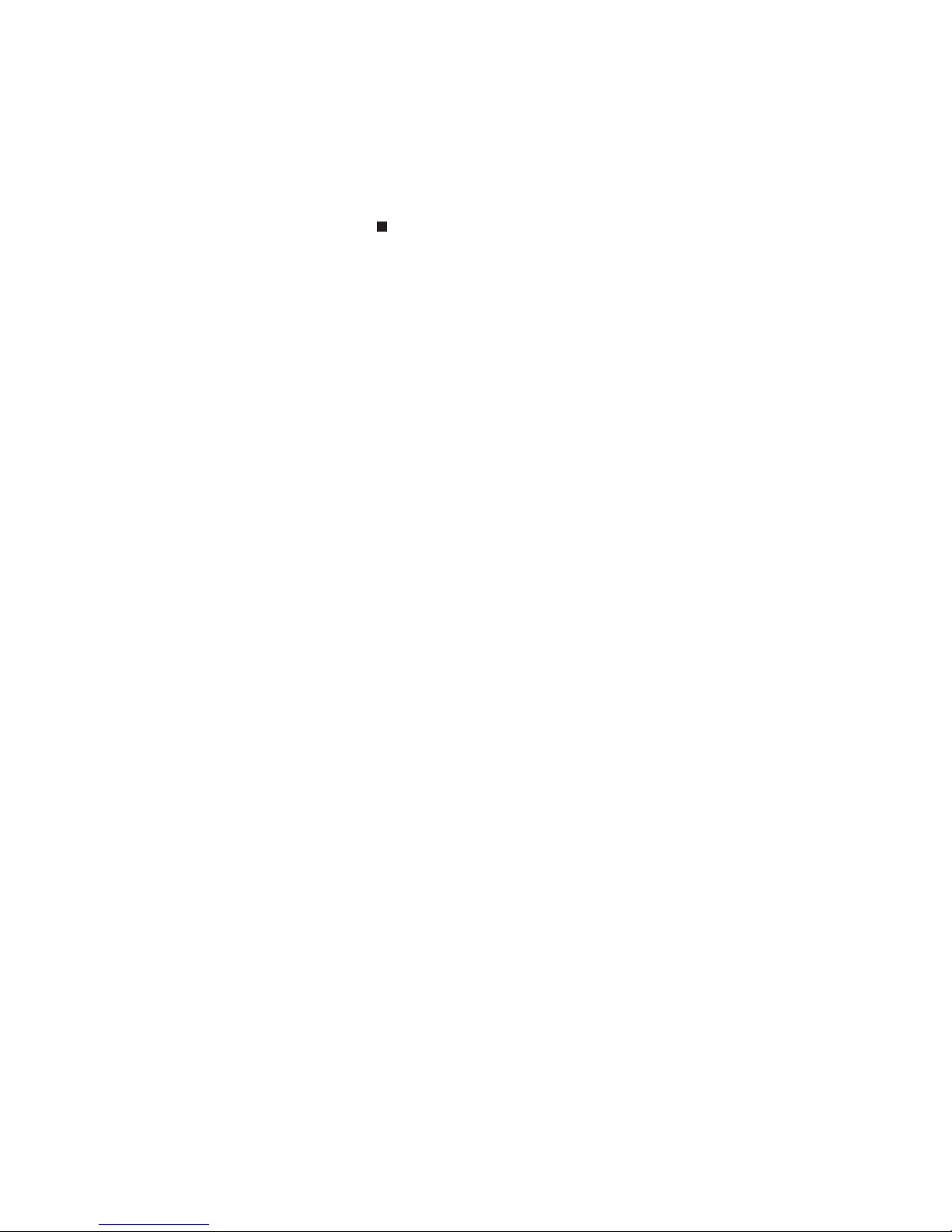
www.gateway.com
71
5 Highlight Enabled, then press ENTER.
6 Open the Exit menu, highlight Exit Saving
Changes, then press E
NTER.
7 When you start your computer, you are prompted to
enter the user password you set in step 3.
• Review the information in “Protecting your notebook” in
your online User Guide.
Power
• Take your AC power adapter to recharge the battery. If
you are traveling internationally, take power plug
adapters.
• Take a portable surge protector to protect your notebook
from power surges.
• To get the best performance from your notebook, avoid
using the battery whenever possible, monitor the
battery charge, and use the most efficient power
management settings. For information on conserving
battery power, using alternate power sources, and
monitoring the battery charge, see “Managing Power”
on page 57.
Additional tips
• If you plan to use several USB peripheral devices, take a
portable USB hub to provide additional USB ports.
• Take a network cable if you need to connect to a
network. Some hotels provide Internet connectivity only
through their networks.
• If your notebook has been exposed to cold
temperatures, let it warm to room temperature before
turning it on.
• Carry proof of ownership or a merchandise passport
when traveling internationally.
Page 78
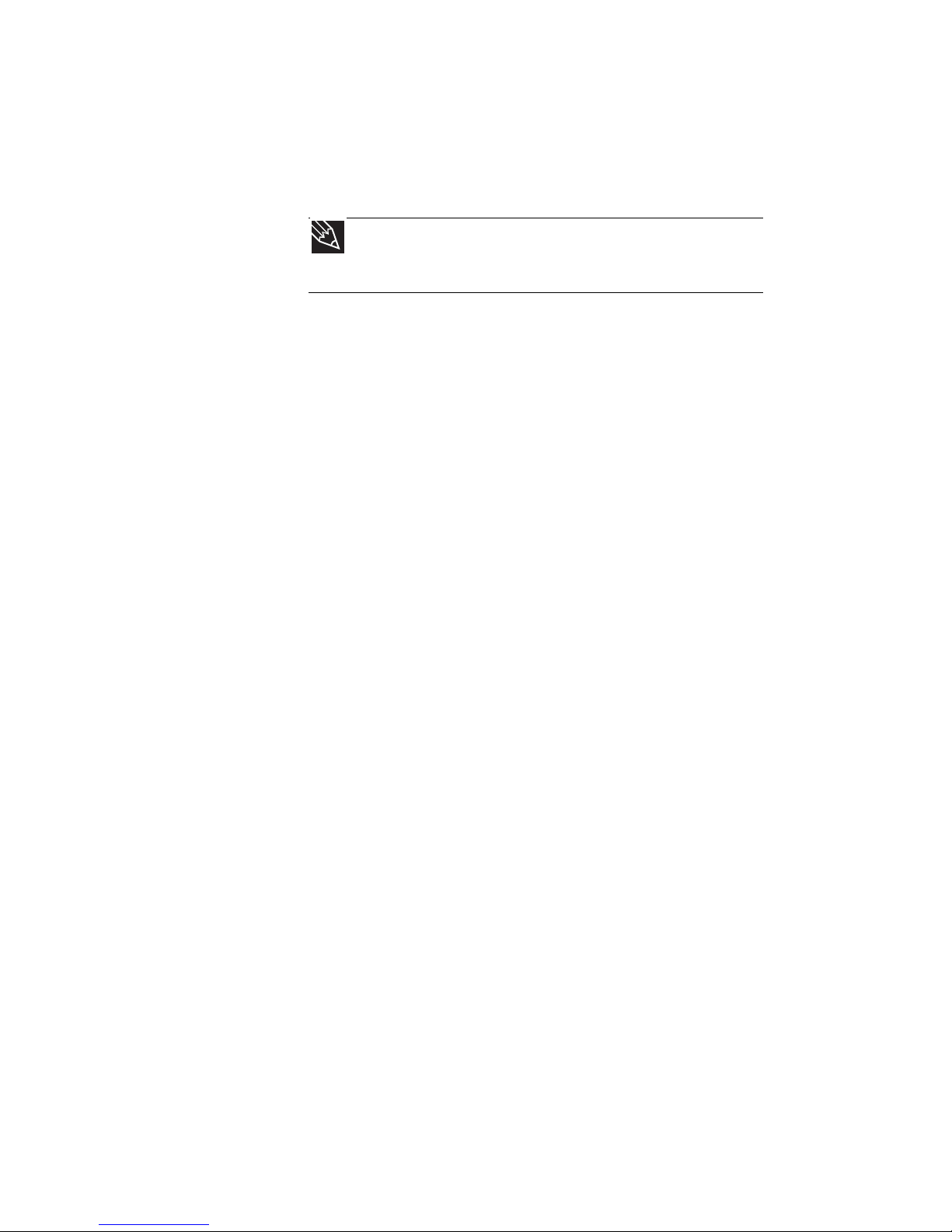
CHAPTER 6: Traveling with Your Notebook
72
• Consult your insurance company and credit card
company to learn about emergency travel assistance if
your notebook is lost or damaged.
• Take your recovery discs in case you need to install an
additional driver or software.
Tip
You can create a Drivers and Applications Recovery disc using the
Gateway Recovery Center. For more information, see “Preparing for
software and device driver recovery” on page 79.
Page 79
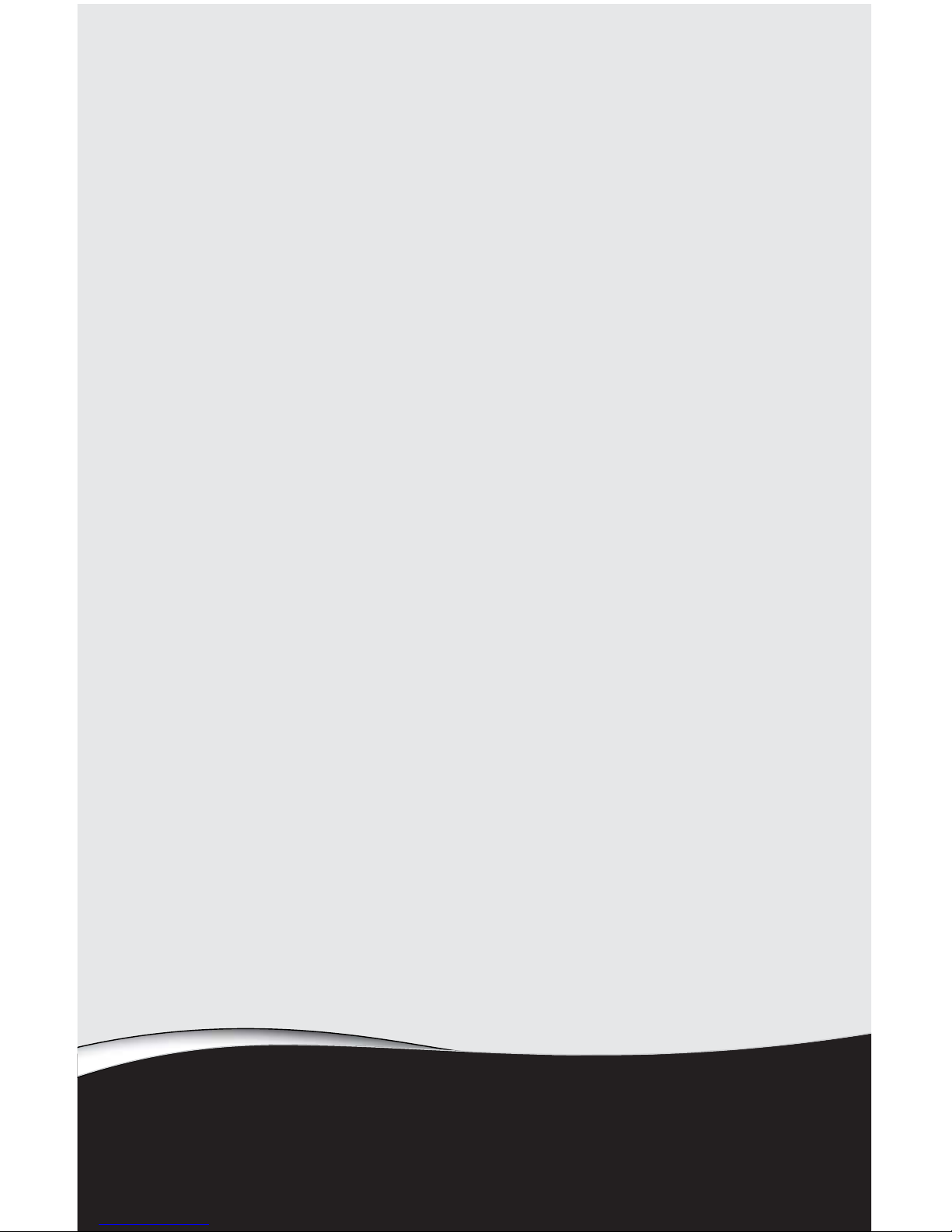
CHAPTER7
73
Maintaining Your Notebook
• Caring for your notebook
• Cleaning your notebook
• Maintaining the battery
• Cleaning CDs or DVDs
• Recovering your system
Page 80
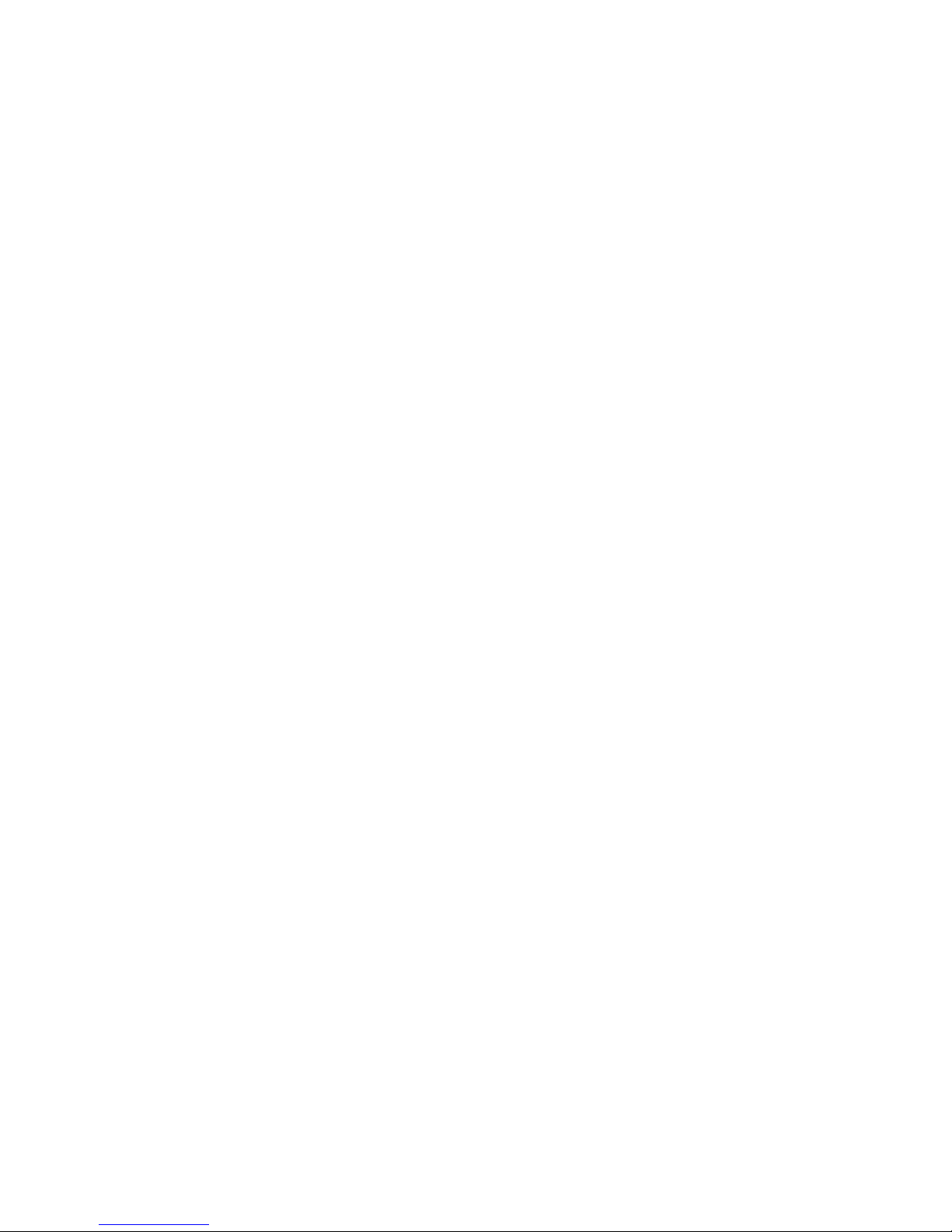
CHAPTER 7: Maintaining Your Notebook
74
Caring for your notebook
To extend the life of your notebook:
• Be careful not to bump or drop your notebook, and do
not put any objects on top of it. The case, although
strong, is not made to support extra weight.
• When transporting your notebook, we recommend that
you put it in a carrying case.
• Keep your notebook away from magnetic fields.
Magnetic fields can erase data on hard drives.
• Never turn off your notebook when the drive indicator
is on because data on the hard drive could be lost or
corrupted.
• Avoid subjecting your notebook to extreme temperature
changes. The case (and LCD panel) can become brittle
and easy to break in cold temperatures and can melt or
warp in high temperatures. Damage due to either
extreme is not covered by your warranty. As a general
rule, your notebook is safest at temperatures that are
comfortable for you.
• Keep all liquids away from your notebook. When spilled
onto notebook components, almost any liquid can result
in expensive repairs that are not covered under a
standard warranty.
• Avoid dusty or dirty work environments. Dust and dirt
can clog the internal mechanisms and can lead to
permanent damage to the notebook.
• Do not block the ventilation fan slots. If these slots are
blocked, your notebook may overheat resulting in
unexpected shutdown or permanent damage to the
notebook.
• When storing your notebook for an extended period of
time, unplug AC power and remove the battery after
discharging them partway.
Cleaning your notebook
Keeping your notebook clean and the vents free from dust
helps keep your notebook performing at its best. You may
want to gather these items and put together a notebook
cleaning kit:
• A soft, lint-free cloth
• An aerosol can of air that has a narrow, straw-like
extension
Page 81

www.gateway.com
75
• Cotton swabs
• A CD or DVD drive cleaning kit
Cleaning the exterior
Always turn off your notebook and other peripherals before
cleaning any components. Also, remove the battery before
cleaning any components.
Use a damp, lint-free cloth to clean your notebook and other
parts of your system. Do not use household abrasive or solvent
cleaners because they can damage the finish on components.
Your notebook is cooled by air circulated through the vents on
the case, so keep the vents free of dust. With your notebook
turned off and unplugged, brush the dust away from the vents
with a damp cloth. Be careful not to drip any water into the
vents. Do not attempt to clean dust from the inside of your
notebook with the exception of the memory bay.
Cleaning the keyboard
You should clean the keyboard occasionally by using an aerosol
can of air with a narrow, straw-like extension to remove dust
and lint trapped under the keys.
If you spill liquid on the keyboard, turn off your notebook and
turn the notebook upside down. Let the liquid drain, then let
the keyboard dry before trying to use it again. If the keyboard
does not work after it dries, you may need to replace it. A
replacement keyboard may not be covered by your warranty.
Cleaning the notebook screen
Use a soft cloth and water to clean the LCD screen. Squirt a little
water on the cloth (never directly on the screen), and wipe the
screen with the cloth.
Warning
When you shut down your notebook, the power turns off, but some
electrical current still flows through your notebook. To avoid possible injury from
electrical shock, unplug the power cord, modem cable, and network cable from
the wall outlets and remove the battery.
Tip
You may want to occasionally open the memory bay door and remove
dust and lint using an aerosol can of air.
Caution
A notebook LCD screen is made of specially coated glass and can be
scratched or damaged by abrasive or ammonia-based glass cleaners.
Page 82

CHAPTER 7: Maintaining Your Notebook
76
Maintaining the battery
The life span of a notebook battery is about 1.5 to 3 years,
under normal conditions. As the battery begins to die, you will
have to recharge the battery more frequently because it
cannot hold a full charge.
Do not expose the battery to high heat or freezing
temperatures. Hot batteries discharge very quickly, and cold
ones cannot create as much power. Short battery life is more
likely to be caused by heat than by charge/discharge patterns.
Keep your lithium-ion battery cool. Avoid a hot car, for
example.
Charge often, but do not try to fully discharge the battery
frequently. This only adds strain. Several partial discharges
(regular use), with frequent recharges, are better for
lithium-ion than one total discharge. Recharging a partially
charged lithium-ion battery does not cause any harm because
it has no “memory.”
Batteries with fuel gauges (notebooks) should be calibrated by
applying a deliberate full discharge once every 30 charges.
Running the battery down in the equipment does this. If
ignored, the fuel gauge becomes increasingly less accurate and
in some cases will cut off the device prematurely.
Using the right charger is important. By now you probably
know that each kind of battery has its own technology, its own
rate of charge, and so on. Charging lithium batteries correctly
is one way to extend their life and to avoid damage.
Storing batteries
Do not charge up the battery, then store it away. A stored
battery should be used every three to four weeks. Let the
battery fully discharge, then recharge to 40% if you plan to
store it again. If you store a battery for longer than three to
four weeks, the battery could fully discharge because the
battery circuitry itself consumes power.
If you have a spare lithium-ion battery, use one exclusively and
keep the other cool by placing it in the refrigerator. Make sure
that it is wrapped protectively and that nothing will be dropped
on it. Do not freeze the battery.
Do not use old batteries. Avoid purchasing spare lithium-ion
batteries and storing them for later use. Do not buy old stock,
even if it is sold at clearance prices. While it makes sense to
have 2 or 3 extra batteries, so that you always have a fresh one
charged up and ready to go, if you buy batteries and store
them for years, they may not work when you decide to use
them.
Page 83

www.gateway.com
77
Consider removing the battery from your notebook when
running on fixed power. However, remember that when you
have removed the battery from your notebook while using it
with an electrical outlet, the automatic battery charger no
longer keeps the battery charged.
Cleaning CDs or DVDs
Wipe from the center to the edge, not around in a circle, using
a product made especially for the purpose.
Recovering your system
You can solve most notebook problems by following the
information in “Troubleshooting” on page 101 or in the
technical support pages at www.gateway.com
. Problem
solving may also involve re-installing some or all of the
notebook’s software (also called recovering or restoring your
system). Gateway provides everything you need to recover
your system under most conditions.
Caution
When the battery is in the notebook and the notebook is running on AC
power, the battery constantly charges, even though it has a full charge. This
reduces the life of the battery. If the battery is fully charged and you want to run
on AC power, remove the battery.
Caution
To prepare your notebook for additional system recovery options, you
should create a set of software and driver recovery discs as soon as possible. For
instructions, see “Preparing for software and device driver recovery” on page 79.
Page 84
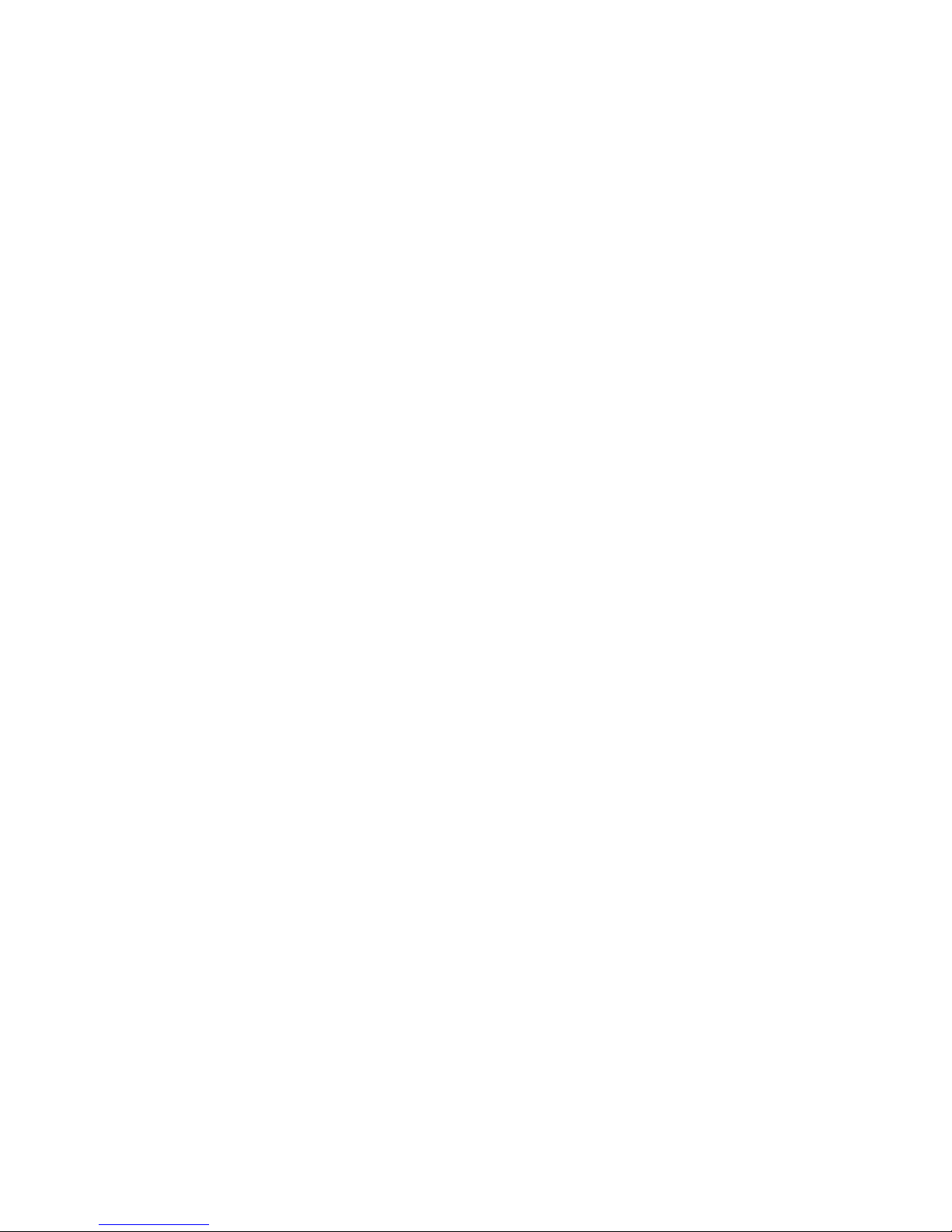
CHAPTER 7: Maintaining Your Notebook
78
• If only one or two items of software or hardware have
stopped working correctly, the problem may be solved
by re-installing the software or the hardware drivers. To
recover software and drivers that were pre-installed at
the factory, see “Recovering pre-installed software and
drivers” on page 78. For instructions on reinstalling
software and drivers that were not pre-installed, see
that product’s documentation or support Web site.
• If re-installing software or drivers does not help, then the
problem may be solved by returning your system to a
previous state when everything was working correctly.
For instructions, see “Using Microsoft System Restore” on
page 84.
• If nothing else has solved the problem and you want to
return your system to factory condition, see “Recovering
your system to its factory condition” on page 87.
If you upgrade or exchange your hard drive or if your hard
drive is completely erased or corrupted, your only option for
system recovery may be to reinstall Windows from the
Windows DVD, then recover your pre-installed software and
device drivers using recovery discs that you created.
• To re-install Windows using the Windows DVD, see
“Recovering your system using the Windows DVD” on
page 88.
• To re-install your pre-installed software and device
drivers using recovery discs, see “Recovering
pre-installed software and drivers using recovery discs”
on page 82.
Recovering pre-installed software and drivers
You can perform a partial recovery by recovering the software
and device drivers that were pre-installed at the factory. If you
need to recover software that did not come pre-installed on
your system, you need to follow that software’s installation
instructions.
You can recover pre-installed software and drivers from a set
of recovery discs (you must create the discs) or by using
Gateway Recovery Center.
Page 85
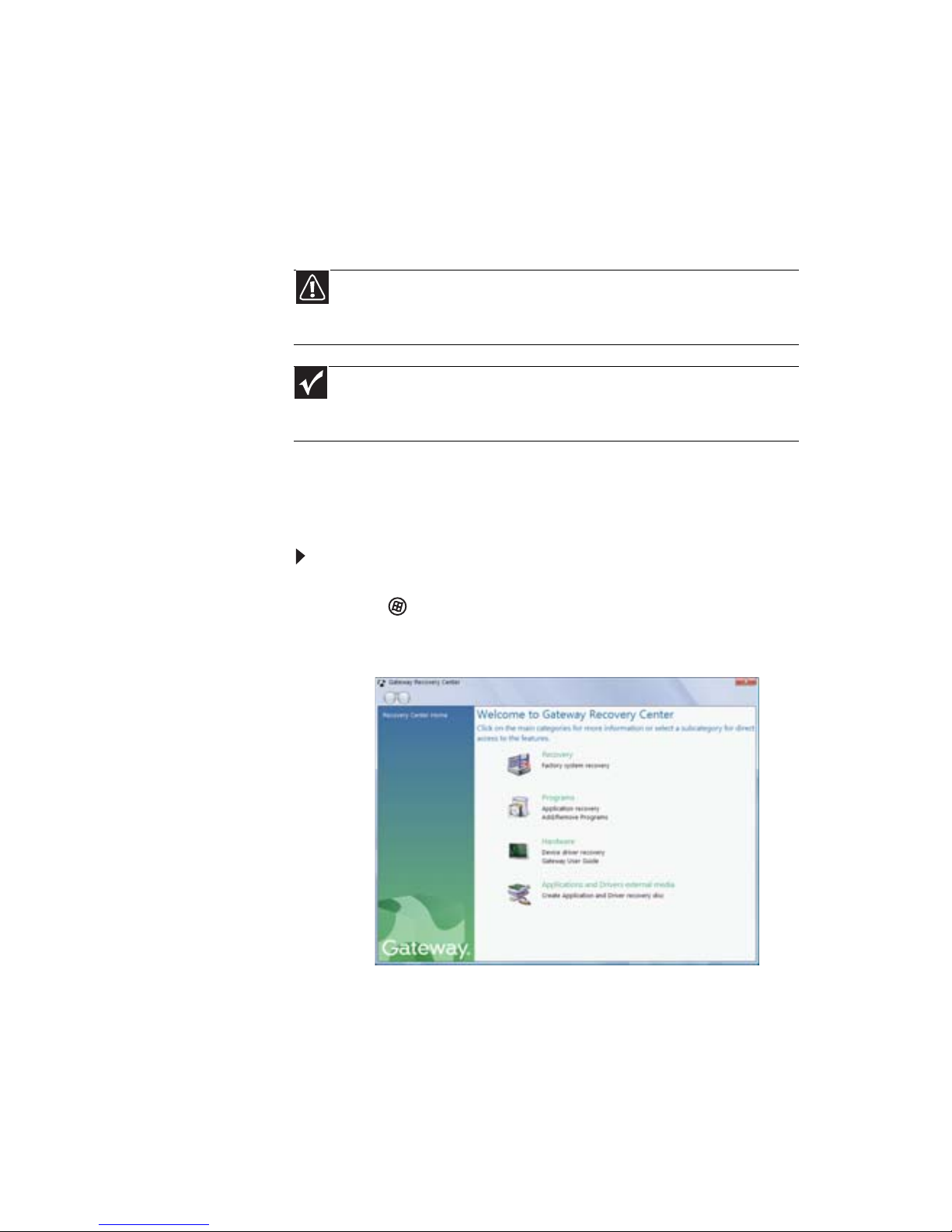
www.gateway.com
79
Preparing for software and device driver recovery
You can usually recover your pre-installed software and drivers
from your hard drive. However, if you ever re-install Windows
from the Windows DVD or install a new hard drive, you need
to recover your pre-installed software and drivers using a set
of software and driver recovery discs. Because these discs do
not come with your notebook, you should create your own set.
You should create a set of discs for recovering your
pre-installed software and device drivers, in case you need to
use them later for a complete system recovery. (Your notebook
must have a recordable disc drive to perform this procedure.)
To create discs for recovering pre-installed software
and drivers:
1 Click (Start), All Programs, Gateway Recovery
Center, then click Gateway Recovery Center. The
Gateway Recovery Center opens.
2 Click Applications and drivers external media, then
click Next. The What would you like to do? dialog box
opens.
3 Click Create system recovery discs, then click Next.
Caution
Although you may not be expecting to need recovery discs, we
recommend that you prepare for any eventuality and create a set of recovery
discs while you have the opportunity.
Important
Your notebook may have shipped with a Drivers and Applications Recovery
disc. If this is the case, you may want to create an additional set of discs in case
the originals are lost or damaged.
Page 86

CHAPTER 7: Maintaining Your Notebook
80
4 Insert a blank, recordable disc into the recordable disc
drive, then click Next. If an AutoPlay dialog box opens,
click the x in the upper-right corner to close it.
A dialog box opens that tells you the number of blank
discs you need to create a full set of recovery discs.
5 If you have enough blank discs of the specified type, click
I have enough discs, then click Next. If you do not have
enough discs, choose a different disc type, or click
Cancel.
The disc recording begins. Label the discs as they are
completed.
6 If multiple discs are required, insert the additional blank
discs when prompted.
7 When the process is finished, the Congratulations!
window opens.
8 Click Finish.
9 Remove your final disc, then label all of the discs and
store them in a safe place.
Important
Use a permanent marker to label each disc “Software and Driver
Recovery,” along with a short description of which notebook the discs are
for. If you are recording multiple discs, as you remove each disc from the
drive, use the marker to label each disc 1 of x, 2 of x, 3 of x, and so on.
Tip
After a recovery disc is created, your notebook names the disc
Recovery13 for disc 1 of a 3-disc set, Recovery23 for disc 2, and so on.
Page 87
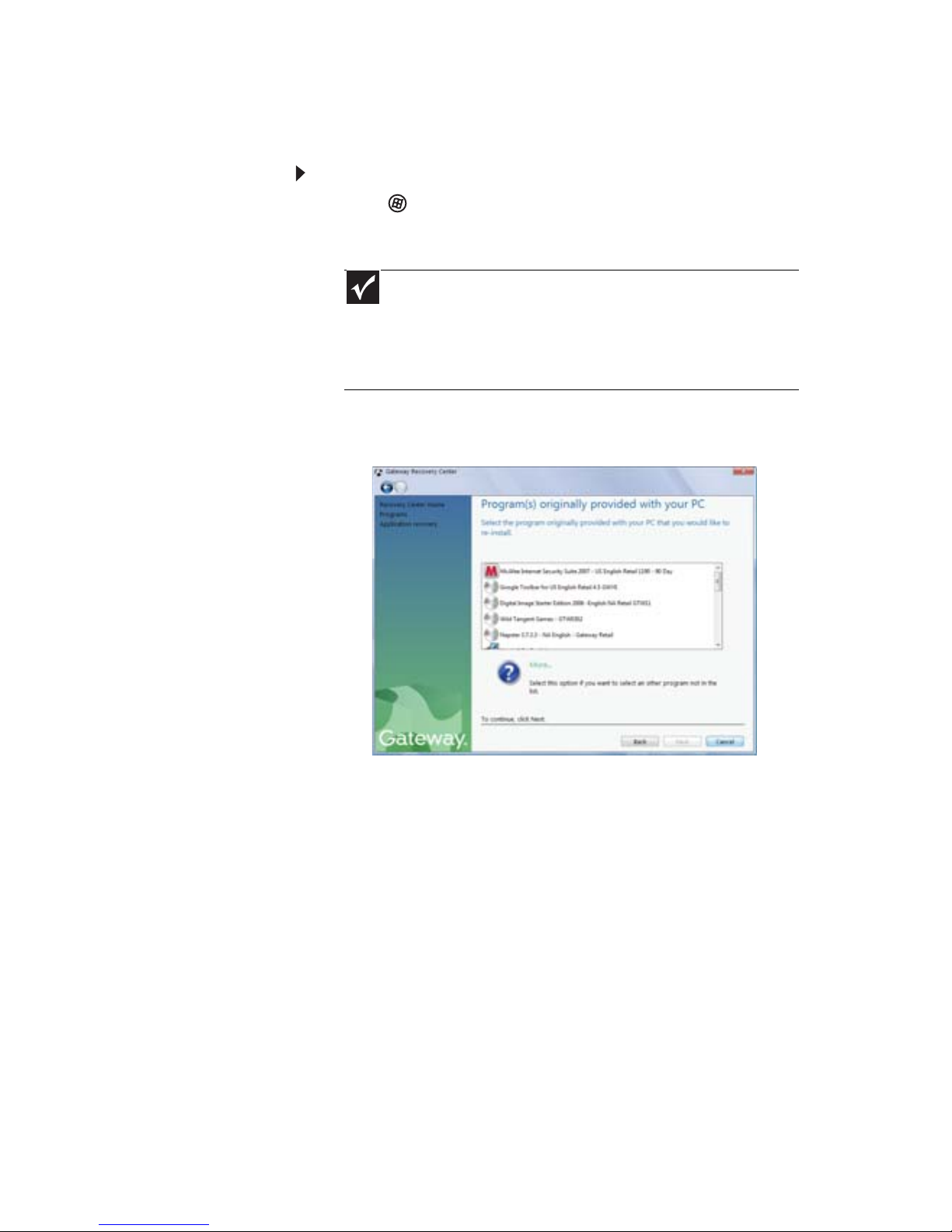
www.gateway.com
81
Recovering pre-installed software and drivers using
Gateway Recovery Center
To recover specific drivers and software:
1 Click (Start), All Programs, Gateway Recovery
Center, then click Gateway Recovery Center. The
Gateway Recovery Center opens.
2 To recover software that was pre-installed, click
Programs, then click Application recovery.
- OR -
Important
If you have recently reinstalled Windows or installed a new hard
drive, and your Start menu does not contain Gateway Recovery Center
as an option, you must recover your software and drivers using software
and driver recovery discs you have created. For instructions, see
“Recovering pre-installed software and drivers using recoverydiscs” on
page 82.
Page 88

CHAPTER 7: Maintaining Your Notebook
82
To recover device drivers that were pre-installed, click
Hardware, then click Device driver recovery.
3 Click the software or driver you want to recover, then
click Next.
Recovering pre-installed software and drivers using
recovery discs
If you created a multiple-disc set of recovery discs, each disc
contains a unique set of software and drivers. If a recovery disc
does not offer the software or driver you need to recover, try
another disc.
Page 89

www.gateway.com
83
To recover software and drivers using recovery discs:
1 Insert a software and driver recovery disc into the CD or
DVD drive. If an AutoPlay dialog box appears,
click Run Grc_Vista.exe. If an AutoPlay dialog box
does not appear and Gateway Recovery Center does not
start, open Computer and double-click the file
Grc_Vista.exe on the disc. The Gateway Recovery
Center starts.
2 To recover pre-installed software, click Application
recovery, then click the software you want to recover.
- OR -
Page 90
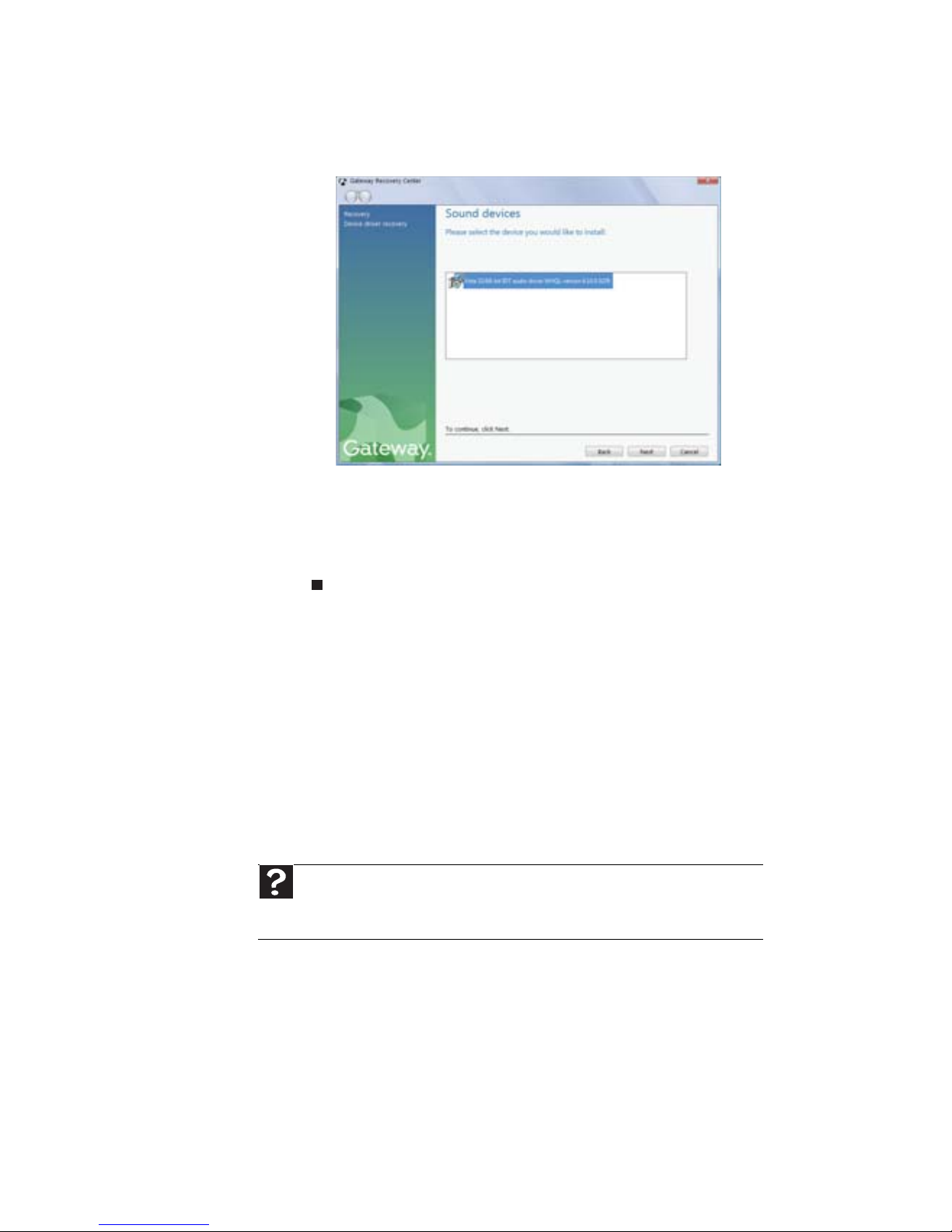
CHAPTER 7: Maintaining Your Notebook
84
To recover pre-installed device drivers, click Device
driver recovery, then click the type of driver you want
to recover.
3 Click Next.
4 If the software or driver is not shown on the list and you
have a multiple-disc set of recovery discs, close Gateway
Recovery Center and try another disc.
Using Microsoft System Restore
Microsoft System Restore periodically takes “snapshots” of
your system settings and saves them as restore points. In most
cases of hard-to-resolve software problems, you can return to
one of these restore points to get your system running again.
Windows automatically creates an additional restore point
each day, and also each time you install software or device
drivers. You can also create a restore point manually. For
instructions, see “Manually creating a restore point” on
page 86.
Help
For more information about using Microsoft System Restore, click Start,
then click Help and Support. Type windows system restore in the Search
Help box, then press ENTER.
Page 91

www.gateway.com
85
To restore using Microsoft System Restore:
1 Click (Start), Control Panel, System and
Maintenance, then click Backup and Restore Center.
The Backup and Restore Center opens.
2 On the left side of the window, click Repair Windows
using System Restore, then click Next. The Choose a
restore point dialog box opens.
3 Click the restore point you want, click Next, then click
Finish. A confirmation message box appears.
4 Click Yes. Your system is restored using the restore point
you specified. This process may take several minutes,
and may restart your notebook.
Page 92

CHAPTER 7: Maintaining Your Notebook
86
Manually creating a restore point
To manually create a restore point:
1 Click (Start), Control Panel, System and
Maintenance, then click Backup and Restore Center.
The Backup and Restore Center opens.
2 On the left side of the window, click Create a restore
point or change settings, then click Next. The System
Properties dialog box opens to the System Protection
tab.
3 Click Create. The Create a restore point dialog box opens.
4 Type a description for the restore point (such as the date
and time), then click Create. The restore point is created.
5 Click OK.
Page 93
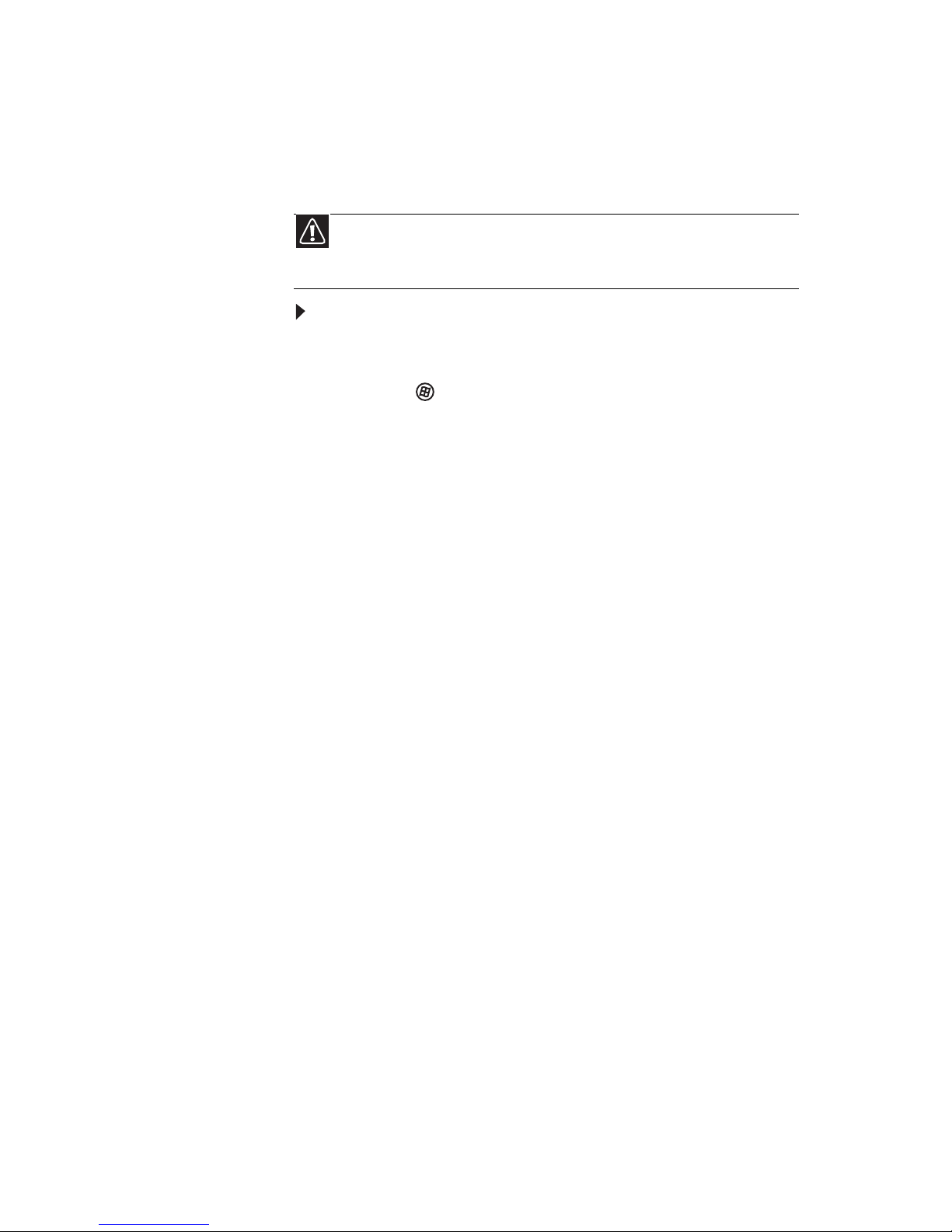
www.gateway.com
87
Recovering your system to its factory condition
If your notebook’s problems are not solved by any of the other
recovery options, you may need to recover its hard drive to its
factory condition. This process is called a factory recovery.
To delete everything on your hard drive and re-install all
factory software:
1 If you can still run Windows:
a Click (Start), All Programs, Gateway Recovery
Center, then click Gateway Recovery Center. The
Gateway Recovery Center opens.
b Click Recovery, then click Next. Your notebook
restarts.
2 If you cannot run Windows:
a Turn on or restart your notebook.
b While the notebook is starting up, repeatedly press
F8 until the Recovery Options screen opens. If
Windows starts to load instead, restart the notebook
and try again.
3 Press the arrow keys on your keyboard to select Repair
Your Computer, then press E
NTER.
Gateway System Recovery starts, and the System
Recovery Options dialog box opens.
4 Select a language and keyboard layout, then click Next.
5 Click the User name box to select a Windows user
account, click in the Password box and type the user
account’s password (if any), then click Next. The System
Recovery Options menu opens.
6 Click Restore Application. The Welcome to Gateway
System Recovery window opens.
7 Click Next.
Caution
A complete factory recovery deletes everything on your hard drive, then
reinstalls Windows and any pre-installed software and device drivers. If you can
access important files on your hard drive, back them up now.
Page 94

CHAPTER 7: Maintaining Your Notebook
88
8 To perform a recovery with data backup
(recommended), click Recovery with automatic data
backup, then click Next.
- OR To perform a full factory recovery without data backup,
click Full factory recovery, then click Next.
9 Click Yes, then click Next. The Factory image recovery
window opens, which shows you the progress of the
system recovery.
When recovery is finished, the Recovery is complete
window opens.
10 Click Finish, then click Restart. Your notebook restarts
in its original factory condition. You still need to reinstall
any software that was not pre-installed on your
notebook.
If you selected Recovery with automatic data backup
in step 8, you can find your backed up files in c:\backup.
Recovering your system using the
Windows DVD
If you install a new hard drive or completely re-format your
original hard drive, you must recover your system using the
Windows Vista
®
operating system DVD. You also need to
recover your notebook’s pre-installed software and device
drivers.
To completely re-install Windows:
1 If you can still run Windows, back up your personal files,
and create a set of software and driver recovery discs (if
you have not already done so). For instructions, see “To
create discs for recovering pre-installed software
and drivers:” on page 79.
2 Insert the Windows DVD into your notebook’s DVD drive,
then turn on or restart your notebook.
Important
Before your hard drive is recovered, your personal files and folders
will be automatically backed up to c:\backup.
Caution
Continuing with the full factory recovery will delete everything on
your hard drive. Make sure that you have backed up any important files
you want to save.
Page 95
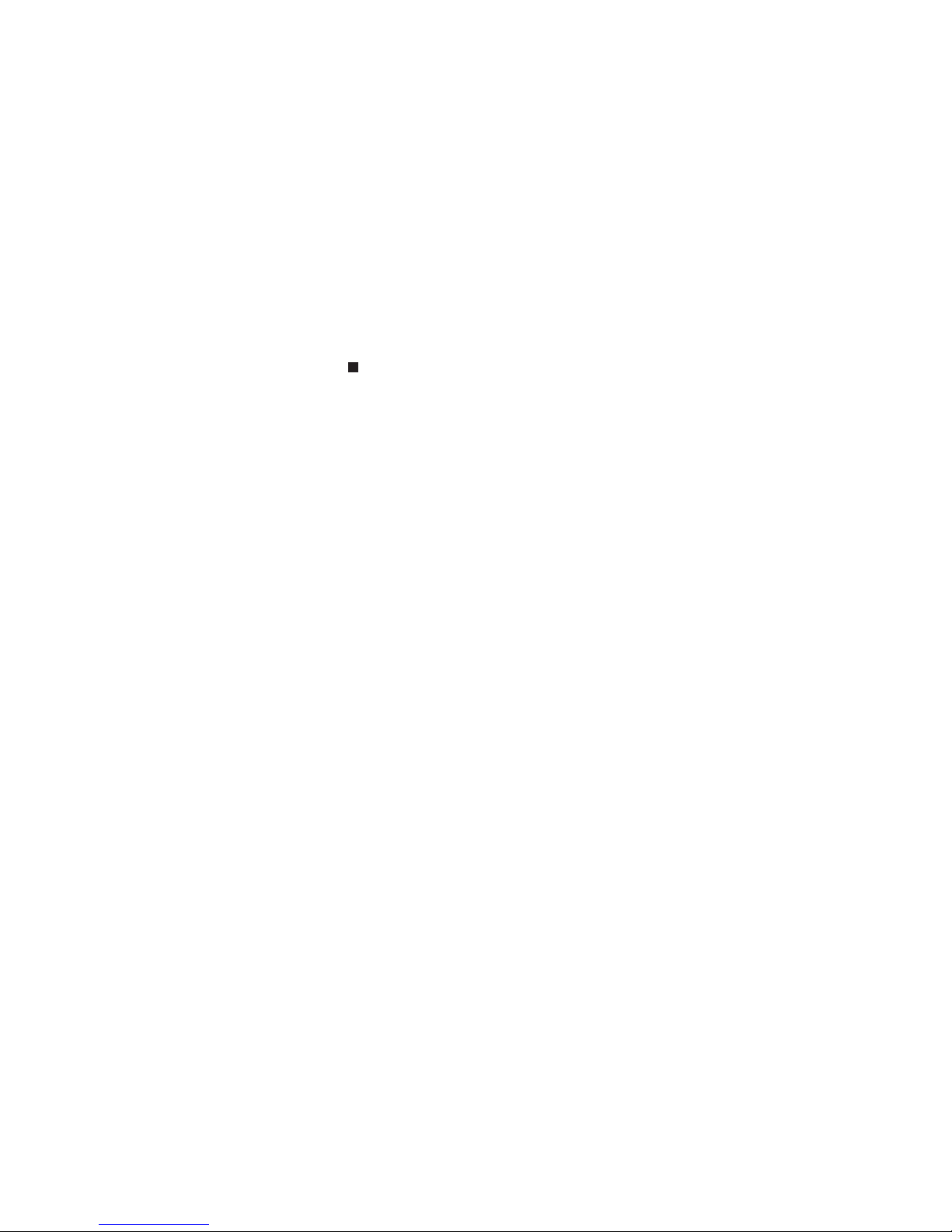
www.gateway.com
89
3 When the prompt “Press any key to boot from CD or DVD”
appears, press any key on your keyboard. A list of valid
boot devices appears.
4 Press the arrow keys to select the drive containing the
Windows DVD, then press E
NTER and follow the on-screen
instructions.
5 After Windows is completely re-installed, use the
software and driver recovery discs you created to
recover your notebook’s pre-installed software and
device drivers. For instructions, see “Recovering
pre-installed software and drivers using recovery discs”
on page 82.
Page 96

CHAPTER 7: Maintaining Your Notebook
90
Page 97

CHAPTER8
91
Upgrading Your Notebook
• Preventing static electricity discharge
• Adding or replacing memory modules
• Replacing the hard drive kit
Page 98

CHAPTER 8: Upgrading Your Notebook
92
Preventing static electricity
discharge
The components inside your notebook are extremely sensitive
to static electricity, also known as electrostatic discharge (ESD).
Before installing or replacing components, follow these
guidelines:
• Avoid static-causing surfaces such as carpeted floors,
plastic, and packing foam.
• Remove components from their antistatic bags only
when you are ready to use them. Do not lay components
on the outside of antistatic bags because only the inside
of the bags provide electrostatic protection.
• Always hold components by their edges. Avoid touching
the edge connectors. Never slide components over any
surface.
• Wear a grounding wrist strap (available at most
electronics stores) and attach it to a bare metal part of
your workbench or other grounded connection.
• Touch a bare metal surface on your workbench or other
grounded object.
Warning
To avoid exposure to dangerous electrical voltages and moving parts, turn
off your notebook, unplug the power cord, modem cable, and network cable, and
remove the battery before opening the case.
Warning
To prevent risk of electric shock, do not insert any object into the vent holes
of the notebook.
Important
Before installing or replacing components, you should read and
understand the information in this section.
Page 99

www.gateway.com
93
Adding or replacing memory
modules
Your notebook uses memory modules called SO-DIMMs (Small
Outline Dual Inline Memory Modules). The modules are
available in various capacities and any module can be placed
in any slot.
To add or replace memory modules:
1 Follow the guidelines under “Preventing static electricity
discharge” on page 92.
2 Turn off your notebook.
3 Disconnect the AC adapter, modem cable, and network
cable.
4 Disconnect all peripheral devices connected to the
notebook and remove any PC Cards or Express Cards.
5 Turn your notebook over so the bottom is facing up, then
remove the battery. For more information, see
“Changing the battery” on page 59.
Important
Use only memory modules designed for your Gateway notebook.
Tools
You need a small Phillips screwdriver to replace memory modules.
Memory
bay
Page 100

CHAPTER 8: Upgrading Your Notebook
94
6 Remove the keyboard screw.
7 Loosen the six memory bay cover screws (these screws
cannot be removed).
Tip
The screw hole is marked with a K.
Screw
Screw
Screw
Screw
Screw
Screw Screw
