Page 1

Gasboy CFN Series
Site Controller
Pump Interface Manual
Version 1.3
for Site Controller II versions 1.0 - 2.3
and CFN3 version 3.0 and above
part number: C09146
Gasboy International LLC
Page 2

Gasboy CFN Series
Site Controller
Pump Interface Manual
Site Controller II versions 1.0 - 2.3
and
CFN3 version 3.0 and above
03/20/03
C09146
Gasboy International LLC
Lansdale, Pennsylvania
Page 3

Gasboy International LLC
P. O. Box 309
Lansdale, PA 19446
Copyright 2003 by Gasboy International LLC
All rights reserved.
Printed in the United States of America.
The information in this document is confidential and proprietary. No furth er disclosure thereof shall be made
without permission from Gasboy International LLC.
Gasboy International LLC believes that the information in this document is accurate and reliable. However,
we assume no responsibility for i ts use, nor for any infringements of patents or other rights of third parties
resulting from its use. We reserve the right to make changes at any time without notice.
REVISION RECORD OF THIS DOCUMENT
Part No. Date Published SC Release Levels
C09146 September 2, 1998 SCII versions 1.0 - 2.2
C09146 January 11, 2001 SCII versions 1.0 - 2.3
CFN3 version 3.0 an d above
C09146 May 7, 2002 SCII versions 1.0 - 2.3
CFN3 version 3.0 an d above
C09146 August, 7, 2002 SCII versions 1.0 - 2.3
CFN3 version 3.0 an d above
C09146 March 20, 2003 SCII versions 1.0 - 2.3
CFN3 version 3.0 an d above
i
Page 4

Site Controller Related Publications
Site Controller - versions 2.3 and 3.3 and above
Part No. Title
C09212 SC II Manager’s Manual, version 2.3
C01918 SC II Installation Manual, version 2.3
C09213 SC II Configur ation Manual, version 2 .3
C09159 SC II Pocket Reference, version 2.3
C35920 CFN3 Manager’s Manual for Windows NT, version 3.3
C09326 CFN3 Configuration Manual for Windows NT, version 3.3
C35921 CFN3 Pocket Reference
C09204 Check Point Reference Manual
C35745 Profit Point Clerk’s Manual
C35746 Profit Point Reference Manual
C35923 Point of Sale and Shift Change, version 003
Credit and Debit Card Networks
C35931 Amoco/DataCard C35907 Gascard
C35901 Buypass C35909 Generic Dial
C35914 ADS-Chicago (formerly SPS/Phillips) C35908 PaymenTech (formerly Gensar)
C35902 ADS-CITGO C35910 NaBANCO
C35906 ADS-FINA C35911 NDC
C35919 ADS-ZION C35913 Sinclair
C35904 EDS-CCIS C35915 T-Chek
C35903 Comdata C35916 UFDA
C35905 FDR C35917 VDOT
C35930 Gasboy Dial C35918 VisaNet
Pump Interface
C09146 Pump Interface Manual
C01745 Gilbarco Interface Unit
C35849 SDI/Wayne CAT Interface
C35924 SDI/Unitec Interface
C35933 Insight Interface
Card Encoding and Miscellaneous
C09136 CFN Series Clubcard Format
C01687 CFN Series Card Encoding Manual
Remote Communications
C09141 PC/SiteControl User’s Manu a l
Technical Publications
C01759 CFN Diagnostic Manual
ii
Page 5

Pump Interface Manual v1.3 Table of Contents i
Table of Contents
Introduction . . . . . . . . . . . . . . . . . . . . . . . . . . . . . . . . . . . . . . . . . . . . . . . . . . . . . . . . . . . . . . . . . . . . . . 1
Tokheim . . . . . . . . . . . . . . . . . . . . . . . . . . . . . . . . . . . . . . . . . . . . . . . . . . . . . . . . . . . . . . . . . . . . . . . . . 2
SCII/CFN3 Configurations . . . . . . . . . . . . . . . . . . . . . . . . . . . . . . . . . . . . . . . . . . . . . . . . . . . . . . . . . . . . . . . . 2
Tokheim Pump Driver . . . . . . . . . . . . . . . . . . . . . . . . . . . . . . . . . . . . . . . . . . . . . . . . . . . . . . . . . . . . . . . . 2
TABLE.BIN . . . . . . . . . . . . . . . . . . . . . . . . . . . . . . . . . . . . . . . . . . . . . . . . . . . . . . . . . . . . . . . . . . . . . . . . 2
READER.BIN . . . . . . . . . . . . . . . . . . . . . . . . . . . . . . . . . . . . . . . . . . . . . . . . . . . . . . . . . . . . . . . . . . . . . . 2
PUMP.BIN . . . . . . . . . . . . . . . . . . . . . . . . . . . . . . . . . . . . . . . . . . . . . . . . . . . . . . . . . . . . . . . . . 3
SYS_PAR.BIN . . . . . . . . . . . . . . . . . . . . . . . . . . . . . . . . . . . . . . . . . . . . . . . . . . . . . . . . . . . . . . . . . . . . . 5
Keyboard Layout . . . . . . . . . . . . . . . . . . . . . . . . . . . . . . . . . . . . . . . . . . . . . . . . . . . . . . . . . . . . . . . . 5
LO ME;C . . . . . . . . . . . . . . . . . . . . . . . . . . . . . . . . . . . . . . . . . . . . . . . . . . . . . . . . . . . . . . . . . . . . . . 6
LO HE . . . . . . . . . . . . . . . . . . . . . . . . . . . . . . . . . . . . . . . . . . . . . . . . . . . . . . . . . . . . . . . . . . . . . . . . 7
Option 9 - Product out message . . . . . . . . . . . . . . . . . . . . . . . . . . . . . . . . . . . . . . . . . . . . . . . . . . . . . 7
Jumpers . . . . . . . . . . . . . . . . . . . . . . . . . . . . . . . . . . . . . . . . . . . . . . . . . . . . . . . . . . . . . . . . . . . . . . . . . . . . . . . 7
Setup of DPTs for the SCII and CFN3 . . . . . . . . . . . . . . . . . . . . . . . . . . . . . . . . . . . . . . . . . . . . . . . . . . . . . . . 8
Program chip . . . . . . . . . . . . . . . . . . . . . . . . . . . . . . . . . . . . . . . . . . . . . . . . . . . . . . . . . . . . . . . . . . . 8
RS-422/485 . . . . . . . . . . . . . . . . . . . . . . . . . . . . . . . . . . . . . . . . . . . . . . . . . . . . . . . . . . . . . . . . . . . . 8
Jumpers . . . . . . . . . . . . . . . . . . . . . . . . . . . . . . . . . . . . . . . . . . . . . . . . . . . . . . . . . . . . . . . . . . . . . . . . . . . 9
LEDs for the DPT CPU . . . . . . . . . . . . . . . . . . . . . . . . . . . . . . . . . . . . . . . . . . . . . . . . . . . . . . . . . . . 9
Switch settings . . . . . . . . . . . . . . . . . . . . . . . . . . . . . . . . . . . . . . . . . . . . . . . . . . . . . . . . . . . . . . . . . . 9
Tokheim 69 box . . . . . . . . . . . . . . . . . . . . . . . . . . . . . . . . . . . . . . . . . . . . . . . . . . . . . . . . . . . . . . . . 10
Tokheim Dispenser Mode Settings . . . . . . . . . . . . . . . . . . . . . . . . . . . . . . . . . . . . . . . . . . . . . . . . . . . . . 11
Mode 19 . . . . . . . . . . . . . . . . . . . . . . . . . . . . . . . . . . . . . . . . . . . . . . . . . . . . . . . . . . . . . . . . . . . . . . 11
Mode 23 . . . . . . . . . . . . . . . . . . . . . . . . . . . . . . . . . . . . . . . . . . . . . . . . . . . . . . . . . . . . . . . . . . . . . . 11
Mode 25 . . . . . . . . . . . . . . . . . . . . . . . . . . . . . . . . . . . . . . . . . . . . . . . . . . . . . . . . . . . . . . . . . . . . . . 11
Mode 26 . . . . . . . . . . . . . . . . . . . . . . . . . . . . . . . . . . . . . . . . . . . . . . . . . . . . . . . . . . . . . . . . . . . . . . 12
Mode 29 . . . . . . . . . . . . . . . . . . . . . . . . . . . . . . . . . . . . . . . . . . . . . . . . . . . . . . . . . . . . . . . . . . . . . . 12
Tokheim 98 Box Resistors . . . . . . . . . . . . . . . . . . . . . . . . . . . . . . . . . . . . . . . . . . . . . . . . . . . . . . . . . . . . 12
Tokheim Splitter . . . . . . . . . . . . . . . . . . . . . . . . . . . . . . . . . . . . . . . . . . . . . . . . . . . . . . . . . . . . . . . . . . . . . . . 12
SCII - Interfacing to Tokheim pumps via a Tokheim Splitter . . . . . . . . . . . . . . . . . . . . . . . . . . . . . . . . 12
CFN3 - Interfacing to Tokheim pumps . . . . . . . . . . . . . . . . . . . . . . . . . . . . . . . . . . . . . . . . . . . . . . . . . . 13
Tokheim Equipment Configuration . . . . . . . . . . . . . . . . . . . . . . . . . . . . . . . . . . . . . . . . . . . . . . . . . . . . 13
Isolation diodes . . . . . . . . . . . . . . . . . . . . . . . . . . . . . . . . . . . . . . . . . . . . . . . . . . . . . . . . . . . . . . . . 14
SCII - Splitter Installation . . . . . . . . . . . . . . . . . . . . . . . . . . . . . . . . . . . . . . . . . . . . . . . . . . . . . . . . . . . . 14
Manual mode - Tokheim Premiers . . . . . . . . . . . . . . . . . . . . . . . . . . . . . . . . . . . . . . . . . . . . . . . . . . . . . . . . . 14
Insight Interface - CFN3 only . . . . . . . . . . . . . . . . . . . . . . . . . . . . . . . . . . . . . . . . . . . . . . . . . . . . . . . 15
Setup for NT based application using SC3 program . . . . . . . . . . . . . . . . . . . . . . . . . . . . . . . . . . . . . . . . . . . 15
Hardware Connections . . . . . . . . . . . . . . . . . . . . . . . . . . . . . . . . . . . . . . . . . . . . . . . . . . . . . . . . . . . . . . . . . . 15
Insight Board Switches . . . . . . . . . . . . . . . . . . . . . . . . . . . . . . . . . . . . . . . . . . . . . . . . . . . . . . . . . . . . . . 16
Installation . . . . . . . . . . . . . . . . . . . . . . . . . . . . . . . . . . . . . . . . . . . . . . . . . . . . . . . . . . . . . . . . . . . . . . . . . . . 17
Softkey and animation sequences . . . . . . . . . . . . . . . . . . . . . . . . . . . . . . . . . . . . . . . . . . . . . . . . . . . . . . . . . . 17
Examples . . . . . . . . . . . . . . . . . . . . . . . . . . . . . . . . . . . . . . . . . . . . . . . . . . . . . . . . . . . . . . . . . . . . . 17
Softkeys . . . . . . . . . . . . . . . . . . . . . . . . . . . . . . . . . . . . . . . . . . . . . . . . . . . . . . . . . . . . . . . . . . . . . . 17
Animation sequences . . . . . . . . . . . . . . . . . . . . . . . . . . . . . . . . . . . . . . . . . . . . . . . . . . . . . . . . . . . . 18
SDI applications . . . . . . . . . . . . . . . . . . . . . . . . . . . . . . . . . . . . . . . . . . . . . . . . . . . . . . . . . . . . . . . . . . . . . . . 18
Car Wash . . . . . . . . . . . . . . . . . . . . . . . . . . . . . . . . . . . . . . . . . . . . . . . . . . . . . . . . . . . . . . . . . . . . . . . . . 19
03/20/03 Gasboy CFN Series
Page 6

ii Table of Contents Pump Interface Manual v1.3
Merchandise Sales (CFN III version 3.3+ only) . . . . . . . . . . . . . . . . . . . . . . . . . . . . . . . . . . . . . . . . . . . 20
Debit . . . . . . . . . . . . . . . . . . . . . . . . . . . . . . . . . . . . . . . . . . . . . . . . . . . . . . . . . . . . . . . . . . . . . . . . . . . . . . . . 20
Injected/Non-injected . . . . . . . . . . . . . . . . . . . . . . . . . . . . . . . . . . . . . . . . . . . . . . . . . . . . . . . . . . . . 21
Prompts . . . . . . . . . . . . . . . . . . . . . . . . . . . . . . . . . . . . . . . . . . . . . . . . . . . . . . . . . . . . . . . . . . . . . . 21
CLUB Cards and Debit . . . . . . . . . . . . . . . . . . . . . . . . . . . . . . . . . . . . . . . . . . . . . . . . . . . . . . . . . . . . . . 21
Troubleshooting tips . . . . . . . . . . . . . . . . . . . . . . . . . . . . . . . . . . . . . . . . . . . . . . . . . . . . . . . . . . . . . . . . . . . . 21
Technical debug options . . . . . . . . . . . . . . . . . . . . . . . . . . . . . . . . . . . . . . . . . . . . . . . . . . . . . . . . . . . . . . . . . 23
Debug log file . . . . . . . . . . . . . . . . . . . . . . . . . . . . . . . . . . . . . . . . . . . . . . . . . . . . . . . . . . . . . . . . . . . . . 23
Example Insight.A0x file . . . . . . . . . . . . . . . . . . . . . . . . . . . . . . . . . . . . . . . . . . . . . . . . . . . . . . . . . . . . . . . . 23
Gilbarco Interface Unit . . . . . . . . . . . . . . . . . . . . . . . . . . . . . . . . . . . . . . . . . . . . . . . . . . . . . . . . . . . . 25
Interfacing to Gilbarco pumps . . . . . . . . . . . . . . . . . . . . . . . . . . . . . . . . . . . . . . . . . . . . . . . . . . . . . . . . . . . . 25
Compatibility of Gilbarco Pumps with CFN Series . . . . . . . . . . . . . . . . . . . . . . . . . . . . . . . . . . . . 25
Potential Problems . . . . . . . . . . . . . . . . . . . . . . . . . . . . . . . . . . . . . . . . . . . . . . . . . . . . . . . . . . . . . . . . . . 26
Installation of Gilbarcos to the CFN Series . . . . . . . . . . . . . . . . . . . . . . . . . . . . . . . . . . . . . . . . . . . . . . . . . . 26
Current Loop Jumpers and Switch Selections . . . . . . . . . . . . . . . . . . . . . . . . . . . . . . . . . . . . . . . . . . . . . 26
CPU Board . . . . . . . . . . . . . . . . . . . . . . . . . . . . . . . . . . . . . . . . . . . . . . . . . . . . . . . . . . . . . . . . . . . . . . . . 27
DIP Switch Bank 4 . . . . . . . . . . . . . . . . . . . . . . . . . . . . . . . . . . . . . . . . . . . . . . . . . . . . . . . . . . . . . 28
Front Panel LEDs . . . . . . . . . . . . . . . . . . . . . . . . . . . . . . . . . . . . . . . . . . . . . . . . . . . . . . . . . . . . . . . . . . . 29
Interface Board . . . . . . . . . . . . . . . . . . . . . . . . . . . . . . . . . . . . . . . . . . . . . . . . . . . . . . . . . . . . . . . . . . . . 29
Site Controller Configuration . . . . . . . . . . . . . . . . . . . . . . . . . . . . . . . . . . . . . . . . . . . . . . . . . . . . . . . . . . . . . 29
Site Controller I . . . . . . . . . . . . . . . . . . . . . . . . . . . . . . . . . . . . . . . . . . . . . . . . . . . . . . . . . . . . . . . . 29
SCII and CFN3 . . . . . . . . . . . . . . . . . . . . . . . . . . . . . . . . . . . . . . . . . . . . . . . . . . . . . . . . . . . . . . . . 30
Advantage Super High special settings . . . . . . . . . . . . . . . . . . . . . . . . . . . . . . . . . . . . . . . . . . . . . . 31
CRIND . . . . . . . . . . . . . . . . . . . . . . . . . . . . . . . . . . . . . . . . . . . . . . . . . . . . . . . . . . . . . . . . . . . . . . . . . . . . . . 31
Keypad . . . . . . . . . . . . . . . . . . . . . . . . . . . . . . . . . . . . . . . . . . . . . . . . . . . . . . . . . . . . . . . . . . . . . . . . . . . 31
Cabling . . . . . . . . . . . . . . . . . . . . . . . . . . . . . . . . . . . . . . . . . . . . . . . . . . . . . . . . . . . . . . . . . . . . . . . . . . . . . . 32
D-Box to Gilbarco Interface . . . . . . . . . . . . . . . . . . . . . . . . . . . . . . . . . . . . . . . . . . . . . . . . . . . . . . . . . . 32
Interface to D-Box Current Loop Wiring - Pump Loop . . . . . . . . . . . . . . . . . . . . . . . . . . . . . . . . . 32
Interface to D-Box RS-422/485 Wiring - CRIND Loop (must use universal D-box) . . . . . . . . . . . 33
Site Controller to Interface RS-422/485 wiring . . . . . . . . . . . . . . . . . . . . . . . . . . . . . . . . . . . . . . . . 34
System Layout . . . . . . . . . . . . . . . . . . . . . . . . . . . . . . . . . . . . . . . . . . . . . . . . . . . . . . . . . . . . . . . . . . . . . 34
Islander II . . . . . . . . . . . . . . . . . . . . . . . . . . . . . . . . . . . . . . . . . . . . . . . . . . . . . . . . . . . . . . . . . . . . . . . 35
Islander II to Tokheim Pumps . . . . . . . . . . . . . . . . . . . . . . . . . . . . . . . . . . . . . . . . . . . . . . . . . . . . . . . . . . . . 35
Cabling and port jumper configuration . . . . . . . . . . . . . . . . . . . . . . . . . . . . . . . . . . . . . . . . . . . . . . . . . . 35
D Connector . . . . . . . . . . . . . . . . . . . . . . . . . . . . . . . . . . . . . . . . . . . . . . . . . . . . . . . . . . . . . . . . . . . 36
GASBOY ISL/TOK Termination Box . . . . . . . . . . . . . . . . . . . . . . . . . . . . . . . . . . . . . . . . . . . . . . 36
Splitter Cabling . . . . . . . . . . . . . . . . . . . . . . . . . . . . . . . . . . . . . . . . . . . . . . . . . . . . . . . . . . . . . . . . 37
Islander II to Wayne Pumps . . . . . . . . . . . . . . . . . . . . . . . . . . . . . . . . . . . . . . . . . . . . . . . . . . . . . . . . . . . . . . 38
Cabling and port jumper configuration . . . . . . . . . . . . . . . . . . . . . . . . . . . . . . . . . . . . . . . . . . . . . . . . . . 38
D Connector . . . . . . . . . . . . . . . . . . . . . . . . . . . . . . . . . . . . . . . . . . . . . . . . . . . . . . . . . . . . . . . . . . . 39
GASBOY Termination Box . . . . . . . . . . . . . . . . . . . . . . . . . . . . . . . . . . . . . . . . . . . . . . . . . . . . . . . 39
Wayne . . . . . . . . . . . . . . . . . . . . . . . . . . . . . . . . . . . . . . . . . . . . . . . . . . . . . . . . . . . . . . . . . . . . . . . . . . 40
The Wayne EC Cabinet . . . . . . . . . . . . . . . . . . . . . . . . . . . . . . . . . . . . . . . . . . . . . . . . . . . . . . . . . . . . . . . . . 40
SCII cabling and port jumper configuration . . . . . . . . . . . . . . . . . . . . . . . . . . . . . . . . . . . . . . . . . . . . . . . . . . 40
CFN3 cabling . . . . . . . . . . . . . . . . . . . . . . . . . . . . . . . . . . . . . . . . . . . . . . . . . . . . . . . . . . . . . . . . . . . . . . . . . 41
SCII and CFN3 Configurations . . . . . . . . . . . . . . . . . . . . . . . . . . . . . . . . . . . . . . . . . . . . . . . . . . . . . . . . . . . 41
SYS_PAR.BIN, page 8 . . . . . . . . . . . . . . . . . . . . . . . . . . . . . . . . . . . . . . . . . . . . . . . . . . . . . . . . . . . . . . 41
PUMP.BIN . . . . . . . . . . . . . . . . . . . . . . . . . . . . . . . . . . . . . . . . . . . . . . . . . . . . . . . . . . . . . . . . . . . . . . . . 42
Site Controller Pump Configuration . . . . . . . . . . . . . . . . . . . . . . . . . . . . . . . . . . . . . . . . . . . . . . . . 43
Considerations when loading Site information . . . . . . . . . . . . . . . . . . . . . . . . . . . . . . . . . . . . . . . . . . . . 43
Considerations for Wayne Blenders . . . . . . . . . . . . . . . . . . . . . . . . . . . . . . . . . . . . . . . . . . . . . . . . . . . . 44
Important Notes . . . . . . . . . . . . . . . . . . . . . . . . . . . . . . . . . . . . . . . . . . . . . . . . . . . . . . . . . . . . . . . . . . . . 44
Troubleshooting Tips . . . . . . . . . . . . . . . . . . . . . . . . . . . . . . . . . . . . . . . . . . . . . . . . . . . . . . . . . . . . . . . . . . . 44
Gasboy CFN Series 03/20/03
Page 7

Pump Interface Manual v1.3 Table of Contents iii
SDI/Wayne CAT Interface . . . . . . . . . . . . . . . . . . . . . . . . . . . . . . . . . . . . . . . . . . . . . . . . . . . . . . . . . 46
Overview . . . . . . . . . . . . . . . . . . . . . . . . . . . . . . . . . . . . . . . . . . . . . . . . . . . . . . . . . . . . . . . . . . . . . . . . . . . . . 46
Installation . . . . . . . . . . . . . . . . . . . . . . . . . . . . . . . . . . . . . . . . . . . . . . . . . . . . . . . . . . . . . . . . . . . . . . . . . . . 47
Setup . . . . . . . . . . . . . . . . . . . . . . . . . . . . . . . . . . . . . . . . . . . . . . . . . . . . . . . . . . . . . . . . . . . . . . . . . . . . . . . . 47
TABLE.BIN . . . . . . . . . . . . . . . . . . . . . . . . . . . . . . . . . . . . . . . . . . . . . . . . . . . . . . . . . . . . . . . . . . . . . . . 47
Application files . . . . . . . . . . . . . . . . . . . . . . . . . . . . . . . . . . . . . . . . . . . . . . . . . . . . . . . . . . . . . . . . . . . . 47
Application Binary file . . . . . . . . . . . . . . . . . . . . . . . . . . . . . . . . . . . . . . . . . . . . . . . . . . . . . . . . . . 47
Parameter files . . . . . . . . . . . . . . . . . . . . . . . . . . . . . . . . . . . . . . . . . . . . . . . . . . . . . . . . . . . . . . . . . 48
Animation sequences . . . . . . . . . . . . . . . . . . . . . . . . . . . . . . . . . . . . . . . . . . . . . . . . . . . . . . . . . . . . . . . . 49
Checking the revision level of the Vista Card terminal . . . . . . . . . . . . . . . . . . . . . . . . . . . . . . . . . . . . . . 49
Site Controller Software Configuration . . . . . . . . . . . . . . . . . . . . . . . . . . . . . . . . . . . . . . . . . . . . . . . . . . 50
Reader Addresses . . . . . . . . . . . . . . . . . . . . . . . . . . . . . . . . . . . . . . . . . . . . . . . . . . . . . . . . . . . . . . . . . . . 50
Keypad . . . . . . . . . . . . . . . . . . . . . . . . . . . . . . . . . . . . . . . . . . . . . . . . . . . . . . . . . . . . . . . . . . . . . . . . . . . 50
SDI Box Switches . . . . . . . . . . . . . . . . . . . . . . . . . . . . . . . . . . . . . . . . . . . . . . . . . . . . . . . . . . . . . . . . . . . . . . 51
SDI LED Display . . . . . . . . . . . . . . . . . . . . . . . . . . . . . . . . . . . . . . . . . . . . . . . . . . . . . . . . . . . . . . . . . . . . . . 51
SDI Unit Status . . . . . . . . . . . . . . . . . . . . . . . . . . . . . . . . . . . . . . . . . . . . . . . . . . . . . . . . . . . . . . . . . . . . 52
SDI Run Time Code . . . . . . . . . . . . . . . . . . . . . . . . . . . . . . . . . . . . . . . . . . . . . . . . . . . . . . . . . . . . . . . . 52
Equipment provided . . . . . . . . . . . . . . . . . . . . . . . . . . . . . . . . . . . . . . . . . . . . . . . . . . . . . . . . . . . . . . . . . . . . 52
Pump Control Unit . . . . . . . . . . . . . . . . . . . . . . . . . . . . . . . . . . . . . . . . . . . . . . . . . . . . . . . . . . . . . . . 53
EXPMUX CPU Board . . . . . . . . . . . . . . . . . . . . . . . . . . . . . . . . . . . . . . . . . . . . . . . . . . . . . . . . . . . . . . . . . . 53
LEDs . . . . . . . . . . . . . . . . . . . . . . . . . . . . . . . . . . . . . . . . . . . . . . . . . . . . . . . . . . . . . . . . . . . . . . . . . . . . 53
Switches . . . . . . . . . . . . . . . . . . . . . . . . . . . . . . . . . . . . . . . . . . . . . . . . . . . . . . . . . . . . . . . . . . . . . . . . . . 53
DIP Switch Bank B . . . . . . . . . . . . . . . . . . . . . . . . . . . . . . . . . . . . . . . . . . . . . . . . . . . . . . . . . . . . . 53
DIP Switch Bank C . . . . . . . . . . . . . . . . . . . . . . . . . . . . . . . . . . . . . . . . . . . . . . . . . . . . . . . . . . . . . 54
Jumpers . . . . . . . . . . . . . . . . . . . . . . . . . . . . . . . . . . . . . . . . . . . . . . . . . . . . . . . . . . . . . . . . . . . . . . . . . . 55
CMOS CPU Board (old style) . . . . . . . . . . . . . . . . . . . . . . . . . . . . . . . . . . . . . . . . . . . . . . . . . . . . . . . . . . . . 55
LEDs . . . . . . . . . . . . . . . . . . . . . . . . . . . . . . . . . . . . . . . . . . . . . . . . . . . . . . . . . . . . . . . . . . . . . . . . . . . . 55
Switches . . . . . . . . . . . . . . . . . . . . . . . . . . . . . . . . . . . . . . . . . . . . . . . . . . . . . . . . . . . . . . . . . . . . . . . . . . 55
DIP Switch Bank B . . . . . . . . . . . . . . . . . . . . . . . . . . . . . . . . . . . . . . . . . . . . . . . . . . . . . . . . . . . . . 55
DIP Switch Bank C . . . . . . . . . . . . . . . . . . . . . . . . . . . . . . . . . . . . . . . . . . . . . . . . . . . . . . . . . . . . . 56
Jumpers . . . . . . . . . . . . . . . . . . . . . . . . . . . . . . . . . . . . . . . . . . . . . . . . . . . . . . . . . . . . . . . . . . . . . . . . . . 56
I/O Board . . . . . . . . . . . . . . . . . . . . . . . . . . . . . . . . . . . . . . . . . . . . . . . . . . . . . . . . . . . . . . . . . . . . . . . . . . . . 56
Jumpers . . . . . . . . . . . . . . . . . . . . . . . . . . . . . . . . . . . . . . . . . . . . . . . . . . . . . . . . . . . . . . . . . . . . . . . . . . 57
9800/9820 Pump Dispenser . . . . . . . . . . . . . . . . . . . . . . . . . . . . . . . . . . . . . . . . . . . . . . . . . . . . . . . . . 58
Requirements . . . . . . . . . . . . . . . . . . . . . . . . . . . . . . . . . . . . . . . . . . . . . . . . . . . . . . . . . . . . . . . . . . . . . . . . . 58
CPU Board . . . . . . . . . . . . . . . . . . . . . . . . . . . . . . . . . . . . . . . . . . . . . . . . . . . . . . . . . . . . . . . . . . . . . . . . . . . 58
LED Indicators . . . . . . . . . . . . . . . . . . . . . . . . . . . . . . . . . . . . . . . . . . . . . . . . . . . . . . . . . . . . . . . . . . . . . 58
Jumpers . . . . . . . . . . . . . . . . . . . . . . . . . . . . . . . . . . . . . . . . . . . . . . . . . . . . . . . . . . . . . . . . . . . . . . . . . . 58
Test Points . . . . . . . . . . . . . . . . . . . . . . . . . . . . . . . . . . . . . . . . . . . . . . . . . . . . . . . . . . . . . . . . . . . . . . . . 59
Switches . . . . . . . . . . . . . . . . . . . . . . . . . . . . . . . . . . . . . . . . . . . . . . . . . . . . . . . . . . . . . . . . . . . . . . . . . . 59
Switch Bank 1 . . . . . . . . . . . . . . . . . . . . . . . . . . . . . . . . . . . . . . . . . . . . . . . . . . . . . . . . . . . . . . . . . 59
Switch Bank 2 . . . . . . . . . . . . . . . . . . . . . . . . . . . . . . . . . . . . . . . . . . . . . . . . . . . . . . . . . . . . . . . . . 59
LCD Board . . . . . . . . . . . . . . . . . . . . . . . . . . . . . . . . . . . . . . . . . . . . . . . . . . . . . . . . . . . . . . . . . . . . . . . . . . . 60
Jumpers . . . . . . . . . . . . . . . . . . . . . . . . . . . . . . . . . . . . . . . . . . . . . . . . . . . . . . . . . . . . . . . . . . . . . . 60
Site Controller Configurations . . . . . . . . . . . . . . . . . . . . . . . . . . . . . . . . . . . . . . . . . . . . . . . . . . . . . . . . . . . . 61
Site Controller I . . . . . . . . . . . . . . . . . . . . . . . . . . . . . . . . . . . . . . . . . . . . . . . . . . . . . . . . . . . . . . . . . . . . 61
SCII and CFN3 . . . . . . . . . . . . . . . . . . . . . . . . . . . . . . . . . . . . . . . . . . . . . . . . . . . . . . . . . . . . . . . . . . . . 61
Manual mode - Gasboy 9800 . . . . . . . . . . . . . . . . . . . . . . . . . . . . . . . . . . . . . . . . . . . . . . . . . . . . . . . . . . . . . 61
Index . . . . . . . . . . . . . . . . . . . . . . . . . . . . . . . . . . . . . . . . . . . . . . . . . . . . . . . . . . . . . . . . . . . . . . . . . . . . i
03/20/03 Gasboy CFN Series
Page 8

iv Table of Contents Pump Interface Manual v1.3
Gasboy CFN Series 03/20/03
Page 9

Pump Interface Ma nu al v1.3 Introduction 1
1 Introduction
This manual provides the necessary information to interface various pumps with the SCII and
CFN3 Site Controllers.
The following interfaces are described in this manual.
Tokheim,
Tokheim DPT,
Tokheim Insight,
Gilbarco,
Gilbarco CRIND,
Islander II,
Wayne,
Wayne CAT,
Pump Control Unit,
9800/9820 Pump Dispenser
03/20/03 Gasboy CFN Series
Page 10

2 Tokheim Pump Interface Manual v1.3
2 Tokheim
SCII/CFN3 Configurations
The SCII must have version 1.0 or above operating system installed for all but Premier Disp. If
you are upgrading the site to 2.0 and a memory add-on module is not present on the SCII CPU
PCB, the hardware will also have to be upgraded. Order kit part number C07083.
If the Tokheim Premier/TCS dispensers are blenders and do not have grade select buttons,
then the Site Controller will need V2.0B or above software to work correctly . All CFN3 versions
will work with these dispensers.
Tokheim Pump Driver
In SCII software version 1.0J and below, the Tokheim pump driver was not optional, it was
incorporated into the software. In software version 1.0K and above, the software has to have the
driver set to Tokheim if the site is using the T okheim family of pumps. All CFN3s must have this
pump driver. Use the STATUS command to determine if the driver is included.
TABLE.BIN
TABLE.BIN
In the
total amount of readers at the site. This includes DPT and/or Insight readers, island readers and
console receipt printers.
program in the SCII and CFN3, parameter #6 (Readers) should be set to the
READER.BIN
Submenus 1 and 3 in the
DPT’s.
For SCII, submenu 1 must be set up as follows:
1. Do not delete the following step-types: Step-type 1
SELECT PUMP
2. Step-type 2 must be before Step-type 8 in the reader program.
3. Step-type 11, REMOVE CARD is not used with a DPT/Insight.
For CFN3, submenu 1 must be set up as follows:
READER.BIN
, Step-type 8
program in the SCII/CFN3 must be set up correctly for
PLEASE WAIT
ENTER CARD
, Step-type 9
ACTIVATE PUMP
, Step-type 2
.
1. Do not delete the following step-types: Step-type 1
SELECT PUMP
2. Step-type 2 must be before Step-type 9 in the reader program.
3. Step-type 11, REMOVE CARD is not used with a DPT/Insight.
Gasboy CFN Series 03/20/03
, Step-type 9
PLEASE WAIT
, Step-type10
ENTER CARD
ACTIVATE PUMP
, Step-type 2
.
Page 11

Pump Interface Manual v1.3 Tokheim 3
Submenu 3 must be set up as follows:
1. AutoPump Select YES
2. Device Type 6 for Tokheim DPT (for v2.0B and above),
1 (for v2.0 or v2.0a)
3. Rep Pump # Designates the pump # of the DPT/Insight
The DPT CPU must be addressed to match how it is configured in
READER.BIN
. Keep this in
mind especially if the site is also using stand-alone receipt printers. For example, if the address
READER.BIN
set in
is 4 then the DPT CPU must also be set with an address of 4.
PUMP.BIN
PUMP.BIN
The
pumps being used.
In submenu #2 (PCUs) of the
Tokheim PCU. For Tokheim pumps, you will be required to assign each pump as its own PCU.
So if a site had two TCS units with three hose outlets on each side, this would be the equivalent
of 4 pumps. The assignments will look like this:
Tokheim PCU 1 1:1 Tokheim PCU 3 1:3
Tokheim PCU 2 1:2 Tokheim PCU 4 1:4
In submenu #3, the pump types should have the following options, the last 4 are not in the
default configuration:
configuration program must be configured to indicate the type of Tokheim
1. Do not us e Option 12 with Tokheim blenders.
2. Option 16 must be included for the pump type if the pump/dispenser is a PRE-
MIER. (Only v2.0 and above supports PREMIERS)
3. Option 18 in the pump type lets the offhook beep inside before the payment type is
selected (PAYINSIDE/PAY OUTSIDE).
4. Option 19 should be added to the pump type if the pump has grade select buttons.
PUMP.BIN
program, there is only one slot assigned to each
Tokheim type Options to set
162/262 2,7
262-A 2,7,8,9,13
SA MMD 1,2,7,8,9
SA MMD $/Cr 1,2,3,7,8,9
TCS 1,2,7,8,9,13
TCS $/Cr 1,2,3,7,8,9,13
TCS 1 hose blend 1,2,7,8,9,12,13,19
TCS 1 hose blend $/Cr 1,2,3,7,8,9,12,13 ,19
Premier 1,2,7,8,9,13,16
Premier $/Cr 1,2,3,7,8,9,13,16
Premier 1 hose blend 1,2,7,8,9,12,13,16 ,1 9
Premier 1 hose blend $/C r 1, 2,3 ,7,8,9,12,13,16,19
Premier blender 1,2,7,8,9,1 2.1 3, 16
Premier blender $/C r 1,2,3,7,8,9 ,12 ,1 3,16
Premier 1 hose, 1 prod 2,7,8,9,13, 16
Premier 1 hose, 1 prod $/Cr 1,2,3,7,8,9, 13 ,1 6
*TCS 1 hose, multigrade, non-blend 1,2,7,8,9,13,19
03/20/03 Gasboy CFN Series
continued
on next page
Page 12

4 Tokheim Pump Interface Manual v1.3
Tokheim type Options to set
*TCS 1 hose, multigrade non blend $/Cr 1,2,3,7,8,9,13,19
*Premier 1 hose, multigrade 1,2,7,8,9,13,16,19
*Premier 1 hose, multigrade $/Cr 1,2,3,7,8,9,13,16,19
The options in the above table are:
1 — Pump is a multi-product dispenser.
2 — Pump always needs switch detect (off-hook) to activate.
3 — Pump has a cash-credit select button. (Customer can choose cash or credit payment
at the pump.)
4 — Site Controller can activate the pump without knowing the price or hose (for some
MPDs).
5 — Site Controller cannot choose the hose number or price (for some MPDs).
6 — Site Controller cannot get the dollar amount or volume during pumping.
7 — Pump can’t do switch detect or pulser timeouts (timeouts must be done by the
driver).
8 — Pump is a Tokheim stand-alone dispenser or Gasboy
®
SPD 4.3 +/PAC 4.2+.
9 — Pump can only be activated from downloaded prices (the displayed prices are
downloaded).
10 — Pump never needs switch detect to activate (can be activated while it is still on-
hook).
11 — The PCU is slow to respond to requests (improves performance on pumps that are
inherently slow to respond or at sites that have a large number of pumps and are
very busy).
12 — The pump is a blender. (The Site Controller may not be able to keep component
product tank inventories for types of blender pumps that are not specifically
supported by Gasboy.) Do not use this option for Gilbarco and Tokheim Blenders
except for 5 product. The 5 produ ct blender requ ires the 12 o ption (check that mode
26 is set to 1).
13 — The pump is a TC S confi gured to al ways downl oad prices. (This allows TCS pu mps
to display the correct price level for a sale, provided that the pump’s Tokheim
firmware supports the Mode 25 feature.)
14 — Pump is a Gasboy PAC.
15 — Single-sided pump (used for PCU auto-configuration).
16 — Tokheim Premier model.
17 — Requires start button (not required for Tokheim).
18 — Beeps without pressing payment on DPT or CRIND.
19 — Grade-select buttons exist.
20 — Beeps when offhook without START key being pressed.
21 — Pump has a lift-lever.
22 — Master Chain Pump.
23 — Wayne 3 product blender, hoses 1,3 and 5. For Wayne products V580 and V590U
only. Previously these pumps required using 5 hoses, setting the price code for
hoses 2 & 4 to 99. Wi th this op tion, defin e 3 hoses on ly and the Wayne driver maps
them to the appropriate pump positions automatically.
Gasboy CFN Series 03/20/03
Page 13

Pump Interface Manual v1.3 Tokheim 5
SYS_PAR.BIN
Keyboard Layout
Tokheim DPT/Gilbarco CRIND Keyboard layout on Page 4 of the SCII/CFN3 Configuration
System Parameters allows you to program the DPT keyboard layout into the Site Controller.
The T okheim DPT comes in two models, the TCS and the Premier. The keys on the TCS and
Premier keypads can be configured for different functions. The characters that select different
functions are shown below. Note: These characters are case sensitive.
Character Function
0-9 Numeric digits 0 t hrough 9
. Decimal Point
EENTER
CCLEAR
YYes
NNo
$ Cash inside
c Cash outside
DDebit inside
d Debit outside
B Credit (bank card) inside
b Credit (bank car d) outside
XCancel
x CLEAR/CANCEL (CLEAR if data entry started; else CANCEL)
HHelp
h Help/Decimal (Decimal if data started; else Help)
n No/CANCEL (No if in yes/no state; else CANCEL)
SStart
u Unused key
Numbers of th e keypad keys on the TCS:
171319
281420
391521
4 101622
5111723
6 121824
Default function arrangement of the TCS keypad:
BBbb
NNYY
123C
456C
789E
h0XE
03/20/03 Gasboy CFN Series
Page 14

6 Tokheim Pump Interface Manual v1.3
Numbers of keypad keys on the Premier:
654321
12 11 10 9 8 7
18 17 16 15 14 13
24 23 22 21 20 19
Default function arrangement of the Premier keypad:
h741NB
0852NB
X963Yb
EECCYb
The string that would be typed i nto t he Tokheim DPT keyboard layout item in SYS_PAR to give
the Premier keypad function arrangement shown above is:
BN147hBN2580nY369bYCCEE
Some TCS and Premier keys are “double” keys, made up of a pair of single keys. On a double
key , the same function must be selected for each member of the pair . On the TCS, 1 and 7, 13 and
19, 2 and 8, 14 and 20, 21 and 22, and 23 and 24 are pairs in a double key. On the Premier, keys
1 and 7 must be the same, and keys 13 and 19 must be the same.
Page 4 - Auto Receipt
Set Auto Receipt to 5 (Auto Ask, Auto on Pump completion) if DPT has a receipt printer.
Page 8 - Tokheim Channel
SCII only:
On page 8 of the
TOKHEIM CHANNEL 2
SYS_PAR.BIN
configuration program,
parameters must be configured to be the same port (either 1 or 3), when
TOKHEIM CHANNEL 1
and
using the Tokheim splitter described later in this chapter. This setting is effective only for release
2.0B and above; it won’t work for releases 1.0 or 2.0.
SCII/CFN3:
The
PUMPS ON FIRST TOKHEIM CHANNEL
parameter must be configured to the amount
of pumps on the Tokheim 67 or 98 box, or to the amount of pumps on the first two 98 boxes (if
there are more than two 98 boxes and a C06694 (SCII) or C07080 (CFN3) cable assembly is
being used).
Page 9 - Blank pump display
Blank pump display after should be set between 30 seconds and 100 seconds with 60 seconds
being a commonly used value. If the time is set for a high number of seconds (for example 600
seconds), the site may experience a problem downloading new prices to the pumps.
LO ME;C
Use the load message (LO ME) command in the site controller to load the DPT messages. To
access the 4 lines of the Premier display (or 2 lines for a TC S display), u se the tilde character (~)
Gasboy CFN Series 03/20/03
Page 15

Pump Interface Manual v1.3 Tokheim 7
and the line # (1 to 4) before the message. The display times for messages 1 to 3 should be
loaded as 0 seconds; message #4 display time should be greater than 0 seconds. This will allow
the messages on all 4 lines to display at the same time instead of one line at a time.
Note: if more than 4 messages are loaded (5-10), omit the tilde preceding the text for line 4
and the messages will be scrolled in line 4 of the display.
See the LO ME;C example for 4 message
C* LO ME;C ↵
Message number? 1 ↵
Display in sec? 0 ↵
Message? ~1WELCOME TO JOE’S ↵
Message number? 2 ↵
Display in sec? 0 ↵
Message? ~2TODAY’S SPECIAL IS ↵
Message number 3: 3 ↵
Display in sec? 0 ↵
Message: ~310W30 OIL ↵
Message number? 4 ↵
Display in sec? 9 ↵
Message? ~4HAVE A NICE DAY!↵
Message number? ↵
C*
lines below:
If desired, the message can also be
configured to flash by enclosing the mes sage
text to flash in braces {}. For example in the
string PRESS {PAY INSIDE}, PAY INSIDE
would flash. Using flash the text line for
message 1 in the example above would read:
Message? ~1{WELCOME TO JOE’S}
↵
If GASBOY ICRs are on a site along with
DPTs, the DPT messages are usually loaded
as described in the previous example. If the
GASBOY ICRs will be communicating on the console loop, the broadcast messages will not be
displayed on them. The GASBOY ICRs will display the message that is on the reader program
under step-type 1, which is usually
Slide card
Insert car d
or
.
Note: If Gasboy ICRs are on the Island loop, they will display broadcast messages.
However, if multiple lines are used on the DP T (US Liq 21, etc.) the first character of the display
will be garbled. Only a one line broadcast message will look correct.
Insight readers do not display broadcast messages.
LO HE
Use the load heading (LO HE) co mman d in the s ite con tr oller to load th e head er and footer lines
for the receipts at the DPTs and stan d-alo ne receip t prin ters. The f orm feed le ngth (line # 0) m ust
be set to a number that will allow the receipt to be about 5.5 inches long. Start with the number
25 and either lower it or raise it to get the receipt at 5.5 inches. Failure to do so may cause
receipts to be cut too short which may cause paper jams.
Option 9 - Product out message
In SCII software version 1.0J and below, if a site with Tokheim pumps has a problem of getting
the message “Product Out” when a pump is selected, try deleting option 9 (can only activate
from loaded prices) or option 13 (TCS configured to always download prices) from the pump
type and verify that Mode 25 on the Tokheim pump is set to 1.
Jumpers
SCII
Jumper K1 (port 1) or K2 (port 3) on the SCII CPU. Setting if SCII software is less than v2.0.
Note: DPT.HEX and STAR.GATE programs automatically set the form feed length.
321
A
0
1
2
3
4
5
6
7
8
9
03/20/03 Gasboy CFN Series
Page 16

8 Tokheim Pump Interface Manual v1.3
Setting if SCII software is v2.0 and above.
321
0
1
2
3
4
5
6
7
8
9
A
CFN3
When connecting DPTs to the CFN3, the CFN3 must be jumpered for 2-wire via K6 for loop
1and K7 on loop 2 on the CPU board. The factory default K7 (loop 2) is set for 2-wire.
Setup of DPTs for the SCII and CFN3
Note: Before proceeding, we recommend that the Tokheim dispenser and DPT electronics be
tested in stand-alone mode. For additional information on topics in this section, see the
Premier Technical Reference Manual.
Program chip
T okheim DPT models used with the GASBOY SCII and CFN3 must have a DPT CPU PCB with
a GASBOY DPT.HEX program chip installed at location U13. Check with your service
representative for the latest version. To obtain the PCB and program chip, order:
• From Tokheim, for Premier dispenser with Premier DPT CPU, P/N 420929; for TCS
with Premier DPT, P/N 420929-2.
• From GASBOY, program DPT.HEX, P/N TC8175
With the GASBOY DPT program installed, the Tokheim DPT diagnostics will no longer
function. Use the GASBOY diagnostics for ICRs explained in the GASBOY CFN Diagnostic
Manual.
Note: The 10 second wait time is important because when the DPT is powered up, the
keyboard follows its default layout until the DPT communicates to the Site Controller. It then
follows the keyboard layout loaded in the SYS_PAR.BIN. The CLEAR/CANCEL button on the
default keyboard layout i n the DPT may not be at the same lo cation o n the keyb oard as it is in the
keyboard layout configured in the SYS_PAR.BIN.
Tokheim
RS-422/485
The communication between the SCII, CFN3 and DPT is RS-422/485 half duplex versus the RS422/485 full duplex that both Site Controllers uses with the GASBOY RS-422/485 devices
(mechanical PCU, island card reader, Checkpoint console and RS-232/RS-422/485 converters).
The DPT communicates through the ISLAND LOOP 1 port for SCII and Loop 2 for CFN 3; the
GASBOY RS-422/485 devices — not mechanical PCU — communicate through the CONSOLE
LOOP 2 port for SCII. For CFN3, Gasboy RS-485 devices - including mechanical PCVs - can
communicate through Loop 1.
Gasboy CFN Series 03/20/03
Page 17

Pump Interface Manual v1.3 Tokheim 9
Two wire wiring
RS422/
485
J-box
Tx+ 1 2 White
Tx- 2 1 Red
Rx+ 3 3 Black
Rx- 4
Prot Gnd 5 4 Shield
69
box
Tokheim
Premier
Jumpers
The jumpers for the DP T CPU are shown b elow. Additional information can be found in Section
7 of the
Premier Technical Reference Manual
Jumper Description Pins 1 & 2 Pins 2 & 3 Open
JU5 Watchdog* Enables √ Disabled
JU6 Normally open; when pins 1 & 2 are enable d, DPT enters diagno stic s .
JU7 Normally open, AC low power dete c t is no t us ed .
JU8 Battery** Disabled √ Enabled
JU9*** SC Communication s Half Duplex √
JU10*** SC Communicati ons Half Duplex √ Full Duplex
JU11*** SC Communications Half Duplex √ Full Duplex
JU12*** SC Communications Full Duplex Half Duplex √
*Watchdog is the power supervision of the CPU board and should be enabled.
** The battery is the DPT CPU board RAM backup.
*** These jumpers configure the CPU board for full or half duplex.
√ Indicates the correct setting for GASBOY DPT interface.
, Tokheim Form #4817.
LEDs for the DPT CPU
The LEDs for the DPT CPU are shown in the following table. The LED will be on when the
described signal is active.
LED Color Function
LED1 Red Serial data is being received by the DPT from the cash acceptor
LED2 Green Serial data is being transmitted by the DPT to the cash acceptor
LED3 Red Diagnostic test signal defined by software
LED4 Red Receive signal (RS-422/485) site controller port J4
LED5 Green Transmit signal (RS-422/485) site controller port J4
LED Red Receive signal (RS-485) UDC port J5
LED7 Green Transmit signal (RS-485) UDC port J5
LED8 Yellow +5VDC logic power
Switch settings
Each side of the Premier pump must h ave a dif fer ent addres s and be set up individually as s ide A
or B. The switch settings for the DPT CPU are as follows:
03/20/03 Gasboy CFN Series
Page 18

10 Tokheim Pump In terface Manual v1.3
• SW1, position 1 is not used for releases prior to 1.0D of the Gasboy DPT program.
For release 1.0D and above, SW1, position 1 is set t o OFF if the printer has a cutter bar;
ON if the printer has a tear bar.
• SW1, position 2 determines the UDC poll address for the Premier pump head. SW1,
position 2 must be set to On for side A and OFF for side B.
• The Premier Pump head address is set in mode 23.
• SW1, positions 3-7 indicate the address for the DPT. Use the following table to set the
address.
Address 1-7 1-6 1-5 1-4 1-3
1 ononononon
2 ononononoff
3 onononoffon
4 onononoffoff
5 ononoffonon
6 ononoffonoff
7 ononoffoffon
8 ononoffoffoff
9 on off on on on
10 on off on on off
11 on off on off on
12 on off on off off
13 on off off on on
14 on off off on off
15 on off off off on
16 on off off off off
17offonononon
18offonononoff
19 off on on off on
20 off on on off off
21 off on off on on
22 off on off on off
23 off on off off on
24 off on off off off
25 off off on on on
26 off off on on off
27 off off on off on
28 off off on off off
29 off off off on on
30 off off off on off
31 off off off off on
32 off off off off off
• SW1, position 8 controls the line display. ON for 4-line display and OFF for 2-line display.
Tokheim 69 box
A Tokheim 69 box is used for wiring a DPT to a CFN2 or CFN3. The DPTs are wired from J2
through J5 in the 69 box. The GASBO Y RS-422/48 5 J-Box is wired to J1 of th e 69 Box. If the 69
Gasboy CFN Series 03/20/03
Page 19

Pump Interface Manual v1.3 Tokheim 11
Box contains more than one interface board, terminals 1-4 of J1 on interface board #1 can be
wired 1:1 to terminal 1-4 of J1 on interface board #2, etc. The following illustration shows the
wiring between the 3 devices.
Tokheim Dispenser Mode Settings
Mode 19
The Tokheim pump should be set to 0 when on-line to a Gasbo y system. 0 sets the pump for
console approval and permanent arming. To set it in a manual mode, set it to 2 for permanent
arming, or 3 for key arming.
Mode 23
Mode 23 must be set up to reflect pump address, number of sides, number of hoses, numbers of
price displays, etc. See the
Mode 25
Mode 25 in the Tokheim pump should be set to 1 to accept downloaded prices with the handle
offhook.
03/20/03 Gasboy CFN Series
Tokheim Dispenser Programming Manual
for details.
Page 20

12 Tokheim Pump In terface Manual v1.3
Mode 26
Mode 26 in the Tokheim pump must be set to 1, if the dispenser is a blender. For the Premier,
mode 26 should be set as 2.
Mode 29
Mode 29 (DPT Keyboard programming) does not have to be set up. However, you may want to
program the START key so the pump can operate in stand-alone mode when the DPT is down.
Under normal operating circumstances, the Site Controller will download this information which
was configured in SYS_PAR.
Tokheim 98 Box Resistors
The following changes are necessary for the CFN3 or SCII without a splitter. Make the following
connections inside the 98 box:
• TALK DISP should be connected to +9V with a 1K Ohm resistor.
• DC COM should be connected to GND.
Tokheim Splitter
The Tokheim Splitter, which requires SCII version 2.0b or later, is part number is C05851. For
complete installation information, please refer to the Site Controller II Installation Manual.
For CFN3 the splitter is built into the boards, you do not need this part.
SCII - Interfacing to Tokheim pumps via a Tokheim Splitter
The Tokheim splitter (P/N C05851), along with the proper cabling, allows up to 32 electronic
pumps to be controlled through one SCII communication port (port 1 or port 3). The Site
Controller must be running V ersion 2.0B for channels 1 and 2 on the splitter to be used. If a site is
running Version 1.0 software then only channel 1 can be used.
A Tokheim 67 box controls the 262, 262A, TCS, and Premier families.
The 67B is a standard 67 box is configured for operation with a VX100 or VXDHC. This
box works in the 422 mode when talking between the a 67 box and the Controller. The 67B box
must be converted back to a standard 67 box to operate correctly.
The Tokheim 98 box controls the 162, dumb MMD’s, mechanical pu mps , etc. By using a 67
or 98 box, the Tokheim splitter can interface to all of the previously listed Tokheim electronic
pumps.
The splitter is not needed for a Tokheim 69 box which has a totally separate communication
line which controls the Premier/TCS DPTs.
Site with Single Tokheim 67 or 98 Box - requires a C05578 cable assembly. This assembly
includes the Tokheim splitter (C05851).
Site with Two Tokheim 67 or 98 boxes - requires a C05876 cab le (dual chan nel). This assembly
includes the Tokheim splitter (C05851).
Site with More th an two Tokheim 98 boxes - requires a C066 94 assembly to supply the corr ect
cabling. It consists of one C05851 (splitter), one C05878 cable, and two C05577 cables.
Gasboy CFN Series 03/20/03
Page 21

Pump Interface Manual v1.3 Tokheim 13
• The first two 98 boxes will be connected to channel 1 of the splitter. Address the first 98
box on this channel as pumps 1 to 8; address the second 98 box on this channel as
pumps 9 to 16.
• The second two 98 boxes must be connected to channel 2 of the splitter. Address the
third 98 box (first 98 box on channel 2), as pumps 1 to 8; address the fourth 98 box
(second 98 box on channel 2), a s pumps 9 to 16.
Be careful to observe the channel 1 and channel 2 indicators on the splitter cables.
The diagram below shows how the Site Controller is hooked up to the Tokheim 67 and/or 98
boxes.
Note: See “Tokheim 98 Box Resistors” on page 12, if not using a splitter or SCII.
C05578 or C05876 or C06694
Site II
Port 1
or 3
Cable Assys (All include C05851 Splitter)
Tokheim
Splitter
C05851
F
M
F
M
F
Channel 1
F
Channel 2
Tokheim
Cable(s)
M
67/98 Box 1
M
67/98 Box 2
CFN3 - Interfacing to Tokheim pumps
Site with Single Tokheim 67 or 98 Box - requires a C07119 cable assembly.
Site with Two Tokheim 67 or 98 boxes - requires a C05996 cable (dual channel).
Site with More than two Tokheim 98 boxes - requires a C07080 assembly to supply th e correct
cabling. It consists of one C07082 cable and two C05577 cables.
• The first two 98 boxes will be connected to channel 1 of the splitter. Address the first 98
box on this channel as pumps 1 to 8; address the second 98 box on this channel as
pumps 9 to 16.
• The second two 98 boxes must be connected to channel 2 of the splitter. Address the
third 98 box (first 98 box on channel 2), as pumps 1 to 8; address the fourth 98 box
(second 98 box on channel 2), a s pumps 9 to 16.
Tokheim Equipment Configuration
Addressing of Tokheim PCUs should begin at poll address 1 and in cremen t fro m ther e, even if a
Tokheim PCU is not the first pump in the CFN system. For example, if pumps 1 through 4 are
mechanical and pumps 5 through 8 are Tokheim TCSs, the Gasboy PCU used to handle pumps
1-4 will be addressed as PCU #1. The TCS that is pump 5 in the Site Controller should be
addressed as pump #1 in the TCS electronics. The TCS that is pump 6 in the Site Controller
should be addressed as pump #2 in the TCS electronics. This follow s t h rou gh f or pumps 7 and 8.
03/20/03 Gasboy CFN Series
Page 22

14 Tokheim Pump In terface Manual v1.3
The reason for this is the Gasboy software establishes communication with any electronic
pump interface by talking to pump 1 (poll address 1) first and then the remaining pumps in
consecutive polling order. Once this communication is established, it will then assign these
pumps to how they are allotted in the
When a Tokheim 98 box is used, it must be addressed by moving the red jumper on the
Motherboard (above the I/O PCB). It may be jumpered for pumps 1-8 or 9-16.
Isolation diodes
When connecting 2 Tokheim 98 boxes another consideration is on the Mother Board, part
number 415653 -1. There should be 2 isolation diodes mounted about 1/2” below the J9
connector and about 1/2” above the I/O board. The diodes are tan, glassy colored and labeled
CR1 and CR2. These isolation diodes are on the TTC line. Older u nits may not have them. If they
are missing, tying the TTC lines together will result in a communication loss.
PUMP.BIN
file.
SCII - Splitter Installation
On the SCII, check the CPU for Rev. V. R8 and R14 need to be a polyswitch. On PN C05852, a
resistor has replaced the polyswitch.
New installation:
• Connect a Tokheim Splitter to port 1 or port 3 on the SCII.
• Connect a C05578 cable (for one 67 box) or a C05876 cable (for two 67 boxes) to the
Splitter. Connect the other end(s) of the cable to the Tokheim box or boxes.
• Check jumper and configuration settings.
Upgrading an existing installation:
• If you are not installing version 2.0 of the pump driver, connect the Splitter between the
SCII and the Tokheim cables.
• Back-up the data and load the software.
• Check jumper and configuration settings.
Manual mode - Tokheim Premiers
1. Place black manager key on keyswitch area in upper left corner of pump face.
2. Hold until mode number begins to blink and you hear a beep, then remove.
3. F01 should appear. 1’s means battery is low, F23 means that there is a problem.
4. For a non-debit DPT, use 4x5 keypad on the left. For a debit DPT, use 1x5 keypad
under the display.
5. While the mode number is blinking, hold a programming key to change to F19,
then release. (If not blinking, tap a programming key).
6. While the mode number is blinking, tap a programming key until parameter on bot-
tom of display is blinking.
7. Hold a programming key un til parameter change s to 2 (stand alon e, 0=on line).
8. Put manager key on keyswitch until sale appears.
Gasboy CFN Series 03/20/03
Page 23

Pump Interface Manual v1.3 Insight Interface - CFN3 only 15
3 Insight Interface - CFN3 only
NOTE: Insight is available on CFN3 only. This chapter is valid for Insight driver version
2.0Bx13 and above.
Setup for NT based application using SC3 program
The site setup and configuration are the same as when using a DPT except as noted in this
document. The reader type in the reader configuration is DPT. The Site Controller considers the
Insight a newer version of the DPT. For the site controller setup refer to the CFN3 Configuration
and Managers manuals that came with this system. Setup your keyboard layout in Sys_Par
according to the Site Controller Configuration Manual, page 4.
This requires SC3 to PC version 1.0Bx8 or above, CFN3 version 3.0B or above, and Insight
MTPQ0500 or additional versions when certified by Gasboy. The use of broadcast messages or
the use of keypad entered look-up (numeric) numbers are currently not supported.
Hardware Connections
Connect Com1 (default) or alternate PC Com port to the DB25 connector of the 9600 converter
(Gasboy part# C05859). Use a standard PC DB9 to DB25 cable (part# C06253). The following
is an overview of the connections and a wiring illustration:
CFN
3
Com1
Connect the power supply (part# C05440) to the 9600 converter and plug it in.
DB9-DB25 CABLE
C06253
C05859
9600
Converter
-485 4
+485 3
GND 2
GND 1
P2 Connector
Tokheim 69 Box
1
4
2
3
3
2
4
1
(for multiple connections)
Site J1
J2, J3, J4, J5
Tokheim Insight
5 -485 Red
4 +485 White
6 DCC Black
(See NOTE)
PMR-C Jun ction Box
NOTE:
Connections for Premier B are
3, 1, and 5 instead of 5, 4, and 6.
03/20/03 Gasboy CFN Series
Page 24

16 Insight Interface - CFN3 only Pump Interface Manual v1.3
Insight Board Switches
SW1 on the Insight board is used to set the Insight address and baud rate for the site controller
port.
Leave position 1 and 2 alone. These control internal settings for the Insight/pump interface,
which should be set at the factory or by a Tokheim service person. Set each Insight address to
match the site’s DPT address. These are set using positions 3-7.
3 456 7address
ON ON ON ON ON 1
OFF ON ON ON ON 2
ON OFF ON ON ON 3
OFF OFF ON ON ON 4
ON ON OFF ON ON 5
OFF ON OFF ON ON 6
ON OFF OFF ON ON 7
OFF OFF OFF ON ON 8
ON ON ON OFF ON 9
OFF ON ON OFF ON 10
ON OFF ON OFF ON 1 1
OFF OFF ON OFF ON 12
ON ON OFF OFF ON 13
OFF ON OFF OFF ON 14
ON OFF OFF OFF ON 15
OFF OFF OFF OFF ON 16
ON ON ON ON OFF 17
OFF ON ON ON OFF 18
ON OFF ON ON OFF 19
OFF OFF ON ON OFF 20
ON ON OFF ON OFF 21
OFFON OFFON OFF 22
ON OFF OFF ON OFF 23
OFF OFF OFF ON OFF 24
ON ON ON OFF OFF 25
OFF ON ON OFF OFF 26
ON OFF ON OFF OFF 27
OFF OFF ON OFF OFF 28
ON ON OFF OFF OFF 29
OFF ON OFF OFF OFF 30
ON OFF OFF OFF OFF 31
OFF OFF OFF OFF OFF 32
Set position 8 to OFF for 9600 baud.
Gasboy CFN Series 03/20/03
Page 25

Pump Interface Manual v1.3 Insight Interface - CFN3 only 17
Installation
T o install:
1. If SC3 is running, shut down the site using ALT-X to end the session.
2. Place the Insight diskette into the disk drive.
3. Run a:install from the Insight release disk. In the Taskbar select:
Start->Run->A:\install
4. Answer “y” for yes when responding to the question “Are you connecting Tokheim
Insights to any comm ports?”.
5. Enter the comm port number when prompted.
6. Edit th e parameter file to match your sit e setup when prompted by the Install pr o-
gram. You can edit this file later if necessary in the XBIN directory.
7. If you have multiple comm ports for Insights, enter the next comm port number
when prompted or press ENTER to end the program.
When SC3 is started, it will automatically start the Insight program on the selected ports. The
session title will be “Insight session on COM 1’ or “Insight session on COM 2”.
For COM 1, the parameter file is C:SC3\XBIN\insight.A01. For COM 2, the file is
C:SC3\XBIN\insight.A02. These files can be edited with any text editor.
Start the SC3 program. If the Insights don’t come up, switch to the ‘Insight session’ window and
press ‘1’. If there are communication problems, error messages should display on the screen. A
message should display at least once every 10 seconds. Press ‘2’ to show all messages,
successful or not. If no Insights come up, check the number of site polls. If it is 0 then the site is
not polling for any Insights in the range specified in the parameter file. If some come up but
others do not, make sure those addresses are in the range shown in the parameter file.
Softkey and animation sequences
The Insight is capable of several softkey screens and several animation sequences. To use them,
embed the specified ~ sequence in the text or prompt. Any display message (or prompt) may
contain graphic animation sequences. The fixed DPT messages already have these (site
V3.0B+), but you may want to add to the messages loaded in the reader configuration.
Examples
If you want to use the card animation sequence with the ‘Insert Card’ prompt, use the sequence
“Insert Card~C”.
You may use a softkey and 1 animation sequence together . For exam ple, “Insert Card~C~c”
uses both the card animation AND ‘cancel/help’ softkeys.
Softkeys
~s = start/cancel/help
~p = payment type
~c = cancel/help
~q = Yes/No
~h = enter/cancel/help
~d = dollar preset (use with “enter amount” step in reader configuration)
~M = merchandise
~m = show softkeys for CASH, CREDIT, CANCEL, and HELP.
03/20/03 Gasboy CFN Series
Page 26

18 Insight Interface - CFN3 only Pump Interface Manual v1.3
Animation sequences
~C = insert card ~W = car wash
~R = receipt printing ~$ = cash
~N = remove nozzle ~B = spinning clock
~n = replace nozzle ~l = lift lever
~L = remove nozzle and lift lever
SDI applications
For SDI applications, there is one ‘insight.axx’ for each SDI wher e xx is the SDI add ress. For an
NT application, all Insights are controlled by one virtual SDI, which uses ‘insight.a01’.
The Insight program only reads this file when it starts, so you must restart the program,
using ALT-R, whenever a change is made. The same is true for broadcast messages and
receipt headings loaded in the site.
NOTE: Each SDI must have unique .A0# and .B0# files in the XBIN directory. For example, if
the site has one (1) Insight with an insight.A01 parameter file and another SDI for a Unitec car
wash, the car wash paramet er fi le shoul d be n amed WASH.A02 with a corresponding WASH.B02
binary file. These are all located in C:SC3\XBIN\.
The insight.axx file contains the following parameters. These are sample settings and the
information after ‘=’ may vary between systems. At the end of this manual is an example.
FIRST_ADDRESS= and LAST_ADDRESS= refer to the Insight address range this SDI is
supposed to control.
ID=Insights1-16
FIRST_ADDRESS=1
LAST_ADDRESS=16
The following setting determines if the Insight is to run in debit mode (TED or DEBIT module).
If the line is missing, the Insight assumes non-debit mode (DEBIT_MODE=N).
DEBIT_MODE=Y
or
DEBIT_MODE=N
The PROMPT= lines refer to the DES prompts loaded in the DEBIT module. These are
referenced by prompt number in t he DEBIT module an d they are listed h ere in order st arting with
prompt #1. Load according to your particular DEBIT module.
If you get an error message saying “Debit prompt error” you are using a message that is not
listed. Make sure that all your prompts are listed with a PROMPT= line and match the site
controller prompts.
The following are the defaults. Everything after the “PROMPT=” is the wording of the
prompt, multiple spaces and punctuation are ignored.
PROMPT= enter amount $
PROMPT= enter driver id:
PROMPT= enter odometer:
PROMPT= enter PIN number:
PROMPT= enter vehicle number:
Gasboy CFN Series 03/20/03
Page 27

Pump Interface Manual v1.3 Insight Interface - CFN3 only 19
The parameter file also allows you to set messages to be used for some pre-defined conditions.
The keyword phrase should be sufficient to describe the condition in which each message is
displayed.
INSERTED_WRONG_MESSAGE=Card inserted wrong Please insert again
READ_ERROR_MESSAGE= Read error Please insert again
REMOVE_CARD_MESSAGE= Remove Quickly
BAD_CARD_MESSAGE=Unable to read card Use a different card
SALE_CANCELLED_MESSAGE=Sale Cancelled
PLEASE_WAIT_MESSAGE=One moment please...
Cash, credit and debit prompt are displayed for softkey labels during “Press payment key”.
CASH_HERE_PROMPT=Cash Here
CASH_INSIDE_PROMPT=Cash Inside
CREDIT_HERE_PROMPT=Credit Here
CREDIT_INSIDE_PROMPT=Credit Inside
DEBIT_HERE_PROMPT=Debit Here
DEBIT_INSIDE_PROMPT=Debit Inside
The following setting determines whether the Insight should run in graphics mode or in native
mode with no graphics or softk eys. If the line is missing the Insight a ssumes graphics mode
(NATIVE_MODE=N).
NATIVE_MODE=Y
or
NATIVE_MODE=N
Car Wash
Use the softkey sequence ~w in the Unitec car wash parameters (3) menu in gate configuration
(of the site controller - see your Configuration manual). This gives the most basic wash type
selection with 4 choices.
This can be further refined by adding the followin g lin es t o the paramete r fil e (insight.a0x).
With this setting it does not use the DEBIT module, only softkeys. This is the main car wash
type prompt that appears:
WASH_TYPE_PROMPT=Select car wash type
Substitute your own text as desired.
The following are the types of washes available for wash types 1-4 listed in order starting with 1.
There may be up to 6 ty pes. T his gro up of wash types can be p laced an ywhere i n the Insigh t.A0x
file.
WASH_TYPE=reg
WASH_TYPE=super
WASH_TYPE=deluxe
WASH_TYPE=ult
Softkeys ~W “car wash” and ~q “yes/no” are used by the graphical display. ~W will display
“Want Car wash” and ~q displays “Yes/No” question hands. Insert these in the ICR Program
(menu 1) Want Car Wash, type step 8 (of the site controller - see your Configuration manual).
Substitute your own softkey labels as desired.
03/20/03 Gasboy CFN Series
Page 28

20 Insight Interface - CFN3 only Pump Interface Manual v1.3
Merchandise Sales (CFN III version 3.3+ only)
The insight.axx file contains the following parameters for selling merchandise:
ITEM_AMOUNT_PROMPT=enter amount $
ITEM=Cig pack:189:22
ITEM=Qt oil:99:22
ITEM=Other:0:22
ITEM=Donut:75:22
ITEM=Beer:129:22
ITEM=Junk:999:22
The ITEM_AMOUNT_PROMPT= line is the prompt to use for merchandise entry when an
ITEM with 0 price is selected. This prompt is used to ask the user to enter the dollar amount of
the item. This prompt is also required for debit.
The ITEM= lines are the merchandise items that are to be displayed on the Insight menu when
merchandise is requested. Following the name of the item (and after :) is the price in cents (no
decimal point). After that (and another :) is the department number to use for the item. Currently
all department numbers should be the same because all items are added together locally before
sending. In the future we may allow multiple items from different departments to be sent
separately.
In order to do merchandise, there must be at least 1 ITEM= line in the file so the site knows
what department to use for the merchandise. This may be a single item with 0 price, which causes
the Insight to ask for a dollar amount instead of displaying a list of items. There must also be a
Step-type 8 in you ICR program (see your CFN3 Configuration manual).
When the site asks for merchandi se, the In sig ht displ ays the pr ompt an d waits fo r an answer.
If the answer is YES, the Insight displays the items in the insight parameter file (insight.axx) on
the screen. When the user selects an item, the total is added to the merchandise total which is
displayed on the top of the screen. The user can select multiple items, pressing DONE to exit. If
the item’s price is 0, the Insigh t prompts the us er to enter the price on the keyp ad. That amount is
then added to the total and the item menu reappears.
If the DPT doesn’t have a graphic display or doesn’t have softkeys or the parameter file has
no non-zero priced items in it, then the DPT will skip the item menu screen and go straight to
entering an amount if the answer to “want merchandise?” is yes. After an amount is entered it
shows the total amount and asks “More merchandise?”. This repeats until the customer presses
NO or CANCEL in response to “More merchandise?”
Refer to your
controller.
CFN3 Manager’s Manual
for information on loading merchandise in the site
Debit
If you are using a TED or DEBIT keypad, use the following setting in the Insight parameter file:
DEBIT_MODE=Y
If you are using DEBIT with a TED module, the Insight board s in each pump mu st be injected. I f
you are not using a TED module, then each of the boards must be non-injected. If you have an
injected insight and no TED module, or if you have a TED module and a non-injected Insight
board, the system will not operate properly.
Gasboy CFN Series 03/20/03
Page 29

Pump Interface Manual v1.3 Insight Interface - CFN3 only 21
Injected/Non-injected
To verify if your Insight's are injected or non-injected, use the Insight diagnostic mode as
described in your I nsight and/ or pump m anual from Tokheim. Start with pump manager mode 98
and then press a key on the Insight keyp ad. Scan throug h the settings until you come t o 'Injectio n
status', then press EXECUTE. It should display DPT injected or DPT not injected.
Prompts
All the prompts the site controller uses for numeric data entry must be loaded in the parameter
file using ‘PROMPT=’. These prompts may come from the reader configuration or from your
specific router (or bank network). These may vary from site to site, even for the same network
(i.e. depending on what is loaded in the reader configuration).
For the TED/DEBIT module, all the prompts are in the TED/DEBIT module and can only
be accessed by prompt number. These vary between TED/DEBIT modu les, us ually according to
the network. Your TED/DEBIT module shou ld come with a list of promp ts and prompt numb ers.
All the prompts from the Site Controller are given as text. To determine which TED/DEBIT
module prompt number to use in place of the Site Controller text, list all the prompts with
‘PROMPT=’ in the parameter file in the same order as they are listed in the TED/DEBIT
module. The first ‘PROMPT=’ line is prompt 1, the second is prompt 2, etc. For example, if the
‘ENTER PIN’ prompt is prompt #3, then the third ‘PROMPT=’ line is the text the site controller
uses for the PIN prompt (from the reader configuration). For some networks the PIN prompt
may be prompt #7. In this case the 7th ‘PROMPT=’ line contains the text the site will use for the
PIN prompt. Odometer prompts and any other prompts are also loaded this way. The text after
the PROMPT= must match what is loaded in the ICR program for that prompt # to be displayed.
CLUB Cards and Debit
If the site is using DEBIT and also taking CLUB cards (or GASCARD) which take nonencrypted PINS the Insight parameter file (insight.A0x) must be adjusted. There are 2 PIN
prompts in the TED/DEBIT module; one for encrypted PIN and one for non-encrypted PIN.
Load the PROMPT= line in the Insight parameter file corresponding with the encrypted PIN to
match the prompt in the site reader configuration for PIN entry . Load the PROMPT= line for the
non-encrypted with the same text except insert CLUB as the first word.
For example, if the site reader program uses ‘Enter PIN’ for PIN entry, then load ‘Enter
PIN’ for the encrypted prompt and load ‘CLUB Enter PIN’ for the non-encrypted prompt in the
Insight parameter file. See the illustration at the end of this manual for detailed location.
Troubleshooting tips
DEBIT prompt error
The site controller is sending a prompt that does not matc h any of the PROMPT= lines in
the Insight parameter file. Either load the Insight parameter file or change the site
controller prompts to match the Insight parameter file. The text after the PROMPT= must
match what is loaded in the ICR program for that prompt # to be displayed.
The wrong payment keys are showing up on the Insight display and/or any other keys
on the keypad aren't where you expect them
The Tokheim keyboard layout (sys_par page 4) needs to be adjusted for the preferred
payment types.
03/20/03 Gasboy CFN Series
Page 30

22 Insight Interface - CFN3 only Pump Interface Manual v1.3
DES not ready
This message only appears if the TED or DEBIT module is not operating at the time the
site tries to encrypt PIN, or if the site doesn't have the encry ption keys load ed ( needs fake
master key, but real working key).
This message is possible if the TED/DEBIT is going up and down periodically. If it's
down consistently, you will get “Need DEBIT module” error.
Need DEBIT prompts
If you don't have PROMPT= lines in Insight parameter file, then you will get the message
“Need DEBIT prompts” when you try to get keypad data with the TED/ DEBIT
operating.
Need DEBIT Module
If the TED/DEBIT is not operating when you attempt keypad entry and if you have
PROMPT= lines and also have DEBIT_MODE=Y, then you will get the message “Need
DEBIT module”.
Need DEBIT_MODE=Y
In addition to having DEBIT prompts loaded, the line “DEBIT_MODE=Y” must be in the
parameter file to use a TED or DEBIT keypad. Either add DEBIT_MODE=Y or change
the DEBIT_MODE=N to DEBIT_MODE=Y in the Insight parameter file.
Unexpected graphics appear on the Insight Reader display
If you add animation sequences to any of the card pro mpts or the receipt printer program,
verify they match the function in READER configuration.
The Insight session does not open up with the CFN 3 session
The insight.exe may not be installed. Re-install the Insight files by typing a:install from
the Insight installation disk. It could also mean the site controller program is not running
or crashed. Verify the site controller window is up and running.
Insight readers are not communicating with Site Controller
Verify the cable connected to com 1 of the Site Controller and the 9600 converter box is
securely connected. Also check that the connection between the 69 box and the 9600
converter box follows the wiring diagram in this manual.
Some of the Insight readers do not come online
Verify the first and last address in the Insight parameter file. If you have eight readers then
the first and last reader address will need to be set to 1 and 8 respectively for all of the
readers to come up. If the addresses check out okay, recheck the wiring and validity of th e
hardware for the Insight readers.
The Insight readers will not load
If there is a TED module attached to the 69 box, it can take up to 10 minutes to load, just
be patient. Also check the reader addresses in the Insight parameter file.
The Insight readers go up and down periodically throughout t he day
Verify that all of the Gasboy equipment is sharing the same ground. This includes the site
Gasboy CFN Series 03/20/03
Page 31

Pump Interface Manual v1.3 Insight Interface - CFN3 only 23
controller, the 9600 converter box and the Tokheim 69 box. Also verify the readers were
installed with, at a minimum, Insight MTPQ0500 or the latest Gasboy certified software.
Technical debug options
At the Insight session (on NT), the following keystrokes serve debug purposes:
0 = debug off (default)
1 = debug level 1, only display errors
2 = debug level 2, display all Insight traffic
3 = debug level 3, display all Insight and site traffic
s = send debug output to the screen (default)
f = send debug output to the file
‘ ‘ (space) = toggles the display ON and OFF when debug output is going to the screen.
ALT-R = restarts the Insight session
Debug log file
The debug log file is saved as dpt_log.cxx, where:
c = com port number
xx = cycles from 00 to 99, then 00 over again
dpt_log.cxx
(described below)
When starting for the first time on com1 and press “f”, the logging will go to:
dpt_log.100 for 1Meg of data, then to
dpt_log.101 for another 1Meg, then
.
.
.
dpt_log.199 for another 1Meg, then
dpt_log.100 and cycles through again.
It is possible to have logging on 2 sessions at one time. For com2, the file would start at
dpt_log.200 following the same format as com1.
If you restart the Insight session, it starts with the next file after the last one written. For
example: if you quit during dpt_log.123 with (ALT-X) and start over, or restart (ALT-R), and
turn on file logging again it will begin with dpt_log.124.
If you see an event you want to capture, press ALT-R (then “f” again if you want to
continue with logging which will start a new log file), you can remove the old file which is not in
use.
Example Insight.A0x file
The following file is for illustration purposes only. Your file will differ depending on your
specific site requirements. The Insight.A0x file should co ntain only what is neces sary to oper ate
but you can comment out lines by placing an asterisk (*) at the beginning of the line. When
setting up this file, if you have a TED/DEBIT module, begin with the module requirements.
03/20/03 Gasboy CFN Series
Page 32

24 Insight Interface - CFN3 only Pump Interface Manual v1.3
ID=Insight1-16
FIRST_ADDRESS=1
LAST_ADDRESS=16
NATIVE MODE=N
DEBIT_MODE=Y
Prompt #1
Prompt #2
Prompt #3
Prompt #4
Prompt #5
Prompt #6
Prompt #7
PROMPT=
PROMPT=ENTER DRIVER #
PROMPT=ENTER VEHICLE #
*PROMPT=ENTER USER ID#
PROMPT=
PROMPT=ENTER ODOMETER
PROMPT=ENTER LIC #
PROMPT=ENTER PIN
PROMPT=ENTER AUTH CODE
PROMPT=CLUB ENTER PIN
PROMPT=WHAT TYPE OF WASH REG SUPER DELUXE
ITEM=Qt oil:99:42
ITEM=Other:0:42
ITEM=Beer:129:42
ITEM=Junk:999:42
INSERTED_WRONG_MESSAGE=Card inserted wrong Please insert again
READ_ERROR_MESSAGE= Read error Please insert again
REMOVE_CARD_MESSAGE= Remove Quickly
BAD_CARD_MESSAGE=Unable to read card Use a different card
CASH_INSIDE_PROMPT=CASH INSIDE
CREDIT_INSIDE_PROMPT=CREDIT INSIDE
DEBIT_INSIDE_PROMPT=DEBIT INSIDE
PLEASE_WAIT_MESSAGE=One moment please
WASH_TYPE_PROMPT=Select car wash type
WASH_TYPE=reg
WASH_TYPE=super
WASH_TYPE=deluxe
Gasboy CFN Series 03/20/03
Page 33

Pump Interface Manual v1.3 Gilbarco Interface Unit 25
4 Gilbarco Interface Unit
Part number: C05688.
Interfacing to Gilbarco pumps
NOTE: For more detailed information on a Gilbarco Interface please read the Gilbar co Interface
Unit Installation Manual (C01745).
Use only SCII v2.0B or above with CRINDS. With Gasboy Gilbarco interface firmware, use
v2.0 or above with CRINDS. All versions of CFN3 software work with Gilbarco.
Use Gilbarco firmware version 70.2 or later. Product authorization does not work with Gilbarco
pumps before version 2.0c of Gasboy’s interface firmware and version 2.0cp2 of the SCII
software.
Compatibility of Gilbarco Pumps with CFN Series
The only Gilbarco Electronic pump that does not interface to the SCII is the Gilbarco MPD-2.
The Site Controller I does not interface to the MPD Pro Blender or any Gilbarco Cash/Credit
pumps.
The following is a brief description of the different types of Gilbarco Pumps:
1. HIGHLINE: This is equivalent to the Gasboy Model 8800. This pump can be a
single or twin hose. They can be modular or non-mod ular . The modular pumps ar e
programmed through a keypad that is on the pump. The non-modular pumps have
a logic board (assembly #W01520) that has to be jumpered. Newer Gilbarcos are
all modular. Hoses are mounted on the sides of the pump.
2. SALESMAKER II: Very similar to Highlines except hoses are mounted on the
front and back faces of the pump versus the sides.
3. SALESMAKER I V: Same as Salesmaker II but has 2 hoses on each face ver sus 1
(like a MPD).
4. MPD: Multi Product Dispenser. Has multiple hoses mounted on the front and
back faces of the dispenser. Can be modular or non-modular.
5. SALESMAKER PRO BLENDER: Variable Blender (1 hose, 5 products)
6. MPD PRO BLENDER: Variable Blender (2 hoses, 1 hose is assigned to 1
product, other hose allows 5 product blending). This pump was specifically
designed for Sunoco stations. REMEMBER, Gasboy does not interface to this
blender.
7. ADVANT AGE SERIES: Several dif fer ent types. It can be a variable blen der or a
fixed blender or a straight 3 hose MPD (requires Gilbarco Firmware version 70.5
or greater).
8. 3+1. 3 Blended products (regular, plus, and super) plus a diesel hose.
03/20/03 Gasboy CFN Series
Page 34

26 Gilbarco Interface Unit Pump Interface Manual v1.3
Potential Problems
The following Gilbarco pump versions may experience problems with the site controller:
Pump Affected Versions Corrected Versions
MPD 70.8.0 thru 70.8.2 70.8.3 released 8/96
MPDSH 72.1.7 thru 72.1.9 72.2.10 (in beta)
ASB 75.5.0 thru 75.5.1 75.5.2 released 7/96
AFB 77.4.0 77.4.1 released 7/96
ECAL 84.2.3 thru 84.2.5 84.2.6 (in beta)
B78 75.5.1 75.5.2 r eleased in 7/96
B21 75.8.2 75.8.3 r eleased in 8/96
If you are experiencing problems, check your version number. Update to the new version if
necessary.
Note: Currently there is a problem with Gasboy interfacing with the Advantage Series. The
pump will occasionally lock up and give us a “halted” message. To correct the problem, type the
command “TEST PCU”. Any pump on the PCU is sent an “activate” command, followed by a
“halt” command after ten seconds if pump has not gone complete by then. The command is
accepted only once after an activate.
Warning: This will allow an operator to pump gas followed by STOP STOP on the console
which completes the sale; then if TEST PCU is issued, the pump turns back on for about ten
seconds. Fuel pumped during this time is not registered by the site.
Installation of Gilbarcos to the CFN Series
The Gasboy Site Controller I, II or III Current Loop Interface can connect to 1 or 2 Gilbarco
distribution boxes. A distribution box can control up to 8 Gilbarco pumps (dual or single).
Current Loop distribut ion boxes come in two types: Old st yle passive d istrib ution boxes, and
the new universal distribution “smart” boxes. The smart boxes have powered current loops, and
can be split into 2 sides, each handling one current loop. Gilbarco terminology often refers to
distribution boxes as “D-boxes”. If the site has CRINDS, the universal box must be used.
Current Loop Jumpers and Switch Selections
The jumper positions K1 through K8 are typically set as described next, for more deta il ed
information please refer to the
Gilbarco Interface Unit Installation Manual
.
Gasboy CFN Series 03/20/03
Page 35

Pump Interface Manual v1.3 Gilbarco Interface Unit 27
CPU Board
Jumper Function and/or Normal Setting
K1 All K1 jum pers are absent.
K2 All K2 jum pers are absent.
K3 Position 1: enables the dead man timer.
K3-1 jumper must be installed.
K3-1 is the pair of K3 terminals closest to P9, the long double-row offboard
connector at the edge of the board.
Position 2: K3-2 jumper is absent. K3-2 is the pair of K3 terminals farthest from P9.
K4 ____
K5 Battery to U31; must install.
K6 Battery to U32; must install.
K7 Enables the AC power fail circuit; must install.
K8 K 8 jump er is absent.
DIP Switch Bank 2. This switch sets the poll address and allows memory to be cleared.
Position & Definition Setting(*=customary)
1 debug mode *closed=normal mode
open=debug mode
2 erase memory on reset *closed=no
open=yes
3-8 interface address see below
Address 2-3 2-4 2-5 2-6 2-7 2-8
1 clclclclclcl
2 clclclclclop
3 clclclclopcl
4 clclclclopop
5 clclclopclcl
. . . . . . . . . . . . . . . . . . . . . . . . . . . . . . . . . . . . . . . . . .
. . . . . . . . . . . . . . . . . . . . . . . . . . . . . . . . . . . . . . . . . .
. . . . . . . . . . . . . . . . . . . . . . . . . . . . . . . . . . . . . . . . . .
64 op op op op op op
DIP Switch Bank 3
Position & Definition Setting(*=customary)
1-2 local terminal baud rate *open=9600
(also see below)
3 CRIND *open=RS-422/485 to CRIND
closed=current loop
4 reports (see below) open=onhook activate
closed=no report
5 allow product
authorization
6 money amounts OPEN = Money amounts are five digits
7-8 reserved
OPEN = No grade restrictions
CLOSED = Restrict grades
CLOSED = Money amounts are six digits
All positions are normally OPEN.
03/20/03 Gasboy CFN Series
Page 36

28 Gilbarco Interface Unit Pump Interface Manual v1.3
Position 5 is CLOSED if you wish to enable grade restrictions for fleet or club cards. This option
is available only at sites where all multi-fuel pumps are Advantage
.
Position 6 setting must agree with the configuration of every pump on an interface. Available
with Gilbarco firmware version 2.1 or above, position 6 sets digit monetary amounts, OPEN for
5 digit amounts, CLOSED for 6 digit money amounts.
Switch 3-5: Must be closed for Product Auth feature that is in v2.0C and above firmware.
Switch 3-4: with Site Controller versions before 2.0b, pumps are deactivated if offhook, and
activated if onhook. This is the sequence reported with push-to-start and cash-credit.
Baud Rate 3-1 3-2
9600 open open
2400 open closed
1200 closed open
300 closed closed
DIP Switch Bank 4
This switch selects certain price level options and allows either twelve or sixteen pumps (six or
eight double-sided units) on a loop. 5-8 are not used.
Position & Definition Setting(*=customary)
1 (see next table)
2 # of pumps per loop *open=6 dual pumps
closed=8 dual pumps
3 dead man timer *open=enabled
closed=disabled
4 (see next table)
5-8 ____
Dip Switch Bank 4 for a single-display price bar:
Bar shows
Pricing policy
all levels have same price 1
level 1 same as level 2 1
level 0 same as level 1 1
levels 0, 1, and 2 all different 1
level: SW4-1 SW4-4
op
2
2
2
2
op
op
op
op
op
cl
cl
cl
op
cl
op
cl
op
cl
op
Dip Switch Bank 4 for a cash/credit select button, dual-display price bar, or a single alternatingdisplay price bar (only three prices levels—0, 1, and 2—can be loaded, and level 0 must be the
same as level 1 or level 2):
Pricing policy SW4-1 SW4-4
level 0 same as level 1 op cl
level 0 same as level 2 op op
Gasboy CFN Series 03/20/03
Page 37

Pump Interface Manual v1.3 Gilbarco Interface Unit 29
Front Panel LEDs
L1 L12
o o o o o o o o o o o o CPU
o o o Current Loop PCB
DC BOK BAD
Lamp Indication
L1 transmit data on CRIND 422/485 port
L2 receive data on CRIND 422/485 port
L3 transmit data on 422/485 loop #1
L4 receive data on 422/485 loop #1
L5 dead man timer refresh
L6 current loop power enabled
L7 current loop #1 active if flashing
L8 current loop #2 active if flashing
L9 program crash cod e bit 1
L10 program crash code bit 2
L11 program crash code bit 3
L12 program crash code bit 4
DC DC 5V power OK (green)
BOK battery OK (green)
BAD battery bad (red)
Interface Board
Jumper Function and/or Normal Setting
K1 Baud rate clock source; must be installed in position 1.
K2 Battery backup enable. Boards should be stored with this
jumper out; it should be installed at assembly time. Lamp
BAD will light if K2 is omitted.
Site Controller Configuration
Site Controller I
Site Controller I version 4.0 software and above will work with Gilbarco pumps.
Normally the Site Controller I is configured at the factory for the pump types. The pump types
are configured at TABLE 24, OFFSET 18+(PMP#-1)x4. Refer to the Site Contr o ller I Technical
Manual
to help understand the following CONFIGS.
a) 2 sided, 1 hose per pump. Byte = 64
b) 1 sided, 1 hose per pump. Byte = 74
c) 2 sided, 2 hose per pump. Byte = 65
d) 1 sided, 2 hose per pump. Byte = 75
e) 2 sided, 3 hose per pump. Byte = 66
f) 1 sided, 3 hose per pump. Byte = 76
Note: SC I will not work with multi hose unit.
03/20/03 Gasboy CFN Series
Page 38

30 Gilbarco Interface Unit Pump Interface Manual v1.3
SCII and CFN3
All versions of SCII and CFN3 software work with Gilbarco pumps. The pumps are configured
in the
PUMP.BIN
program in the site controller. The pump type is set up in submenu 1 (pumps).
Options are:
Highline (old) {used for nonmodular}
Highline {modular}
Highline cash/credit
MPD
MPD cash/credit
Note: Try configu ring all Highlines as Hig hline (mod ular), ev en the Non-modular pumps. If
the pump does not display ongoing dollars while pumping then change to Highline (old).
The PCU type is set up in submenu 2 (PCUs). Gilbarco’s are always set up as PCU driver
type 2 (electronic pcu). A maximum of 2 pumps can be assigned to each PCU.
The 2-wire address of the Gilbarco pumps should begin as pump poll address 1 and
increment from there. The site controller then assigns which pump number is assigned to that
poll address in the PUMP.BIN configuration. In other words, the pump addres sed as po ll addr ess
1 does not necessarily have to be assigned to pump 1 in the site controller.
For example, poll address 1 can be assigned to pump 3 as long as in PUMP.BIN, PCU1 slot
1 is set to 3.
In rare cases you may have a scenario where a site has a mechanical PCU and Gilbarco
pumps. The mechanical PCU is addressed as PCU #1. Address Gilbarco pumps as pumps 1 and
up. The Current Loop Interface Unit will need to have its base address set to 2. This is done by
setting SW2 positions 3 to 7 closed and position 8 open in the Current Loop Interface Unit. If a
site had 2 PCUs addressed as PCU #1 and PCU #2, then SW2 would be set to base address 3
(position 7 open, 3 to 6, & 8 closed). When mechanical PCU’s are addressed before Gilbarco
Electronics the base address of the Current Loop Interface Unit must be changed accordingly.
For Gilbarco 3+1 pumps set the hose value to 6.
If single sided highlines are being used, the blank (unused) side of the highline should still be
addressed as a pump number. For example, if a site has 2 single sided highlines and 2 dual
highlines, it should be set up as follows:
1. Pump 1 in the site controller is a single sided highline. That pump should be
addressed as pumps 1 and 2 in the Gilbarco electronics.
2. Pumps 2 and 3 in the controller is a dual highline. That pump should be addressed
as pumps 3 and 4 in the Gilbarco electronics.
3. Pump 4 in the site controller is a single sided highline. That pump should be
addressed as pump 5 and 6 in the Gilbarco electronics.
4. Pump 5 and 6 in the site controller is a dual pump. That pump should be addressed
as pumps 7 and 8 in the Gilbarco electronics.
There is another way of configuring the pumps from the previous example. If there are no
more than 14 pumps, you can just address the blank sides as pump 16.
In the
PUMP.BIN
, in submenu 3, set the following options:
Gilbarco type Options to set
Highline (old) 6,9
Highline 9
Highline$/Cr 3,9
MPD 1,5,9
MPD $/Cr 1,3,5,9
Gasboy CFN Series 03/20/03
Page 39
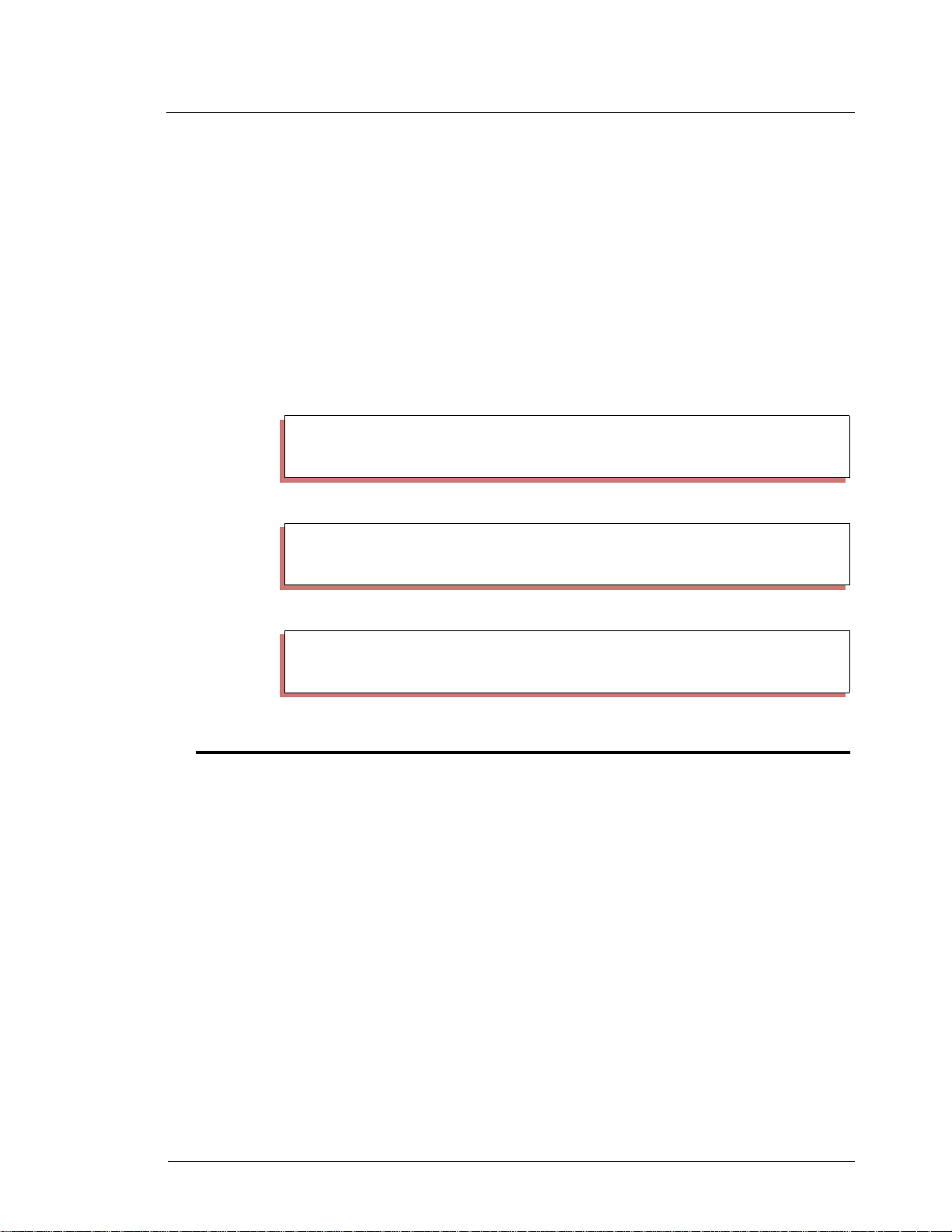
Pump Interface Manual v1.3 Gilbarco Interface Unit 31
In most cases, the limits and cutoffs should be in dollars. Gallon cutoffs and limits can only
be used on Highlines. Cash/credit must have a cutoff loaded as $999. The limits and cutoffs are
explained in further detail in the
Current Loop Interface Unit Installation Manual
.
An ongoing transaction viewed on the console will never show the incrementing gallons,
only the dollars. Older pumps may not even show the dollars incrementing.
Use Gilbarco firmware version 70.2 or later. Product authorization does not work with
Gilbarco pumps before version 2.0c of Gasboy’s interface firmware and version 2.0cp2 of the
SCII software.
Advantage Super High special settings
Advantage Super High (model BD1) has the following PUMP.BIN configuration requirements.
Side ‘B’ of the pump must have 2 hoses assigned as illustrated.
In Pump type - submenu 1:
# Pump type Cl Slow Fill Max Pulse Hoses
1. GILBARCO MPD 1 0.250 $50 0 1000/G 1
2. GILBARCO MPD 1 0.250 $50 0 1000/G 2
In Pump Control Units - submenu 2:
1. ELECTRONIC PCU 1:1 2:2
2. ELECTRONIC PCU 1:3 2:4
3. ELECTRONIC PCU 1:5 2:6
In Add Pump t ypes - submenu 3:
CRIND
Version 2.0B or later of the Site Controller software and 2.0 or later of Gasboy’s interface
firmware are required to run a Gilbarco CRIND (Card Reader IN Dispenser). The CRIND
should be on the RS-422/485 port.
Keypad
The keys on the CRIND keypad can b e configur ed for dif ferent f unction s with the Tokheim DPT/
Gilbarco CRIND keyboard layout item
The characters that select different functions are shown below. Note that these characters are
case-sensitive:
#. GILBARCO MPD (2) 1,5,7,9
on page 4 of the SCII and CFN3’s SYS_PAR program.
03/20/03 Gasboy CFN Series
Page 40

32 Gilbarco Interface Unit Pump Interface Manual v1.3
Character Function
0-9 Numeric digits 0 through 9
. Decimal Point
EENTER
C CLEAR
Yyes
NNo
$Cash inside
c Cash outside
D Debit insid e
d debit outside
B Credit (bank card) inside
b Credit (bank card) outside
X Cancel
x CLEAR/CANCEL (CLEAR if data entry started; else CANCEL)
HHelp
h Help/Decimal (Decimal if data started; else Help)
n No/CANCEL (No if in yes/no state; else CANCEL)
SStart
u unused ke y
The numbers of the keypad keys on the CRIND are:
Note that keys on the left half of the keyboard—that is, 1, 2, 3, 6, 7, 8, 11, 12, 13, 16, 17, and
18—cannot be programmed.
The default function arrangement of the CRIND keypad is:
The string that would be typed into the
SYS_PAR to give the CRIND keypad function arrangement shown above is:
Cabling
12345
678910
11 12 13 14 15
16 17 18 19 20
123ub
456$B
789NY
C0EHX
Tokheim DPT/Gilbarco CRIND keyboard layout item
123ub456$B789NYC0EHX
in
D-Box to Gilbarco Interface
Interface to D-Box Current Loop Wiring - Pump Loop
Part number: C06691.
Gasboy CFN Series 03/20/03
Page 41

Pump Interface Manual v1.3 Gilbarco Interface Unit 33
On the older version of the cable there are two wires, which have spade lugs on one end and a
DB-9S connector on the other. The wires connect the terminal block on the back of the interface
box to the m ale 9-pin connecto r current loop at the distribution box.
Interface
Terminal
P1-1 red 1 + (top terminal) black Pin 7
P1-2 black 1 - (next down) red Pin 6
Short
Wire
Color
Terminal Block
Connection
Field Wire
Color
DB-9S
to D-Box
At the terminal block, connect the red wire to the black wire and the black wire to the red
wire. This may be extended b y any 1: 1 9-p i n “D” con nect or ext ens ion cabl e hav i ng pi ns 6 an d 7
connected.
Newer version of the C06691 cable have the mating connector to P1 on one end and a DB 95
connector on the other. These cables connect right from P1 to the DB-95 connector as follows:
Interface
Terminal
P1-1 black Pin 7
P1-2 red Pin 6
Short Wire Color DB-9S
Interface to D-Box RS-422/485 Wiring - CRIND Loop
(must use universal D-box)
Part number: adaptor is C06692; eight foot cable is C06242; both together are C06326.
There are four wires, which hav e a modular h andset plu g on one end an d a DB-9P connector
on the other. The wires connect the CRIND RS-422/485 jack on the interface box to the DB-9S
RS-422/485 loop at the D-box.
Modular Plug DB-9P Signal Name
Pin 1 Pin 2 RX+
Pin 2 Pin 6 RXPin 3 Pin 3 TXPin 4 Pin 7 TX+
The wire colors are not si gnifi cant. Th is cable m ay be ext ended us ing an RJ-11 or RJ-12 1:1
telephone extension cable.
The modular pins are numbered from right to left when looking at the modular plug from
the retainer-clip side, with the cable inserted into the plug on the side closest to you.
Short
Interface
Terminal
Pl-1 red 1+ (top terminal) black box 1 -BLK
Pl-2 black 1- (next down) red box 1 +RED
P2-1 red 2+ (third down) black box 2 - BLK
P2-2 black 2- (bottom) red box 2 + RED
03/20/03 Gasboy CFN Series
Wire
Color
Terminal Block
Connection
Field
Wire
Color
Gilbarco
dist. Box
Terminal
Legend
Page 42

34 Gilbarco Interface Unit Pump Interface Manual v1.3
Site Controller to Interface RS-422/48 5 w iring
The cable to the current loop interface RS-422/485 connection is a modular handset connector
cross cable assembly with the transmit and receive pairs reversed, Gasboy part number C04500.
The connections are:
Junction Box Pin Current Loop Interface Pin
1 (Rx+) 3 (TX+)
2 (Rx-) 4 (TX-)
3 (TX+) 1 (Rx-)
4 (Tx-) 2 (Rx-)
This cable runs from a RS-422/485 protection box to the interface unit. The RS-422/485
from the protection box to the Site Controller should be in loop 1 (CFNII and III) or PCU/RT
(CFN1) port. This pinout is symmetrical, so it does not matter which pin you count as pin 1, so
long as you use the same correspondi ng pin at both ends . Also, the cable is symmetrical from end
to end, so it does not matter which end you plug into the interface unit.
System Layout
All wiring/installation of Gilbarco pumps and dispensers to the distribution box should follow
Gilbarco installation instructions. For more detailed information on installing an electronic
interface to Gilbarco dispensers, refer to the Current Loop Interface Manual, part no. C01745.
Below is the system layout for the Gilbarco interface and a SCII w/ CRIND.
Current
Loop 2
Assembly C06326
Site Controller II
to 422/485 Loop 2
RS422/
485
J-Box
Current Loop
Interface Box
C05688
RS422/485
cable C05670
Gilbarco 422/485 Cable
C04500
Current
Loop 1
Cable C06691
Below is the system layout for the Gilbarco interface and a SCII w/o CRIND.
Current
Loop 1
Loop 1
Site Controller II
RS422/
RS422/485
cable C05670
485
J-Box
Gilbarco 422/485 Cable
C04500
Current Loop
Interface Box
C05688
Cable C06691
Current
Loop 2
CRIND
Dist Box
(from Gilbarco)
Gilbarco
Dist Box
(from Gilbarco)
Gilbarco
Dist Box
(from Gilbarco)
Gilbarco
Dist Box
(from Gilbarco)
CRINDS
1-16
PUMPS
1-16
PUMPS
1-16
PUMPS
17-32
Note: this will not work with interface version 2.0 and above.
Gasboy CFN Series 03/20/03
Page 43

Pump Interface Manual v1.3 Isla nd er I I 35
5 Islander II
This chapter describes how to conn ect Tokheim and Wayne electronic pumps to an Is la nder. For
setting up the site configuration and dispenser settings, refer to the Tokheim chapter starting on
page 2, or the WAYNE chapter starting on page 40. For DPTs or WAYNE CATS, refer to either
the T okheim or Wayne chapters.
Islander II to Tokheim Pumps
Cabling and port jumper configuration
The Tokheim Splitter is required to establish an electronic interface between the Islander II and
any Tokheim electronic pumps/remote dispensers. The Tokheim splitter is connected to either
port 1 (TB5) or 3 (TB6) of the Islander II with either a C05756 25 pin D-type connector (female)
or a C07262 Gasboy ISL/TOK termination box. The maximum distance, including all cables,
from the Islander II to the Tokheim 67 interface box is 350 feet. The maximum distance,
including all cables, from the Islander II to the Tokheim 98 interface box is 250 feet. The
C05756 connector can accept up to a maximum of 22 AWG wire. The C07262 termination box
will accept up to 18 AWG wire. All RS-232 requirements defined in the Islander II Installation
Manual C35963 apply.
The SCII CPU K1 (port1) or K2 (port 3) jumper patch must be configured as follows to
communicate with the Tokheim pumps.
K1
321
0
1
2
3
4
5
6
7
8
9
A
The jumpers on the Site Communication I/O bo ard in the head of the Islander (on the inside
of the left partition) for port 1 or port 3 must be configured as shown in the following
illustration:
K2
321
0
1
2
3
4
5
6
7
8
9
A
03/20/03 Gasboy CFN Series
Page 44

36 Islander II Pump Interface Manual v1.3
Function Port 1
Tokkehim
port
(RS-232)
8
6
4
2
Term. Block 5
Connects T o
7
5
3
K3
1
P3
Port 3
7 5 3 1
8 6 4 2
K2
Term. Block 6
Connects T o
K4
P4
K1
A C07263 cable is als o needed on the Site Communication I/O board from P10 connector to
pins 6 through 10 of P3 (for port1) or P4 (for port 3). This cable is installed in the head of the
Islander at the factory.
Below is the system interconnection for the Islander II and Tokheim interface.
D Connector
Port 1 (TB5)
OR PORT 3 (TB6)
1 2 3 4 5
350 FEET MAX. FOR 67 BOX
250 FEET MAX. FOR 98 BOX
7
4
2
9
3
TOKHEIM
SPLITTER
CABLES
P/N C05756
TOKHEIM
MODEL 67/98
INTERFACE BOX
Female Connector
(wire end view)
14
1
13
25
GASBOY ISL/TOK Termination Bo x
Port 1 (TB5)
OR PORT 3 (TB6)
1 2 3 4 5
350 FEET MAX. FOR 67 BOX
250 FEET MAX. FOR 98 BOX
5
4
3
2
1
GASBOY
ISL/TOK
TOKHEIM
SPLITTER
P/N C07262
CABLES
TOKHEIM
MODEL 67/98
INTERFACE BOX
Gasboy CFN Series 03/20/03
Page 45

Pump Interface Manual v1.3 Isla nd er I I 37
Splitter Cabling
MODEL 67/98
INTERFACE BOX
MODEL 67/98
INTERFACE BOX
PUMPS 1-8
MODEL 98 SERIES
COMPUTER MODULE
PUMPS 9-16
MODEL 98 SERIES
COMPUTER MODULE
PUMPS 17-24
MODEL 98 SERIES
COMPUTER MODULE
PUMPS 25-32
MODEL 98 SERIES
COMPUTER MODULE
APPROX. 12 FT. CABLE
(SEE NOTE 2)
SEE
NOTE
5
WIRING TO PORT 1
WIRING TO PORT 1
OR PORT 3
OR PORT 3
CONNECTOR OR
TERM. BOX
CONNECTOR OR
TERM. BOX
C05851
TOKHEIM
SPLITTER
C05878
APPROX 1 FT.
CABLE
TOKHEIM SPLITTER
C05578 OR C05876
APPROX. 12 FT. CABLE
(SEE NOTE 1)
FROM COMPUTER MODULE
C05577
APPROX 12 FT. CABLE
CHANNEL 1
CHANNEL 2
C05577
APPROX 12 FT. CABLE
(SEE NOTE 3)
APPROX. 12 FT. CABLE
FROM COMPUTER MODULE
(SEE NOTE 2)
APPROX. 12 FT. CABLE
(SEE NOTE 2)
FROM COMPUTER MODULE
NOTES:
1. Use a C05578 cable for connection to a single 67 or 98 Interface box. Use a
C05876 cable for connection to two 67 or 98 Interface boxes. Both cables include
the Tokheim Splitter.
2. A Model 180 signal cable extension is available as an accessory from Tokheim.
The maximum distance of the combined cables and field wiring should not exceed
350 feet. The maximum distance for a 98 Interface box is 250 feet.
3. Use part number C06694 for connection to three or more 98 Interface boxes.
C06694 is the combination of one C05878 cable, two C05577 cables and a
Tokheim Splitter.
4. Communication for pumps 1-32 may be provided through port 1 or 3 of the
Islander II.
5. The second two 98 boxes must be connected to channel 2 of the splitter. Address
the third 98 box (first 98 box on channel 2) as pumps 1 to 8; address the fourth 98
box (second 98 box on channel 2) as pumps 9 to 16.
03/20/03 Gasboy CFN Series
Page 46

38 Islander II Pump Interface Manual v1.3
Islander II to Wayne Pumps
Cabling and port jumper configuration
The Wayne 2400 Controller is connected to either
port 1 (TB5) or 3 (TB6) of the Islander II with either
a C05756 25 pin D-type connector (female) or a
C05928 (null modem, 25 pi n mal e t o 2 5 p in femal e,8
ft.) cable and a C05769 Gasboy termination box. The
maximum distance for this connection (from the
Islander II to the Wayne 2400 controller) is 100 ft.
The C05928 cable wiring is illustrated:
The C05928 cable is provided with a 9 to 25 pin
Male Connector
2
3
4
5
6
7
8
20
Female Connector
2
3
4
5
6
7
8
20
adapter, which is not used in this application. The
C05756 connector can accept up to a maximum of 22 AWG wire. The C05769 termination box
will accept up to 18 AWG wire. All RS-232 requirements defined in the Islander II Installation
Manual C35963 apply.
The SCII CPU K1 (port1) or K2 (port 3) jumper patch must be configured for a Wayne port.
3
2
A
9
6
8
7
3
4
5
1
102
The jumpers on the Site Communication I/O board in the head of the Islander (on the inside of
the left partition) for port 1 or port 3 must be configured as shown below:
Function Port 1
8
Wayne port
(RS-232)
6
4
2
Term. Block 5
Connects T o
7
5
3
K3
1
K1
P3
Port 3
7 5 3 1
8 6 4 2
K2
K4
Term. Block 6
Connects T o
P4
Following is the systems interconnection for the Islander II and a Wayne interface.
Gasboy CFN Series 03/20/03
Page 47

Pump Interface Manual v1.3 Isla nd er I I 39
D Connector
Port 1 (TB5)
1 2 3 4 5
100 FEET MAX
Port 3 (TB6)
1 2 3 4 5
P/N C05756
7
6,8
3
2
4
5
7
6,8
3
2
4
5
14
1
13
25
Female Connector
(wire end view)
GASBOY Termination Bo x
Port 1 (TB5)
1 2 3 4 5
100 FEET MAX
GASBOY
5
RS232
4
3
2
1
P/N C05769
CABLE
P/N C05928
WAYNE
2400
CONTROLLER
Port 3 (TB6)
1 2 3 4 5
GASBOY
5
RS232
4
3
2
1
P/N C05769
CABLE
P/N C05928
WAYNE
2400
CONTROLLER
03/20/03 Gasboy CFN Series
Page 48

40 Wayne Pump Interface Manual v1.3
6 Wayne
The FRAMOS.BIN must have the Wayne pump driver installed. The SCII must have v1.0K or
above for Wayne. For CATS, the SCII must have v2.1 or above.
All CFN3 versions will work with Wayne pumps and CATS.
The Wayne EC Cabinet
Requirements for the Wayne EC Cabinet and Data Distribution Box:
Rev. 49 2400 CPU board. This unit must be equipped with a PIB/Plus board also
available from Wayne. All dispenser wiring to/from the Wayne 2400 Controller sho uld be
done according to Wayne Installation instructions.
Notes:
• Older EC Cabinets can be upgraded to a Rev. 49 CPU and PIB/Plus board. All Wayne
Electronic dispensers except early 1980 “type 0” dispensers will work. The version
37000 PIB/Plus board allows full programming capabilities from a third party device
and does not require a 2400 Console to complete the station programming.
• In the Wayne Data Distribution Box there are switches labeled BYPASS and AUTO.
There may be one switch per dispenser or one swit ch per side depending on the vintage
of the Wayne devices. Any switches that are not wired to a dispenser must be in the
BYPASS position. If any of the switches that are not wired to a dispenser are in the
AUTO position it will create a break in the communication loop and none of the dispensers will come up on-line.
• The Wayne dispensers must be addressed starting with number 1, regardless of the
actual pump number that it is configured as in the Site Controller.
• The baud rate on Wayne controller must set to communicate at 1200 bps with the Site
Controller.
SCII cabling and port jumper configuration
The Wayne 2400 Controller is connected to either port 1 or 3 of the SCII with a C04654 (1:1, 25
pin male to 25 pin female) cable. The cable comes in 8 ft lengths . The maximu m distance fo r this
cable is 100 ft. The pins in the cable are wired like the following:
Gasboy CFN Series 03/20/03
Page 49

Pump Interface Manual v1.3 Wayne 41
Male DB-25P
Connector
Female DB25S
Connector
22
33
44
55
66
77
88
20 20
The SCII K1 (port 1) or K2 (port 3) jumper patch must be configured for a Wayne port.
Below is the system layout for the Wayne interface and a SCII.
Interface cable must be plugged into port 3 or port 1
of the Site Controller II
Site Controller II
Wayne Cable
C04654
Wayne
2400
Site Controller
To pumps/dispensers
K2 Jumper Settings.
A
8
9
5
6
7
CFN3 cabling
The Wayne 2400 Controller is connected to either ports 4, 5 or 6 of the CFN3 with a C06006
cable. The cable comes in 8 ft lengths. The maximum distance for this cable is 100 ft.
SCII and CFN3 Configurations
SYS_PAR.BIN, page 8
In SYS_PAR.BIN (page 8), the “Special pump handler channel” parameter must be configured
for the ports listed under cabling for either the SCII or CFN3 (see previous sections).
3
2
1
102
3
4
03/20/03 Gasboy CFN Series
Page 50

42 Wayne Pump Interface Manual v1.3
PUMP.BIN
In PUMP.BIN, the Wayne pump types must have options 1, 2, 5, 7, & 9. Option 3 must be
included if the dispensers have the Cash/Credit feature.
Note: The FRAMOS.BIN file on the Release disk must have a date of 01/29/93 or later in order
to work properly with dispenser presets.
For Wayne pumps:
• The cash price must be lower than or equal to the credit price.
• The pump limit must be $999 for the cash/credit selection to work.
• All Wayne dispensers must be configured in sequential, consecutive order. All Wayne
dispensers must be addressed as starting with number 1, regardless of the actual pump
numbers that they are configured with in the Site Controller.
• In the Wayne Data Distribution Box, any switches that are not wired to a dispenser must
be in the Bypass position.
• The last digit of the price code determines the grade of fuel as far as the Wayne controller is concerned (6, 16, 26, and 36 are the same product).
• All price codes for a side of a dispenser must be in the s ame decad e (i.e. you cannot use
price code 3 for hose 1 and price code 12 for hose 2 on the same side of a dispenser.
For non-blenders:
• each hose must be assigned a price code in ran ges 1-5, 11-15, 21-25, 31-35; all hoses on
a pump must be in the same decade.
For all blenders:
• The blend ratio must be the same for price codes with the same last digit (price codes 6,
16, 26, and 36 must be for the same blend ratio).
• use price codes 6-9, 16-19, 26-29, 36-39 for blended hoses. Use price codes 4, 14, 24,
34 for low feedstock (non-bl ended hoses). Use price codes 5, 15, 25, 35 for high feedstock (non-blended hoses).
• product names for products in blended hoses should contain blend rate (for example,
blended 40%
For fixed blenders:
• hose 1 is always a non-blended, low-feedstock hose and must have price code 4 (or 14
or 24 or 34). Hose 3 is always a non-blended, high-feedstock hose and must have price
code 5 (or 15 or 25 or 35). Hose 2 is the blended hose and must have a price code in
ranges 6-9, 16-19, 26-29, 36-39. Hose 2 and 4 are fictitious.
For variable 5-product blenders:
• hoses 1-5 must use price codes 4-9, 14-19, 24-29, 34-39, with no repeat s.
For variable 3-product blenders:
• assign 5 hoses, but assign price code 99 to hoses 2 and 4 since the system uses only
hoses 1, 3, and 5.
• With SCII versio n 2.3 and CFN3 version 3.3, for Wayne models V580 and V590U, do
not assign 5 hoses but use Option 23 of the submenu #3 in PUMP.BIN. With this
, using a percent sign); do not use a percent sign in non-blended hoses.
Gasboy CFN Series 03/20/03
Page 51

Pump Interface Manual v1.3 Wayne 43
option, define 3 hoses only and the Wayne pump driver maps them to the appropriate
pump positions automatically.
Site Controller Pump Configuration
In the PUMP configuration program, in submenu 3, set the following options:
Wayne type Options to set
Wayne MPD 1,2,5,7,9
Wayne MPD $/Cr 1,2,3,5, 7,9
Wayne Blender 1,2,5,7,9,12
Wayne Blender $/Cr 1,2,3,5,7,9,12
Note: Set option 23 for models V580 and V590U if using SCII version 2.3 and CFN3
version 3.3 only.
Considerations when loading Site information
1. The Wayne controller must be set at 1200 baud.
2. When a dispenser has been authorized, fuel can be dispensed from any hose on
that dispenser.
3. All pulser units, limits, etc., must be in the same units (gallons or dollars) in both
the pump configuration and in the loadable commands.
4. Limits and cutof fs shou ld be loa ded in gallons i n order for t he dispen ser pres ets to
work properly. If the dispensers have the Cas h/Credit feature, the limits must be
loaded for $999.
5. Club cards that have a price level higher than 2 cannot be preset in $$$.
6. The dispensers can only display price levels 1 or 2. The $TOTAL will be
recalculated if other price levels are used.
7. Price level 2 (credit) must be loaded in order for the dispenser to work and must
contain the same price as loaded in price level 0.
8. The price loaded in price level 1 (cash) must be less than or the same as the price
loaded in price level 2 (credit).
9. Wayne dispensers can be assigned price codes in the ranges of 1-9 (with 6-9
reserved for blends), 1 1-1 9 (16-1 9 reserved for blends ), 21-29 (26-29 r eserved fo r
blends), and 31-39 (36-39 reserved for blends). There are several restrictions as
follows:
• Requires a FRAMOS.BIN file on the Release disk that has a date of 11/10/93
or later (for systems with a FRAMOS.BIN file dated prior to 11/10/93, see
below).
• For Site Controllers with a FRAMOS.BIN file dated prior to 11/10/93:
• Only price codes 1-9 may be used, with 6-9 reserved for blenders.
• If a pump is assigned a price code higher than 9 or equal to 0, the dispenser
will display the price loaded in price code 1, level 1 or 2. The $TOTAL will be
recalculated and the transaction $TOTAL will reflect the correct price.
03/20/03 Gasboy CFN Series
Page 52

44 Wayne Pump Interface Manual v1.3
Considerations for Wayne Blenders
The blend ratio followed by a percent sign must be included in the product name for the product
code that is assigned to the blended hose. The blend ratio entered is the percentage of high
feedstock. Example.... “Unl Plus 40%” would be 60% unleaded and 40% super.
1. Fixed Blenders
• Hose 1 is the low feedstock and must use price code x4.
• Hose 2 is the blended hose and must use price codes x6, x7, x8, or x9.
• Hose 3 is the high feedstock and must use price code x5.
2. Variable Blenders with a side hose
• Currently the SCII will not recognize the fixed product side hose unless option
16 is listed in the Pump configuration.
• Hoses 1-5 are the blended hoses and must use price codes x4-x9.
• Price code x4 must be assigned to the low feedstock (0%) hose.
• Price code x5 must be assigned to the high feedstock (100%) hose.
3. Variable blenders with no side hose
• Hoses 1-5 are blended products and must use price codes x4-x9.
• Price code x4 must be assigned to the low feedstock (0%) hose.
• Price code x5 must be assigned to the high feedstock (100%) hose.
Important Notes
• For the above price codes x=1, 2, or 3.
• Each price code may only be assigned to one hose per side of a dispenser (Example;
price code 1 cannot be assigned to both hoses 1 and 3 of pump 6).
• Variable blenders with less than 5 products must still be configured as 5 hose blenders.
Unused positions must be assigned price code 99. If the variable blender is a 3 product
blender, hoses 1, 3, and 5 would be assigned the actual product and price codes and
price code 99 would be as signed to hoses 2 and 4. The unused hose s mus t be as si gned a
loaded product number and the price code (99) must have a level 0 and 2 loaded.
Troubleshooting Tips
ICRs won’t work with the Wayne blenders.
Possible cause: All pulser units, fill limits, card limitations, etc. are not in the same units
(gallons or dollars). Check the data tables and the
The Wayne EC Cabinet to SCII communications will not come up or the Wayne dispensers
will not work properly.
Possible cause(s):
• Wayne dispenser addressing doesn’t start with 1.
• In the Wayne Data Distribution Box, a BYPASS/AUTO switch that is not
wired to a dispenser is in the AUTO position.
• Incorrect port assignment, improperly configured port jumper patch, defective
port, wrong or defective cable from the Wayne EC Cabinet to the Site
Controller.
PUMP.BIN
configuration.
Gasboy CFN Series 03/20/03
Page 53

Pump Interface Manual v1.3 Wayne 45
• If prices were loaded in the dispensers with a Wayne Console, they may have
to be removed before the dispensers will work properly.
• If the problems occurred after a dispenser’s Price Codes were changed,
REBOOT the Site Controller and cycle power to the dispenser.
After a price change, prices do not change at the dispensers and/or all or some of the hoses
won’t reset.
(Keep in mind that it is normal for the prices not to change until the dispenser has been
authorized and goes through reset.)
Possible cause: Communication errors with In terface. May n eed to clear the RAM on the
Wayne 2400 CPU and REBOOT the Site Controller.
Unassigned transactions or “Malloc out of buffer” crashes when the Wayne EC Cabinet is
connected to the SCII.
Possible cause: Bad or wrong revision PIB/Plus board in the Wayne EC Cabinet.
03/20/03 Gasboy CFN Series
Page 54

46 SDI/W ayne CAT Interface Pump Interface Manual v1.3
7 SDI/Wayne CAT Interface
Overview
The interface from the Gasboy SCII/CFN3 to the W ayne CAT (Wayne’ s Pump Card Reader) us es
a device called the Gasboy SDI (Serial Device Interface). This device translates Wayne CAT
messages to Gasboy Reader messages.
The Gasboy SDI box has two RJ handset style connectors on one end to connect to the
Gasboy RS-485 loop. On the other end there is a DB-25S connector which connects to the Wayne
CAT s. The SDI is power ed by an exter nal power supply wh ich connects t o the SDI box by way of
a circular DIN connector. The power supply plugs into an 110VAC outlet, which shou ld be on the
same phase and referenced to the same ground as the Gasboy Site Controller. The box also
contains switches for setting the system configuration.
87 89 92 928987
Blender
with CAT
Wayne Site Cont.
w/ PIB+ Board
Gasboy SDI
Serial Device Interface
Customer Display
Check Point POS
MGD Dispenser
with CAT
RS232 Port 3
RS422 Loop 1
RS422 Loop 2
Receipt Printer
Electronic
Retail
Dispenser
Scanner
PIN Pad
Island Card Reader
w/ Receipt Printer
RS422 Loop 1
REGULAR
UNLEADED
003.44
007.92
005.000
011.500
0.689
Electronic
Commercial
Dispenser
REGULAR
UNLEADED
003.44
007.92
005.000
011.500
0.689
0.689
0.689
Mechanical
Dispenser
RS232 Port 2
Customer
Display
RS232 Port 1
RS232 Port 0
Site Log Printer
Modem to Host Computer
Modem to Bank Network
CRT or Back Room PC
Gasboy CFN II
Site Controller II
Mon Mar 4 11:04 AM
off act pay 7 pumps log
John Smith: Shift 1
$
7
$
payable
cigarettes
$9.80
$1.986 pack Coke
$2.09Reg Fritos
Subtotal . .
$42.24
Sales tax . .
$1.44
Total . . . .$43.68
$43.68
Total
DEF
ABC
QZ
3
2
1
MNO
JKL
GHI
6
5
4
WXY
TUV
PRS
9
8
7
CLEARENTER
0
Profit Point POS
Pump
Control
Unit
REGULAR
UNLEADED
003.44
007.92
005.000
011.500
0.689
0.689
Mechanical
Dispenser
Use this manual if running SCII software version 2.2 and above or SCIII software version
3.0 and above.
Note: Because of loads on the resistors, one SDI box can only handle up to 6 CATs. If you have
12 CATs, you will need 2 SDI boxes. Also, there can be only one
SDI with CATS per DB25
connection.
Gasboy CFN Series 03/20/03
Page 55

Pump Interface Manual v1.3 SDI/Wayne CAT Interface 47
Installation
Set the CAT address to match reader address, regardless of what the FIRST_ADDRESS
parameter is set to. CAT number 1 responds as reader number 1, number 2 as 2, etc.
If a Master Security Module is used, connect it to the Wayne 485 loop along with all the
CATs. Connect this to the SDI box DB25 connector using the supplied cable. You must use the
Master Security Module if you need data encryption for debit cards.
Connect the Gasboy RS485 loop into one of the phone-type jacks in the SDI box. Other
Gasboy devices, including ad ditional SDI bo xes can be connect ed to the sa me Gasb oy loop. Th e
Gasboy loop is the only connection that can have more than one SDI.
There can be only 1 SDI per DB25 loop. A single SDI unit can handle up to 6 CATs and
one security module (if DES encryption is used). A second SDI box is needed to handle each
additional 6 CATs. If more than one SDI is used, a security module is also required for each
additional SDI.
The CAT display is 2x16, you will also need the Merit/CAT driver in the operating system.
Wayne Cat SDI/DB25
Tx+/Rx+
Tx-/Rx-
RED
BLACK
14
16
15
17
Connector to:
Wayne CATs
and also
Debug
connection
Gasboy SDI
Serial Device Interface
Gasboy
RS-485
Loop
Connector
Setup
In order to support the Wayne CAT interface, a version of the SDI driver which is a subset of the
actual driver in the Site Controller has been included. Use the commands ENABLE SDI,
DISABLE SDI, DOWNLOAD SDI, and SEND SDI.
TABLE.BIN
Set the number of SDIs to be polled by setting the number of SDIs in TABLE.BIN. For one SDI
you must leave at least 236 bytes of free space as reported by TABLE.BIN. For each additional
SDI you must leave 118 bytes more.
Application files
For each Wayne interface you need an application binary file and a parameter file. These are
stored in the root direct ory o f the Sit e Contro ller. For a SCII, the locati on woul d be C :XBIN. For
a CFN3 the location would be C:/SC3/XBIN.
Application Binary file
The application binary for SDI #1 will have an extension of ‘B01’. For example, CAT.B01
would be a correct application binary name for SDI #1. There should only be one file that has
B01 in the directory. A second SDI (SDI#2) will have a binary file called CAT.B02. The files are
identical with two different names. If you need to create the CAT.B02 for the second SDI, copy
the CAT.B01 file and name it CAT.B02.
Status LED DIP Switches
03/20/03 Gasboy CFN Series
Page 56

48 SDI/W ayne CAT Interface Pump Interface Manual v1.3
For SCII:
1. C* cd xbin
2. C:\xbin\ copy CAT.B01 CAT.B02
For SC3 on OS/2:
1. From the Menu bar at the top of the screen select Command Prompt
2. Select OS/2 window
3. At the prompt enter:
[C:\] cd SC3\Xbin
[C:\SC3\XBIN] dir
check to make sure you see the CAT.B01 file
[C:\SC3\XBIN] copy CAT.B01 CAT.B02
For CFN3 on NT:
1. From the Start button in the lower left, select Programs->Windows NT Explorer.
2. Double click on the SC3 folder.
3. Double click on the XBIN folder.
4. Click once on the file CAT.B01 to highlight it.
5. From menu bar, select File->Copy, This will create a file at the bottom of the direc-
tory called “Copy of CAT.B01.”
6. With this file highlighted, from the menu bar, select File->Rename.
7. Enter CAT.B02. Now you should have two CAT.B0# files.
Parameter files
Parameter files begin with ‘A’ instead of ‘B’, so CAT.A01 would be the parameter file name for
SDI unit #1. The site will attempt to keep the SDI loaded with the correct application and
parameters. Remember to put file CAT.A01 in the XBIN directory using the correct location for
your computer (see Application files above).
You must use the parameter file to assign the addresses. The following is the default
parameter file for CAT.A01:
ID=CAT 1-6
FIRST_ADDRESS=1
LAST_ADDRESS=6
(no spaces adjacent to equal sign, use different numbers if appropriate)
The second SDI (SDI#2) parameter file (CAT.A02) would contain the following:
ID=CAT 7-12
FIRST_ADDRESS=7
LAST_ADDRESS=12
The SDI controls all CATs in the specified range, inclusive. The maximum range is 6 CATs per
SDI (i.e. 1-6, 7-12). No other data should be in the file.
To modify the existing CAT.A01 file use a text editor. To add an additional parameter file either
create a new file named CAT.A0n where ‘n’ is the address of the SDI and enter the information.
Or you can copy an existing application f ile and then edit it. For examp le, CAT.A02 would be the
parameter file for SDI#2.
The text editor for the Site II is FRED, see the SCII, versions 2.2 and above, Manager’s Manual
for instructions. The text editor for OS/2 is available from on OS/2 window. See the SC3
Gasboy CFN Series 03/20/03
Page 57

Pump Interface Manual v1.3 SDI/Wayne CAT Interface 49
Manager’s Manual for OS/2, chapter 16 for more information. The text editor on NT is either
NotePad or WordPad. See the CFN3 Manager’s Manual for NT, chapter 16 for more
information.
Make sure there is only one .B0’n’ and one .A0’n’ for each SDI box.
If you want to force the site to reload the application, DOWNLOAD SDI n where ‘ n’ is the SDI
number. This will force a download.
SDI status will show up in the gate section of diagnostics. Use the command:
Print Diagnostics 12 (P Di 12)
to display the SDI status.
Animation sequences
The SDI is capable of several graphic s equ ences . Th e g raph ic CAT comes embedded supporting
the following:
~C = insert card ~W = car wash
~R = receipt printing ~S = press START
~N = remove nozzle ~B = spinning clock
~n = replace nozzle ~P = pump is pumping
~L = remove nozzle and lift lever
Graphic sequences are entered into either the READER program or broadcast messages.
Using the READER program, to display an insert card gr aphic, place a ~C in the Insert Card step
as illustrated below. To insert spinning clock while the customer’s card is being verified, insert a
~B into the Verify Card step. The words will display on the top of the screen with the graphic
under the words.
# Ty S/D DISPLAY WHILE ENTERING OPTIONS
1 1 ! INSERT CARD~C ! !
2 3 6 ! ENTER YOUR PIN !YOUR PIN ! Optional Auto-enter Masked
3 7 7 ! ENTER ODOMETER !ODOMETER ! Optional
4 2 2 ! SELECT PUMP NUMBER !SELECT PUMP !
5 9 !Verifying Card...~B ! !
6 10 ! ! !
7 16 2 ! [PRODUCT] ! !
8 19 2 !PUMP #XX IS READY ! !
9 13 2 ! We Thank You ! !
10 !--------END---------! !
Checking the revision level of the Vista Card terminal
For the SDI interface to work with the W ayn e CAT, the revision level of the Vista Card terminal
must be greater than 50. To check the revision level:
1. Switch OFF the power to the Vista Card terminal.
2. While holding down any key on the keypad, switch ON the power to the Vista
Card terminal. Hold the key down until the display reads “REV”, then release the
key.
3. The unit will then enter the self test mode. It will wait 25 seconds for the response
to self test prompts, then proceed to the next test (after the last test) revert to online mode.
03/20/03 Gasboy CFN Series
Page 58

50 SDI/W ayne CAT Interface Pump Interface Manual v1.3
The first display in the self test shows:
REV XXX XX/XX/XX
ADDRESS = XX
The top row is the Vista Card terminal software revision level and the bottom row is the
currently assigned terminal address for the card processing terminal communication data link.
The top line must display the revision level of 50 or greater.
Press to exit.
ENTER
Follow the instructions in the manual Installation Operation, Vista Series from Wayne
Dresser for completing the self test.
Site Controller Software Configuration
Version 2.2 or later of the SCII or version 3.0 or later for the CFN3 software is required to run a
Wayne CAT. The CAT should be on the RS-422 port.
All readers that are to be CATs must be set up in the Reader configuration to be device type
Wayne CAT. The Reader Parameter “TYPE” (device type) must be changed to 8, for Wayne
CAT.
Reader Addresses
No reader can be set to the address of 30, that is reserved for the Master Security Module. The
reader that would have been 30, give the address of 40. The Site Controller will read the address
as 30.
Keypad
The keys of the CAT keypad can be configured for different functions with the Tokheim DPT/
Wayne CAT keyboard layout item on page 4 of the Site Controller’s SYS_PAR program. The
characters that select different functions are shown below. Note that these characters are casesensitive:
Character Function
0-9 Numeric digits 0-9
. Decimal point
E ENTER
CCLEAR
YYes
NNo
$ Cash inside
cCash outside
D Debit inside
d Debit outside
B Credit (bank card inside)
b Credit outside
X CANCEL
x CLEAR/CANCEL (CLEAR if data entry started; else CANCEL)
HHelp
h Help/Decimal (Decimal if data entry started; else Help)
n No/CANCEL (No if in yes/no state; else CANCEL)
SStart
u unused key
Gasboy CFN Series 03/20/03
Page 59

Pump Interface Manual v1.3 SDI/Wayne CAT Interface 51
The numbers of the keypad keys on the CAT are:
12345
678910
11 12 13 14 15
16 17 18 19 20
Note that keys on the left half of the keyboard - that is: 1, 2, 3, 6, 7, 8, 11, 12, 13, 16, 17, and 18
- cannot be changed..
The default function arrangement of the CAT keypad is:
12 3 u b
45 6 $ B
78 9 N Y
C0 E H X
The string that would be typed into the Tokheim/DPT/Wayne CAT keyboard layout item in
SYS_PAR to give the CAT keypad function arrangement shown above is:
123ub456$B789NYC0EHX
Refer to the
SCII
CFN3 Configuration Manual
or
for more information.
SDI Box Switches
The SDI box contains a switch for setting the SDI box number and for clearing the unit’s
memory. Switch functions are:
12345 678
ADDR ADDR ADDR ADDR ADDR DLD MODA RESET
43210 MODB
MODA/MODB are on switch 7, RESET on switch 8.
For Wayne CAT, SDI #1, make all switches to OFF (open).
For Wayne CAT, SDI #2, make position 5 ON (closed), all others OFF (open).
To clear application memory:
(Do this under instruction from qualified support engineer only)
1. Close switch position 6
2. Close switch position 8
3. Open switch position 8
4. Wait a few seconds
5. Open switch position 6
SDI LED Display
The SDI unit has a single LED located next to the switch assembly. This LED is used to display
the status of the SDI unit and the Wayne CAT units. The LED display consists of a series of
blinks and delays that sho w the s i te s tatu s. SDI unit status is shown using a s low o r fas t bli n ki ng
LED with no delay between blinks. SDI run time status is shown by a series of 1 to 4 blinks in a
group followed by a delay between groups. The display codes are:
03/20/03 Gasboy CFN Series
Page 60
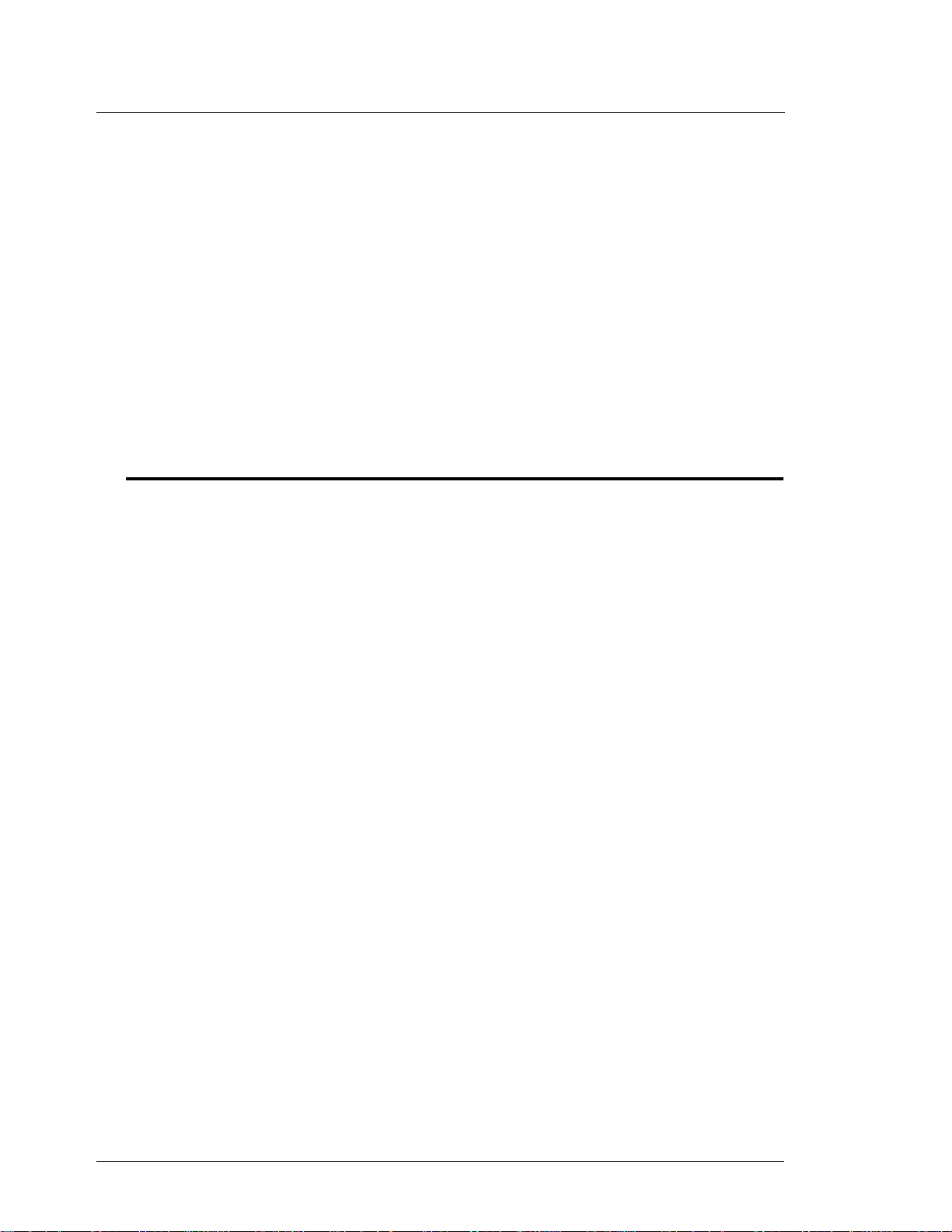
52 SDI/W ayne CAT Interface Pump Interface Manual v1.3
SDI Unit Status
Slow steady blink SDI unit is ready; but needs application loaded
Fast blink SDI unit has problems; Call your service representa tiv e
SDI Run Time Code
Number of Blinks Status (with delay bet w een group)
1 Site down; all CAT’s down
2 Site up; all CAT’s down
3 Site down; some CAT’s up
4 Site up; some CAT’s up (normal operation)
Equipment provided
- This documentation
- SDI Box
- SDI power supply w/ AC power cable
- Interface cable for the Wayne CAT’s w/ two wires marked plus and minus.
- Disk with Wayne CAT software
Gasboy CFN Series 03/20/03
Page 61

Pump Interface Manual v1.3 Pump Control Unit 53
8 Pump Control Unit
EXPMUX CPU Board
Part number: C05837
LEDs
LED Color Function
DL1 green reset high
DL2 green battery okay
DL3 red 422/485 receive
DL4 red 422/485 transmit
DL5, 8, 11, 14 red slow flow, pump 1, 2, 3, 4
DL6, 9, 12, 15 red fast flow, pump 1, 2, 3, 4
DL7, 10, 13, 16 red submersible, pump 1, 2, 3, 4
Switches
DIP switch banks B and C on the EXPMUX CPU board set options latched in at power-up time:
DIP Switch Bank B
Position & Definition Setting(*=customary)
1-4 address see below
5 pulser type closed
6-8 relay closed
03/20/03 Gasboy CFN Series
Page 62

54 Pump Control Unit Pump Inte rface Manual v1.3
Address B-1 B-2 B-3 B-4
1 clclclcl
2 opclclcl
3 clopclcl
4opopclcl
5 clclopcl
6opclopcl
7 cl opopcl
8 opopopcl
9 clclclop
10 op cl cl op
11 cl op cl op
12 op op cl op
13 cl cl op op
14 op cl op op
15 cl op op op
16 op op op op
DIP Switch Bank C
Position & Definition Setting(*=customary)
1-4 pulser enabled (pumps
1-4)
(see note below)
5____
6 dead man timer *always o pen=enabled
7____
8 test mode *closed=no
closed=after reset is
complete
open=upon acti va tio n
open=yes
Note: In connection with pulser enabled, there are two error codes, each with three characters,
that can show up in the error column on a transaction printout. The reset-failed-to-start
transaction code is $D2 through $DF, and the reset-failed-to-complete transaction code is $E5
through $EF ($ indicates hexadecimal). The last chara cter in each co de (2 throu gh F or 5 throug h
F) is the number of seconds the PCU waited for reset to start or complete. T his numeric char acter
is incremented by one each time the PCU reset-to-start/complete times out, until the maximum
time-out of 15 (15 is F in hexadecimal counting) seconds is reached.
Test Mode. When test mode is activated with switch C-8, switch C-5 determines the relay limits:
C-5 Function
open pump slows at 500 pulses and turns off at 510 pulses
closed pump slows at 50 pulses and turns off at 60 pulse s
In test mode, switches C-6 and C-7 select the pump to be tested:
Pump to Test C-6 C-7
1 closed closed
2openclosed
3closedopen
4openopen
Gasboy CFN Series 03/20/03
Page 63

Pump Interface Manual v1.3 Pump Control Unit 55
Jumpers
Jumper Setting Setting Default
K1 installed=battery
connected
removed=battery
disconnected
installed
CMOS CPU Board (old style)
Part number: C05321
LEDs
LED Color Function
L1 red 422/485 transmit
L2 red 422/485 receive
L3, 4, 5, 6 red submersible & slow flow, pump 1, 2, 3, 4
L7, 8, 9, 10 red fast flow, pump 1, 2, 3, 4
Switches
DIP switch banks B and C on the CMOS CPU board set options latched in at power-up time.
DIP Switch Bank B
Position & Definition Setting(*=customary)
1-4 address see below
5 address *always closed
6 address *always closed
7 baud rate *open=9600
closed-see below
8 baud rate *closed=9600
open-see below
03/20/03 Gasboy CFN Series
Page 64

56 Pump Control Unit Pump Inte rface Manual v1.3
Address B-1 B-2 B-3 B-4 B-5 B-6
1 clclclclclcl
2 opclclclclcl
3 clopclclclcl
4 opopcl cl cl cl
5 clclopclclcl
6 opclopclclcl
7 clopopclclcl
8 opopopcl cl cl
9 clclclopclcl
10 op cl cl op cl cl
11 cl op cl op cl cl
12 op op cl op cl cl
13 cl cl op op cl cl
14 op cl op op cl cl
15 cl op op op cl cl
16 op op op op cl cl
Baud Rate B-7 B-8
not used closed closed
9600 open closed
1200 closed open
300 open open
DIP Switch Bank C
Jumpers
I/O Board
The part number of the original PPC I/O board is C05668.
Position & Definition Setting(*=customary)
1-4 pulser enabled
pumps 1-4
5 CRC required *op en=required
6 dead man timer *always open= e nabled
7 ____
8 test mode *closed=no
Jumper Setting-IN Setting-OUT Default
K1 normal battery test installed
K2 battery no battery installed
*closed=after reset is complete
open=upon activation
closed =not required
open=yes
Gasboy CFN Series 03/20/03
Page 65

Pump Interface Manual v1.3 Pump Control Unit 57
Jumpers
Jumper Position Position Default
K1-K4 (see below)
K-5 in=low speed
main pulsers
K1-K4 power pulsers 1-4.
For pulsers with mechanical switch closures (such as VR 1871 series):
For electronic pulsers requiring +12 Volt power (such as VR 7671 series):
out=high speed
main pulsers
out
For pulsers with an external power supply (such as VR 7874 series):
Note: If V/R totalizers brackets are present, the I/O PCB must be jumpered correctly or damage
will occur to the I/O.
03/20/03 Gasboy CFN Series
Page 66

58 9800/9820 Pump Dispenser Pump Interface Manual v1.3
9 9800/9820 Pump Dispenser
Requirements
• RS-485 PCB is required for all CFNs (1-3).
• Pulser Interface PCB is required for Series 1000, System ‘A’, or other outside card systems (i.e. Petrovend).
• C06394 CPU will work in place of any of the 7 other versions.
• C06397 power supply will work in place of other 3 versions.
CPU Board
LED Indicators
LED Function
L1 AUTH1 - side 1 AC authorization present
L2 SLOW1 - side 1 slow flow solenoid
L3 FAST1 - side 1 fast flow solenoid
L4 SUBM1 - side 1 submersible starter relay
L5 AUTH2 - side 2 AC authorization present
L6 SLOW2 - side 2 slow flow solenoid
L7 FAST2 - side 2 fast flow solenoid
L8 SUBM2 - side 2 submersible starter relay
L9 PUL1A - side 1 pulser, channel A
L10 PUL1B - side 1 pul s er, channel B
L11 HAND1 - side 1 handle switch
L12 PUL2A - side 2 pu lser, channel A
L13 PUL2B - side 2 pul s er, channel B
L14 HAND2 - side 2 handle switch
Jumpers
Jumper K1 is set according to the size of the RAM IC in socket U19. At this time, only the 2K
size is being used:
RAM Jumper Pins
2K across 2 and 3
8K across 1 and 2
Gasboy CFN Series 03/20/03
Page 67

Pump Interface Manua l v1.3 9800/9820 Pump Dispenser 59
Test Points
Test points are provided for voltage measurements.
Test Point Function
TP1 +5VDC
TP2 DC ground
Switches
Switch settings should be changed with the power switch OFF. The new settings are read by the
CPU board when the power is turned ON again.
Switch Bank 1
Position & Definition Setting(*=customary)
1 baud rate *open=9600
closed=1200
2 communication mode *open=on-l ine
closed =standalone
3-4 leak detect delay see below
5____
6 authorization activates *open=no
closed=yes
7 totalizers *open=normal
closed=reset
8____
Note: 6 authorization activates must be open for CFN Series.
Delay Time 1-3 1-4
0 closed closed
4closedopen
5openclosed
6openopen
Switch Bank 2
This bank serves two purposes:
• address setting when communicating on the Gasboy RS-485/RS-422 loop, or
• pulser output rate selector when pulser data is sent to a fuel management system other
than a Gasboy CFN.
03/20/03 Gasboy CFN Series
Page 68

60 9800/9820 Pump Dispenser Pump Interface Manual v1.3
Address 2-1 2-2 2-3 2-4
1 clclclcl
2 opclclcl
3 clopclcl
4opopclcl
5 clclopcl
6opclopcl
7 cl opopcl
8 opopopcl
9 clclclop
10 op cl cl op
11 cl op cl op
12 op op cl op
13 cl cl op op
14 op cl op op
15 cl op op op
16 op op op op
Pulse Rate 2-1 2-2 2-3
1 clclcl
10 op cl cl
100 cl op cl
250opopcl
500clclop
1000 op cl op
none cl op op
none op op op
LCD Board
Jumpers
Display Address K1
Hose Ju mper Pins
1 across 1 and 2
2 across 2 and 3
Display of Units
Units K2K4K6
whole units 1-2 1-2 1-2
tenths - .0 2-3 1-2 1-2
hundredths - .00 1-2 2-3 1-2
thousandths - .000 1-2 1-2 2-3
Display also depends on pulse rate (latest software) for stand alone mode. Un-used digits are
masked.
Gasboy CFN Series 03/20/03
Page 69

Pump Interface Manua l v1.3 9800/9820 Pump Dispenser 61
Site Controller Configurations
Site Controller I
Site Controller I version 4.0 software and above will work with 9800 pumps.
Normally the Site Controller I is configured at the factory for the pump types. The pump
types are configured at TABLE 24, OFFSET 18+(PMP#-1)x4. Refer to the Site Controller I
Technical Manual to help understand the following CONFIGS.
a) 2 sided, 1 hose per pump. Byte = 64
b) 1 sided, 1 hose per pump. Byte = 74
c) 2 sided, 2 hose per pump. Byte = 65
d) 1 sided, 2 hose per pump. Byte = 75
e) 2 sided, 3 hose per pump. Byte = 66
f) 1 sided, 3 hose per pump. Byte = 76
SCII and CFN3
Configure the 9800/9820 as a Gasboy SPD. Use type 2 PCU slots. Add option 15 for singles.
Manual mode - Gasboy 9800
1. Turn off power to the pump.
2. Unlock and remove the front panel.
3. Remove the two bolts located over the tabs of the bezel assembly. Lift the bezel
assembly upwards and out to remove.
4. Loosen the two screws located on the left and right door support brackets and pivot
display panel down.
5. Locate the switch pack SW1 on the CPU board.
6. Close switch position 2 on SW1 for stand-alone mode (open=on line).
7. Restore po wer to pump.
03/20/03 Gasboy CFN Series
Page 70

62 9800/9820 Pump Dispenser Pump Interface Manual v1.3
Gasboy CFN Series 03/20/03
