Page 1
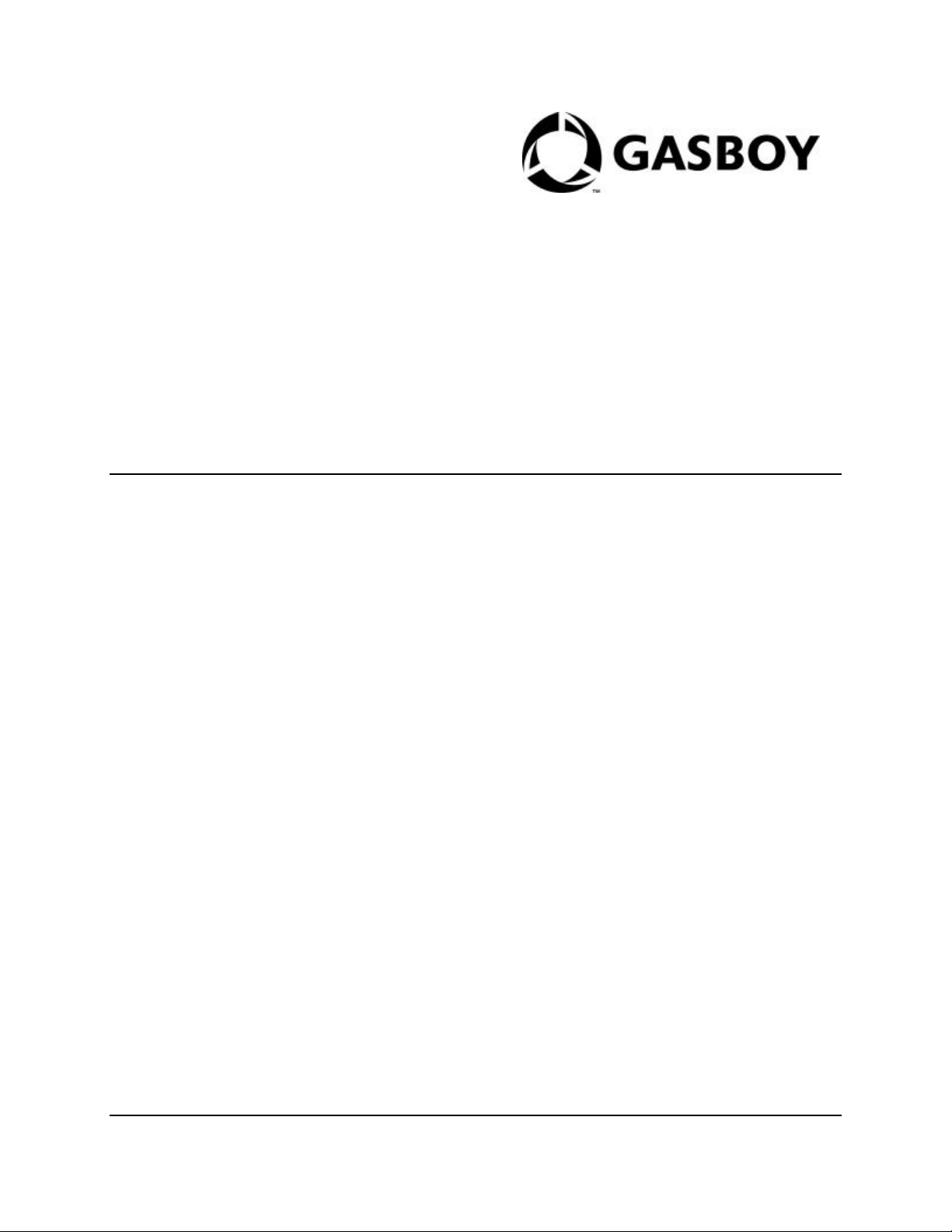
Gasboy
CFN III Quick Reference Guide
v3.3
(formerly C35921)
MDE-4483
Page 2
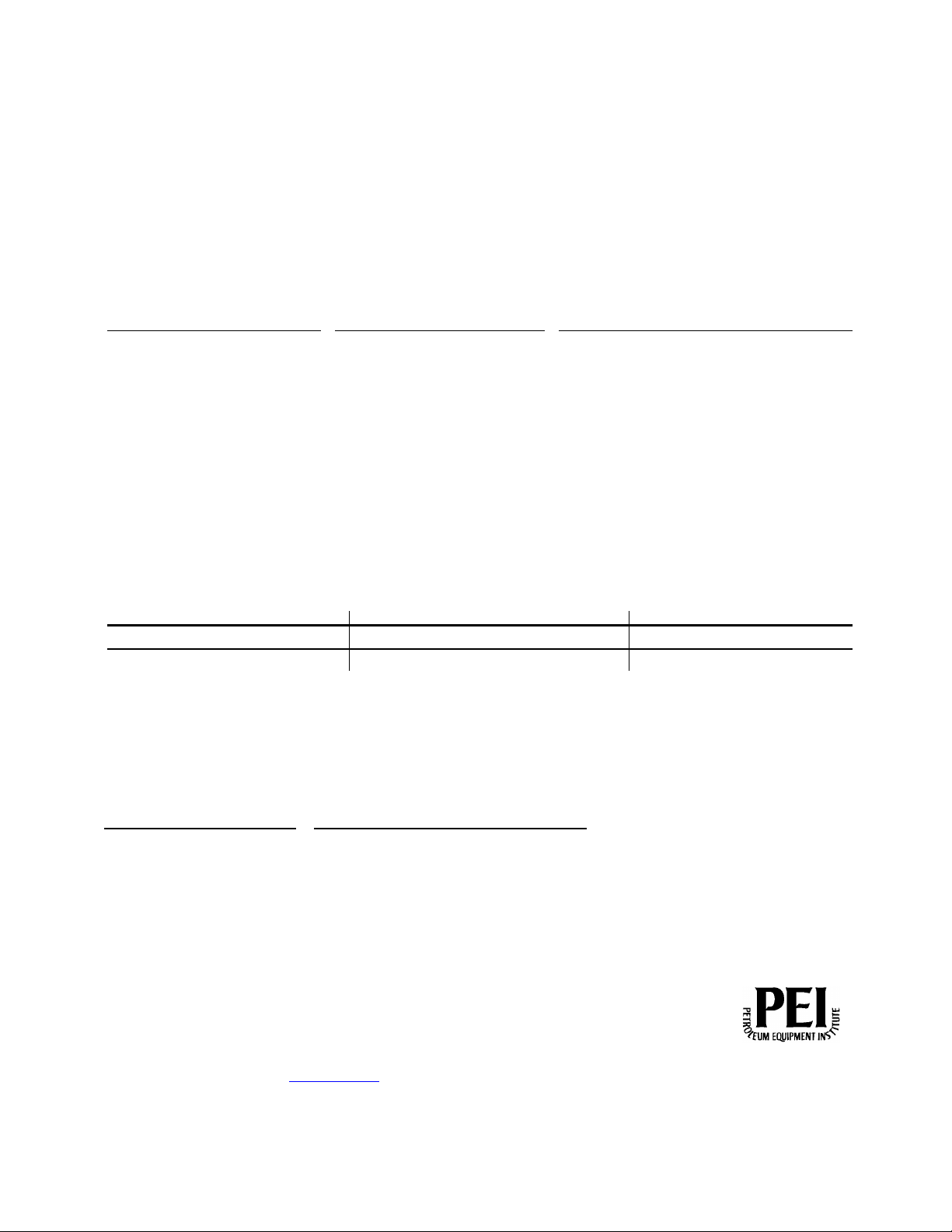
Company Programs and Documentation
All Gasboy computer programs (including software on diskettes and within memory chips) a nd documentation are copyrighted by, and shall remain the property of, Gasboy. Such computer
programs and documents may also contain trade secret information. The duplication, disclosure, modification, or unauthorized use of computer programs or documentation is strictly prohibited,
unless otherwise licensed by Gasboy.
FCC Warning
This equipment has been tested and found to comply with the limits for a Class A digital device pursuant to Part 15 of the FCC Rules. These limits are designed to provide reasonable protection
against harmful interference when the equipment is operated in a commercial environment. This equipment generates, uses, and can radiate radio frequency energy, and if not installed and used
in accordance with the instruction manual, may c ause harmful interference to radio communications. Operation of this equipment in a residential area is likely to cause harmful interference in
which case the user will be required to correct the interference at his own expense. Changes or modifications not expressly approved by the manufacturer could void the user’s authority to
operate this equipment.
Approvals
Gasboy, Greensboro, is an ISO 9001:2000 registered facility.
Underwriters Laboratories:
U.L. File# Products listed with U.L. NYFD of A # Product
MH4314 All dispensers and self -
MH6418 Power operated Transfer
MH7404 Hand operated Transfer
MH10581 Key control unit, Model GKE-
Card reader terminals,
Site controller, Model 2000S
Data entry terminals, Model
Fuel Point Reader System
NCWM – Certificate of Compliance
Gasboy pumps and dispensers are evaluated by the National Conference of Weights and Measures (NCWM) under the National Type Evaluation Program (NTEP).
NCWM has issued the following Certificates of Compliance (COC):
COC# Product Model # COC # Product Model # COC # Product Model #
95-179A2 Dispenser
95-136A5 Dispenser 9800 Series
contained pumping units
Pump Models 25, 25C, 26, 27,
28, 72, 72S, 72SP, 72X, 73
and 1820
Pump Models 1230 Series,
1243 Series, 1520 and 1720
Series
B Series
Models 1000, 1000P
CFN Series
TPK -900 Series
9100 Retail Series,
8700 Series, 9700 Series
New York
City:
4823 9100A, 9140A, 9152A,
4997
5046 9100Q, 9140Q, 9152Q,
91-019A2
91-0573A3
9153A,
9800A, 9840A, 9850A,
9852A,
9853A, 9140
9822A, 9823A
9153Q,
9800Q, 9840Q, 9852Q,
9853Q
Dispenser
Dispenser
California Air Resources Board (CARB):
Executive Order # Product
G-70-52- AM
G-70-150-AE
9100 Commercial Series
1000 Series FMS,
2000-CFN Series
Balance Vapor Recovery
VaporVac
Patents
Gasboy products are manufactured or sold under one or more of the following U.S. patents:
Dispensers
5,257,720
Point of Sale/Back Office Equipment
D335,673
Trademarks
Non-registered trademarks Registered trademarks
Atlas™
Consola
Infinity Fuel Point
Gasboy
Keytrol
Slimline
ASTRA
Additional U.S. and foreign trademarks
pending.
Other brand or product names shown may
be trademarks or registered trademarks of
their respective holders.
Ad ditional U.S. and foreign patents
pending.
This document is subject to change without notice. • For information regarding Gasboy Literature, call (336) 547-5661
E-mail: literature@gasboy.com •· Internet: http://www.gasboy.com
© 2005 GASBOY • All Rights Reserved
Page 3
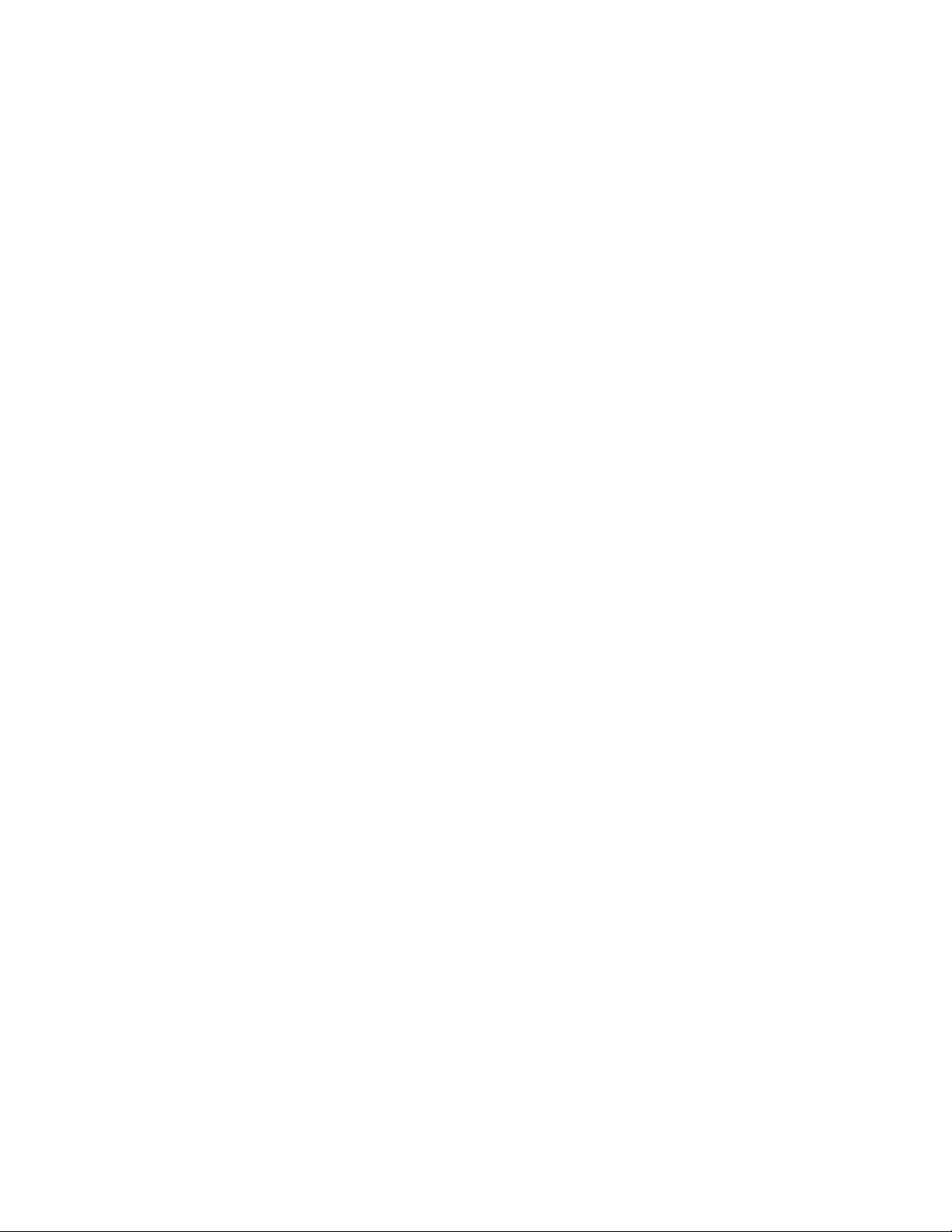
CONTENTS
CONTENTS.....................................................................1
CFN3..................................................................................1
Command Summaries, Version 3.3..........................1
FRED Command Summary ................................17
System Variables ..................................................17
.EXE.............................................................................18
CFN3 Backup.............................................................18
CFN3 CPU Board......................................................19
Switches..................................................................19
Jumpers...................................................................20
CFN3 Memory Board ...............................................20
Switches..................................................................20
Jumpers...................................................................20
CFN3 Memory Map.............................................20
LED Diagnosis......................................................21
Serial/Parallel Ports...................................................21
CFN3 Ports.............................................................21
Internal Profit Point setup........................................22
Diagnostic Error Codes.................................................22
Console........................................................................22
Card & Gate Reader..................................................22
Pump Control Unit ....................................................22
Tank Monitor..............................................................23
Raw Mode Error Codes................................................23
Profit Point......................................................................23
Back panel..................................................................23
Scanner........................................................................23
Menu Tree...................................................................24
Menu Tree – Profit Point v3.5.................................25
Special functions........................................................27
Check Point.....................................................................27
Special Functions.......................................................27
Product Attributes......................................................28
Check Point Key Map...............................................28
Check Point Key Actions.........................................29
Switch Settings...........................................................30
CPU Board, Firmware 5.0-5.2............................30
CPU Board, Firmware 5.3 & 5.4........................30
Check Point Test Mode............................................30
Configuration.........................................................30
Vacuum Fluorescent Display.................................31
Standalone Receipt Printer...........................................32
Epson...........................................................................32
Star...............................................................................32
Self Test..................................................................32
Star (RS-422).........................................................32
Star (RS-232) for CheckPoint.............................33
Star (Parallel).........................................................33
Okidata 184/186 Printer Setup....................................33
Settings for serial printer..........................................33
Printer Controls ..............................................................34
Name on Receipt Track 1 only...............................34
POS Reports....................................................................34
Tender Codes..............................................................34
Event Codes................................................................35
Record Identifiers ......................................................35
Sample Commands....................................................36
Link Terminal Setup......................................................36
Island Card Reader I......................................................37
CPU Board..................................................................37
Switches..................................................................37
Jumpers...................................................................37
Test Mode...................................................................38
Printers.........................................................................38
Star...........................................................................38
Island Card Reader II ....................................................38
CPU Board..................................................................38
Switches..................................................................38
Jumpers...................................................................39
Test Mode...................................................................39
Printers.........................................................................39
Star...........................................................................39
DPT ..................................................................................39
Keypad.........................................................................39
Switches......................................................................40
Jumpers........................................................................41
CRIND.............................................................................41
Keypad.........................................................................41
Cabling........................................................................42
D-Box to Gilbarco Interface ...............................42
SDI/Wayne CAT............................................................42
Keypad.........................................................................42
SDI Box Switches .....................................................43
Insight Interface.............................................................43
PC Connection...........................................................43
Insight Board Switches........................................43
Parameter File ............................................................44
Parameter File Defaults............................................44
Softkey and Animation sequences..........................45
Pump Control Unit.........................................................45
EXPMUX CPU Board..............................................45
LEDs .......................................................................45
Switches..................................................................45
Jumpers...................................................................46
CMOS CPU Board ....................................................46
LEDs .......................................................................46
MDE-4483 CFN III Quick Reference Guide v3.3 · August 2005 Contents-1
Page 4
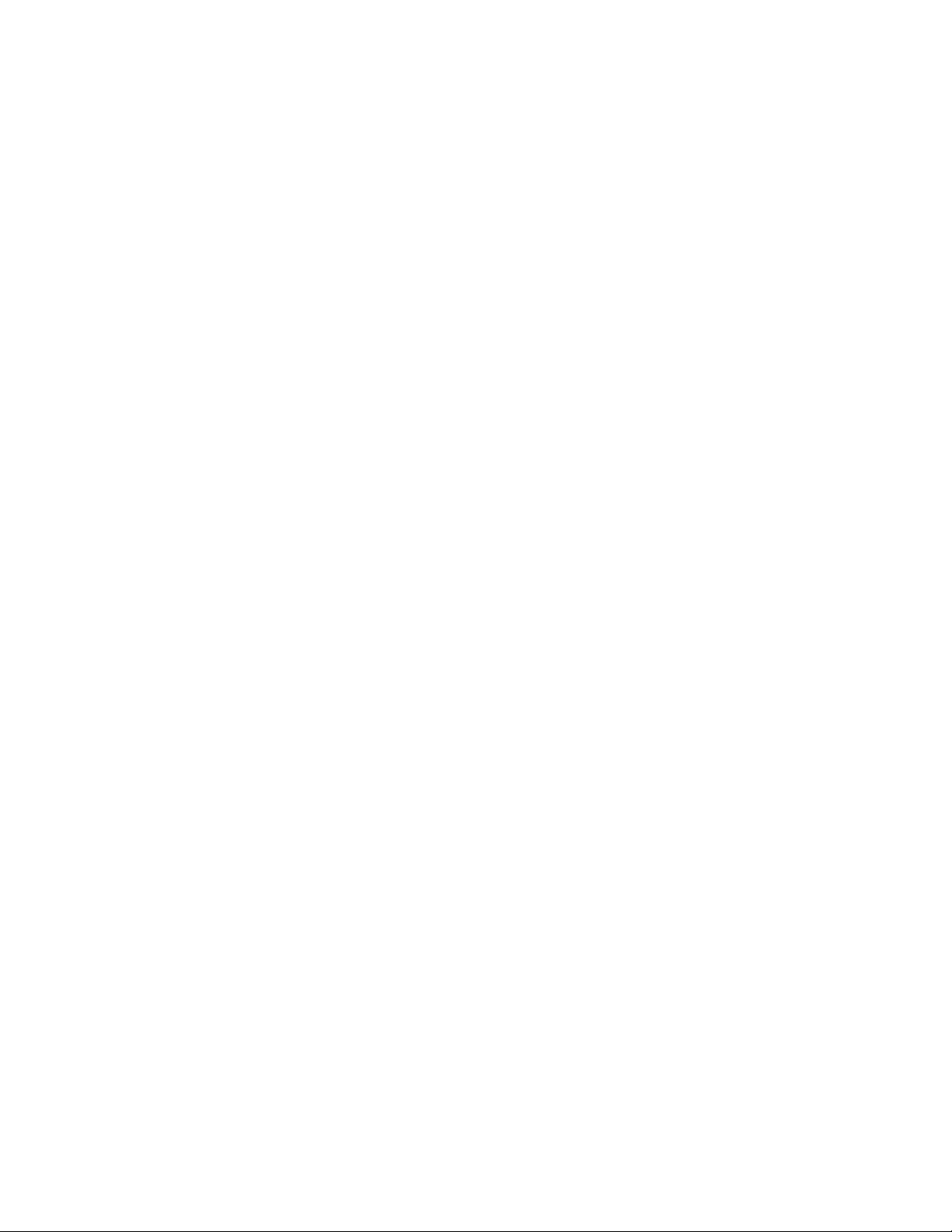
Switches..................................................................46
Jumpers...................................................................46
I/O Board ....................................................................47
Jumpers...................................................................47
9800 Pump Dispenser...................................................47
CPU Board..................................................................47
Jumpers...................................................................47
LED Indicators......................................................47
Test Points..............................................................47
Switches..................................................................48
LCD Board .................................................................48
Jumpers...................................................................48
Electronic Pump Interfaces ..........................................49
Tokheim......................................................................49
Gilbarco Interface Unit.............................................50
CPU Board .............................................................50
Front Panel LEDs..................................................51
Interface Board......................................................51
Wayne..........................................................................52
Tank Gauge.....................................................................53
Veeder-Root CPU Board..........................................53
TLS 250 and TLS 250i........................................53
TLS 350..................................................................53
TLS 350R...............................................................53
Gasboy Interface Software ..................................54
RS-422/485 Communications......................................54
422/485 Line Monitor...............................................54
PC Monitor.............................................................54
DIP Switch Banks 2 and 3...................................54
422/485-232 Converter.............................................54
Jumpers...................................................................54
R1 - Adjusting.......................................................55
RS-232 Communications..............................................55
Modems and Cables..................................................55
PC Package/Answer modem...............................55
Bank Network modem.........................................55
CFN3 to Modem...................................................56
CFN3 to Okidata...................................................56
RS-232 Character Framing.....................................56
Print Transaction........................................................56
Host-Site Mode.....................................................56
Completed Transaction Codes............................56
Site-Host Mode..........................................................56
Raw Mode...................................................................57
PC/Site Control..............................................................57
Required Settings for CFN3 ...................................57
Command Line Options...........................................57
Input and Output Redirection.................................58
Fuel Point Reader...........................................................58
CPU Board..................................................................58
Switches..................................................................58
Site Notes........................................................................59
Contents 2 MDE-4483 CFN III Quick Reference Guide v3.3 · August 2005
Page 5

CFN III Quick Reference
ADd ALlocation (77) adds to an allocation totalizer.
CFN3
Command Summaries,
Version 3.3
General Command Summary
[...] Square brackets mean that the contents enclosed
within the pair of brackets are optional.
| Vertical bar means or; it separates alternatives.
{...} Curly brackets are used to group optional
alternatives where only one choice can be entered.
Text in bold must be typed just as it is shown; italics
indicate a generic category where you are to
substitute a specific entry.
Shift-change Commands. Shift-change commands—
which are included in the optional shift-change
package—are shown in lowercase.
Disk-based Commands. Disk-based commands do
not have short forms, and you should use semi-colons
only where they are specifically shown.
System Commands. The short form of the command
is in uppercase. The command number, which is used
to enter the command from a console, is given in
parentheses after the command name.
All system-command options must be preceded by a
semi -colon, and there can be no blank spaces on
either side of the semi-colon.
System commands and their options may also be
entered using the command number followed by a:
.5 to insert a ;I
.4 to insert a ;A
.3 to insert a ;C
Using Print SAles as an example:
126.4 is the same as typing P SA;a
ACtivate GAte (94) activates a gate from the
terminal.
Option: C
ACtivate PUmp (10) activates a pump from the
terminal.
Options: C A P1
A option puts pump in full serve mode
P1 assigns account number
Option: C
ADd DRawer (11) adds to cash in cash drawer.
Option: C
addrawer a shift-change command to add money to
the cash drawer of a POS console.
Options: [POS#] [$amount]
ADd INventory (100) adds to inventory counters for
a product.
Option: C
ADd SIGnon (101) adds a user, assigns permission
level to user, and loads user’s signon code.
ADd TAnk (12) adds to tank inventory counter.
Option: C
alter clerk a shift-change command to create a new
format file for clerk reports.
alter day a shift-change command to create a new
format file for end-of-day reports.
alter shift a shift-change command to create a new
format file for shift reports.
BACKTRAN disk-based command to back up
transactions to disk file filename.
Option: ;>filename
BUFFERS disk-based command to display buffer
usage.
CALL (102) initiates the dial-out process.
CASE command to switch by case in command
files.
Options: [-D] {-P n1 n2 | -E n1 text}
-D add line for default command
-P n1 n2 number of case is passed from
command line; n1 is the total number of cases
(except default, if used); n2 is the case to execute
-or-
-E n1 text Number of case to execute is entered
by user; n1 is total number of cases (except
default, if used)
cashier a shift-change command to output the shift
report to standard out and a flat file.
Options: [journal log filename] [format filename]
[flat filename] [%I | shift sequence number] [%S
| shift number] [POS#] [day of week] [%D |
date] [%T | time] [%Y | yymmddhhmm]
[siteID]
CHDir (103) changes directories.
Check CArd (13) determines if a card is valid or
MDE-4483 CFN III Quick Reference Guide v3.3 · August 2005 Page 1
Page 6
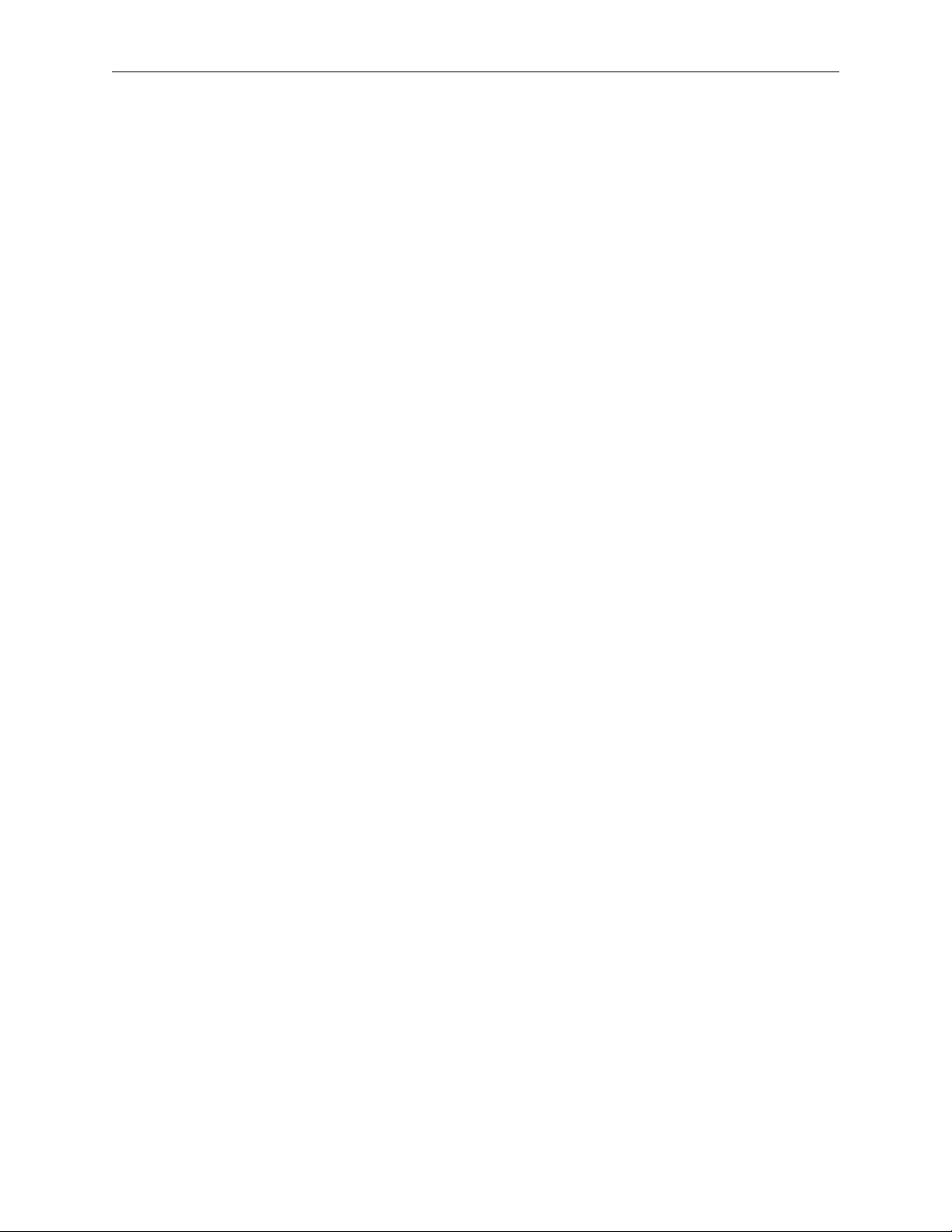
CFN III Quick Reference
invalid.
Option: C
CHKDSK disk-based command to check the R
drive integrity.
Options: [-A] [-B ###] [-F] [-R]
-A read and check entire disk
-B if the disk error message shows bad sectors,
use this option with the sector numbers to mark
those sectors
-F attempt to fix disk if lost or cross-linked
clusters or length errors are found
-R read all files to check for bad sectors
CLOSE (154) makes a retroactive safe drop to the
previous shift; used only in command files, never by
itself on a command line.
compare a shift-change command to compare two
character strings without case sensitivity.
Options: [string1] [string2]
CONSOLE disk-based configuration program for
console.
Options: [-P][-V] [filename]
-P print current configuration
-V display in TTY form if port is configured as
a CRT in the system parameters, or vice versa
CP (105) command to copy disk files quickly.
Options: A I
file1 file2 | file1 [file2] dir
COPy (105) copies a disk file.
Options: A I
file1 file2
DEactivate PUmp (14) shuts off a pump from the
terminal.
Options: C A
A option takes a pump out of full serve mode
DELete (6) removes a disk file or files on the R
drive only.
Option: A
A option deletes any specified file, even read-
only and hidden files
DIRectory (4) prints a listing of disk file names.
Options: I A
I option gives listing in short format
A option lists hidden files
DIsable COnsole (19) shuts down a console.
Option: C
DIsable DUmp (106) turns off file dumping.
DIsable FPR (162) shuts down a fuel point reader.
Option: C
DIsable GAte (88) shuts down a gate controller.
Option: C
DIsable HIstory (107) turns off system history
recording.
DIsable PCu (20) shuts down a pump control unit.
Option: C
DIsable PROduct (108) disables product attributes.
Option: C
0 prompt displays ?Price?, not ?Amount?
1 product is not a refund
2 product is not a payout
3 product is not a withdrawal
4 disables dollar amount inventory for product
5 disables inventory tracking for product
7 low inventory not indicated by asterisk in
PRINT PRODUCT
8 product is not a fuel product
9 journal does not use category number as
department number
15 disable patronage (Buypass only)
DIsable PUmp (21) shuts down a pump.
Options: C A
A option disables all pumps
DIsable RAW (109) turns off raw mode.
DIsable REader (22) shuts down a card reader
terminal.
Option: C
DIsable SDI (163) shuts down SDI.
Option: C
DIsable TMS (86) shuts down a tank monitor
system (gauge).
Option: C
DOwnload SDI (100) forces a download of an SDI.
Include the SDI number(s) on the same line as the
command, no C option is needed.
Page 2 MDE-4483 CFN III Quick Reference Guide v3.3 · August 2005
Page 7
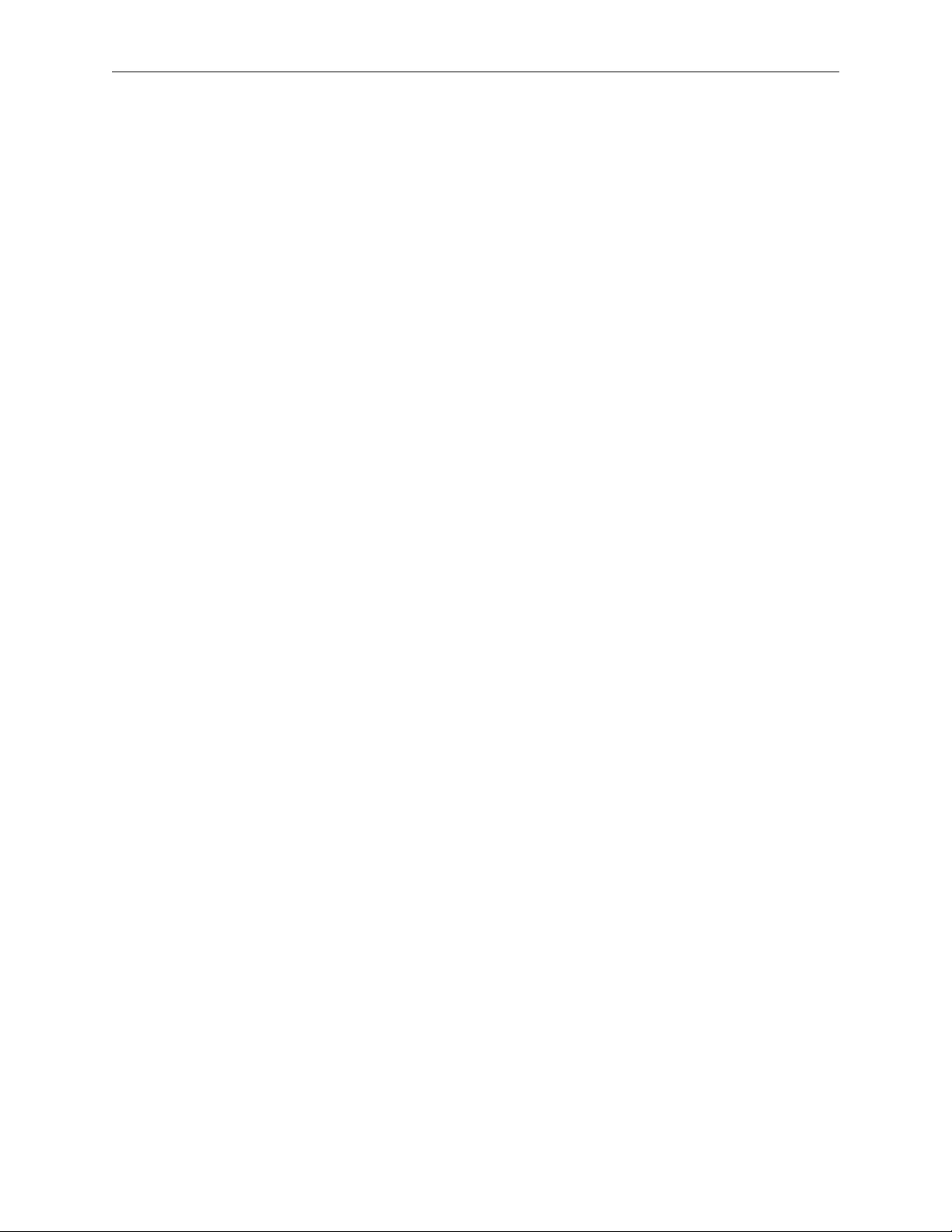
CFN III Quick Reference
DUMP disk-based command to print raw tables.
Options: (see below)
[D]TIP pump_number [P] dump transaction in
progress on specified pump; D decodes the
transaction; P dumps previous transaction
-or[D]TIP NF console_number [P] dump
merchandise transaction in progress on specified
console; D decodes the transaction; P dumps
previous transaction
-or[D]TRAN [R]transaction_number(s) dump the
indicated transaction (or range of transactions) in
decoded format; D decodes the transaction; R
indicates a raw index number (to be used only by
technicians)
-orCORE [address_range [page_size]] dump
specified range of addresses from memory
-orPROCESS [process number(s)] dumps all
processes (default) or specified range
-ortable_name [major_range [minor_range]] dump
from specified table record numbers included in
major range (by subrecords in minor range);
default is all records
ECho (144) outputs the string given as argument.
Option: A T P1
A option suppresses line feed
T option displays string on console
P1 is used with fixed decimal numbers. Place a
number between the @ and M to specify the
number of characters including decimal point.
ELSE command used with IF in command files.
Option: block
block is command or begin...end block
Enable COnsole (23) returns a console to operation.
Options: C I
I option initializes and enables all consoles
Enable DUmp (112) starts file dumping.
Option: A
A option appends file
Enable FPR (161) enables a fuel point reader.
Option: C I
I option initializes and enables fuel point
reader
Enable GAte (87) returns a gate controller to
operation.
Options: C I
I option initializes and enables all gate
controllers
Enable HIstory (113) restarts system history
recording.
Option: I
I option clears history table
Enable PCu (24) returns a pump control unit to
operation.
Options: C I
I option initializes and enables all PCUs
Enable PROduct (114) enables product attributes.
Option: C
0 prompt displays ?Amount?, not ?Price?
1 product is a refund
2 product is a payout (subtracts from sales)
3 product is a withdrawal
4 enables dollar amount (not units) inventory
for product
5 enables inventory tracking for product
7 low inventory indicated by asterisk in
PRINT PRODUCT
8 product is a fuel product
9 journal uses category number as department
number
15 enables patronage (Buypass only)
Enable PUmp (25) returns a pump to operation.
Options: C A I
I option enables all pumps
A option clears ownership and frees the pump
Enable RAW (8) enables raw output mode.
Option: A
A option sends only 1 line of response at a
time
Enable REader (26) returns a reader terminal to
operation.
Options: C I
I option initializes and enables all readers
MDE-4483 CFN III Quick Reference Guide v3.3 · August 2005 Page 3
Page 8
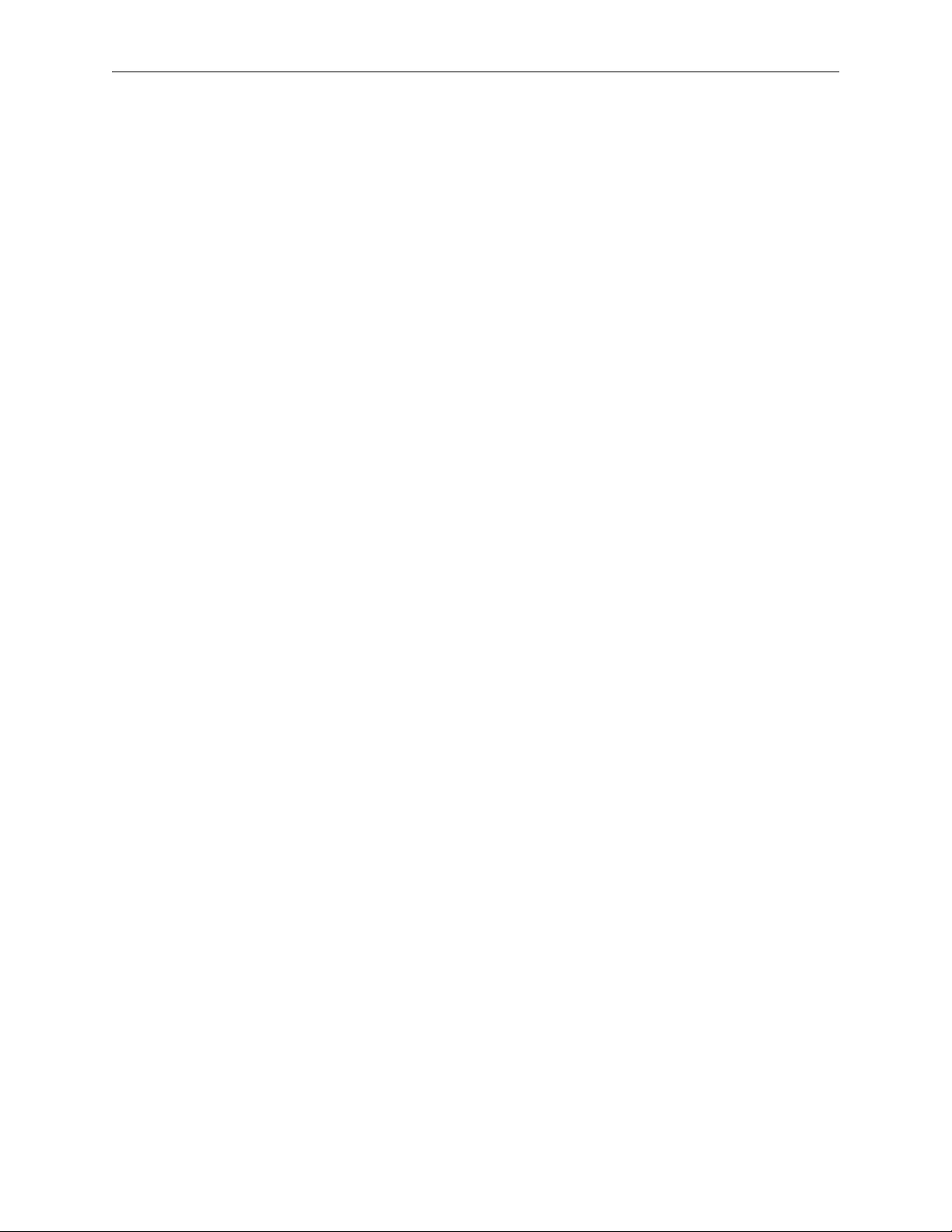
CFN III Quick Reference
Enable SDI (164) returns SDI to operation.
Option: C I
I option enables and re-initialize the SDI
Enable TMS (85) returns a tank monitor system to
operation.
Options: C I
I option enables and re-initializes all TMSs
EXit (27) exits command mode, enters system
monitor mode; if the exit command is in a command
file, the system prompt returns.
FIND disk-based command to search for pattern in
.CMD or text files.
Options: [;[A][I]] pattern file1 [file2] ...
;A prints line numbers along with lines
;I returns the number of lines on which pattern
is found (%E)
FIX_CONF disk-based command to update an old
configuration file to work with a new release of
FRAMOS (but not a new version number).
Options: [-Dconf_name]...[filename]
-Dconf_name conf_name is replaced with name
of configuration program to be reset to defaults
(e.g., READER, PUMP, SYS_PAR) or ALL
for all configuration programs at once; you may
specify more than one program by repeating
modifier in front of the name of each
configuration program you want to reset to its
default
filename name of configuration file; if no file
name is given, assumes FRAMOS.CFG
Fix TRansactions (28) changes transaction-begin
and -end pointers.
Options: AI rec1 rec2
A recalculate CRC; allows damaged
transaction records to be used; use only if
necessary to allow corrupted records to be polled
I clear all transaction numbers from the
transaction file and reset the transaction pointers;
irreversible; fill transaction number field with -1s
for all transactions
rec1 rec2 set pointers; rec1 is the physical
record number of the oldest transaction you want
to include in the active portion of the table; rec2
is the physical record number of the most recent
transaction you wish to include in the active
portion of the table
fmtlint a shift-change command to output memory
utilization to the screen.
Options: [filename]
FORMAT (116) formats the RAM disk.
Do not use unless supervised by a Gasboy
Technician. Erases your site information.
FRED disk-based full-screen text editor (FRED
commands are summarized later in this chapter).
Option: [filename]
FUELER disk-based program to set the fueler ID for
a cluster.
Options: [<cluster> <fueler-ID>]
If the arguments are not provided, the current
state of all fuelers is shown. Only clusters 1-9
can have a fueler. Entry of a Fuel ID card
generates a disk journal event type 197 with the
first two characters of the text field containing
the cluster number.
Fuelpt disk-based configuration program for fuel
point readers.
Options: [-P][-V] [filename]
-P print current configuration
-V display in TTY form if port is configured as
a CRT in the system parameters, or vice versa
GATE disk-based gate-reader configuration
program.
Options: [-P][-V] [filename]
-P print current configuration
-V display in TTY form if port is configured as
a CRT in system parameters, or vice versa
Get TRansactions (117) polls transactions from
connected site.
Option: A
A option prints full Print Transaction format
GOTO used in command files; execution jumps to
line labeled with label.
Option: label
Help (29) lists Site Controller commands.
Option: A
A option prints commands with command
numbers
Page 4 MDE-4483 CFN III Quick Reference Guide v3.3 · August 2005
Page 9
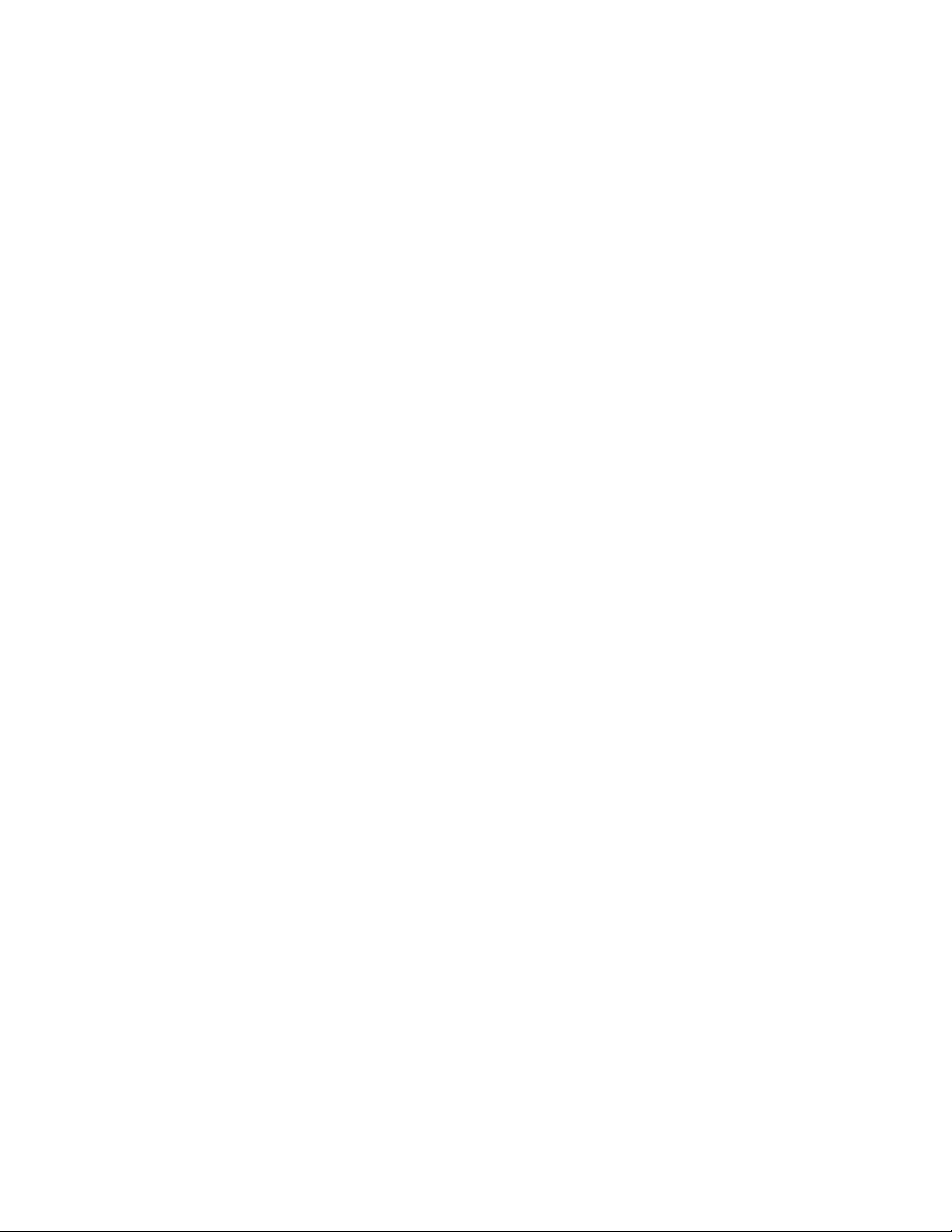
CFN III Quick Reference
IF command for conditional branching in command
files.
Options: -[!] {Y [text] | E filename |
{= | < | <= | > | >=} arg1 arg2}
-! negation operator; comes between dash (-)
and conditional expression; reverses the truth
conditions of the conditional expression it
proceeds
-Y text the text is echoed, and if the user enters a
1, Y, or y, then the command following the IF
statement is executed
-E filename if the named file exists, the
command following the IF statement is executed
-or-
-{= |< | <= | > | >=} arg1 arg2} the command or
block of commands following the IF statement is
executed if =, <, <=, >, or >= holds between
arg1 and arg2; that is, if arg1 {comparison}
arg2 is true. You can separate expressions by |,
which means “or,” or by &, which means “and”
INSTALL disk-based command for hard drive
installation.
KERMIT disk-based program for file transfer to
external computer. Note: press CTRL-SHIFT-6 to
exit from connect mode.
Options: [baud][D][L#]
{R | S file1 [file2] ...}
baud data transmission rate to use, in bits-per-
second
D debug mode (used in development only)
L# Site Controller RS-232 port number to use;
where # is the port number
(without R or S) connect mode; default is port
number 1
-orR receive-file(s) mode
-orS file1 [file2] ... send the specified file(s) to the
connected computer
lddrawer a shift-change command to enter the
initial amount in the cash drawer at the beginning of
a shift on a console.
Options: [POS#] [$amount]
listday a shift-change command; with the 0
argument, it moves the PREVIOUS.LOG file to the
reports directory; with the 1 argument, it completes
the processing of the PREVIOUS.LOG file.
Options: 0 | 1 [POS#] [shift# POS#] . . .
listnext a shift-change command to generate a shift
report.
Options: [filename] [filename-extension only]
[%I | shift sequence#] [shift#] [POS#] [printer#
on POS]
listone a shift-change command that runs the
cashier, pritem, and prhour commands to generate the
end-of-day reports.
Options: [filename-extension only] [POS#]
[POS#] the number of the console associated
with the receipt printer where the end-of-day
report is to be printed
LOad ALlocation (78) enters amounts in allocation
totalizers.
Option: C
LOad Authorization (30) enters authorization code
for allowed fuels or disallowed merchandise.
Options: C I
I option erases all authorization codes
LOad CArd (146) is run by a remote host to
download a bit-mapped lockout file.
Option: C
LOad CRon (76) creates cron entries.
Options: C I
I option removes all entries from the cron file
Action types: @ ! ^ % ?
@ DWMMDDYYHHMM command is a timed
entry
! command executes at a system restart
^ command executes at boot
% command executes when transaction file is
near full
Note: an optional hyphen (-) after the action type
and before the command name suppresses output
to the printer.
LOad CUtoff (40) enters pump-fill limit and slowto-cutoff point.
Option: C
LOad DAte (31) enters date and time.
MDE-4483 CFN III Quick Reference Guide v3.3 · August 2005 Page 5
Page 10

CFN III Quick Reference
LOad DRawer (32) enters initial amount of money
in cash drawer.
Option: C
LOad Fuel (33) assigns product codes, price codes,
and tank numbers to pumps.
Option: C
LOad Heading (34) enters receipt heading and
footing messages.
Options: C I
I option erases all heading and footing lines
LOad INventory (118) sets up inventory for a
product and enables inventory tracking.
Option: C
LOad KEY loads the 18-character DES (data
encryption standard) key or keys —
ttxxxxxxxxxxxxxxxx, where tt is:
00 = master key
10 = working key
20 = working based on previous working
30 = exclusive or with previous master
xxxxxxxxxxxxxxxx is the 16 characters of the key
LOad LImitation (35) enters limitation code and
fuel limit.
Options: C I
I option erases all limitation codes and fuel
limits
LOad MEssage (36) enters card reader terminal and
gate broadcast messages.
Options: C I
I option erases all messages
LOad PHone (46) enters dial-out phone numbers.
Options: C I #
I option removes all phone numbers
# is
1 = main CFN host phone number
2 = backup CFN host phone number
3 = main bank phone number
4 = backup bank phone number
5 = main auxiliary phone number
6 = backup auxiliary phone number
LOad PLU (119) loads price lookup information for
merchandise products.
Option: C
LOad PRice (37) enters price code, price level, and
price.
Options: C I
I option erases all price codes, price levels,
and prices
LOad PROduct (38) changes product number,
name, or other product information.
Options: C A
A option creates a new product
LOad PUmp (39) enters pump totalizer amount.
Option: C
LOad SHift (41) changes the site’s shift.
LOad SIGnon (42) changes your sign-on code.
LOad TAnk (45) enters tank inventory counter
quantity.
Options: C I
I option clears all tank inventory counters
LOad TAX (142) enters tax numbers and names.
Options: C I
I option clears all tax accumulator names
LOad TRansaction (47) enters initial transaction
number.
LOad Vehicle (82) enrolls a vehicle in the MPG
package.
Options: C I A
I option removes all vehicles from the MPG
package
A option resets MPG period for all vehicles
LOCk CArd (48) invalidates a card.
Options: C A
A option erases card file and sets positive
lockout
LOG EVent (158) puts an event in the disk journal.
Options: <et><amt><d><c#><cl#><sh#><sq#>
et event type (required)
amt amount in current monetary units (no
decimal)
d descriptive text (up to 20 characters).
enclose spaces in quotes
c# console number - 2 or less characters
cl# clerk number - 2 or less characters
sh# shift number - 2 or less characters
sq# shift sequence number - 4 or less characters
Use a 0 as placeholder for parameters not used.
Page 6 MDE-4483 CFN III Quick Reference Guide v3.3 · August 2005
Page 11
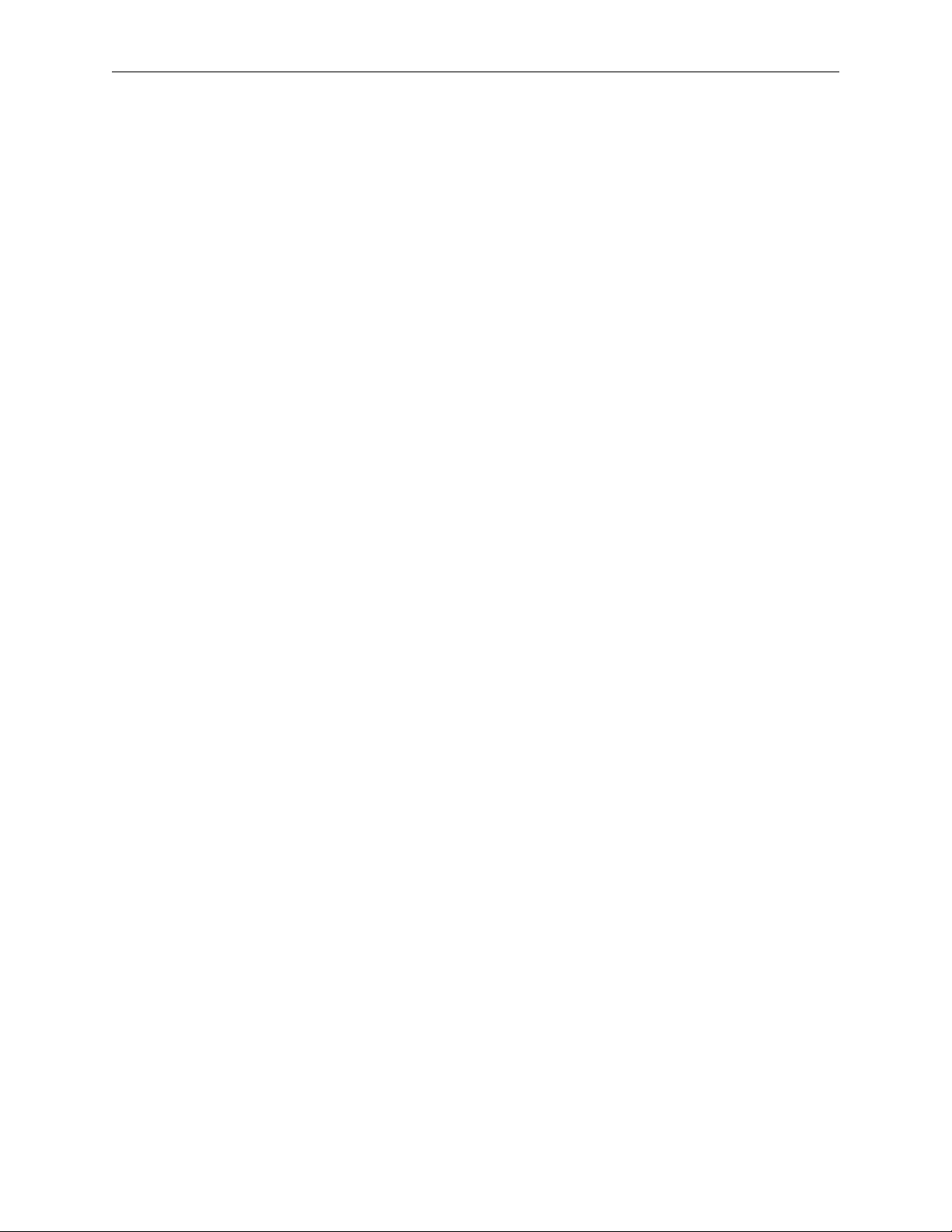
CFN III Quick Reference
LOG FIle (121) prints a file on the log printer.
Option: A
A option deletes file after logging
LOG MEssage (93) prints a message on the log
printer.
Option: C
MKdir (122) creates a new directory.
NExt CLerk (159) allows the disk journal to keep
separate shifts for each console.
nextday a shift-change command to end the day and
begin a new day.
Options: [POS#]
[POS#] the number of the console associated
with the receipt printer where the end-of-day
report is to be printed
NExt DAY (151) stops the site, closes the current
day, restarts the site, opens the cash drawer for a safe
drop, and loads shift 1.
Options: I A
I option does not restart the site; useful for
sites that are not open 24 hours a day
A option ignores the system parameter that set
the time interval required between changing
shifts with this command
nextshft a shift-change command to change shift,
either system-wide or on a particular console.
Options: [n] [-?] [-s] [-c[n]] [-a[n]] [-pn] [-dn]
[-on]
Loads next shift and prints report for console or
clerk/fueler id number
n Changes shift for console n and prints shift
report
-? Displays this message
-s Changes shift for all console at Site and
prints unique shift reports
-c[n] Changes shift and prints report for
Clerk id number n
-a[n] Changes shift and prints report for
Attendant number n
-pn Prints report to console n.
-dn specifies n number of digits in
attendant number.
-on specifies n number of offset digits
into card data for attendant number.
NExt SHift (152) closes the current site shift, loads
the next shift number, and opens the cash drawer for
a safe drop.
Option: A
A option ignores the system parameter that sets
the time interval required between changing
shifts with this command
PAUse (149) prompts for user input.
Options: I A P1
I option saves line of input for next command
that needs terminal input
A option suppresses line feed
P1 option is used with fixed decimal numbers
PERM disk-based command to change permission
levels of system-resident commands.
Options: [-P][-V] [filename]
-P print current configuration
-V display in TTY form if port is configured as
a CRT in the system parameters, or vice versa
PJ a disk-based command to print journal
information.
Options: [-Cn[-m]] [-Rn[-m]] [-An[-m]] [-Un[-
m]] [-Sn[-m]] [-Dn[-m]] [-Hn[-m]] [-Bn[-m]]
[-Nx[-y]] [-Tx[ss]] [-Oy[:z]] [-X] [-W] [-V]
[-E] [-I] [-F] [-G] [-L] [-M] [-P] [-?]
[filename]
-Cn[-m] list journal entries for console n (to m)
-Rn[-m] list journal entries for island card reader
n (to m)
-An[-m] list journal entries for pump n (to m)
-Un[-m] list journal entries for user/clerk n (to
m)
-Sn[-m] list journal entries for shift n (to m)
-Dn[-m] list journal entries for date n (to m)
-Hn[-m] list journal entries for hour n (to m)
-Bn[-m] list journal entries for department n (to
m)
-Nx[-y] list journal entries for transaction
number x (to y)
-Tx[ss] list tender type x (sub-tender type ss)
-Oy[:z] length of the first and second fields of
club cards
-X compressed listing
-W raw data listing
-V list events only
-E include events
MDE-4483 CFN III Quick Reference Guide v3.3 · August 2005 Page 7
Page 12
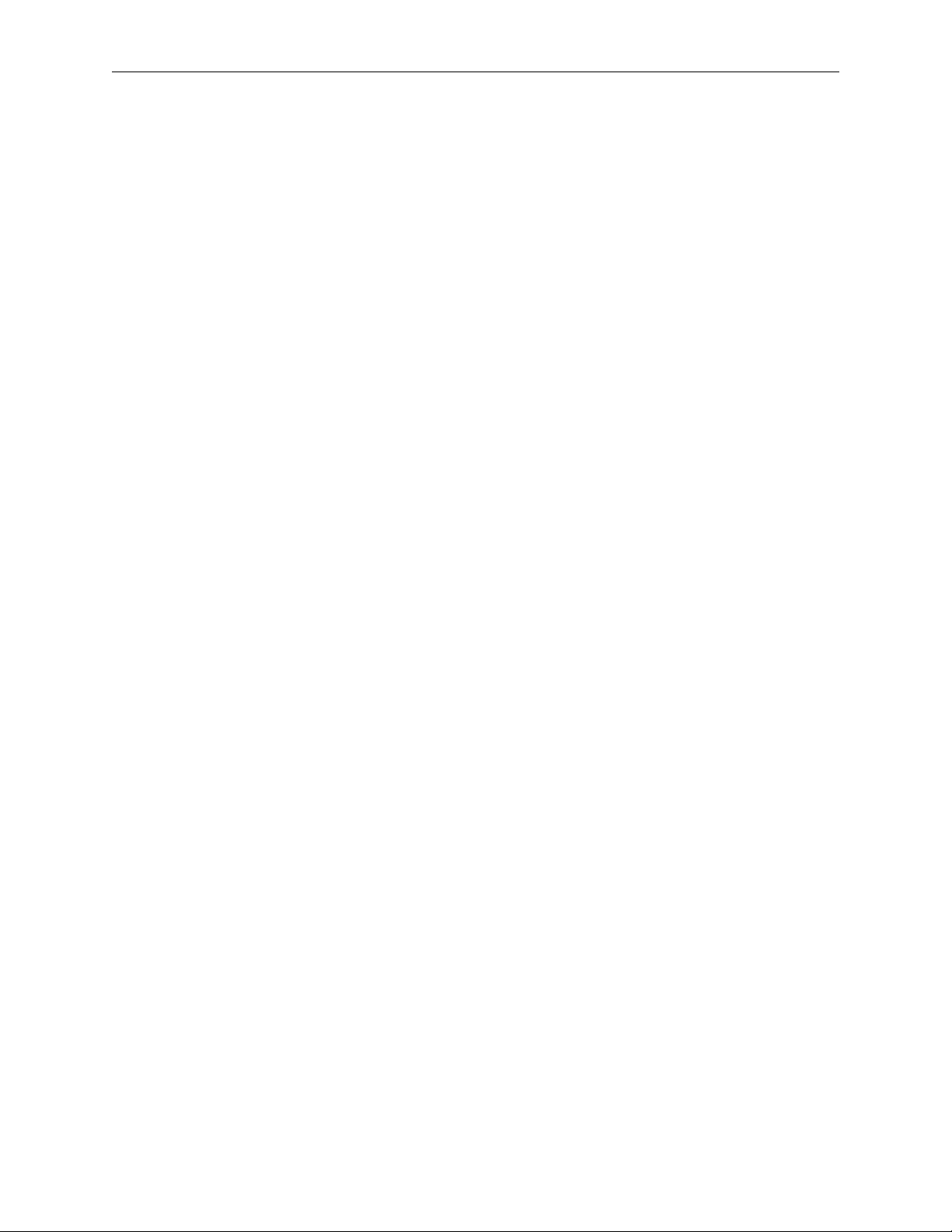
CFN III Quick Reference
-I do not include merchandise-item entries
-F do not include fuel-item entries
-G List general events only
-L Print total without transaction records
-M do not include tender records
-P list journal entries for previous day’s
journal; if no filename specified,
PREVIOUS.LOG is default
-? print help
[filename] if no filename is specified,
JOURNAL.LOG is default
PORT (155) allows the site to manipulate a serial
port to communicate with devices connected to that
port.
Options: Open, Send, Wait, Receive, Flush,
Close
Open option initializes the port:
PORT OPEN [<port #>] [BAUD
(300|1200|2400|4800|9600)] [DATA7]
[STOPS2] [PARITY (EVEN|ODD)]
[NOFLOW] [LF]
<port #> SC port number, defaults to 2
BAUD baud rate, defaults to 2400
DATA7 7 data bits, defaults to 8
STOPS2 2 stop bits, defaults to 1
PARITY parity, defaults to none
NOFLOW turns off flow-control
(normally XON/XOFF)
LF adds CR LF to lines (default is CR)
Send option transmits characters from string or
file, or causes a break:
PORT (SEND[LINE] <string>|
SENDPACKET<string>|
SENDSLOW<string>|
SENDBREAK|SENDFILE <fname >)
SEND <string> <string> is sent to port
SENDLINE <string> <string> is sent
followed by a CR (and LF if LF option
was used in OPEN)
SENDBREAK causes a break on the line
SENDFILE <fname> sends file as lines
followed by CR (and LF if LF option
was used in OPEN)
SENDPACKET <string> sends
<STX><string><ETX><LRC> where LRC is
the XOR of <string> and ETX
SENDSLOW <string> string is sent one char. at
a time paced about 1/4 second apart.
Note: This command may be used to
cause a modem to dial, etc., by sending
the appropriate modem command. Often
a break may be used to cause the modem
to hang up the phone.
Wait option pauses until a string matching the
specified string (or any of a list of strings) is
received or until timeout is reached:
PORT WAIT <option-list> FOR <string>
[<string>...]
The <option-list> is replaced by one or more of:
TIME <seconds> is time to wait, defaults
to 30 seconds
CASE string is case sensitive
SPACE length of white space in target is
significant
MAX <integer> give up after that many
characters are received
QUIET <integer> give up if host silent that
many seconds
VAR <variable> target matched is returned in
<variable>
ECHO display characters as received
The keyword FOR signals the end of the option
list and the beginning of the string list. Each
string may contain control codes (for example,
~0D or ^M) or wildcard characters (@s).
If any string contains internal spaces, it must be
enclosed in quotes (‘‘this string’’).
The return code is the number of the string that
was matched (for example, 1 if the first (or only)
string was matched).
Receive option captures incoming characters in
variable and/or file:
PORT RECEIVE [<until-list>] (VAR <variable>
| FILE[APPEND] <fname>)
The <until-list> is replaced by one or more of:
MAX <integer> get the given number of
characters (defaults to 39 if VAR, 80 if
FILE)
END <string> until any character in the
string is encountered (this option may
appear multiple times), defaults to LF
and FF
TIME <seconds> timeout in seconds, defaults
to 30
QUIET <seconds> give up if line quiet for
given number of seconds
PACKET terminated on receipt of packet,
returns 0 (may combine with END)
Page 8 MDE-4483 CFN III Quick Reference Guide v3.3 · August 2005
Page 13

CFN III Quick Reference
VAR <variable> is the user variable to hold
the data
FILE <filename> name of a file to hold the
data, if file exists, it is overwritten
FILEAPPEND <fname> if file exists,
received data is added at the end.
Note: the terminator character is not
included in the string. If a terminator
character is found, the return code of n
means the nth character in the END
string was found.
Flush option discards pending input:
PORT FLUSH
Close option relinquishes control of port:
PORT CLOSE
The following error codes are used by all
variants of the PORT command:
0 Success
100 Syntax error
101 Bad port
102 Bad baud
103 No channel open
104 Timeout
105 Quiet timeout
106 Max. chars termination
107 Terminated with ^C
108 Can’t create file
109 LRC didn’t check in packet
110 Port busy
Non-printing Characters: In any data string in
one of the commands, non-printing characters
may be represented in hex or control-letter form.
For example, CR may be represented by ~0D or
^M.
prattend a shift-change command to print attendant
sales.
Options: [-?] [-an] [-sn] [-gn] [-on] [-tn(mm)] [-
p] [-e] [-f flatfile] [-yYYMMDDHHMM]
[-nx(-m)] [-x] [infile]
-? displays this message.
-a displays totals for attendant ‘n’. if none, or
-a All, gives a totaled report of all.
-sn gives report for shift n.
-gn use ‘n’ digits for attendant number.
-on offset of ‘n’ digits into card data.
-tn(mm) designates tender type n and
subtype mm to report for .
-p processes the previous journal file.
-e gives separate report for each attendant
found.
-f outputs raw data into ‘flatfile’.
-y begin time for shift (YYMMDDHHMM).
Show transactions after this time.
-nx(-m) transaction number x or range. Will
wrap after 9999
-x Display taxes separate.
infile - Journal file to process. Defaults to
c:journal.log.
prboth journallog a shift-change command to print
data from the specified journallog.
Options: journallog -I [-F flatfilename] | -H [-F
flatfilename] | -I -H [-F flatfilename]
-I prints sales, if any, by stock numbers
-H prints a summary of sales activity by hour
-F flatfilename creates a flat file named
flatfilename from the specified journallog file
Print ALlocation (79) prints allocation totalizers.
Print Authorization (49) prints authorization codes
and fuels allowed.
Print CArd (95) prints lockout file in bitmapped
format.
Print COnsole (150) puts a line of text on console
display.
Print CRon (15) prints entries in cron file.
Print DAte (50) prints date, time, and current
transaction number.
Print DIagnostics (51) prints system errors.
Option: A
A option prints all error codes
Arguments:
0 when diagnostics were last reset
1 Site Information
2 PCUs
3 readers
4 consoles
5 fuel point readers
6 gate controllers
7 tank gauges
8 pumps
12 SDI
Print DRawer (52) prints shift and daily cash
drawer totals.
MDE-4483 CFN III Quick Reference Guide v3.3 · August 2005 Page 9
Page 14

CFN III Quick Reference
Print Heading (53) prints receipt heading and
footing.
Print HIstory (123) prints event history.
Option: A
A option displays new events as they occur.
Print LImitation (54) prints limitation codes and
fuel limits.
Print LOckout (55) prints invalid or valid card
numbers.
Print MEssage (56) prints broadcast messages.
Print MOnitor (89) prints stored log.
Option: A
A option prints with physical record numbers.
Print PHone (16) prints the dial-out phone numbers.
Print PRice (57) prints price codes, levels, and
prices.
Print PROduct (58) prints product information.
Options: I A
I option allows ranges of categories
A option prints attributes enabled with
ENABLE PRODUCT
Print PUmp (59) prints pump numbers, tank
numbers, products, price codes, prices, pump totals,
and pulse rates.
Option: A
A option prints buffered totals
Print QUantity (145) prints quantity sold
information.
Options: IA
I option allows ranges of categories
A option allows choice of periods:
1 = previous shift 1
2 = previous shift 2
3 = previous shift 3
C = current shift
Y = yesterday’s total
D = today’s total
T = cumulative total
P = cumulative totals at last day change
Print RECeipt (124) prints text on receipt printer.
Option: C A [# | C# | P1=# | P1=C#] [message]
A option allows a file to be printed on a receipt
printer without waiting for the printer to
complete printing on the receipt. You must
redirect a file to the command or it is an error.
# is a receipt printer’s number; C# is the
number of the console to which the receipt
printer is attached.
P1 option is usually used when redirecting a file
that does not have a stored printer number
Print SAles (126) prints sales information.
Options: I A
I option allows ranges of categories
A option allows choice of periods:
0 = print tax accumulators (with I option:
P SA;I 0)
1 = previous shift 1
2 = previous shift 2
3 = previous shift 3
C = current shift
Y = yesterday’s total
D = today’s total
T = cumulative total
P = cumulative totals at last day-change
Print SIGnon (125) prints user numbers and
permission levels.
Print SUmmary (18) prints summary of sales totals
report.
Options: I A
I option allows ranges of categories
A option allows choice of periods:
1 = previous shift 1
2 = previous shift 2
3 = previous shift 3
C = current shift
Y = yesterday’s total
D = today’s total
T = cumulative total
P = cumulative totals at last day change
Print TAnk (60) prints tank numbers and inventory
totals.
print tax use Print SAles;I 0
Page 10 MDE-4483 CFN III Quick Reference Guide v3.3 · August 2005
Page 15
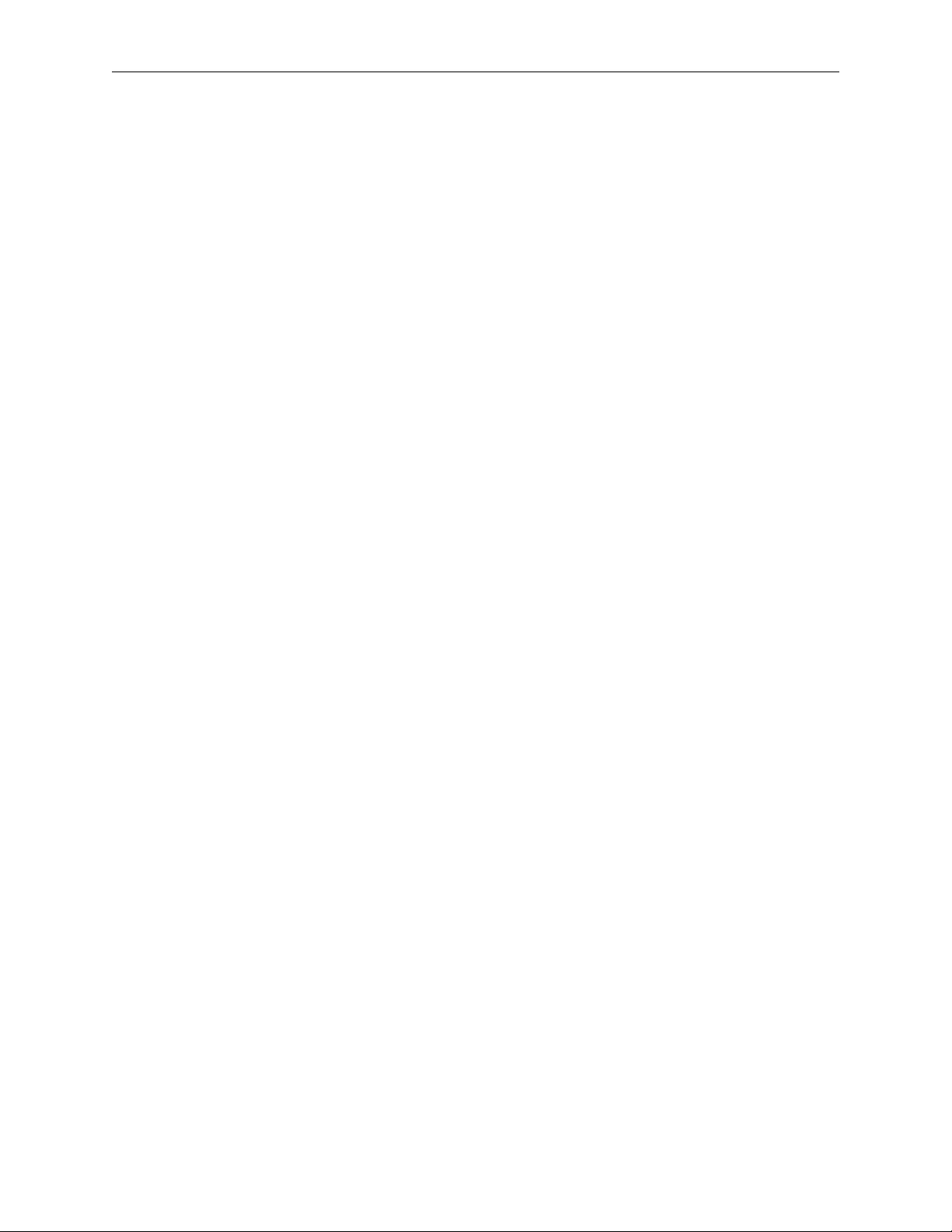
CFN III Quick Reference
prntrpt a shift-change command to print reports.
Options [Report type] [Report number] [Day of
week extension] [Date and time][Printer POS]
[Report flag]
prtender creates a report similar to the site PRINT
TRANSACTION command. The report is a file in
the reports directory named ptend###.rpt where ###
is the tender type and/or subtype of the report.
Options [-?] [-tn(mm)] [-en] [-a(n)] [-dn(-m)] [hn(-m)] [-p] [infile]
-? Displays this message.
-tn(mm) Designates tender type n and
subtype mm for report creation
-en Displays extra account digit from offset n
into discretionary data
-a(n) Displays Aux Tran sequential
numbers for all tenders
-dn(-m) Date n to m
-hn(-m) Hour n to m
-p Processes previous journal file
infile Journal file to process. Defaults to /
journal.log
Print TIp (129) prints transactions in progress.
Option: A
A option continuously updates (for use with
CRTs only)
Print TOtals (61) prints sales totals.
Options: I A
I option allows you to specify categories
A option allows choice of periods:
1 = previous shift 1
2 = previous shift 2
3 = previous shift 3
C = current shift
Y = yesterday’s total
D = today’s total
T = cumulative total
P = cumulative totals at last day-change
Print TRansaction (62) prints completed
transactions.
Options: I A P1 P2
I option shows format header of remote site
when used with Site control command
A option prints with physical record numbers
P1 and P2 options sort transactions
Print Vehicle (83) prints MPG information for
vehicles in the MPG package.
prvoid displays all voids found in the journal.
Options [-?] [-cn] [-sn] [-f flatfile] [infile]
-? Displays this message
-c Displays voids for console n
-s Displays voids for shift n
-p Processes the previous journal file
-f Outputs raw data into flatfile
PUMP disk-based configuration program for pumps.
Options: [-P][-V] [filename]
-P prints current configuration
-V displays in TTY form if port is configured as
a CRT in the system parameters, or vice versa
PUrge SIte (130) resets transaction-begin pointer.
RCP disk-based command to copy dir1 and all
subdirectories thereof to dir2 directory and new
subdirectories.
Option: dir1 dir2
RDEL disk-based command to delete a directory
and all of its contents.
READER disk-based configuration program for
island card reader.
Options: [-P][-V] [filename]
-P print current configuration
-V display in TTY form even though port is
configured as a CRT in the system parameters, or
vice versa
REBOOT (131) with no options, reloads
configuration and reboots.
Options: I A P1
I option does a warm boot in version 1.0
A option reboots from disk (cold boot)
P1 option reconstructs all tables
RECord (7) writes data to a disk file.
Option: I
I option overwrites existing file
REMove ALlocation (80) removes a totalizer from
the allocation package.
Options: C A
A option initializes the allocation file and frees
all accounts from allocation
REMove Authorization (63) removes a fuel or
merchandise code.
Option: C
MDE-4483 CFN III Quick Reference Guide v3.3 · August 2005 Page 11
Page 16
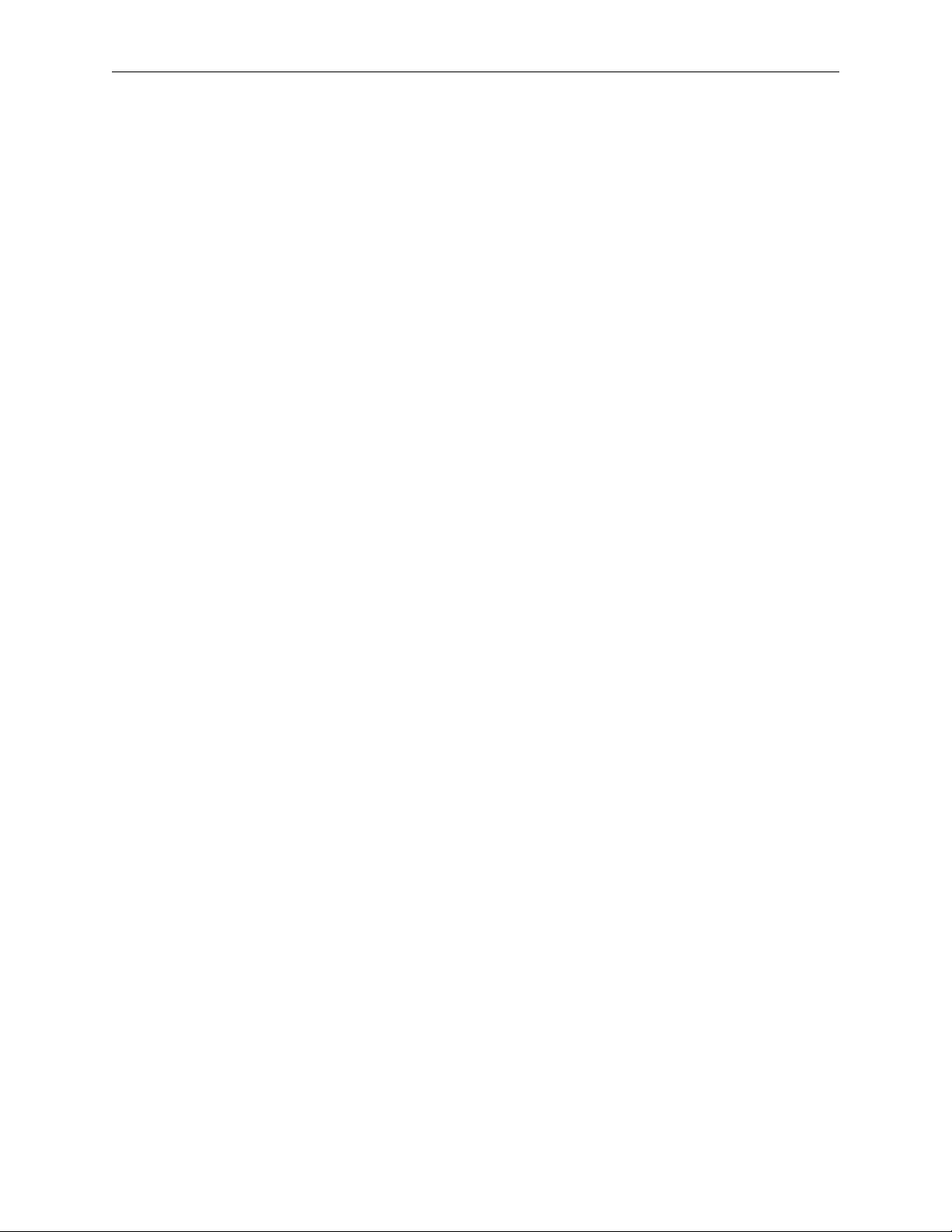
CFN III Quick Reference
REMove CRon (132) removes a cron entry.
Options: C I A
I option deletes any pending executable
A option attempts to kill the executable or cron
command currently running
REMove Heading (133) removes a receipt heading
line.
Option: C
REMove LImitation (64) removes a limitation
code.
Option: C
REMove MEssage (134) removes a broadcast
message.
Option: C
REMove PRice (17) removes a price level.
Option: C
REMove PROduct (135) removes a product.
Options: C A
A option removes all products
REMove SIGnon (136) removes a user sign on.
REMove Vehicle (84) removes a vehicle from the
MPG system.
Option: C
REName (138) renames a disk file.
Option: A
A option moves file(s) across directories
report a shift-change command to regenerate shift
and end-of-day reports using an existing journal file.
Options: [# of printer’s POS] {yday | pday
[extension] | shft [shift#] [POS#] | pshft
[extension] [shift#] [POS#]
| clrk [clerk#] | pclrk [extension] [clerk#]
| atnd [attendant#] | patnd [ext] [attendant#]}
yday regenerate yesterday’s end-of-day
report
pday regenerate an end-of-day report
using the extension of the journal log file
shft regenerate a shift report for the current day
pshft regenerate a shift report for a
previous day using the file extension of the
journal log file
clrk regenerate a clerk report for the current day
pclrk regenerate a clerk report for a
previous day using the file extension of the
journal log file
atnd regenerate an attendant report for
the current day
patnd regenerate an attendant report for a
previous day using the file extension of the
journal log file
reprint a shift-change command to reprint whatever
was last printed at a receipt printer.
Options: [# of printer’s POS] {day | last | pday
[day] | shft [day] [shift#] [POS#]
| clrk [day] [clerk#]
| atnd [day] [attendant#] }
day print the last end-of-day report
last print the last report or receipt printed on
specified receipt printer
pday reprint a previous end-of-day report
shft reprint a shift report
clrk reprint a clerk report
atnd reprint an attendant report
REset DIagnostics (65) clears diagnostic error
counter.
Option: I
I option resets after a reconfiguration
REset PUmp (66) resets pump totalizers.
REset TOtals (67) resets the daily sales totals.
Option: A I
A option resets daily and cumulative sales
totals to zero, and loads shift 1
I option resets cumulative only
REset TRansaction (68) resets first (oldest)
transaction to save and to print pointer.
Options: AI
A option resets all transaction table pointers,
including next transaction to send to CFN host
and next transaction to log; if a number is
provided with the A option, the CFN host poll
pointer is set to that transaction number;
I option deletes transactions in progress
(resulting in unassigned transactions and loss of
card data needed for billing any pumping
transactions that were in progress)
RESTORE Command file that extractes the files
compressed with the BACKUP command and returns
the files to the SC3 directory.
Page 12 MDE-4483 CFN III Quick Reference Guide v3.3 · August 2005
Page 17
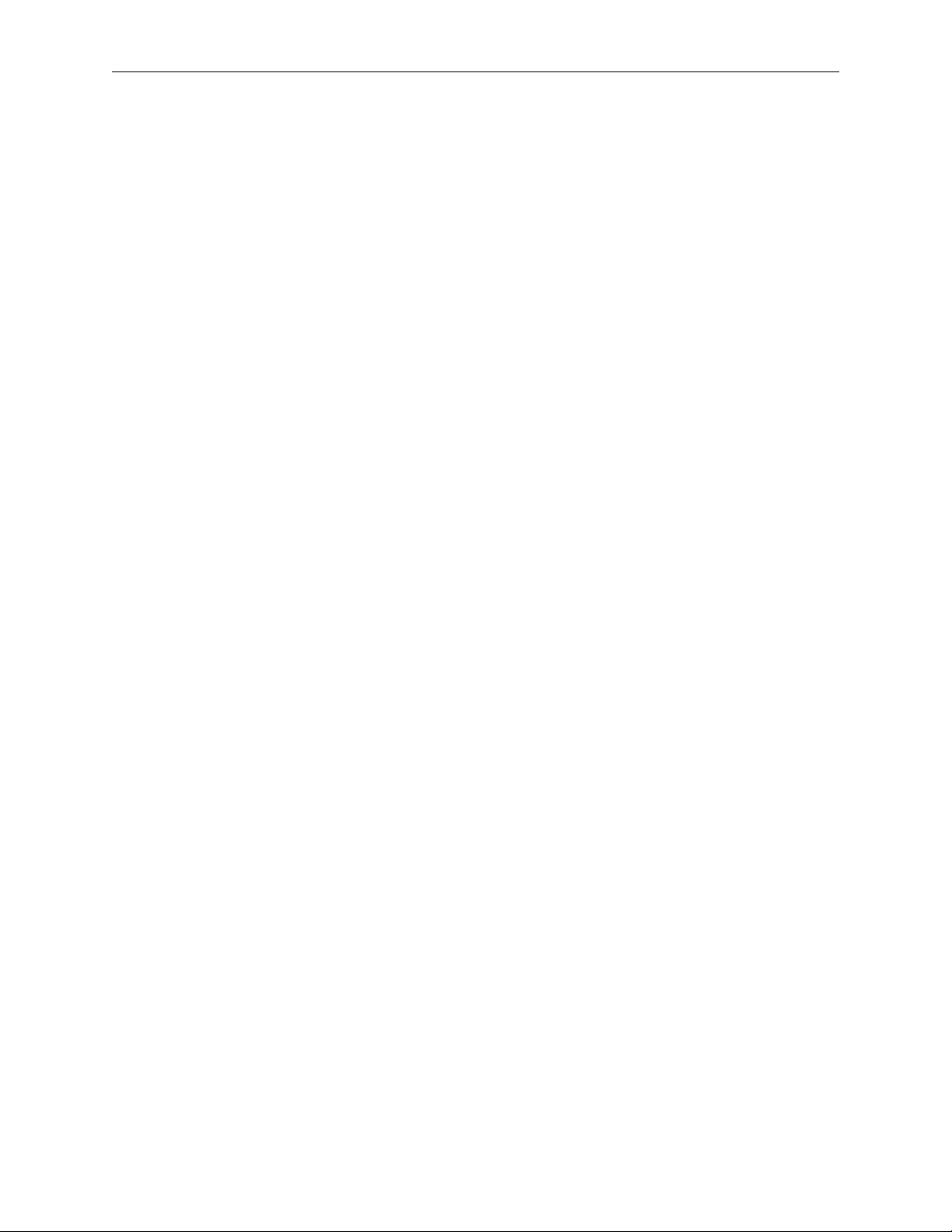
CFN III Quick Reference
RESTORE disk-based command to restore contents
of selected data tables from disk file
SYSBACK.DTA (by filename if specified).
Options: [old] {table1 [table2] ... | {everything |
reconstructed} [except table [table] ...]}
[from filename] [corrupt]
[old] restores from backup files created under
FRAMOS version 0.2, which used a different
format for the cron table; it converts the cron
entries to FRAMOS version 1.0 format while
restoring them
table1 [table2] ... restores specified tables (if
backed up)
-oreverything [except table1 [table2] ...] restores
all tables (if backed up); optional: except
specified tables table1, table2, etc.
-orreconstructed [except table1 [table2] ...]
restores all reconstructed tables (if backed up);
optional: except specified tables table1, table2,
etc.
[from filename] this option restores from data in
file filename
[corrupt] restores records with bad checksums
RMdir (140) removes an empty directory.
RUN (69) restarts site.
Options: I A
I option starts site initially, or after a crash
A option restarts a site after a console disable
pumps
safedrop a shift-change command to reconcile a
cash-drawer amount when money is taken out to
adjust the till.
Options: [POS#] [$amount]
SCReen (167) allows command files to perform
screen functions independent of the type of terminal
connected.
SEND COMmand (156) sends a command from the
Site Controller to one or more Profit Points
SEND COMMAND device command
For device, substitute one of the following:
C* all Profit Points
C1 Profit Point #1 (or C2 for Profit
Point #2, etc.)
C1C2 Profit Points 1 and 2; etc.
For command, substitute any of the commands
you can enter at a DOS prompt
Option: A
A option does not wait for operator response at
the Profit Point before clearing the display, if
any, from the executed command.
SEND FIle (157) sends a file from the Site
Controller to one or more Profit Points, or from a
Profit Point to the Site Controller. Requires at least
50 free buffers.
In the following, S stands for source, and D
stands for destination:
SEND FILE[;A] [mode] S-device S-filename
D-device[D-device . . .] [D-filename]
A option causes the command to run in the
background.
Mode stands for transfer mode. It is a single-digit
number or the letter e (9 is the default). Only one
mode is allowed at a time. Modes are:
1 overwrite only (send the file only if the file
already exists)
3 resume prior send, abort if file does not exist
4 do not overwrite, do not make directory
5 overwrite ok, do not make directory
8 do not overwrite, ok to make directory
9 overwrite ok, ok to make directory
e execute transferred file on destination
device.
For S-device, substitute one of the following:
S Site Controller
C1 Profit Point #1
C2 Profit Point #2; etc.
In place of S-filename, insert the name (including
the path) of the file to be sent.
For D-device, substitute one of the following:
S Site Controller
C* all Profit Points
C1 Profit Point #1
C2 Profit Point #2; etc.
In place of D-filename, insert a new name (and,
optionally, the path) if you want the transferred
file to have a name different from the source
file’s name (and path).
MDE-4483 CFN III Quick Reference Guide v3.3 · August 2005 Page 13
Page 18
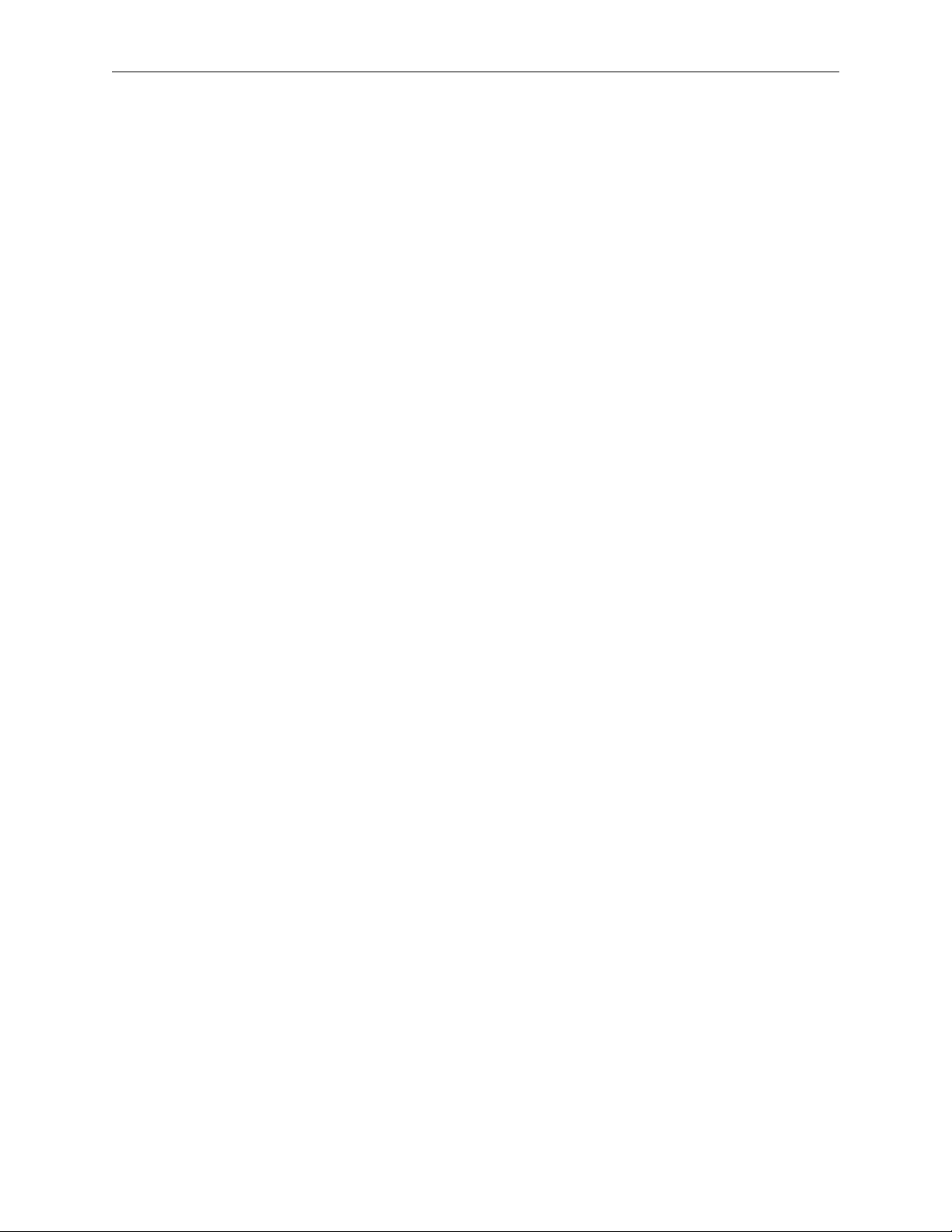
CFN III Quick Reference
SET_PERM disk-based command to change file
attributes and permissions of disk-based commands.
Options: [-R] [-H] [-N] [-Uuser_no]
[-Pperm_level] file1 [file2]
-R file1 [file2] sets read-only status on file1
[file2]
-H file1 [file2] sets hidden status on file1 [file2]
-N file1 [file2] allows any user to execute the
disk-based command(s) file1, file2, etc.
-Uuser_no file1 [file2] ... only user number
user_no may execute the disk-based command(s)
file1, file2, etc.
-Pperm_level file1 [file2] ... only users having a
permission level greater than or equal to
perm_level may execute the disk-based
command(s) file1, file2, etc.
Copy all necessary hard-drive files to RAM disk,
run SET_PERM, copy back to hard disk.
settle varies for each card network; see the specific
Credit and Debit Card Networks manual.
setup a shift-change command to configure report
package parameters.
setup clerk a shift-change command to customize
clerk reports; makes a copy of the existing format
file, which can be used to undo the changes, and then
runs the ALTER CLERK command to create a new
format file for clerk reports.
Options: [-D]
[-D] copies the CLERK.FMT file, wipes out the
existing report configuration, and runs ALTER
CLERK -D to generate a default report
configuration for demo purposes
setup day a shift-change command to customize the
end-of-day reports; makes a copy of the existing
format file, which can be used to undo the changes,
and then runs the ALTER DAY command to create a
new format file for end-of-day reports.
Options: [-D]
[-D] copies the DAY.FMT file, wipes out the
existing report configuration, and runs ALTER
DAY -D to generate a default report
configuration for demonstration purposes
setup shift a shift-change command to customize the
shift reports; makes a copy of the existing format file,
which can be used to undo the changes, and then runs
the ALTER SHIFT command to create a new format
file for shift reports.
Options: [-D]
[-D] copies the SHIFT.FMT file, wipes out the
existing report configuration, and runs ALTER
SHIFT -D to generate a default report
configuration for demonstration purposes
SET_VAR or SET command to create variables on
RAM disk to store text or integers.
Options: [;I] |
{
variable {= | @} [string] |
variable {+ | - | * | / | % | ^} number_value |
variable $ filename [line [column [length]]] |
variable ~ string [column [length]] |
variable ? filename |
variable # string |
variable := num [{+ | - | * | / | % | ^} num] ...
set variable < format data
}
(no arguments) lists contents of all variables
-or;I deletes all variables
-or-
variable = string sets variable equal to value
(literal text, % parameter number, or % variable
name)
-orvariable @ string echoes string text as prompt
on terminal, set variable equal to line typed by
user
-or-
variable {+ | - | * | / | % | ^} number_value sets
variable to the result of performing the given
mathematical operation on the current value of
variable and number_value; % = mod, ^ =
exclusive or
-or-
variable $ filename [line [column [length]]] sets
variable to the substring at location line column
in filename, for length characters
-or-
Page 14 MDE-4483 CFN III Quick Reference Guide v3.3 · August 2005
Page 19
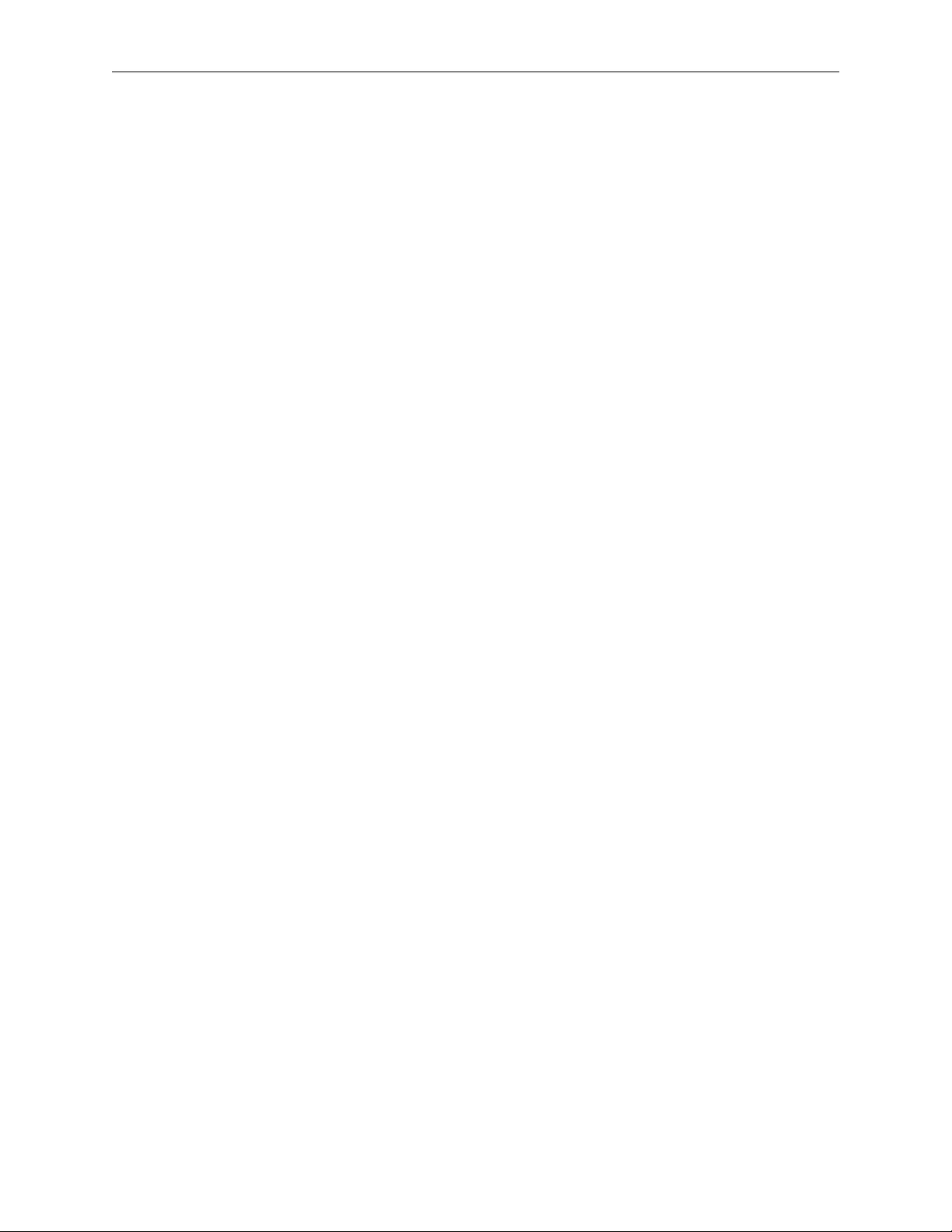
CFN III Quick Reference
variable ~ string [column [length]] sets variable
to string; if string is followed by a blank space
and a number, column, that number is the offset
into the string, from the left, before the
remainder of string will be set to variable; (any
blank spaces in the string itself must be enclosed
in quotation marks.); the second number, length,
if present, specifies how many characters after
the offset will be included in variable
-orvariable ? filename sets variable to exact length
in bytes of disk file named by filename
-orvariable # string sets variable to length in
characters of string
-or-
variable := number_value [{+ | - | * | / | % | ^}
number_value] . . . sets variable to result of
numeric expression
-orset variable < format data allows a number to
be formatted into a user variable using the same
format options available for the P1 option in
ECHO. Useful for converting the internal format
of numbers in command files to a form that can
be used a input for commands that require
decimal points in a correct place.
Four of the operators (=, @, $, and ~) can be
followed by one of these three modifiers:
B stands for Boolean. If a 1, y, or Y is entered,
a y is stored. If any other character is entered, an
n is stored.
M stands for configured monetary units. In the
United States, the default configuration is for
two decimal places (xx.xx) for cents as
hundredths of a dollar
Q stands for configured quantity units. The
default configuration is for three decimal places
(xx.xxx) for thousandths of a unit.
SHow (166) displays communication between the
site and devices.
SHow <device> [<device>...]
<device> may be a single word if it is one of:
ALL - shows communication of all devices
RBroad - shows reader broadcast messages
CBroad - shows console broadcast messages
ROUTer - shows router activity
STATUS disk-based command to print selected site
status information.
Options: [B][C][D][H][N][S][T][U][V][!]
With no arguments, defaults to VTS
B backup; backs up user data in a file of your
choosing (enter the command as
STATUS;>>filename B).
C CPU; calculates percentage of CPU being
used at site
D prints daily settlement control information
H host; reports last transaction number sent to
CFN host
N no-sale; reports all non-zero no-sale
counters
O oldest; returns oldest transaction number as
its error code %E
R reports; prints reports on users (sign-ons),
including no-sales, item voids, and length user
was signed on. Default report is for previous
shift. A character following the R indicates the
period requested:
C = current shift
D = current day
Y = yesterday
T - cumulative totals
1 = previous shift
2 = one before previous shift
3 = two before previous shift
P = cumulative totals at last day-change
S switches; reports current DIP switch settings
T transaction table; reports how many more
transactions will fit in the transaction table
U unpaid; reports all non-zero unpaid counters
V version; reports operating system version
number and release level
! repeat; causes specified report to repeat
every 1 second; for use with CRT
STOP (70) shuts down a site.
Options: A I
A option halts pumping transactions. Pay off
fuel sales to display prompt.
I option does not wait for site to stop
SUbtract ALlocation (81) subtracts from an
allocation totalizer.
Option: C
SUbtract DRawer (71) subtracts from cash in
drawer.
Option: C
MDE-4483 CFN III Quick Reference Guide v3.3 · August 2005 Page 15
Page 20

CFN III Quick Reference
SUbtract INventor y (141) subtracts from inventory
for a product.
Option: C
SUbtract TAnk (72) subtracts from tank inventory
counter.
Option: C
SYSBACK disk-based command to back up all
system tables in RAM, except transactions, to the
SYSBACK.DTA file.
SYS_PAR disk-based configuration program for
system parameters; main configuration program for
Site Controller.
Options: [-P][-V] [filename]
-P print current configuration
-V display in TTY form if port is configured as
a CRT in the system parameters, or vice versa.
SYSte m (160) changes from the CFN3 prompt (R*)
to the NT operating system prompt. Type EXIT to
return to the CFN3 prompt. Designed for use from a
remote site only.
TABLE disk-based configuration program for data
table sizes.
Options: [-P][-V] [filename]
-P print current configuration
-V display in TTY form if port is configured as
a CRT in the system parameters, or vice versa
TAX disk-based tax table entry program.
Options: [;[C][I]] [-P | -R | -?]
;C chain entries: keep looping back to the
initial prompt
;I reconstruct the tax rate table
-P print tax table summary
-R print tax table in raw form used by
RESTORE
-? run in tutorial mode
TEst PCu (73) tests a pump control unit’s memory.
TRANBACK disk-based command to back up
transaction data to the TRANBACK.DTA file.
TREE disk-based command to print directory
structure of the R drive only.
TRFMT disk-based configuration program for local
transaction format.
Options: [-P][-V] [filename]
-P print current configuration
-V display in TTY form if port is configured as
a CRT in the system parameters, or vice versa
TYpe (5) prints the contents of a file.
Option: A
A option prints past the MS-DOS end-of-file
marker
Unlock CArd (74) validates a card.
Options: C A
A option clears card file and sets negative
lockout
variable a shift-change command to list the state of
the shift sequence and shift number for the system
and for each console.
WHERE disk-based command to print current
directory.
Page 16 MDE-4483 CFN III Quick Reference Guide v3.3 · August 2005
Page 21

CFN III Quick Reference
filename
filename
filen
FRED Command Summary
Modes
Command Mode Function
^E i e c enter edit mode
^C i e c enter command mode
^N i e c enter insert mode
Insert or Edit Mode
Command Argu. Mode Function
^O i e open line above
ENTER key i e open line below
↑ or ^K i e cursor up one line
↓ or ^J i e cursor down one line
← or ^H i e cursor left one character
← or ^L i e cursor right one character
SPACEBA
R
b e move cursor to beginning of line
e e move cursor to end of line
c e enter command mode
i e enter insert mode
DEL key i e
^D i e delete one character at cursor
^X i e delete current line
k char e
^U i e undo changes to current line
^S i e split line at cursor
^R i e join current line to line above
^Y i e save current line
^P i e put saved line below current line
u e scan backward (up) through file
d e scan forward (down) through file
g n e c go to line number n
x char e
s char e search for character char
e cursor right one character
delete one character left of
cursor
kill line from cursor up to
character char
exchange character at cursor
with character char
Command Mode
Command Argu. Mode Function
g n ec go to line number n
change
find c
search
clear c erase entire file
del
append
load
name
save c save file
resave c resave existing file
tabs n c set tab stops every n columns
begin #
end#
begin#
end#
begin#
end#
ame c set name of current file
q c
make changes to designated
c
lines
search for a pattern, enter insert
mode
print all lines in search range
c
that match a pattern
c deletes designated lines
c insert file at cursor
c replace buffer with file
quit editor, exit to operating
system
System Variables
The following variables can be used in command
files. Note that these are case-sensitive—they must
be uppercase or lowercase, as shown below:
Name Definition
%0 Number of arguments on command line (note
%1%9
%A Number of input lines from command
%B# Current drawer balance for drawer #. No
%C Where command is being executed from:
%D Date (MM/DD/YY).
%E Last error code from last command.
%Fd Where d is the drive letter. Gives space
that this character is a zero).
Command line arguments one through nine.
terminalwaiting to be read. (To test if user
pressed ENTER).
decimal is displayed.
1 = local command port (command terminal)
2 = remote command port
3 = cron
4 = console #1
5 = console #2
6 = console #3
7 = console #4
8 = Profit Point #1
9 = Profit Point #2
10 = Profit Point #3
11 = Profit Point #4
A 0 means the command was completed
successfully; greater than 0 usually means the
command failed. Note that FIND and
STATUS O and CLOSE use the error code in
a special way.
remaining, in bytes.
MDE-4483 CFN III Quick Reference Guide v3.3 · August 2005 Page 17
Page 22

CFN III Quick Reference
%I Current site ID.
%J 0=journal.log is up to date.
1=journal.log is not up to date.
%K Position of console keyswitch:
0 = off
1 = on
4 = supervisor
8 = manager
%M# Miscellaneous options where # stands for:
0 = non-resettable totals
1 = returns the initial drawer
balance in SYS_PAR
2 = transaction number of first
transaction in file
3 = transaction number of last
transaction in file
4 = status of bank modem (0=down,
1=available, 3=connected)
5 = status of CFN modem (0=down,
1=available, 2=dialing,
3=connected but not logged in,
4=logged in)
6 = if the parameter is enabled
for unique shift numbers for
each console, returns a 1; if
disabled, returns a zero
7C# = if the parameter is enabled
for unique shift numbers for
each console, returns the
shift number of console #;
if disabled, returns the
system’s shift number. (The #
can be replaced by a %a-%z
user variable to allow
variable selection of the
console number.
8C# = if the parameter is enabled
for unique shift numbers for
each console, returns the
shift sequence number of
console #; if disabled,
returns the system’s shift
sequence number.
(The # can be replaced by a
%a-%z user variable to allow
variable selection of the
console number.
9 = returns one if configured for
a CRT; otherwise, returns
zero.
%P Permission level of user currently signed on.
%Q Site shift sequence number; each site shift
change increments this number.
%R Site run level:
0 = running
1 = blocking new transactions
2 = stopped
3 = emergency stopped
4 = memory full
5 = crashed
%S Current site shift number (1, 2, or 3).
%T Time (HH:MM AM/PM).
%U User number of user currently signed on.
%V Site version number.
%W Day of week-Sun, Mon, Tue, Wed, Thu, Fri,
Sat
%Y Date-time (YYMMDDHHMM)
%a%z
User string variables set by SET_VAR; up to
118 characters long.
.EXE
Executable programs used to carry out or perform an
operation. These have an .EXE ending.
BATCH Executes processes on the Site Controller
through the PC.
SC3 local Site Controller command terminal
window on the PC.
SC3SHELL Site Controller command shell program
on the PC.
CFN3 Backup
These are run from an NT command window, not the
SC3 window.
BACKUP NT command file which takes all files
excluding .BINs, .EXEs, and HTML files placing
them onto floppy diskette(s).
RESTORE NT command file which extracts the
compressed files created with BACKUP and returns
them to SC3 directory. Not the same as the site’s own
RESTORE described earlier.
Page 18 MDE-4483 CFN III Quick Reference Guide v3.3 · August 2005
Page 23

CFN III Quick Reference
CFN3 CPU Board
Assembly part number: C05838.
Switches
PC Address Switch, SC-COMM CPU - S1
On the CPU board, card edge side, Switches 1-4, the
PC address DIP sets where in the PC address space
the Dual RAM will occur. The SC-Comm board
currently assumes D0000.
Switch
Address 1 2 3 4
C0000 cl cl cl cl
C3000 cl cl cl op
C6000 cl cl op cl
C7000 cl cl op op
CC000 cl op cl cl
CF000 cl op cl op
D0000* cl op op cl
D3000 cl op op op
D6000 op cl cl cl
D9000 op cl cl op
DC000 op cl op cl
DF000 op cl op op
E0000 op op cl cl
E3000 op op cl op
E6000 op op op cl
E9000 op op op op
* = default
Switches 5-8 enable the IRQ. Choose one of the four
possible interrupt priorities. Only one may be
selected and no other device on the PC can use that
interrupt. SC3.EXE assumes level 10. Other choices
are 15, 11, and 12
Previous PC SC -COMM settings
Boards produced for the CFN3 prior to surface mount
have a separate IRQ (S1) and Address (S2) switch
settings. The CPU is S3. These are listed below.
PC IRQ Switch, SC-COMM CPU - S1
On the SC-COMM CPU board on the card edge side,
middle DIP switch is the IRQ enable DIP switch. The
IRQ enable switch chooses one of the four possible
interrupt priorities. Only one may be selected and no
other device on the PC can use that interrupt.
SC3.EXE currently assumes level 10. Other choices
are 15, 12, and 11.
1 Closed IRQ - 15 Default - open
2 Closed IRQ - 12 Default - open
3 Closed IRQ - 11 Default - open
4 Closed IRQ - 10 Default - closed
PC Address Switch, SC-COMM CPU - S2
On the CPU board, card edge right, the PC address
DIP sets where in the PC address space the Dual
RAM will occur. The SC-Comm board currently
assumes D0000.
Switch Address Switch Address
Cl cl cl cl C0000 op cl cl cl D6000
Cl cl cl op C3000 op cl cl op D9000
cl cl op cl C6000 op cl op cl DC000
cl cl op op C7000 op cl op op DF000
cl op cl cl CC000 op op cl cl E0000
cl op cl op CF000 op op cl op E3000
cl op op cl D0000* op op op cl E6000
cl op op op D3000 op op op op E9000
SC3 Comm Board DIP Switch CPU - S3
SC3 Comm Board DIP Switch CPU - S3, position 4,
default signon.
5 Closed IRQ - 15 Default - open
6 Closed IRQ - 12 Default - open
7 Closed IRQ - 11 Default - open
8 Closed IRQ - 10 Default - closed*
SC3 Comm Board DIP Switch, CPU - S2
Position 4 - UP (open), default signon.
MDE-4483 CFN III Quick Reference Guide v3.3 · August 2005 Page 19
Page 24

CFN III Quick Reference
Jumpers
SC-Comm CPU Board settings
Jumper Description Setting
K3 AC power fail sense
K4 AC watch dog timer 1-2 to enable*
K5
K6
K7
K8
K9
K10
K11 EPROM type
K12 EPROM type
SC-Comm CPU (testing
only)
RS-485 loop 1, 2 wire to 4
wire
RS-485 loop 2, 2 wire to 4
wire
Rx Clock from synchronous
modem (DB-25-15)
ETC output to synchronous
modem (DB-25-24)
Tx clock input from
synchronous modem (DB25-17)
2-3 to enable
1-2-3 to disable*
1-2 to reset
2-3 for 4 wire*
1-2 for 2 wire
2-3 for 4 wire
1-2 for 2 wire*
1-2 to connect
1-2 to connect
1-2 to connect
2-3 for 27256 or
27128
2-3 for 27256 or
27128
* = default setting
CFN3 Memory Board
Assembly part number: C05839.
Switches
DIP Switch SC-Memory I/O-S1
Position & Definition Setting
1 Boot to monitor after reset
Boot to OS after reset
2 Debug mode
Normal
3 Don’t talk to PC while in
monitor
Monitor I/O goes to PC also
4 Monitor I/O goes to SC port 1
also
No monitor I/O to SC port 1
open
closed
open
closed
open
closed
open
closed
Jumpers
SC-Comm Memory I/O board settings
Jumper Description Setting
K1 Date/Time Clock Speed *1-2 for 4 wait
K2 Enable A19 to RAM *2-3 for 128Kx8
K3 RAM size *2-3 for 128Kx8
K4 External Battery no connector =
K5 Tokheim Reset Output
Channel 2
Do not install; not
supported
state
2-3 for 1 wait
state
1-2 for 512Kx8
1-2 for 512Kx8
disabled
1-2 for reset
* = default
CFN3 Memory Map
00000
- RAM
FFFFF
00000 DUAL RAM
00000 EEPROM
00000 SCC0
00800 SCC1
01700 SCC2
10000 SCSI
10100 LEDs
10200 CPU Board Switches
20000 Real Time Clock
20100 Memory Board
20300 Battery Status
20500 Watchdog Reset
20700 Battery Drain Control
00900
- EPROM
Fffff
Switches
Dip Switch SC -Memory I/O-S2
Position & Definition Setting
1 Battery 1 open=disabled
closed=enabled*
2 Battery 2 - External open=disabled*
3 N/A unused
4 N/A unused
closed=enabled
Page 20 MDE-4483 CFN III Quick Reference Guide v3.3 · August 2005
Page 25

CFN III Quick Reference
LED Diagnosis
No LED lit: Did not reach EPROM. Check
seating of CPU Socket, check jumpers k1 & k2
are set correctly.
1 LED lit: EPROM not relocated. Check
seating of CPU Socket, check jumpers k1 & k2
are set correctly.
2 LED’s lit: Parallel ports not initialized or
Vectors not copied to RAM EPROM. Check
seating of CPU socket. Check U19, U20, U14
and U46.
3 LED’s lit: Access BI-RAM failed. Check
seating of CPU socket. Check U19, U20, U14
and U46.
4 LED’s lit: Failed to initialize UART channel
#1. Check seating of CPU socket. Check chips
U32, U33, U36, U29, U16, U3 and U6.
5 LED’s lit: Failed to initialize Real Time
Clock. Check U4,U5, U3. Check connector P1
for unsoldered, bent or broken pins. Double
check memory board k1, 1-2 jumper.
6 LED’s lit: Failed one of: Talk to PC; sends
version command to PC; print power-up
message; print data/time; boot operating
system. Check seating of CPU Socket. Check
U19, U20, U14, U46, U9, U15, U23, U24, U31
and U47.
7 LED’s lit: Should be OK. Check seating of
CPU socket. This is not an expected type of
failure. May indicate a bad DIAG.BIN has been
loaded.
Serial/Parallel Ports
CFN3 Ports
The RS232 ports on the SC can be used for any
function that needs a RS232 port. The ports on the
PC are more limited. Com1-4 can be used for login,
log printers, and command output may be directed to
them. LPT1-2 can only be used as log printers or
command output.
The CFN3 has one more RS422/485 channel
available than the SCII. This has been assigned to be
another island loop. Broadcast messages will be sent
to both of these channels. The POS loop is the only
loop for Profit Point connections.
Cable Connections
Port 1, Local RS232 - use cable number C05994,
CFN3 terminal cable assembly.
Port 2, Ribbon Cable to RS232 - use ribbon cable
C05554 (not currently used).
Port 3, RS232 - use cable number C05996, CFN3 to
Tokheim cable assembly.
Port 4, RS232 use cable number C05995, CFN3
modem cable assembly.
Port 5, RS232 use cable number C06006, CFN3
Wayne cable assembly.
Port 6 is extra and can be used as either a modem or
Wayne.
Note: Ports 1, 4, 5 and 6 are interchangeable.
Loops 1, 2, and 3 - use cable number C05670, cable
assembly 4 position 1:1 HS/Line - 8ft. modular cable.
MDE-4483 CFN III Quick Reference Guide v3.3 · August 2005 Page 21
Page 26

CFN III Quick Reference
The following is a list of ports and their assignments:
Name Chnl Location Function
CON 0 PC CRT/Keyboard Local port login
SC1 1 COMM CPU right DIN RS232
SC2 2
SC3 3 COMM MEM DB-9* Tokheim pumps
SC4 4 COMM MEM bottom DIN* RS232
SC5 5 COMM MEM middle DIN* RS232 jumperable
SC6 6 COMM MEM right DIN* RS232 jumperable
COM1 7 PC RS232
COM2 8 PC RS232
COM3 9 PC RS232
COM4 10 PC RS232
LPT1 11 PC Parallel output
LPT2 12 PC Parallel output
LOOP1 N/A COMM CPU bottom handset* Island loop
LOOP2 N/A COMM CPU middle handset* Island loop
LOOP3 N/A COMM CPU right handset* POS loop
* refer to diagram on previous page
COMM CPU 26 pin
ribbon
RS232 all cont.
lines
Internal Profit Point
setup
Plug the power supply into the Gasboy distribution
box next to the word power. Plug the other end into
an outlet.
Plug cables into their correct positions. Com2 of the
computer connects into serial2 of the Gasboy
distribution box.
Com3 on the computer connects to serial3 of the
Gasboy distribution box.
Diagnostic
Error Codes
The following error codes may appear in response to
PRINT DIAGNOSTICS;A.
Console
Errors in console-to-Site Controller messages:
CRC—bad cyclical redundancy check (CRC)
DIE—device went down
NOR—no response
PIN—PIN errors
RDE—card read error
Errors in Site Controller-to-console messages:
NB3—buffer busy
NB5—invalid command
NB7—receiver overrun
NBA—bad cyclical redundancy check (CRC)
Card & Gate Reader
Errors in reader-to-Site Controller messages:
CRC—bad cyclical redundancy check (CRC)
DIE—device went down
NOR—no response
PIN—PIN errors
RDE—read error
Errors in Site Controller-to-reader messages:
NB3—buffer in use
NB4—not hexadecimal
NB5—invalid command
NB6—undefined EE command number
NB7—overflow/framing error
NB8—input buffer overrun
NB9—alphanumeric display busy
NBA—bad cyclical redundancy check (CRC)
Pump Control Unit
Errors in PCU-to-Site Controller messages:
CRC—bad cyclical redundancy check (CRC)
DIE—device went down
NOR—no response
Page 22 MDE-4483 CFN III Quick Reference Guide v3.3 · August 2005
Page 27

CFN III Quick Reference
Errors in Site Controller-to-PCU messages:
NB0—invalid hose number or price level
NB1—pump in use
NB2—transaction data unavailable
NB4—not hexadecimal
NB5—invalid command
NB6—invalid pump number
NB7—overrun
NB8—buffer overflow
NB9—test
NBA—bad cyclical redundancy check (CRC)
NBD—power failure
NBE—RAM contains transaction data
Tank Monitor
CRC—bad cyclical redundancy check (CRC)
DIE—number of communication losses
NOR—no response
Profit Point
Back panel
The back panel of the non-modular Profit Point looks
like this:
The back panel of the modular Profit Point looks like
this:
Raw Mode
Error Codes
The following error codes may appear in conjunction
with the %E error variable.
Code Meaning Code Meaning
Completed, Ok,
00
Passed
Transaction(s) in
01
progress
Not found or does
02
not exist
03 Invalid data 18
04 Card is valid 19
05 Card is not valid 20 String too long
Device out of
06
service
07 Pump is in use 22
08 Pump is not on 23 Already exists
09 Illegal command 24 Invalid price
10 Command failed 25 Can’t open file
11 No more file space 26 Site not stopped
Manager key
12
required
13 Site is stopped 28 Gate in use
14 Invalid option
Valid card, bit
15
mapped
16 Valid card, limited
Invalid card, bit
17
mapped
Invalid card,
limited
Expecting NC,
NW, or NY
Print heading
21
before record
Some valid, some
not
27 Can’t activate
Scanner
The scanner should be set to the following
parameters when the scanner is attached to the
scanner port:
2400 baud (non-modular) 1200 (modular)
7 bits (non-modular) 8 bits (modular)
parity even (non-modular) no parity (modular)
2 stop bits (non-modular) 1 stop bit (modular)
RS-232 prefixes disabled
CTS/RTS disabled
RS-232 output carriage return only
MDE-4483 CFN III Quick Reference Guide v3.3 · August 2005 Page 23
Page 28

CFN III Quick Reference
Menu Tree
Main menu
0. Exit to DOS
1. Operate Point-Of-Sale Terminal
2. PLU maintenance
0. Return to main menu
1. Add entries
0. Return to PLU maintenance menu
1. UPC entries
2. Stock number entries
3. Department number entries
4. All PLU types
2. Edit entries
0. Return to PLU maintenance menu
1. UPC entries
2. Stock number entries
3. Department number entries
4. All PLU types
5. PLU size #s
6. Change prices
7. Global edit
8. Global search and replace
3. List entries
4. Other lists and printing
0. Return to PLU maintenance menu
1. List entries
2. Output to file for printout
3. Display product totals
4. Print product totals to file
5. Delete entries
6. PLU special operations
0. Return to PLU maintenance menu
1. Set default entries
2. Output everything to ASCII file
3. Append changes to ASCII file
4. Input from ASCII file
5. Merge input from ASCII file
6. Clear PLU product totals
7. Configure scanner port
3. Utility
0. return to main menu
1. Test PLU file
2. Show directory tree and space used
3. Directory of drive A:
4. Format a diskette
5. View a text file
6. Edit a text file
7. Copy PLU data file to diskette
8. Get new PLU data file from diskette
9. Installation menu
0. return to Profit Point main menu
1. New installation
2. Update all program and menu files
from diskette
3. Only update .EXE files
4. Batch files and menus
5. Fonts and utilities
6. POS and OS configuration files
7. Copy PLU data files
8. Directory of drive A:
9. Exit to DOS
4. Configuration
0. Return to main menu
1. Software configuration menu
0. Return to configuration menu
1. Training mode off-hook rate
2. Show change as coins and bills
3. Minimum age to buy ask-ID items
4. Product totals kept in PLU file
5. Keep file of missing items
6. Off-hook beep rate
7. Validate checks
8. Enter birthdate when ID required
2. Hardware configuration menu
0. Return to configuration menu
1. Console address
2. Address of printer/PIN pad
3. Type of PIN pad used
4. Printer type
5. Margins for printer (L T B)
6. Bar code scanner
7. Key switch type
8. Drawer type
9. Beeper type
3. Keyboard configuration menu
0. Return to configuration menu
1. Configure keys
2. Move keys
3. List keyboard
4. Define new user keys
4. Set up config.pos file
0. Return to configuration menu
1. Network cards configuration
2. Discount configuration
3. Permission levels
Page 24 MDE-4483 CFN III Quick Reference Guide v3.3 · August 2005
Page 29

CFN III Quick Reference
4. User menu configuration
5. Idle message and time
5. Printer configuration submenu
0. Return to configuration menu
1. Forms (invoice) printer
5. Self-test
0. Return to main menu
1. Keyboard test
2. Read a card
3. Disk drive(s)
4. Show CMOS configuration
5. Customer display test
6. Open and close cash drawer
7. Test Manager’s key switch
8. Memory test submenu
0. Return to self-test menu
1. Video RAM test
2. Test free portions of base RAM
3. Quick test of entire base RAM
4. Show map of base memory
5. DOS shell
6. Back up files to diskettes
0. return to main menu
1. Everything
2. Data and configuration files
3. Program directories
4. System directories
5. Copy log files and missing UPC file
6. Delete log files and missing UPC file
7. Restore files from diskettes
0. Return to main menu
1. Everything
2. All missing or modified files
3. Data and configuration files
4. Changed data and configuration files
5. Program directories
6. System directories
Menu Tree – Profit Point
v3.5
Main menu
0. Exit to DOS
1. Operate Point-Of-Sale Terminal
2. PLU maintenance
0. Return to main menu
1. Add entries
0. Return to PLU maintenance menu
1. UPC entries
2. Add stock number entries
3. Add department number entries
4. Add all PLU types
2. Edit entries
0. Return to PLU maintenance menu
1. UPC entries
2. Stock number entries
3. Department number entries
4. All PLU types
5. PLU size #s
6. Change prices
7. Global edit
8. Global search and replace
3. List entries
4. Other lists and printing
0. Return to PLU maintenance menu
1. List entries
2. Output to file for printout
3. Display product totals
4. Print product totals to file
5. Delete entries
6. PLU special operations
0. Return to PLU maintenance menu
1. Set default entries
2. Output everything to ASCII file
3. Append changes to ASCII file
4. Input from ASCII file
5. Merge input from ASCII file
6. Clear PLU product totals
7. Header information
8. File statistics
9. Purge file and resize
7. Configure scanner port for PC use
8. Set PLU options
3. Utility
0. Return to main menu
1. Test PLU file
2. Show directory tree and space used
3. Directory of drive A:
4. Format a diskette
5. View a text file
6. Edit a text file
7. Copy PLU data file TO diskette
8. Get new PLU data file FROM diskette
9. Installation menu
0. Return to Profit Point main menu
1. New installation
MDE-4483 CFN III Quick Reference Guide v3.3 · August 2005 Page 25
Page 30

CFN III Quick Reference
2. Update all program and menu files
from diskette
3. Only update .EXE files
4. Batch files and menus
5. Fonts and utilities
6. POS and OS configuration files
7. Copy PLU data files
8. Program modular keyboard
9. Exit to OS
4. Configuration
0. Return to main menu
1. Software configuration menu
0. Return to configuration menu
1. Training mode off-hook rate
2. Show change as coins and bills
3. Minimum age to buy ask-ID items
4. Product totals kept in PLU file
5. Keep file of missing items
6. Off-hook beep rate
7. Validate checks
8. Enter birthdate when ID required
2. Hardware configuration menu
0. Return to configuration menu
1. Console address
2. Address of printer/PIN pad
3. Type of PIN pad used
4. Customer display type
5. Profit Point type
6. Bar code scanner
7. Key switch type
8. Drawer type
9. Host IP address
3. Keyboard configuration menu
0. Return to configuration menu
1. Configure keys
2. Move keys
3. List keyboard
4. Define new user keys
5. Keyboard port
6. Type of keyboard
7. Initialize serial keyboard
4. Set up config.pos file
0. Return to configuration menu
1. Network cards configuration
2. Discount configuration
3. Permission levels
4. User menu configuration
5. Idle message and time
6. Currency configuration
5. Printer configuration submenu
0. Return to configuration menu
1. Forms (invoice) printer
2. Printer type (receipt)
3. Margins for receipt (LTB)
6. Edit language file
5. Self-test
0. Return to main menu
1. Keyboard test
2. Read a card
3. Disk drive(s)
4. Show CMOS configuration
5. Customer display test
6. Open and close cash drawer
7. Test Manager’s key switch
8. Memory test submenu
0. Return to self-test menu
1. Video RAM test
2. Test free portions of base RAM
3. Quick test of entire base RAM
4. Show map of base memory
5. DOS shell
6. Back up files to diskettes
0. Return to main menu
1. Everything
2. Data and configuration files
3. Program directories
4. System directories
5. Copy log files and missing UPC file
6. Delete log files and missing UPC file
7. Restore files from diskettes
0. Return to main menu
1. Everything
2. All missing or modified files
3. Data and configuration files
4. Changed data and configuration files
5. Program directories
6. System directories
Page 26 MDE-4483 CFN III Quick Reference Guide v3.3 · August 2005
Page 31

CFN III Quick Reference
Special functions
0 Exit to main menu
1 Cashier sign on/off
2 Record safe drop
3 Load drawer total
4 Record unpaid completion (drive away)
5 Make payout sale
6 Reverse selected sale
7 Make return sale
9 Pay multiple sales
11 Load authorization number for selected sale
12 Apply offroad discount to selected sale
13 Reverse sale is unpaid
30 Enter site command mode
31 User defined function (con01)
32 User defined function (con02)
33 User defined function (con03)
34 User defined function (con04)
35 User defined function (con05)
36 Execute remote command
37 Download site configuration
50 Enter training mode
51 Enter stand-alone mode
52 Show communications
53 Communications monitor OFF [ON]
54 End the day and print report
55 End the shift and print report
56 User defined menu
57 User defined menu
58 Manager menu
59 File transfer menu
60 Execute local command
61 Execute PP01
62 Execute PP02
63 Execute PP03
64 Execute PP04
65 Execute PP05
66 Enter fuel amount for selected sale
67 Assign patron number for cash sale
68 Special network card types
69 Discounts
70 Clerk menu
71 User defined menu
72 Count cash in drawer
Check Point
Special Functions
This section contains a list of special functions that
are in the default configuration for the Check Point.
00 Sign Off: operator sign off at Check Point
01 Sign On: operator sign on at Check Point
02 Safe Drop
03 Load Drawer
04 Unpaid Completion
05 Payout
06 Reversal
07 Return
08 Load Shift
09 reserved for multiple sales; not yet implemented
10 Transfer Merchandise
11 Set Authorization Number
12 Off-road fuel sales
13-23
24-29 not available
30 Enters Site Controller command mode.
31
32
33
34
35
36
37
38
39
40
These functions are undefined and can be
configured to serve the needs of the user.
Executes CON01.CMD; default is
NEXTDAY.CMD, end the day and print report
Executes CON02.CMD; default is
NEXTSHFT.CMD, end the shift and print report
Executes CON03.CMD; default is
COUNT.CMD, record cash in drawer and final
safe drop
Executes CON04.CMD; default is
REPORT.CMD yday, regenerate last end-of-day
report
Executes CON05.CMD; default is console status
report
Executes CON06.CMD; default is
REPRINT.CMD last, reprint last report
Executes CON07.CMD; default is
SAFEDROP.CMD, record safe drop
Executes CON08.CMD; default is
ADDRAWER.CMD, add change to drawer
Executes CON09.CMD; default is
LDDRAWER.CMD, load starting drawer
balance
Executes CON10.CMD; default is
REPRINT.CMD day, reprint last end-of-day
report
MDE-4483 CFN III Quick Reference Guide v3.3 · August 2005 Page 27
Page 32

CFN III Quick Reference
Executes CON11.CMD; default is
41
42
43
44
45
46 Executes CON16.CMD; (no default function)
47 FINA
48 Shamrock
49 Wright Express (Wex)
50 CITGO
51 Texaco or Phillips
52 Cenex
53 Coastal
REPORT.CMD shft, regenerate shift report for
current day
Executes CON12.CMD; default is
REPORT.CMD pday, regenerate a previous endof-day report
Executes CON13.CMD; default is
REPORT.CMD pshft, regenerate shift report for
a previous day
Executes CON14.CMD; default is
REPRINT.CMD pday, reprint any end-of-day
report
Executes CON15.CMD; default is
REPRINT.CMD shft, reprint shift report
Check Point Key Map
The following diagrams show the Check Point key
numbers, which are used to configure the Check
Point.
This keyboard layout shows the numbers of the
Check Point keys on a 71-key keyboard:
This keyboard layout shows the numbers of the
Check Point keys on a 36- and 56-key keyboard.
Product Attributes
15 Enable patronage (Buypass only)
Use category number as department number in
9
journal
8 Fuel product
Low inventory is indicated by an asterisk in PRINT
7
PRODUCT
Inventory tracking is enabled with ADD
5
INVENTORY, LOAD INVENTORY, or ENABLE
PRODUCT
4 Inventory is in dollars
3 Product is a special cash-withdrawal product
Product is a special payout product. Subtracts from
2
sales.
1 Product is a special refund product
0 Check Point prompts Amount? rather than Price?
Page 28 MDE-4483 CFN III Quick Reference Guide v3.3 · August 2005
Page 33

CFN III Quick Reference
Check Point Key Actions
The following table shows the default numbers used
in assigning actions to Check Point keys (submenu 2
in the Console configuration program):
00 pump 40 sign off
01 merch 41 sign on
02 disable pumps 42 safe drop
03 start 43 lo dr
04 stop 44 drive off
05 preset 45 payout
06 prepay 46 reverse
07 cash 47 return
08 credit 48 lo sh
09 debit 49 fn 9
10 checking 50 move merc
11 savings 51 auth numbr
12 cash acct 52 offroad
13 club level 1 53-63 fn 13 fn 23
14 club level 2 64 command
15 club level 3 65 con01
16 club level 4 66 con02
17 club level 5 67 con03
18 print 68 con04
19 enter 69 con05
20 insert key 70 con06
21 signon 71 con07
22 on/off 72 con08
23 scan 73 con09
24 repeat 74 con10
25 total 75 con11
26 no sale 76 con12
27 review 77 con13
28 void 78 con14
29 discount 79 con15
30 #px gn pr 80 con16
31 qpx prd 81 FINA
32 qpx prds 82 Shamrock
33 qpx mprds 83 Wex
34 ppx gn pr 84 Citgo
35 ppx prd 85 Tex/Phil
36 ppx prds 86 Country Energy
37 ppx mprds 87 Coastal
38 self test 88-94 not used
39 spec func
MDE-4483 CFN III Quick Reference Guide v3.3 · August 2005 Page 29
Page 34

CFN III Quick Reference
Switch Settings
CPU Board, Firmware 5.0 -5.2
CPU board assembly number: C04832.
DIP switch banks 2 and 3 on the Check Point CPU
board set options:
DIP Switch Bank 2
Position & Definition Setting(*=customary)
1 ____
2-3 key click see below
4 beeper *closed=enabled
open=disabled
5 cash drawer present *closed=yes
6 cash drawer type *open=Gasboy
7-8 address see below
Keyclick 2-2 2-3
none open open
short open closed
medium closed open
long closed closed
Check Point Poll Address Select
Address 2-7 2-8
1 open open
2 open closed
3 closed open
4 closed closed
DIP Switch Bank 3
Position & Definition Setting(*=customary)
1 ____
2 dead man timer
3 ____
4 self test mode
5 keyswitch type
6 off-hook beeps
7 off-hook color
8 off-hook beeper
open=no
*open=enabled
closed=disabled
*open=disabled
closed=enabled
*open=4 position
closed=2 position
closed=soft
*open=loud
*open=red
closed=green
closed=no
*open=yes
CPU Board, Firmware 5.3 & 5.4
CPU board assembly number: C05836.
There are no DIP switch banks on the Check Point
CPU board with this firmware version.
Pins 2 and 3 on K1 (next to U15) are normally
jumpered.
Any RS-232 (serial) printer connected directly to the
Check Point CPU board goes to P11; a parallel
printer goes to P12.
Check Point Test Mode
To begin a self test:
• turn keyswitch to MANAGER and press 00/NO
SALE, or
• disconnect the RS-422/485 connector, wait for
the Out of Service display, and press 00/NO
SALE.
0 self-test
1 memory test
2 beeper check
3 console card reader test
4 display test
5 keyboard test
6 test opening of cash drawer
7 check setting of switches (firmware 5.2)
8 serial port/loopback test
CLEAR
PRINT
9 ends self test
00 manager key test (firmware 5.3 or later)
Configuration
In the self test with firmware 5.3, pressing 7 accesses
configuration mode. (If the Check Point has never
been configured or if its configuration has been
erased, it will go into configuration mode at power
up.)
The default selection is the first selection shown in
each of the following option groups:
or
configuration (firmware 5.3)
printer test (ver. 5.4 and higher)
Page 30 MDE-4483 CFN III Quick Reference Guide v3.3 · August 2005
Page 35

CFN III Quick Reference
Option Menus Selections
console address 1 2 3 4
keyswitch type 4 position
2 position
cash drawer yes no
drawer switch type dr clo=sw closed
dr clo=sw open
beeper enabled disabled
alert beep type short long no no
alert beep repetition* 15 sec 8 sec
4 sec 2 sec
key click type short medium long none
LED color normal reversed
dead man timer on off
console printer/pad** none present
printer address 01 01-64
DES disabled enabled
receipt line feed, top 0 1-10
receipt line feed, end 10 00-18
receipt left margin 04 00-10
printer Star undefined
printer port serial parallel
decimal position .00 none .0 .000
decimal point period comma
ignore scan 57 36-59, 62-77, 99
ignore scan 99 36-59, 62-77, 99
ignore scan 99 36-59, 62-77, 99
ignore scan 99 36-59, 62-77, 99
ignore scan 99 36-59, 62-77, 99
* in version 5.3e
** for Star RS-422 printer, set to none
While an option in each group is displayed, pressing:
• ENTER selects the currently displayed option
and causes an option in the next group to display.
• 1 selects the next option in that group.
• 2 defaults to the first option in that group.
• 0 exits configuration mode and saves your
changes.
• PREV selects the currently displayed option and
displays the previous group.
• 7 returns you to the initial configuration display.
RS-422/485 Loopback Connector
Pin connections: 1 to 3 (black to green) and 2 to 4
(red to yellow).
Vacuum Fluorescent
Display
DIP switch bank 1 on the Check Point fluorescent
display board sets options:
VF Display on
Switch 1 Definition Console Cust. Display
1 ---- open open
2 ---- open open
3 TEST** open open
4 MASTER closed open
5 SLAVE open closed
6 ---- open open
7 ---- open open
8 ---- open open
**in version 3.0; position 6 activates the self test in
version 3.1.
Notes
1-3, TEST—If closed, the display performs a rotating
barber-pole-pattern self test. The last four characters
in the pattern have all dots lit.
1-4, MASTER—If closed, display transmits
characters via its serial interface as it displays them.
This switch should be closed on the display in the
Check Point if a remote display is used also.
1-5, SLAVE—If closed, display listens on its serial
interface and displays all characters received there.
This switch should be closed if a display is being
used as a remote display connected to the display in
the Check Point.
MDE-4483 CFN III Quick Reference Guide v3.3 · August 2005 Page 31
Page 36

CFN III Quick Reference
Star
Standalone
Receipt
Printer
Epson
Dip Switch Settings
Set 1
Switch Setting Function
1-1 OFF Data Errors
Print as “?”
1-2 OFF 4K Buffer
1-3 OFF DTR/DSR
Handshaking
1-4 OFF 8 Bits Data
Word
1-5 OFF Parity Check
Disabled
1-6 OFF Parity Odd
1-7 ON 9600 Baud
1-8 OFF Transmission
Speed
Set 2
Switch Setting Function
2-1 OFF Busy, Off Line
or Buffer Full
2-2 OFF Fixed Off
2-3 OFF Normal Print
Density
2-4 OFF Normal Print
Density
2-5 OFF Fixed Off
2-6 OFF Fixed Off
2-7 OFF Reset Pin 6
Disabled
2-8 OFF Reset Pin 25
Disabled
Self Test
To start any Star printer’s self test and display its
switch settings, turn its power on while pressing
down on FEED.
Star (RS-422)
The part number is C06244; the adapter is C06243;
and the cable is C06242. This printer works with both
console CPU boards, C04832 and C05836.
This printer does not allow the use of a PIN pad. On
CPU board C05836, set the console printer/pad
configuration to none.
Configure as type 3 in the Reader configuration
program, menu 3 (parameters).
The Star printer has four DIP switch banks:
DIP Switch Bank 1. Positions 1-4 and 6 are always
closed; positions 7 and 8 are always open. Position 5
governs the height of the line feed: open=1/8 of an
inch; closed (default)=1/6 of an inch.
DIP Switch Bank 2. All 8 positions on DIP switch
bank 2 should always be closed, with the possible
exception of position 4, which sets the paper width:
closed (default)=3-inch or 3.25-inch paper; open=2.5inch paper.
DIP Switch Bank 3. Positions 1-4 and 6-8 should
always be closed; position 5 should always be open.
DIP Switch Bank 4. Switch 4, which has 4 positions,
sets the address of the printer, as shown in the
following chart. Note that the Star printer can never
be address 4.
Address 4-1 4-2 4-3 4-4
1 op Cl cl cl
2 cl Op cl cl
3 op Op cl cl
5 op Cl op cl
6 cl Op op cl
7 op Op op cl
8 cl Cl cl op
9 op Cl cl op
10 cl op cl op
11 op op cl op
12 cl cl op op
13 op cl op op
14 cl op op op
Jumper B and C on SW5 and SW6.
Page 32 MDE-4483 CFN III Quick Reference Guide v3.3 · August 2005
Page 37

CFN III Quick Reference
Star (RS-232) for CheckPoint
The part number is C06297, and the cable is C04532.
This printer works with console CPU board C05836.
Inside the CheckPoint, the ribbon from the printer
port must be connected to P11, the serial printer
connector on the CPU board.
Set the console printer/pad configuration to none,
and set the printer address even if no PIN pad is used.
With 1.0 software, configure the printer as type 2 in
the Reader configuration program, menu 3
(parameters). With 2.0 software, configure it as type
4.
All switches on DIP switch banks 1-4 are normally
closed, with the exception of switch 5 on DIP switch
bank 3, which is open.
SW5 and SW6 have A and C jumpered.
Star (Parallel)
The part number is C06451, and the cable is C01303.
This printer works with console CPU board C05836.
Inside the CheckPoint, the ribbon from the printer
port must be connected to P12, the parallel printer
connector on the CPU board.
Set the console printer/pad configuration to none,
and set the printer address even if no PIN pad is used.
With 1.0 software, configure the printer as type 2 in
the Reader configuration program, menu 3
(parameters). With 2.0 software, configure it as type
4.
Set all switches to on.
Okidata
184/186
Printer Setup
Settings for serial printer
SW1-1 on Parity: odd
SW1-2 on Parity: no
SW1-3 on Data bits: 8
SW1-4 off Protocol: XON/XOFF (CFN)
on Ready/Busy (Gasboy RS-232
splitter)
SW1-5 on Test select: circuit
SW1-6 on Mode select: print
SW1-7 on Busy line selection: DTR - pin 20
SW1-8 on Busy line selection: DTR - pin 20
SW2-1 off Baud rate: 9600
SW2-2 on Baud rate: 9600
SW2-3 on Baud rate: 9600
SW2-4 on DSR input signal: active (set to
off for splitter)
SW2-5 on Buffer threshold: 32 bytes
SW2-6 off Busy signal timing: 1 sec (min.)
SW2-7 on DTS signal: space after power on
SW2-8 off not used
MDE-4483 CFN III Quick Reference Guide v3.3 · August 2005 Page 33
Page 38

CFN III Quick Reference
Printer
Controls
String Effect
&&C; use condensed print (15 chars. per
inch)
&&N; use normal print (12 chars. per inch)
&&E; use expanded print (7.5 or 6 chars per
inch, depending if condensed or
normal in effect)
&&U; use expanded print (return to
condensed/normal)
&&Lnn;
&&V;text
The C and N options may be followed by any
combination of B or E. B causes the text to be struck
twice, giving a bold effect. E puts the print into
expanded mode.
The card reader device must support track 1 to use
the following characters:
@N prints customer’s name if known. Line prints
regardless even if no name found.
@O if found on line with @N, line will not print
unless customer name is known.
set margin to nn (nn is one or two
digits)
wait for insert, print text on inserted
slip (check validation)
Name on Receipt
Track 1 only
POS
Reports
Tender Codes
In the following table, a first digit of:
0 = club card 3 = credit card
1 = debit checking 4 = cash
2 = debit savings 5 = unpaid
Code Tender Code Tender
000 Gasboy club card 331 Trendar
001 Country Energy
regional club card
002 Country Energy
local club card
003 CITGO Fleet 334 Gascard
004 IAES 335 Amarada-Hess
100 Debit checking 336 Voyager
200 Debit savings 337 JCB
300 Bank credit card 338 Gulf
302 Wright Express
card
303 American Express
card
304 VISA card 341 Country Mark
305 MasterCard 342 Southern States
306 Discover card 343 Amoco Multi card
307 FINA card 344 Amoco Torch
308 AMOCO card 345 Amoco Transi card
309 CITGO Plus card 346 MasterCard Fleet
310 Diamond
Shamrock card
311 Texaco card 348 Amoco Co Brand
312 Sinclair card 349 API
313 Carte Blanche card 350 Citgo FAMS
314 Diners Club card 351 Gasboy Fleet One
315 customer charge 352 Gasboy Debit
316 employee charge 353 Gasboy Program 1
317 Phillips card 354 Gasboy Program 2
318 Comdata card 355 Gasboy Program 3
319 CCIS card 356 SPS Fleet
320 Coastal card 357 T Chek
321 Buypass Fleet card 358 Shell GO
322 Generic fleet card 365 Citgo PrePaid
323 PHH Fleet Amer
card
324 CITCO Red card 400 cash
325 CITCO Silver card 401 food stamps
326 Quick Fuel 402 checks
327 Transcash 403 full-serve
328 NTS Fuel 500 unpaid
329 TIC 501 Instant-on denial
330 EFS
332 Tesoro
333 Sinclair Fleet
339 Fuelman
340 IAES Fleet
347 VISA Fleet
366 Citgo Black (Plus)
Page 34 MDE-4483 CFN III Quick Reference Guide v3.3 · August 2005
Page 39

CFN III Quick Reference
Event Codes
Code Event Code Event
000 Clerk sign-on 012 Enter stand alone
mode
001 Clerk sign-off 013 Training mode
002 New shift 014 Load drawer
003 Safe drop 015 Add drawer
004 No sale 016 AC power fail
005 System reboot 017 Outstanding pre-pay
006 Configuration change 018 Next clerk
007 Device up 019 Settlement complete
008 Device down 020 Settlement failed
009 Void all items 021 Final safe drop
010 New day 022 Exit stand alone
mode
011 End of day 023 Instant-on refusal
Record Identifiers
The following table summarizes the various record
identifiers and their associated data:
Description Id Data
Cashier Report
Record
Shift Report Record SHF serial,shift,POS,dateti
End of Day Report
Record
Events Logged EVT type,POS,shift,amount
Fuel Sales FUL dept,count,quantity,
Inside Fuel Sales IFS count,quantity,amount
Outside Fuel Sales OFS count,quantity,amount
Total Fuel Sales TFS count,quantity,amount
Merchandise
Departments
Merchandise Items ITM stock,size,count,amou
Misc. taxable
merchandise
Misc. nontaxable
merchandise
Total Merchandise
Sales
Department Sale
Adjustments
Drive-aways
(UnPaid)
Returns RTN count,amount
Total Sale
Adjustments
Offroad Tax ORT count,amount
Net Sales Tax TAX count,amount
Total Net Sales TNS amount
Tenders SYT type,count,amount
Tenders Inside STI type,count,amount
CSH clerk,datetime
me
DAY site,serial,datetime
,datetime
amount
DEP dept,count,amount
nt
MTX count,amount
MNT count,amount
TMS count,amount
ADJ count,amount
UNP count,amount
TSA Amount
Description Id Data
Tenders Outside STO type,count,amount
Other Credit OCR count,amount
Other Inside Credit OCI count,amount
Other Outside Credit OCO count,amount
Total Inside Credit TIC count,amount
Total Outside Credit TOC count,amount
Total Credit Tenders TCR count,amount
Total Noncredit TNC count,amount
Total Tenders TST count,amount
Fuel by Tenders FST type,count,quantity,
Fuel by Other Credit FOC count,quantity,amount
Prior shift Pre-pays PSP count,amount
Change for other
POS
Change by other
POS
Outstanding Prepays
Sign-on SON count
Sign-off SOF count
No Sales NOS count
Item Voids ITV count,amount
Sale Voids SVD count,amount
Reversals RVS count,amount
Unprocessed records UPR count,amount
Cash Withdrawals CAW count,amount
Instant-on Refusals IOR count,amount
Total Fuel Only TFO count,amount
Total Merchandise
Only
UPC Items Scanned UIS count
UPC Items Hand UIH count
Total Mdse/Fuel TMX count,amount
Total Patronage
Sales
Total All Sales TAS count,amount
Average Fuel Only PFO percent,average
Average
Merchandise Only
Average Mixed PMX percent,average
Average All Sales ALL Average
Average Inside
Credit
Average Outside
Credit
Average Credit PCR percent,average
Average Noncredit PNC percent,average
Average Seconds SEC count,average
Card Auto (Swiped) CDS count
Card Hand Entered CDH count
Settlement Compete SCP count,amount
Settlement Failed SFL count
Starting Drawer
Balance
Drawer Tender
Adjustments
Add Drawer ADD count,amount
Pay outs PYO count,amount
CFP count,amount
CBP count,amount
OST count,amount
TMO count,amount
TPS count,amount
PMO percent,average
PIC percent,average
POC percent,average
SDB amount
DAJ type,amount
amount
MDE-4483 CFN III Quick Reference Guide v3.3 · August 2005 Page 35
Page 40

CFN III Quick Reference
Description Id Data
Safe Drops SFD count,amount
Final Safe Drop FSD count,amount
Final Book Balance FBB amount
Ending Drawer
Balance
Drawer Over/(Short) DOS amount
This table summarizes the record identifiers that do
not appear in the standard reports:
Description Id Data
Total to account for TAF amount
Total Lottery TLT amount
Total Coupons TCP amount
Sign On User ID SOU userID,count
Total Dept Sales TDS amount
EDB amount
Sample Commands
REPORT 1 PDAY LOG Regenerates the end-ofday report from the PREVIOUS.LOG file, and prints
it on console 1’s receipt printer.
REPORT 2 PSHFT 5 2 4 Regenerates the shift
report for shift 2 at console 4 from the PREVIOUS.5
file, and prints it on console 2’s receipt printer.
REPRINT 1 PDAY THU Reprints Thursday’s
end-of-day report on console 1’s receipt printer.
REPRINT 2 SHFT TUE 3 1 Reprints Tuesday’s
shift report for shift 3, console 1, at console 2’s
receipt printer.
The warning bell, margin bell, and bell sound
parameters can be set as you wish. All other
parameters should be set as shown.
Communications Setup
Main Baud 9600 Aux Baud 9600
Main Data/parity 8/None Aux Data/Parity 8/None
Main Stop Bits 1 Aux Stop Bits 1
Main Rcv Hndsk XON/XOFF Aux Rev Hndsk NONE
Main Xmt Hndsk NONE Aux Xmt Hndsk XON/XOFF
Ignore 8th bit Off Aux Rev Level 50%
Comm Mode Full Duplex Aux Port RS232
Disconnect 2 sec Aux Interface RS232
Printer Serial
All parameters should be set as shown.
Display Setup
Columns 132 Background Dark
80/132 Clear On Attributes Char
Lines 24 Wprt Intensity Dim
Pages 1X Lines Wprt Reverse Off
Status Line Ext Wprt Underline Off
Cursor Style Blink Block Refresh Rate 60 Hz
Cursor On Pound Char US
Screen Saver 15 min Auto Font Load On
You can change the Columns setting from 132 to 80
if you wish. However, this may cause transactions
displayed on the screen (and printed on the Okidata
printer) to wrap, hindering readability. Set the Cursor
Style and Screen Saver parameters as you wish. All
other parameters should be set as shown.
Keyboard Setup
Link
Terminal
Setup
General Setup
Emulation VT52 Auto Page Off
Enhancements Off Warning Bell On
Virtual Terminal Off Margin Bell Off
Scroll Style Jump Bell Sound 1
Auto Scroll On Block Terminator US/CR
Auto Wrap On Send ACK Off
Received CR CR Monitor Mode Off
Page 36 MDE-4483 CFN III Quick Reference Guide v3.3 · August 2005
Key Click Off Break 250 ms
Key Repeat On Xmt Limit None
Key Lock Caps FKey Xmt Limit None
Return Key CR Key Code ASCII
Enter Key CR WP Keyboard
Mode
Back Space Key BS/DEL Lock Keyboard Disable
Left Alt Key Funct Language US
Delete Key Normal
Set Key Click and Key Repeat as you wish. All other
parameters should be set as shown.
Off
Page 41

CFN III Quick Reference
ANSI Setup
FKey Lock Off Print National
Feature Lock Off Send All
Keypad Numeric Send Area Screen
Cursor Keys Normal Print Area Screen
Xfer Term EOS Send Term None
Char Mode Multinational Print Term None
Keys Typewriter Print Mode Auto/Normal
VT 100 ID VT 100 Auto Answerback Off
Any commands run at the Site Controller will not be
logged unless you:
• direct output to the logger (use >log with the
command), or
• press CTRL - SHIFT - PRINT SCREEN
simultaneously. Pressing these keys toggles the
Main port output to the logger. (The message
line at the top of the screen toggles between FDX
MAIN and FDX>AUX.)
All other parameters should be set as shown above.
Island Card
Reader I
CPU Board
Part number: C05375.
Switches
DIP Switch Bank 2
DIP switch 2 on the reader terminal CPU board sets
options, including the reader terminal address:
Position & Definition Setting(*=customary)
1 see below *open
2 decimal point
3 DES PIN encryption
4 reader type see below
5 gate reader
6 reader type see below
7-10 address see below
*open=enable
closed=disabled
*closed=disabled
open=enabled
*open=disabled
closed=enabled
Reader Type 2-4 2-6
mag swipe without optical closed closed
mag swipe with optical closed open
mag insert open closed
optical closed open
Notes
Position 2-1 is not used in SC II software versions
1.0 and later. (In software versions 0.2 and before, 21 is the deadman timer switch: open
(default)=enabled, closed=disabled.)
Position 2-5—In SC II software versions 0.2 and
before, 2-5 is the CRC switch; open=CRC enabled,
closed= disabled.
Address 2-7 2-8 2-9 2-10
1 cl cl cl cl
2 cl cl cl op
3 cl cl op cl
4 cl cl op op
5 cl op cl cl
6 cl op cl op
7 cl op op cl
8 cl op op op
9 op cl cl cl
10 op cl cl op
11 op cl op cl
12 op cl op op
13 op op cl cl
14 op op cl op
15 op op op cl
16 op op op op
Jumpers
Jumper Function and/or Normal Setting
K1 Position 1=LCD display
Position 1 and 2=Beckman alphanumeric
display
K2, K3 K2 in position 2 and K3 in position 1=Omron
reader
K2 in position 1 and K3 in position
2=Magstripe reader
K4 ---K5 Position 2=2K RAM; position 1=8K RAM
K6 Jumpered when using motorized reader
MDE-4483 CFN III Quick Reference Guide v3.3 · August 2005 Page 37
Page 42

CFN III Quick Reference
Test Mode
To activate test mode, open the island card reader
door, flip the S3 switch on the CPU board to TEST,
and press START OVER on the keypad. (The unit
must remain open during tests.) The keypad is now
enabled for selecting one of the 9 test routines:
1 test front panel lights for paper low and paper
out on receipt printer
2 test the table messages
3 test printer
4 test DES
5 test alphanumeric display
6 test keypad
7 test card reader (mag or optical)
8 display baud rate and address
9 test paper cutter
Printers
Star
There are two DIP switch banks on the Star printer.
Each position must be set as follows:
DIP Switch Bank 1
Position & Definition Required Setting
1-3 9600 baud on
4 stop bit 1 on
5 X-on/X-off mode off
6 8 data bits on
7 no parity on
8 even parity off
DIP Switch Bank 2
Position & Definition Required Setting
1 USA character set on
2 USA character set on
3 printer type on
4 CR valid off
Island Card
Reader II
CPU Board
Part number: C05857.
Works with program software 5.0 and above.
Notes
Beckman display not supported
Motorized reader not supported
Novatronics printer not supported
Switches
DIP Switch Bank
DIP switch on the reader terminal CPU board sets
options, including the reader terminal address:
Position & Definition Setting(*=customary)
1 not used not used
2 decimal point
3 1 or 2 line display
4 reader type see below
5 gate reader
6 reader type see below
7-10 address see below
Reader Type 4 6
mag swipe without optical closed closed
mag swipe with optical closed open
mag insert open closed
optical closed open
*open=enable
closed=disabled
*closed=1 line
open=2 line
*open=disabled
closed=enabled
Page 38 MDE-4483 CFN III Quick Reference Guide v3.3 · August 2005
Page 43

CFN III Quick Reference
Address 7 8 9 10
1 cl cl cl cl
2 cl cl cl op
3 cl cl op cl
4 cl cl op op
5 cl op cl cl
6 cl op cl op
7 cl op op cl
8 cl op op op
9 op cl cl cl
10 op cl cl op
11 op cl op cl
12 op cl op op
13 op op cl cl
14 op op cl op
15 op op op cl
16 op op op op
Jumpers
Jumper Function and/or
Normal Setting
K1 Jumpered=debug *always open
K2 Watchdog timer
K3 ---- *open, future use
K4, K5
Setting(*=customary)
*1-2=on (always)
2-3=off
Position 1-2=AM MAG
Position 2-3=Omron
reader
Star
There are two DIP switch banks on the Star printer.
Each position must be set as follows:
DIP Switch Bank 1
Position & Definition Required Setting
1-3 9600 baud on
4 stop bit 1 on
5 X-on/X-off mode off
6 8 data bits on
7 no parity on
8 even parity off
DIP Switch Bank 2
Position & Definition Required Setting
1 USA character set on
2 USA character set on
3 printer type on
4 CR valid off
The Tokheim DPT comes in two models: TCS and
Premier.
Printers
DPT
Test Mode
To activate test mode, open the island card reader
door, flip the S3 switch on the CPU board to TEST,
and press START OVER on the keypad. (The unit
must remain open during tests.) The keypad is now
enabled for selecting one of the 9 test routines:
1 test front panel lights for paper low and paper
out on receipt printer
2 test the table messages
3 test printer
4 test DES
5 test alphanumeric display
6 test keypad
7 test card reader (mag or optical)
8 display baud rate and address
9 test paper cutter
The keys on the TCS and Premier DPT keypads can
be configured for different functions with the
Tokheim DPT/Gilbarco CRIND keyboard layout on
page 4 of the CFN3’s SYS_PAR program. The
characters that select different functions are shown
below. Note that these characters are case-sensitive:
Char. Function
0-9 Numeric digits 0 through 9
. Decimal point
E ENTER
C CLEAR
Y Yes
N No
$ Cash inside
c Cash outside
Keypad
MDE-4483 CFN III Quick Reference Guide v3.3 · August 2005 Page 39
Page 44

CFN III Quick Reference
D Debit inside
d Debit outside
B Credit (bank card) inside
b Credit outside
X CANCEL
x CLEAR/CANCEL (CLEAR if data entry
started; else CANCEL)
H Help
h Help/Decimal (Decimal if data entry started;
else Help)
n No/CANCEL (No if in yes/no state; else
CANCEL)
S Start
u unused key
The numbers of the keypad keys on the TCS are:
1 7 13 19
2 8 14 20
3 9 15 21
4 10 16 22
5 11 17 23
6 12 18 24
The default function arrangement of the TCS keypad:
B B b b
N N Y Y
1 2 3 C
4 5 6 C
7 8 9 E
h 0 X E
The numbers of the keypad keys on the Premier are:
6 5 4 3 2 1
12 11 10 9 8 7
18 17 16 15 14 13
24 23 22 21 20 19
The default function arrangement of the Premier
keypad:
h 7 4 1 N B
0 8 5 2 N B
X 9 6 3 Y b
E E C C Y b
The string that would be typed into the Tokheim
DPT/Gilbarco CRIND keyboard layout item in
SYS_PAR to give the Premier keypad function
arrangement shown above is:
BN147hBN2580bY369XbYCCEE
Some TCS and Premier keys are “double” keys,
made up of a pair of single keys. On a double key,
the same function must be selected for each member
of the pair. On the TCS, 1 and 7, 13 and 19, 2 and 8,
14 and 20, 21 and 22, and 23 and 24 are pairs in a
double key. On the Premier, keys 1 and 7 must be the
same, and keys 13 and 19 must be the same.
Switches
DIP Switch Bank 1
Position & Definition Setting(*=customary)
on = printer has tear bar
1
off=printer has cutter bar
pump side
2
on = side A, off = side B
3-7 reader address (see below)
on = 4-line display
8
off = 2-line display
Address 1-7 1-6 1-5 1-4 1-3
1 on on on on On
2 on on on on Off
3 on on on off On
4 on on on off off
5 on on off on on
6 on on off on off
7 on on off off on
8 on on off off off
9 on off on on on
10 on off on on off
11 on off on off on
12 on off on off off
13 on off off on on
14 on off off on off
15 on off off off on
16 on off off off off
17 off on on on on
18 off on on on off
19 off on on off on
20 off on on off off
* on (requires DPT ver
1.0D)
on
*on
Page 40 MDE-4483 CFN III Quick Reference Guide v3.3 · August 2005
Page 45

CFN III Quick Reference
21 off on off on on
22 off on off on off
23 off on off off on
24 off on off off off
25 off off on on on
26 off off on on off
27 off off on off on
28 off off on off off
29 off off off on on
30 off off off on off
31 off off off off on
32 off off off off off
Jumpers
2-wire operation (default): jumpers 9, 10, and 11 in
position 1.
Connector J4:
3 - Tx+/Rx+ (CFN 422 - 1 & 3)
4 - Tx-/Rx- (CFN 422 - 2 & 4)
4-wire operation: jumper 9 - position 1; jumpers 10
and 11 - position 2.
Connector J11:
3 - Rx- (CFN422-4)
4 - Rx+ (CFN422-3)
5 - Tx+ (CFN422-1)
6 - Tx- (CFN 422-2)
CRIND
Version 2.0b or later of the Site Controller software
is required to run a Gilbarco CRIND (Card Reader IN
Dispenser). The CRIND should be on the RS-422
port.
Keypad
The keys on the CRIND keypad can be configured
for different functions with the Tokheim
DPT/Gilbarco CRIND keyboard layout item on page
4 of the CFN3’s SYS_PAR program. The characters
that select different functions are shown below. Note
that these characters are case-sensitive:
Char. Function
0-9 Numeric digits 0 through 9
. Decimal point
E ENTER
C CLEAR
Y Yes
N No
$ Cash inside
c Cash outside
D Debit inside
d Debit outside
B Credit (bank card) inside
b Credit outside
X CANCEL
x CLEAR/CANCEL (CLEAR if data entry
started; else CANCEL)
H Help
h Help/Decimal (Decimal if data entry started;
else Help)
n No/CANCEL (No if in yes/no state; else
CANCEL)
S Start
u unused key
The numbers of the keypad keys on the CRIND are:
1 2 3 4 5
6 7 8 9 10
11 12 13 14 15
16 17 18 19 20
Note that keys on the left half of the keyboard—
that is, 1, 2, 3, 6, 7, 8, 11, 12, 13, 16, 17, and 18—
cannot be programmed.
The default function arrangement of the CRIND
keypad:
1 2 3 u b
4 5 6 $ B
7 8 9 N Y
C 0 E H X
The string that would be typed into the Tokheim
DPT/Gilbarco CRIND keyboard layout item in
SYS_PAR to give the CRIND keypad function
arrangement shown above is:
123ub456$B789NYC0EHX
MDE-4483 CFN III Quick Reference Guide v3.3 · August 2005 Page 41
Page 46

CFN III Quick Reference
Cabling
D-Box to Gilbarco Interface
Pump Loop
Part number: C06691.
There are two wires, which have spade lugs on one
end and a DB-9S connector on the other. The wires
connect the terminal block on the back of the
interface box to the male 9-pin connector current
loop at the distribution box.
Terminal Block DB-9S Wire Color
1 - 6 red
1 + 7 black
At the terminal block, connect the red wire to the
black wire and the black wire to the red wire.
CRIND Loop
Part number: adaptor is C06692; cable is C06242;
both together are C06326.
There are four wires, which have a modular
handset plug on one end and a DB-9P connector on
the other. The wires connect the spare RS-422 jack
on the interface box to the DB-9S RS-422 loop at the
D-box.
Modular Plug DB-9P Signal Name
1 2 RX+
2 6 RX3 3 TX4 7 TX+
The wire colors are not significant.
The modular pins are numbered from right to left
when looking at the modular plug from the retainerclip side, with the cable inserted into the plug on the
side closest to you.
SDI/Wayne
CAT
The keys of the CAT keypad can be configured for
different functions with the TokheimDPT/Wayne
CAT keyboard layout item on page 4 of the CFN3’s
SYS_PAR program.
Keypad
The characters that select different functions are
shown below. Note that these characters are casesensitive:
Character Function of key
0-9 Numeric digits 0-9
. Decimal point
E ENTER
C CLEAR
Y Yes
N No
$ Cash inside
c Cash outside
D Debit inside
d Debit outside
B Credit (bank card inside)
b Credit outside
X CANCEL
x
H Help
h
n
S Start
u unused key
CLEAR/CANCEL (CLEAR if data entry
started; else CANCEL)
Help/Decimal (Decimal if data entry
started; else Help)
No/CANCEL (No if in yes/no state; else
CANCEL)
Page 42 MDE-4483 CFN III Quick Reference Guide v3.3 · August 2005
Page 47

CFN III Quick Reference
The numbers of the keypad keys on the CAT are:
1 2 3 4 5
6 7 8 9 10
11 12 13 14 15
16 17 18 19 20
Note that keys on the left half of the keyboard that is: 1, 2, 3, 6, 7, 8, 11, 12, 13, 16, 17, and 18 cannot be programmed.
The default func. arrangement of the CAT keypad is:
1 2 3 u b
4 5 6 $ B
7 8 9 N Y
C 0 E H X
The string that would be typed into the Tokheim/
DPT/Wayne CAT keyboard layout item in SYS_PAR
to give the CAT keypad function arrangement shown
above is:
123ub456$B789NYC0EHX
SDI Box Switches
MODA/MODB are on switch 7, RESET on switch 8.
For Wayne CAT, SDI #1, make all switches to OFF
(open).
For Wayne CAT, SDI #2, make position 5 ON
(closed), all others OFF (open).
To clear application memory:
1. Close switch position 6
2. Close switch position 8
3. Open switch position 8
4. Wait a few seconds
5. Open switch position 6
Insight
Interface
PC Connection
Connect com1 (default) or alternate PC Com port to
the DB25 connector of the 9600 converter (Gasboy
part# C05859). Use a standard PC DB9 to DB25
cable (part# C06253). The following is an overview
of the connections and a wiring illustration:
CFN
3
Com1
Connect the power supply (part# C05440) to the
9600 converter and plug it in.
Insight Board Switches
SW1 on the Insight board is used to set the Insight
address and baud rate for the site controller port.
Leave position 1 and 2 alone. These control internal
settings for the Insight/pump interface, which should
be set at the factory or by a Tokheim service person.
Set each Insight address to match the site’s DPT
address. These are set using positions 3-7.
DB9-DB25 CABLE
C06253
C05859
9600
Converter
-485 4
+485 3
GND 2
GND 1
P2 Connector
Tokheim 69 Box
1
4
2
3
3
2
4
1
Site J1
(for multiple connections)
J2, J3, J4, J5
Tokheim Insight
5 -485 Red
4 +485 White
6 DCC Black
(See NOTE)
PMR-C Junction Box
NOTE:
Connections for Premier B are
3, 1, and 5 instead of 5, 4, and 6.
MDE-4483 CFN III Quick Reference Guide v3.3 · August 2005 Page 43
Page 48

CFN III Quick Reference
3 4 5 6 7 Address
ON ON ON ON ON 1
OFF ON ON ON ON 2
ON OFF ON ON ON 3
OFF OFF ON ON ON 4
ON ON OFF ON ON 5
OFF ON OFF ON ON 6
ON OFF OFF ON ON 7
OFF OFF OFF ON ON 8
ON ON ON OFF ON 9
OFF ON ON OFF ON 10
ON OFF ON OFF ON 11
OFF OFF ON OFF ON 12
ON ON OFF OFF ON 13
OFF ON OFF OFF ON 14
ON OFF OFF OFF ON 15
OFF OFF OFF OFF ON 16
ON ON ON ON OFF 17
OFF ON ON ON OFF 18
ON OFF ON ON OFF 19
OFF OFF ON ON OFF 20
ON ON OFF ON OFF 21
OFF ON OFF ON OFF 22
ON OFF OFF ON OFF 23
OFF OFF OFF ON OFF 24
ON ON ON OFF OFF 25
OFF ON ON OFF OFF 26
ON OFF ON OFF OFF 27
OFF OFF ON OFF OFF 28
ON ON OFF OFF OFF 29
OFF ON OFF OFF OFF 30
ON OFF OFF OFF OFF 31
OFF OFF OFF OFF OFF 32
Set position 8 to OFF for 9600 baud.
Parameter File
For COM 1, the parameter file is located and named:
C:SC3\XBIN\insight.A01
For COM 2, the parameter file is located and named:
C:SC3\XBIN\insight.A02
Parameter File Defaults
FIRST_ADDRESS= and LAST_ADDRESS= refer to
the Insight address range this SDI is supposed to
control.
ID=Insights1-16
FIRST_ADDRESS=1
LAST_ADDRESS=16
Non-Debit operations:
DEBIT_MODE=N
Debit operation:
DEBIT_MODE=Y
PROMPT=
Everything after the “PROMPT=” is the wording
of the prompt, multiple spaces and punctuation are
ignored. These can be unique for each site and must
be entered, matching the reader prompt. These two
are examples:
PROMPT= enter amount $
PROMPT= enter driver id:
Defaults:
INSERTED_WRONG_MESSAGE=Card
inserted wrong Please insert again
READ_ERROR_MESSAGE= Read error
Please insert again
REMOVE_CARD_MESSAGE= Remove
Quickly
BAD_CARD_MESSAGE=Unable to read card
Use a different card
SALE_CANCELLED_MESSAGE=Sale
Cancelled
Payment Softkey Labels:
CASH_HERE_PROMPT=Cash Here
CASH_INSIDE_PROMPT=Cash Inside
CREDIT_HERE_PROMPT=Credit Here
CREDIT_INSIDE_PROMPT=Credit Inside
DEBIT_HERE_PROMPT=Debit Here
DEBIT_INSIDE_PROMPT=Debit Inside
Native mode with no graphics.
NATIVE_MODE=Y
Merchandise:
ITEM_AMOUNT_PROMPT=enter amount $
Up to 6 items are allowed in the following format:
ITEM=name:price:deparment
For example:
ITEM=Qt oil:99:22
Page 44 MDE-4483 CFN III Quick Reference Guide v3.3 · August 2005
Page 49

CFN III Quick Reference
Softkey and Animation
sequences
Softkeys
~s = start/cancel/help
~p = payment type
~c = cancel/help
~q = Yes/No
~h = enter/cancel/help
~d = dollar preset (use with “enter
amount” step in reader configuration)
~M = merchandise
Animation sequences
~B = spinning clock
~C = insert card
~R = receipt printing
~N = remove nozzle
~n = replace nozzle
~L = remove nozzle and lift lever
~l = lift lever
~W = car wash
~$ = cash
Pump
Switches
DIP switch banks B and C on the EXPMUX CPU
board set options latched in at power-up time:
DIP Switch Bank B
Position & Definition Setting(*=customary)
1-4 address see below
5 pulser type closed
6-8 relay closed
Address B-1 B-2 B-3 B-4
1 cl cl cl cl
2 op cl cl cl
3 cl op cl cl
4 op op cl cl
5 cl cl op cl
6 op cl op cl
7 cl op op cl
8 op op op cl
9 cl cl cl op
10 op cl cl op
11 cl op cl op
12 op op cl op
13 cl cl op op
14 op cl op op
15 cl op op op
16 op op op op
DIP Switch Bank C
Position & Definition Setting(*=customary)
Control Unit
1-4
EXPMUX CPU Board
Part number: C05837
LEDs
LED Color Function
DL1 green reset high
DL2 green battery okay
DL3 red 422 receive
DL4 red 422 transmit
DL5, 8, 11, 14 red slow flow, pump 1, 2, 3, 4
DL6, 9, 12, 15 red fast flow, pump 1, 2, 3, 4
DL7, 10, 13, 16 red submersible, pump 1, 2, 3, 4
MDE-4483 CFN III Quick Reference Guide v3.3 · August 2005 Page 45
5 ----
6 dead man timer *always open=enabled
7 ----
8 test mode
Note: In connection with pulser enabled, there are
two error codes, each with three characters, that can
show up in the error column on a transaction printout.
The reset-failed-to-start transaction code is $D2
through $DF, and the reset-failed-to-complete
transaction code is $E5 through $EF ($ indicates
hexadecimal). The last character in each code (2
through F or 5 through F) is the number of seconds
the PCU waited for reset to start or complete. This
pulser enabled (pumps
1-4) (see note below)
closed=after reset is
complete
open=upon activation
*closed=no
open=yes
Page 50

CFN III Quick Reference
numeric character is incremented by one each time
the PCU reset-to-start/complete times out, until the
maximum timeout of 15 (15 is F in hexadecimal
counting) seconds is reached.
Test Mode. When test mode is activated with switch
C-8, switch C-5 determines the relay limits:
C-5 Function
open
closed
pump slows at 500 pulses and turns off at 510
pulses
pump slows at 50 pulses and turns off at 60
pulses
In test mode, switches C-6 and C-7 select the pump
to be tested:
Pump to Test C-6 C-7
1 closed closed
2 open closed
3 closed open
4 open open
Jumpers
Jumper Setting Setting Default
K1 installed=battery
connected
removed=battery
disconnected
installed
CMOS CPU Board
Part number: C05321
Address
10 op cl cl op cl cl
11 cl op cl op cl cl
12 op op cl op cl cl
13 cl cl op op cl cl
14 op cl op op cl cl
15 cl op op op cl cl
16 op op op op cl cl
B-1 B-2 B-3 B-4 B-5 B-6
1 cl cl cl cl cl cl
2 op cl cl cl cl cl
3 cl op cl cl cl cl
4 op op cl cl cl cl
5 cl cl op cl cl cl
6 op cl op cl cl cl
7 cl op op cl cl cl
8 op op op cl cl cl
9 cl cl cl op cl cl
Baud Rate B-7 B-8
not used closed closed
9600 open closed
1200 closed open
300 open open
LEDs
LED Color Function
L1 red 422 transmit
L2 red 422 receive
L3, 4, 5, 6 red
L7, 8, 9, 10 red fast flow, pump 1, 2, 3, 4
submersible & slow flow, pump
1, 2, 3, 4
Switches
DIP switch banks B and C on the CMOS CPU board
set options latched in at power-up time.
DIP Switch Bank B
Position & Definition Setting(*=customary)
1-4 address see below
5 address *always closed
6 address *always closed
7 baud rate
8 baud rate
*open=9600
closed-see below
*closed=9600
open-see below
DIP Switch Bank C
Position & Definition Setting(*=customary)
pulser enabled
1-4
pumps 1-4
CRC required
5
6 dead man timer *always open=enabled
7 ____
8 test mode
*closed=after reset is
complete
open=upon activation
*open=required
closed =not required
*closed=no
open=yes
Jumpers
Jumper Setting-IN Setting-OUT Default
K1 normal battery test installed
K2 battery no battery installed
Page 46 MDE-4483 CFN III Quick Reference Guide v3.3 · August 2005
Page 51

CFN III Quick Reference
I/O Board
The part number of the original PCU I/O board is
C05668.
Jumpers
Jumper Position Position Default
K1-K4 (see below)
K-5
K1-K4 power pulsers 1-4.
For pulsers with mechanical switch
closures (such as VR 1871 series):
For electronic pulsers requiring +12
Volt power (such as VR 7671 series):
For pulsers with an external power
supply (such as VR 7874 series):
in=low speed
main pulsers
out=high speed
main pulsers
out
9800 Pump
Dispenser
CPU Board
Jumpers
Jumper K1 is set according to the size of the RAM IC
in socket U19. At this time, only the 2K size is being
used:
RAM Jumper Pins
2K across 2 and 3
8K across 1 and 2
LED Indicators
LED Function
L1 AUTH1 - side 1 AC authorization present
L2 SLOW1 - side 1 slow flow solenoid
L3 FAST1 - side 1 fast flow solenoid
L4 SUBM1 - side 1 submersible starter relay
L5 AUTH2 - side 2 AC authorization present
L6 SLOW2 - side 2 slow flow solenoid
L7 FAST2 - side 2 fast flow solenoid
L8 SUBM2 - side 2 submersible starter relay
L9 PUL1A - side 1 pulser, channel A
L10 PUL1B - side 1 pulser, channel B
L11 HAND1 - side 1 handle switch
L12 PUL2A - side 2 pulser, channel A
L13 PUL2B - side 2 pulser, channel B
L14 HAND2 - side 2 handle switch
Test Points
Test points are provided for voltage measurements.
Test Point Function
TP1 +5VDC
MDE-4483 CFN III Quick Reference Guide v3.3 · August 2005 Page 47
TP2 DC ground
Page 52

CFN III Quick Reference
Switches
Switch settings should be changed with the power
switch OFF. The new settings are read by the CPU
board when the power is turned ON again.
Switch Bank 1
Position & Definition Setting(*=customary)
1 baud rate
2 communication mode
3-4 lead detect delay see below
5 ----
6 authorization activates
7 totalizers
8 ----
Delay Time 1-3 1-4
0 closed closed
4 closed open
5 open closed
6 open open
Switch Bank 2
This bank serves two purposes:
• address setting when communicating on the
Gasboy RS-485/RS-422 loop, or
• pulser output rate selector when pulser data is
sent to a fuel management system other than a
Gasboy CFN.
Pulse Rate 2-1 2-2 2-3
1 cl cl cl
10 op cl cl
100 cl op cl
250 op op cl
500 cl cl op
1000 op cl op
none cl op op
none op op op
*open=9600
closed=1200
*open=on-line
closed =standalone
*open=no
closed=yes
*open=no
closed=reset
Address 2-1 2-2 2-3 2-4
1 cl cl cl cl
2 op cl cl cl
3 cl op cl cl
4 op op cl cl
5 cl cl op cl
6 op cl op cl
7 cl op op cl
8 op op op cl
9 cl cl cl op
10 op cl cl op
11 cl op cl op
12 op op cl op
13 cl cl op op
14 op cl op op
15 cl op op op
16 op op op op
LCD Board
Jumpers
Display Address:
Hose Jumper Pins
1 across 1 and 2
2 across 2 and 3
Display of Units:
Units K2 K4 K6
whole units 1-2 1-2 1-2
tenths - .0 2-3 1-2 1-2
hundredths - .00 1-2 2-3 1-2
thousandths - .000 1-2 1-2 2-3
For decimal point position only. Display also
depends on pulse rate (latest software) for stand alone
mode. Unused digits are marked.
Page 48 MDE-4483 CFN III Quick Reference Guide v3.3 · August 2005
Page 53

CFN III Quick Reference
CFN3 Pump Configuration
Electronic
Pump
Interfaces
Tokheim
Single Channel To Tokheim 67 Box or 98 Box
For single channel use Tokheim cable, C07081.
98 Box
TALK DISP should be connected to +9V with a
1K Ohm resistor. DC COM should be connected to
GND.
Dual Channel To Tokheim 67 Box or 98 Box
Dual Channel to Tokheim 67 or 98 box, use cable
C05996 that has the following layout.
Site Controller
Male DB-9
Connector
TTDB 4 5
TTDA 2 6 DCCA
TTCB 5 10
TTCA 3
DCCB 6 2
DCCA 7 3 TTCB
Tokheim
16-pin Amp circular
connectors
1 TTDA
2
3 TTCA
1 TTDB
5
6 DCCB
10
In the PUMP configuration program, in submenu 1,
set Maximum Units to Gallons and Maximum
Amount to 999 Gallons.
In the PUMP configuration program, in submenu 3,
set the following options:
Tokheim type Options to set
162/262 2,7
262-A 2,7,8,9,13
SA MMD 1,2,7,8,9
SA MMD $/Cr 1,2,3,7,8,9
TCS 1,2,7,8,9,13
TCS $/Cr 1,2,3,7,8,9,13
TCS 1 hose blend 1,2,7,8,9,12,13,19
TCS 1 hose blend $/Cr 1,2,3,7,8,9,12,13,19
TCS 1 hose, multigrade, non-blend 1,2,7,8,9,13,19
TCS 1 hose, multigrade non blend $/Cr 1,2,3,7,8,9,13,19
Premier 1,2,7,8,9,13,16
Premier $/Cr 1,2,3,7,8,9,13,16
Premier 1 hose blend 1,2,7,8,9,13,16,19
Premier 1 hose blend $/Cr 1,2,3,7,8,9,13,16,19
Premier blender 1,2,7,8,9,13,16
Premier blender $/Cr 1,2,3,7,8,9,13,16
Premier 1 hose, 1 prod 2,7,8,9,13,16
Premier 1 hose, 1 prod $/Cr 1,2,3,7,8,9,13,16
Premier 1 hose, multigrade 1,2,7,8,9,13,16,19
Premier 1 hose, multigrade $/Cr 1,2,3,7,8,9,13,16,19
The options in the above table are:
1 Pump is a multi-product dispenser.
2 Pump always needs switch detect (off-hook) to
activate.
3 Pump has a cash-credit select button. (Customer
can choose cash or credit payment at the pump.)
4 Site Controller can activate the pump without
knowing the price or hose (for some MPDs).
5 Site Controller cannot choose the hose number
or price (for some MPDs).
6 Site Controller cannot get the dollar amount or
volume during pumping.
7 Pump can’t do switch detect or pulser timeouts
(timeouts must be done by the driver).
8 Pump is a Tokheim stand-alone dispenser or
Gasboy SPD v4.3+/PAC v4.2+.
9 Pump can only be activated from downloaded
prices (the displayed prices are downloaded).
10 Pump never needs switch detect to activate (can
be activated while it is still on-hook).
11 The PCU is slow to respond to requests
(improves performance on pumps that are
MDE-4483 CFN III Quick Reference Guide v3.3 · August 2005 Page 49
Page 54

CFN III Quick Reference
Terminal
inherently slow to respond or at sites that have a
large number of pumps and are very busy).
12 The pump is a blender. (The Site Controller may
not be able to keep component product tank
inventories for types of blender pumps that are
not specifically supported by Gasboy.) Do not
use this option for Gilbarco and Tokheim
Blenders.
13 The pump is a TCS configured to always
download prices. (This allows TCS pumps to
display the correct price level for a sale, provided
that the pump’s Tokheim firmware supports the
Mode 25 feature.)
14 Pump is a Gasboy PAC.
15 Single-sided pump (used for PCU auto-
configuration).
16 Tokheim Premier model.
17 Requires start button (not required for Tokheim).
18 Beeps without pressing payment on DPT or
CRIND.
19 Grade-select buttons exist.
20 Beeps when offhook without START key being
pressed.
21 Pump has a lift-lever for offhook.
22 Pump is the master of the pump chain. Turning
on this pump activates all other “pumps” in its
cluster except other master pumps in that cluster.
23 Wayne 3 product blender, hoses 1, 3, and 5. For
Wayne products V580 and V590U. Previously
these pumps required using 5 hoses, setting the
price code for hoses 2 & 4 to 99. With this
option, only define 3 hoses and the Wayne driver
maps to the appropriate pump positions
automatically.
Tokheim Pump Programming
Mode 19 - set dispenser function code to 0.
Mode 23 - set address (1-16), number of products,
number of sides, and number of prices.
Mode 25 - set price-change mode equal to 1.
Mode 26 - on the Premier should be set as 2.
Gilbarco Interface Unit
Part number: C05688. Use a C04500 cable from the
RS422/RS485 junction box to the RS422 port of the
interface unit.
Use Gilbarco firmware version 70.2 or later.
Product authorization does not work with Gilbarco
pumps before version 2.0c of Gasboy’s interface
firmware and version 2.0cp2 of the Site Controller II
software and only with the Advantage Series.
Interface
Terminal
Pl-1 red 1+ (top terminal) black box 1 -BLK
Pl-2 black 1- (next down) red box 1 +RED
P2-1 red 2+ (third down) black box 2 - BLK
P2-2 black 2- (bottom) red box 2 + RED
Short
Wire
Color
Terminal Block
Connection
Field
Wire
Color
Gilbarco
dist. Box
Legend
CPU Board
Jumper Function and/or Normal Setting
K1 All K1 jumpers are absent.
K2 All K2 jumpers are absent.
K3
K4 ---K5 Battery to U31; must install.
K6 Battery to U32; must install.
K7
K8 K8 jumper is absent.
DIP Switch Bank 2. This switch sets the poll
address and allows memory to be cleared
Position & Definition Setting(*=customary)
1 debug mode *closed=normal mode
2 erase memory on reset *closed=no
3-8 interface address see below
Address
1 cl cl cl cl cl cl
2 cl cl cl cl cl op
3 cl cl cl cl op cl
4 cl cl cl cl op op
5 cl cl cl op cl cl
.
.
.
64 op op op op op op
Position 1: enables the dead man timer.
K3-1 jumper must be installed.
K3-1 is the pair of K3 terminals closest to
P9, the long double-row offboard connector
at the edge of the board.
Position 2: K3-2 jumper is absent. K3-2 is
the pair of K3 terminals farthest from P9.
Enables the AC power fail circuit; must
install.
open=debug mode
open=yes
2-3 2-4 2-5 2-6 2-7 2-8
Page 50 MDE-4483 CFN III Quick Reference Guide v3.3 · August 2005
Page 55

CFN III Quick Reference
DIP Switch Bank 3
Position & Definition
1-2 local terminal baud rate
3 CRIND
4 reports (see below)
5 product authorization
Setting(*=customary)
*open=9600
(also see below)
open=RS-422/485 to
CRIND
closed=current loop
open=onhook activate
closed=no report
open= no restrictions
closed=restrict grades
Switch 3-4: with Site Controller versions before 2.0b,
pumps are deactivated if offhook, and activated if
onhook. This is the sequence reported with push-tostart and cash-credit.
Baud Rate
9600 open open
2400 open closed
1200 closed open
300 closed closed
3-1 3-2
DIP Switch Bank 4. This switch selects certain price
level options and allows either twelve or sixteen
pumps (six or eight double-sided units) on a loop.
Position & Definition
1 (see below)
2 # of pumps per loop
3 dead man timer
4 (see below)
5-8 ----
Setting(*=customary)
*open=6 dual pumps
closed=8 dual pumps
*open=enabled
closed=disabled
Dip Switch Bank 4 for a single-display price bar:
Pricing policy
all levels have same
price
level 0 same as level 2
level 0 same as level 1
levels 0, 1, and 2 all
different
Bar shows
level:
1
2
1
2
1
2
1
2
SW4-1 SW4-4
op
op
op
op
op
op
cl
cl
cl
op
cl
op
cl
op
cl
op
Dip Switch Bank 4 for a cash/credit select button,
dual-display price bar, or a single alternating-display
price bar (only three prices levels—0, 1, and 2—can
be loaded, and level 0 must be the same as level 1 or
level 2):
Pricing policy
level 0 same as level 1 op cl
level 0 same as level 2 op op
SW4-1 SW4-4
Front Panel LEDs
L1 L12
o o o o o o o o o o o o
o o o
DC BOK BAD
Lamp Indication
L1 TxD on CRIND 422 port
L2 RxD on CRIND 422 port
L3 transmit data on 422 loop #1
L4 receive data on 422 loop #1
L5 dead man timer refresh
L6 current loop power enabled
L7 current loop #1 active if flashing
L8 current loop #2 active if flashing
L9 program crash code bit 1
L10 program crash code bit 2
L11 program crash code bit 3
L12 program crash code bit 4
DC DC 5V power OK (green)
BOK battery OK (green)
BAD battery bad (red)
Interface Board
Jumper Function and/or Normal Setting
K1
K2
Baud rate clock source; must be installed in
position 1.
Battery backup enable. Boards should be
stored with this jumper out; it should be
installed at assembly time. Lamp BAD will
light if K2 is omitted.
MDE-4483 CFN III Quick Reference Guide v3.3 · August 2005 Page 51
Page 56

CFN III Quick Reference
CFN3 Pump Configuration to Gilbarco
Notes: Pump limits and card limits must be in dollars,
not volume; for a cash/credit pump ($/Cr), the limit
must be $999. Grade assignments must be entered as
hose numbers.
In the PUMP configuration program, in submenu
3, set the following options:
Gilbarco type Options to set
Highline (old) 6,9
Highline 9
Highline$/Cr 3,9
MPD 1,5,9
MPD $/Cr 1,3,5,9
Wayne
The cable that connects the Wayne controller with
port 4, 5, or 6 of the CFN3 is part number C06006.
The pins in the cable are wired like this:
DIN
1 20
2 5
7 4
8 8
6 6
5 2
3 3
4 7
The Wayne controller must be set at 1200 baud.
For Wayne pumps:
• the cash price must be lower than or equal to the
credit price.
• the pump limit must be $999 for the cash/credit
selection to work.
• all Wayne dispensers must be configured in
sequential, consecutive order. All Wayne
dispensers must be addressed as starting with
number 1, regardless of the actual pump numbers
that they are configured with in the Site
Controller.
• in the Wayne Data Distribution Box, any
switches that are not wired to a dispenser must
be in the Bypass position.
Male DB-25S
Connector
For non-blenders:
• each hose must be assigned a price code in
ranges 1-5, 11-15, 21-25, 31-35; all hoses on a
pump must be in the same decade.
For all blenders:
• use price codes 6-9, 16-19, 26-29, 36-39 for
blended hoses. Use price codes 4, 14, 24, 34 for
low feedstock (non-blended hoses). Use price
codes 5, 15, 25, 35 for high feedstock (nonblended hoses).
• product names for products in blended hoses
should contain blend rate (for example, blended
40%, using a percent sign); do not use a percent
sign in non-blended hoses.
For fixed blenders:
• hose 1 is always a non-blended, low-feedstock
hose and must have price code 4 (or 14 or 24 or
34). Hose 3 is always a non-blended, high-feedstock hose and must have price code 5 (or 15 or
25 or 35). Hose 2 is the blended hose and must
have a price code in ranges 6-9, 16-19, 26-29,
36-39.
For variable 5-product blenders:
• hoses 1-5 must use price codes 4-9, 14-19, 2429, 34-39, with no repeats.
For variable 3-product blenders:
• assign 5 hoses, but assign price code 99 to hoses
2 and 4 since the system uses only hoses 1, 3,
and 5.
CFN3 Pump Configuration to Wayne
In the PUMP configuration program, in submenu 3,
set the following options:
Wayne type Options to set
MPD 1,2,5,7,9
MPD $/Cr 1,2,3,5,7,9
Blender 1,2,5,7,9,12,19*
Blender $/Cr 1,2,3,5,7,9,12
* Select option 19 only if there are grade buttons to
press.
Page 52 MDE-4483 CFN III Quick Reference Guide v3.3 · August 2005
Page 57

CFN III Quick Reference
Interface Module Hardware Configuration.
Tank Gauge
Veeder-Root CPU Board
TLS 250 and TLS 250i
DIP Switch Bank 1
Baud
Rate
9600 7 odd 1,2,4=closed
Cabling the TLS-350R for with BIR
The TLS must be connected on Island Loop 1 to
receive BIR data. See TLS-350 illustration.
DATA
Bits
CFN
Parity
SW1 SW2
all open
3=open
Position & Definition Setting(*=customary)
1-3 interboard
communications
4 parity *always closed=odd
5 security code *always closed=enable
*always closed
TLS 350
9600, odd, 1 stop bit, 7 data bits
Enable Security Code: Yes
Auto Transmit Message: Disabled
Tank Monitor Security 000001 (assumes only
Code (Address): one monitor on system)
EoT Character: Enable
Cabling the TLS-350
TLS 350R
1. RS-232 Security Code: 000001
2. RS-232 End of Message: Enabled
System Requirements
Console must have “Send All Messages Feature”,
page 5 of SYS_PAR.
Non-blended dispensers are supported.
All Profit Point Broadcast Messaging enabled.
Gasboy Junction Box P/N C05020.
ECPU Board Battery Switch ON (SW1)
HRM Features (Europe Only) - Enabled
(DIP Switch 3 in the Closed position)
Other areas - disabled (disabled for CFN)
(DIP Switch 3 in the OPEN position)
RS-232 Security Code-Disabled
(DIP Switch 2 in the OPEN position)
Front Panel Security Code - Disabled
(DIP Switch 1 in the CLOSED position,
2 OPEN, 3 OPEN, 4 UNUSED)
DIP rocker switch 4 - Unused
Battery Backup Switch - OFF (down)
Wiring to the Junction Box
Note: if cable must be shortened, remove excess at
the TLS end.
For further installation instructions, refer to the
VeederRoot manual titled “Gasboy CFN TLS-
350/TLS-350R Systems Setup.”
MDE-4483 CFN III Quick Reference Guide v3.3 · August 2005 Page 53
Page 58

CFN III Quick Reference
EECO tank monitor
Interface with CFN II or CFN3 using either the a
RS232 connection utilizing the CFN System’s PORT
command or a Gasboy RS232-RS485 converter. In
the EECO monitor setup menus, there are two
selections for connecting to a site controller. These
are:
Gasboy-PC or Gasboy-Site Control.
Gasboy-PC
Use this setting when connecting to one of the site’s
RS232 ports and interfacing using the PORT
command. This sets the communication parameters to
9600, odd, 1 stop bit, 7 data bits, and no security
code.
Gasboy-Site Control
Use this setting when connecting to one of the site's
RS485 loops. This sets the communication
parameters to 9600, odd, 1 stop bit, 7 data bits, and
security code to 000001. These parameters can also
be changed individually. You need a C07476 cable to
connect from the monitor to the 485/232 converter
(C05897).
Gasboy Interface Software
EECO SYSTEM™ 2000
Software Minimum Revision
028 E
029 E
030 D
041 D
042 A
EECO SYSTEM™ 1500
074 F
Communications
PC Monitor
There are no switches on the PC-based monitor. (DIP
Switch Banks 2 and 3, discussed below, apply only to
Site Controller I-based monitors.) PC monitors
require an RS 422/485 - RS232 converter, discussed
below after DIP switch banks.
Help. Press H for help on the PC.
DIP Switch Banks 2 and 3
These switches apply only to Site Controller I-based
monitors. Set these switches according to the speed
of the terminal to be hooked to the line monitor.
Local Terminal Baud Rate
Baud Rate 3-1 3-2 2-8
RS-422/485 Port Baud Rate
DIP switch 3, positions 5-8, all open=9600 baud.
DIP switch 2, position 7, open=7 bits; closed=8 bits.
RS-422/485
422/485 Line Monitor
300 closed closed ---1200 closed open ---2400 open closed closed
4800 open closed open
9600 open open ----
Software Minimum Revision
023 M
087 B
083 E
422/485-232 Converter
For PC monitors, Veeder-Root tank gauges, and
Profit Points. Part number: C05897.
Jumpers
EECO SYSTEM™ Galaxy
Software Minimum Revision
063 H
075 L
Page 54 MDE-4483 CFN III Quick Reference Guide v3.3 · August 2005
Position 1 is top and position 2 is bottom when the
board is oriented so that GASBOY RS422/485RS232 CONVERTER is readable.
Position 1, both jumpers on upper two rows:
Position 2, both jumpers on lower two rows:
Page 59

CFN III Quick Reference
Jumper Setting Setting Default
K1K2 position 1=slave
side of 422/485
loop transmits
K3K4 position 1=tank
monitor or PC or
Profit Point
K5 always on on
K6 on=232 device
listens to slave
responses, or for
PC monitor
K7 on=232 device
listens to master
side of 422/485
loop
position
2=master side of
422/485 loop
transmits
position 2=other
application if
position 1 doesn’t
work
off=tank gauge
off=Profit Point
on
position 1
position 1
off
R1 - Adjusting
R1 should be adjusted only if you are using a PC
monitor and the data being displayed is scrambled.
1. Turn R1 20 full turns counterclockwise.
2. Slowly turn R1 clockwise until the data display
clears up.
3. Start counting turns.
4. Continue turning R1 clockwise until the data
starts to scramble again.
5. Turn R1 counterclockwise half the number of
turns you counted in order to position it in the
middle of the acceptable range.
2. Connect the modem’s power cord and turn
modem power switch ON.
3. Use the steps below:
Hayes/Hayes-Compatible 14.4 and above
Type: AT&F&D2S0=1&C1B1&Q6X0&K0&W ↵
Modem responds: OK
Type: ATQ1&W ↵
Modem does not respond
Note: If a Panasonic data terminal (or other data
terminal requiring DCD) is being used to configure
the modem, set the parameter in the terminal to
Ignore the DCD level of the RS-232 signal. This is
necessary because the AT&C1&W command causes
the modem to drop DCD which may be required by
the terminal being used to configure the modem
unless the terminal is set up to ignore the DCD level.
Bank Network modem
Kit number: C05899
For SCII, CFN3, or Islander II with a network
interface that requires the fuel management system to
contact a bank network for verification of a user’s
card.
System:
Set remote port modem type to Hayes with
handshake.
Modem:
RS-232
Communications
Modems and Cables
PC Package/Answer modem
Kit number: C01533
Parameter settings
Set SYS_PAR, page 8, Remote CFN Port Type:
3 = direct connect or dumb modem, full duplex.
Setup procedure:
1. Connect a terminal to the modem with a 1:1
cable male DB-25 to male DB-25 (C04549) or
male DB-25 to female DB-9 (C04654).
MDE-4483 CFN III Quick Reference Guide v3.3 · August 2005 Page 55
For bank networks, call for current modem part
number.
For Networks with a menu selection:
Set the modem type to the approved purchased type
of modem. See the appropriate Credit and Debit Card
Network manual for specific modem information.
For Networks without a menu selection:
Set SYS_PAR, page 8, Host Handler Data:
01 = Hayes 2400.
Page 60

CFN III Quick Reference
CFN3 to Modem
For CFN3 to modem use part number C05995.
CFN3 to Okidata
For CFN3 to Okidata use part number C05994.
RS-232 Character
Framing
ASCII, 8 data bits, no parity, 1 stop bit.
Print Transaction
Host-Site Mode
Code = PT; options = A
<ENQ>aaPTb<ETB><crc><EOT>
The Site Controller response is:
<STX>aaPTbrrssss0ddddddxyffggggqqqqqqqqooooooo
ppttttyymmddhhnneennnnnnvvvvvvvv
aa...aa,[00..00]tdwkii...iikeeeepppp<ETB><crc><EO
T>
Completed Transaction Codes
Code Message* Meaning
7 Refund transaction is a refund**
8 Return transaction is a return**
9 Payout transaction is a payout**
10 Mem Lost pump control unit’s memory was
lost due to battery failure
40 Pwr Fail transaction terminated due to a
power failure at the pump
control unit
41 normal transaction
42 Timed Out transaction timed out at the
pump
43 Limit pump cut off at limit
45 Reversal transaction is a reversal
50 Unassigned a device completed a transaction
but the Site Controller does not
have a record of it.
52 Gate transaction was started at a gate
controller
54 Aborted transaction was aborted (p ump
was deactivated) before
pumping was completed
55 Delivery transaction is a fuel delivery,
either manually entered at the
card reader terminal*** or
registered by a tank monitor
71 Manual transaction was manually
entered at the card reader
terminal***
77 Pulse err caused by dual pulser failure
78 Prod out pump reports it is out of this
79 Pump down a pump is not working**
81 Withdrawal transaction was a cash
* The message printed in the Error field of the
transaction printout.
** Site Controller II and III.
*** Site Controller I only
type of product
withdrawal**
Site-Host Mode
Standard log in—an example of the sign-on
command and response with calculated CRC-16
check sums:
<ENQ>01CK0GASBOY<ETB>E7B6<EOT>
<STX>01CK00085112514080006000600060001002
0 2V010,<ETB>D389<EOT>
Page 56 MDE-4483 CFN III Quick Reference Guide v3.3 · August 2005
Page 61

CFN III Quick Reference
authorization number (if site authorized, this
Raw Mode
The table on the next page explains the PRINT
TRANSACTION fields. These fields are the same for
GET TRANSACTION except:
• the first GET TRANSACTION field is the 6digit system ID.
• because of the 6-digit system ID, all subsequent
GET TRANSACTION fields are offset by 6
more than the offset number shown below for
each PRINT TRANSACTION field.
• if you enter the GET TRANSACTION command
without the A option, the resulting display will
stop with the 1-digit account field terminator.
Field Off
ssss 0 4 sequence number assigned by Site
0 4 1 status code; always 0 for completed
dddddd 5 6 total dollar amount, in hundredths; if
x 11 1 account to charge:
y 12 1 transaction type:
ff 13 2 product code
gggg 15 4 price in thousandths of dollars
qqqqqq
qq
ooooooo 27 7 odometer reading, in tenths; if no odometer
pp 34 2 pump number (register number for non-fuel
tttt 36 4 transaction number assigned by Site
yymmdd 40 6 date completed, from Site Controller (year,
hhmm 46 4 time completed, from Site Controller (hour,
ee 50 2 error code (see table below)
nnnnnn 52 6
Lgth. Description
set
Controller
transaction
negative, most significant ASCII character
has its sixth bit set; the equivalent meanings
are:
p = -0 u = -5
q = -1 w = -6
r = -2 w = -7
s = -3 x = -8
t = -4 y = -9
0 = club card 3 = bank card
1 = checking 4 = cash
2 = savings 5 = unpaid
0 = fuel
1 = fuel, preauthorized
2 = non=fuel
3 = non-fuel, preauthorized
4 = like 0, from console
5 = like 1, from console
6 = like 2, from console
7 = like 3, from console
19 8 quantity, in thousandths; if negative, most
significant ASCII character has its sixth bit
set, see description of dollar amount field
above
was entered, the first digit is p or zero,
depending on
configuration
sale)
Controller
day, month)
minute)
is SCeeee, where eeee is the card expiration
date; if expiration date is two digits, format
vvvvvv
vv
aa...aa 66 1-19 account number from transaction table
, V 1 account field terminator
[00...00] V 0-18 zeros if account field is less than 19 digits;
t 86 1 device type (0-9,A-F valid):
d 87 1 device drop (0-9,A-F valid)
w 88 1 number of digits after the decimal point in
k 89 1 kind of transaction:
ii...ii 90 20 issuer field (0-9,A-F valid digits)
eeee 90 4 expiration date (read from card)
pppp 114 4 physical record number; with A option only
58 8 vehicle number; if no vehicle number was
is SCeeFF)
entered, the first digit is p or zero, depending
on configuration
optional, needed only if account number
isless than 19 digits; field length = 19 - no..
of digits in account field.
1 = Site Controller
3 = card reader terminal
4 = console
6 = gate reader
7 = tank gauge
9 = remote site
A = full serve
the quantity (for weights and measures,
allows transaction printout to match
resolution of the pulsers)
0 = ordinary 2 = return
1 = refund 3 = payout
PC/Site
Control
Required Settings
for CFN3
Network Poll Address = 1.
Site ID = site ID in PC password file.
Password for user 1 is identical in PC password file.
Baud rate correct for modem and its switches.
Command Line Options
SC [/Aargument] [/Bbaud] [/Ccom#] [/Dphone] [/L]
[/Ttimeout] [siteid]
/Aargument Specify an argument to be passed to a
file of Site Controller commands that is used as input
to PC/SiteControl. Multiple arguments can be sent
using multiple /A options. /A options must come
before any other parameters.
/Bbaud 300, 1200, 2400, or 9600; default is 1200
/Ccom# 1 or 2; default is 1
/Dphone Specify the phone number to dial to
MDE-4483 CFN III Quick Reference Guide v3.3 · August 2005 Page 57
Page 62

CFN III Quick Reference
connect to a Site Controller. Use this option only if
you connect to the Site Controller through a dial-out
modem and you want to override the number in the
password file. P requests pulse (rotary) dialing, T
requests touch dialing, and a comma requests the
modem to pause 2 seconds in the dialing sequence to
wait for a second dial tone.
Another phone number option is the modem timeout
length. That is the time the modem will wait for an
answer. The modem timeout length is the number of
seconds surrounded with square brackets [], typed
after the /D.
/L Output usually appears on the screen. This
option will make the output also print on the PC
printer.
/Ttimeout Specify how long to wait for a response
from the Site Controller. The time is specified in
eighteenths of a second (18 = 1 second); default and
shortest timeout allowed is 3 (0.167 seconds).
siteid Specify the site ID number. Use this option
only for sites you are dialing up with a modem, not
for direct-connect sites. Use an asterisk (*) as the site
ID to call all the sites in the password file.
Input and Output
Redirection
If you use site-control mode, the input and output
files will be on the PC’s disk, instead of the Site
Controller’s disk. Similarly, printed output will be
printed on the PC’s printer, instead of the Site
Controller’s printer.
<filename uses the commands from the named file as
input.
>filename puts the output of the commands in the
named file, deleting whatever was in the named file.
>>filename adds the output of the commands to the
end of the named file.
>PRN prints the output of the commands on the PC
printer (site-control mode).
>LOG prints the output of the commands on the site
printer (terminal mode).
Fuel Point
Reader
CPU Board
Part number: C08886.
4-wire operation:
RS 485 PCB to RS-485 JBOX
1 - Tx+ (CFN422-1)
2 - Tx- (CFN422-2)
4 - Rx- (CFN422-4)
3 - Rx+ (CFN422-3)
Switches
DIP Switch Bank 1
DIP switch 1 on the fuel point reader terminal CPU
board sets options, including the reader terminal
address:
Switch Setting
1 always on
2 always on
3 address - see below
4 address - see below
FPR address Switch 3 Switch 4
1 OFF OFF
2 OFF ON
3 ON OFF
4 ON ON
Switch Setting
DL1 Receive from vehicle module
DL2 Transmit to vehicle module
DL3 Receive from fuel management system
DL4 Transmit to fuel management system
Page 58 MDE-4483 CFN III Quick Reference Guide v3.3 · August 2005
Page 63

CFN III Quick Reference
Site Notes
MDE-4483 CFN III Quick Reference Guide v3.3 · August 2005 Page 59
Page 64

© 2005 GASBOY
MDE
7300 West Friendly Avenue • Post Office Box 22087
Greensboro, North Carolina 27420
Phone 1-800-444-5529 • http://www.gasboy.com • Printed in the U.S.A..
-4483 CFN III Quick Reference v3.3 • August 2005
