Page 1
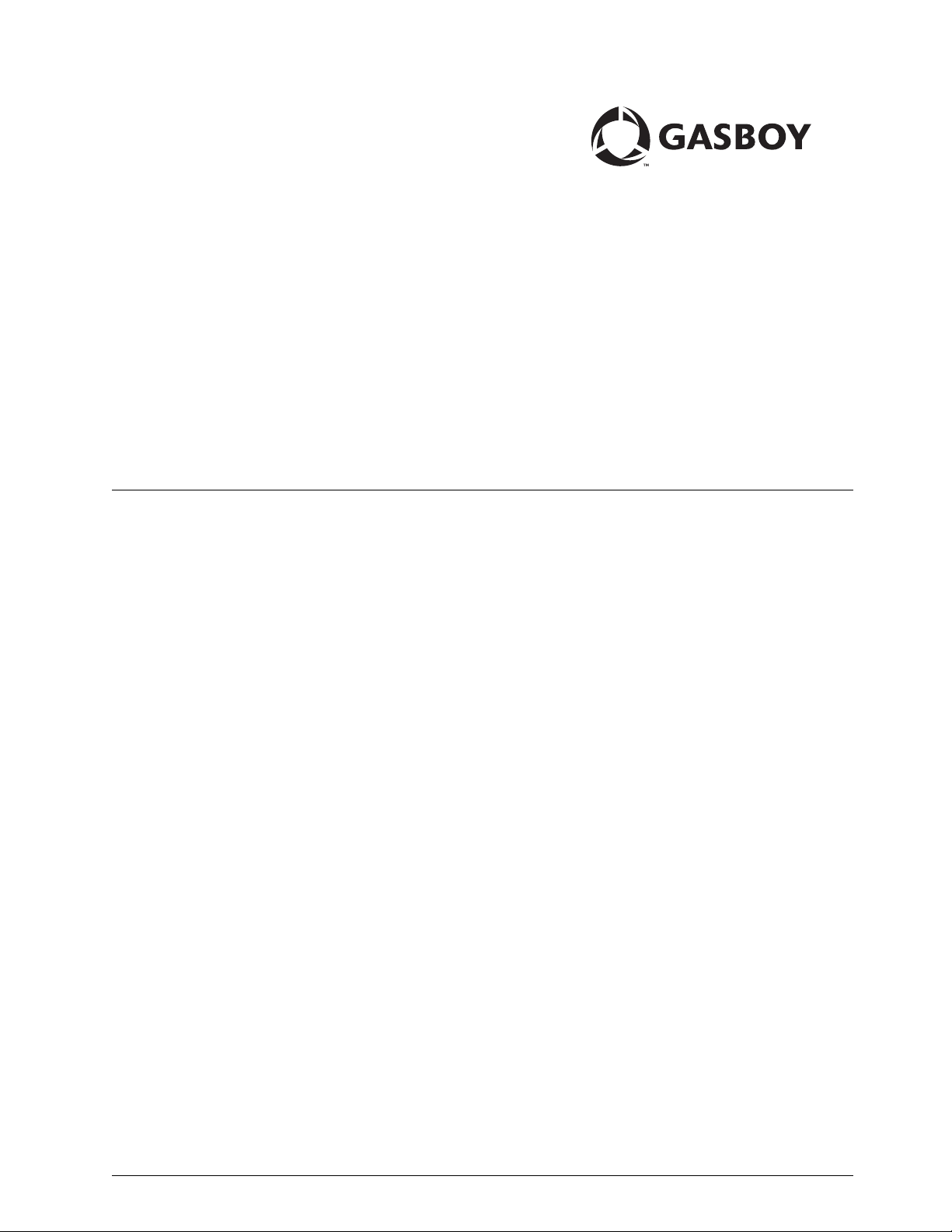
CFN Series
Buypass
SM
Credit and Debit Card Networks
MDE-4606B
Page 2
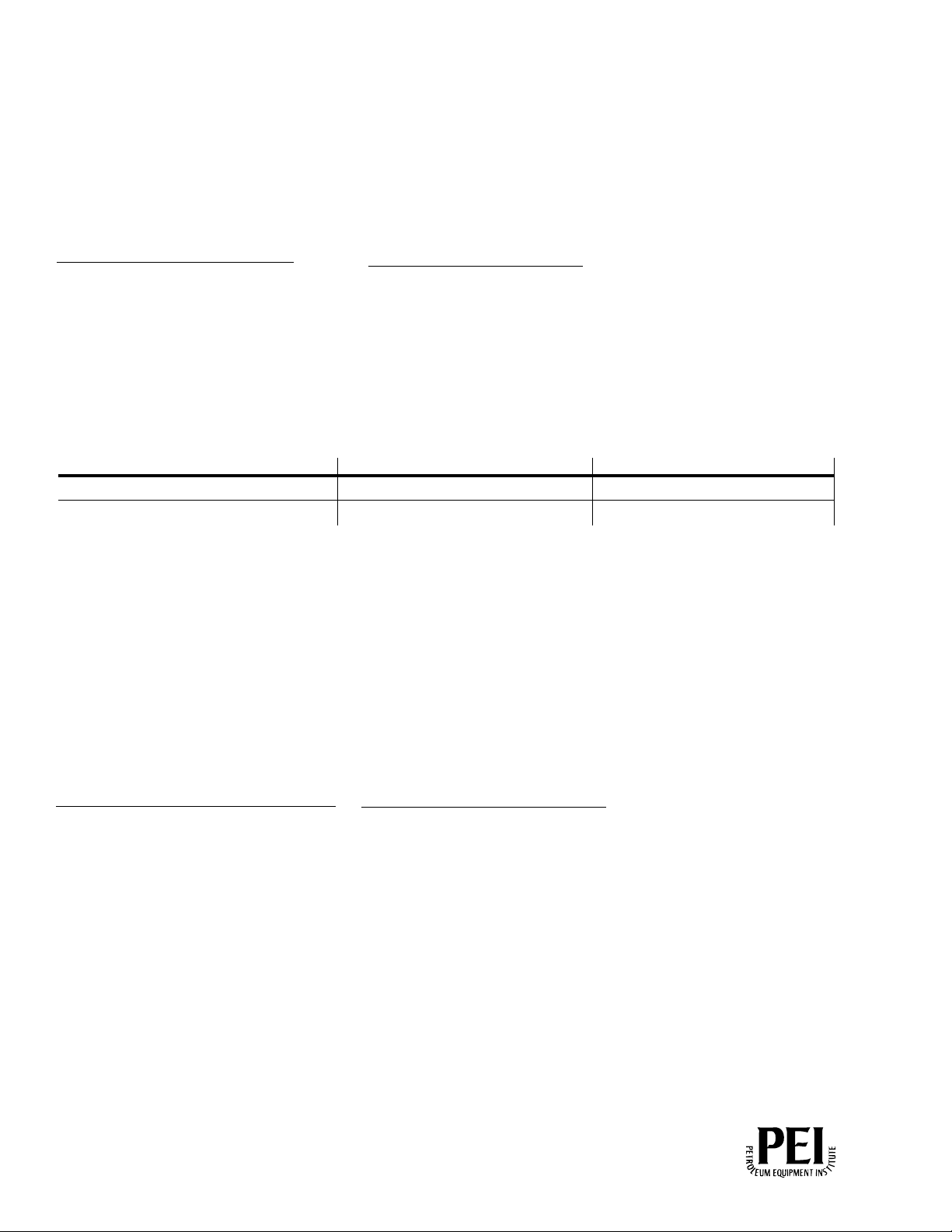
Computer Programs and Documentation
All Gasboy computer programs (including software on diskettes and within memory chips) and documentation are copyrighted by, and shall remain the property of, Gasboy. Such
computer programs and documents may also contain trade secret information. The duplication, disclosure, modification, or unauthorized use of computer programs or
documentation is strictly prohibited, unless otherwise licensed by Gasboy.
Federal Communications Commission (FCC) Warning
This equipment has been tested and found to comply with the limits for a Class A digital device pursuant to Part 15 of the FCC Rules. These limits are designed to provide
reasonable protection against harmful interference when the equipment is operated in a commercial environment. This equipment generates, uses, and can radiate radio frequency
energy, and if not installed and used in accordance with the instruction manual, may cause harmful interference to radio communications. Operation of this equipment in a
residential area is likely to cause harmful interference in which case the user will be required to correct the interference at his own expense. Changes or modifications not expressly
approved by the manufacturer could void the user’s authority to operate this equipment.
Approvals
Gasboy, Greensboro, is an ISO 9001:2000 registered facility.
Underwriters Laboratories (UL):
UL File# Products listed with UL
MH4314
MH10581 Key con t r o l u n i t , M o d e l G K E - B S e r i e s
All dispensers and self-contained pumping
units
Card reader terminals, Models 1000, 1000P
Site Controller, Model 2000S CFN Series
Data entry terminals, Model TPK-900 Series
Fuel Point Reader System
National Conference of Weights and Measures (NCWM) - Certificate of Compliance (CoC):
Gasboy pumps and dispensers are evaluated by NCWM under the National Type Evaluation Program (NTEP). NCWM has issued the following CoC:
CoC# Product Model # CoC# Product Model # CoC# Product Model #
95-179 Dispenser
95-136 Dispenser 9800 Series 91-057 Controller
9100 Retail Series, 8700
Series, 9700 Series
California Air Resources Board (CARB):
Executive Order # Product
G-70-52-AM Balance Vapor Recovery
G-70-150-AE VaporVac
91-019 Dispenser
9100 Commercial
Series
1000 Series FMS,
2000S-CFN Series
05-002 Atlas
8700K, 8800K,
9100K, 9200K, 9800K
Patents
Gasboy products are manufactured or sold under one or more of the following US patents:
Dispensers
5,257,720
Point of Sale/Back Office Equipment
D335,673
Trademarks
Non-registered trademarks
™
Atlas
™
Consola
™
Infinity
Registered trademarks
ASTRA
Fuel Point
Gasboy
Keytrol
Slimline
Additional US and foreign patents pending.
®
®
®
®
®
Additional US and foreign trademarks pending.
Other brand or product names shown may be
trademarks or registered trademarks of their
respective holders.
This document is subject to change without notice.
E-mail: literature@gasboy.com · Internet: http://www.gasboy.com
© 2010 GASBOY. All Rights Reserved.
Page 3
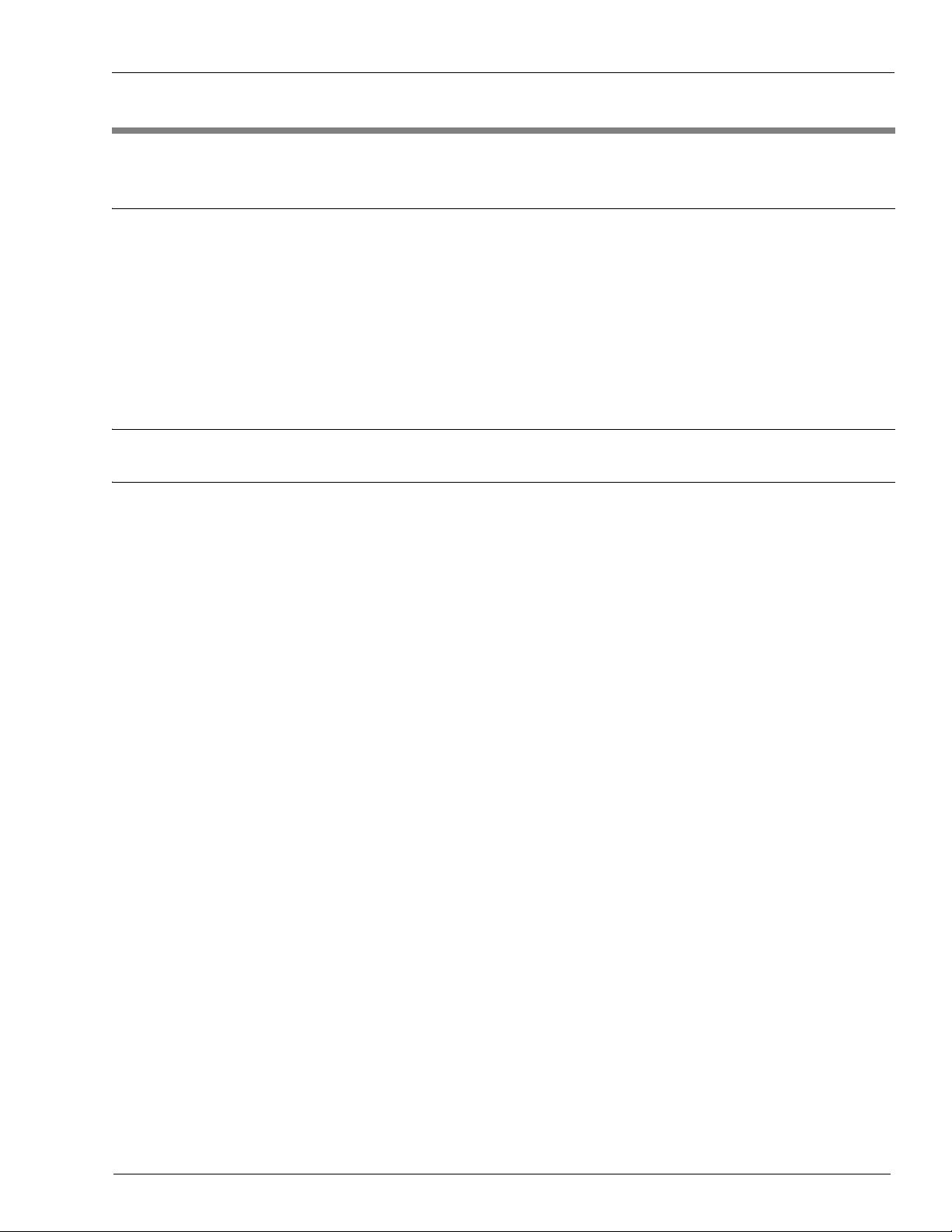
Table of Contents
Table of Contents
1 – Introduction 1
Purpose. . . . . . . . . . . . . . . . . . . . . . . . . . . . . . . . . . . . . . . . . . . . . . . . . . . . . . . . . . . . . . . . . . . . . . . . . .1
Related Documents. . . . . . . . . . . . . . . . . . . . . . . . . . . . . . . . . . . . . . . . . . . . . . . . . . . . . . . . . . . . . . . . .1
CFN III - Version 3.4 and Later . . . . . . . . . . . . . . . . . . . . . . . . . . . . . . . . .1
Card Encoding and Miscellaneous . . . . . . . . . . . . . . . . . . . . . . . . . . . . . .1
Technical Publications . . . . . . . . . . . . . . . . . . . . . . . . . . . . . . . . . . . . . . . .2
Pump Interface. . . . . . . . . . . . . . . . . . . . . . . . . . . . . . . . . . . . . . . . . . . . . .2
Abbreviations and Acronyms. . . . . . . . . . . . . . . . . . . . . . . . . . . . . . . . . . . . . . . . . . . . . . . . . . . . . . . . . .2
Cards Accepted. . . . . . . . . . . . . . . . . . . . . . . . . . . . . . . . . . . . . . . . . . . . . . . . . . . . . . . . . . . . . . . . . . . .3
Warranty . . . . . . . . . . . . . . . . . . . . . . . . . . . . . . . . . . . . . . . . . . . . . . . . . . . . . . . . . . . . . . . . . . . . . . . . .3
2 – Important Safety Information 5
3 – Configuration 9
Preparing for Configuration . . . . . . . . . . . . . . . . . . . . . . . . . . . . . . . . . . . . . . . . . . . . . . . . . . . . . . . . . . .9
Configuring the Site Controller . . . . . . . . . . . . . . . . . . . . . . . . . . . . . . . . . . . . . . . . . . . . . . . . . . . . . . .10
System Parameters (SYS_PAR) . . . . . . . . . . . . . . . . . . . . . . . . . . . . . . .10
Console (CONSOLE). . . . . . . . . . . . . . . . . . . . . . . . . . . . . . . . . . . . . . . .11
Island Card Reader (READER) . . . . . . . . . . . . . . . . . . . . . . . . . . . . . . . .12
Tables (TABLE) . . . . . . . . . . . . . . . . . . . . . . . . . . . . . . . . . . . . . . . . . . . .13
Transaction Format (TRFMT) . . . . . . . . . . . . . . . . . . . . . . . . . . . . . . . . .13
Modem Setup . . . . . . . . . . . . . . . . . . . . . . . . . . . . . . . . . . . . . . . . . . . . . . . . . . . . . . . . . . . . . . . . . . . .14
Special System Setup . . . . . . . . . . . . . . . . . . . . . . . . . . . . . . . . . . . . . . . . . . . . . . . . . . . . . . . . . . . . . .16
LOAD PRODUCT. . . . . . . . . . . . . . . . . . . . . . . . . . . . . . . . . . . . . . . . . . .16
LOAD PHONE . . . . . . . . . . . . . . . . . . . . . . . . . . . . . . . . . . . . . . . . . . . . .16
BUYSTL P . . . . . . . . . . . . . . . . . . . . . . . . . . . . . . . . . . . . . . . . . . . . . . . .17
Special Buypass Console Operations. . . . . . . . . . . . . . . . . . . . . . . . . . . . . . . . . . . . . . . . . . . . . . . . . .18
Special Buypass Considerations. . . . . . . . . . . . . . . . . . . . . . . . . . . . . . . . . . . . . . . . . . . . . . . . . . . . . .20
Settlement for Buypass . . . . . . . . . . . . . . . . . . . . . . . . . . . . . . . . . . . . . . . . . . . . . . . . . . . . . . . . . . . . .20
Error Messages. . . . . . . . . . . . . . . . . . . . . . . . . . . . . . . . . . . . . . . . . . . . . . . . . . . . . . . . . . . . . . . . . . .24
Transaction Pointer . . . . . . . . . . . . . . . . . . . . . . . . . . . . . . . . . . . . . . . . . . . . . . . . . . . . . . . . . . . . . . . .30
Connection to a Hughes VSAT . . . . . . . . . . . . . . . . . . . . . . . . . . . . . . . . . . . . . . . . . . . . . . . . . . . . . . .30
ENABLE PRODUCT . . . . . . . . . . . . . . . . . . . . . . . . . . . . . . . . . . . . . . . .17
AVS . . . . . . . . . . . . . . . . . . . . . . . . . . . . . . . . . . . . . . . . . . . . . . . . . . . . .17
Modem Pre-dial . . . . . . . . . . . . . . . . . . . . . . . . . . . . . . . . . . . . . . . . . . . .17
Debit Card Processing . . . . . . . . . . . . . . . . . . . . . . . . . . . . . . . . . . . . . . .17
CASH BACK . . . . . . . . . . . . . . . . . . . . . . . . . . . . . . . . . . . . . . . . . . . . . .18
Special Credit Card Keys for Manual Entry . . . . . . . . . . . . . . . . . . . . . . .18
Authorization-only Transactions. . . . . . . . . . . . . . . . . . . . . . . . . . . . . . . .19
Pre-authorization Transactions . . . . . . . . . . . . . . . . . . . . . . . . . . . . . . . .19
Imprinter Message . . . . . . . . . . . . . . . . . . . . . . . . . . . . . . . . . . . . . . . . . .20
How Settlement Works. . . . . . . . . . . . . . . . . . . . . . . . . . . . . . . . . . . . . . .20
Settlement Report . . . . . . . . . . . . . . . . . . . . . . . . . . . . . . . . . . . . . . . . . .21
Using BUYPASS . . . . . . . . . . . . . . . . . . . . . . . . . . . . . . . . . . . . . . . . . . .23
BUYPASS Returned Codes. . . . . . . . . . . . . . . . . . . . . . . . . . . . . . . . . . .24
Buypass Messages . . . . . . . . . . . . . . . . . . . . . . . . . . . . . . . . . . . . . . . . .24
Troubleshooting Communications . . . . . . . . . . . . . . . . . . . . . . . . . . . . . .26
Transaction Messages. . . . . . . . . . . . . . . . . . . . . . . . . . . . . . . . . . . . . . .27
VSAT Installation for Existing Sites . . . . . . . . . . . . . . . . . . . . . . . . . . . . .30
New VSAT Installation . . . . . . . . . . . . . . . . . . . . . . . . . . . . . . . . . . . . . . .31
MDE-4606B Gasboy CFN Series Buypass Credit and Debit Card Networks · August 2010 Page i
Page 4
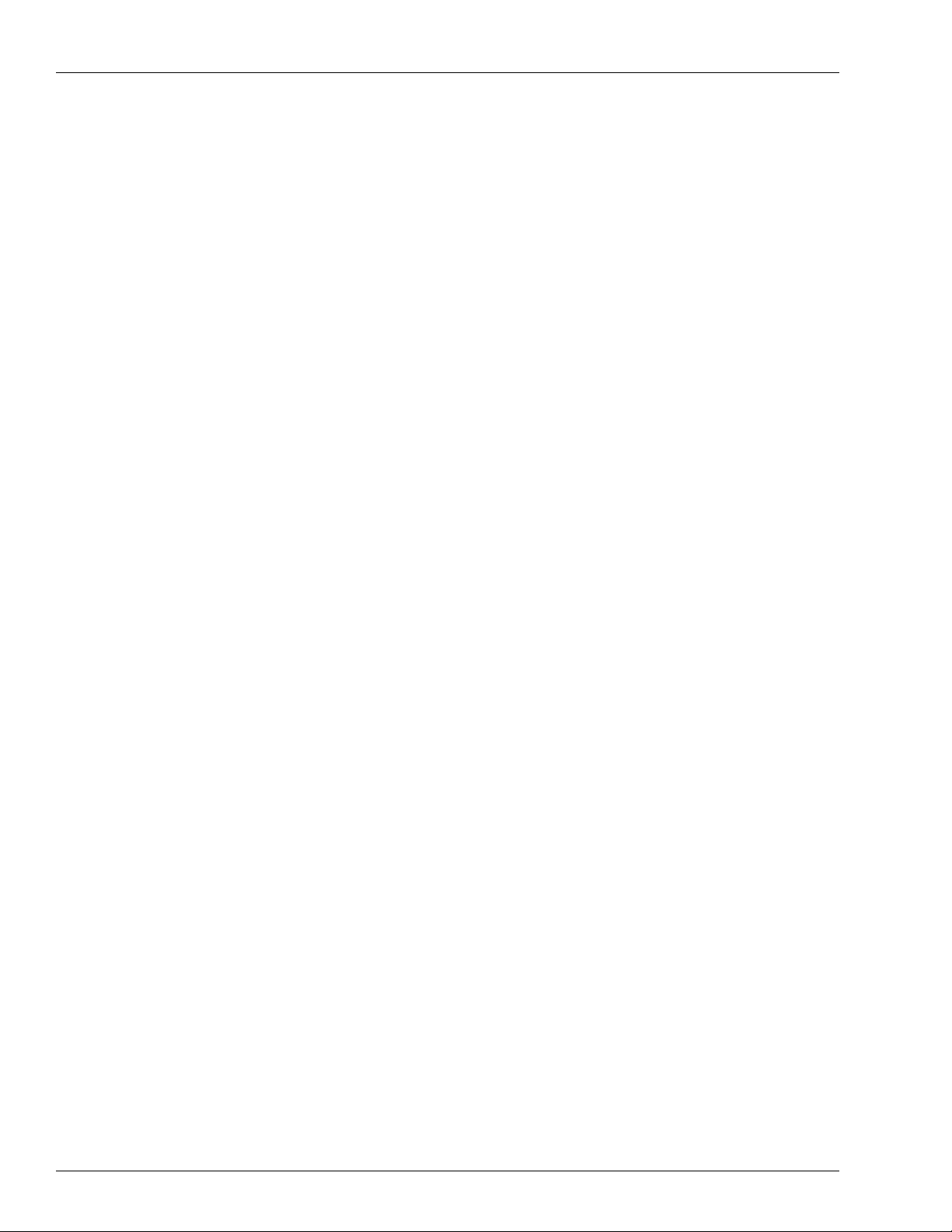
Table of Contents
This page is intentionally left blank.
Page ii MDE-4606B Gasboy CFN Series Buypass Credit and Debit Card Networks · August 2010
Page 5
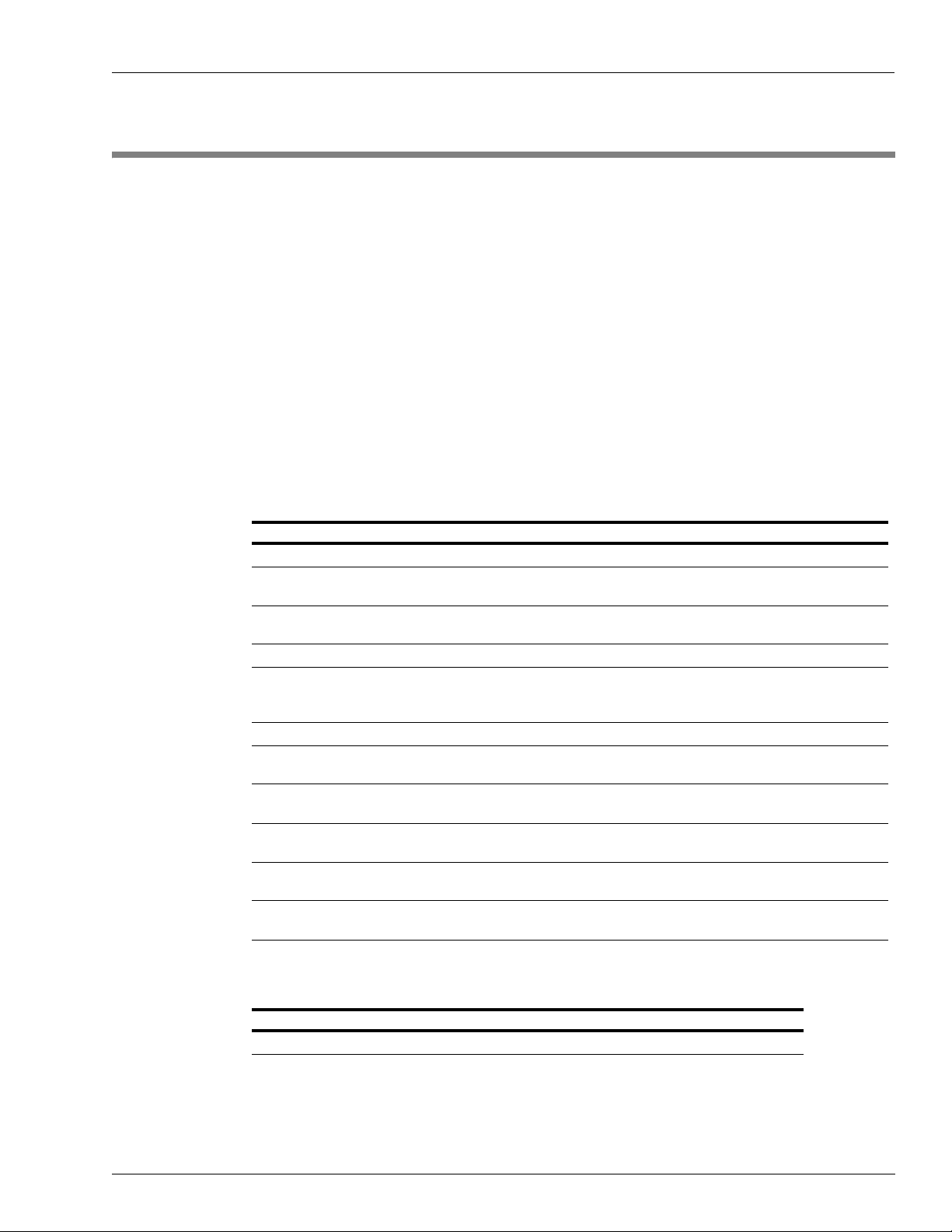
Purpose Introduction
1 – Introduction
Purpose
This manual contains information to set up a Cash Flow Network (CFN) Site Controller. If you
are connecting the site to Buypass
Related Documents
CFN III - Version 3.4 and Later
SM
for card verification, use this manual for reference.
Document Number Title GOLD Library
C35923 Point of Sale and Shift Change Gasboy CFN Series Controllers and POS
MDE-4315 Site Controller III Manager’s Manual for
Windows NT Version 3.4
MDE-4316 Site Controller III Configuration Manual for
Windows NT Version 3.4
MDE-4479 CFN III Quick Reference Guide v3.4 Gasboy CFN Series Controllers and POS
MDE-4739 CFN III PCI Secure Controller Software
Installation/Upgrade Instructions (for CFN III
Versions 3.6A and Later)
MDE-4773 CFN lll Configuration Manual for Windows® XP Gasboy CFN Series Controllers and POS
MDE-4793 CFN Series Site Controller III Start-up Manual for
CFN lll Versions 3.5 and above
MDE-4870 CFN III Fuel Management System PA-DSS
Implementation Guide Version 3.6
MDE-4871 CFN III Manager’s Manual for Windows XP
Embedded Version 3.6
MDE-4872 CFN Series CFN III Configuration Manual for
Windows XP Version 3.6
MDE-4873 CFN Series Site Controller III Start-up Manual for
CFN III Versions 3.6 and Later
Gasboy CFN Series Controllers and POS
Gasboy CFN Series Controllers and POS
Gasboy CFN Series Controllers and POS
CFN Series Controllers and POS
CFN Series Controllers and POS
CFN Series Controllers and POS
CFN Series Controllers and POS
CFN Series Controllers and POS
Card Encoding and Miscellaneous
Document Number Title GOLD Library
MDE-4602 CFN Series Card Encoding Manual Gasboy Card/Key Encoding
MDE-4606B Gasboy CFN Series Buypass Credit and Debit Card Networks · August 2010 Page 1
Page 6
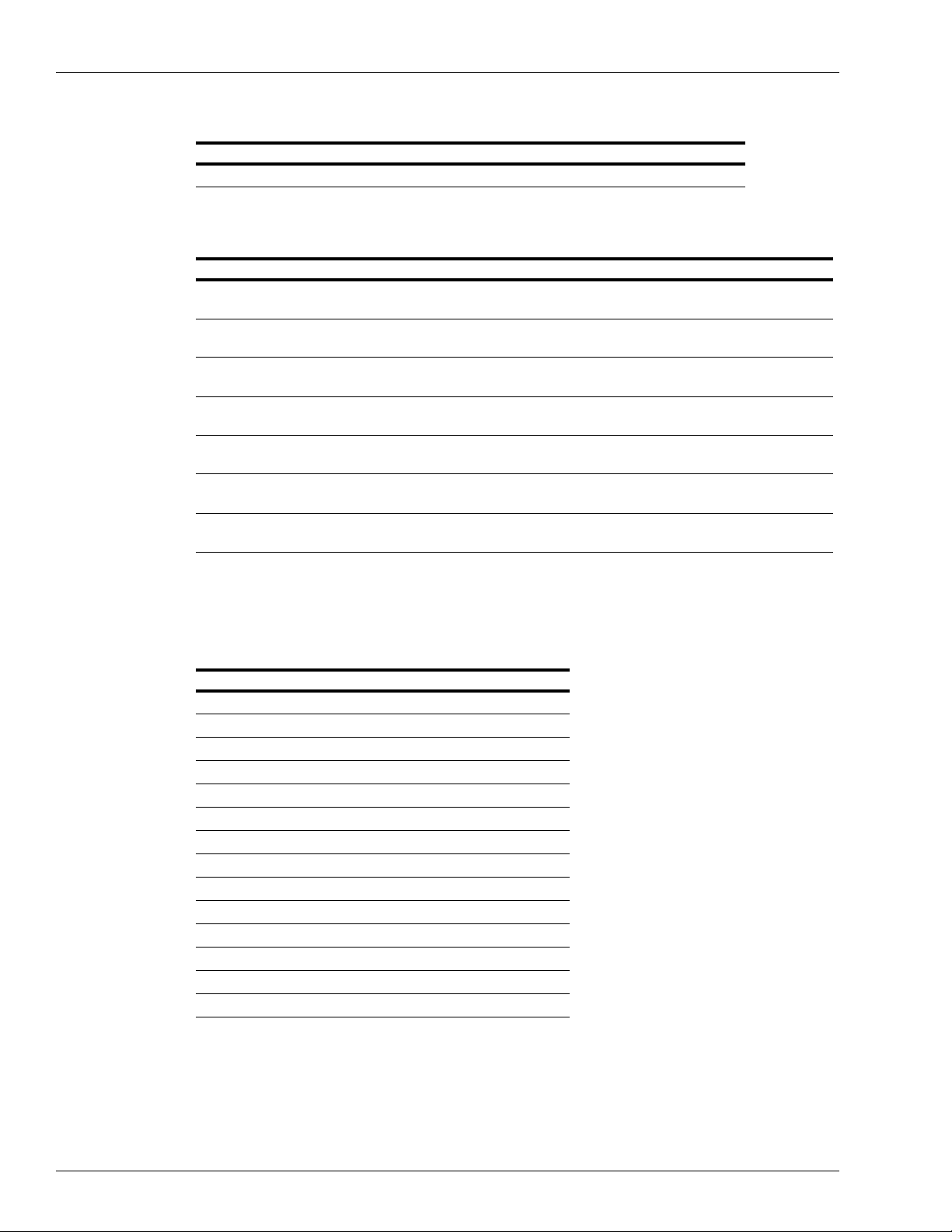
Introduction Abbreviations and Acronyms
Technical Publications
Document Number Title GOLD Library
C01759 CFN Diagnostic Manual Gasboy CFN Series Controllers and POS
Pump Interface
Document Number Title GOLD Library
C09146 Site Controller Pump Interface Manual Gasboy CFN Series Networks, Card Handlers, and
Pump Interface
MDE-4337 CFN Series Gilbarco CRIND Interface
for SC III with Windows NT
MDE-4501 Wayne® CAT PC Interface, SCIII,
Windows NT
MDE-4559 Insight Interface Installation Guide Gasboy CFN Series Networks, Card Handlers, and
MDE-4624 Gasboy CFN Series Tokheim® Pump
PC Interface
MDE-4634 CFN Series Gilbarco Pump PC
Interface
MDE-4651 Wayne Pump PC Interface for SC lll
Windows NT
Gasboy CFN Series Networks, Card Handlers, and
Pump Interface
Gasboy CFN Series Networks, Card Handlers, and
Pump Interface
Pump Interface
Gasboy CFN Series Networks, Card Handlers, and
Pump Interface
Gasboy CFN Series Networks, Card Handlers, and
Pump Interface
Gasboy CFN Series Networks, Card Handlers, and
Pump Interface
Abbreviations and Acronyms
Term Description
AFD Automated Fuel Dispenser
AVS Address Verification Service
CFN Cash Flow Network
®
CRIND
DES Data Encryption Standard
DUKPT Derived Unique Key Per Transaction
Hughes® PES Hughes Personal Earth Station
ICR Island Card Reader
ID Identification
PCI Payment Card Industry
PED PIN Entry Device
POS Point Of Sale
VSAT Very Small Aperture Terminal
SM
WEX
Card Reader IN Dispenser
Wright Express
Page 2 MDE-4606B Gasboy CFN Series Buypass Credit and Debit Card Networks · August 2010
Page 7
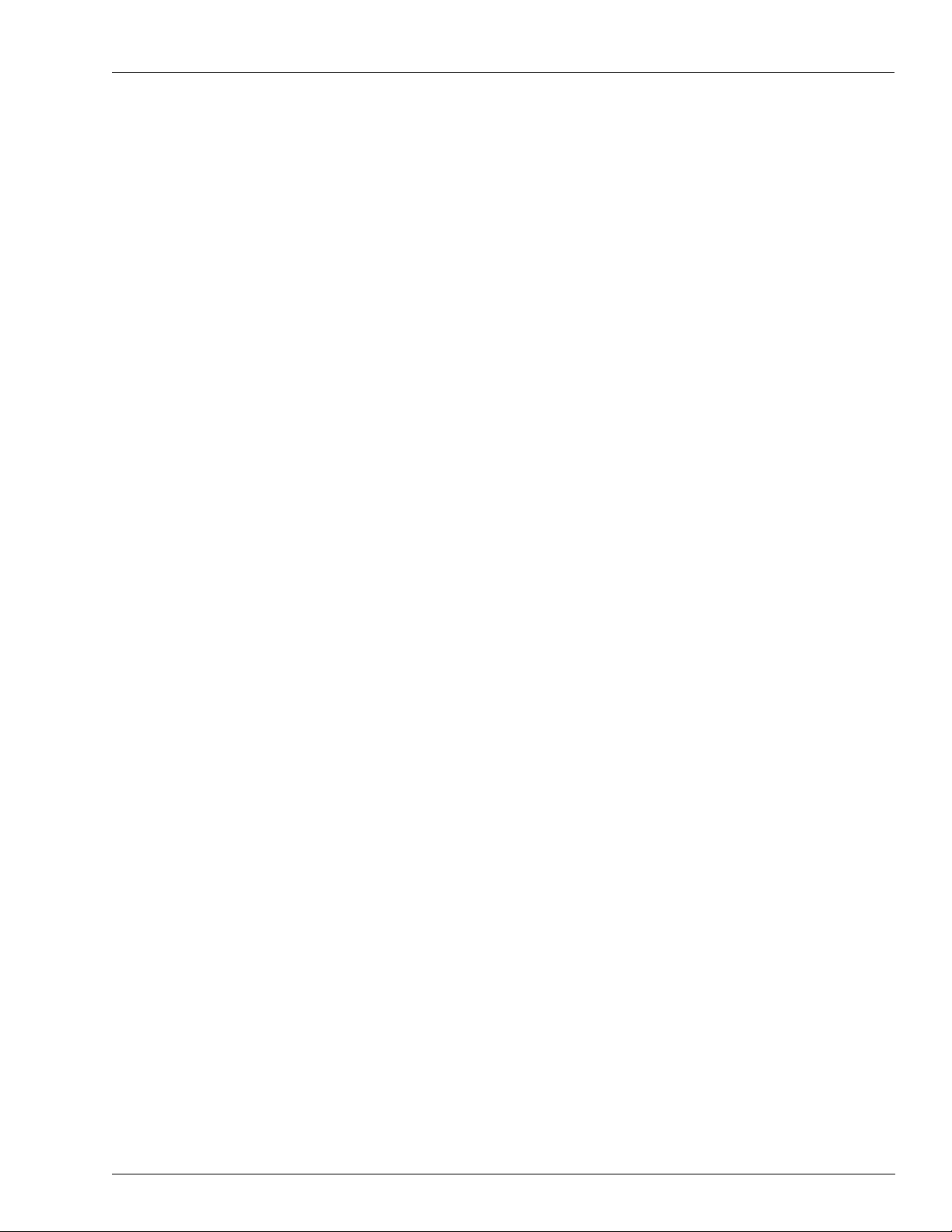
Cards Accepted Introduction
Cards Accepted
The Credit Cards currently accepted by the Buypass network are listed below:
• MasterCard
•VISA
• American Express
•Discover
•JCB
• ATM Debit Cards
• Buypass Fleet Card
•Fuelman® Plus
• Gascard® Access
•Gulf
• MasterCard Fleet
•Sinclair® Gift
• Sinclair Retail
• Sinclair Driver Thankyou
• VISA Fleet
• Voyager
• Wright Express (WEX)
• Stored Value
®
®
®
®
Warranty
Gasboy software for Buypass host system is compliant with PCI-DSS standards when used
with PCI-certified CFN III version 3.6A or later. The modular/integral Profit Point must be
running version 3.5H or later.
For information on warranty, refer to MDE-4255 Gasboy’ s Warranty Policy Statement. If you
have any warranty-related questions, contact Gasboy’s Warranty Department at its Greensboro
location.
MDE-4606B Gasboy CFN Series Buypass Credit and Debit Card Networks · August 2010 Page 3
Page 8
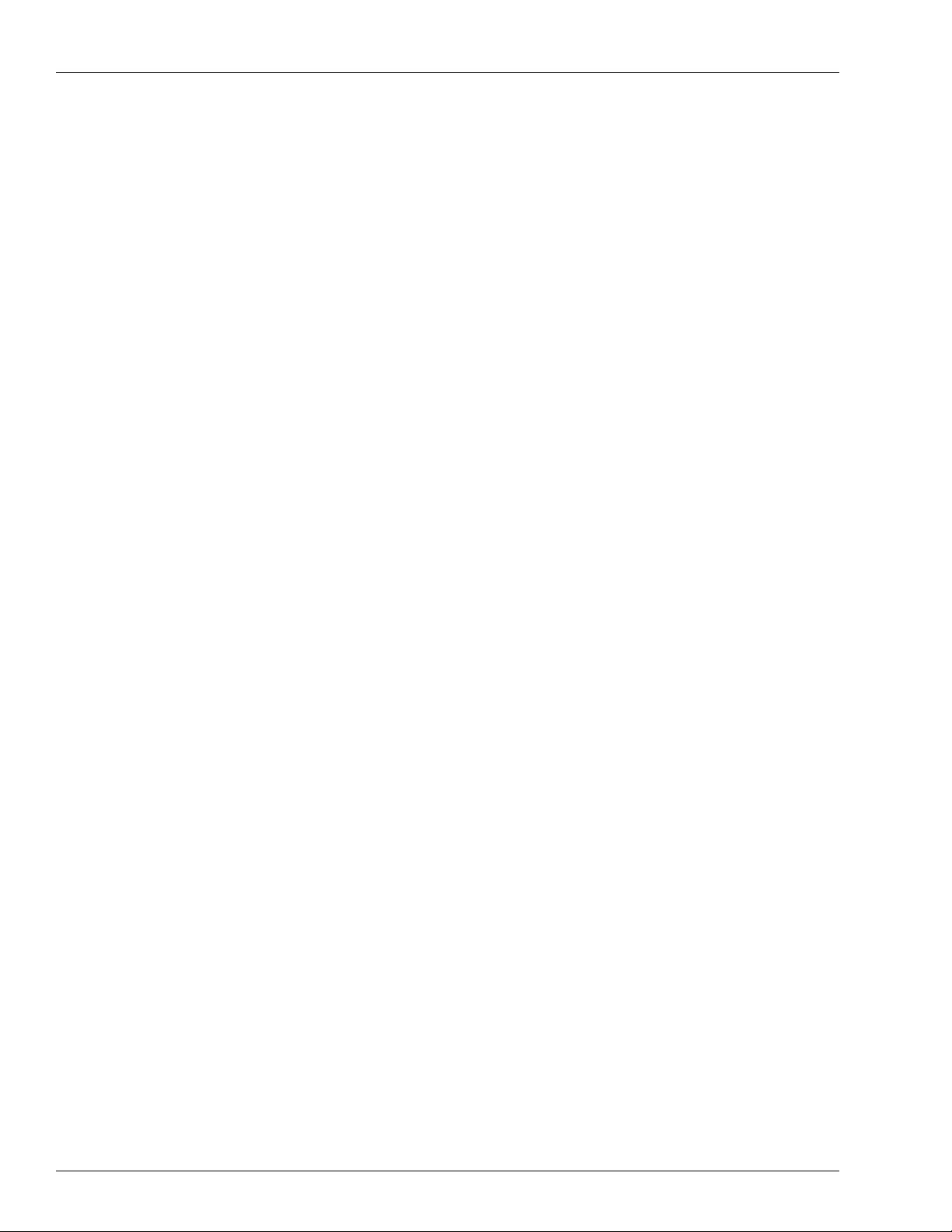
Introduction Warranty
This page is intentionally left blank.
Page 4 MDE-4606B Gasboy CFN Series Buypass Credit and Debit Card Networks · August 2010
Page 9
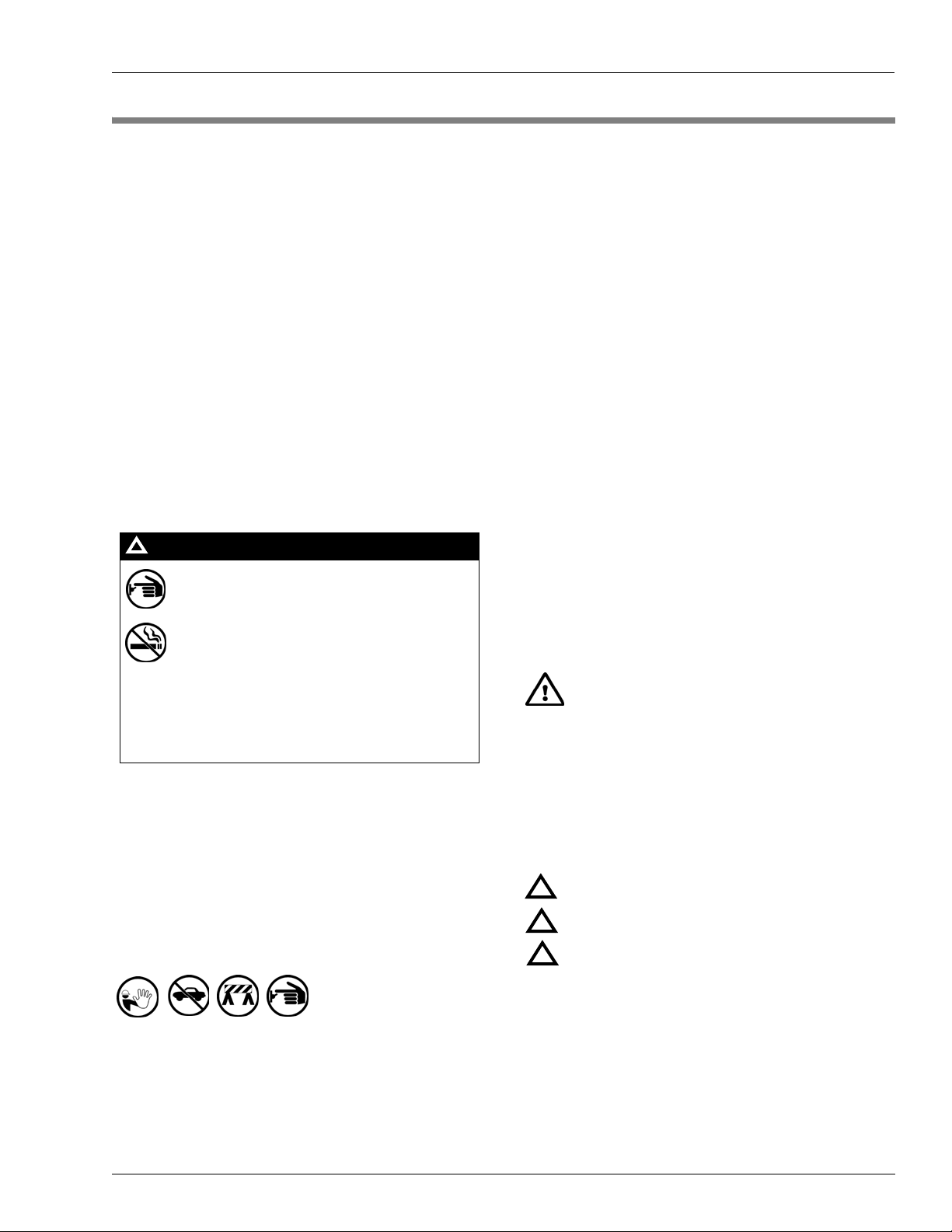
2 – Important Safety Information
Important Safety Information
This section introduces the hazards and safety precautions
associated with installing, inspecting, maintaining or servicing
this product. Before performing any task on this product, read
this safety information and the applicable sections in this
manual, where additional hazards and safety precautions for
your task will be found. Fire, explosion, electrical shock or
pressure release could occur and cause death or serious
injury, if these safe service procedures are not followed.
Preliminary Precautions
You are working in a potentially dangerous environment of
flammable fuels, vapors, and high voltage or pressures. Only
trained or authorized individuals knowledgeable in the related
procedures should install, inspect, maintain or service this
equipment.
Emergency Total Electrical Shut-Off
The first and most important information you must know is
how to stop all fuel flow to the pump/dispenser and island.
Locate the switch or circuit breakers that shut off all power to
all fueling equipment, dispensing devices, and Submerged
Turbine Pumps (STPs).
!
WARNING
!
The EMERGENCY STOP, ALL STOP, and
PUMP STOP buttons at the cashier’s station
WILL NOT shut off electrical power to the
pump/dispenser. This means that even if you
activate these stops, fuel may continue to flow
uncontrolled.
Read the Manual
Read, understand and follow this manual and any other
labels or related materials supplied with this equipment. If you
do not understand a procedure, call a Gasboy Authorized
Service Contractor or call the Gasboy Service Center at
1-800-444-5529. It is imperative to your safety and the safety
of others to understand the procedures before beginning
work.
Follow the Regulations
Applicable information is available in National Fire Protection
Association (NFPA) 30A; Code for Motor Fuel Dispensing
Facilities and Repair Garages, NFPA 70; National Electrical
Code (NEC), Occupational Safety and Hazard Association
(OSHA) regulations and federal, state, and local codes. All
these regulations must be followed. Failure to install, inspect,
maintain or service this equipment in accordance with these
codes, regulations and standards may lead to legal citations
with penalties or affect the safe use and operation of the
equipment.
Replacement Parts
Use only genuine Gasboy replacement parts and retrofit kits
on your pump/dispenser. Using parts other than genuine
Gasboy replacement parts could create a safety hazard and
violate local regulations.
Safety Symbols and Warning Words
This section provides important information about warning
symbols and boxes.
Alert Symbol
You must use the TOTAL ELECTRICAL
SHUT-OFF in the case of an emergency and
not the console’s ALL STOP and PUMP STOP
or similar keys.
Total Electrical Shut-Off Before Access
Any procedure that requires access to electrical components
or the electronics of the dispenser requires total electrical
shut off of that unit. Understand the function and location of
this switch or circuit breaker before inspecting, installing,
maintaining, or servicing Gasboy equipment.
Evacuating, Barricading and Shutting Off
Any procedure that requires access to the pump/dispenser or
STPs requires the following actions:
• An evacuation of all unauthorized persons and vehicles
from the work area
• Use of safety tape, cones or barricades at the affected
unit(s)
• A total electrical shut-off of the affected unit(s)
This safety alert symbol is used in this manual and
on warning labels to alert you to a precaution which must be
followed to prevent potential personal safety hazards. Obey
safety directives that follow this symbol to avoid possible
injury or death.
Signal Words
These signal words used in this manual and on warning
labels tell you the seriousness of particular safety hazards.
The precautions below must be followed to prevent death,
injury or damage to the equipment:
DANGER: Alerts you to a hazard or unsafe practice
!
which will result in death or serious injury.
WARNING: Alerts you to a hazard or unsafe practice
!
that could result in death or serious injury.
CAUTION with Alert symbol: Designates a hazard or
!
unsafe practice which may result in minor injury.
CAUTION without Alert symbol: Designates a hazard
or unsafe practice which may result in property or
equipment damage
Working With Fuels and Electrical Energy
Prevent Explosions and Fires
Fuels and their vapors will explode or burn, if ignited. Spilled
or leaking fuels cause vapors. Even filling customer tanks will
cause potentially dangerous vapors in the vicinity of the
dispenser or island.
MDE-4606B Gasboy CFN Series Buypass Credit and Debit Card Networks · August 2010 Page 5
Page 10
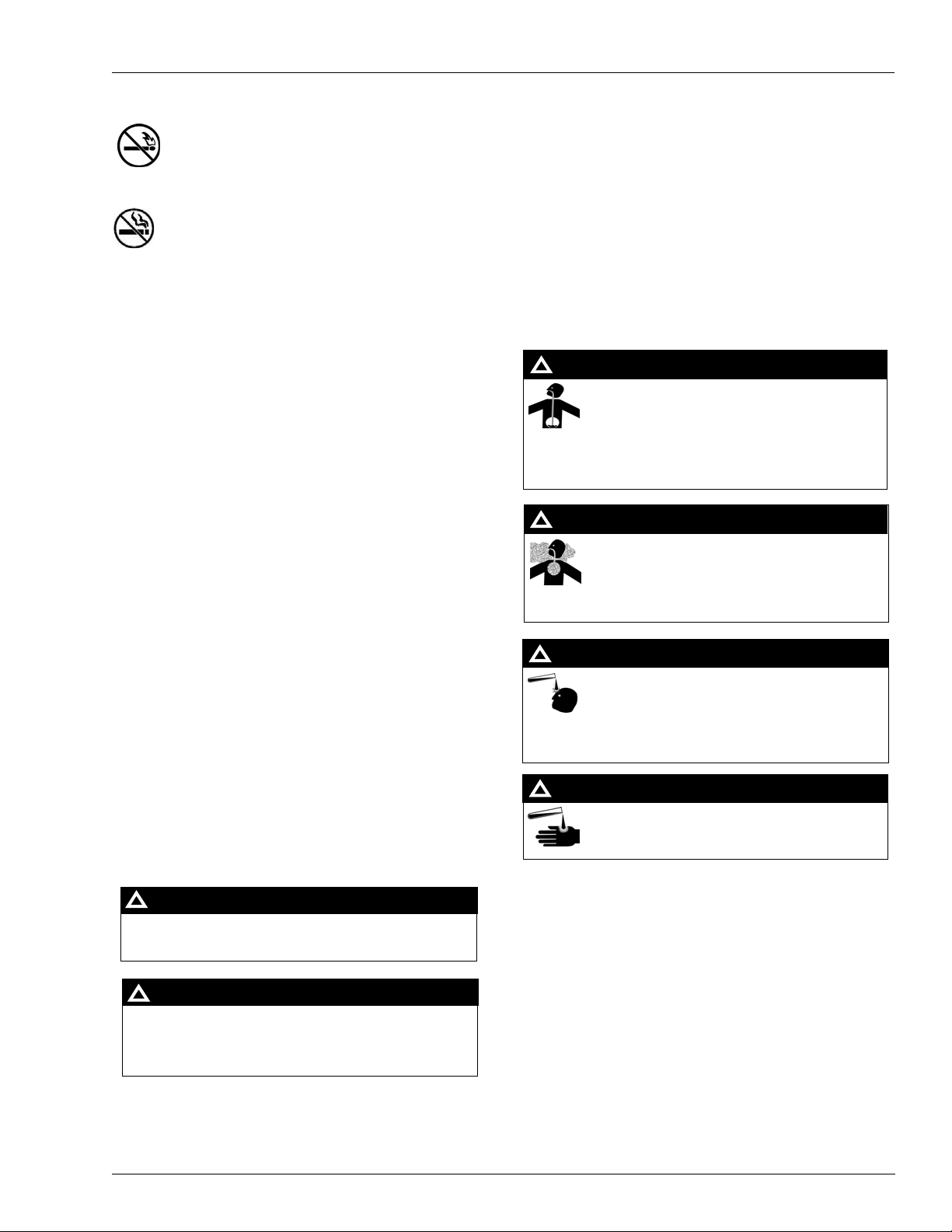
Important Safety Information
No Open Fire
Open flames from matches, lighters, welding torches
or other sources can ignite fuels and their vapors.
No Sparks - No Smoking
Sparks from starting vehicles, starting or using power tools,
burning cigarettes, cigars or pipes can also ignite fuels and
their vapors. Static electricity, including an electrostatic
charge on your body, can cause a spark sufficient to ignite
fuel vapors. Every time you get out of a vehicle, touch the
metal of your vehicle, to discharge any ele c tro static charge
before you approach the dispenser island.
Working Alone
It is highly recommended that someone who is capable of
rendering first aid be present during servicing. Familiarize
yourself with Cardiopulmonary Resuscitation (CPR) methods,
if you work with or around high voltages. This information is
available from the American Red Cross. Always advise the
station personnel about where you will be working, and
caution them not to activate power while you are working on
the equipment. Use the OSHA Lockout/Tagout procedures. If
you are not familiar with this requirement, refer to this
information in the service manual and OSHA documentation.
Working With Electricity Safely
Ensure that you use safe and established practices in working
with electrical devices. Poorly wired devices may cause a fire,
explosion or electrical shock. Ensure that grounding
connections are properly made. Take care that sealing
devices and compounds are in place. Ensure that you do not
pinch wires when replacing covers. Follow OSHA
Lockout/Tagout requirements. Station employees and service
contractors need to understand and comply with this program
completely to ensure safety while the equipment is down.
In an Emergency
Inform Emergency Personnel
Compile the following information and inform emergency
personnel:
• Location of accident (for example, address, front/back of
building, and so on)
• Nature of accident (for example, possible heart attack, run
over by car, burns, and so on)
• Age of victim (for example, baby, teenager , middle-age,
elderly)
• Whether or not victim has received first aid (for example,
stopped bleeding by pressure, and so on)
• Whether or not a victim has vomited (for example, if
swallowed or inhaled something, and so on)
WARNING
!
Gasoline ingested may cause unconsciousness
and burns to internal organs.
Do not induce vomiting.
Keep airway open.
Oxygen may be needed at scene.
Seek medical advice immediately.
WARNING
!
Gasoline inhaled may cause unconsciousness
and burns to lips, mouth and lungs.
Keep airway open.
Seek medical advice immediately.
WARNING
!
Gasoline spilled in eyes may cause burns to eye
tissue.
Irrigate eyes with water for approximately
15 minutes.
Seek medical advice immediately.
WARNING
Hazardous Materials
Some materials present inside electronic enclosures may
present a health hazard if not handled correctly. Ensure that
you clean hands after handling equipment. Do not place any
!
Gasoline spilled on skin may cause burns.
Wash area thoroughly with clear water.
Seek medical advice immediately.
equipment in the mouth.
!
WARNING
The pump/dispenser contains a chemical known to the
State of California to cause cancer.
IMPORTANT: Oxygen may be needed at scene if gasoline
has been ingested or inhaled. Seek medical advice
immediately.
Lockout/Tagout
Lockout/Tagout covers servicing and maintenance of
WARNING
!
machines and equipment in which the unexpected
energization or start-up of the machine(s) or equipment or
The pump/dispenser contains a chemical known to the
State of California to cause birth defects or other
reproductive harm.
release of stored energy could cause injury to employees or
personnel. Lockout/Tagout applies to all mechanical,
hydraulic, chemical or other energy, but does not cover
electrical hazards. Subpart S of 29 CFR Part 1910 - Electrical
Hazards, 29 CFR Part 1910.333 contains specific
Lockout/Tagout provision for electrical hazards.
Page 6 MDE-4606B Gasboy CFN Series Buypass Credit and Debit Card Networks · August 2010
Page 11
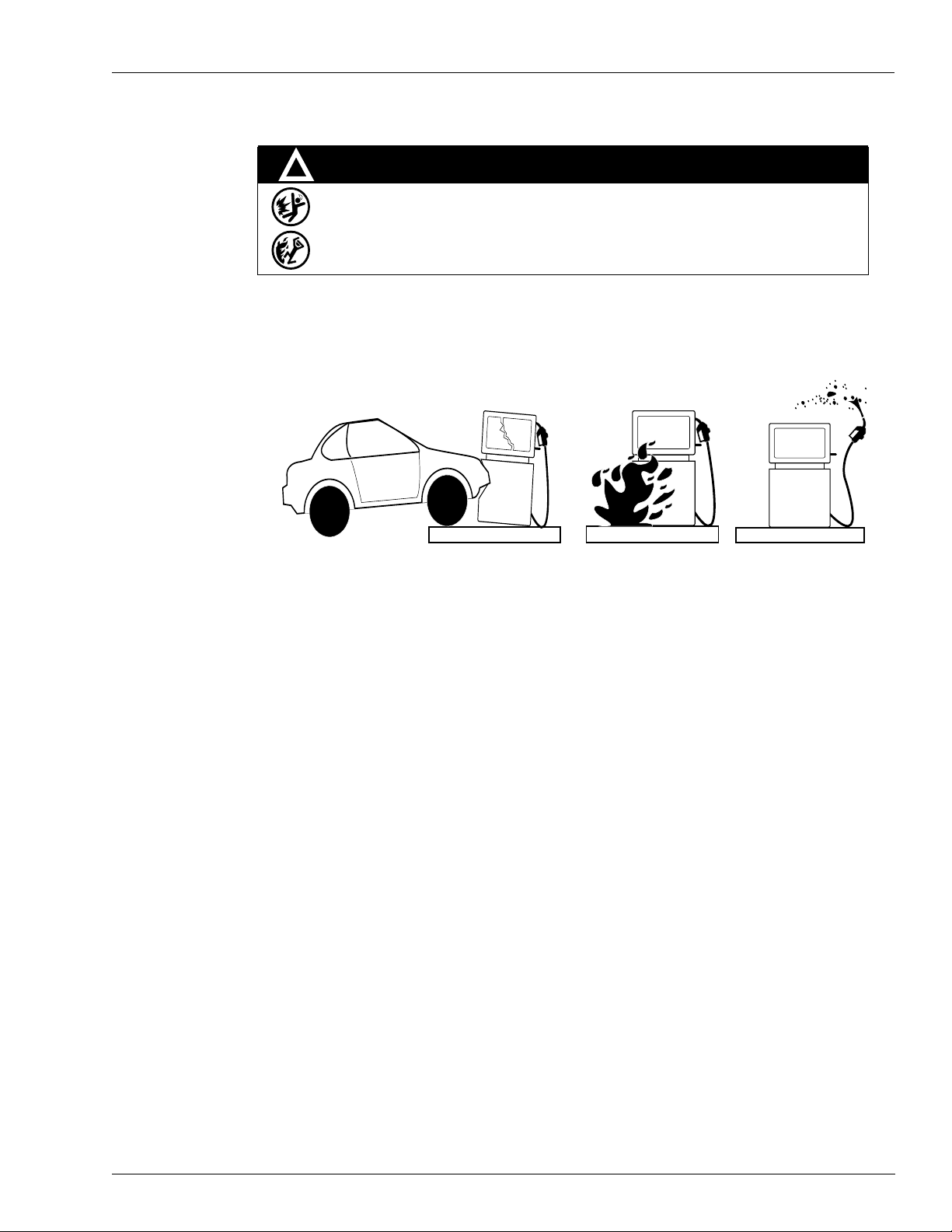
Hazards and Actions
Important Safety Information
!
WARNING
Spilled fuels, accidents involving pumps/dispensers, or uncontrolled fuel flow create a
serious hazard.
Fire or explosion may result, causing serious injury or death.
Follow established emergency procedures.
The following actions are recommended regarding these hazards:
Collision of a Vehicle with Unit Fire at Island Fuel Spill
• Do not go near a fuel spill or allow anyone else in the area.
• Use station EMERGENCY CUTOFF immediately. T urn of f all system circuit br eakers to the island(s).
• Do not use console E-STOP, ALL STOP, and PUMP STOP to shut off power. These keys do not
remove AC power and do not always stop product flow.
• Take precautions to avoid igniting fuel. Do not allow starting of vehicles in the area. Do not allow
open flames, smoking or power tools in the area.
• Do not expose yourself to hazardous conditions such as fire, spilled fuel or exposed wiring.
• Call emergency numbers.
MDE-4606B Gasboy CFN Series Buypass Credit and Debit Card Networks · August 2010 Page 7
Page 12

Important Safety Information
This page is intentionally left blank.
Page 8 MDE-4606B Gasboy CFN Series Buypass Credit and Debit Card Networks · August 2010
Page 13

Preparing for Configuration Configuration
3 – Configuration
Preparing for Configuration
Before you configure the Site Controller for connection to the network, you must determine
the types of cards you will accept. Your Buypass representative must also know this
information.
Note: Your Buypass representative may be, your local bank network.
Before you configure, you must also obtain the following information from your Buypass
representative:
• Your 13-digit terminal ID, DDSSMMMMMMTTT
Note: The first two digits indicates the type of equipment at the site. For example, 05 is
for island sales-only sites, and 28 is for sites that must differentiate between island
and inside sales. The next two digits indicates the State code. Your merchant
number is six digits, and the terminal number is three digits.
• The phone number you dial to receive your initial downloaded information from the
Buypass network computer.
• The baud rate for modem communications
You will require a modem for authorization. This is in addition to a modem used to poll
transactions.
IMPORTANT INFORMATION
The Buypass.DLD file is now stored on the P: drive instead of the R: drive. The sys_par
parameter, More Router Data, found on page 8, is no longer used to set the drive
location or to enable/disable modem pre-dial.
The Buypass software meets the compliance of Visa PIN Entry Device (PED) and Payment
Card Industry (PCI) when used with approved PIN Pad devices. All default PIN Pad prompts
will work with VeriFone
Island Card Reader (ICR) prompts, refer to MDE-4773 CFN III Configuration Manual for
Windows XPE to modify the d efault Island Card Reader (ICR) p rompts. Meeting Visa PED or
PCI requirements restricts the number of prompts that are allowed.
Prompts are designed to meet current Visa PED and PCI standards. Current VeriFone and
Ingenico PIN Pads will not allow a non-compliant prompt to be displayed. Therefore, when
setting up the prompts for local cards, it would be a good practice to set up the prompts in a
manner that meets the Visa PED and PCI standards. For prompt message options, refer to
“Console (CONSOLE)” on page 11 and “Island Card Reader (READER)” on page 12.
®
and Ingenico® Visa PED certified PIN Pads. To modify the default
MDE-4606B Gasboy CFN Series Buypass Credit and Debit Card Networks · August 2010 Page 9
Page 14

Configuration Configuring the Site Controller
Configuring the Site Controller
System Parameters (SYS_PAR)
The configuration requirements are defined in the following table.
Note: The page numbers provided are those of the SYS_PAR program. The “Checking”
settings are required only if the site accepts Debit Cards.
Club Card Format - Page 2
Digits in credit PIN 4
Reader Verification - Page 4
Use remote verification (reader) Checking, credit
Use local verification (reader) Club
Check mod 10 (reader) None
Check expiration date (reader) Checking, credit (and, optionally, club)
Lockout on remote verification (reader) None
Console Verification - Page 5
Use remote verification (console) Checking, credit
Use local verification (console) Club
Check mod 10 (console) None
Check expiration date (console) Checking, credit (and, optionally, club)
Lockout on remote verification (console) None
Page 10 MDE-4606B Gasboy CFN Series Buypass Credit and Debit Card Networks · August 2010
Page 15

Configuring the Site Controller Configuration
Serial Port Configuration - Page 8
Host handler channel The host modem port number. The default port number is none, which is set using
MODEMS.BIN.
Host router data The 13-digit terminal ID received from your Buypass representative.
More router data <spacebar>
Send requests to host
handler
Host handler data Two digit numbers. The default numbers are 00 20 00 00. Enter the numbers by
Note: This must be blank. The parameter is no longer used for Buypass
configuration.
Set to 24 for credit and checking
typing the following:
00 Enter 20 Enter 00 Enter 00 Enter 00 Enter Enter
Note: Repeat Enter as required, to exit host handler data.
• The first two digits are maintained by the MODEM.BIN program.
• The second two digit number is a hexadecimal value for the number of seconds
to allow the carrier to be received (this is called Carrier Timeout). The default 20
sets it for 32 seconds. Setting it for 10 would make it 16 seconds, 18 would be
24 seconds, 28 would be 40 seconds, and 30 would be 48 seconds.
Note: Carrier Timeout cannot be set to greater than or equal to the number of
seconds as the Verification Timeout parameter, as on
Parameters (SYS_PAR)” on page 10.
• The third two digit number is not used.
• The fourth two digit number is the carrier synchronization time in tenths of a
second. The range is 03 and 06. Setting it to 00 is the same as 03 (or
three-tenths of a second).
• The fifth two digit number is the time in seconds to wait for ENQ. The range is
01-30. The default is 15 seconds, which is used if the value is set to 00. Some
sites will show improved connectivity if this is set to 3 seconds.
• If setting up a Very Small Aperture Terminal (VSAT), the sixth two digit number
is required. Refer to
settings.
• The fifteenth two digit number is maintained by the DEBUG.BIN program (refer
to
“Troubleshooting Communications” on page 26).
• The sixteenth two digit number is maintained by the DEBUG.BIN program (refer
to
“Troubleshooting Communications” on page 26).
“Connection to a Hughes VSAT” on page 30 for specific
“System
T ransaction Miscellany - Page 11
Bank PIN Data Encryption Standard (DES) YES
Console (CONSOLE)
Information on the content of some of the console parameters that affect network operations
are listed below. Following are the required settings:
Console Parameter Setting
Allow hand entry of card data Yes
Mod 10 check on hand entered non-club cards No
POS asks for odometer on fuel sale 1 (card encoded)
POS asks for auxiliary # on fuel sale 1 (card encoded)
POS asks for odometer on merchandise sale 1 (card encoded)
POS asks for auxiliary # on merchandise sale 1 (card encoded)
The default Buypass configuration also includes parameters for accepting manually-entered
account numbers for Wright Express, Voyager, and Gulf, after the clerk presses the appropriate
network key.
MDE-4606B Gasboy CFN Series Buypass Credit and Debit Card Networks · August 2010 Page 11
Page 16

Configuration Configuring the Site Controller
The Console parameters for Odometer and Auxiliary prompts must be acceptable to the new
PCI-compliant PIN Pads. For acceptable system prompts, refer to “Island Card Reader
(READER)”. If the prompts deviate from the suggested list, the PIN Pad will not work
correctly . For details on setting up the Console, refer to MDE-4773 CFN III Configuration
Manual for Windows XP.
Island Card Reader (READER)
The ICR must be set up to prompt for specific information, depending on the ty pes of cards the
site will accept:
• The Select Pump step must be performed before the Verify Card step.
• If Fleet Cards are accepted, ensure that the reader prompts for the auxiliary information
and odometer reading before it verifies the card.
• If Wright Express cards are accepted, ensure that the reader prompts for the odometer
reading before it verifies the card, and ensure that the number of digits to enter the field
under the Enter PIN parameter is set to 6.
To meet the industry PCI requirements, prompts are restrictive in what can be displayed. The
following is a list of suggested prompts to be displayed for Vehicle Number and Odometer. If
the prompts entered deviate from the table below, it is possible that the reader device may not
work correctly.
Vehicle Prompts Odometer Prompts
ENTER VEHICLE NO ENTER ODOMETER
ENTER VEHICLE ID ODOMETER NUMBER
ENTER VEH TAG ODOMETER READING
ENTER VEHICLE # ENTER ODOMETER #
ENTER VEH TAG # ODOMETER #
To process Club and/or Debit Cards, the PIN prompt step (type 3) must be added twice,
contiguously. The first PIN step is used for the prompting of Fleet Cards. The second PIN step
is used to prompt for a Debit Card’ s PIN number . To avoid confusion, always include both PIN
steps, even if Club or Debit Cards are not accepted.
• The first PIN step is used for local cards. Newer PIN Pads and dispensers will only accept
specific type of prompts for a Fleet Card PIN number. Following are some of the most
common acceptable prompts.
Enter Personal ID
Enter Driver Number
Enter Club ID
Enter Fleet PIN
Enter ID Number
Page 12 MDE-4606B Gasboy CFN Series Buypass Credit and Debit Card Networks · August 2010
Page 17

Configuring the Site Controller Configuration
• The second PIN step is used to prompt for an encoded secure PIN number, which is
associated with Debit Cards. Unlike the local and Fleet Card prompts, the second PIN
prompt is not restricted to a limited set of acceptable prompts. The most common debit
prompts are as follows:
Enter Your PIN
Enter PIN Number
Enter secure PIN
Note: The sequence number for the two PIN steps are contiguous. The second PIN step must
immediately follow the first PIN prompt and both PIN steps must be present, even if
Debit or Club Cards are not accepted.
Following is an example of how the Odometer, Vehicle, and PIN prompts are used.
Figure 3-1: Odometer, Vehicle, and PIN Prompts
Note: The ICR can be used for all prompts except debit transactions. Secure debit PIN
numbers cannot be entered on the ICR.
Tables (TABLE)
The receipt table must have at least 100 entries.
Transaction Format (TRFMT)
Ensure that the transaction printout format includes the following:
• Authorization number (field type 3)
• Dollar amount (field type 11)
• Expiration date (field type 28)
Ensure that the card account number, even if split among two or more fields does not total to
more than 19-digits.
The format must also include the minimum number of digits in the types of cards you accept.
This will help if you must perform a settlement manually.
MDE-4606B Gasboy CFN Series Buypass Credit and Debit Card Networks · August 2010 Page 13
Page 18

Configuration Modem Setup
Modem Setup
To set up the modem, proceed as follows:
1 Type MODEMS at the command line to set up your modem.
Figure 3-2: Modem Setup
Page 14 MDE-4606B Gasboy CFN Series Buypass Credit and Debit Card Networks · August 2010
Page 19

Modem Setup Configuration
2 Select item number 1, Modem Name, to display the following screens to select the type of
modem.
Figure 3-3: List of Modems
(i)
(ii)
3 After selecting the modem for the system, enter the correct baud rate and port (see Figure 3-2
on page 14). Change the baud setting by entering the number next to the baud rate shown at
the bottom of the screen. For example, entering 2 will set the baud rate to 1200.
Note: If VSAT is used, the baud rate must be set to 2400.
4 For port, enter the port number. For example, entering 4 will set the port to 4. The available
ports are 4 to 6.
5 Select SAVE after setting up the modem.
Note: If you select Q-Quit, you are given a second chance to save any changes. At the prompt
“Quit without saving changes [y/n]”, select No and then select Save to save the new
changes.
MDE-4606B Gasboy CFN Series Buypass Credit and Debit Card Networks · August 2010 Page 15
Page 20

Configuration Special System Setup
Buypass Initialization
The Buypass router must be initialized when important changes are made, such as changing
the merchant ID.
To initialize Buypass, proceed as follows:
1 Rename the BUYPASS.DLD file by typing the following at the command line:
RENAME BUYPASS.DLD BUYPASS.OLD
2 Reboot the Site Controller by typing REBOOT.
3 When the site turns on, type MODEMS and setup the modem. If the information displayed is
already correct, select 2 and re-enter the number that corresponds with the correct baud rate.
Enter S to save and reboot the site. This will create a new BUYPASS.DLD file.
4 Contact the Buypass customer support and have them set the flag for a table download.
5 Type BUYSTL P to get the download.
Special System Setup
LOAD PRODUCT
Ensure that you have used the uppercase letters R, S, U, D, or F (the first letter of the fuel
descriptions for Regular, Super unleaded, Unleaded, Diesel, and Farm-offroad) to designate
the fuel products with the LOAD PRODUCT command. Y ou must use the letters, for example,
in the names Regular, Supreme, Unleaded, Diesel and Farm-offroad or you could use R1, R2,
and so on.
The symbols are case sensitive and must be the first letter of the word(s) used. Consult your
Buypass representative to name other fuels.
LOAD PHONE
After configuring the Site Controller, use the command LOAD PHONE 3 to load the phone
number supplied by Buypass into the Site Controller. For example, LOAD PHONE 3
19015551212. This phone number will allow you to receive your initial download of
information from Buypass, and you will not use this command again unless something must
happen to this download information. After you have downloaded the Buypass file, check
using BUYPASS-D for the correct number. If there are problems, delete the downloaded
phone number and start again.
Page 16 MDE-4606B Gasboy CFN Series Buypass Credit and Debit Card Networks · August 2010
Page 21

Special System Setup Configuration
BUYSTL P
After you have configured the Site Controller, use this command to request a download of
Buypass information.
Note: You must coordinate your use of this command with your Buypass representative and
use this command before you can authorize cards through Buypass.
ENABLE PRODUCT
Buypass provides a feature that allows certain types of merchandise to be totaled separately
from the rest (this feature is for accounting purposes only, the customer is charged the same
rate). This feature can be used to select the categories like repairs.
Use the command ENABLE PRODUCT X 15, where X is the product number and 15
indicates the repair category. The feature works on postpay transactions only.
AVS
Address Verification Service (AVS) can be setup for the following cards:
•Visa
• MasterCard
•Discover
• American Express
The cards can be setup for using or not using AVS in the BUYPASS Configuration Menu,
using option ‘-Z’. When a card is setup for AVS, the system will prompt for a zip code on the
outside Automated Fuel Dispenser (AFD) reader. If the same card is used at the POS, the
system will not prompt for a zip code to be entered.
Modem Pre-dial
The bank modem can be setup for pre-dial using the ‘–F’option. If the modem pre-dial is
enabled, the modem will dial the host as soon as the card is swiped. If disabled, it will not start
dialing until the last prompt is displayed, when multiple prompts and entries are required.
T o enable modem pre-di al, type BUYPASS –FY . To disable the option, type BUYP ASS –FN.
To view the current pre-dial setting, type BUYPASS –F.
Debit Card Processing
Debit Cards are allowed for postpay sales, pre-authorizations and completions, and returns.
The Buypass network system now uses a Derived Unique Key Per Transaction (DUKPT)
method of key control and PIN block transfer to t he host system. There is no key download for
processing this type of debit. The keys must be obtained from an authorized AFD company or
from the designated Buypass injection facility.
Note: To accept Debit Cards at the Profit Point, the Bank PIN DES parameter in SYS_PAR,
page 11, must be set to “YES”.
MDE-4606B Gasboy CFN Series Buypass Credit and Debit Card Networks · August 2010 Page 17
Page 22

Configuration Special Buypass Console Operations
Use the LOAD KEY command to set the system into DUKPT mode. The data entered must be
exactly 18 characters (two digit ID followed by 16 zeros). The key type is “00” and the second
key type is a one followed by an F (1F).
Enter the following commands:
Note: Do not type the quotation marks as they are for identifying the command or data to be
entered and <enter> indicates that you must press the Return or Enter key.
• “load key” <enter>
• “000000000000000000” <enter>
• “load key” <enter>
• “1F0000000000000000” <enter>
Set up the Profit Point keyboard to process debit transactions. A debit key can be set up
through the Profit Point configuration menu. Refer to the keyboard configuration information
in MDE-4356 Profit Point Reference Manual.
Debit transactions can be processed through the Profit Point, CRIND, CAT, and Insight
readers. They cannot be processed through the ICR.
CASH BACK
The Buypass network supports CASH BACK for debit transactions only. Cash back is allowed
for dollar amounts (above $1.00 and not coins). A Gasboy product must be set up as an
enabled withdrawal product type (3) and with the minimum and maximum amount allowed
with no tax. The merchant can provide cash back service by selecting the cash back product
and entering the amount of cash to be provided to the customer. The debit sale will be
processed as any other normal debit sale, with the exception of cash being owed to the card
holder. The receipt will list the cash back Gasboy product and the amount. This provides the
customer accurate information about the sale and the amount of cash back.
Special Buypass Console Operations
Special Credit Card Keys for Manual Entry
With Buypass, you must set up special keys on the console for handling the manual entry of
certain types of Credit Cards. The manual entry process is identical to the standard method of
using the key. For more information, refer to MDE-4356 Profit Point Reference Manual.
Profit Point Consoles
On the Profit Point, special function 68 calls up the network-card-selection menu. You can
deactivate the networks that are not required by entering asterisk in the first column in the
appropriate line in the CONFIG.POS file. This will change these lines to comments. Following
is a list of cards and numbers that can be used with the Buypass network.
WEX = 99
Voyager = 97
Gulf = 91
Page 18 MDE-4606B Gasboy CFN Series Buypass Credit and Debit Card Networks · August 2010
Page 23

Special Buypass Console Operations Configu ration
Authorization-only Transactions
To authorize a card and not apply any charge, an authorization-only transaction is available.
This might occur when a pre-check of credit is required before performing an expensive
service.
Before performing this transaction, the sale must be paid off.
MDSE PRESET dollar amount ENTER CREDIT card acceptance
Following is an example of an Authorization-only transaction.
Operator Action Profit Point Display Notes
Press MDSE
Press PRESET Enter pre-auth amount Dollar amount to be authorized.
Enter dollar amount Pre-auth amount: $15.00
Press CREDIT Pre-auth $150.00
Slide card thru reader
Slide card or enter Card Number and
Expiration Date
Customer enters PIN on the PIN Pad Verifying
Wait for approval Approved 123456
Enter PIN on PIN Pad The Enter ID message may not appear, as it is
Press STOP to cancel
or denial message
optional. The customer may be prompted for other
information, such as Vehicle Number or
Odometer.
A transaction will log and a receipt can be printed.
Retain a copy of the authorization number so it
can be used when paying off the pre-authorized
transaction.
Pre-authorization Transactions
T o pay of f a transaction that had previously been authorized, a Pre-authorization transaction is
used. This must be used to pay off an Authorization-only transaction or to pay off a transaction
that had received voice authorization after normal authorization attempts had failed.
PUMP # SPEC FUNC 11 CREDIT card acceptance
MDSE SPEC FUNC 11 CREDIT card acceptance
Following is an example of a pre-authorization on a merchandise sale.
Operator Action Profit Point Display Notes
Enter the merchandise sale
Press SPEC FUNC 11 Enter the Auth Number
Press CREDIT Total $150.00 Slide card
Slide card or enter Card
Number and Expiration Date
Customer enters optional
data, if required
Wait for approval Approved 123456
thru the reader or press
CREDIT for hand
authorization
Enter ID on PIN Pad The Enter PIN message may not appear, as it is
optional. The customer may be prompted for other
information, such as Vehicle Number or Odometer.
Verifying
Press STOP to cancel
A transaction will log and a receipt can be printed.
or denial message
MDE-4606B Gasboy CFN Series Buypass Credit and Debit Card Networks · August 2010 Page 19
Page 24

Configuration Special Buypass Considerations
Imprinter Message
When some cards are approved by Buypass, a “Use Imprinter ####” message appears, where
#### is the authorization number. Consult the Buypass Help Desk on how to handle such
cards.
If a customer tries to use an “imprinter” card at an ICR, the customer will be directed with a
“Pay inside” prompt.
With some other cards, the use imprinter message might be followed by a 1-800 telephone
number. You must call the number for instructions on how to proceed.
Special Buypass Considerations
Manually-entered Voyager transactions ask for an “RC” (Restriction Code). The Restriction
Code is embossed on the Voyager card, preceding the expiration date. Returns are not allowed
on Gulf, Gascard, and Fuelman cards.
Settlement for Buypass
How Settlement Works
Ensure that the files BUYSTL.CMD and BUYPASS.BIN are in the Site Controller’s search
path. There will be a settlement done with Buypass once a day, and this is accomplished
automatically with the use of a Cron command. Settlement is done to post the day’s sales for
billing, and to check the system’s totals against Buypass to verify that the systems agree. The
manager must pay attention to the settlement reports and contact Buypass if there is any
discrepancy.
Note: Buypass settlement is not intended to match the daily credit totals exactly. Unless you
stop the site and coordinate the time with Buypass, the totals will not agree.
The system will automatically generate a Cron entry to execute Buypass’ BUYSTL (Buypass
Settle) command at a specified number of minutes prior to the cut-over time provided in the
Buypass downloaded information. Buypass will set the time when they download the initial
parameters. If you want to change this time, you will have to make arrangements with
Buypass.
Page 20 MDE-4606B Gasboy CFN Series Buypass Credit and Debit Card Networks · August 2010
Page 25

Settlement for Buypass Configuration
When settlement occurs, a report will be generated on the local log printer and stored in a disk
file. There will be a report saved for every day of the week, stored in the directory BUYREP,
in files named DAY.MON, DAY.TUE, DAY.WED, and so on.
The BUYSTL command also accepts the following arguments to perform other functions:
Argument Effect
# # stands for a single digit between one and nine. It causes Buypass to send shift totals. Use this
command at the end of a shift, with the number used in the argument being the same as the number of
the shift that is ending.
mmddyy Produces a settlement report for the specified day, where mm is the month, dd is the day, and yy the
P Requests a download of information from Buypass. Do not use this argument with the command unless
-S Performs settlement processing on the most recent Buypass settlement report. The -S argument must
111111 Requests a report with totals so far for the current shift.
222222 Starts a new day and produces the settlement report for the previous day.
999999 Starts a new shift and produces the settlement report for the previous shift.
year.
advised to do so by the Buypass customer service personnel.
be followed by either an S or D (uppercase or lowercase); S specifies the most recent End-Of-Shift
report, D specifies the most recent End-Of-Day report.
Settlement Report
The printed and logged settlement report will look like the following example. Depending on
the type of cards processed, there may be more or fewer columns in the report.
Figure 3-4: Settlement Report
****** Buypass shift 2 report for Fri 11/12/98 ******
MC/VISA T / E DISCOVER
FUEL 1594.20 233.47 105.45
MDSE 288.98 21.35 65.09
TOT$ 1883.18 254.82 170.54
COUNT 145 19 15
AUTH FLEET
FUEL 798.13 677.32
MDSE 62.25
TOT$ 860.38 677.32
COUNT 59 51
TOT$ 2985.86 ADJ $ .00
GALS R 301.21 U 1245.83 S 322.97
D 688.52
TRANS DATE 1/12/98 TIME 05:55
LAST DEPOSIT 2755.42 1/11/98
Buypass reconciliation
Gasboy total: $2985.86
Buypass total: $2985.86 ---- Balanced
MDE-4606B Gasboy CFN Series Buypass Credit and Debit Card Networks · August 2010 Page 21
Page 26

Configuration Settlement for Buypass
There are five card categories in the Buypass report:
• MasterCard/VISA
• T/E (Travel and Entertainment, and includes American Express)
• Discover
• Fleet
• Auth, which includes all pre-authorized transactions from the other four categories. This
means that each pre-authorized transaction is entered twice; once under the card used and
again under Auth. To avoid counting the total of pre-authorized sales twice, the Auth total
is not included in the Gasboy and Buypass reconciliation totals that are supposed to
balance.
The Buypass report displays the following parameters:
Parameter Description
FUEL Dollars of fuel purchased in each of the five categories.
MDSE Dollars of merchandise purchased in each of the five categories.
TOT$ The total dollars purchased with each of the card types.
COUNT The number of transactions for each card type.
TOT$ The total dollars for all card types.
ADJ$ Any adjustment made by Buypass.
GALS The number of gallons sold on cards for each type of fuel:
• R - Regular
• U - Unleaded
• S - Supreme
• D - Diesel
TRANS DATE The date of the current settlement.
TIME The time of the current settlement.
LAST DEPOSIT Yesterday’s balance.
RECONCILIATION The total amount sent by the site, and the total amount received by Buypass. If the two
amounts are equal, the balance appears to the right of the Buypass total. If the settlement is
out of balance, contact Buypass technical support.
Page 22 MDE-4606B Gasboy CFN Series Buypass Credit and Debit Card Networks · August 2010
Page 27

Settlement for Buypass Configuration
Using BUYPASS
Following is an example of the information that will be presented when BUYPASS is typed
without any parameters following the command.
Figure 3-5: Buypass Configuration
Buypass Configuration
Buypass Merchant Sys_par Information: 2813001691001
Terminal Type : 28
State Code : 13
Merchant ID : 001691
Terminal ID : 001
Buypass Host Dial Numbers: (Predial is set)
Dial String 1: 9B18002795871
Dial String 1: 9B18002795871
Dial String 1: 9B7709334530
Modem baud rate: 2400
Connect timeout: 20
Disconnect timeout: 45
Network logins:
3: 934A9248931E9248920D9011923530310D9F
4: 934A920D9314920D903D920D904092343034350D9F
Cut over at 20:00
Card
==================== ====== ====== ====== ====
Buypass fleet 2 N N 350
ATM Debit 2 N N 350
Visa 2 Y N 75
Master Card 2 N Y 75
Discover 2 N N 75
American Express 2 N N 75
Visa Fleet 2 N N 150
Wright Express 2 N N 350
Gulf 2 N N 350
Voyager 2 N N 350
Stored Value 2 N N 350
MC Fleet 2 N N 150
Gascard 2 N N 350
FuelMan 2 N N 350
Sinclair 2 N N 350
JCB 2 N N 75
Pric
levl
Voice
Auth
AVS
ZIP
Auth
amt
Used with the arguments shown below , the command can modify the information downloaded
from the Buypass network. The arguments are included for reference only. Do not use them
unless you are advised to do so by the Buypass Customer Service Personnel.
Argument Effect
-A Allows the setting of default pre-authorization amounts for each card type. The program will sequence
through all card types and you will be prompted to change the current value or leave it unchanged.
Use number only, without the dollar sign ($). A special case exists when zero is entered as the
pre-auth amount. This will cause the software to use the Pump Limit specified in the LOAD CUTOFF
command. These card pre-authorization parameters will not be effected by a new Buypass download.
-B Allows to change the baud rate. If the baud rate must be changed for the download, running the
modems program is also required to change the baud rate in the sys_par parameters. This parameter
will be reset when Buypass sends a new download. If the baud rate is to be permanently changed,
contact Buypass about changing the download.
MDE-4606B Gasboy CFN Series Buypass Credit and Debit Card Networks · August 2010 Page 23
Page 28

Configuration Error Messages
Argument Effect
-D Allows the dial string to be modified.
Note: Local modification may be overwritten in the next Buypass download.
-E Allows the card deck permitted by Buypass to be enabled or disabled. The modified configuration will
only exist until Buypass sends a new download. If a card is to be disabled permanently, contact
Buypass to remove the card from the download. This argument will rarely be required.
-F[Y | N] Allows modem pre-dial to be set or disabled. If the modem pre-dial is enabled, the modem will dial the
host as soon as the card is swiped. If disabled, it will not start dialing until the last prompt is displayed,
if multi-prompts and entries are required. The Y option enables modem pre-dial. The N option
disables it. If only the –F option is entered, the current pre-dial setting is returned.
-L Allows the network login strings to be modified.
Note: Perform this only under Buypass supervision.
-S[S | D] Performs End-Of-Period processing on the BUYPASS.STL file that is created by the SETTLE
command. The D option performs end-of-day processing; S performs end-of-shift processing.
-V Allows the enabling or disabling of voice authorization for each card type.
-Z Allows the limited set of cards that can use AVS to be enabled or disabled for zip code prompting.
BUYPASS Returned Codes
The BUYPASS command, used with the -S[D | S] argument, returns one of the three codes:
Code Description
0 In balance
1 Report does not exist or is in error
2 Out of balance
Error Messages
Buypass Messages
Error Message Description
Buypass DLD error This error implies that Buypass is not ready for a download. You
Buypass DLL error You see this message when you are trying to get a download from
must call Buypass Customer Service and ask them to set the
appropriate flag.
Buypass, and Buypass is set to a wrong mode. Call Buypass
Customer Service and ask them to check their download mode.
Page 24 MDE-4606B Gasboy CFN Series Buypass Credit and Debit Card Networks · August 2010
Page 29

Error Messages Configuration
Error Message Description
Buypass rejected #####: ‘error message’ Infrequently, Buypass may initially authorize the use of a card but
reject the completion of that transaction before it is completed. In
this unlikely event, you will see the message, “Buypass rejected
#####: ‘error message’ ”, where ##### stands for the number of
the affected transactions, and the error message stands for a
specific error message from Buypass.
If this situation occurs, make a record of the error message, and
contact your Buypass representative to find out what to do next.
Note: Buypass does not allow a negative number in a
merchandise total. However, off-road discounts are handled
as a merchandise item by the Site Controller. So a
“Merchandise Refund error” message appears in two cases
where there is an off-road discount. The first case is in a
fuel-only transaction. The second case is where the amount
of the off-road discount exceeds the amount of any
merchandise purchased with the fuel.
Buypass settlement report missing This error implies that there is a problem in the phone line. If you
wait until the next day, the settlement must proceed uneventfully.
Down, try later This error implies that the Site Controller is not talking to its
modem. Turn the modem off and then turn it back on, to reset it.
Download unsuccessful This error implies that there is a problem in your setup
configuration (frequently, the 13-digit merchant ID would be
entered wrong). Call Buypass Customer Service and verify the
13-digit merchant ID, then go over all the setup configuration steps.
Duplicate transaction This error implies that Buypass has received two transactions on
the same card for the same volume and dollar amounts within a
24-hour period.
Failed, retry This message appears if the select pump step is after the verify
card step. Ensure that the select pump step is before the verify
card step. This message can also appear if the time to verify the
card takes longer than the time limit set in the verification timeout
parameter in SYS_PAR. In this case, extend the time allotted for
verification.
No product number The Buypass setup has a zero loaded in the price field. Call
Buypass Customer Service and ask them to check the price field
and change it if it is a zero.
Settlement already cut 5H This error implies that the settlement time is wrong (usually seen
during a change in time between the standard time and daylight
savings time). Check the time loaded in the Site Controller and if it
is correct, call Buypass Customer Service and ensure that they
have the correct time zone loaded.
Wrong product number or no product number The Buypass setup has a zero loaded in the price field. Call
Buypass Customer Service and ask them to check the price field
and change it if it is a zero.
MDE-4606B Gasboy CFN Series Buypass Credit and Debit Card Networks · August 2010 Page 25
Page 30

Configuration Error Messages
Troubleshooting Communications
If the site has problems with host communications, the debug program may be used to log the
communications sessions. The debug program has several levels of logging available.
The command is: DEBUG x y
Where x is the output director and y is the level of information to be logged. Typing DEBUG
without any parameters will cause the program to display information about itself, the output,
and the information level.
Output director:
0 = None (no logging)
1 = Most verbose messaging. This is not necessary for most conditions.
2 = Preferred setting for communication (modem) problems.
3 = Preferred setting for most other site problems.
4 = Only pertinent information is logged.
5 = Only critical information is logged. This may not be verbose enough to debug site
problems.
For debugging host communications, the command must look like the following:
DEBUG 2 2
Before starting the logging process, ensure that the router.log file is clear of any obsolete
information. This can be done by typing DEL P:ROUTER.LOG.
After the capture is complete, the debug can be turned off by typing DEBUG 0 0.
Contact Gasboy Technical Service for assistance, or you may print the file to the log printer
using the command:
TYPE;>LOG P:ROUTER.LOG
Page 26 MDE-4606B Gasboy CFN Series Buypass Credit and Debit Card Networks · August 2010
Page 31

Error Messages Configuration
Transaction Messages
The following table lists the messages that may appear on the console when you request an
authorization from Buypass. The two alphanumeric characters shown with most messages are
part of the message. They usually indicate the issuer of the card involved.
Message Displayed Description
APPROVED Approved
APPROVED Pre-authorization accepted
AUTH UNAVLABL 4Q Authorizer unavailable
BAD PIN NO WK Driver PIN in error
BAD PROFILE 4Z Gas or MDSE in cc cash advance required
CALL 800 2311930 Call for credit approval
CALL 800 2311930 Declined, call 800/231-1930
CALL 800/3471111 Call Discover card central
CALL 800/3471111 Discover network not available
CALL 800/3471111 Over floor limit
CALL 800/3471111 Unmatched link return code
CALL AUTH CTR 4H Over floor limit
CALL AUTH CTR IQ Unmatched link return code
CALL AUTH CTR KA Refer to card issuer
CALL AUTH CTR KB Refer to issuer, special condition
CALL AUTH CTR KZ Issuer or switch inoperative
CALL AUTH CTR WF Call authorization amount 400.00 for Tex
CALL BUYPASS 4W Credit price at cdw merchant
CALL BUYPASS 4X No inventory record for merch/prod
CALL ISSUER IA Refer to card issuer
CC NOT ALLOWED 4V Credit Card used at dfc cash pump
CHAIN ID ERR 9] No chain ID for chain merchant
CHAIN PD AM 9- Chain prd amount
CHAIN PD BO 9/ Chain prd both
CHECK SF 46 4K Zero price for pump
COMM ERROR 4P Error in routing or referral
CRD NOT ALLOW WS WEX card not allowed
DECLINE 4N Pre-auth not allowed for card type
DECLINE 4T Negative file decline
DECLINE 9( Cenex ‘decline’
DECLINE FA Declined
DECLINE IC Do not honor
DECLINE KE Do not honor
DECLINE NSF II Insufficient funds
DECLINED WN Declined - do not pick up card
DECLINED WT Catch-all decline
DUPLICATE 4Y Duplicate transaction for terminal
ERR HOSE NO 4J Invalid pump number
ERROR 4L Invalid card type
MDE-4606B Gasboy CFN Series Buypass Credit and Debit Card Networks · August 2010 Page 27
Page 32

Configuration Error Messages
Message Displayed Description
ERROR RETRY WD Input error - retry
ETC NEG +H 9^ etc neg hit - on-us, multi hits
ETC NEG 1H 9= etc neg hit - on-us, single hit
ETC NEG US +H 9@ etc neg hit - on-us, multi hits
ETC NEG US 1H 9? etc neg hit - on-us, single hit
EXP CARD 4A Expired card
EXP CARD IJ Invalid expiration date
EXPIRED CARD FJ Expired card
EXPIRED CARD KR Expired card
FORMAT ERROR IF Format error
HOLD CARD FC Pick up card
HOLD CARD FN Pick up card, neg file
HOLD CARD IB Capture card
HOLD CARD IG Lost card
HOLD CARD IH Stolen card
HOLD CARD KD Pick up card
HOLD CARD KF Pick up card
HOLD CARD KM Pick up card (lost card)
HOLD CARD KN Pick up card (stolen card)
HOLD CARD WM Declined - pick up card
INV ACCT NO 46 Unmatched reversal
INV ACCT NO 4B Check digit error account number
INV ACCT NO 4O Edit error account number
INV ACCT NO KP No checking account
INV ACCT NO KQ No savings account
INV ACCT NO WB Error - invalid account
INV APPRV NO 45 Unmatched reversal approval no.
INV EXP DATE 4C Edit error date
INV EXP DATE FG Invalid expiration date
INV EXP DATE WC Error invalid expire date
INV FORMAT WE Error - invalid format
INV TRAN NO WG Invalid transaction number
INVALID ACCT IE Invalid cardholder number
INVALID AMT 44 Reversal amount incorrect
INVALID AMT 47 Zero amount requested
INVALID AMT FI Invalid amount
INVALID AMT ID Invalid amount field
INVALID AMT KH Invalid amount
INVALID AMT WU Invalid amount
INVALID CARD KI Invalid card number
INVALID CARD KJ No such issuer
INVALID CARD KU Restricted card
INVALID CARD WR Invalid card
Page 28 MDE-4606B Gasboy CFN Series Buypass Credit and Debit Card Networks · August 2010
Page 33

Error Messages Configuration
Message Displayed Description
INVALID DATA FD Invalid transaction ID
INVALID DATA FE Invalid flag
INVALID DATA FF Invalid account number
INVALID DATE 40 Invalid transaction pre-date
INVALID MERCH 4F Invalid merchant
INVALID MERCH CC Invalid merchant
INVALID MERCH FH Invalid merchant number
INVALID PIN KS Incorrect PIN
INVALID PIN KY Unable to verify PIN
INVALID TERM 4D Invalid terminal number
INVALID TERM 4E Inactive terminal
INVALID TRAN 48 MDSE retn not allowed for card
INVALID TRAN K3 Cannot complete (violation of law)
INVALID TRAN KG Invalid transaction
INVALID TRAN KT Invalid transaction
MDSE RETN Merchandise return o.k.
MRCH LOCAT 9; Mrch not on location
MUST SLIDE CD 4U Edit error amount
NEED APPRV NO 49 sohio jobber MC/VISA $50 or over
OPEN BATCH WQ Totals request for open batch
OUT OF BAL WL oUt of balance totals
OVER LIMIT 4+ NCS over 75.00 on Debit Cards
OVER LIMIT KO Insufficient funds
OVER PIN LMT WJ Excessive driver PIN trys
OVR $99999 4- Amt too lrg 3 or 4th prompt (TEX)
OVR LIMT AMT IK Exceeds withdrawal amount limit
OVR LIMT CNT IM Exceeds withdrawal count limit
PICK UP CARD 9- Cenex ‘pick up card’
PIN PAD ERROR 4R Problems w/encryption/decryption
REQ TIME OUT WX requEsted transaction timed out
RESTRICTED IL Restricted card
REVERSAL Reversal accepted
REVERSAL ERR KW Reversal data inconsistent
REVERSAL ERR KL Reversal failure
REVERSAL ERR KV Unable to locate previous msg
REVERSAL ERR KX Invalid date
SWITCH DOWN IN Switch/issuer inoperative
SYSTEM ERROR IP System error
SYSTEM ERROR WW GECC system error
TRY AGAIN 4I Transaction timed out
TRY AGAIN 4M Process path failure
TRY AGAIN 4S Undelivered reversal
TRY AGAIN IO Unable to route transaction
MDE-4606B Gasboy CFN Series Buypass Credit and Debit Card Networks · August 2010 Page 29
Page 34

Configuration Transaction Pointer
Message Displayed Description
TRY AGAIN KK Re-enter transaction
TRY AGAIN WV Request timed out, try again
TRY AGAIN-PIN 43 Non-numeric PIN
UNAUTH CARD WP Unauthorized card type
USE CREDT KEY 42 Used debit key on reversal of cc
USE DEBIT KEY 4G Used crd key on debit reversal
USE IMPRINTER 41 sohio tran amount $999.99
VEL FILE ERR 9\ System error - velocity file
Transaction Pointer
If you are not regularly polling and resetting the transaction pointer, you must run the PURGE
SITE command once a day so that you do not fill up the Site Controller’s memory.
Connection to a Hughes VSAT
The Gasboy CFN system can be connected to a Hughes VSAT. You will require the following
to make this connection:
• A C05995 Gasboy 1:1 RS-232 Cable connected to a port on a Hughes Personal Earth
Station (PES). For distances over 8 feet and less than 100 feet, a custom made 1:1 cable
can be installed. Distances over 100 feet require a short haul modem.
• A Hughes PES with one port configured for the Gasboy/Buypass application.
• A special Buynet download from Buypass with two source address numbers in the table
instead of telephone numbers.
Note: For dial backup capability, consult the Hughes representative.
VSAT Installation for Existing Sites
To install VSAT for existing sites, proceed as follows:
1 Print all settings before beginning the installation.
2 Type BUYPASS and verify if the modem baud rate is set to 1200 in the Buypass download
program. Then, type MODEMS and verify if the modem baud rate is also set to 1200 in the
system parameters.
3 Before exiting MODEMS.bin, set the modem type to HAYES
change.
®
1200. Type S to save the
4 Type BUYPASS –FN to disable the modem pre-dial.
5 In SYS_PAR, set the sixth pair of digits in host handler data to 43. Refer to “System
Parameters (SYS_PAR)” on page 10.
Page 30 MDE-4606B Gasboy CFN Series Buypass Credit and Debit Card Networks · August 2010
Page 35

Connection to a Hughes VSAT Configuration
6 Reboot the Site Controller.
7 Move the cable from the modem to the PES configured port. Verify with Hughes about the
port where it has to download an application to the PES. The logger printout must indicate that
the bank network went down and then came up.
8 Load phone 3 with the terminal ID number provided by Hughes. The terminal ID is the
address of the Hughes PES.
9 Call Buypass Customer Service for a new download of VSAT install.
10 Type BUYSTL P for the download. Select Escape and wait for the “Download successful”
message. The BUYPASS.DLD file resides on the P: drive of the CFN3.
11 Upon successful download, type BUYPASS –D to view the downloaded numbers and verify if
they start with “2”. T ype BUYPASS to confirm if all card types are present and “Pre-dial is not
set”.
New VSAT Installation
For a new VSAT installation, proceed as follows:
1 Connect C05995 Gasboy 1:1 RS-232 Cable to a port on a Hughes PES unit. Confirm with
Hughes about the port number to which the cable has to be plugged. Hughes may have to
download an application to the PES.
2 Type BUYPASS and verify if the modem baud rate is set to 1200 in the Buypass download
program. Then, type MODEMS and verify if the modem baud rate is also set to 1200 in the
system parameters.
3 Before exiting MODEMS.bin, set the modem type to HAYES 1200. Type S to save the
change.
4 Type BUYPASS –FN to disable modem pre-dial.
5 In SYS_PAR, set the sixth pair of digits in host handler data to 43. Refer to “System
Parameters (SYS_PAR)” on page 10.
6 Reboot the Site Controller.
7 Load phone 3 with the terminal ID number provided by Hughes. The terminal ID is the
address of the Hughes PES.
8 Call Buypass Customer Service for a download.
9 Type BUYSTL P for the download. Select Escape and wait for the “Download successful”
message. The BUYPASS.DLD file resides on the P: drive of the CFN3.
10 Upon successful download, type BUYP ASS –D to view the downloaded numbers and verify if
they start with “2”. T ype BUYPASS to confirm if all card types are present and “Predial is not
set”.
MDE-4606B Gasboy CFN Series Buypass Credit and Debit Card Networks · August 2010 Page 31
Page 36

American Express® is a registered trademark of American Express Co. BuypassSM is a service mark of Buypass Inco Corporation. CRIND® is a
®
registered trademark of Gilbarco Inc. Discover
is a service mark of Novus Credit Services Inc. FuelMan® and GasCard® are registered trademarks
of FleetCor Technologies. Hayes® is a registered trademark of Hayes Microcomputer Products Inc. Hughes® is a registered trademark of The
®
DIRECTV Group Inc. Ingenico
Incorporated. Sinclair
®
is a registered trademark of Groupe Ingenico . MasterCard® is a registered trademark of MasterCard International
is a registered trademark of Sinclair Oil Corporation. Tokheim® is a registered trademark of Tokheim Holding B.V.
Corporation. VISA® is a registered trademark of Visa International Service Association. VeriFone® is a registered trademark of VeriFone Inc.
®
is a registered trademark of Dresser Equipment Group Inc. WEX® is a registered trademark of Wright Express Corporation. Windows
Wayne
XP is a registered trademark of Microsoft Inc.
© 2010 GASBOY
7300 West Friendly Avenue · Post Office Box 22087
Greensboro, North Carolina 27420
Phone 1-800-444-5529 · http://www.gasboy.com · Printed in the U.S.A.
MDE-4606B Gasboy CFN Series Buypass Credit and Debit Card Networks · August 2010
®
