Page 1

Owner’s Manual
nüvi™ 310/360
Page 2
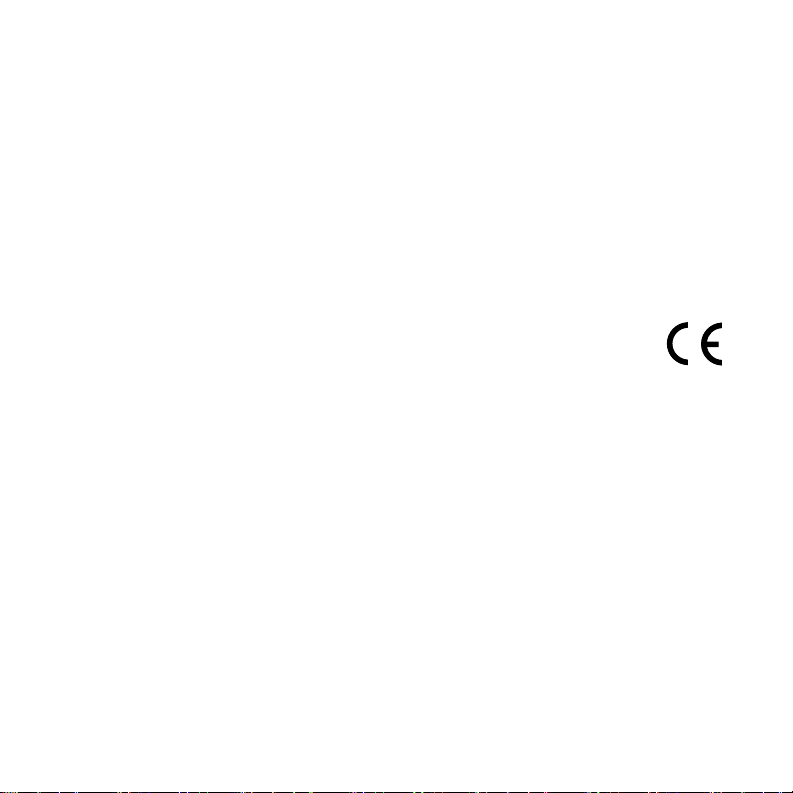
© 2006 Garmin Ltd. or its subsidiaries
Garmin International, Inc.
1200 East 151st Street,
Olathe, Kansas 66062, USA
Tel. 913/397.8200
or 800/800.1020
Fax 913/397.8282
All rights reserved. Except as expressly provided herein, no part of this manual may be reproduced, copied,
transmitted, disseminated, downloaded or stored in any storage medium, for any purpose without the express prior
written consent of Garmin. Garmin hereby grants permission to download a single copy of this manual onto a hard
drive or other electronic storage medium to be viewed and to print one copy of this manual or of any revision hereto,
provided that such electronic or printed copy of this manual must contain the complete text of this copyright notice
and provided further that any unauthorized commercial distribution of this manual or any revision hereto is strictly
prohibited.
Information in this document is subject to change without notice. Garmin reserves the right to change
or improve its products and to make changes in the content without obligation to notify any person or
organization of such changes or improvements. Visit the Garmin Web site (www.garmin.com) for current updates and
supplemental information concerning the use and operation of this and other Garmin products.
Garmin® and MapSource® are registered trademarks, and nüvi™, myGarmin™, and Garmin Lock™ are trademarks of
Garmin Ltd. or its subsidiaries and may not be used without the express permission of Garmin.
The Bluetooth® word mark and logos are owned by the Bluetooth SIG, Inc., and any use of such name by Garmin
is under license. Windows® is a registered trademark of Microsoft Corporation in the United States and/or other
countries. Mac is a registered trademark of Apple Computer, Inc. SiRF, SiRFstar, and the SiRF logo are registered
trademarks, and SiRFstarIII and SiRF Powered are trademarks of SiRF Technology, Inc. Audible.com® and
AudibleReady® are registered trademarks of Audible, Inc. © Audible, Inc. 1997-2005. Multilingual Wordbank ©
Oxford University Press 2001. Multilingual Phrasebank © Oxford University Press 2001. Pocket Oxford-Hachette
French Dictionary © Oxford University Press and Hachette Livre 2005. Pocket Oxford-Duden German Dictionary ©
Oxford University Press and Bibliographisches Institut & F.A. Brockhaus 2003. Pocket Oxford Spanish Dictionary ©
Oxford University Press 2005. Pocket Oxford Italian Dictionary © Oxford University Press 2004. Oxford Portuguese
Minidictionary © Oxford University Press 2002. RDS-TMC Trafc Information Services France © ViaMichelin 2006.
Garmin (Europe) Ltd.
Unit 5, The Quadrangle, Abbey Park
Industrial Estate, Romsey, SO51 9DL,
U.K.
Tel. +44 (0) 870.8501241 (outside UK)
or 0808 2380000 (inside UK)
Fax +44 (0) 870.8501251
Garmin Corporation
No. 68, Jangshu 2nd Road, Shijr,
Taipei County, Taiwan
Tel. 886/2.2642.9199
Fax 886/2.2642.9099
September 2006 Part Number 190-00671-00 Rev. B Printed in Taiwan
Page 3

IntroductIon
Preface
Thank you for purchasing the Garmin
nüvi 310 and nüvi 360 products.
Manual Conventions
When you are instructed to “touch” something, use your nger to touch an item on the
screen.
Small arrows (>) appear in the text. They indicate that you should touch a series of
items on the nüvi screen. For example, if you see “touch Where to > My Locations,”
you should touch the Where to button, and then touch the My Locations button.
Contact Garmin
Contact Garmin if you have any questions while using your nüvi. In the USA, contact
Garmin Product Support by phone: 913/397.8200 or 800/800.1020, Monday–Friday,
8 AM–5 PM Central Time; or go to www.garmin.com/support, and click Product
Support.
In Europe, contact Garmin (Europe) Ltd. at +44 (0) 870.8501241 (outside the UK) or
0808 2380000 (UK only).
®
nüvi™. This manual includes information for
nüvi 310/360 Owner’s Manual iii
Page 4
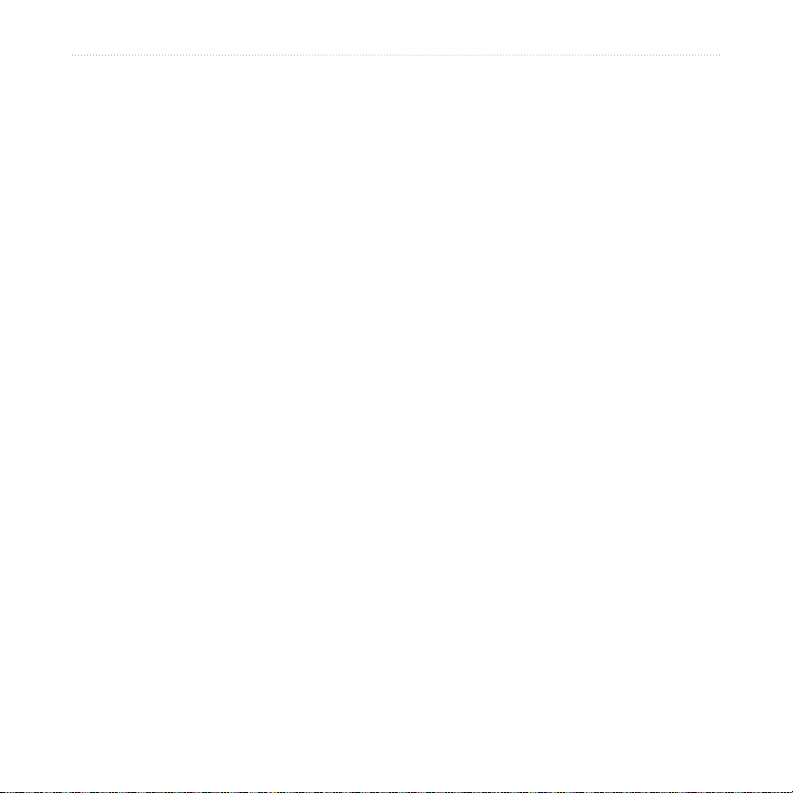
table of contents
Table of conTenTs
Preface..................................................iii
Manual Conventions ................................iii
Contact Garmin ........................................iii
myGarmin ............................................... vi
Tips and Shortcuts .................................. vi
Getting Started ......................................1
What Is in the Box? ..................................1
Mounting the nüvi on the Windshield ....... 2
Basic Operation ....................................3
Turning the nüvi On or Off .......................3
Charging the nüvi .....................................3
Acquiring Satellites ..................................3
Changing the Volume, Brightness, and
Screen Lock ....................................... 4
Resetting Your nüvi ..................................4
Clearing User Information ........................ 4
Locking Your nüvi ..................................... 5
Main Pages ............................................6
Understanding the Menu Page ................6
Understanding the Map Page .................7
Understanding the Trip
Information Page ................................ 7
Understanding the Turns
Preview Page .....................................8
Understanding the Next Turn Page .........9
Where to .............................................10
Finding Your Destination ........................10
Finding an Address ................................ 10
Finding a Place by Spelling the Name .. 11
Finding a Place Using Coordinates .......12
Finding a Place Using the Map .............. 12
Expanding Your Search .........................13
Adding a Stop to Your Route .................13
Adding a Detour to Your Route .............. 14
Stopping Your Route ..............................14
My Locations .......................................15
Understanding My Locations .................15
Saving Places That You Search For ...... 15
Finding Saved Places ............................15
Saving Your Current Location ................ 15
Setting a Home Location .......................16
Editing Saved Places ............................. 16
Travel Kit ............................................17
Listening to MP3 Files ...........................17
Playing Audible Books ...........................19
Viewing Pictures ...................................22
Using the World Clock ..........................23
Converting Currency ............................. 23
Converting Measurements ....................24
iv nüvi 310/360 Owner’s Manual
Page 5
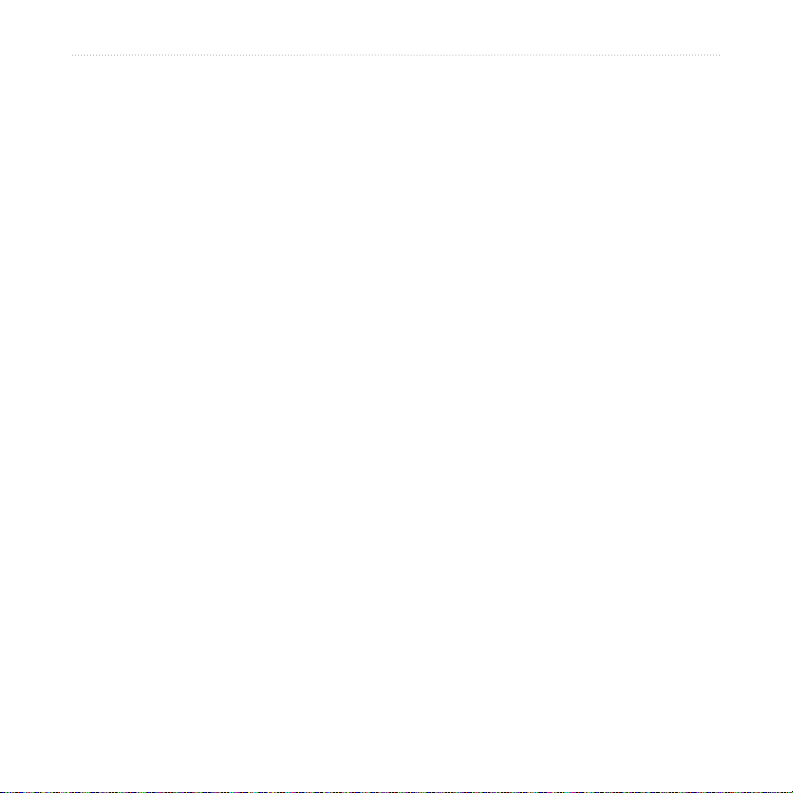
table of contents
Using Bluetooth® Technology ...........25
Calling a Number ...................................26
Calling a Place ....................................... 27
Receiving a Call ..................................... 27
Using Call Waiting ..................................28
Transferring Audio to Your Phone .......... 28
Using the Phone Book ...........................28
Using Call History ..................................28
Calling Home .........................................29
Using Voice Dial .....................................29
Using Status ..........................................29
Using Text Messaging ............................ 30
Dropping a Connection ..........................30
Removing a Phone from the List ...........30
Using FM Trafc ..................................31
Connecting the FM Trafc Receiver ......31
Viewing Trafc Incidents ........................ 32
Avoiding Trafc ......................................32
Purchasing an Additional Trafc
Subscription .....................................33
Managing Files on Your nüvi .............34
Supported File Types .............................34
Loading Items to Your nüvi ....................35
Information about Your nüvi Drives ........37
Deleting Files from the nüvi ...................37
Customizing the nüvi .........................38
Restoring Settings .................................38
Changing the Map Settings ...................38
Changing the System Settings ..............39
Changing the Locale Settings ................ 40
Changing the Display Settings ...............41
Changing the Navigation Settings .........42
Changing the Bluetooth Settings ...........42
Changing the Trafc Settings .................43
Changing the Proximity Points
Settings ............................................ 43
Appendix .............................................44
Updating the nüvi Software ....................44
Purchasing and Loading Additional
MapSource Maps .............................44
Using Safety Cameras ........................... 45
Custom POIs (Points of Interest) ...........46
Optional Accessories .............................47
About GPS Satellite Signals ..................51
Mounting the nüvi on Your Dashboard ... 52
Removing the nüvi and the Mount .........52
Removing the Cradle from the Mount .... 52
Caring for Your nüvi ..............................53
Battery Information ...............................54
Troubleshooting .....................................55
Specications .........................................58
Important Safety and Product
Information ....................................... 59
Index ....................................................64
nüvi 310/360 Owner’s Manual v
Page 6
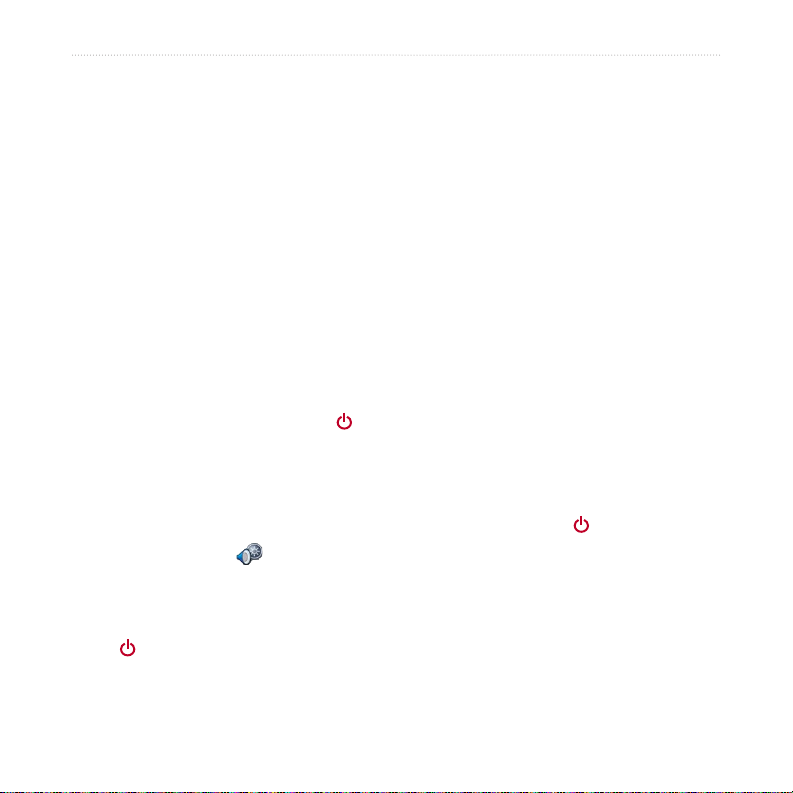
myGarmIn and tIps and shortcuts
myGarmin
™
Go to http://my.garmin.com to access the latest services for your Garmin products.
From the myGarmin Web site, you can do the following:
●
Register your Garmin unit.
Subscribe to online services for safety camera information (see page 45).
●
Unlock optional maps.
●
Return to myGarmin often for new Garmin product services.
Tips and Shortcuts
● To quickly return to the Menu page, touch and hold Back.
● To jump from any page back to the media player when you are listening to music or
an audio book, quickly press the Power button twice.
● To extend the battery life, close the
GPS antenna when you do not need to use the
nüvi for navigation. You can also decrease the brightness.
● To access the
Quick Settings page, quickly press and release the Power button.
You can also touch on the Menu page.
■ To adjust the
■ To prevent accidental screen taps, touch
volume or brightness, move the sliders.
Lock. To unlock the screen, press the
Power button.
®
● To learn more about the nüvi Bluetooth
technology or Travel Kit features, touch
the Help button on the appropriate screen.
vi nüvi 310/360 Owner’s Manual
Page 7
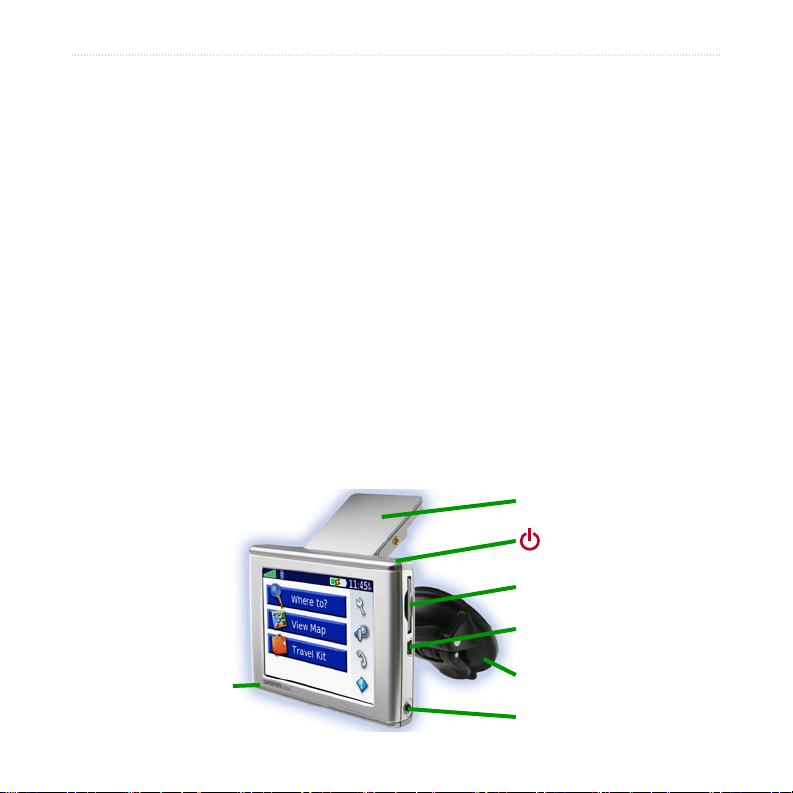
GettInG started
GeTTinG sTarTed
What Is in the Box?
● nüvi unit
● Vehicle suction cup mount to mount the nüvi on your windshield.
● Carrying case to protect your nüvi from scratches and accidental screen taps.
● 12/24-Volt adapter to receive power in your vehicle.
● AC charger (optional) to receive power from a wall outlet
● USB cable to connect the nüvi to your computer.
● Dashboard disk to mount the suction cup mount on your dashboard instead.
● Yellow sheet that contains your unit’s serial number, registration number for
registering on Garmin’s Web site, and unlock code for future reference.
● Quick reference guide and owner’s manual for product information.
Trafc receiver (optional) to receive trafc information.
●
GPS antenna
Power button
SD card slot
USB connector
Microphone
nüvi 310/360 Owner’s Manual 1
Suction cup mount
Headphone jack
Page 8
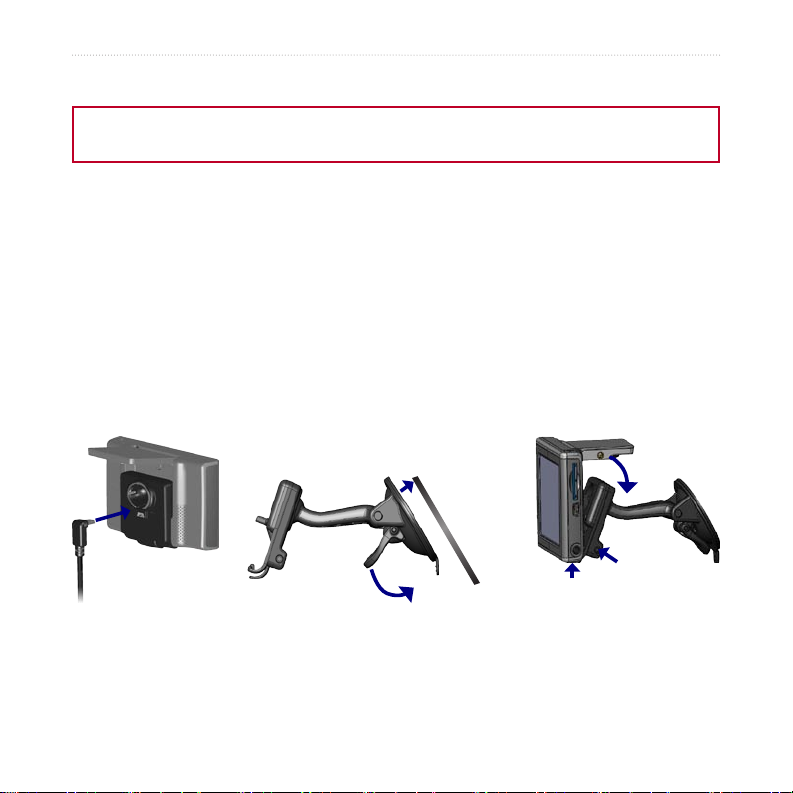
GettInG started
Mounting the nüvi on the Windshield
Check your state and local trafc laws before mounting. Currently, state laws in California and Minnesota prohibit
drivers from using suction mounts on their windshields while operating motor vehicles. Other Garmin dashboard or
friction mounting options should be used.
If you want to mount the nüvi on your dashboard instead, see page 52.
To mount the nüvi using the suction cup mount:
1. Plug the power cable into the back of the mount. Plug the other end into a
12/24-Volt receptacle in your vehicle.
2. Clean and dry your windshield and the suction cup with a lint-free cloth. Place
the suction cup on the windshield.
3. Flip the lever back, toward the windshield.
4. Flip up the GPS antenna. Fit the bottom of your nüvi into the cradle.
5. Tilt the nüvi back until it snaps into place.
➋
Windshield
➊
➌
If you use an external microphone (optional), plug it into the right side of the cradle.
To remove your nüvi from the cradle, press the small tab on the bottom of the cradle
up, and tilt the nüvi forward.
2 nüvi 310/360 Owner’s Manual
➍
➎
Microphone
jack
Page 9
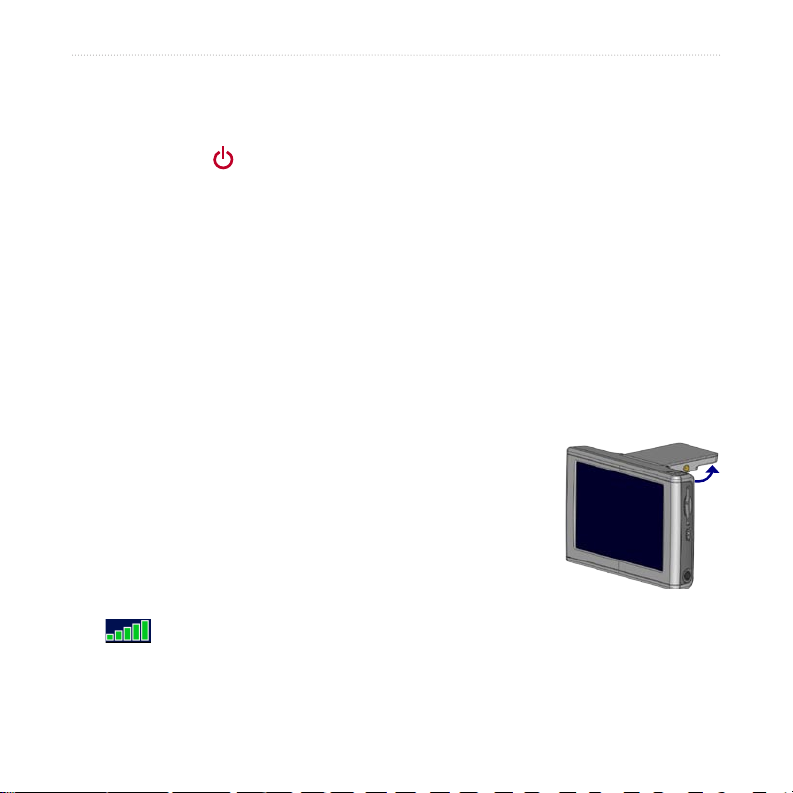
basIc operatIon
basic oPeraTion
Turning the nüvi On or Off
Press and hold the Power button on the top of the nüvi.
Charging the nüvi
To charge the nüvi, use one of the following methods:
● Connect the nüvi to the suction mount and the 12/24-Volt car adapter.
● Connect the USB cable to the nüvi and your computer.
● Connect the AC adapter (included with nüvi 360) to the nüvi and a wall outlet.
Acquiring Satellites
Before the nüvi can nd your current location and navigate a route, you must do the
following:
1. Go outdoors to an open area, away from tall buildings
and trees.
2. Flip up the GPS antenna on the back of the nüvi, so
that it is parallel to the ground.
3. Turn on the nüvi. Acquiring satellite signals can take
a few minutes.
The bars indicate satellite strength. When the bars are
green, the nüvi has acquired satellite signals; now you can select
a destination and navigate to it. To use the nüvi indoors, close the GPS antenna.
GPS Antenna Up
(Parallel to the
Ground)
nüvi 310/360 Owner’s Manual 3
Page 10
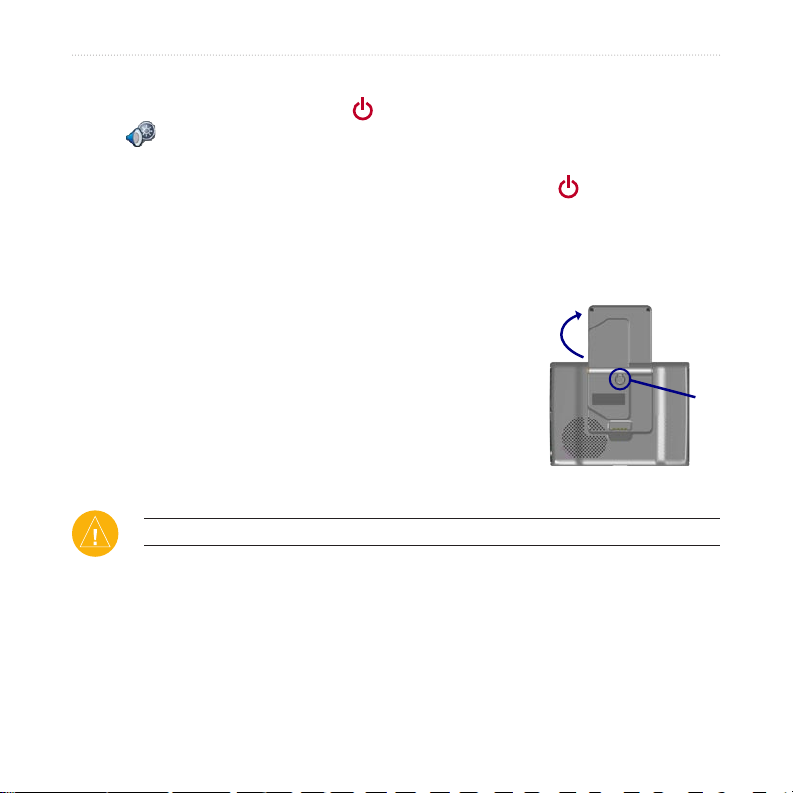
basIc operatIon
Changing the Volume, Brightness, and Screen Lock
1. Press and quickly release the Power button, or on the Menu page, touch
.
2. Move the sliders to adjust the volume and brightness. To prevent accidental
screen taps, touch Lock. To unlock the screen, press the Power button.
Resetting Your nüvi
If the nüvi screen stops functioning, turn the nüvi off and on again. If this does not
help, do the following:
1. Disconnect the nüvi from external power.
2. Flip up the GPS antenna.
3. Press the Reset button.
4. Connect the nüvi to a power source. The nüvi should
automatically turn back on and operate normally.
➋
Clearing User Information
CAUTION: This procedure deletes all information that you have entered.
1. Hold your nger on the upper-right corner of the nüvi’s screen while you turn
on the nüvi. Keep your nger pressed until the pop-up window appears.
2. Touch Yes. All factory settings are restored. Your recent selections and audio
bookmarks are also deleted.
➌
4 nüvi 310/360 Owner’s Manual
Page 11
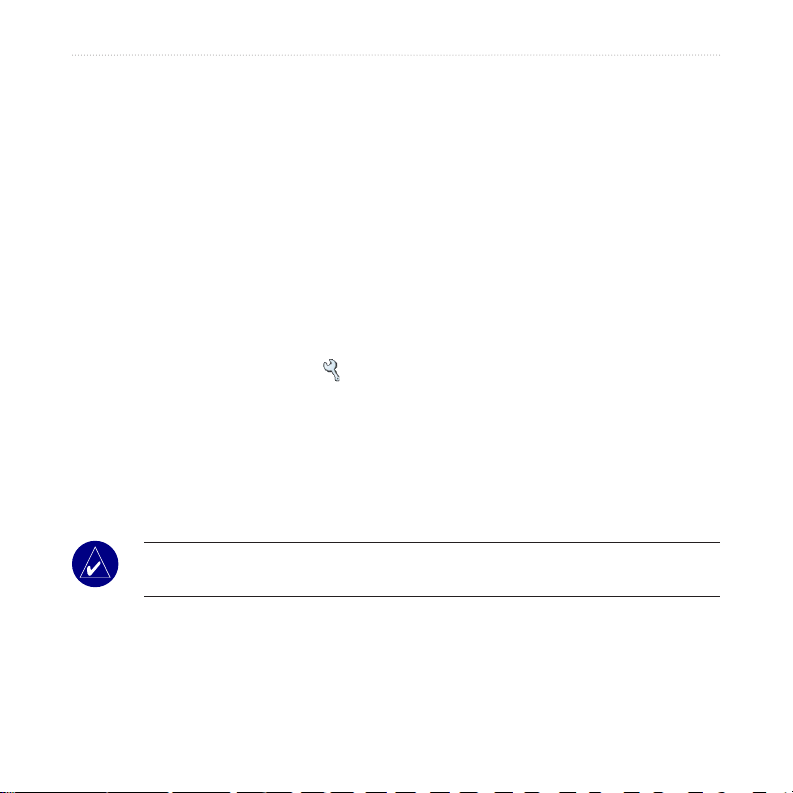
basIc operatIon
Locking Your nüvi
Garmin Lock™ is an anti-theft feature. You can set a four-digit PIN (personal
identication number) and a security location; then every time the nüvi is powered on
you must enter the PIN or drive to your security location. Select any location, such as
your home or ofce, for your security location. Write down your PIN, and keep it in a
safe place. If you forget your PIN, you can go to your security location to unlock the
nüvi.
To help prevent theft of the nüvi, apply the Garmin Lock sticker to the inside of a
vehicle window, and do the following:
1. Flip up the GPS antenna.
2. On the Menu page, touch
3. Touch the button next to Garmin Lock. Touch OK.
4. Enter a four-digit PIN. Touch Yes to accept the PIN.
5. Touch OK. Drive to a security location, and touch Set.
6. Each time you turn on the nüvi, enter the four-digit PIN or drive to the security
location (with the antenna up).
NOTE: If you forget your PIN and your security location, you must send
your nüvi to Garmin to get it unlocked.
Settings > System.
nüvi 310/360 Owner’s Manual 5
Page 12
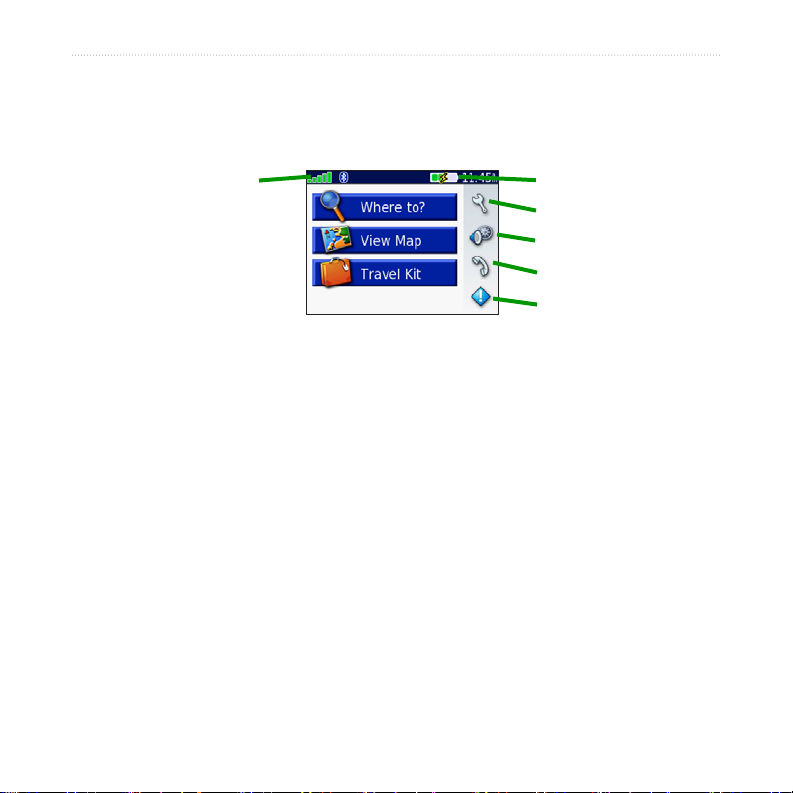
maIn paGes
Main PaGes
Understanding the Menu Page
GPS satellite
signal status
Menu Page
● GPS satellite signals—represents the satellite signals being received by your nüvi.
When you see green bars, you have a strong signal.
●
Battery status—represents the status of the battery charge. The lightening bolt
symbol indicates that the nüvi is currently charging.
● Settings—accesses the nüvi settings.
● Quick settings—accesses the settings for volume, brightness, and screen lock.
● Phone—appears when you pair the nüvi with a phone; accesses phone features.
● Trafc—appears when you connect an FM trafc receiver; accesses the trafc
incident list.
Battery status
Settings
Quick settings
Phone
Trafc
6 nüvi 310/360 Owner’s Manual
Page 13
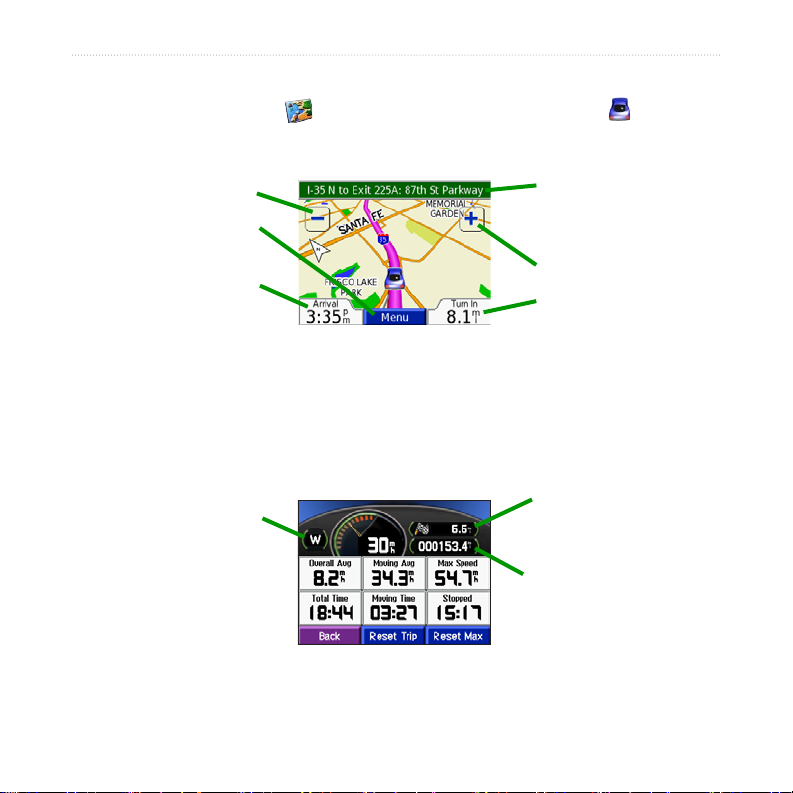
maIn paGes
Understanding the Map Page
From the Menu page, touch View Map to open the Map page. The vehicle
icon shows your current location.
Touch to zoom out.
Touch to return to the
Menu page.
Touch to open the Trip
Information page.
Map Page while Navigating a Route
Touch the text bar to
preview the turns in
the route.
Touch to zoom in.
Touch to open the Next
Turn page.
Understanding the Trip Information Page
The Trip Information page displays your current speed and provides helpful statistics
about your trip. To view the Trip Information page, touch Speed or Arrival on the
Map page.
Distance to your
Current direction
of travel
Trip Information Page
nüvi 310/360 Owner’s Manual 7
nal destination
Distance traveled
(Odometer)
Page 14
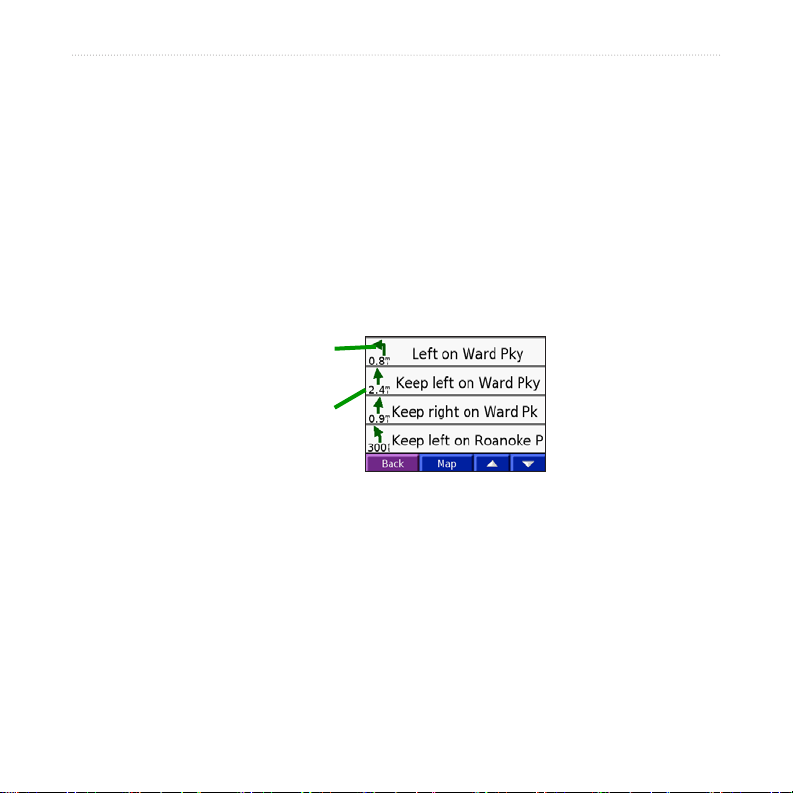
maIn paGes
Resetting Trip Information
Touch Reset Trip to reset the Trip Information page before beginning a trip. If you
make frequent stops, leave the nüvi turned on so it can accurately measure elapsed
time during the trip. Touch Reset Max to reset the Maximum Speed.
Understanding the Turns Preview Page
Touch the green text bar on the top of the Map page to open the Turns Preview page.
This page displays all turns in the route and the distance between turns. Touch a turn
on the list to view the Next Turn page for that turn. Touch Map to view the entire
route on the map.
Direction of
the turn
Distance to
the turn
Turns Preview Page
8 nüvi 310/360 Owner’s Manual
Page 15
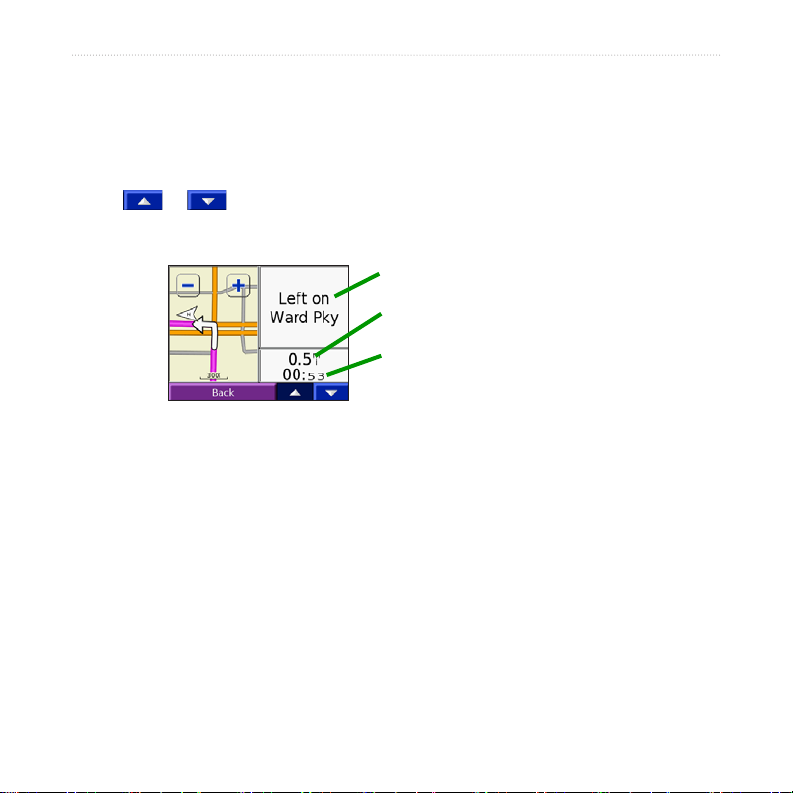
maIn paGes
Understanding the Next Turn Page
The Next Turn page displays the upcoming turn on the map and the distance and time
remaining before you reach the turn. To view an upcoming turn on the map, touch
Turn In on the Map page, or touch any turn from the Current Route page.
Touch or to view other turns in the route. When you are nished viewing
the Next Turn page, touch Back.
Upcoming turn
Distance to the upcoming turn
Approximate time left until this turn
Next Turn Page
nüvi 310/360 Owner’s Manual 9
Page 16

Where to
Where To
Finding Your Destination
Flip up the antenna on the nüvi to get satellite signals. Then, use the Garmin nüvi to
nd your destination and navigate to it.
1. On the Menu page, touch Where to.
2. Search for your destination. Touch the arrows for more choices.
3. Touch Go.
Following Your Route
Follow the route to your destination using the Map page. As you travel, the nüvi
guides you to your destination with voice prompts, arrows on the map, and directions
at the top of the Map page. If you depart from the original route, the nüvi recalculates
the route and provides new route instructions.
● The
vehicle icon shows your location.
● Your route is marked with a purple line.
● Follow the arrows as you take turns.
● A checkered ag marks your destination.
Finding an Address
1. On the Menu page, touch Where to > Address.
2. Select a country (if necessary), state, and city. If you are not sure of the city,
select Search All.
10 nüvi 310/360 Owner’s Manual
Page 17

Where to
3. Type the address number, and touch Done.
4. Type the street name until a list of streets appears.
5. Select the street. If more than one matching address is found, select the one
that you want.
6. Touch Go.
TIP: You can search for a postal code. Enter the postal code instead of the city
name. (Not all map data provides postal code searching.)
NOTE: Finding an intersection is very similar to nding an address. Touch
Intersection, and enter the two street names.
Finding a Place by Spelling the Name
1. On the Menu page, touch Where to > Spell Name.
2. Using the on-screen keyboard, enter letters contained in the name. Touch
to enter numbers. Touch to delete the last character entered;
touch and hold to delete the entire entry.
3. Touch Done.
4. Select the place you want to visit.
5. Touch Go.
TIP: In a search results list, if you do not see the place you want to visit, or you
want to narrow your search results list, touch Spell and enter the name or part of the
name.
nüvi 310/360 Owner’s Manual 11
Page 18
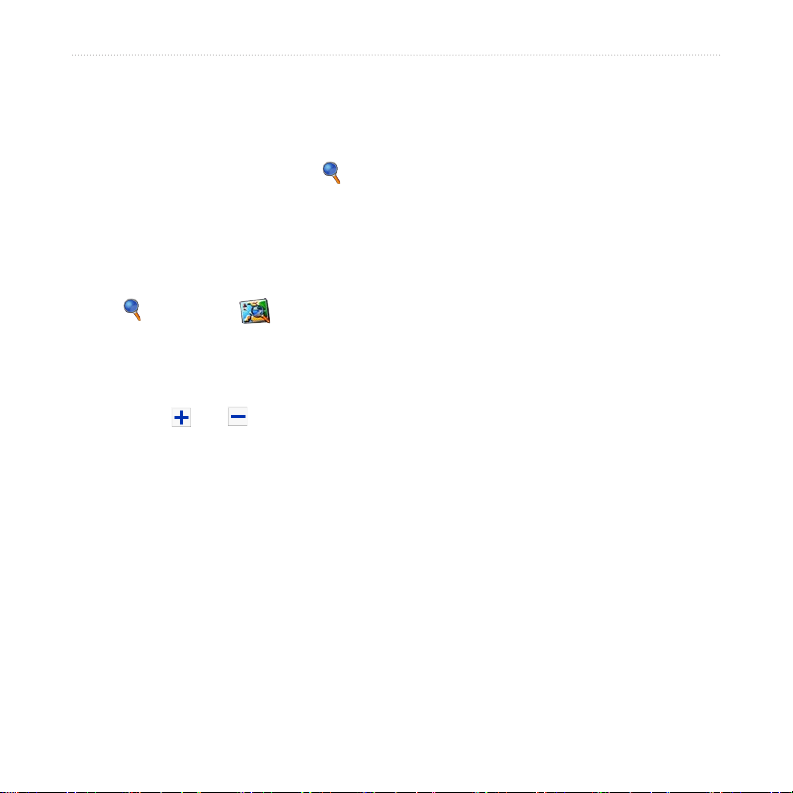
Where to
Finding a Place Using Coordinates
You can nd a place by entering the location coordinates. This can be helpful if you
enjoy geocaching.
1. On the Menu page, touch Where to > Coordinates.
2. Enter the coordinates for your destination, and touch Next.
3. Touch Go.
Finding a Place Using the Map
Touch Where to > Browse Map.
Tips for Browsing the Map
● Touch the map and drag to view different parts of the map.
● Touch
● Touch anywhere on the map. An arrow points to the location.
■ Touch
■ Touch
■ If the GPS if turned off, touch
Viewing Places on the Map
You can view a place you have found on the Map page.
and to zoom in and out.
Go to navigate to the selected location.
Save to save this location to your Favorites.
Set Loc. to set the location.
1. Touch Show Map.
2. Drag the map, and zoom in or out, as necessary. Touch Back when you are
nished.
12 nüvi 310/360 Owner’s Manual
Page 19
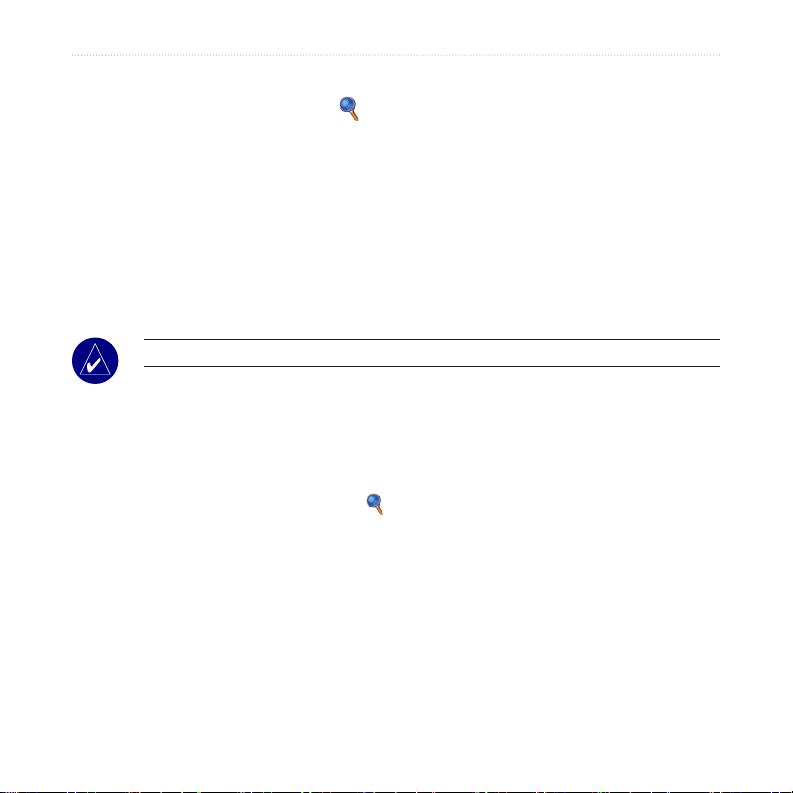
Where to
Expanding Your Search
1. From the Menu page, touch Where to > Near.
2. Select an option:
Where I Am Now—searches for places near your current location.
A Different City—searches for places near the city you enter.
My Current Route—searches for places along the route you are currently
navigating.
My Destination—searches for places near your current route destination.
3. Touch OK.
NOTE: Your nüvi automatically searches for places near your current location.
Adding a Stop to Your Route
You can add one stop (via point) to your route. The nüvi gives you directions to the stop
and then to your nal destination.
1. When navigating a route, touch Where to on the Menu page.
2. Search for a location at which you want to stop before your nal destination.
3. Touch Go.
4. Touch Yes if you want to stop at this via point before your nal destination, or
touch No if you want this new location to become your new nal destination.
nüvi 310/360 Owner’s Manual 13
Page 20
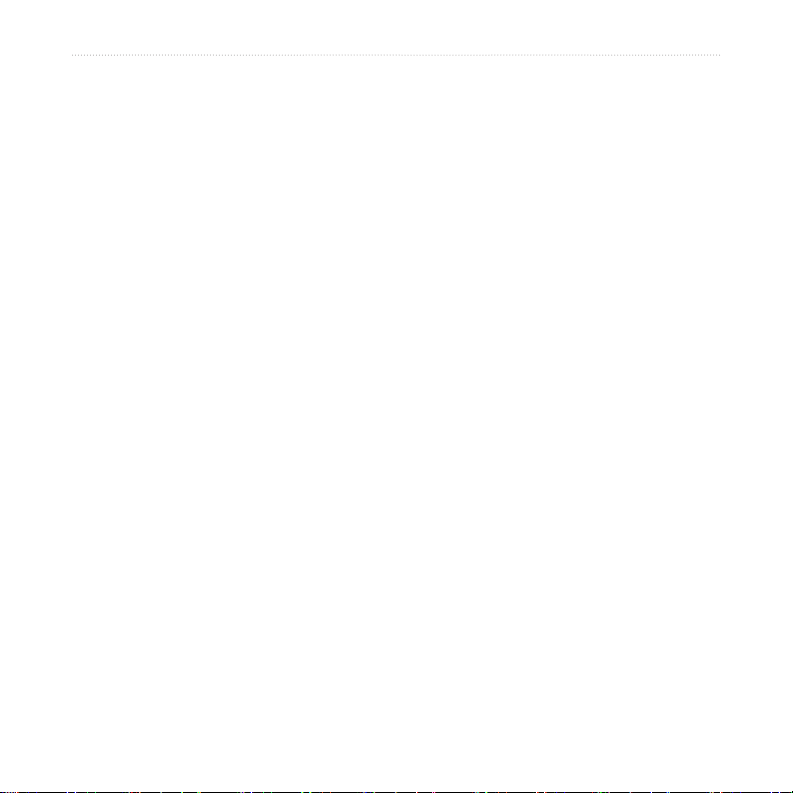
Where to
Adding a Detour to Your Route
If you want the nüvi to try to calculate a new route to avoid something ahead of you,
use the following procedure.
1. On the Map page, select Menu to return to the Menu page.
2. Select Detour, and the nüvi creates a new route, if possible.
The nüvi attempts to get you back on your original route, as soon as possible.
If the route you are currently taking is the only reasonable option, the nüvi might not
calculate a detour.
Stopping Your Route
If you want to stop your current route, return to the Menu page and touch Stop.
14 nüvi 310/360 Owner’s Manual
Page 21
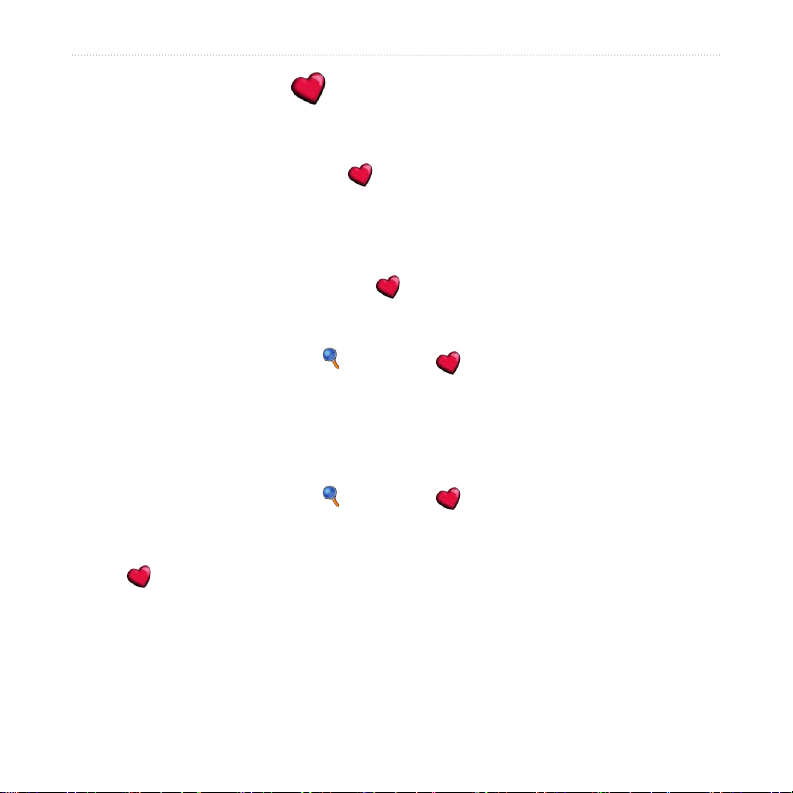
My locaTions
Understanding My Locations
You can save your favorite places in My Locations.
Saving Places That You Search For
1. After you search for a place you want to save, touch Save.
2. Touch OK. The place is saved in My Locations > Favorites.
Finding Saved Places
1. On the Menu page, touch Where to > My Locations > Favorites.
2. Select a place.
3. Touch Go.
Saving Your Current Location
1. On the Menu page, touch Where to > My Locations >
My Current Location.
2. Touch Save, enter a name, and touch Done. The place is saved in
My Locations > Favorites.
my locatIons
nüvi 310/360 Owner’s Manual 15
Page 22
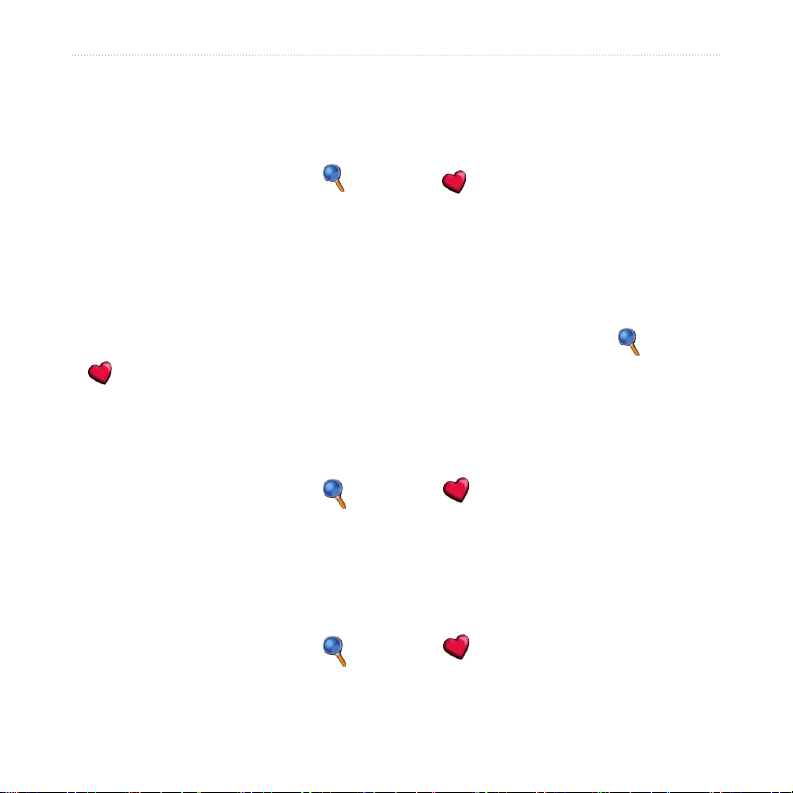
my locatIons
Setting a Home Location
You can set a home location for the place you return to most often. Your home
location is saved in Favorites.
1. On the Menu page, touch Where to > My Locations > Set Home.
2. Select an option.
If you want to change your home location after you have already set it, follow the
procedure for “Editing Saved Places.”
Going Home
After you set your home location, you can route to it at any time. Touch Where to
> My Locations > Go Home.
Editing Saved Places
You can change the name, symbol, or phone number of a saved place.
1. On the Menu page, touch Where to > My Locations > Favorites.
2. Select the place you want to edit.
3. Touch Edit.
4. Touch the appropriate option, and make the changes.
Deleting Saved Places
1. On the Menu page, touch Where to > My Locations > Favorites.
2. Select the place you want to delete.
3. Touch Edit > Delete > Yes.
16 nüvi 310/360 Owner’s Manual
Page 23
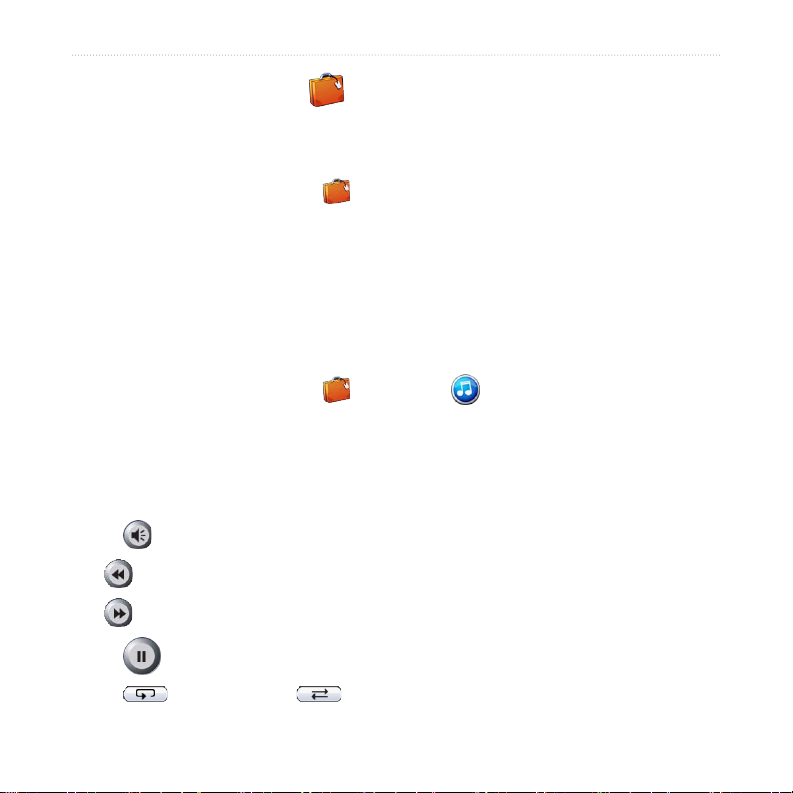
travel KIt
Travel KiT
The Travel Kit provides many features that are helpful when you are traveling. Touch
Help to learn more about the nüvi Travel Kit.
1. On the Menu page, touch Travel Kit.
2. Touch the item you want to open.
To purchase a Travel Kit accessory, go to the Garmin Web site at www.garmin.com/
products/nuvi310 or www.garmin.com/products/nuvi360, and click the Accessories
link. You can also contact your Garmin dealer to purchase nüvi accessories.
Listening to MP3 Files
1. On the Menu page, touch Travel Kit > MP3 Player > Browse.
2. Select a category.
3. To play the entire category from the beginning of the list, touch Play All. To
play starting with a specic song, touch the title.
4. Touch Back to exit the MP3 page.
Touch to adjust the volume.
Tap to go to the beginning of the song; touch and rewind the song.
Tap to skip to the next song; touch and hold to fast forward the song.
Touch to pause the song.
Touch to repeat. Touch to shufe.
nüvi 310/360 Owner’s Manual 17
Page 24

travel KIt
When you are listening to music or an audio book, quickly press the Power button
twice to jump from any page back to the player page. Touch Back to return to the
previous page you were viewing (such as the map).
NOTE: The nüvi plays MP3 les only. It does not support M4A/M4P les.
Using a Playlist
This feature involves managing les on your nüvi. See pages 34–37 for detailed
information.
1. Using your computer and a playlist program, create a playlist of MP3 les.
Place the les in the order in which you want them to play.
2. Save the playlist using the M3U playlist format. The playlist must be in the
same le location as the MP3 les.
3. Connect the nüvi to your computer using the USB cable.
4. Open the “nuvi” drive or the “nuvi SD” drive on your computer.
5. Transfer the playlist and the associated MP3 les anywhere on the selected
drive.
6. Disconnect the nüvi from your computer.
7. On the nüvi, touch
8. Touch
9. Touch a playlist. The les play from the beginning.
Import Playlist. All available playlists appear.
Travel Kit > MP3 Player > Browse.
18 nüvi 310/360 Owner’s Manual
Page 25

travel KIt
Playing Audible Books
Your nüvi provides sample Audible books, which are only portions of the book.
Purchase full books from Audible.com at www.garmin.audible.com.
1. On the Menu page, touch Travel Kit > Audible Book Player.
2. Touch Browse.
3. Touch a category, and then touch a book title.
Touch to adjust the volume.
Tap to jump back. Tap to skip ahead. Touch and hold to move more quickly.
Touch to pause the book.
Touch the book cover art to view book information.
When you are listening to music or an Audible book, quickly press the Power
button twice to jump from any page back to the player page. Touch Back to return to
the previous page you were viewing (such as the Map page).
Using Bookmarks
To create a bookmark, touch and Bookmark. To view your bookmarks,
touch and then touch a bookmark. Touch Play to listen to the book from the
bookmark.
nüvi 310/360 Owner’s Manual 19
Page 26

travel KIt
Loading Audible Books to Your nüvi
To purchase a book, go to www.garmin.audible.com, and create an Audible.com
account. After you create an account, download AudibleManager to your personal
computer. Then you can purchase a book and download it to your nüvi.
Step 1: Activate Your nüvi with AudibleManager
Before you can listen to a book you have downloaded from Audible.com, you must
activate your nüvi. This is a one-time process.
1. Disconnect your nüvi from your computer: double-click the Unplug or Eject
icon in your system tray. Select USB Mass Storage Device, and click
Stop. Select the nüvi drives, and click OK. Unplug the USB cable from your
nüvi.
2. From your computer’s desktop, double-click the AudibleManager icon to open
AudibleManager.
3. In the Choose your device window, check the box next to “Garmin - nüvi”. Click
Next.
4. Enter your Audible user name and password. Click Next.
5. Connect your nüvi to your computer using the USB cable. Wait a few moments
for AudibleManager to detect your nüvi.
6. Select Activate my player(s), and click Next.
7. Please wait while AudibleManager attempts to activate your nüvi. Upon
completion, you will receive a message saying the process has been
successful. Click Finish.
20 nüvi 310/360 Owner’s Manual
Page 27

travel KIt
NOTE: If you are unable to connect to the Internet or have any other problems
activating your nüvi, refer to the AudibleManager Help le. Select Help from the
menu, and then click Help.
Step 2: Download the book to your computer
Refer to AudibleManager’s Help le for detailed instructions about downloading
books to your computer and loading them on your nüvi.
1. Connect the nüvi to your computer.
2. From your computer’s desktop, double-click the AudibleManager icon to open
AudibleManager.
3. Click the Go to My Library Online button on the top center of
the window. Your Audible.com library opens, displaying the books you have
purchased.
4. Click Get it Now to download the book to your computer.
5. Select a format, and click Download.
nüvi 310/360 Owner’s Manual 21
Page 28

travel KIt
Step 3: Transfer the book to your nüvi
Refer to AudibleManager’s Help le for detailed instructions about downloading
books to your computer and loading them on your nüvi. You must rst activate your
nüvi before transferring books.
1. Connect the nüvi to your computer.
2. Open AudibleManager.
3. Select the Internal Drive or External Drive (SD card) in the lower portion of the
window. (Insert an SD card into your nüvi, if loading books onto an SD card.)
4. Select the book title. Click the Add to Garmin - nüvi button in the top
left corner.
5. Select how much of the book you want to load. You can load small sections at
a time to save memory. Click OK. AudibleManager transfers the book to your
nüvi.
6. When you are nished, double-click the
Click Stop, and then click OK.
Unplug or Eject Hardware icon .
Viewing Pictures
You can view pictures that you have stored in your nüvi using the Picture Viewer. See
page 35 for more information about loading pictures onto your nüvi.
1. On the Menu page, touch Travel Kit > Picture Viewer.
2. Touch a picture to view a larger image of it.
TIP: Touch Rotate to rotate the image 90°.
22 nüvi 310/360 Owner’s Manual
Page 29

travel KIt
Viewing a Slide Show
Touch Slide Show to start a slide show, which displays each image for a few moments
and then displays the next image. You can zoom in or out and pan by dragging the
picture with your nger. Touch anywhere on the screen to stop the slide show.
Using the World Clock
1. On the Menu page, touch Travel Kit > World Clock.
2. To change a city listed, touch the city.
3. Select a new time zone (or city). Touch OK when done.
4. Touch World Map to view a map.
5. Nighttime hours are shown in the shaded area. Touch World Clock to view the
clocks again, or Back to exit.
Converting Currency
1. On the Menu page, touch Travel Kit > Currency Converter.
2. Touch a currency button to change the currency.
3. Select a currency, and touch OK.
4. Touch the blank rectangle under the currency rate you want to convert.
5. Enter the number. Touch Done.
6. Touch Clear to convert a different value.
nüvi 310/360 Owner’s Manual 23
Page 30

travel KIt
Updating Conversion Rates
The nüvi allows you to update the currency conversion rates manually so that you are
always using the most current rates.
1. On the Menu page, touch Travel Kit > Currency Converter.
2. Touch Update.
3. Touch the rate you want to update.
4. Touch to erase the current rate. Enter a new rate, and touch Done.
5. Touch Save to nish.
TIP: Touch Restore to use the original conversion rate.
TIP: Touch and hold to erase the entire entry.
Converting Measurements
1. On the Menu page, touch Travel Kit > Measurement Converter.
2. Select a type of measurement, and touch OK.
3. Touch a unit of measure that you want to change.
4. Select a unit of measure, and touch OK. Repeat, if necessary.
5. Touch the blank rectangle to enter a value.
6 Enter a value, and touch Done.
7. Touch Clear to enter another measurement.
24 nüvi 310/360 Owner’s Manual
Page 31

usInG bluetooth technoloGy
UsinG blUeTooTh® TechnoloGy
If you have a phone with Bluetooth wireless technology, and your phone is supported
by the nüvi (see www.garmin.com/bluetooth), you can use your nüvi as a hands-
free device. Hands-free phone features on the nüvi are only available if your phone
supports that feature using Bluetooth technology (for example, phone book, voice
dial, and call waiting). You can speak into the microphone on the front of the nüvi,
and listen to the conversation over the nüvi speaker. To use this hands-free feature,
you must pair (connect) your phone with the nüvi. You can initiate this pairing from
the phone settings or from the nüvi settings. Refer to your phone’s documentation for
more information.
To pair using the phone settings:
1. Access the phone’s Settings menu.
2. Access the phone’s Bluetooth technology settings. Sometimes these are in a
Bluetooth, Connections, or Hands-free menu.
3. Search for devices. The nüvi must be 10 meters or closer and turned on.
4. Select the nüvi from the list of devices.
5. Enter the nüvi PIN (personal identication number), 1234, into your phone.
To pair using the nüvi settings:
1. Conrm that your phone is supported by the nüvi.
(See www.garmin.com/bluetooth.)
2. On the Menu page, touch
3. Ensure that the Bluetooth button is set to Enabled.
Settings > Bluetooth.
nüvi 310/360 Owner’s Manual 25
Page 32

usInG bluetooth technoloGy
4. Touch Add (or Change, if you already added).
5. If adding, set your phone to Find Me/Discoverable mode, and touch OK on the
nüvi. Select your phone on the list. Enter passkey 1234 on your phone, when
prompted.
OR
If changing, select your phone and touch OK, or touch Add Device and OK.
6. If the pairing is successful, the Phone icon appears on the nüvi Menu page.
When you turn on the nüvi, it tries to pair with the last phone with which it paired.
After the initial pairing, you can set some phones to automatically attempt pairing
with a designated device when the phone is turned on.
To enable or disable the Bluetooth technology:
1. On the Menu page, touch Settings > Bluetooth.
2. Set the Bluetooth eld to Enabled to turn on the Bluetooth technology of your
nüvi. Then you must pair the nüvi with your phone to use the technology. The
Bluetooth icon appears on the Menu page if the nüvi is enabled.
To disconnect your nüvi from your phone, or to prevent a phone from
automatically pairing, touch Disabled.
Calling a Number
1. Ensure that your phone is paired with the nüvi.
2. On the Menu page, touch Phone > Dial.
3. Enter the number, and touch Dial.
4. To end the call, touch , and then touch End Call.
26 nüvi 310/360 Owner’s Manual
Page 33

usInG bluetooth technoloGy
If you are calling a number that requires that you enter information using a keypad
during the call (for example, entering a password for your voicemail), do the
following:
1 During the call, touch > Call Options > Touch Tones.
2. Enter the information. Touch Back twice, when nished.
3. To end the call, touch End Call.
Calling a Place
1. Ensure that your phone is paired with the nüvi.
2. On the Menu page, touch Phone > POI Dial.
3. Search for the place that you want to call.
4. Touch Dial.
5. To end the call, touch , and then touch End Call.
NOTE: You can also call a place that you nd using the Where to menu.
Receiving a Call
1. Ensure that your phone is paired with the nüvi.
2. When you receive a call, a message appears on the nüvi. Touch Answer.
3. To end the call, touch , and then touch End Call.
nüvi 310/360 Owner’s Manual 27
Page 34

usInG bluetooth technoloGy
Using Call Waiting
If you get a call waiting call, the nüvi displays the Incoming Call window. Touch
Answer. The rst call is placed on hold.
To switch between calls:
1. During the call, touch > Switch To.
2. Touch End Call to hang up; this does not disconnect the call on hold.
Transferring Audio to Your Phone
This feature can be helpful if you are using the hands-free features of the nüvi, and
you want to get out of a vehicle without disconnecting your call.
To transfer audio to your phone:
1. During the call, touch > Call Options > Transfer Audio to Phone.
2. Continue your call using your mobile phone.
Using the Phone Book
If your phone supports phone book transfer, when your phone pairs with the nüvi,
the phone book automatically loads into the nüvi. After pairing, it might take a few
minutes for the phone book to be available. You can then place a call using your
phone book entries. On the Menu page, touch Phone > Phone Book.
Using Call History
Touch Call History to access information about the phone numbers that you last
dialed, last received calls from, and those calls that you missed.
28 nüvi 310/360 Owner’s Manual
Page 35

usInG bluetooth technoloGy
Calling Home
1. Touch Call Home to set up or change your home information, so that you can
quickly call home. The rst time that you use this function, follow the prompts
to enter your home information, and then touch Save.
2. If you want to set your phone number, follow the prompts, and then touch
Done. The nüvi calls your home phone number.
Changing Your Home Phone Number
If you want to change your home phone number after you have previously set it, use
the following procedure:
1. On the Menu page, touch Where to > My Locations > Favorites.
2. Touch Home.
3. Touch Edit.
4. Touch Change Phone Number.
Using Voice Dial
To use the Voice Dial function of the nüvi, your phone must support voice dial and
must be set up properly to take voice commands. On the Menu page,
touch Phone > Voice Dial.
Using Status
To access information about the phone signal, battery status, and carrier name of your
phone service, on the Menu page, touch > Status.
nüvi 310/360 Owner’s Manual 29
Page 36

usInG bluetooth technoloGy
Using Text Messaging
If your phone supports text messaging, you can access text messaging functions on the
nüvi. After pairing, it might take a few minutes for text messages to be available. On
the Menu page, touch Phone > Text Message.
● To view your messages, touch
Inbox, Outbox, or Drafts; and touch a message.
You can reply to or forward a text message.
● To create a new text message, touch
NOTE: Messages sent from your nüvi do not appear in your phone’s outbox.
Compose.
Dropping a Connection
1. On the Menu page, touch Settings > Bluetooth.
2. Touch Change.
3. Touch the device name that you want to drop, and then touch Drop.
4. To conrm, touch Yes. If you want to use hands-free functions with this
dropped phone again, you do not have to pair this phone and the nüvi again.
Removing a Phone from the List
1. On the Menu page, touch Settings > Bluetooth.
2. Touch Change.
3. Touch the device name that you want to remove, and then touch Delete.
4. To conrm, touch Yes. If you want to use hands-free functions with this
removed phone again, you must pair this phone and the nüvi again.
30 nüvi 310/360 Owner’s Manual
Page 37

usInG an fm tmc traffIc receIver
UsinG fM Traffic
If you are using a trafc receiver, you can view trafc information on your nüvi.
When a trafc message is received, your nüvi displays the incident on the map, and
you can change your route to avoid the trafc incident. For trafc data coverage areas,
refer to the Garmin Web site at www.garmin.com/fmtrafc.
NOTE: The FM trafc receiver and nüvi must be in data range of an FM station
transmitting trafc data to receive trafc information.
NOTE: Garmin is not responsible for the accuracy of the trafc information. The
FM trafc receiver simply receives signals from the trafc service provider and
displays that information on your nüvi.
NOTE: You can only access the trafc information if the nüvi is connected to an
FM trafc receiver.
Connecting the FM Trafc Receiver
1. Place your nüvi into the mount, and plug it into the 12/24-Volt adapter.
2. Plug the mini-USB cable from the FM trafc receiver into the USB connector
on the side of the nüvi.
Connecting the FM Trafc Receiver
nüvi 310/360 Owner’s Manual 31
Page 38

usInG an fm tmc traffIc receIver
Viewing Trafc Incidents
1. On the Menu page, touch to display a list of trafc incidents.
2. Select an item to view details.
3. Select an option.
Avoiding Trafc
The Map page displays or in the lower-right corner of the screen when there is
a trafc incident on your current route or road.
1. From the Map page, touch or .
2. Select an item to view details.
3. Touch Avoid.
Trafc Symbols
North
American
Meaning International
Road Condition
Road
Construction
Congestion
Accident
Incident
Information
32 nüvi 310/360 Owner’s Manual
Page 39

usInG an fm tmc traffIc receIver
Severity Color Code
The bars to the left of the trafc symbols indicate the trafc incident’s severity:
Green = Low severity; trafc is owing normally.
Yellow = Medium severity; trafc is a bit congested.
Red = High severity; trafc is heavily congested or stopped.
Purchasing an Additional Trafc Subscription
To renew or add trafc subscriptions, go to www.garmin.com/fmtrafc.
NOTE: You do not need to activate the subscription included with your FM trafc
receiver (if it came with one). The subscription activates automatically after your
nüvi acquires satellite signals while receiving trafc signals from the pay service
provider.
Adding a Subscription
1. On the Menu page, touch Settings > Trafc > Add.
2. Write down the FM trafc receiver’s unit ID. Go to www.garmin.com/fmtrafc to
purchase a subscription and get a code.
3. After you receive the 25-character code, touch Next on the nüvi, and enter the
code.
4. Touch Done.
You must obtain a new code each time you renew your service. If you own multiple
FM trafc receivers, you must obtain a new code for each receiver.
nüvi 310/360 Owner’s Manual 33
Page 40

manaGInG fIles on your nüvI
ManaGinG files on yoUr nüvi
You can store les (such as JPEG images and MP3 music les) in the nüvi’s internal
memory or on an optional SD card.
NOTE: The nüvi is not compatible with Windows® 95, Windows 98, or Windows
Me. This is a common limitation of most USB Mass Storage devices.
Supported File Types
● MP3 music les
● JPG image les
● AA audio book les
● GPI custom POI les from Garmin’s POI Loader
● GPX waypoint les from MapSource
● Maps from MapSource
NOTE: The nüvi does not support M4A/M4P les.
34 nüvi 310/360 Owner’s Manual
Page 41

manaGInG fIles on your nüvI
Loading Items to Your nüvi
Step 1: Insert an SD Card (Optional)
The SD card slot is located on the side of the nüvi. To insert the card, press it in until
it clicks.
Inserting an SD Card
Connecting the USB Cable
Step 2: Connect the USB Cable
1. Plug the small end of the USB cable into the connector on the side of the nüvi.
2. Connect the larger end of the USB cable to an available USB port on your
computer.
After you connect your nüvi to your computer, one or two additional drives
appear in your computer’s list of drives: “nuvi” and “nuvi sd.” “nuvi” is the
available storage in the nüvi’s internal memory. “nuvi sd” appears if an SD card
is inserted into the nüvi.
NOTE: On some operating systems, the nüvi drives may not be named
automatically. See your Help le to learn how to rename the drives.
nüvi 310/360 Owner’s Manual 35
Page 42

manaGInG fIles on your nüvI
Step 3: Transfer Files to the nüvi
On a Windows PC:
1. Connect the nüvi to your computer.
2. Double-click the
3. Browse your computer for the le you want to copy.
4. Highlight the le and select Edit > Copy.
5. Open the “nuvi” or “nuvi sd” drive.
6. Select Edit > Paste. The le then appears in the list of les on the nüvi
memory or SD card.
My Computer icon on your computer’s desktop.
On a Mac:
1. Connect the nüvi to your computer as described on the previous page. Your
drive should mount onto your Mac Desktop as two mounted volumes (drives);
the “nuvi” and “nuvi sd” volumes.
2. To copy les to your nuvi or SD card, drag and drop any le or folder onto the
volume icon. Double-click the volume to open it. To help manage the les, add
folders (press the Command + Shift + N keys).
Step 4: Disconnect
From a Windows PC:
1. When you are nished transferring les, double-click the Unplug or Eject
icon in your system tray.
2. Select “USB Mass Storage Device,” and click Stop.
3. Select the nüvi drives, and click OK. You can disconnect your nüvi from your
computer now.
36 nüvi 310/360 Owner’s Manual
Page 43

manaGInG fIles on your nüvI
From a Mac:
1. When you are nished transferring les, drag the volume icon to the Trash
(it turns into an Eject icon) to unmount the device.
2. Disconnect your nüvi from your computer now.
Information about Your nüvi Drives
For les that you manually load onto your nüvi, like your MP3 or JPEG les, you can
paste them anywhere in the “nuvi” and “nuvi sd” drives. If another program, such as
POI Loader, places a le in a specic folder, keep that le in that specic folder.
Deleting Files from the nüvi
You can delete les from your nüvi just as you would delete les from your computer.
Select the le that you want to delete from your nüvi, and press the Delete key on
your computer’s keyboard.
CAUTION: If you are not sure about a le’s purpose, do NOT delete it. Your nüvi
memory contains important system les that should NOT be deleted. Be especially
cautious of les located in folders entitled “Garmin.”
nüvi 310/360 Owner’s Manual 37
Page 44

customIzInG the nüvI
cUsToMizinG The nüvi
Restoring Settings
To restore all settings you have changed, touch Settings > Restore.
To restore settings for an individual category, touch Restore on that particular page.
Changing the Map Settings
To change the map settings, on the Menu page, touch Settings > Map.
Map Detail—adjust the amount of detail shown on the map. Displaying more detail
causes the map to redraw more slowly.
Map View—change the perspective of the Map page.
● Track Up
travel at the top.
● North Up
3D View—display the map in three dimensions (3D), Track Up orientation.
●
This is the default map view.
Vehicle—choose a vehicle for your map. The default is . For more vehicles, go to
www.garmin.com/vehicles.
Map outlines—turn on this setting if you load supplemental maps onto your nüvi and
you want to see what areas the supplemental maps cover.
Map Info
38 nüvi 310/360 Owner’s Manual
—display the map in two dimensions (2D) with your direction of
—display the map in 2D with North at the top.
—view the maps loaded on your nüvi and their versions.
Page 45

customIzInG the nüvI
Changing the System Settings
To change the system settings, on the Menu page, touch Settings > System.
WAAS/EGNOS
accuracy, but it consumes more battery power. For information about WAAS/EGNOS,
go to www.garmin.com/aboutGPS/waas.html.
Safe Mode—turn on or off the Safe Mode feature. When your vehicle is moving, Safe
Mode disables all unit functions that require signicant operator attention and could
become a distraction while driving.
Garmin Lock—turn on Garmin Lock™ to lock your nüvi. Enter a four-digit PIN and
set a security location. Each time you turn on the nüvi, enter the four-digit PIN or
drive to the security location.
Touch Tones
About—display your nüvi’s software version number, unit ID number, and audio
version number. You need this information to update the system software or purchase
additional map data.
—turning on the WAAS/EGNOS setting might improve GPS
—disable or enable the tone that sounds each time you touch the screen.
nüvi 310/360 Owner’s Manual 39
Page 46

customIzInG the nüvI
Changing the Locale Settings
To change the locale settings, on the Menu page, touch Settings > Locale.
View the location settings, such as language. Touch the setting that you want to
change, or touch Change All to adjust the settings based on a selected country. On
each screen, touch the setting you want, and then touch OK.
Text Language
Text Language does not change the language of map data, such as street names and
places or user-entered data.
Voice Language—change the language for all voice prompts and messages. Your
nüvi might contain two different types of voice languages: text-to-speech (nüvi 360
only) and pre-recorded.
Languages noted with a person’s name are text-to-speech (TTS) voices: for
example, American English-Jill is a text-to-speech voice. The text-to-speech
voices “read” and “speak” the same words that are displayed on the nüvi. The
voices have an extensive vocabulary, and they pronounce the street names as
you approach turns.
The pre-recorded voices have a limited vocabulary and do not speak names of
locations or streets.
Time Format
Units—Change units of measure to kilometers (Metric) or miles (Statute).
40 nüvi 310/360 Owner’s Manual
—change all on-screen text to the selected language. Changing the
—choose a 12-hour, 24-hour, or UTC time format.
Page 47

customIzInG the nüvI
Changing the Display Settings
To change the display settings, on the Menu page, touch Settings > Display.
Color Mode—touch Daytime for a light background, Nighttime for a black
background, or Auto to automatically switch between the two.
Backlight Timeout
—select the length of time the backlight stays on after external
power is removed. Reducing the time the backlight stays on increases your battery
life.
Touch Screen
—recalibrates (or realigns) the touch screen to respond properly. Touch
Recalibrate and then follow the directions.
Screenshot—enables you to take a picture of the screen when you quickly press and
release the Power button. The pictures are saved in your “nuvi” drive.
NOTE: When Screenshot is On, the Quick Settings screen does not open when you
press the Power button.
Splash Screen—select an image to be shown when you turn on the nüvi. You can load
JPEG images on your nüvi or SD card using USB Mass Storage Mode.
nüvi 310/360 Owner’s Manual 41
Page 48

customIzInG the nüvI
Changing the Navigation Settings
To change the navigation settings, on the Menu page, touch Settings > Navigation.
Route Preference—select a preference for calculating your route.
Vehicle—specify your vehicle type to optimize routes.
Avoidances—touch Enabled to access the road types. Select the road types you want
to avoid on your routes. The nüvi uses these road types only if alternative routes take
you too far out of your way or if no other roads are available. If you have an FM
trafc receiver, you can also avoid trafc incidents.
Attention Tone
Voice Prompts—select when you want the nüvi to announce route navigation and
system status.
—turn on or off the attention tone.
Changing the Bluetooth Settings
To change the Bluetooth settings, on the Menu page, touch Settings > Bluetooth.
Connections—select a device to connect to. Select Add Device to search the area for
mobile phones with Bluetooth® wireless technology. Set your mobile phone to Find
Me, Discoverable, or Visible, and then touch OK. The nüvi searches for all Bluetooth
wireless devices in the area and lists them. Select your phone, and then touch OK.
Enter the nüvi’s PIN in your phone.
NOTE: The nüvi’s PIN code (or passkey) is 1234.
42 nüvi 310/360 Owner’s Manual
Page 49

Drop—disconnect the nüvi from your phone.
Delete
Bluetooth—enable and disable the Bluetooth component.
—remove a device from the device list. Touch the device, then touch
Remove.
customIzInG the nüvI
Friendly Name
that are Bluetooth enabled. Touch Done after you have entered the name.
Restore—restore the original Bluetooth settings. Restoring the Bluetooth settings
does not clear the pairing information.
—select to enter a friendly name that identies your nüvi on devices
Changing the Trafc Settings
To change the trafc settings, on the Menu page, touch Settings > Trafc.
Changing the Proximity Points Settings
This option is visible only if you have loaded Custom POIs onto your nüvi. To change
the proximity points settings, on the Menu page, touch Settings > Proximity
Points. Only those items that you have loaded onto your nüvi can be changed with
these settings.
Alerts—touch Change to turn on or off the alerts when you approach custom POIs
or safety cameras. Touch Audio to set the type of audio notication that you want to
hear, and touch OK.
TourGuide
nüvi 310/360 Owner’s Manual 43
—set how you want the audio for Garmin TourGuide™ to be activated.
Page 50

appendIx
aPPendix
Updating the nüvi Software
Use WebUpdater to update your nüvi software. Go to www.garmin.com/products/
webupdater to download the WebUpdater program.
After downloading WebUpdater to your computer, connect your nüvi to your
computer, run WebUpdater, and follow the screen prompts. After conrming that you
want to perform an update, WebUpdater automatically downloads the update and
installs it on your nüvi.
Register your nüvi to receive notication of software and map updates. To register
your nüvi, go to http://my.garmin.com.
You can also download software updates from www.garmin.com/products/nuvi310 or
www.garmin.com/products/nuvi360. Click Software Updates. Click Download next
to the unit software. Read and agree to the terms. Click Download. Select Run (or
Open). Your software is updated.
Purchasing and Loading Additional MapSource Maps
To nd out the version of the maps that are loaded on your nüvi, open the Menu page.
Touch Settings > Map > Map Info. To unlock additional maps, you need
your unit ID and serial number.
44 nüvi 310/360 Owner’s Manual
Page 51

appendIx
Check www.garmin.com/unlock/update.jsp to see if an update for your map software
is available. You can also purchase additional MapSource map data from Garmin and
load the maps on your nüvi’s internal memory or on an optional SD card.
To load maps or waypoints to your nüvi memory or SD card, select the name for
your Garmin drive or SD card drive. Refer to the MapSource Help le for more
information about using MapSource and loading maps and waypoints on your nüvi.
The waypoints you create in MapSource are displayed in My Locations > Favorites.
Using Safety Cameras
Safety camera information is available in some locations. (Check http://my.garmin
.com for availability.) For these locations, the nüvi includes the locations of hundreds
of safety cameras. Your nüvi alerts you when you are approaching a safety camera and
can warn you if you are driving too fast. The data is updated at least weekly, so you
always have access to the most up-to-date information.
To get updated safety camera information:
1. Go the http://my.garmin.com.
2. Sign up for a subscription.
You can purchase a new region or extend an existing subscription at any time. Each
region that you purchase has its own expiration date.
nüvi 310/360 Owner’s Manual 45
Page 52

appendIx
Custom POIs (Points of Interest)
Your nüvi accepts custom POI databases, available from various companies on the
Internet. Some custom POI databases contain alert information for points such as
school zones. Your nüvi can notify you with a proximity alarm when you approach
one of these points.
After downloading your POI database, use the Garmin POI Loader to install the POIs
into your nüvi. The POI Loader is available at www.garmin.com/poiloader. Select
Updates and Downloads.
Using the POI Loader program, you can store the Custom POIs on your “nuvi” drive
or your SD card. You can also customize the proximity alert settings for each POI
using the POI Loader. Refer to the POI Loader Help le for more information; press
F1 to open the Help le.
To view your Custom POIs, touch My Locations > Custom POIs.
To change the settings for your Custom POIs, touch Settings > Proximity Points.
To delete the Custom POIs and Favorites from your nüvi, touch Where To from
the Menu page. Touch My Locations > Delete All. Touch Yes to delete all of your
Favorites and your Custom POIs.
CAUTION: Garmin is not responsible for the consequences of using a custom POI
database or the accuracy of the safety camera or other custom POI database.
46 nüvi 310/360 Owner’s Manual
Page 53

appendIx
Optional Accessories
For more information about accessories, go to the Garmin Web site at
www.garmin.com/products/nuvi310 or www.garmin.com/products/nuvi360, and
click the Accessories link. You can also contact your Garmin dealer to purchase
accessories.
● FM trafc receiver
● External remote antenna
● External microphone
● Travel Kit accessories
About the Garmin Travel Guide
Much like a paper travel guide, the Garmin Travel Guide provides detailed
information about places, such as restaurants and hotels. To purchase the Travel Guide
accessory, go to the Garmin Web site at www.garmin.com/extras.
To use the Travel Guide:
1. Insert the SD card into your nüvi.
2. On the Menu page, touch
3. Touch the guide that you want to use.
4. Touch a category. Touch a sub-category, if necessary.
5. Touch a location in the list.
6. Do one of the following:
Touch Go to go to the location.
Touch Map to display this item on a map.
Touch Save to save this location in your Favorites.
nüvi 310/360 Owner’s Manual 47
™
Travel Kit > Travel Guide.
Page 54

appendIx
Touch More to view more information about the location.
About SaversGuide
The SaversGuide® is an optional accessory that is available only in North America.
With the SaversGuide preprogrammed SD data card and membership card, your nüvi
is a digital coupon book that noties you of merchants near your current location
where you are eligible for a discount, such as restaurants, hotels, movie theaters, and
auto repair shops.
About the Garmin Language Guide
The Garmin Language Guide is an optional accessory. The Language Guide puts data
from Oxford’s multilingual resources and ve bilingual dictionaries in the palm of
your hand. A sample version of the Garmin Language Guide is provided.
NOTE: Only the nüvi 360 can verbally translate words and phrases in the Language
Guide. The nüvi 310 can only display this information.
Loading the Garmin Language Guide
When you receive the Garmin Language Guide SD card, you must load the data on
the nüvi. Follow the directions on the package or in the nüvi Help le.
All dictionary, word, and phrase content is © Oxford University Press. Voice les are
© Scansoft.
48 nüvi 310/360 Owner’s Manual
Page 55

appendIx
Translating Words and Phrases
1. On the Menu page, touch Travel Kit > Language Guide.
2. Touch Words and Phrases > Language.
3. Select the From and To languages and touch Back.
4. Select a category.
5. Search for a phrase, and touch it.
6. Touch to hear the translation.
Words and Phrases Tips
● Use Keywords in Phrases to nd all phrases that contain a specic word.
● Touch
Search to spell the word.
● Touch an underlined word to replace the word.
● Touch
More Variations to change words in the phrase or to get a different
translation.
● If you cannot nd what you are looking for in
Words and Phrases, look in the
Bilingual Dictionaries.
nüvi 310/360 Owner’s Manual 49
Page 56

appendIx
Using the Bilingual Dictionaries
The Garmin Language Guide provides ve bilingual dictionaries. You can easily
translate words and hear their pronunciation using the Bilingual Dictionaries.
1. On the Menu page, touch Travel Kit > Language Guide.
2. Touch Bilingual Dictionaries.
3. Touch a translation option. If necessary, touch To English.
4. Search for the word and touch it.
5. Touch to hear the word spoken.
Bilingual Tips
● Touch Search to spell the word or the beginning of the word.
● Touch
Legend to view the legend for the selected language. The Legend contains
information on abbreviations, labels, and pronunciation symbols used in each
dictionary.
About Garmin TourGuide
™
The Garmin TourGuide allows your nüvi to play third-party, GPS-guided audio tours.
These audio tours, for example, can take you on a route while playing interesting facts
about historical sites along the way. As you travel, the audio information is triggered
by GPS signals.
If you have loaded TourGuide les on your nüvi, go to the Menu page and then touch
Where to > My Locations > Custom POIs.
To change the settings for your Custom POIs, touch Settings > Proximity Points.
50 nüvi 310/360 Owner’s Manual
Page 57

appendIx
About GPS Satellite Signals
Your nüvi must acquire GPS (Global Positioning System) satellite signals to operate.
If you are indoors, near tall buildings or trees, or in a parking garage, the nüvi might
not acquire satellites. Go outside to an area free from tall obstructions to use your
nüvi, or close the antenna to turn off the GPS and use it indoors.
When the nüvi acquires satellite signals, the signal strength bars on the Menu page are
green . When it loses satellite signals, the bars turn red or disappear .
Touch the signals strength bars in the upper-left corner of the Menu page to view GPS
information. Touch anywhere on the screen to return to the Menu page.
Speed
Direction of
travel
Sky view
Current position
GPS status
Elevation
Satellite signal
strength bars
The sky view shows the satellites from which you are receiving. The satellite signal
strength bars indicate the strength of each satellite you are receiving.
For more information about GPS, visit the Garmin Web site at www.garmin.com/
aboutGPS.
nüvi 310/360 Owner’s Manual 51
Page 58

appendIx
Mounting the nüvi on Your Dashboard
Use the enclosed mounting disk to mount your nüvi to the dashboard.
Important:
The permanent mounting adhesive is extremely difcult to remove after
it is installed.
To install the mounting disk:
1. Clean and dry the dashboard where you want
to place the disk.
2. Remove the backing from the permanent
mounting adhesive on the bottom of the
disk, and place the disk on the
dashboard.
3. Place the suction cup mount on top of the disk
4. Flip the suction lever down to secure the suction cup mount to the disk.
Suction
lever
Suction
cup mount
Disk
Removing the nüvi and the Mount
1. To remove the nüvi, press up on the tab on the bottom of the cradle.
2. Lift the nüvi off of the mount.
3. To remove the suction cup from the windshield, ip the lever toward you.
4. Pull the tab on the suction cup toward you.
Removing the Cradle from the Mount
To remove the cradle from the mount arm, turn the cradle to one side. The cradle
snaps off of the ball socket. To replace the cradle, snap the cradle on the ball socket.
52 nüvi 310/360 Owner’s Manual
Page 59

appendIx
Caring for Your nüvi
Your nüvi contains sensitive electronic components that can be permanently damaged
if exposed to excessive shock or vibration. To minimize the risk of damage to your
nüvi, avoid dropping your nüvi and operating it in high shock/vibration environments.
Cleaning the nüvi
The nüvi is constructed of high quality materials and does not require user
maintenance other than cleaning. Clean the nüvi’s outer casing (not the touch screen)
using a cloth dampened with a mild detergent solution and then wipe dry. Avoid
chemical cleaners and solvents that can damage plastic components.
Cleaning the Touch Screen
Clean the touch screen with a soft, clean, lint-free cloth. Use water, isopropyl alcohol,
or eyeglass cleaner, if needed. Apply the liquid to the cloth and then gently wipe the
touch screen.
Protecting Your nüvi
● Do not store the nüvi where prolonged exposure to extreme temperatures can
occur (such as in the windshield), as permanent damage may result.
● Do not expose the nüvi to water. Contact with water can cause the nüvi to
malfunction.
● Though a PDA stylus can also be used to operate the touch screen, never
attempt this while operating a vehicle. Never use a hard or sharp object to
operate the touch screen, because it can damage the screen.
● Keep the nüvi in the leather carrying case when not in use.
nüvi 310/360 Owner’s Manual 53
Page 60

appendIx
Avoiding Theft
● To avoid theft, remove the nüvi and mount from sight when not in use. Remove
the mark on the windshield left by the suction cup.
● Use the
Garmin Lock™ feature.
Changing the Fuse
An AGC/3AG 2 Amp, high-breaking capacity, 1500 A-rated fuse is located at the tip
of the vehicle adapter. Periodically, you may need to change the fuse. Unscrew the
black, round end piece and replace the fuse.
Unscrew
Battery Information
Your nüvi contains an internal (non-removable) lithium-ion battery. Contact your local
waste disposal department for information on properly disposing of the nüvi.
Battery Tips
● Your nüvi’s battery should last 4 to 8 hours, depending on usage.
● To extend the battery life, reduce the time the backlight stays on. On the Menu
page, select Settings > Display > Backlight Timeout to change the setting.
● Close the antenna when you do not need to receive
● Do not leave your nüvi in direct sunlight, and avoid prolonged exposure to
excessive heat.
GPS signals.
54 nüvi 310/360 Owner’s Manual
Page 61

appendIx
Battery Gauge
The battery icon in the upper-right corner of the Menu page indicates the status of the
internal battery. Periodically, you might notice that the battery gauge is not completely
accurate. To increase the accuracy of the battery gauge, fully discharge the battery and
then fully charge it without interrupting the charging. For best results, do not unplug
the nüvi until it is totally charged.
Battery charging or connected to external power
Full battery
Troubleshooting
Problem/Question
Solution/Answer
My nüvi never gets satellite
signals.
My battery gauge does not
seem accurate.
The touch screen is not
responding to my taps
properly.
nüvi 310/360 Owner’s Manual 55
Take your nüvi outside, away from tall buildings
and trees.
Allow the nüvi to fully discharge and then fully
charge it (without interrupting the charge cycle).
Calibrate the screen. On the Menu page, touch
Settings > Display. Touch the Recalibrate button
and follow the on-screen instructions.
Page 62

appendIx
My phone will not connect to
the nüvi.
How do I know my nüvi is in
USB Mass Storage Mode?
My computer never senses
that the nüvi is connected.
Verify that the Bluetooth eld is set to Enabled.
Make sure your phone is turned on and is less
than 10 meters (about 33 feet) away from your
nüvi.
See www.garmin.com/bluetooth for more help.
When your nüvi is in USB Mass Storage Mode,
a picture of a nüvi connected to a computer is
shown. Also, you should see a new Removable
Disk Drive listed in My Computer.
1. Unplug the USB cable from your computer.
2. Turn the nüvi off and then back on again.
3. Plug the USB cable into your computer.
The nüvi automatically goes into USB
Mass Storage Mode.
The nüvi cannot communicate with Windows
®
95,
Windows 98, or Windows Me.
Try the solution listed above.
I cannot nd any drives
named “nuvi” in my list of
drives.
If you have several network drives mapped
on your computer, Windows may have trouble
assigning drive letters to your nüvi drives. Follow
the steps on the following page to assign your
drive letters.
56 nüvi 310/360 Owner’s Manual
Page 63

appendIx
I keep getting a message
saying “Unsafe Removal of
Device” when I unplug the
USB cable.
How can I rename my nüvi
drives?
How do I map my nüvi drives
in Windows?
To disconnect your nüvi from your computer,
double-click the Unplug or Eject icon in your
system tray. Select “USB Mass Storage Device,”
and click Stop. Select the nüvi drives, and click
OK. Disconnect your nüvi from your computer.
1. Open My Computer.
2. Select the drive you want to rename.
3. Right-click your mouse and select
Rename.
4. Type the new name. Press the Return key.
1. Turn off your nüvi.
2. Plug the USB cable into the nüvi and your
computer. Your nüvi automatically turns on.
3. On your computer, click Start > Settings >
Control Panel > Administrative Tools >
Computer Management > Storage > Disk
Management.
4. Click a nüvi removable disk drive (either the
internal memory or your SD Card drive).
Right-click your mouse and select Change
Drive Letter and Path.
5. Select Change, select a drive letter from the
drop-down list, and click OK.
nüvi 310/360 Owner’s Manual 57
Page 64

appendIx
Specications
Size: 3.87” W x 2.91” H x 0.87” D (9.8 x
7.4 x 2.2 cm)
Weight: 5.1 oz (144.6 g)
Display: 3.5” (8.9 cm) diagonal, 2.8”
W x 2.1” H (7.1 x 5.3 cm); 320 x 240
pixels; QVGA TFT landscape display
with white backlight and anti-glare touch
screen
Case: Not waterproof or IPXO
Temperature range
to 60°C)
Data storage: Internal memory and
optional removable SD card. Data is
stored indenitely.
PC interface: USB mass storage, plugand-play
Power input: 12/24 VDC
Usage: 15 W max. @ 13.8 VDC
Battery life: 4 to 8 hours depending on
usage
58 nüvi 310/360 Owner’s Manual
: 32°F to 140°F (0°C
Headphone jack: Standard 3.5 mm
GPS Performance
Receiver: WAAS enabled
Acquisition times*:
Warm: < 1 second
Cold: < 38 seconds
Factory reset: < 45 seconds
*On average for a stationary receiver
with a clear view of the sky
Update rate: 1/second, continuous
GPS accuracy:
Position: < 10 meters, typical
Velocity: 0.05 meter/sec RMS
GPS (WAAS) accuracy:
Position: < 5 meters, typical
Velocity: 0.05 meter/sec RMS
For a complete list of specications, visit
the Garmin Web site at
www.garmin.com/products/nuvi310 or
www.garmin.com/products/nuvi360.
Page 65

Important Safety and Product Information
Warnings
Failure to avoid the following potentially hazardous
situations could result in an accident or collision
resulting in death or serious injury.
• When installing the unit in a vehicle, place the unit
securely so it does not obstruct the driver’s view of
the road or interfere with vehicle operating controls,
such as the steering wheel, foot pedals, or transmission
levers. Do not place in front of or above any airbag.
(See diagram.)
Do not mount
where driver’s
eld of vision
is blocked.
• When navigating, carefully compare information
displayed on the unit to all available navigation
sources, including information from street signs,
Do not mount in front of an
airbag eld of deployment.
Do not place
unsecured on
the vehicle
dashboard.
visual sightings, and maps. For safety, always resolve
any discrepancies or questions before continuing
navigation and defer to posted road signs.
• Always operate the vehicle in a safe manner. Do not
become distracted by the unit while driving, and
always be fully aware of all driving conditions.
Minimize the amount of time spent viewing the unit’s
screen while driving and use voice prompts when
possible. Do not input destinations, change settings,
or access any functions requiring prolonged use of the
unit’s controls while driving. Pull over in a safe and
legal manner before attempting such operations.
• The unit is designed to provide route suggestions.
It is not designed to replace the need for driver
attentiveness regarding road closures or road
conditions, trafc congestion, weather conditions, or
other factors that may affect safety while driving.
appendIx
Battery Warnings
If these guidelines are not followed, the internal lithiumion battery may experience a shortened life span or may
present a risk of damage to the GPS unit, re, chemical
burn, electrolyte leak, and/or injury.
• Contact your local waste disposal department to
properly dispose of the unit/battery.
• Do not leave the unit exposed to a heat source or in
a high temperature location, such as in the sun in an
unattended vehicle on a hot day. To prevent damage,
remove the unit from the vehicle or store it out of
direct sunlight, such as in the glove box.
• Do not incinerate.
• When storing the unit for a limited length of time,
store within the following temperature range:
-4° to 140°F (-20° to 60°C). When storing the unit
for an extended time, store within the following
temperature range: 32° to 77°F (0° to 25°C).
• Do not operate the unit outside of the following
temperature range: -4° to 131°F (-20° to 55°C).
nüvi 310/360 Owner’s Manual 59
Page 66

appendIx
NOTE: Refer to the Specications section in your
product’s owner’s manual to determine if the lithium-ion
battery in your specic Garmin product is replaceable.
If this unit contains a non-user-replaceable, rechargeable
lithium-ion battery, do not remove or attempt to remove
the battery.
If this unit contains a replaceable, rechargeable lithiumion battery, the following warnings also apply:
• Do not recharge the battery out of the unit or
disassemble the battery.
• Keep the used battery away from children. Do not
disassemble, puncture, or damage the battery.
• Only replace with a Garmin lithium-ion battery
pack. Using another battery presents a risk of re or
explosion. To purchase a replacement battery, see your
Garmin dealer or the Garmin Web site.
WARNING: This product, its packaging, and its
components contain chemicals known to the State of
California to cause cancer, birth defects, or reproductive
harm. This notice is provided in accordance with
California’s Proposition 65. See
www.garmin.com/prop65 for more information.
The California Electronic Waste Recycling Act of
2003 requires the recycling of certain electronics. For
more information on the applicability to this product, see
www.erecycle.org.
NOTICE REGARDING WINDSHIELD
MOUNTING; SPECIAL NOTICE TO DRIVERS
IN CALIFORNIA AND MINNESOTA: State law
prohibits drivers in California and Minnesota from using
suction mounts on their windshields while operating
motor vehicles. Check your state and local laws and
ordinances for similar restrictions. Other Garmin
dashboard or friction mounting options should be used.
Garmin does not take any responsibility for any nes,
penalties, or damages that may be incurred as a result of
disregarding this notice or as a result of any other state
or local law or ordinance relating to use of the unit. (See
California Vehicle Code Section 26708(a); Minnesota
Statutes 2005, Section 169.71.)
Important Information
MAP DATA INFORMATION: One of the goals of
Garmin is to provide customers with the most complete
and accurate cartography that is available to us at a
reasonable cost. We use a combination of governmental
and private data sources, which we identify in product
literature and copyright messages displayed to the
consumer. Virtually all data sources contain some
inaccurate or incomplete data. In some countries,
complete and accurate map information is either not
available or is prohibitively expensive.
60 nüvi 310/360 Owner’s Manual
Page 67

Caring for the Screen
Clean the screen with water, isopropyl alcohol, or
eyeglass cleaner: do not use cleaners containing
ammonia, which can harm the coating on the screen.
If the unit has a touch screen, follow these guidelines
as well:
• The touch screen is intended for nger operation.
• Although a PDA stylus may also be used to operate
the touch screen, never attempt this while operating a
vehicle.
• Never use a hard or sharp object to operate the touch
screen or damage may result.
FCC Compliance
This product has been tested and found to comply with
Part 15 of the FCC interference limits for Class B digital
devices FOR HOME OR OFFICE USE. These limits are
designed to provide more reasonable protection against
harmful interference in a residential installation, and are
more stringent than “outdoor” requirements.
Operation of this device is subject to the following
conditions: (1) this device may not cause harmful
interference, and (2) this device must accept any
interference received, including interference that may
cause undesired operation.
This equipment generates, uses, and can radiate radio
frequency energy and may cause harmful interference
to radio communications if not installed and used in
accordance with the instructions. However, there is no
guarantee that interference will not occur in a particular
installation. If this equipment does cause harmful
interference to radio or television reception, which can
be determined by turning the equipment off and on, the
user is encouraged to try to correct the interference by
one of the following measures:
• Reorient or relocate the receiving antenna.
• Increase the separation between the equipment and the
receiver.
• Connect the equipment into an outlet that is on a
different circuit from the GPS unit.
• Consult the dealer or an experienced radio/TV
technician for help.
This product does not contain any user-serviceable parts.
Repairs should only be made by an authorized Garmin
service center. Unauthorized repairs or modications
could result in permanent damage to the equipment, and
void your warranty and your authority to operate this
device under Part 15 regulations.
Industry Canada Compliance
Category I radiocommunication devices comply with
Industry Canada Standard RSS-210. Category II
radiocommunication devices comply with Industry
Canada Standard RSS-310.
appendIx
nüvi 310/360 Owner’s Manual 61
Page 68

appendIx
Limited Warranty
This Garmin product is warranted to be free from
defects in materials or workmanship for one year from
the date of purchase. Within this period, Garmin will,
at its sole option, repair or replace any components that
fail in normal use. Such repairs or replacement will be
made at no charge to the customer for parts or labor,
provided that the customer shall be responsible for any
transportation cost. This warranty does not cover failures
due to abuse, misuse, accident, or unauthorized alteration
or repairs.
THE WARRANTIES AND REMEDIES CONTAINED
HEREIN ARE EXCLUSIVE AND IN LIEU
OF ALL OTHER WARRANTIES EXPRESS,
IMPLIED, OR STATUTORY, INCLUDING ANY
LIABILITY ARISING UNDER ANY WARRANTY
OF MERCHANTABILITY OR FITNESS FOR
A PARTICULAR PURPOSE, STATUTORY OR
OTHERWISE. THIS WARRANTY GIVES YOU
SPECIFIC LEGAL RIGHTS, WHICH MAY VARY
FROM STATE TO STATE.
IN NO EVENT SHALL GARMIN BE LIABLE
FOR ANY INCIDENTAL, SPECIAL, INDIRECT,
OR CONSEQUENTIAL DAMAGES, WHETHER
RESULTING FROM THE USE, MISUSE, OR
INABILITY TO USE THIS PRODUCT OR FROM
DEFECTS IN THE PRODUCT. Some states do not allow
the exclusion of incidental or consequential damages, so
the above limitations may not apply to you.
Garmin retains the exclusive right to repair or replace
the unit or software or offer a full refund of the purchase
price at its sole discretion. SUCH REMEDY SHALL BE
YOUR SOLE AND EXCLUSIVE REMEDY FOR ANY
BREACH OF WARRANTY.
To obtain warranty service, contact your local Garmin
authorized dealer or call Garmin Product Support for
shipping instructions and an RMA tracking number.
Securely pack the unit and a copy of the original sales
receipt, which is required as the proof of purchase for
warranty repairs. Write the tracking number clearly on
the outside of the package. Send the unit, freight charges
prepaid, to any Garmin warranty service station.
Online Auction Purchases: Products sold through
online auctions are not eligible for rebates or
other special offers from Garmin. Online auction
conrmations are not accepted for warranty verication.
To obtain warranty service, an original or copy of
the sales receipt from the original retailer is required.
Garmin will not replace missing components from any
package purchased through an online auction.
International Purchases: A separate warranty is
provided by international distributors for units purchased
outside the United States. This warranty is provided
by the local in-country distributor and this distributor
provides local service for your unit. Distributor warranties are only valid in the area of intended distribution.
Units purchased in the United States or Canada must be
returned to the Garmin service center in the United Kingdom, the United States, Canada, or Taiwan for service.
62 nüvi 310/360 Owner’s Manual
Page 69

appendIx
Software License Agreement
BY USING THE nüvi 310/360, YOU AGREE TO
BE BOUND BY THE TERMS AND CONDITIONS
OF THE FOLLOWING SOFTWARE LICENSE
AGREEMENT. PLEASE READ THIS AGREEMENT
CAREFULLY.
Garmin grants you a limited license to use the software
embedded in this device (the “Software”) in binary
executable form in the normal operation of the product.
Title, ownership rights, and intellectual property rights
in and to the Software remain in Garmin.
You acknowledge that the Software is the property of
Garmin and is protected under the United States of
America copyright laws and international copyright
treaties. You further acknowledge that the structure,
organization, and code of the Software are valuable
trade secrets of Garmin and that the Software in source
code form remains a valuable trade secret of Garmin.
You agree not to decompile, disassemble, modify,
reverse assemble, reverse engineer, or reduce to human
readable form the Software or any part thereof or create
any derivative works based on the Software. You agree
not to export or re-export the Software to any country in
violation of the export control laws of the United States
of America.
Declaration of Conformity
Hereby, Garmin declares that this nüvi 310/360 product
is in compliance with the essential requirements and
other relevant provisions of Directive 1999/5/EC. To
view the full Declaration of Conformity, see the Garmin
Web site for your Garmin product:
www.garmin.com/products/nuvi310 or
www.garmin.com/products/nuvi360. Click Manuals,
and then select the Declaration of Conformity.
nüvi 310/360 Owner’s Manual 63
Page 70

Index
index
Symbols
2 dimensional 38
3 dimensional 38
A
about button 39
accessories 17, 47
acquiring Satellites 3
acquisition times 58
AC charger 1
adding a device 26
adding a stop 13
alerts 43
alerts, safety camera 45
answering a call 28
antenna, GPS vi
attention tone 42
AudibleManager 20
Audible books 19
transferring 22
audio, transferring to your
phone 28
audio version 39
avoiding
road types 42
theft 54
trafc 33, 42
B
backlight timeout 41
Back button vi
bars, green satellite 3
battery
information 54
life 58
status 6
bilingual dictionaries 50
bilingual tips 50
Bluetooth 25
bookmarks 19
box contents 1
brightness vi, 4
browse the map 12
browsing the map 12
C
cable, USB 1
calling
a number 26
a place 27
home 29
call history 28
call waiting 28
Canada compliance 61
caring for the screen 61
caring for your nüvi 53
carrying case 1
charging the nüvi 3
cleaning
the nüvi
53
the screen 61
clearing user information 4
composing a text message 30
computer connection 35
connecting
the FM trafc receiver 31
the USB cable 35
connections, Bluetooth 42
content, product box 1
converting currency 23
updating conversion
rates 24
coordinates 12
currency 23
current location, saving 15
customizing your nüvi 38
map 38
navigation 42
system setup 39
custom POIs (points of inter-
est) 46
D
data storage 58
daylight saving 40
declaration of conformity 63
delete
character
11
64 nüvi 310/360 Owner’s Manual
Page 71

Index
custom POIs 46
les from the nüvi 37
saved places 16
user data 4
deleting all information 4
destination, nding your 10
detour 14
disconnecting your nüvi 36, 57
disk, dashboard 1
disk, mounting 52
display specications 58
downloading a book 21
drives 35
dropping a connection 30
E
editing saved places (my loca-
tions) 16
EGNOS 39
enabling Bluetooth 26
ending a call 26
expanding your search 13
external microphone 2
F
Favorites 15
FCC compliance 61
les
deleting 37
managing 34
nüvi 310/360 Owner’s Manual 65
supported types 37
transferring 36
nding places
by name 10
by postal code 11
intersection 11
item on the map 12
near another location 13
ag, checkered 10
FM trafc receiver 16, 29,
31–33
following your route 10
fuse, changing the 54
G
Garmin Lock 5, 54
geocaching 12
going home 16
GPS 6, 54
accuracy 58
antenna vi, 3
information 51
performance 58
signals, about 51
green bars 6
H
hands-free 25
headphone jack 1, 58
help 17
home
calling 29
going 16
location, setting a 16
I
importing a playlist 18
incoming call 28
K
keyboard 11
L
Language Guide 48, 49, 50
legend, bilingual dictionary 50
license agreement, software 63
listening to MP3 les 17
loading additional maps 44
loading Audible books 20
lock, screen vi, 4
locking your nüvi 5
M
M3U playlist format 18
M4A/M4P 18
Macintosh 36, 37
map 12
browse 12
customize 38
info button 38
outlines 38
Page 72

Index
page 7
software version 38
update maps 44
view 38
zoom 12
MapSource 44
measurements 24
menu page 6
messaging, text 30
metric units 40
microphone 1
microphone, external 2
mounting disk 52
mounting on the windshield 2
mounting on your dashboard 52
MP3 17, 18
myGarmin vi
my locations 15, 16, 29
Favorites 15
N
narrow your results list
spell the name 11
navigation settings 42
next turn page 9
north up 38
nuvi drives 35, 36
O
on-screen keyboard 11
66 nüvi 310/360 Owner’s Manual
optional accessories 47
P
pairing your nüvi 25
passkey, pairing 26
PC interface 58
phone book 28
phone icon 6
phone number, home 29
pictures 22
PIN, Garmin Lock 5
playing Audible books 19
playlist 18
POI (point of interest) 46
postal code 11
Power button vi, 3
power input 58
present location, saving 15
preview turns 8
protecting your nüvi 53
proximity points 43
purchasing a trafc subscrip-
tion 33
Q
quick settings vi, 4
R
recalibrate touch screen 41
receiving a call 27
registering your nüvi vi, 44
removing a phone from the
list 30
removing from the cradle 2
removing the cradle 52
removing the nüvi and the
mount 52
resetting
maximum speed 8
trip information 8
your nüvi 4
restoring settings 38
routing preferences 42
S
safety cameras vi, 45
safe mode 39
satellites, acquiring 3
satellite signals 6, 51
saved places
delete 16
edit 16
SaversGuide 48
saving places 15
school zone database 46
screen, cleaning the 61
screenshot 41
screen lock 4
SD card 35, 58
disk drive 35, 36
security location 5
Page 73

Index
settings, Bluetooth 26
setting a home location 16
setting your location 12
show map 12
slide show 23
software license agreement 63
software version 39
specications 58
spell the name of a place 11
status, phone 29
sticker, Garmin Lock 5
stop, adding a 13
stop navigation 14
stop USB 36
storing your nüvi 53
subscribe to safety camera
information vi
supported le types 34
switching between calls 28
system setup 39
T
temperature range 58
text language 40
text messaging 30
theft prevention 54
touch screen
cleaning 53
recalibrating 41
touch tones 27
nüvi 310/360 Owner’s Manual 67
TourGuide 43, 50
playing les 50
track up 38
trafc 31
avoid 32, 42
icon 6
incidents 32
receiver, connecting a 31
settings 43
subscription 33
symbols 32
transferring audio to your
phone 28
transferring les 36
translating words and
phrases 49
Travel Guide 47
travel kit 17–24
trip information page 7
troubleshooting 55
turning the nüvi on or off 3
turns preview page 8
U
units 40
unit ID 39
unlock code 1
unlock optional maps vi
update rate 58
updating software 44
USB cable 1
USB connector 1
user data, deleting 4
V
vehicle icon 7, 10
vehicle type 42
via point 13
viewing places on the map 12
voicemail 27
voice dial 29
voice language 40
voice prompts 42
voltage 58
volume vi, 4
W
WAAS 39
WAAS accuracy 58
warranty 62
waterproof, not 58
WebUpdater 44
Where to 10
words and phrases 49, 50
world clock 23
Y
yellow sheet 1
Z
zoom 12
Page 74

For the latest free software updates (excluding map data) throughout the
life of your Garmin products, visit the Garmin Web site at www.garmin.com.
© 2006 Garmin Ltd. or its subsidiaries
Garmin International, Inc.
1200 East 151st Street, Olathe, Kansas 66062, USA
Garmin (Europe) Ltd.
Unit 5, The Quadrangle, Abbey Park Industrial Estate, Romsey, SO51 9DL, UK
Garmin Corporation
No. 68, Jangshu 2nd Road, Shijr, Taipei County, Taiwan
www.garmin.com
Part Number 190-00671-00 Rev. B
