Garmin GPS 500 User Manual
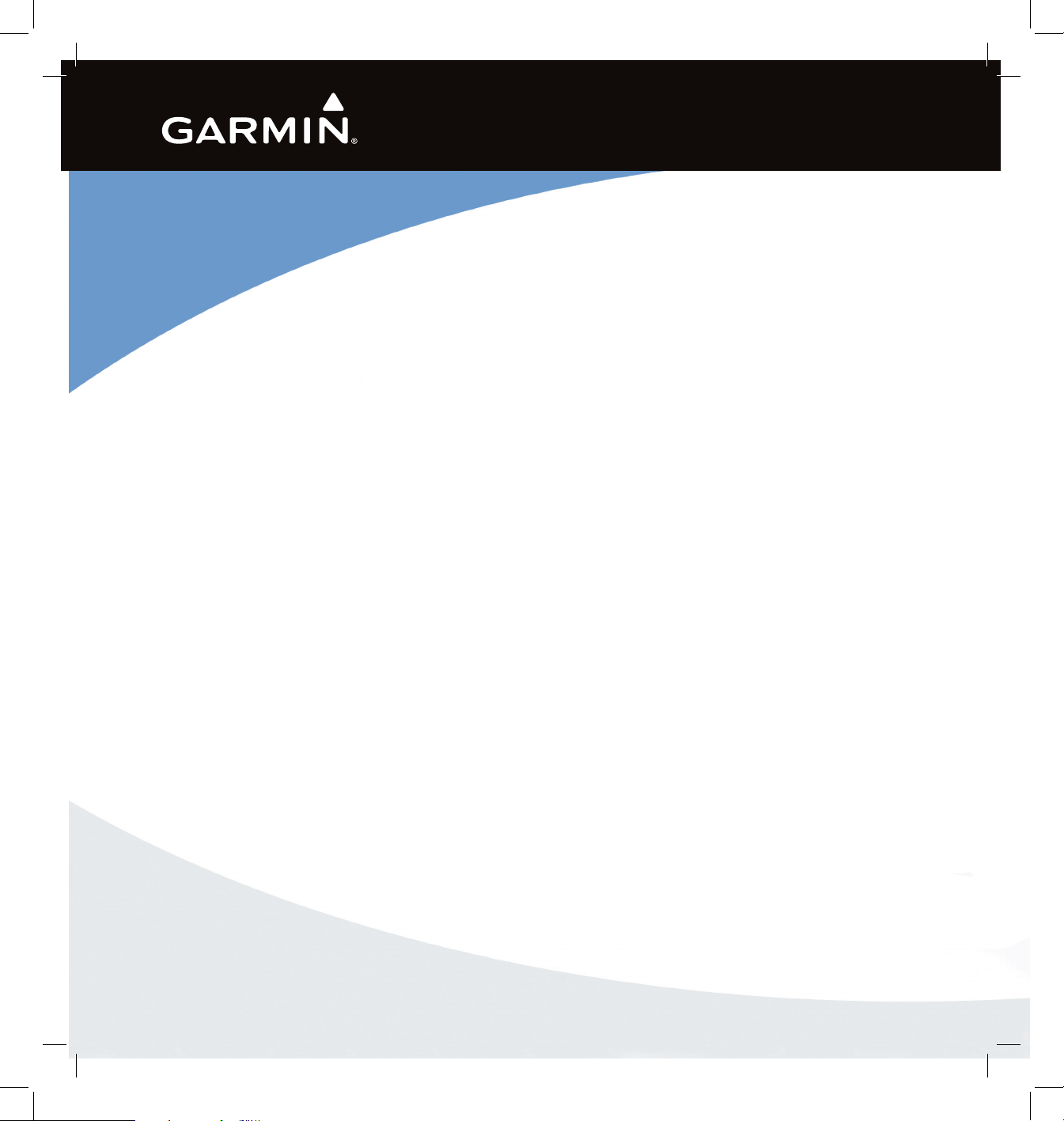
GPS 500
Quick Reference

GPS 500 Quick Reference
KEYS AND KNOBS
2
190-00181-61 Rev. D
1
11
14
7
8
9
12
13
4
6
5
2
3
10
LEFT-HAND KEYS AND KNOBS
(1) Power Knob – Controls unit power. Turn clockwise
to turn unit on.
RIGHT-HAND KEYS AND KNOBS
(2) RNG Key – Allows the pilot to select the desired map
range. Use the up arrow to zoom out to a larger area, or
the down arrow to zoom in to a smaller area.
(3) Direct-to Key – Provides access to the direct-to
function, which allows the pilot to enter a destination
waypoint and establishes a direct course to the selected
destination.
(4) MENU Key – Displays a context-sensitive list of
options. This options list allows the pilot to access
additional features or make settings changes which relate
to the currently displayed page.
(5) CLR Key – Used to erase information, remove map
detail, or to cancel an entry. Press and hold the CLR Key
to immediately display the Default NAV Page.
(6) ENT Key – Used to approve an operation or complete
data entry. It is also used to confirm information during
power on.
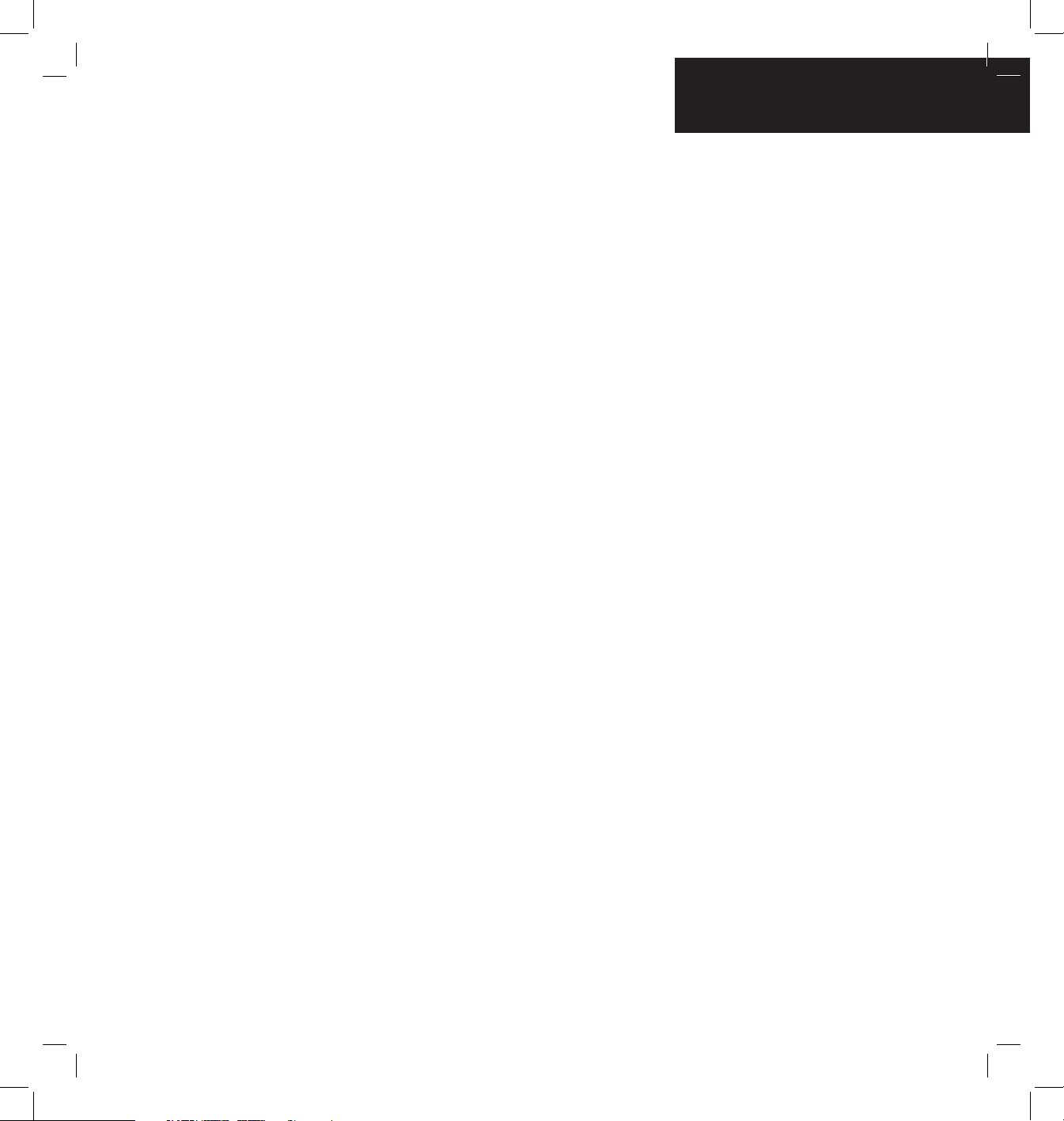
GPS 500 Quick Reference
KEYS AND KNOBS
3
190-00181-61 Rev. D
(7) Small Right Knob – Used to select pages within
one of the page groups. Press this knob momentarily
to display the on-screen cursor. The cursor allows the
pilot to enter data and/or make a selection from a list of
options. When entering data, the small right knob is used
to select the desired letter or number and the large right
knob is used to move to the next character space. The
small right knob is also used to move the target pointer
up (turn clockwise) or down (counterclockwise) when the
map panning function is active.
(8) Large Right knob – Used to select page groups: NAV,
WPT, AUX, or NRST. With the on-screen cursor enabled, the
large right knob allows the pilot to move the cursor about
the page. The large right knob is also used to move the target
pointer right (turn clockwise) or left (counterclockwise)
when the map panning function is active.
BOTTOM ROW KEYS
(9) NRST Key – The NRST Key displays the Nearest
Airports Page. Then, turning the small right knob steps
through the NRST pages.
(10) OBS Key – Used to select manual or automatic
sequencing of waypoints. Pressing the OBS Key selects
OBS mode, which retains the current ‘active to’ waypoint
as the navigation reference even after passing the waypoint
(i.e., prevents sequencing to the next waypoint). Pressing
the OBS Key again returns the unit to normal operation,
with automatic sequencing of waypoints. When OBS
mode is selected, the pilot may set the desired course
to/from a waypoint using the Select OBS Course pop-up
window, or an external OBS selector on the HSI or CDI.
(11) MSG Key – Used to view system messages and to
alert the pilot to important warnings and requirements.
(12) FPL Key – Allows the pilot to create, edit, activate,
and invert flight plans, as well as access approaches,
departures, and arrivals. A closest point to flight plan
feature is also available from the FPL Key.
(13) VNAV (Vertical Navigation) Key – Allows the
pilot to create a three-dimensional profile which provides
guidance to a final (target) altitude at a specified location
(14) PROC Key – Allows the pilot to select and remove
approaches, departures, and arrivals from the flight plan.
When using a flight plan, available procedures for the
departure and/or arrival airport are offered automatically.
Otherwise, the pilot may select the desired airport, then
the desired procedure.
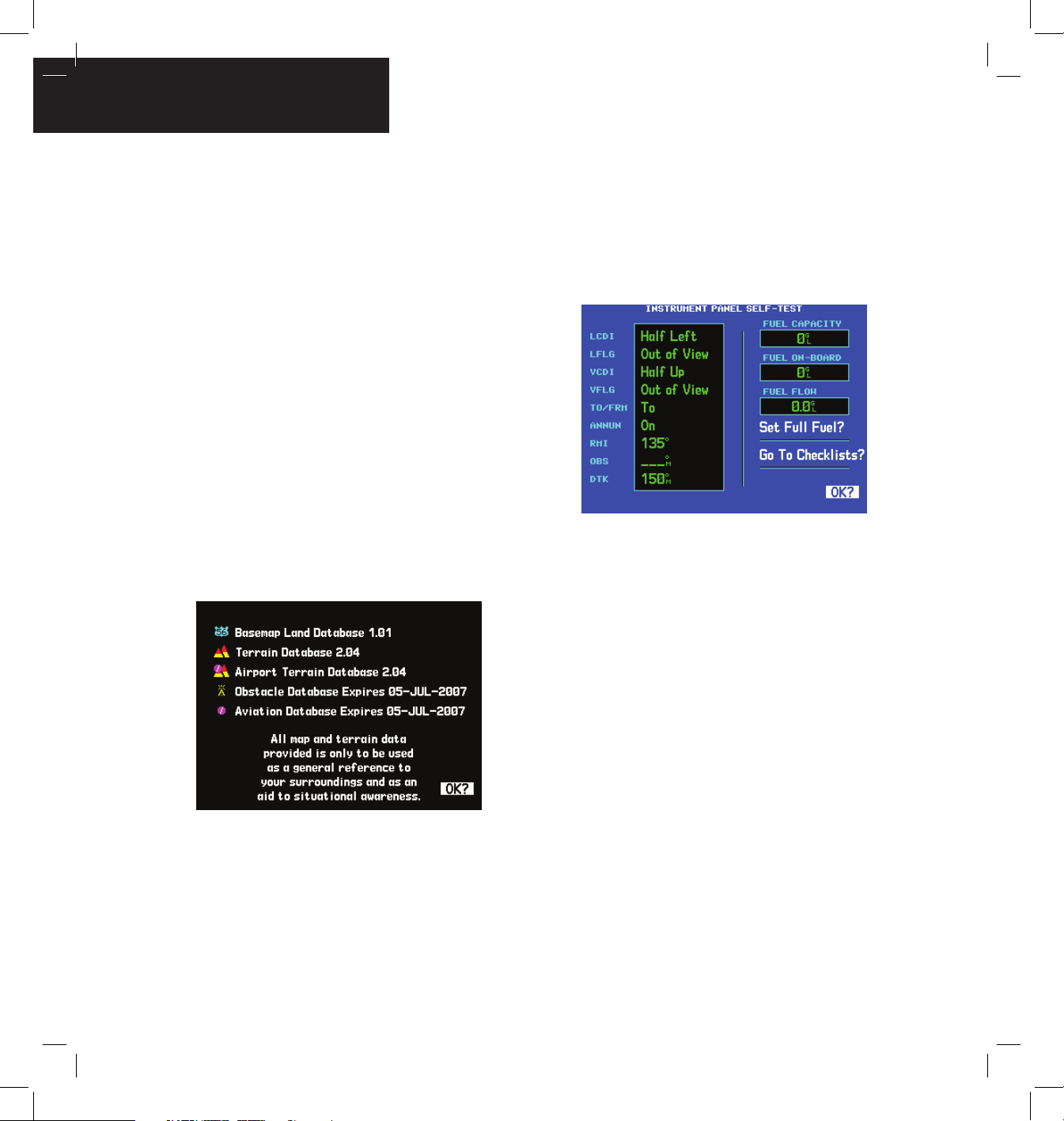
GPS 500 Quick Reference
POWER ON
4
190-00181-61 Rev. D
Powering on the GPS 500
Powering on the GPS 500
1) Turn the Power Knob clockwise to turn the
unit power on.
2) A welcome page appears briefly while the unit
performs a self test, followed sequentially by
the Unit Type Page and the Software Version
Page. Then (depending on configuration) the
Weather Page, the Traffic Page, the Aviation
Database Page, and the Land/Terrain/Obstacles
Database Page are sequentially displayed.
3) Once the self-test concludes, the Database
Versions Page appears which shows the current
database information on the NavData® Card
and Terrain Data Cards. Press the ENT Key
to acknowledge the Database Versions Page
and proceed to the Instrument Panel Self-test
Page.
4) The Instrument Panel Self-test Page allows the
pilot to verify that the GPS 500 is communicating
properly with in-panel instruments. Compare
on-screen indications with the information
depicted on connected instruments, such as the
CDI, HSI, RMI, and/or external annunciators.
5) After verifying proper operation, press the ENT
Key to display the Satellite Status Page.
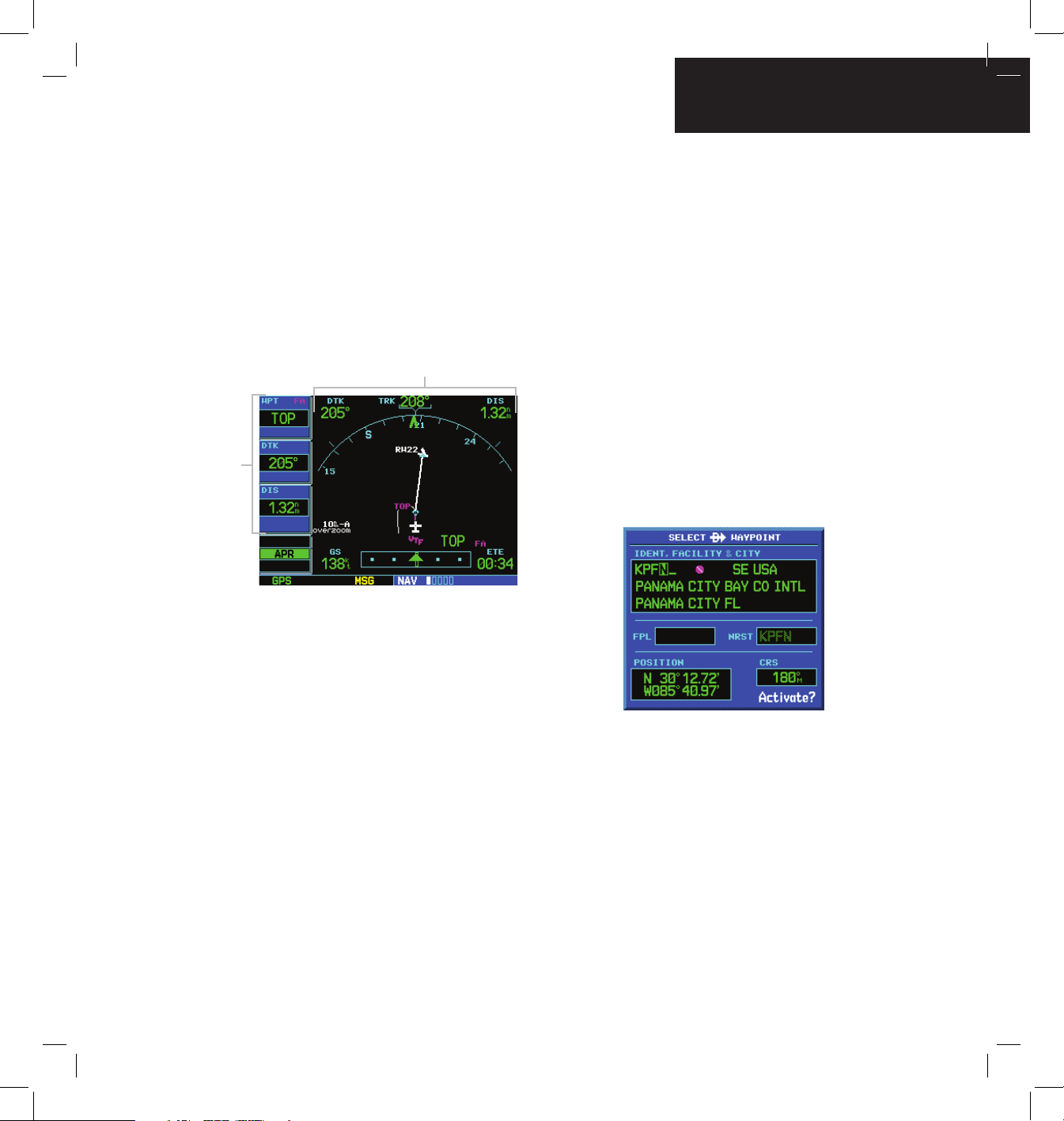
GPS 500 Quick Reference
DISPLAY LAYOUT
5
190-00181-61 Rev. D
DISPLAY LAYOUT (WINDOWS)
The GPS 500’s display is divided into two separate
windows (or display areas). The left side of the display
provides three user-selectable data fields. The right
side of the display consists of a GPS Window, which
shows the various navigation, waypoint information
and settings pages. The bottom of the display is used for
annunciators.
GPS Window
Data Fields are
User-selectable,
Can Display
Traffic or Other
Data)
Each unique screen of information is referred to as
a page. Pages are typically selected using the small and
large right knobs, with the cursor removed from the GPS
Window. See pages 6 and 7 for details on arrangement of
the GPS 500’s main pages.
CURSORS
The GPS window cursor is used to select the desired
fields. Press the small right knob to activate the cursor.
Press again to deactivate it. Use the small and large right
knobs to move the cursor around the data fields, to select
options, and enter data .
DATA ENTRY
Data is entered in the GPS Window using the large and
small right knobs. The large right knob is used to move
the cursor about the page. The small right knob is used
to select individual characters for the highlighted cursor
location. For example, to change the “N” in the following
illustration to a different character, turn the small right
knob.
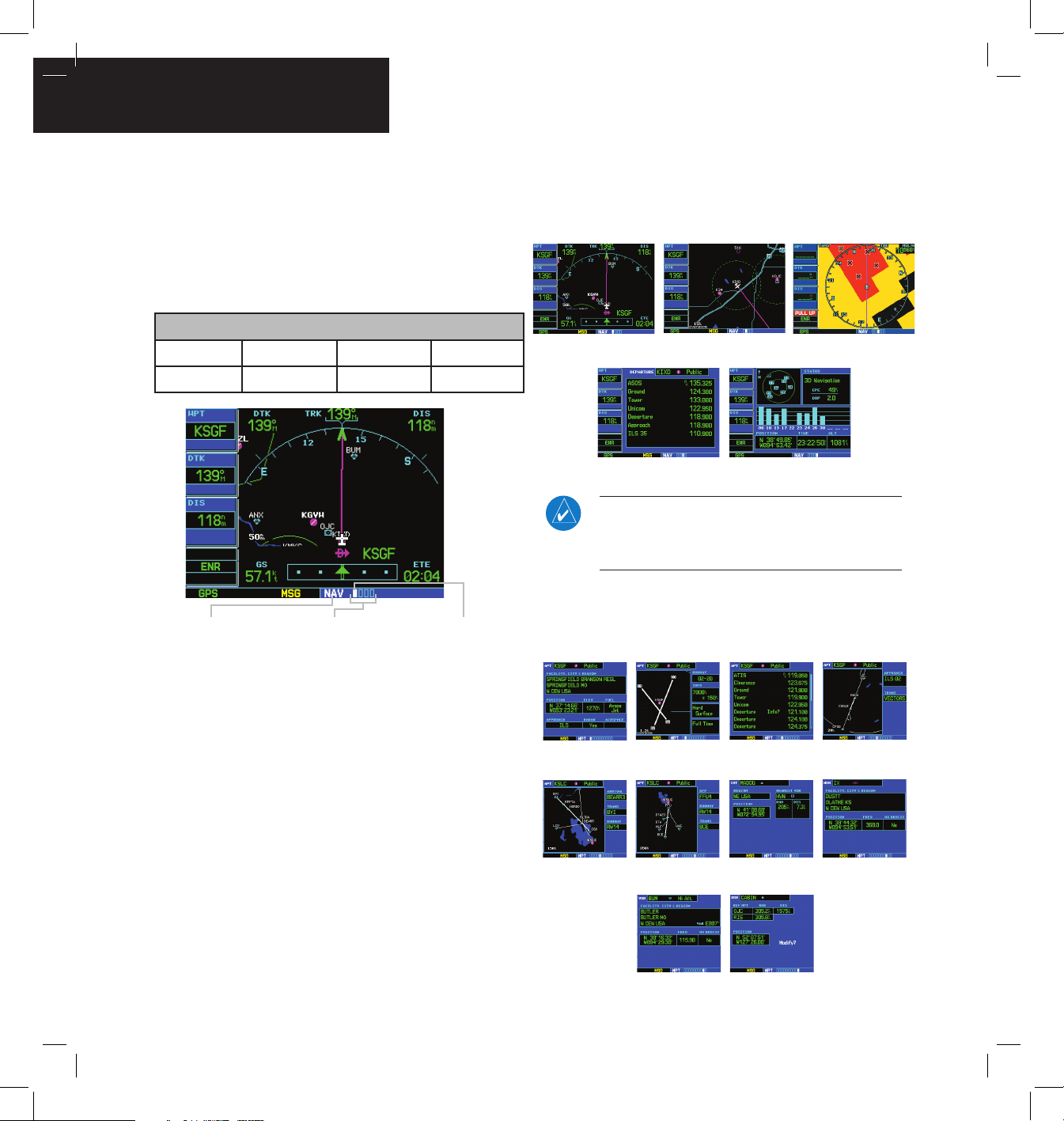
GPS 500 Quick Reference
MAIN PAGE GROUPS
6
190-00181-61 Rev. D
MAIN PAGE GROUPS
The GPS 500’s main pages are divided into four separate
page groups: NAV, WPT, AUX, and NRST. Each page
group is comprised of multiple pages. The page groups are
selected using the large right knob. The individual pages
are selected using the small right knob.
Page Groups
NAV Group WPT Group AUX Group NRST Group
5 NAV Pages 10 WPT Pages 3 AUX Pages 8 NRST Pages
Current Page Group Number of Pages in
Current Page Group
Position of Current Page
within Current Page Group
The bottom of the display indicates which page group
is currently being displayed (e.g., NAV, WPT, AUX, or
NRST), the number of pages available within that group
(indicated by the square icons), and the placement of the
current page within that group (indicated by a highlighted
square icon).
Selecting the desired page group and page:
1) Press and hold the CLR Key to select the
Default NAV Page.
2) Turn the large right knob to select the desired
Page Group.
3) Turn the small right knob to select the desired
page.
NAV PAGE GROUP
The NAV Page Group includes five pages (if configured
with TAWS or TERRAIN).
Default NAV
Map
TAWS or TERRAIN
NAV/COM
Satellite Status
NOTE: Six or seven NAV pages are available when
the GPS 500 installation includes connection to
traffic and/or weather information sources.
WPT PAGE GROUP
The WPT Page Group includes ten pages.
Airport Location
Airport Runway Airport Frequency Airport Approach
Airport Arrival
Airport Departure Intersection NDB
VOR
User Waypoint
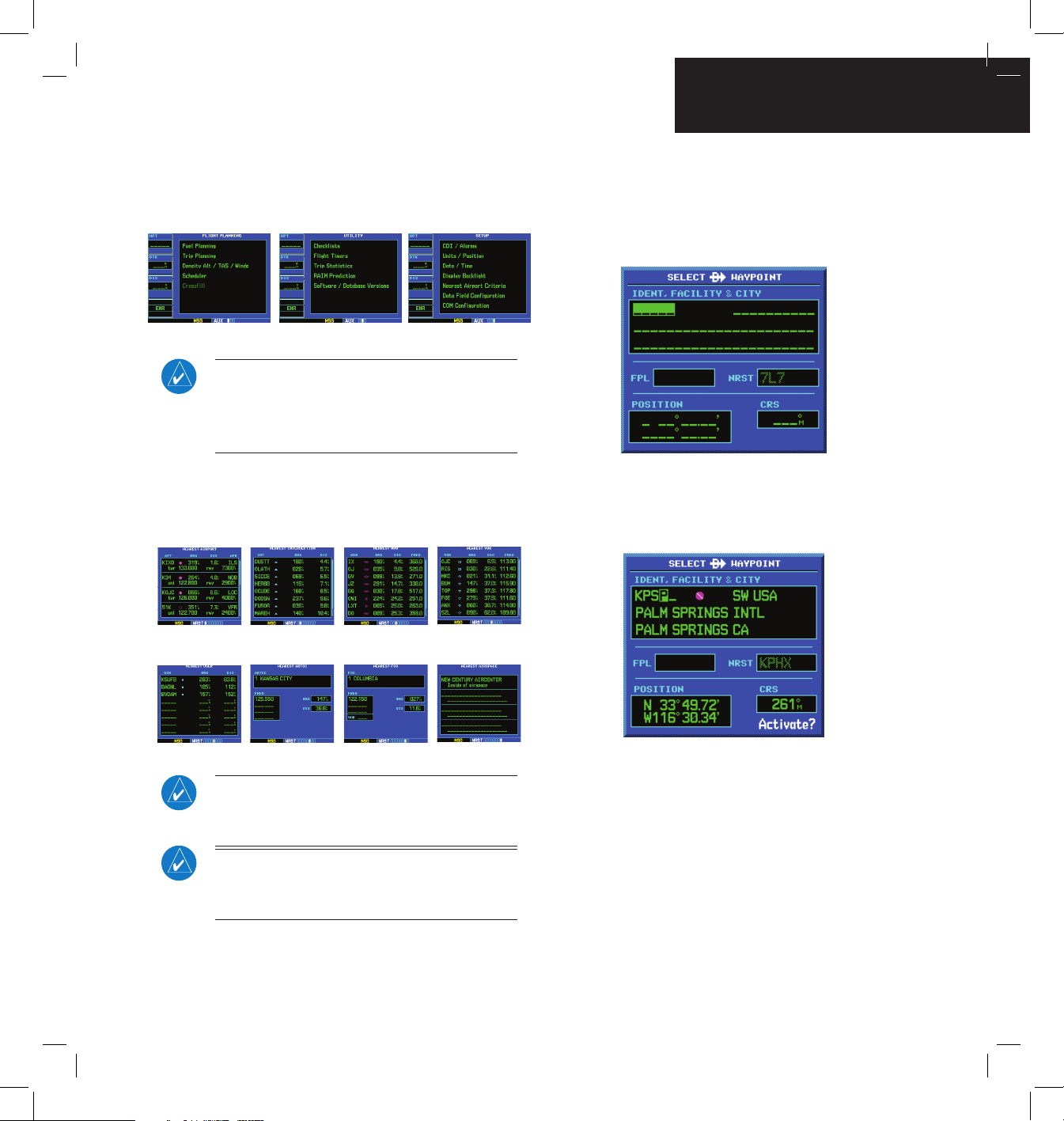
GPS 500 Quick Reference
DIRECT-TO NAVIGATION
7
190-00181-61 Rev. D
AUX PAGE GROUP
The AUX Page Group includes three pages.
Flight Planning Utility
Setup
NOTE: The AUX Page Group may have four AUX
pages available when the GPS 500 installation
includes connection to a weather information
source.
NRST PAGE GROUP
The NRST Page Group includes eight pages.
NRST Airport
NRST Intersection NRST NDB NRST VOR
NRST User
NRST ARTCC
NRST Flight Service NRST Airspace
NOTE: The flight plan pages are selected by
pressing the FPL Key and using the small right
knob to select the desired page.
NOTE: The vertical navigation and procedures
pages are selected by pressing the VNAV and
PROC keys.
Selecting a direct-to destination:
1) Press the Direct-to Key. The Select Direct-to
Waypoint Page appears, with the waypoint
identifier field highlighted.
2) Use the small and large right knobs to
enter the identifier of the desired destination
waypoint.
3) Press the ENT Key to confirm the selected
waypoint, and press the ENT Key again to
activate the direct-to function.
