
dēzl™ 760
Quick Start Manual
October 2012 190-01511-01_0C Printed in Taiwan
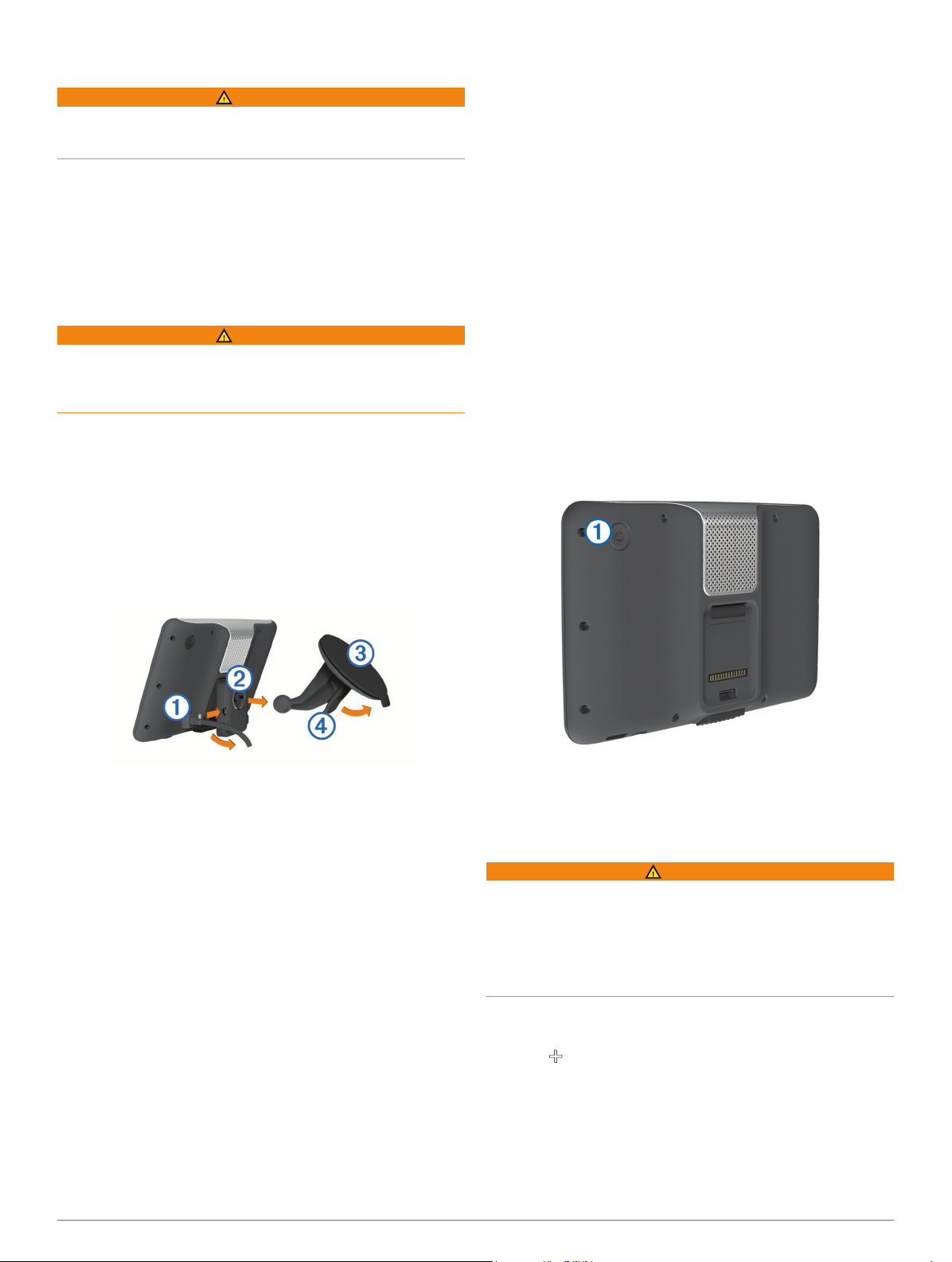
Getting Started
WARNING
See the Important Safety and Product Information guide in the
product box for product warnings and other important
information.
Mount the device (page 2).
1
Register the device (page 2).
2
Check for updates (page 2):
3
• Software updates.
• Free map update.
Download the full owner's manual (page 2).
4
Connecting the Device to Vehicle Power
WARNING
This product contains a lithium-ion battery. To prevent the
possibility of personal injury or product damage caused by
battery exposure to extreme heat, store the device out of direct
sunlight.
Before you use your device on battery power, you should
charge it.
Plug the vehicle power cable À into the USB port on the
1
mount.
Press the mount Á onto the suction cup  until it snaps into
2
place.
Press the suction cup to the windshield, and flip the lever
3
back toward the windshield.
Fit the tab on the top of the mount into the slot on the back of
4
the device.
Ã
nüMaps Guarantee™
If you register the device at http://my.garmin.com within 90 days
of acquiring satellites while driving, your device could be eligible
for one free map update. Go to www.garmin.com/numaps for
terms and conditions.
Using myDashboard Services
Open myDashboard (page 2).
1
Select an option:
2
• To update the software, click
Software Updates.
• To update the maps, click
Updates.
• To download the owner's manual, click Manuals
click Download
Follow the on-screen instructions.
3
next to the manual you want.
Update Now
Update Now
under
under Map
, and
Activating Lifetime Maps
Go to www.garmin.com/lifetimeupdater.
1
Follow the on-screen instructions.
2
NOTE: If you register the device, you can receive e-mail
notifications when a map update is available (page 2).
Turning Off the Device
Hold the Power key À.
1
Press the bottom of the mount into the device until it clicks.
5
Plug the other end of the vehicle power cable into a power
6
outlet in your vehicle.
If necessary, connect the external antenna to the traffic
7
receiver and secure it to the windshield using the suction
cups.
About myDashboard
Use myDashboard to register your device, check for software
and map updates, access product manuals and support, and
more.
Setting Up myDashboard
Plug the small end of the USB cable into the port on the
1
device.
Plug the larger end of the USB cable into an available USB
2
port on your computer.
www.garmin.com/dashboard.
Go to
3
Follow the on-screen instructions.
4
Registering the Device
Open myDashboard (
1
Click Register Now
2
Follow the on-screen instructions.
3
2
page 2).
.
NOTE: If you hold the Power key for less than 5 seconds,
the device enters sleep mode (page 4).
Select Off.
2
Entering a Truck or RV Profile
WARNING
Entering your vehicle profile characteristics does not guarantee
that your vehicle's characteristics will be accounted for in all
route suggestions or that you will receive the warning icons in
all cases. Limitations may exist in the map data such that your
device cannot account for these restrictions or road conditions
in all cases. Always defer to all posted road signs and road
conditions when making driving decisions.
Select Settings > Truck Profile.
1
Select
2
3
4
Truck or RV
Select .
Follow the on-screen prompts.
.
Finding a Location Using the Search Bar
You can use the search bar to search for locations by entering a
category, brand name, address, or city name.
Select
1
2
Where To?
Select Enter Search in the search bar.
.

Enter all or part of the search term.
3
Suggested search terms appear below the search bar.
Select an option:
4
• To search for a type of business, enter a category name
(for example, "movie theaters").
• To search for a business name, enter all or part of the
name.
• To search for an address near you, enter the street
number and street name.
• To search for an address in another city, enter the street
number, street name, city, and state.
• To search for a city, enter the city and state.
• To search for coordinates, enter latitude and longitude
coordinates.
Select an option:
5
• To search using a suggested search term, select the
term.
• To search using the text you entered, select .
If necessary, select a location.
6
Finding Trucking Points of Interest
The detailed maps loaded in your device contain trucking points
of interest, such as truck stops, rest areas, and weigh stations.
Select Where To? > Trucking.
Your Route on the Map
NOTICE
The speed limit feature is for information only and does not
replace your responsibility to abide by all posted speed limit
signs and to use safe driving judgment at all times. Garmin will
not be responsible for any traffic fines or citations you receive
for failing to follow all applicable traffic laws and signs.
The route is marked with a magenta line. A checkered flag
marks your destination.
As you travel, the device guides you to the destination with
voice prompts, arrows on the map, and directions at the top of
the map. If you depart from the original route, the device
recalculates the route and provides new directions.
An icon displaying the current speed limit may appear as you
travel on major roadways.
Truck speed limits may appear when you are driving in Truck
mode based on truck configuration data and applicable laws for
the state or province.
When you are driving in Truck or RV mode, a tone may sound
and may appear, indicating that truck suitability for this
roadway is unknown. Always obey posted signs and
regulations.
NOTE: Truck speed limits are not available for all areas.
Using the Navigation Map
From the main menu, select View Map.
1
If the zoom controls are hidden, select the map to display the
2
zoom controls.
Select the map.
3
Select an option:
4
• To view trucking alerts, select .
• To zoom in or out, select or .
• To rotate the map view, select .
• To switch between North Up and 3-D views, select .
• To add or remove map layers, select .
• To view specific categories when not navigating a route,
select .
• To center the map on your current location, select .
• To view shortcuts for map and navigation features, select
.
About Hours of Service
NOTICE
Although this device is enabled to record hours-of-service
information, this device is NOT an approved substitute for paper
logbook recording requirements under Federal Motor Carrier
Safety Administration regulations. Drivers should comply with all
applicable federal and state paper logbook requirements.
NOTE: This feature is not available in all areas.
Before you can use Hours of Service, you must be in Truck
mode, and you must create a driver profile (page 3).
You can use Hours of Service to record your working hours,
which may help you comply with safety regulations.
About Drivers
If you work for more than one carrier in a 24-hour period, you
must record each carrier.
You must record the time zone of your home terminal even if
you cross other time zones.
Adding Drivers
Select Apps
1
Select .
2
Follow the on-screen instructions.
3
Recording Your Duty Status
Select Apps
1
Select a driver.
2
Select
3
Select an option:
4
• Select Off Duty to record the time you are off duty.
• Select Sleeper to record the time you are resting in a
sleeper berth.
• Select Driving to record the time you are driving a
commercial motor vehicle in operation.
• Select On Duty to record the time you are on duty, but
not driving a commercial motor vehicle.
• Select to record the time a second driver is in the
passenger seat but is not on duty.
NOTE: A driver can be in passenger seat status for up to
two hours immediately after or before eight consecutive
hours in the sleeper berth.
Select
5
Using Driving Logs
Select Apps
1
Select a driver.
2
Select View Log.
3
Select an option:
4
• To view a different date, select the date at the top of the
screen.
> Hours of Service
> Hours of Service
Duty Status
Save
.
.
> Hours of Service
.
.
.
3

• To view status details, select the field beside a status bar.
• To edit, select the grid, and select a field.
• To view violation information, select .
About IFTA Logging
NOTE: This feature is not available in all areas.
You can archive data needed for International Fuel Tax
Agreement documentation (IFTA), such as fuel-purchase data
and miles driven.
Before you can use IFTA logging, you must be in Truck mode.
Entering Fuel Data
Select Apps
1
Enter the fuel price per gallon.
2
Select the
3
Enter the amount of fuel purchased.
4
If necessary, select an option:
5
• To record the amount in liters, select Gallons > Liters >
Save.
• To record the amount in gallons, select Liters >
> Save
If necessary, select the
6
Select the gas station where you refueled.
7
> IFTA Logging > At the Pump
Fuel Used
.
field.
Tax Included
check box.
.
Gallons
Your phone may not support all of the hands-free phone
features your device provides.
Enabling Bluetooth Wireless Technology
Select Settings >
1
Bluetooth
Select
2
Bluetooth
.
.
Pairing Your Phone
Before you can use hands-free calling, you must pair your
device with a compatible mobile phone.
Place your phone and your Bluetooth device within 33 ft. (10
1
m) of each other.
On your device, enable Bluetooth wireless technology.
2
Select an option:
3
• Select Settings
• If you have already paired a different phone, select
Settings
On your phone, enable Bluetooth wireless technology.
4
On your device, select OK.
5
A list of nearby
Select your phone from the list, and select OK.
6
If necessary, on your phone, confirm that the device is
7
allowed to connect.
If necessary, enter the device Bluetooth PIN into your phone.
8
> Bluetooth > Add Phone
> Bluetooth > Phone >
Bluetooth
devices appears.
.
.
Using a Backup Camera
WARNING
Keep your eyes and mind on driving while using the backup
camera. Using a backup camera is an enhancement for safety
practices. The backup camera is not a replacement for driver
attentiveness and good judgment.
If a composite video backup camera has been installed in your
vehicle, you can view the output of the camera on your device.
If necessary, connect the camera to the video-in jack À on
1
the mount.
Select an option:
2
• If your camera is connected to your brake lights, put your
vehicle in reverse.
• If your camera is connected to the vehicle battery, select
on the screen.
The camera output appears on the device screen.
About Hands-Free Calling
Using
Bluetooth
to your mobile phone to become a hands-free device. To
determine whether your mobile phone with Bluetooth
technology is compatible with your device, go to
www.garmin.com/bluetooth.
®
wireless technology, your device can connect
About Traffic
NOTICE
Garmin is not responsible for the accuracy or timeliness of the
traffic information.
Traffic information may not be available in all areas or countries.
For information about traffic receivers and coverage areas, go
to www.garmin.com/traffic.
A traffic receiver is included in some packages, built into either
the vehicle power cable or the device, and is an optional
accessory for all models.
• The device must be connected to vehicle power to receive
traffic information.
• The powered traffic receiver and the device must be in data
range of a station transmitting traffic data to receive traffic
information.
• You do not need to activate the subscription included with
your traffic receiver.
• changes color to indicate the severity of traffic conditions
on your route or on the road you are currently traveling.
About Sleep Mode
Use sleep mode to conserve battery power when your device is
not in use. Sleep mode uses very little power, and a battery
charge lasts for weeks when your device is in sleep mode.
Entering Sleep Mode
Press the
Power
key.
Exiting Sleep Mode
While the device is in sleep mode, press the Power key.
Adjusting the Screen Brightness
Select Settings > Display > Brightness.
1
Use the slider bar to adjust the brightness.
2
Adjusting the Volume
Volume
1
Select
.
4

Select an option:
2
• Use the slider bar to adjust the volume.
• Select to mute the device.
5

www.garmin.com/support
913-397-8200
1-800-800-1020
00 32 2 672 52 54 00 45 4810 5050 00 358 9 6937 9758 00 331 55 69 33 99
0180 5 / 42 76 46 - 880 00 39 02 3669 9699 0800-0233937 815 69 555
00800 4412 454
+44 2380 662 915
Garmin International, Inc.
1200 East 151st Street
Olathe, Kansas 66062, USA
Garmin (Europe) Ltd.
Liberty House, Hounsdown Business Park
Southampton, Hampshire, SO40 9LR UK
Garmin Corporation
No. 68, Zhangshu 2nd Road, Xizhi Dist.
New Taipei City, 221, Taiwan (R.O.C.)
0808 2380000
+44 870 850 1242
00 35 1214 447 460 00 34 902 007 097 00 46 7744 52020
Garmin® and the Garmin logo are trademarks of Garmin Ltd.
or its subsidiaries, registered in the USA and other countries.
These trademarks may not be used without the express
permission of Garmin.
dēzl™, nüMaps Guarantee™ and nüMaps Lifetime™ are
trademarks of Garmin Ltd. or its subsidiaries. These
trademarks may not be used without the express permission
of Garmin.
The Bluetooth® word mark and logos are owned by the
Bluetooth SIG, Inc., and any use of such name by Garmin is
under license.
1-866-429-9296 43 (0) 3133 3181 0
© 2012 Garmin Ltd. or its subsidiaries
