Page 1
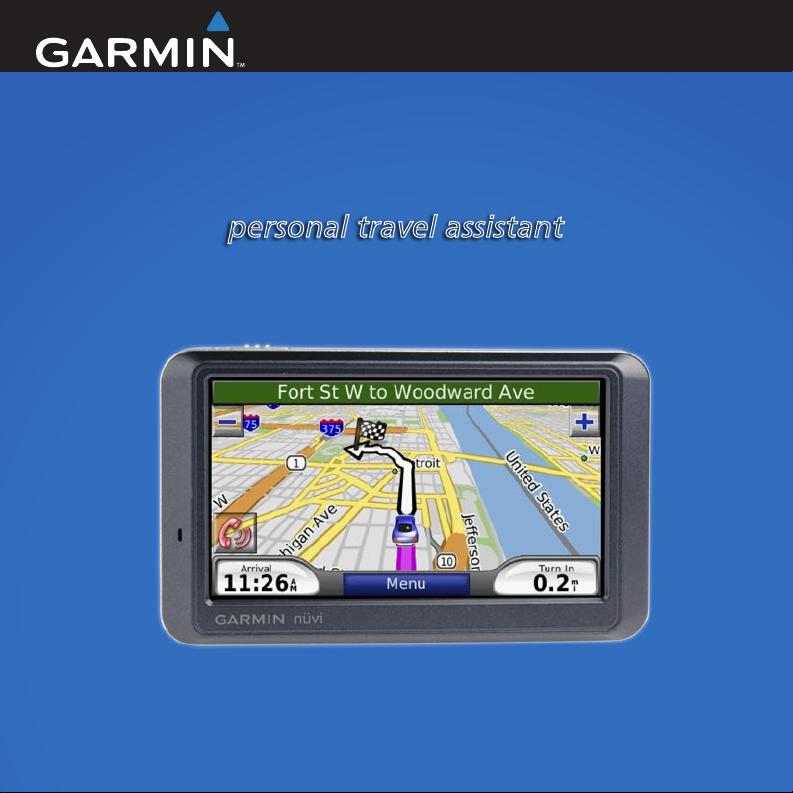
Owner’s Manual
Volvo nüvi
personal travel assistant
®
760
Page 2
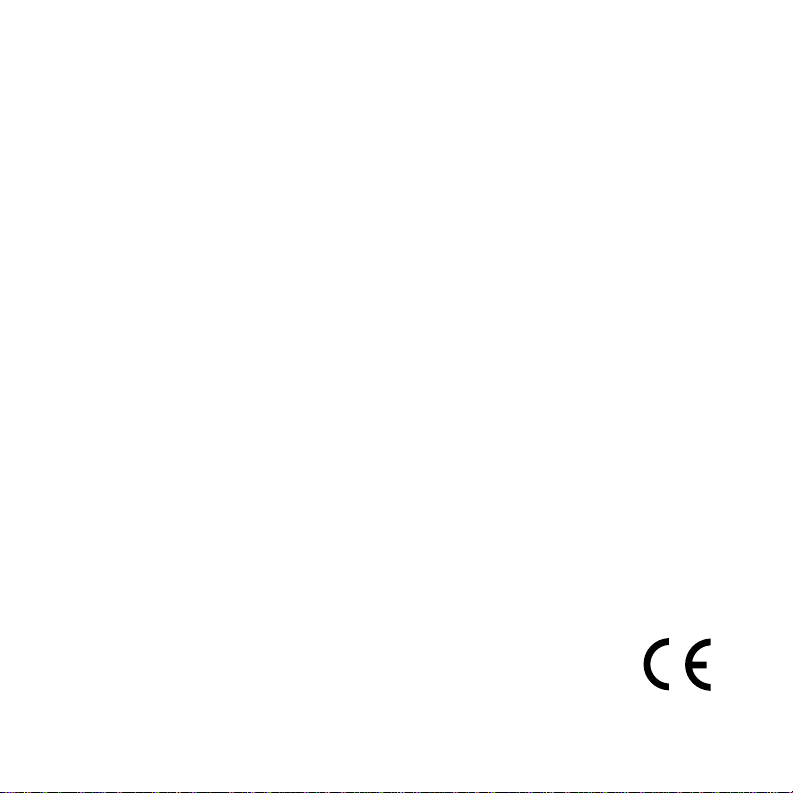
© 2007 Garmin Ltd. or its subsidiaries
Garmin International, Inc.
1200 East 151st Street,
Olathe, Kansas 66062, USA
Tel. (913) 397.8200 or
(800) 800.1020
Fax (913) 397.8282
All rights reserved. Except as expressly provided herein, no part of this manual may be reproduced,
copied, transmitted, disseminated, downloaded or stored in any storage medium, for any purpose without
the express prior written consent of Garmin. Garmin hereby grants permission to download a single copy
of this manual onto a hard drive or other electronic storage medium to be viewed and to print one copy of
this manual or of any revision hereto, provided that such electronic or printed copy of this manual must
contain the complete text of this copyright notice and provided further that any unauthorized commercial
distribution of this manual or any revision hereto is strictly prohibited.
Information in this document is subject to change without notice. Garmin reserves the right to change
or improve its products and to make changes in the content without obligation to notify any person
or organization of such changes or improvements. Visit the Garmin Web site (www.garmin.com) for
current updates and supplemental information concerning the use and operation of this and other Garmin
products.
Garmin®, nüvi®, MapSource®, and TourGuide® are trademarks of Garmin Ltd. or its subsidiaries,
registered in the USA and other countries. Garmin Lock™ and myGarmin™ are trademarks of Garmin Ltd.
or its subsidiaries. These trademarks may not be used without the express permission of Garmin.
The Bluetooth® word mark and logos are owned by the Bluetooth SIG, Inc., and any use of such
name by Garmin is under license. Windows® is a registered trademark of Microsoft Corporation in the
United States and/or other countries. Mac® and iTunes® are registered trademarks of Apple Computer,
Inc. Audible.com®, AudibleManager®, and AudibleReady® are registered trademarks of Audible, Inc.
© Audible, Inc. 1997–2005. SaversGuide® is a registered trademark of Entertainment
Publications, Inc. Other trademarks and trade names are those of their respective owners.
Garmin (Europe) Ltd.
Liberty House, Hounsdown Business Park,
Southampton, Hampshire, SO40 9RB, UK
Tel. +44 (0) 870.8501241 (outside the UK)
0808 2380000 (within the UK)
Fax +44 (0) 870.8501251
Garmin Corporation
No. 68, Jangshu 2nd Road,
Shijr, Taipei County, Taiwan
Tel. 886/2.2642.9199
Fax 886/2.2642.9099
August 2007 Part Number 190-00866-00 Rev. A
Page 3
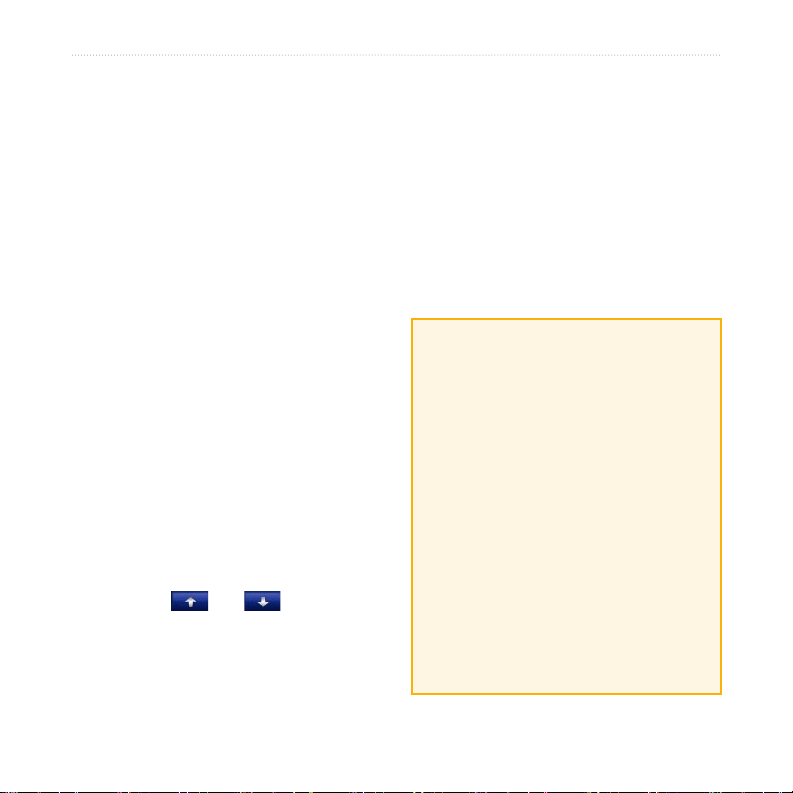
Preface
Preface
Thank you for purchasing the Garmin
nüvi® 760 navigation device.
Manual Conventions
When you are instructed to “touch”
something, use your nger to touch an
item on the screen.
The small arrows (>) used in the text
indicate that you should touch a series
of items. For example, if you see
“touch Where to > Favorites” you
should touch Where to, and then touch
Favorites.
nüvi Tips and Shortcuts
To quickly return to the Menu
•
page, touch and hold Back.
Touch and to see more
•
choices. Touch and hold to scroll
faster.
®
myGarmin™
Go to http://my.garmin.com to access the
latest services for your nüvi 760:
Register your unit.
•
Subscribe to online services for
•
safety camera information (see
page 38).
Unlock optional maps.
•
Quick Links
Finding a Volvo Dealer: page 8
•
Customizing the nüvi: page 30
•
Adding a Via Point: page 5
•
Taking a Detour: page 6
•
Adjusting the Volume: page 6
•
Locking the Screen: page 6
•
Finding an Address: page 7
•
Pairing Your Phone: page 16
•
Playing Music: page 21
•
Loading Files: page 24
•
Volvo nüvi 760 Owner’s Manual i
Page 4
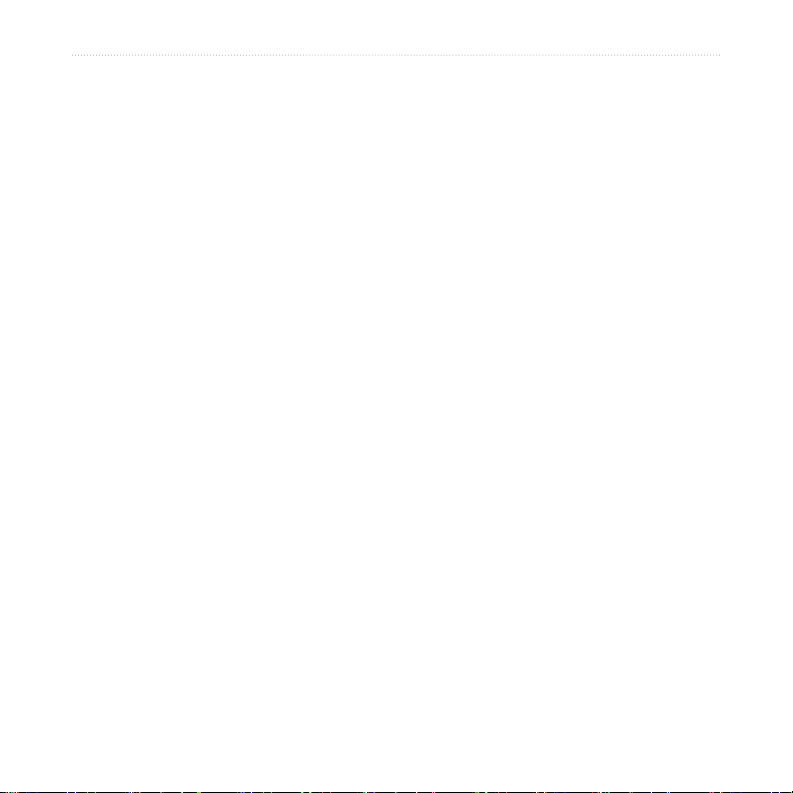
Preface
Table of conTenTs
Preface........................................... i
Manual Conventions ............................. i
nüvi Tips and Shortcuts ........................ i
myGarmin™ .......................................... i
Quick Links ........................................... i
Getting Started ............................. 1
What’s in the Box? ............................... 1
Your nüvi Unit ...................................... 1
Step 1: Mount the nüvi......................... 2
Step 2: Congure the nüvi ................... 3
Step 3: Acquire Satellites.....................3
Step 4: Use the nüvi ............................ 3
Finding Your Destination...................... 4
Following Your Route........................... 5
Adding a Via Point ...............................5
Taking a Detour ................................... 6
Stopping the Route ..............................6
Adjusting the Volume ........................... 6
Locking the Screen ..............................6
Where To ...................................... 7
Go Page Options .................................7
Finding an Address .............................. 7
Finding a Place by Spelling the
Name ...............................................8
Finding an Authorized Volvo
Dealership .........................................8
Finding Recently Found Places ...........9
Setting a Home Location ..................... 9
Favorites ............................................10
Finding a Place Using the Map.......... 11
Entering Coordinates ......................... 11
Searching Near Another Location......12
Creating and Taking Routes ..............12
Navigating Off Road .......................... 13
Walking to a Destination ....................13
Using the Main Pages ............... 14
Map Page .......................................... 14
Trip Information Page ........................ 15
Turn List Page ................................... 15
Next Turn Page..................................15
ii Volvo nüvi 760 Owner’s Manual
Page 5

Preface
Using Hands-free Calling .......... 16
Pairing Your Phone ............................16
Receiving a Call ................................ 17
In a Call ............................................17
Phone Menu ...................................... 18
SMS/Text Messaging .........................20
Using the Media Players ........... 21
Playing Music ....................................21
Listening to Audible Books ................ 23
Managing Files ........................... 24
Supported File Types ......................... 24
Loading Files ..................................... 24
Deleting Files ....................................25
Using the Tools .......................... 26
Settings..............................................26
My Data ............................................. 26
Help ................................................... 26
Picture Viewer ...................................26
Routes ............................................... 26
World Clock ...................................... 27
Calculator .........................................27
Volvo nüvi 760 Owner’s Manual iii
Currency Converter ........................... 27
Unit Converter ..................................28
Language Guide ................................28
Customizing the nüvi ................ 30
Changing the System Settings .......... 30
Changing the Navigation Settings ..... 30
Adjusting the Display Settings ........... 31
Updating the Time Settings ............... 31
Setting the Languages.......................32
Changing the Map Settings ............... 32
Adding Security Settings ...................33
Bluetooth Technology Settings ..........33
Changing the Proximity Points
Settings ........................................... 34
Adjusting the Volume Levels ............. 35
Restoring All Settings ........................ 35
Clearing User Data ............................ 35
Appendix .................................... 36
Ways to Charge Your nüvi ................. 36
Calibrating the Screen ....................... 36
Resetting the nüvi ..............................36
Page 6
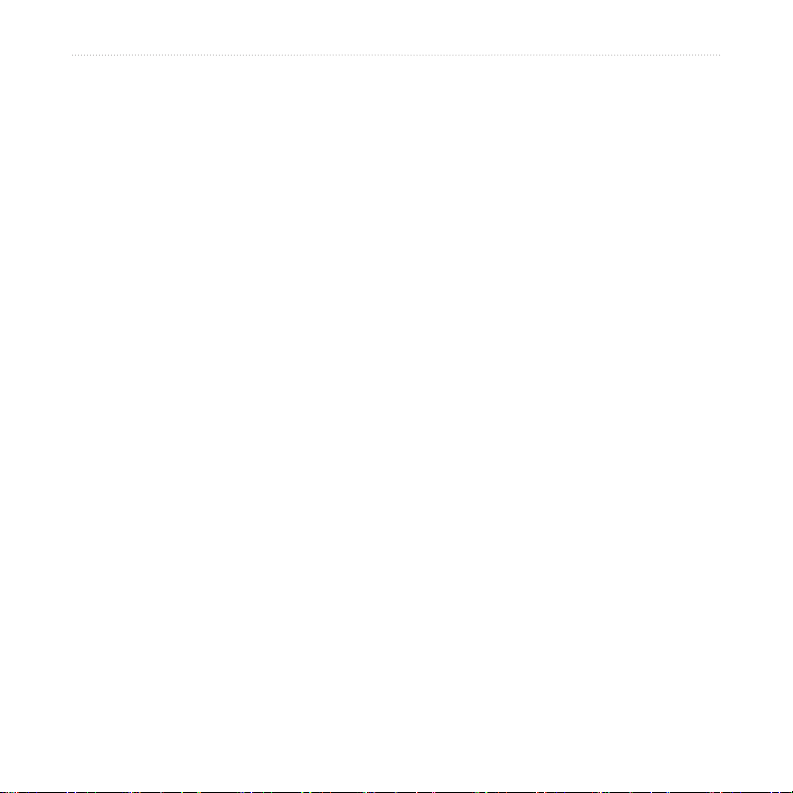
Preface
Locking Your nüvi ..............................36
Additional Maps .................................37
Updating the Software .......................37
Extras and Optional Accessories ....... 37
Battery Information ........................... 39
About GPS Satellite Signals .............. 40
Caring for Your nüvi .......................... 40
Declaration of Conformity .................. 42
Software License Agreement.............42
Volvo Limited Warranty ...................... 42
Specications ....................................43
Troubleshooting .................................44
Index ........................................... 46
iv Volvo nüvi 760 Owner’s Manual
Page 7
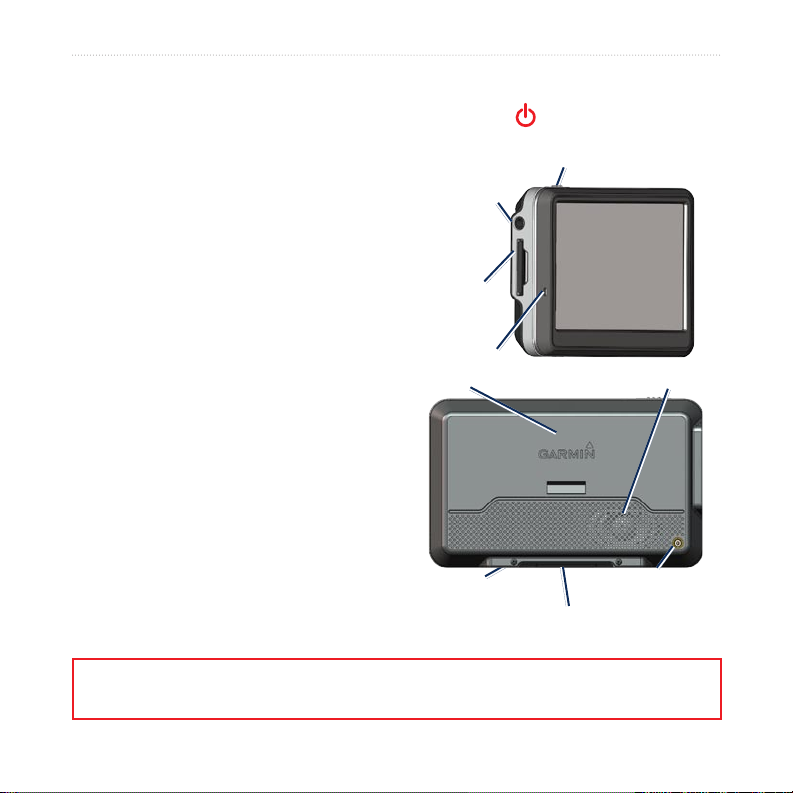
GettinG Started
GeTTinG sTarTed
What’s in the Box?
nüvi GPS device.
USB cable to connect the nüvi to your
computer. Your nüvi connects to your
computer as a mass storage device. See
pages 24–25.
AC adapter cable to receive power
from a wall outlet.
Carrying case to protect your nüvi from
scratches and accidental screen taps.
Quick start manual.
Your nüvi Unit
Power key:
slide to the left to turn the unit on/off;
slide to the right to lock the screen
Headphone/
audio out
jack
SD card
slot
Microphone
GPS antenna
Mini-USB connector
Serial number
External antenna
connector
Speaker
WARNING: See the Important Safety and Product Information guide in the product
box for product warnings and other important information.
Volvo nüvi 760 Owner’s Manual 1
Page 8
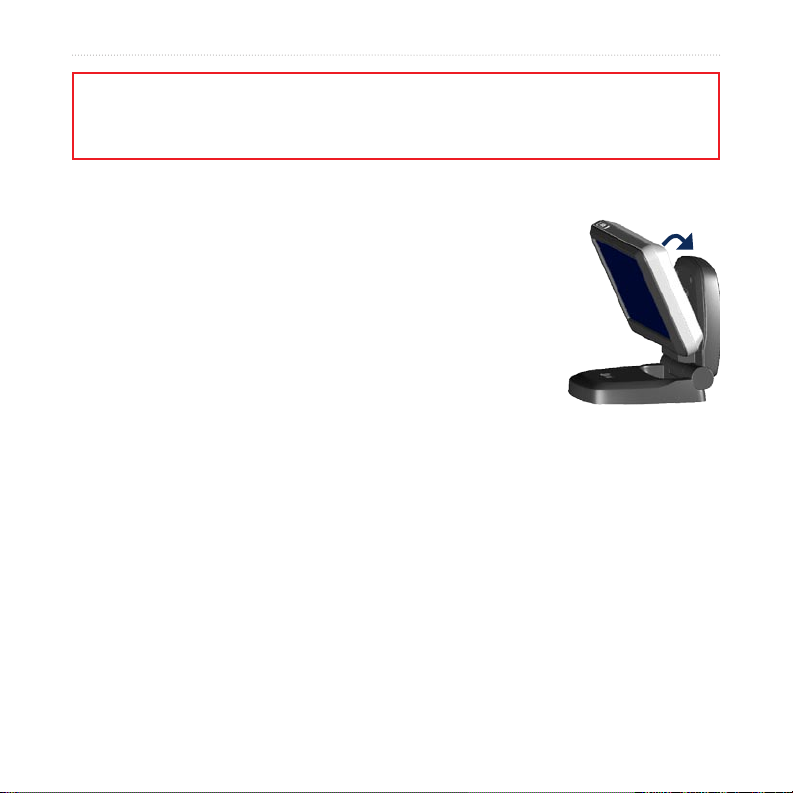
GettinG Started
WARNING: This product contains a non-replaceable, lithium-ion battery. See the
Important Safety and Product Information guide in the product box for important
battery safety information.
Step 1: Mount the nüvi
1. Flip the cradle open, toward the windshield.
2. Fit the bottom of your nüvi into the cradle.
3. Tilt the nüvi back until it snaps into place.
Your unit should turn on automatically if it is in place and your
vehicle is running.
To remove your unit from the cradle, pull up the small tab on the
bottom of the cradle, rotate the unit, and remove it.
2 Volvo nüvi 760 Owner’s Manual
Page 9
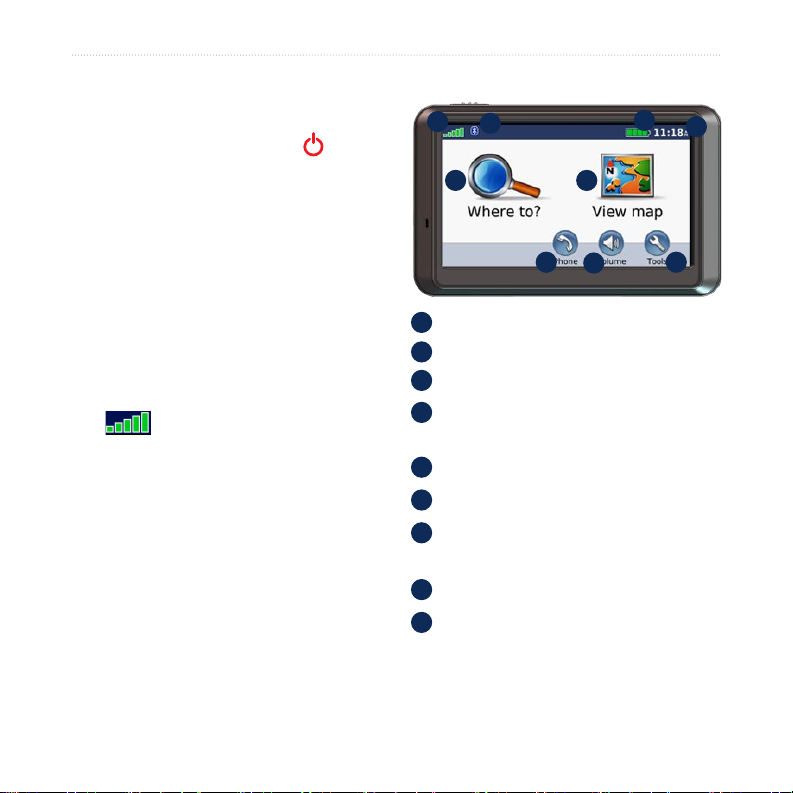
GettinG Started
Step 2: Congure the
Step 4: Use the nüvi
nüvi
To turn on your nüvi, slide the Power
key to the left. Follow the on-screen
instructions.
Step 3: Acquire Satellites
Go outdoors to an open area, out of
garages, and away from tall buildings.
Stop your vehicle, and turn on the nüvi.
Acquiring satellite signals may take a
few minutes.
The bars indicate GPS satellite
strength. When one bar is green, the nüvi
has acquired satellite signals. Now you
can select a destination and navigate to
it. For more information about GPS, see
page 40 and visit www.garmin.com/
aboutGPS.
A
B
E F
G
GPS satellite strength.
A
Bluetooth® technology status.
B
C
Battery status.
D
Current time; touch to change time
settings.
E
Touch to nd a destination.
F
Touch to view the map.
G
Touch to make a call when connected
to a compatible mobile phone.
H
Touch to adjust the volume.
I
Touch to use the tools such as media
players, settings, and Help.
C
D
H
I
Volvo nüvi 760 Owner’s Manual 3
Page 10
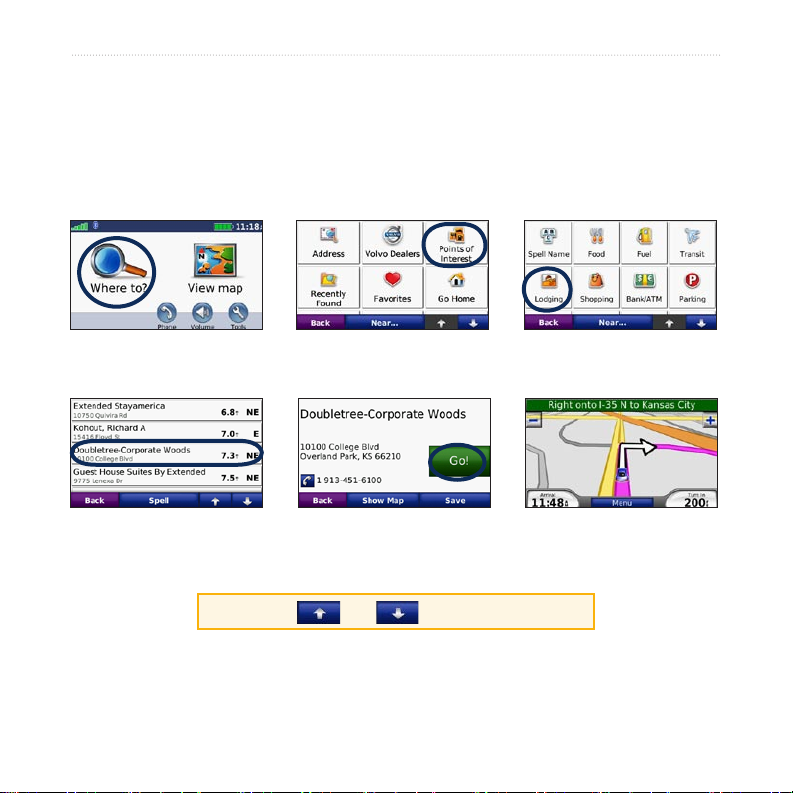
GettinG Started
Finding Your Destination
The Where to menu provides several different categories for you to use when
searching for addresses, cities, and other locations. The detailed map loaded in your
nüvi contains millions of points of interest, such as restaurants, hotels, and auto
services.
Touch Where to.
➊
Select a destination.
➍
TIP: Touch and to see more choices.
4 Volvo nüvi 760 Owner’s Manual
Select a category.
➋
Touch Go.
➎
Select a sub-category.
➌
Enjoy the route!
➏
Page 11
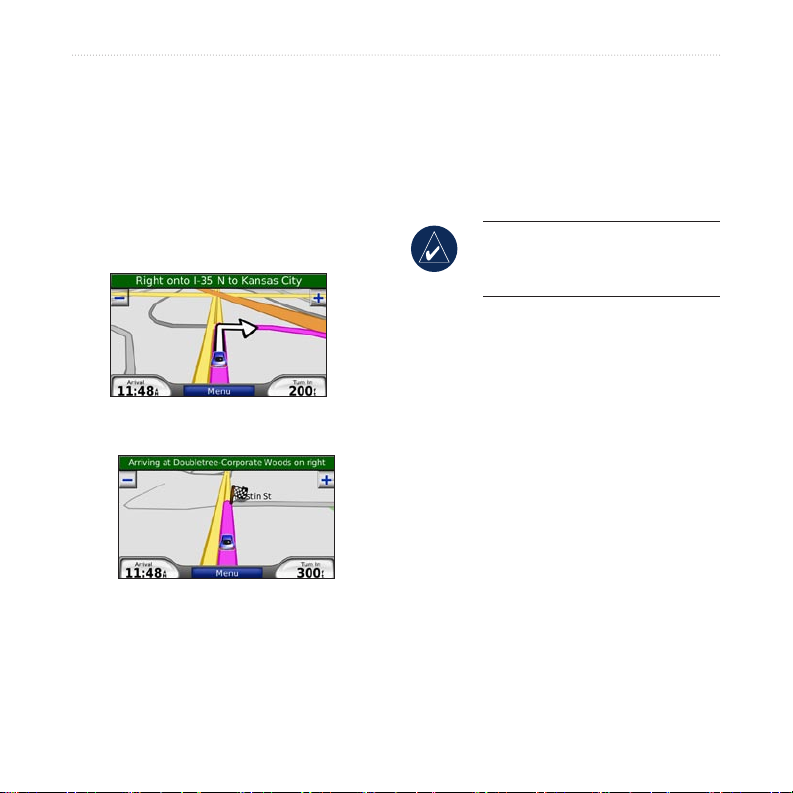
GettinG Started
Following Your Route
As you travel, your nüvi guides you to
your destination with voice prompts,
arrows on the map, and directions at the
top of the map. If you depart from the
Adding a Via Point
You can add a stop (via point) to your
route. The nüvi gives you directions
to the stop and then to your nal
destination.
original route, your nüvi recalculates the
route and provides new directions.
Your route is marked with a magenta line.
Follow the arrows as you take turns.
A checkered ag marks your destination.
TIP: If you want to add more
than one stop to the route, edit the
current route. See page 13.
1. With a route active, touch Menu >
Where to.
2. Search for the extra stop.
3. Touch Go.
4. Touch Add as Via Point to add
this stop before your destination.
Touch Set as new Destination
to make this your new nal
destination.
Volvo nüvi 760 Owner’s Manual 5
Page 12
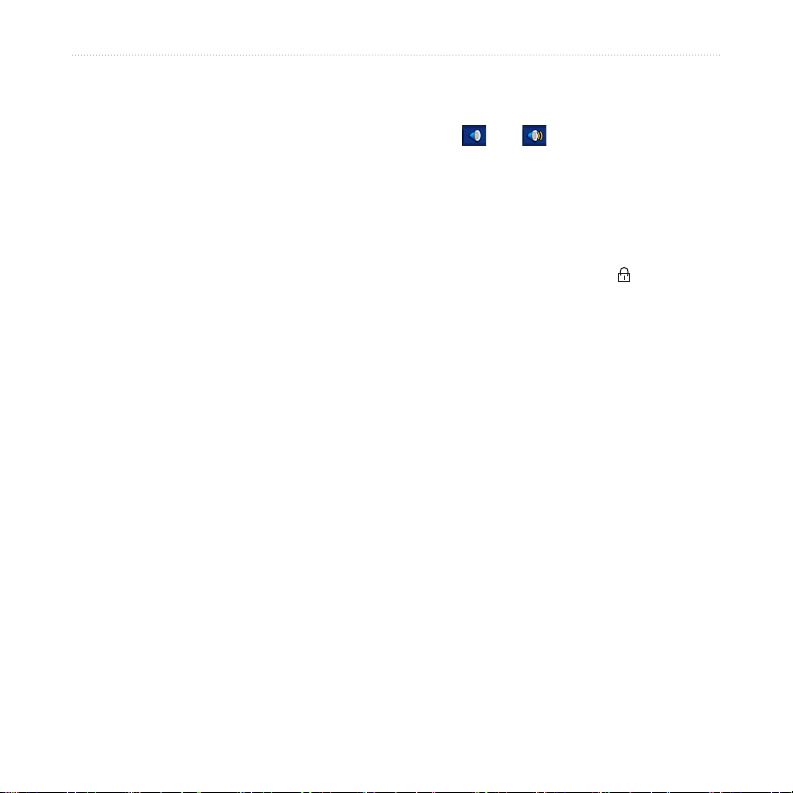
GettinG Started
Taking a Detour
If a road on your route is closed, you can
take a detour.
1. With a route active, touch Menu.
2. Touch Detour.
The nüvi attempts to get you back
on your original route, as quickly as
possible. If the route you are currently
taking is the only reasonable option, the
nüvi might not calculate a detour.
Adjusting the Volume
From the Menu page, touch Volume.
Touch and to adjust the master,
volume. Touch Mute to mute all audio.
Locking the Screen
To prevent accidental screen taps, slide
the Power key to the right ( ). To
unlock the screen, slide the Power key
to the center position.
Stopping the Route
1. With a route active, touch Menu.
2. Touch Stop.
6 Volvo nüvi 760 Owner’s Manual
Page 13
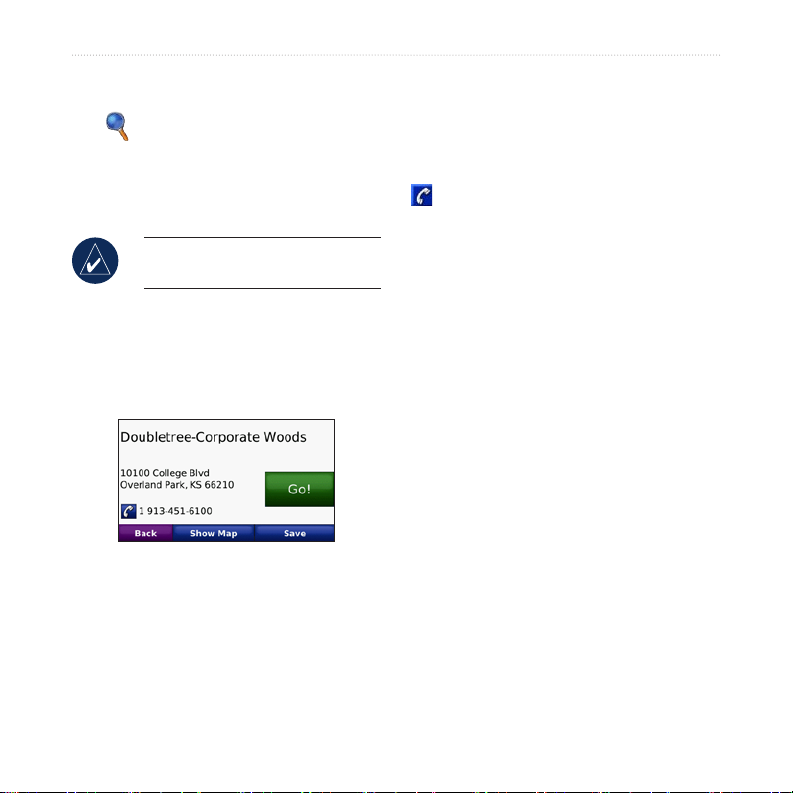
Where to
Where To
Touch Save to save this location. See
page 10.
The Where to menu provides several
different categories you can use to search
for locations. To learn how to perform a
simple search, see page 4.
TIP: Touch Near to change the
search area. See page 12.
Go Page Options
Touch an item in the search results list to
view the Go page.
Touch Go to create a turn-by-turn route
to this location.
Touch Show Map to view this location
on the map. If the GPS mode is off,
touch Set Location to set your current
If a mobile phone with Bluetooth
wireless technology is connected, touch
to call this location.
Finding an Address
1. Touch Where to > Address.
2. Touch Change State/Province, if
necessary.
3. Touch Search All.
OR
Touch Spell City, enter the
city/postal code, and touch Done.
Select the city/postal code in the
list. (Not all map data provides
postal code searching.)
4. Enter the number of the address,
and touch Done.
5. Enter the street name, and touch
Done. Select the correct street in
the list, if necessary.
6. Touch the address, if necessary.
location here.
Volvo nüvi 760 Owner’s Manual 7
Page 14
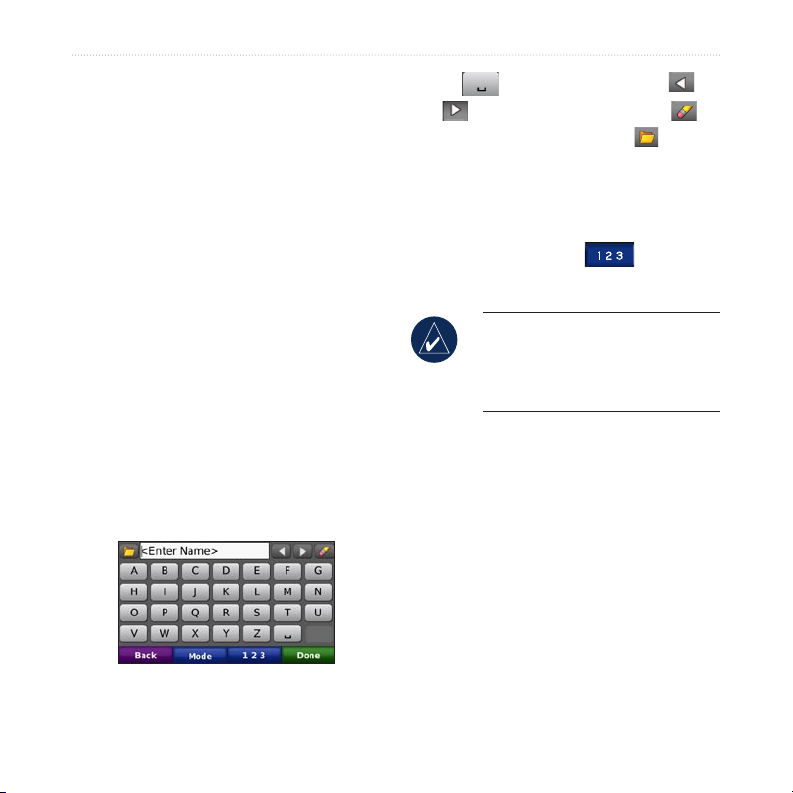
Where to
Finding a Place by Spelling the Name
If you know the name of the location you
are looking for, you can spell it using the
on-screen keyboard. You can also enter
letters contained in the name to narrow
the search.
1. Touch Where to > Points of
Interest > Spell Name.
2. Using the on-screen keyboard,
enter letters in the name. Touch
Done.
Using the On-Screen
Keyboard
When an on-screen keyboard appears,
touch a letter or number to enter it.
Touch to add a space. Touch
and to move the cursor. Touch
to delete the character. Touch to
select words you have recently typed and
selected.
Touch Mode to select the keyboard
language mode. Touch to enter
numbers and special characters.
TIP: You can change the
keyboard layout to QWERTY,
which is like a standard computer
keyboard layout. See page 30.
Finding an Authorized Volvo Dealership
Touch Where to > Volvo Dealers to
view a list of the 50 closest authorized
Volvo dealers.
8 Volvo nüvi 760 Owner’s Manual
Page 15
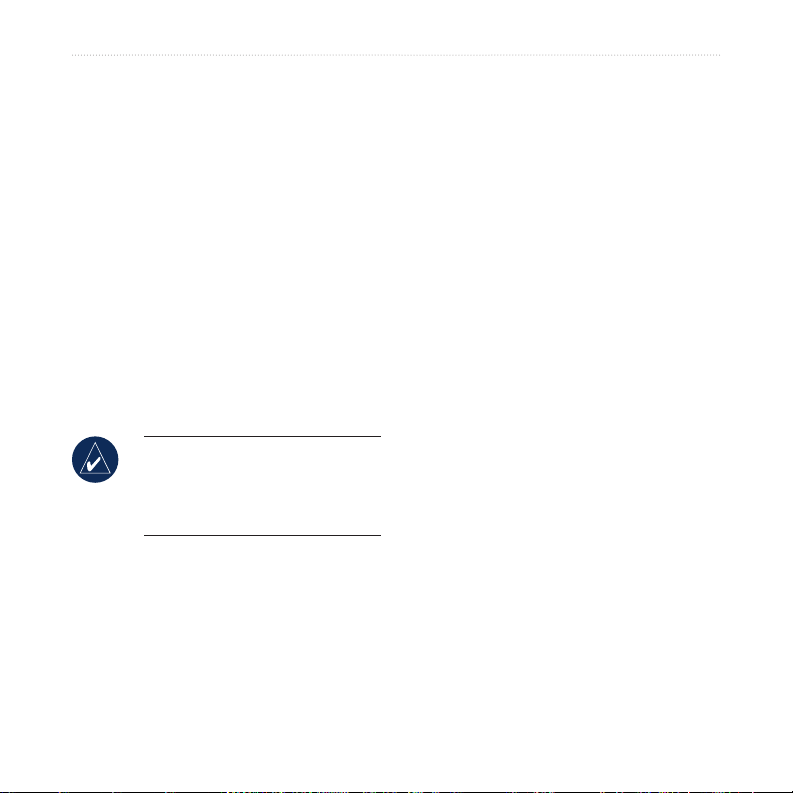
Where to
Finding Recently Found Places
Your nüvi stores the last 50 of your
recent nds in the Recently Found list.
The most recently viewed places appear
at the top of the list. Touch Where to >
Recently Found to view your recently
found items.
Deleting Recently Found
Setting a Home Location
You can set a home location for the place
you return to most often.
Going Home
After you set your home location, you
can route to it at any time by touching
Where to > Go Home.
Places
To remove all places from the Recently
Found list, touch Clear > Yes.
NOTE: When you touch
Clear, all items from the list are
removed. It does not delete the
actual place from your unit.
Changing Your Home
Location
To change your home location, you must
rst delete it from Favorites.
After you delete your home location,
reset it by following the steps in the
“Setting a Home Location” section
above.
1. Touch Where to > Go Home.
2. Select an option.
1. Touch Where to > Favorites.
2. Touch Home > Edit > Delete >
Yes.
Volvo nüvi 760 Owner’s Manual 9
Page 16
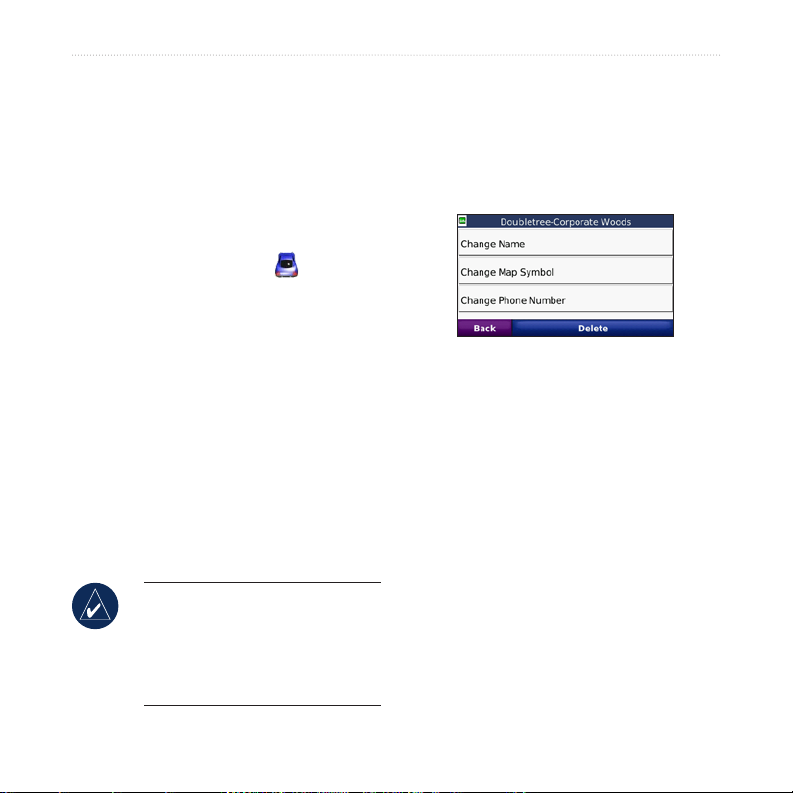
Where to
Favorites
Editing Saved Places
You can save places in your Favorites,
so you can quickly nd them and create
routes to them. Your home location is
also stored in Favorites.
Saving Your Current Location
From the Map page, touch . Touch
Yes to save your current location.
Saving Places You Find
1. After you have found a place you
want to save, touch Save.
2. Touch OK. The place is saved in
Favorites.
Finding Saved Places
1. Touch Where to.
2. Touch Favorites. Your saved
locations are listed.
TIP: Your Last Position is
automatically saved each time you
remove the nüvi from the cradle.
Use this feature to nd your car in
a parking lot.
1. Touch Where to > Favorites.
2. Touch the location you want to
edit.
3. Touch Edit.
4. Touch a button to edit the location:
Change Name—enter a new
•
name, and touch Done.
Change Map Symbol—touch
•
a new symbol.
Change Phone Number—
•
enter a phone number, and
touch Done.
Delete—removes this item
•
from the Favorites list. Touch
Yes.
10 Volvo nüvi 760 Owner’s Manual
Page 17
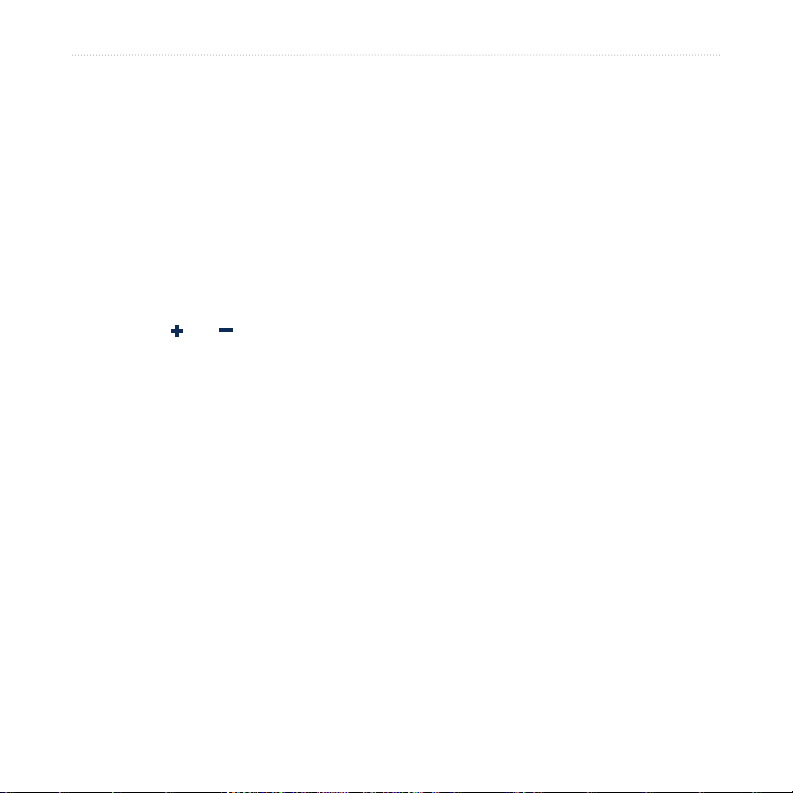
Where to
Finding a Place Using the Map
Use the Browse Map page to view
different parts of the map. Touch Where
to > Browse Map.
Tips for Browsing the Map
Touch the map, and drag to view
•
different parts of the map.
Touch and to zoom in and
•
out.
Touch any object on the map.
•
An arrow appears pointing at the
object.
Touch Save to save this location.
•
Touch Go to navigate to the
•
location.
If the GPS mode is off, touch Set
•
Loc to set your location to the
selected location. (See page 30.)
Entering Coordinates
If you know the geographic coordinates
of your destination, you can use your
nüvi to navigate to any location using
its latitude and longitude coordinates.
This can be especially helpful when
geocaching.
Touch Where to > Coordinates.
To change the type of coordinates, touch
Format. Because different maps and
charts use different position formats, the
nüvi allows you to choose the correct
coordinate format for the type of map
you are using.
Enter the coordinates, and then touch
Next. Touch Go to create a turn-by-turn
route to the coordinates.
Volvo nüvi 760 Owner’s Manual 11
Page 18

Where to
Searching Near Another Location
NOTE: Your nüvi automatically
searches for places near your
current location.
1. Touch Where to > Near.
2. Select an option:
Where I Am Now—search
•
near your current location.
A Different City—search near
•
the city you enter.
My Current Route—search
•
along your route.
My Destination—search near
•
your current destination.
3. Touch OK.
Creating and Taking Routes
Touch Where to > Routes. Select the
route you want to take and touch Go.
Creating a Saved Route
Use your nüvi to create and save routes
before your next trip. You can save up to
10 routes.
1. Touch Where to (or Tools) >
Routes > New.
2. Touch Add New Start Point.
3. Find a location as your starting
point, and touch Select.
4. Touch Add New End Point.
5. Find a location as your ending
point, and touch Select.
12 Volvo nüvi 760 Owner’s Manual
Page 19

Where to
Touch Recalculate to change
6. Touch to add another location
to your route. Touch to remove
a location.
7. Touch Next to calculate your route
and view it on the map.
8. Touch Save to save the route and
exit.
Editing Routes
1. Touch Where to (or Tools) >
Routes.
2. Select the route you want to edit.
3. Touch Edit.
4. Touch an option to edit the route:
Touch Change Name. Enter a
•
new name, and touch Done.
Touch Add/Remove Points
•
to add new start, via, or end
points to the route.
Touch Manually Reorder
•
Points to change the order of
points along your route.
Touch Optimally Reorder
•
Points to automatically order
the points.
Volvo nüvi 760 Owner’s Manual 13
•
the route preference to
calculate by faster time, shorter
distance, or off road.
Touch Delete to remove this
•
item.
NOTE: Your changes are
automatically saved when you exit
any of the route edit pages.
Navigating Off Road
If you are not following roadways as
you navigate, use Off Road mode. Touch
Tools > Settings > Navigation > Route
Preference > Off Road > OK. Select a
destination and touch Go to navigate off
road to the destination.
Walking to a Destination
If you are walking to your destination,
use Pedestrian mode to optimize your
route for walking. Touch Tools >
Settings > System > Usage Mode >
Pedestrian > OK.
Page 20

USinG the Main PaGeS
UsinG The Main PaGes
Map Page
Touch View map to open the Map page. The vehicle icon shows your current
location. Touch and drag the map to view a different area of the map (see page 11).
Touch the text bar to open the
Turn List page.
Touch to zoom out. Touch to zoom in.
Touch Menu to return
to the Menu page.
Touch Arrival or
Speed to open the Trip
Information page.
Map Page while Navigating a Route
Turn List Page Next Turn PageTrip Information Page
To save your current
location, touch the
vehicle icon.
Touch Turn In to open
the Next Turn page.
TIP: A speed limit icon may appear as you travel on major highways. This icon
displays the current speed limit of the highway.
14 Volvo nüvi 760 Owner’s Manual
Page 21

USinG the Main PaGeS
Trip Information Page
The Trip Information page displays
your current speed and provides helpful
statistics about your trip. To view the
Trip Information page, touch the Speed
or Arrival eld on the Map page.
If you make frequent stops, leave the
nüvi turned on so it can accurately
measure elapsed time during the trip.
Turn List Page
When you are navigating a route, the
Turn List page displays turn-by-turn
instructions for your entire route and the
distance between turns. Touch the green
text bar on the top of the Map page to
open the Turn List page. Touch a turn on
the list to view the Next Turn page for
that turn. Touch Show Map to view the
entire route on the Browse Map.
Resetting Trip Information
If you want accurate trip information,
reset the trip information before
beginning a trip. Touch Reset Trip
to reset the information on the Trip
Information page. Touch Reset Max to
reset the maximum speed.
Next Turn Page
When you are navigating a route, the
Next Turn page shows the turn on the
map and the distance and time left before
you reach the turn. To view an upcoming
turn on the map, touch the Turn In eld
on the Map page, or touch any turn from
the Turn List page.
Volvo nüvi 760 Owner’s Manual 15
Page 22

USinG handS-free callinG
UsinG hands-free
callinG
Using Bluetooth wireless technology,
your nüvi can connect to your mobile
phone to become a hands-free device.
To see if your device with Bluetooth
technology is compatible with the nüvi,
Pairing Your Phone
To pair and connect, your phone and the
nüvi must be turned on and be within 10
meters of each other.
Initiate pairing from your nüvi or from
your mobile phone. Refer to your
phone’s instructions.
visit www.garmin.com/bluetooth.
Bluetooth wireless technology
establishes a wireless link between
devices, such as a mobile phone and the
nüvi. The rst time you use two devices
together you must “pair” them by
establishing a relationship using a PIN/
passkey. After the initial pairing, the two
devices can connect automatically each
time you turn them on.
NOTE: You might have to set
your device to connect to the nüvi
automatically when it is turned on.
To pair using the phone
settings:
1. Enable the phone’s Bluetooth
component. This might be in a
menu called Settings, Bluetooth,
Connections, or Hands-free.
2. Initiate a search for Bluetooth
devices.
3. Select the nüvi from the list of
devices.
4. Enter the nüvi’s Bluetooth PIN
(1234) into your phone.
16 Volvo nüvi 760 Owner’s Manual
Page 23

USinG handS-free callinG
To pair using the nüvi settings:
1. From the Menu page, touch Tools
> Settings > Bluetooth > Add.
2. Enable your phone’s Bluetooth
component and enable Find Me/
Discoverable/Visible mode. These
settings might be in a Bluetooth,
Connections, or Hands-free menu.
3. Touch OK on the nüvi.
4. Select your phone, and touch OK.
5. Enter the nüvi’s Bluetooth PIN
(1234) in your phone.
When your phone is connected to your
nüvi, you are ready to make phone calls.
Touch Phone to access the Phone menu.
Receiving a Call
When you get a call, the Incoming Call
window opens.
Touch Answer to answer the call. Touch
Ignore to ignore the call and stop the
phone from ringing.
The internal microphone is in the front
of the nüvi; speak normally.
In a Call
During a call, the In Call icon
appears. Touch > End Call to hang
up. Touch > Call Options for the
following options:
When you turn on the nüvi, it tries to
connect to the last phone to which it was
connected.
NOTE: Not all phones support all
features of the nüvi Phone Menu.
Touch Tones—displays a keypad
•
page so you can use automated
systems, such as voice mail.
Transfer Audio To Phone—this
•
is helpful if you want to turn off
the nüvi, but stay on the call or if
you need privacy. To switch back,
touch Transfer Audio To Device.
Volvo nüvi 760 Owner’s Manual 17
Page 24

USinG handS-free callinG
Mute Microphone.
•
Using Call Waiting
When you are on a call and you receive
a second call (call waiting), the nüvi
displays the Incoming Call window.
Touch Answer to answer the call. The
rst call is placed on hold.
To switch between calls:
1. Touch > Switch To.
2. Touch End Call to hang up; this
does not disconnect the call on
hold.
Phone Menu
From the Menu page, touch Phone to
open the Phone menu. Press Status
to view the connected phone’s signal
strength, battery level, and name.
Using Your Phone Book
Each time your mobile phone connects
with the nüvi, the phone book is
automatically loaded into the nüvi. It
may take a few minutes for the phone
book to be available.
1. Touch Phone > Phone Book.
2. Touch the phone book entry
(contact) you want to call.
3. Touch Dial to call the contact,
or touch Compose to send an
SMS/text message.
Dialing a Point of Interest
1. Touch Phone > Points of
Interest.
2. Search for the point of interest you
want to call.
3. Touch Dial or .
NOTE: Not all phones support all
features of the nüvi Phone Menu.
18 Volvo nüvi 760 Owner’s Manual
Dialing a Number
1. Touch Phone > Dial.
2. Enter the number, and touch Dial.
Page 25

USinG handS-free callinG
Viewing Your Call History
Each time your phone connects to the
nüvi, your call history is automatically
transferred to the nüvi. It may take a few
minutes to transfer this data to the nüvi.
1. Touch Phone > Call History.
2. Touch a category to view those
calls. The calls are listed in
chronological order; the most
recent calls are at the top of the
list.
3. Touch an entry, and touch Dial.
Calling Home
Enter a phone number for your home
location, so you can quickly call home.
To enter your phone number:
1. Touch Phone > Call Home.
2. Touch Enter Phone Number to
use the keypad page or Select
From Phonebook (only available
if your phone supports phone
book transfer).
Placing Calls Using Voice Dial
You can place calls by speaking the
contact’s name.
3. Touch Done > Yes. The nüvi dials
your home phone number.
NOTE: To edit home location or
phone number, touch Where to >
Favorites > Home > Edit.
To call home:
1. Touch Phone > Call Home.
2. The nüvi dials your home phone
number.
1. Touch Phone > Voice Dial.
2. Speak the contact name.
NOTE: You may need to “train”
your mobile phone to recognize
your voice dial commands. Refer
to your phone’s instructions.
Volvo nüvi 760 Owner’s Manual 19
Page 26

USinG handS-free callinG
SMS/Text Messaging
If your phone supports SMS/text
messaging using Bluetooth technology,
you can send and receive text messages
on the nüvi.
Getting a Text Message
When you get a text message, the
Incoming Message window opens.
Touch Listen to play the text message,
Review to open your inbox, or Ignore to
close the window.
Sending a Text Message
1. Touch Phone > Text Message >
Compose.
2. Select an option to select the text
message recipient.
3. Enter the message, and touch
Done.
NOTE: Messages sent from your
nüvi do not appear in your phone’s
outbox.
Viewing Your Messages
1. Touch Phone > Text Message.
2. Touch Inbox, Outbox, or Drafts.
3. Touch a message.
4. Select an option.
Touch to listen to the
•
message. (Must have a TTS
voice selected to listen to SMS/
text messages; see page 32.)
Touch Forward to send this
•
message to another recipient
or Reply to reply to this
contact.
20 Volvo nüvi 760 Owner’s Manual
Page 27

UsinG The Media Players
Playing Music
Load music les to the internal memory
or SD card. See pages 24–25.
1. Touch Tools > Media Player.
2. Touch Source to open the music
player.
3. Touch Browse.
4. Touch a category.
5. To play the entire category from
the beginning of the list, touch
Play All. To play a specic song,
touch the title.
Current playlist
Touch the playlist to edit it.
•
Touch to adjust the volume.
•
Album art
Supported File Types
The nüvi supports MP3 music les, and
M3U and M3U8 playlist les.
Creating and Listening to
Playlists
Using your nüvi, you can listen to
playlists created on your computer. You
can also save playlists using your nüvi.
USinG Media PlayerS
Tap to play the previous song
•
on the playlist; touch and hold to
rewind through the current song.
Tap to skip to the next song;
•
touch and hold to skip ahead
through the current song.
Touch to pause the song.
•
Touch to repeat.
•
Touch to shufe.
•
Touch the album art to view
•
details about the music le or to
remove the song from the playlist.
Volvo nüvi 760 Owner’s Manual 21
Page 28

USinG Media PlayerS
To save your current playlist:
1. While listening to music, touch
Browse > Playlist > Save
Current Playlist.
2. Enter a name, and touch Done.
To create a new playlist:
1. In the music player, touch Browse
> Playlist > Create New Playlist.
2. Select songs.
3. Touch Back when you have
nished adding songs to your
playlist.
To create a playlist on a
computer:
1. Using your computer and an audio
program, create a playlist of music
les. Save the playlist as an M3U
or M3U8 le.
NOTE: You may need to edit the
M3U le with a text editor, such
as Notepad, to remove the path
(link) to the music le. The M3U
le should only list the music
le names. Refer to the audio
program’s Help le.
2. Transfer the playlist and the music
les to the nüvi or SD drive (see
pages 24–25). The M3U le must
be in the same location as the
music les.
To play a playlist:
1. In the music player, touch Browse
> Playlist > Open Saved Playlist.
All available playlists appear.
2. Touch a playlist to start playing the
music les.
To edit a playlist:
1. While listening to music, touch the
playlist on the music player page,
or touch Browse > Playlist > Edit
Current Playlist.
2. Edit the playlist:
Touch Add to add a song to
•
the end of the playlist.
Touch a song, and then touch
•
Remove to remove it from the
playlist.
22 Volvo nüvi 760 Owner’s Manual
Page 29

Listening to Audible Books
To purchase books from Audible.com,
go to http://garmin.audible.com.
Listening to a Book
1. Touch Tools > Media Player.
2. Touch Source to open the audible
book player.
3. Touch Browse.
4. Touch a category, and then touch
a book title.
Book cover
art
Touch to adjust the volume.
•
Touch to skip a section and
•
to jump back. Press and hold
to move forward or backward.
Touch to pause the book.
•
USinG Media PlayerS
Touch the book cover art to view
•
more detailed information.
Using Bookmarks
To create a bookmark, touch and
Bookmark. To view your bookmarks,
touch , and then touch a
bookmark. Touch Play to listen to the
book from the bookmark.
Loading Audible BooksAudible Books
1. Create an Audible.com account at
http://garmin.audible.com.
2. Download AudibleManager®.
3. Open AudibleManager. Follow the
on-screen instructions to activate
your nüvi (one-time process).
4. Purchase a book at http://garmin
.audible.com, and download the
book to your computer.
5. Use AudibleManager to transfer
the book to your nüvi or SD card.
TIP: Refer to AudibleManager’s
Help le for detailed instructions.
Select Help > Help.
Volvo nüvi 760 Owner’s Manual 23
Page 30

ManaGinG fileS
ManaGinG files
You can store les, such as MP3s and
JPEG image les, in the nüvi’s internal
memory or on an optional SD card.
NOTE: The nüvi is not
compatible with Windows® 95,
98, Me, or NT. It is also not
compatible with Mac® OS 9
and earlier. This is a common
limitation of most USB mass
storage devices.
Supported File Types
MP3 music les: see pages 21–22
•
M3U and M3U8 music playlist
•
les: see page 21
AA audio book les: see page 23
•
JPEG and JPG image les: see
•
page 26
GPI custom POI les from
•
Garmin’s POI Loader: see page 39
Maps, routes, and waypoints from
•
MapSource®: see page 37
Loading Files
Step 1: Insert an SD Card
(Optional)
To insert or remove the card, press it in
until it clicks.
Step 2: Connect the USB
Cable
Connect the mini-USB connector to the
bottom of the nüvi. Connect the larger
end of the cable to an available USB port
on your computer.
Your nüvi and SD card appear as
removable drives in My Computer on
Windows computers and as mounted
volumes on Mac computers.
24 Volvo nüvi 760 Owner’s Manual
Page 31

NOTE: On some operating
systems or computers with
multiple network drives, the nüvi
drives may not appear. See your
operating system’s Help le to
learn how to map the drives.
Step 3: Transfer Files to Your
Step 4: Eject and Unplug the
USB Cable
When you are nished transferring les,
click the Eject icon in your system
tray, or drag the volume icon to the
Trash on Mac computers. Unplug
your nüvi from your computer.
nüvi
Copy and paste les from your computer
into the nüvi drives/volumes.
1. Browse your computer for the le
you want to copy.
2. Highlight the le, and select Edit >
Copy.
3. Open the “Garmin” or SD card
drive/volume.
4. Select Edit > Paste. The le
appears in the list of les on the
nüvi memory or SD card.
Deleting Files
With the nüvi connected to your
computer, open nüvi or SD card drive/
volume. Highlight the le that you want
to delete, and press the Delete key on
your computer’s keyboard.
ManaGinG fileS
CAUTION: If you are not sure
about a le’s purpose, do NOT
delete it. Your nüvi memory
contains important system les
that should NOT be deleted. Be
especially cautious of les located
in folders entitled “Garmin.”
Volvo nüvi 760 Owner’s Manual 25
Page 32

USinG the toolS
UsinG The Tools
The Tools menu provides many features
that are helpful when you are traveling
across town or across the globe.
Settings
For information about the settings, see
pages 30–35.
My Data
Use this tool to manage and delete your
saved data, such as your Favorites.
If you have transferred a route from
MapSource, touch Import Route from
File to use that route in your nüvi.
Help
Touch Help to get information about
using your nüvi.
Picture Viewer
Using the Picture Viewer, view pictures
that you have stored in your nüvi.
1. Touch Tools > Picture Viewer.
2. Touch a picture to view a larger
image of it.
3. Touch the arrows to view all the
images.
Viewing a Slide Show
Touch Slide Show to start a slide show,
which displays each image for a few
moments and then displays the next
image.
Touch anywhere on the screen to stop
the slide show.
Routes
For information about Routes see pages
12–13.
26 Volvo nüvi 760 Owner’s Manual
Page 33

USinG the toolS
Touch C to clear the entry.
World Clock
1. Touch Tools > World Clock.
2. To change a city listed, touch the
city.
3. Select a new time zone (or city).
Touch OK when done.
4. Touch World Map to view a map.
5. Nighttime hours are shown in the
shaded area. Touch World Clock
to view the clocks again, or Back
to exit.
Calculator
1. Touch Tools > Calculator.
2. Enter the rst number of your
calculation.
3. Touch an operator (÷, x, -, or +).
4. Enter the second number of your
calculation.
Touch . to add a decimal.
•
Touch ± to make the number
•
negative or positive.
Touch % to make the number a
•
percent (0.01).
Volvo nüvi 760 Owner’s Manual 27
•
5. Touch =.
6. Touch C to make a new
calculation.
Currency Converter
1. Touch Tools > Currency
Converter.
2. Touch a currency button to change
the currency.
3. Select a currency, and touch OK.
4. Touch the rectangle next to the
currency you want to convert.
5. Enter the number. Touch Done.
6. Touch Clear to convert a different
value.
TIP: Touch and hold to erase
the entire entry.
Updating Conversion Rates
The nüvi allows you to update the
currency conversion rates manually
so that you are always using the most
current rates.
Page 34

USinG the toolS
1. Touch Tools > Currency
Converter > Update.
2. Touch the rate you want to update.
3. Touch to erase the current
rate. Enter a new rate, and touch
Done.
4. Touch Save to nish.
TIP: Touch Restore to use the
original rate.
Unit Converter
1. Touch Tools > Unit Converter.
2. Touch Conversion, select a type
of measurement, and touch OK.
3. Touch a unit of measure that you
want to change.
4. Select a unit of measure, and
touch OK. Repeat, if necessary.
5. Touch the blank rectangle to enter
a value.
6. Enter a value, and touch Done.
The unit is converted.
7. Touch Clear to enter another
measurement.
Language Guide
The Garmin Language Guide puts data
from Oxford’s multilingual resources
and ve bilingual dictionaries in the
palm of your hand. To purchase an
accessory, go to http://buy.garmin.com
or contact your Garmin dealer.
Translating Words and
Phrases
1. Touch Tools > Language Guide
> Words and Phrases.
2. Touch Language, select the From
and To languages, and touch
Back.
3. Select a category and search for a
phrase.
4. Touch Search to spell the word
or phrase, if necessary. Touch a
phrase to open the translation.
5. Touch to hear the translation.
28 Volvo nüvi 760 Owner’s Manual
Page 35

USinG the toolS
Words and Phrases Tips
Use Search for Keywords in
•
Phrases to nd all of the phrases
that contain a specic word.
Touch an underlined word to
•
replace the word.
Touch More Variations to change
•
words in the phrase or get a
different translation.
Using the Bilingual
Dictionaries
The Garmin Language Guide provides
ve bilingual dictionaries.
1. Touch Tools > Language Guide.
2. Touch Bilingual Dictionaries.
3. Touch a translation option. If
necessary, touch To English.
4. Search for the word and touch it.
5. Touch to hear the translation.
Bilingual Tips
Touch Search to spell the word or
•
the beginning of the word.
Touch Legend information
•
on abbreviations, labels, and
pronunciation symbols for the
selected language.
All Dictionary, Word and Phrase content is
© Oxford University Press. Voice les are ©
Scansoft.
Pocket Oxford Spanish Dictionary © Oxford
University Press 2005. Pocket Oxford Italian
Dictionary © Oxford University Press 2004.
Oxford Portuguese Minidictionary © Oxford
University Press 2002. Multilingual Wordbank
© Oxford University Press 2001. Multilingual
Phrasebank © Oxford University Press 2001.
Pocket Oxford-Hachette French Dictionary
© Oxford University Press and Hachette
Livre 2005. Pocket Oxford-Duden German
Dictionary © Oxford University Press and
Bibliographisches Institut & F.A. Brockhaus
2003.
Volvo nüvi 760 Owner’s Manual 29
Page 36

cUStoMizinG the nüvi
cUsToMizinG The nüvi
1. Touch Tools > Settings.
2. Touch the setting you want to
change.
3. Touch the button below the setting
name to change it.
Usage Mode—specify how you will
be navigating to optimize routes:
Automobile, Bicycle, or Pedestrian.
Units—change units of measure to
Kilometers or Miles.
Keyboard Layout—select QWERTY
for a layout similar to a computer
keyboard, or select ABCDE for an
alphabetical layout.
About—display your nüvi’s software
version number, unit ID number, and
audio version number. You need this
information when you update the system
software or purchase additional map data
(see page 37).
Restore
—restore the system settings.
Changing the System Settings
Touch Tools > Settings > System.
GPS
Simulator—enable the simulator
to turn off the GPS mode to simulate
navigation and/or to save battery power.
30 Volvo nüvi 760 Owner’s Manual
Changing the Navigation Settings
Touch Tools > Settings > Navigation.
Route Preference
for calculating your route:
—select a preference
Page 37

Faster Time—to calculate routes
•
that are faster to drive but can be
longer in distance.
Shorter Distance—to calculate
•
routes that are shorter in distance
but can take more time to drive.
•
Off Road
point routes (without roads).
Avoidances—select the road types you
want to avoid or you would prefer to
take on your routes.
Restore
—restore the original navigation
settings.
—to calculate point-to-
cUStoMizinG the nüvi
Screen Shot—enable Screen Shot mode.
Touch the to take a screen shot.
The picture bitmap le is saved in the
Garmin\scrn folder on the nüvi drive.
Brightness—adjust the backlight
brightness level. Reducing the backlight
brightness increases your battery life.
Restore
settings.
—restore the original display
Updating the Time Settings
Touch Tools > Settings > Time.
Adjusting the Display
Time Format—choose a 12-hour, 24hour, or UTC time format.
Settings
Touch Tools > Settings > Display.
Color Mode—select Daytime for a
light background, Nighttime for a dark
background, or Auto to automatically
switch between the two.
Volvo nüvi 760 Owner’s Manual 31
Time Zone—select a time zone or
nearby city from the list.
Daylight Saving—set to On, Off , or
Auto, if it is available.
Restore
settings.
—restore the original time
Page 38

cUStoMizinG the nüvi
Setting the Languages
Touch Tools > Settings > Language.
Voice—change the language for voice
prompts.
Languages noted with a person’s
name are text-to-speech (TTS) voices,
which have an extensive vocabulary
and pronounce the street names as you
approach turns. The pre-recorded voices
(those without a person’s name) have
a limited vocabulary and do not speak
names of locations or streets.
Text Language—change all on-screen
text to the selected language. Changing
the text language does not change the
language of user-entered data or map
data, such as street names.
Keyboard—select the keyboard for
your language. You can also change
the keyboard language mode from any
keyboard by touching the Mode button.
Changing the Map Settings
Touch Tools > Settings > Map.
Map Detail—adjust the amount of detail
shown on the map. Showing more detail
may cause the map to redraw slower.
Map View—select a map perspective.
Track Up—display the map in
•
two dimensions (2D) with your
direction of travel at the top.
•
North Up
with North at the top.
3D—display the map in three
•
dimensions (3D) in Track Up.
Vehicle—touch Change to change the
icon used to display your position on
the map. Touch the icon you want to
use, and then touch OK. Download
additional vehicle icons at
www.garmin.com/vehicles.
—display the map in 2D
32 Volvo nüvi 760 Owner’s Manual
Page 39

cUStoMizinG the nüvi
Trip Log—show or hide the log of your
travels. To clear your trip log, touch
Tools > My Data > Clear Trip Log.
Map Info
your nüvi and their version. Touch a map
to enable (check mark) or disable (no
check mark) that map.
Restore
settings.
—view the maps loaded on
—restore the original map
Adding Security Settings
Touch Tools > Settings > Security.
Garmin Lock
to lock your nüvi. Enter a 4-digit PIN,
and set a security location. For more
information, see page 36.
Safe Mode—turn on or off Safe Mode.
(European unit only. See insert, if
included, for North American unit.)
When your vehicle is moving, Safe
Mode disables all functions that require
signicant operator attention and could
—turn on Garmin Lock™
become a distraction while driving.
Restore
settings. Note that restoring the security
settings will not clear your Garmin Lock
PIN or Security Location.
—restore the original security
Bluetooth Technology Settings
Touch Tools > Settings > Bluetooth.
Connections—select Add > OK to pair
with a mobile phone that has Bluetooth
wireless technology. See pages 16–20.
Select Change to connect with a
different device.
NOTE: The nüvi’s PIN code (or
passkey) is 1234.
Drop—select the phone you want to
disconnect, and touch Yes.
Remove
to delete from the nüvi’s memory, and
touch Yes.
—select the phone you want
Volvo nüvi 760 Owner’s Manual 33
Page 40

cUStoMizinG the nüvi
Bluetooth—enable and disable the
Bluetooth component. The Bluetooth
icon appears on the Menu page if the
Bluetooth component is enabled. To
prevent a phone from automatically
connecting, select Disabled.
Friendly Name
that identies your nüvi on devices with
Bluetooth technology. Touch Done.
Troubleshoot—scroll through the
list containing compatible devices.
If your phone is not in this list, go to
www.garmin.com/bluetooth for more
information.
Restore
—restore the original Bluetooth
settings. This does not clear the pairing
information.
—enter a friendly name
Changing the Proximity Points Settings
You must have proximity points (such as
custom POIs, a safety camera database,
or a TourGuide®) loaded to adjust the
proximity point settings. See page 39.
Touch Tools > Settings > Proximity
Points.
Proximity Alerts—touch Change
to turn on or off the alerts when you
approach custom POIs or safety cameras.
TourGuide
audio for TourGuide to be activated.
Select Auto Play to hear the complete
tour as programmed, Prompted to show
the speaker icon on the map when
tour information is available during your
route, or Off.
Restore
settings.
—set how you want the
—restore the proximity points
34 Volvo nüvi 760 Owner’s Manual
Page 41

cUStoMizinG the nüvi
Adjusting the Volume Levels
From the Menu page, touch Volume to
adjust the master volume level.
To adjust the volume levels for the
media player and navigation prompts,
Tools > Settings > Volume.
Restore
—restore the original volume
levels.
Restoring All Settings
1. Touch Tools > Settings.
2. Touch Restore.
3. Touch Yes.
Clearing User Data
CAUTION: This deletes all userentered information.
1. Hold your nger on the lower-right
corner of the nüvi’s screen while
turning on the nüvi.
2. Keep your nger pressed until the
message appears.
3. Touch Yes to clear all user data.
All original settings are restored. Any
items that you have saved are erased.
Volvo nüvi 760 Owner’s Manual 35
Page 42

aPPendix
aPPendix
Ways to Charge Your nüvi
Use the vehicle mount.
•
Use the USB cable.
•
Use the AC adapter cable.
•
Locking Your nüvi
Garmin Lock™ is a theft-deterrent system
that locks your nüvi. Each time you turn
on the nüvi, enter the PIN or drive to the
security location.
Calibrating the Screen
If the touch screen is not responding
properly, calibrate the touch screen. Turn
the nüvi off and then back on. Slide the
Power key to the right (lock). Hold your
nger on the screen for about 30 seconds
until the calibration screen appears.
Follow the on-screen instructions.
What is a Security Location?
Select a location you return to often,
such as your home, for your security
location. If the nüvi has satellite signals
and you are at the security location, you
do not need to enter the PIN.
Resetting the nüvi
If the nüvi screen stops functioning, turn
the nüvi off and on again. If this does not
help, slide the Power key to the left and
hold for 8 seconds. Turn the nüvi back
on. The nüvi should operate normally.
1. Touch Tools > Settings >
Security.
2. Touch the button below Garmin
Lock.
3. Enter a 4-digit PIN and drive to a
security location.
NOTE: If you forget your PIN
and your security location, you
must send your nüvi to Garmin
to get it unlocked. You must also
send a valid product registration
or proof of purchase.
36 Volvo nüvi 760 Owner’s Manual
Page 43

aPPendix
Additional Maps
You can purchase additional MapSource
map data from Garmin and load the
maps on your nüvi’s internal memory
or on an optional SD card. Also, check
www.garmin.com/unlock/update.jsp to
see if an update for your map software is
available.
To nd out the version of the maps that
are loaded on your nüvi, open the Menu
page. Touch Tools > Settings > Map >
Map Info. To enable additional maps,
you need your unit ID (see page 30) and
serial number (located near the power
connector).
To load maps, routes, or waypoints to
your nüvi memory or SD card, select
the name for your nüvi drive or SD card
drive. Refer to the MapSource Help le
for more information.
Updating the Software
After conrming that you want to
perform an update, WebUpdater
automatically downloads the update and
installs it on your nüvi.
Extras and Optional Accessories
For more information about optional
accessories, go to http://shop.garmin
.com, www.garmin.com/extras, or
contact your Garmin dealer.
1. Go to www.garmin.com/products/
webupdater and download
WebUpdater to your computer.
2. Connect the nüvi to your computer
using the mini-USB cable.
3. Run WebUpdater, and follow the
on-screen instructions.
Volvo nüvi 760 Owner’s Manual 37
Page 44

aPPendix
Garmin Travel Guide
Much like a paper travel guide, the
Garmin Travel Guide provides detailed
information about places, such as
restaurants and hotels. To purchase an
accessory, go to http://buy.garmin.com
or contact your Garmin dealer.
To use the Travel Guide, insert the SD
card into your nüvi. Touch Where to >
Extras. Touch the name of your Travel
Guide to open it.
SaversGuide
With the SaversGuide preprogrammed
SD data card and membership card,
your nüvi is a digital coupon book. To
purchase an accessory, go to http://shop
.garmin.com or contact your Garmin
dealer.
To use the SaversGuide, insert the SD
card into your nüvi. Touch Where to >
Extras > SaversGuide.
®
Safety Cameras
Safety camera information is available in
some locations. Check http://my.garmin
.com for availability. For these locations,
the nüvi includes the locations of
hundreds of safety cameras. Your nüvi
alerts you when you are approaching
a safety camera and can warn you if
you are driving too fast. The data is
updated at least weekly, so you always
have access to the most up-to-date
information.
You can purchase a new region or extend
an existing subscription at any time.
Each region that you purchase has its
own expiration date.
CAUTION: Garmin is not
responsible for the accuracy of,
or the consequences of using,
a custom POI or safety camera
database.
38 Volvo nüvi 760 Owner’s Manual
Page 45

aPPendix
Custom Points of Interest
Use the POI Loader to load custom
points of interest (POIs) onto your nüvi.
POI databases are available from various
companies on the Internet. Some custom
databases contain alert information
for points, such as safety cameras and
school zones.
Go to www.garmin.com/extras, and
click POI Loader to install the POI
Loader onto your computer. For more
information, refer to the POI Loader
Help le; press F1 to open the Help le.
To view your Custom POIs, touch
Where to > Extras > Custom POIs.
To change the proximity alert settings,
touch Tools > Settings > Proximity
Points > Proximity Alerts.
To delete the Custom POIs from
your nüvi, connect your nüvi to your
computer. Open the Garmin\poi folder
in the nüvi drive or the SD card drive.
Delete the le entitled poi.gpi.
TourGuide
The TourGuide allows your nüvi to play
third-party, GPS-guided audio tours.
These audio tours can take you on a
route while playing interesting facts
about historical sites along the way. For
more information, go to www.garmin
.com/extras, and click POI Loader.
To view your TourGuide les, touch
Where to > Extras > Custom POIs.
To change the TourGuide settings, touch
Tools > Settings > Proximity Points >
TourGuide.
Battery Information
Your nüvi contains an internal, nonreplaceable, lithium-ion battery. Do not
remove or attempt to remove the battery.
Doing so could result in risk of battery
re or damage and injury.
The battery icon in the corner of
the Menu page indicates the status of the
internal battery. To increase the accuracy
Volvo nüvi 760 Owner’s Manual 39
Page 46

aPPendix
of the battery gauge, fully discharge the
battery and then fully charge it; do not
unplug the nüvi until it is totally charged.
Contact your local waste disposal
department for information on properly
disposing of the unit.
Go outside to an area free from tall
obstructions to use your nüvi.
When your nüvi has acquired satellite
signals, the signal strength bars on the
Menu page are green . When it
loses satellite signals, the bars turn red or
clear .
Maximizing the Battery Life
The battery should last up to 8 hours,
depending on usage.
Turn down the backlight (Tools >
•
Settings > Display > Brightness).
Do not leave your nüvi in direct
•
sunlight. Avoid prolonged
exposure to excessive heat.
About GPS Satellite Signals
Your nüvi must acquire GPS (Global
Positioning System) satellite signals to
navigate. If you are indoors, near tall
buildings or trees, or in a parking garage,
your nüvi cannot acquire satellites.
40 Volvo nüvi 760 Owner’s Manual
For more information about GPS, go to
www.garmin.com/aboutGPS.
Caring for Your nüvi
Your nüvi contains sensitive electronic
components that can be permanently
damaged if exposed to excessive shock
or vibration. To minimize the risk of
damage to your nüvi, avoid dropping
your unit and operating it in high-shock
and high-vibration environments.
Cleaning the Unit
The nüvi is constructed of high-quality
materials and does not require user
maintenance other than cleaning. Clean
the unit’s outer casing (not the touch
Page 47

aPPendix
screen) using a cloth dampened with
a mild detergent solution, and then
wipe dry. Avoid chemical cleaners
and solvents that can damage plastic
components.
Avoiding Theft
Cleaning the Touch Screen
Clean the touch screen with a soft, clean,
lint-free cloth. Use water, isopropyl
alcohol, or eyeglass cleaner, if needed.
Apply the liquid to the cloth, and then
gently wipe the touch screen.
Protecting Your nüvi
Do not store the nüvi where
•
prolonged exposure to extreme
temperatures can occur, because it
can cause permanent damage.
Do not expose the nüvi to water.
•
Contact with water can cause this
unit to malfunction.
Though a PDA stylus can be used
•
to operate the touch screen, never
attempt this while operating a
vehicle. Never use a hard or sharp
object to operate the touch screen,
or damage may result.
To avoid theft, remove the unit
•
from sight when not in use.
Do not keep your unit in the glove
•
compartment.
Register your product at
•
http://my.garmin.com.
Use the Garmin Lock feature. See
•
page 36.
Volvo nüvi 760 Owner’s Manual 41
Page 48

aPPendix
Declaration of Conformity
Hereby, Garmin declares that this
nüvi product is in compliance with the
essential requirements and other relevant
provisions of Directive 1999/5/EC. To
view the full Declaration of Conformity,
see the Garmin Web site for your Garmin
product: www.garmin.com/volvo.
Software License Agreement
BY USING THE nüvi, YOU AGREE
TO BE BOUND BY THE TERMS AND
CONDITIONS OF THE FOLLOWING
SOFTWARE LICENSE AGREEMENT.
PLEASE READ THIS AGREEMENT
CAREFULLY.
Garmin grants you a limited license to use
the software embedded in this device (the
“Software”) in binary executable form in
the normal operation of the product. Title,
ownership rights, and intellectual property
rights in and to the Software remain in Garmin.
You acknowledge that the Software is the
property of Garmin and is protected under the
United States of America copyright laws and
international copyright treaties. You further
acknowledge that the structure, organization,
and code of the Software are valuable trade
secrets of Garmin and that the Software in
source code form remains a valuable trade
secret of Garmin. You agree not to decompile,
disassemble, modify, reverse assemble, reverse
engineer, or reduce to human readable form
the Software or any part thereof or create any
derivative works based on the Software. You
agree not to export or re-export the Software to
any country in violation of the export control
laws of the United States of America.
Volvo Limited Warranty
See your Volvo dealer for warranty
information.
42 Volvo nüvi 760 Owner’s Manual
Page 49

aPPendix
Specications
Physical size: 121.7 mm W x 75.2 mm
H x 19.5 mm D (4.79” x 2.96” x 0.77”)
Weight: 175 g (6.17 oz)
Display: 4.3” diagonal, 480 x 272
pixels; WQVGA TFT landscape display
with white backlight and touch screen
Case: Not waterproof (IPXO)
Operating temperature range
140°F (0°C to 60°C)
Charging temperature range: 32°F to
113°F (0°C to 45°C)
Data storage: Internal memory and
optional removable SD card. Data stored
indenitely.
Computer interface: USB mass storage,
plug-and-play
Headphone jack: Standard 3.5 mm
: 32°F to
Power input: DC vehicle power using
the dashboard mount or AC power using
the included AC adapter cable.
Usage: 10 W max.
Battery life: 3 to 7 hours depending on
usage
Battery type: Non-replaceable lithiumion battery
GPS receiver
enabled
Acquisition times*:
Warm: <1 sec
Cold: <38 sec
Factory Reset: <45 sec
*Average acquisition times for a
stationary receiver with a clear view of
the sky.
: High-sensitivity, WAAS-
Charge time: Approximately 4 hours
Volvo nüvi 760 Owner’s Manual 43
Page 50

aPPendix
Troubleshooting
Problem/Question Solution/Answer
My nüvi never gets satellite
signals.
How do I clear all my user
data?
The nüvi is locked up/frozen.
The touch screen is not
responding to my taps
properly.
My battery gauge does not
seem accurate.
My phone will not connect to
the nüvi.
How do I know my nüvi is in
USB mass storage mode?
My computer never senses
that the nüvi is connected.
Take your nüvi out of parking garages and away from tall buildings and
trees. Remain stationary for several minutes.
Hold your nger on the lower-right corner of the nüvi’s screen while it is
turning on. Keep your nger pressed until the message appears. Touch
Yes to clear all user data.
If the nüvi screen stops functioning, turn the nüvi off and on again. If this
does not help, slide the Power key to the left and hold for 8 seconds.
Turn the nüvi back on. The nüvi should operate normally.
Turn the nüvi off and then back on. Slide Power key to the right (lock).
Hold your nger on the screen for about 30 seconds until the calibration
screen appears. Follow the on-screen instructions.
Allow the unit to fully discharge, and then fully charge it (without
interrupting the charge cycle).
Touch Tools > Settings > Bluetooth. Verify that the Bluetooth eld is set
to Enabled.
Make sure your phone is turned on and is less than 10 meters (about 33
feet) away from your nüvi.
See www.garmin.com/bluetooth for more help.
When your nüvi is in USB mass storage mode, a picture of a nüvi
connected to a computer is shown. Also, you should see two new
removable disk drives listed in My Computer.
1. Unplug the USB cable from your computer.
2. Turn the nüvi off.
3. Plug the USB cable into your computer and your nüvi. The nüvi
automatically turns on and goes into USB mass storage mode.
44 Volvo nüvi 760 Owner’s Manual
Page 51

Problem/Question Solution/Answer
I cannot see any new
removable drives in my list
of drives.
How can I nd restaurants
near the hotel I will be
staying in the future?
How can I nd my car in a
parking lot?
If you have several network drives mapped on your computer, Windows
may have trouble assigning drive letters to your nüvi drives. See your
operating system’s Help le to learn how to map/assign drive letters.
1. Touch Where to > Near > Different City (and enter your vacation
destination).
2. Find the hotel and touch Go.
3. Touch Menu > Where to > Near > My Destination.
4. Search for a restaurant. Restaurants nearest your hotel are listed
rst.
You can also use the GPS Simulator (Tools > Settings > System).
Touch Tools > Settings > Navigation > Route Preference > Off Road
> OK to put the nüvi in Off Road mode. Touch Where to > Favorites >
Last Position > Go. Navigate to your car!
aPPendix
Volvo nüvi 760 Owner’s Manual 45
Page 52

index
index
Symbols
2-D, 3-D map view 32
A
accessories 37, 39
acquiring satellites 3
additional maps 37
alerts
proximity 34
safety camera 38
announce street
names 32
anti-theft feature 33, 36
audible books 23
audio output 1
audio version 30
avoiding
road types 31
theft 41
B
background color 31
battery information 39
bicycle navigation 30
bilingual
dictionaries 29
Bluetooth
technology 16–20
pairing with
phone 16, 33
removing a phone 33
settings 33
bookmarks 23
books 23
brightness 31
browsing the map 11
C
calculator 27
call
answering 17
call waiting 18
hanging up 17
history 19
home 19
muting 18
caring for your nüvi 40
charging your nüvi 36
clock for the world 27
computer
connection 24
converting
currency 27
units 28
coordinates 11
currency, converting 27
current location,
save 10
customizing the
nüvi 30–35
custom POIs 39
D
daylight savings 31
Declaration of
Conformity
deleting
all user data 35
character 8
custom POIs 39
Favorites 10, 13
les 25
recent nds list 9
route 13
detail maps 33
detour 6
diacritical characters 8
display settings 31
driving directions 15
42
E
Extras 37, 38
F
Favorites 10
les 24–25
deleting 25
managing 24–25
supported types 24
transferring 24–25
nding places 4
address 7
by name 8
by postal code 7
Go page options 7
item on the map 11
near another
location 12
recent selections 9
saved places
(Favorites) 10
Volvo dealership 8
G
Garmin Lock 33, 36
geocaching 11
go home 9
Go page options 7
GPS 3
about GPS 40
off/on 30
46 Volvo nüvi 760 Owner’s Manual
Page 53

H
hands-free phone
features 16–20
headphone jack 1, 43
Help 26
home
location 9
phone number 19
I
importing a playlist 22
incoming call 17
K
keyboard 8
language mode 8, 32
layout 8, 30
kilometers 30
L
language guide 28, 29
Last Position 10, 45
lithium-ion battery 39,
43
locking
screen 1, 6
the nüvi 36
M
M3U playlist format 22
map
additional 37
browse 11
customize 32
detail level 32
enable detail maps 33
Map Info button 33
moving 11
update 37
version 33
view 32
zoom 11
MapSource 37
max speed, reset 15
measurements,
converting 28
media player 21–23
menu page 3
miles 30
mini-USB connector 1
mounting 2
MP3 music les
loading 24
playing 21
music 21
mute
audio 6
phone call 18
My Data 26
myGarmin i
N
navigation 5
mode 30
settings 30
Next Turn page 15
O
off road, routing 13, 31
on-screen keyboard 8
on-unit Help 26
output, audio 6
headphone jack 1, 43
P
pairing a mobile
phone 16, 33
pedestrian navigation
mode 13, 30
phone book 18
pictures 26
PIN
Bluetooth 33
Garmin Lock 36
index
playlist 21
creating 22
editing 22
from computer 22
playing 22
saving current 22
position icon 14, 32
Power key 1
proximity alerts 34
proximity points 34
Q
QWERTY keyboard 30
R
recently found
locations 9
deleting 9
nding 9
registering 41
resetting
the max speed 15
the trip data 15
your nüvi 36
routes 12–13
adding a stop 5
following 5
importing 26
mode 30
off road 31
Volvo nüvi 760 Owner’s Manual 47
Page 54

index
preferences 30
simulating 30
stopping 6
S
Safe Mode 33
safety camera 38
safety camera
database 39
satellite signals 3, 40
SaversGuide 38
saving
places you nd 7, 10
your current
location 10, 11
school zone
database 39
screen
brightness 31
lock 1, 6
screen shots 31
SD card 24, 43
slot 1
search area 12
security location 36
security settings 33
settings 30–35
restoring 35
setting your location 7,
11
simulating a route 30
SMS 20
software license
agreement 42
software update 37
software version 30
specications 43
speed limit icon 14
spelling the name 8
storing the nüvi 41
supported le types 24
system settings 30
T
text language 32
text message 20
time settings 31
time zone 31
Tools 26–29
touch screen
aligning 36, 44
calibrating 36, 44
cleaning 41
settings 31
TourGuide 34, 39
Track Up 32
transferring les 24–25
translating words 28
Travel Guide 38
trip data, reset 15
Trip Information
page 15
trip log 33
troubleshooting 44
turn-by-turn
directions
15
U
unit ID 30
units, convert 28
updating
maps 37
software 37
usage mode 30
USB 24, 25
eject 25
mass storage
mode 24–25
troubleshooting 44
user data, delete 35
V
vehicle icon 14, 32
via point, adding 5
voice dial 19
voice language 32
voice mail 17
volume 6, 35
Volvo dealership 8
W
walking route 13, 30
WebUpdater 37
Where to 7–13;
See nding places
world clock
27
Z
zoom 11
48 Volvo nüvi 760 Owner’s Manual
Page 55

Page 56

For the latest free software updates (excluding map data) throughout the
life of your Garmin products, visit the Garmin Web site at
www.garmin.com/volvo.
© 2007 Garmin Ltd. or its subsidiaries
Garmin International, Inc.
1200 East 151st Street, Olathe, Kansas 66062, USA
Garmin (Europe) Ltd.
Liberty House, Hounsdown Business Park, Southampton, Hampshire, SO40 9RB, UK
Garmin Corporation
No. 68, Jangshu 2nd Road, Shijr, Taipei County, Taiwan
www.garmin.com
Part Number 190-00866-00 Rev. A
