
GPS 73
Owner’s Manual
September 2015 Printed in Taiwan 190-01936-00_0A

All rights reserved. Under the copyright laws, this manual may not be copied, in whole or in part, without the written consent of Garmin. Garmin reserves the
right to change or improve its products and to make changes in the content of this manual without obligation to notify any person or organization of such
changes or improvements. Go to www.garmin.com for current updates and supplemental information concerning the use of this product.
Garmin® and the Garmin logo are trademarks of Garmin Ltd. or its subsidiaries, registered in the USA and other countries. Garmin Connect™, Garmin Express™,
and HomePort™ are trademarks of Garmin Ltd. or its subsidiaries. These trademarks may not be used without the express permission of Garmin.
NMEA® is a registered trademark of the National Marine Electronics Association. Mac® is a trademark of Apple Inc., registered in the U.S. and other countries.
Windows® and Windows NT® are registered trademarks of Microsoft Corporation in the United States and other countries.
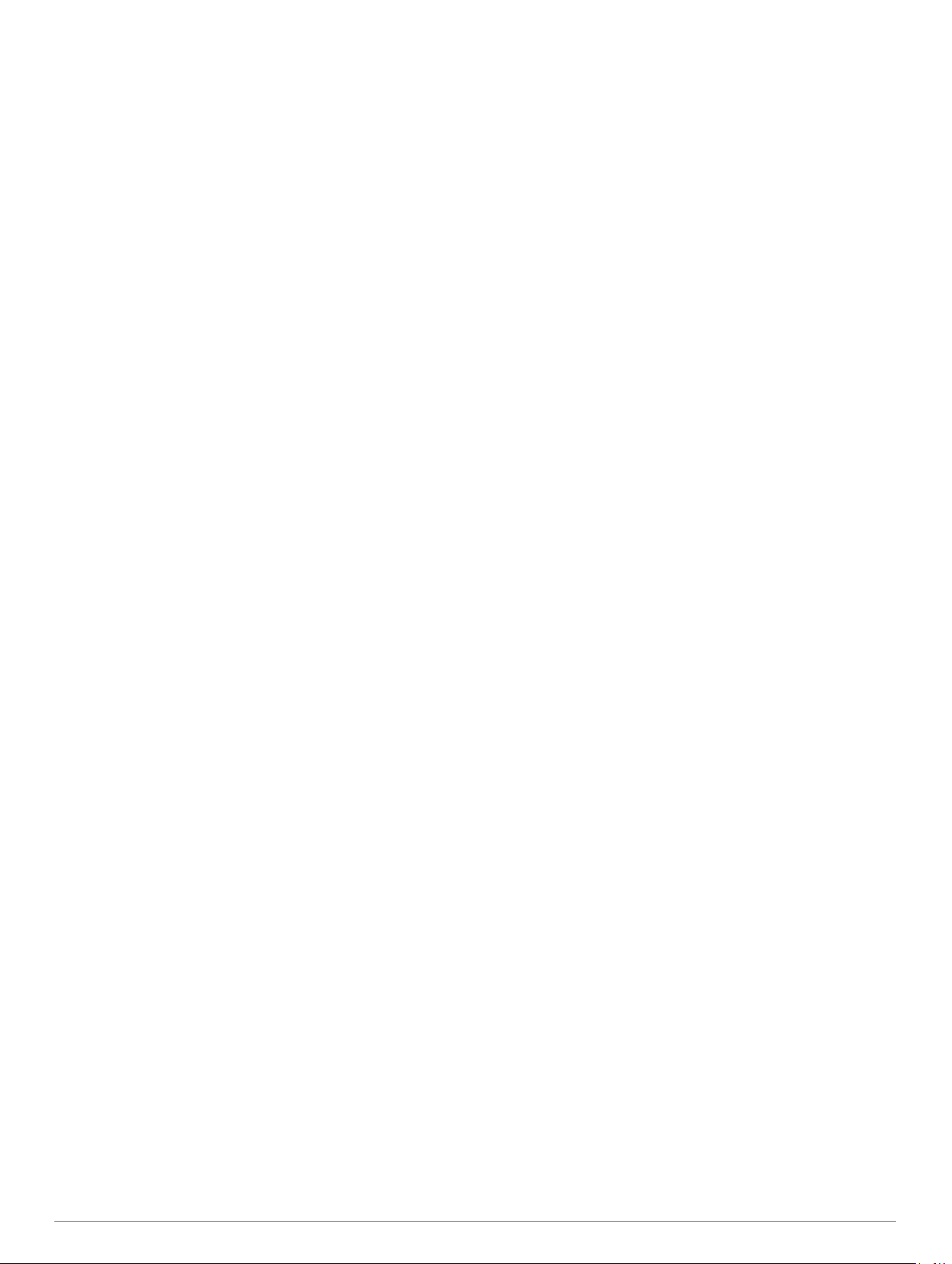
Table of Contents
Getting Started............................................................... 1
Device Overview......................................................................... 1
Keys............................................................................................ 1
Battery Information..................................................................... 1
Installing AA Batteries............................................................ 1
Turning On the Device................................................................ 1
Profiles............................................................................ 1
Selecting a Profile....................................................................... 1
Creating a Custom Profile...........................................................1
Changing a Profile Name............................................................1
Deleting a Profile........................................................................ 1
Waypoints, Routes, and Tracks.................................... 2
Waypoints................................................................................... 2
Creating a Waypoint.............................................................. 2
Projecting a Waypoint............................................................ 2
Navigating to a Waypoint....................................................... 2
Editing a Waypoint................................................................. 2
Deleting a Waypoint............................................................... 2
Waypoint Averaging............................................................... 2
Routes........................................................................................ 2
Creating a Route.................................................................... 2
Editing the Name of a Route.................................................. 2
Editing a Route...................................................................... 2
Viewing a Route on the Map.................................................. 2
Deleting a Route.................................................................... 2
Navigating a Saved Route..................................................... 2
Stopping Navigation............................................................... 2
Reversing a Route................................................................. 2
Tracks......................................................................................... 2
Tracks Settings...................................................................... 3
Viewing the Current Track..................................................... 3
Saving the Current Track....................................................... 3
Clearing the Current Track.....................................................3
Deleting a Track..................................................................... 3
Navigating a Saved Track...................................................... 3
Using the Main Pages.................................................... 3
Map............................................................................................. 3
Navigating with the Map.........................................................3
Changing the Map Orientation............................................... 3
Measuring Distance on the Map............................................ 3
Map Settings.......................................................................... 3
Compass.....................................................................................3
Navigating with the Compass................................................ 3
Course Pointer....................................................................... 3
Data Fields............................................................................. 3
Highway Mode............................................................................ 4
Sail Racing..................................................................................4
Setting the Starting Line.........................................................4
Instruments................................................................................. 4
Instrument Setup Options...................................................... 4
Changing the Data Fields........................................................... 4
Data Fields............................................................................. 4
Restoring Default Page Settings................................................ 5
Tack Assist................................................................................. 5
Configuring Tack Assist Settings........................................... 5
Speed History............................................................................. 5
Configuring the Speed History............................................... 5
Main Menu Features and Settings................................ 5
Satellite Page..............................................................................5
Satellite Settings.................................................................... 5
Additional Main Menu Tools....................................................... 5
Calculating the Size of an Area............................................. 6
Geocaches............................................................................. 6
Customizing Your Device.............................................. 6
Customizing the Data Fields....................................................... 6
System Settings.......................................................................... 6
Serial Interface Settings......................................................... 6
Display Settings.......................................................................... 6
Setting the Device Tones............................................................6
Setting Up Marine Alarms........................................................... 6
Marine Settings...................................................................... 6
Resetting Data............................................................................ 6
Changing the Page Sequence.................................................... 6
Adding a Page....................................................................... 6
Removing a Page from the Page Sequence......................... 6
Changing the Units of Measure.................................................. 7
Time Settings.............................................................................. 7
Position Format Settings.............................................................7
Routing Settings......................................................................... 7
Device Information......................................................... 7
Specifications..............................................................................7
Appendix......................................................................... 7
Registering Your Device............................................................. 7
Support and Updates.................................................................. 7
Setting Up Garmin Express................................................... 7
Viewing Device Information........................................................ 7
Contacting Garmin Product Support........................................... 7
Sharing Data with HomePort™...................................................7
Adjusting the Backlight and Contrast.......................................... 7
Maximizing Battery Life...............................................................7
Long-Term Storage................................................................ 7
Turning off GLONASS........................................................... 7
Adjusting the Backlight and Contrast..................................... 7
Adjusting the Backlight Timeout.............................................8
Data Management...................................................................... 8
File Types.............................................................................. 8
Connecting the Device to Your Computer............................. 8
Transferring Files to Your Device.......................................... 8
Deleting Files......................................................................... 8
Disconnecting the USB Cable................................................8
Attaching the Wrist Strap............................................................ 8
Device Care................................................................................ 8
Cleaning the Device............................................................... 8
Troubleshooting.......................................................................... 8
Resetting the Device.............................................................. 8
Restoring All Default Settings................................................ 8
Index................................................................................ 9
Table of Contents i

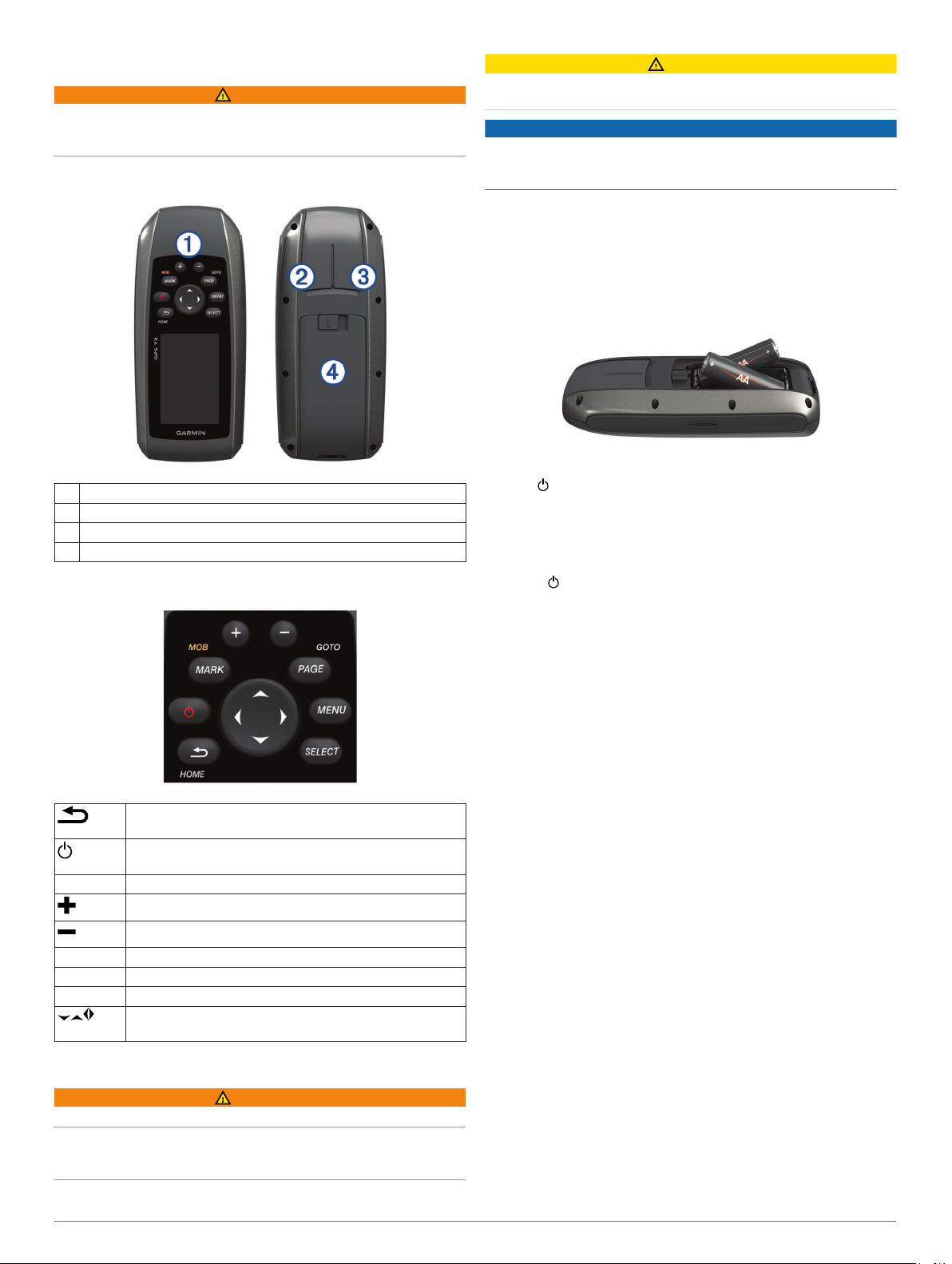
Getting Started
WARNING
See the Important Safety and Product Information guide in the
product box for product warnings and other important
information.
Device Overview
Keys
À
Mini-USB port (under weather cap)
Á
Power/NMEA® 0183 connector (under weather cap)
Â
Battery compartment
Ã
Keys
CAUTION
Contact your local waste disposal department to properly
recycle the batteries.
NOTICE
Alkaline batteries lose a significant amount of their capacity as
the temperature decreases. Use lithium batteries when
operating the device in below freezing conditions.
Installing AA Batteries
The handheld device operates using two AA batteries (not
included). For best results, you should use NiMH or lithium
batteries.
Slide the battery cover down and remove the cover from the
1
back of the device.
Insert two AA batteries, observing polarity.
2
Replace the battery cover.
3
Hold .
4
Select Setup > System > Battery Type.
5
Select an option.
6
Turning On the Device
Select .
Cancels or returns to the home page.
Scrolls through the main pages.
Turns the device on and off.
Adjusts the backlight and contrast.
MARK Marks your current location as a waypoint.
Zooms in on the map.
Zooms out from the map.
PAGE Scrolls through the main pages.
MENU Opens the options menu for each page.
SELECT Selects options and acknowledges messages.
Selects menu options.
Moves the map cursor.
Battery Information
WARNING
Do not use a sharp object to remove batteries.
The temperature rating for the device may exceed the usable
range of some batteries. Alkaline batteries can rupture at high
temperatures.
Profiles
A profile is a collection of settings that optimize your device
based on how you are using it. For example, the settings and
views are different when you are using the device when sailing
than when powerboating or fishing. The default data fields and
default pages change with each profile.
When you are using a profile and you change settings such as
data fields or units of measurement, the changes are saved
automatically as part of the profile.
NOTE: Only the profiles you create save new settings. Preset
device profiles return to default settings when you change
profiles.
Selecting a Profile
Select Setup > Profiles.
Creating a Custom Profile
Select Setup > Profiles.
1
Select MENU > Create Profile.
2
Enter a name, and select Done.
3
The new profile is saved and becomes the active profile.
Changing a Profile Name
Select Setup > Profiles.
1
Select a profile.
2
NOTE: You cannot change the default profile.
Select MENU > Change Name.
3
Enter the name.
4
Deleting a Profile
Select Setup > Profiles.
1
Getting Started 1
