Garmin 3600 Setup Guide

iQue® 3600
setup guide
Start Here
Open this setup guide and follow the
instructions to set up your iQue 3600.
Complete all of the setup steps:
Step 1: Charge the iQue
Step 2: Set up the iQue
Step 3: Install Palm
Step 4: Perform a HotSync
Step 5: Load maps to your PC
Step 6: Unlock maps
Step 7: Register your iQue
Step 8: Load maps to your iQue
190-00270-02 Rev. A
™
Desktop
®
operation
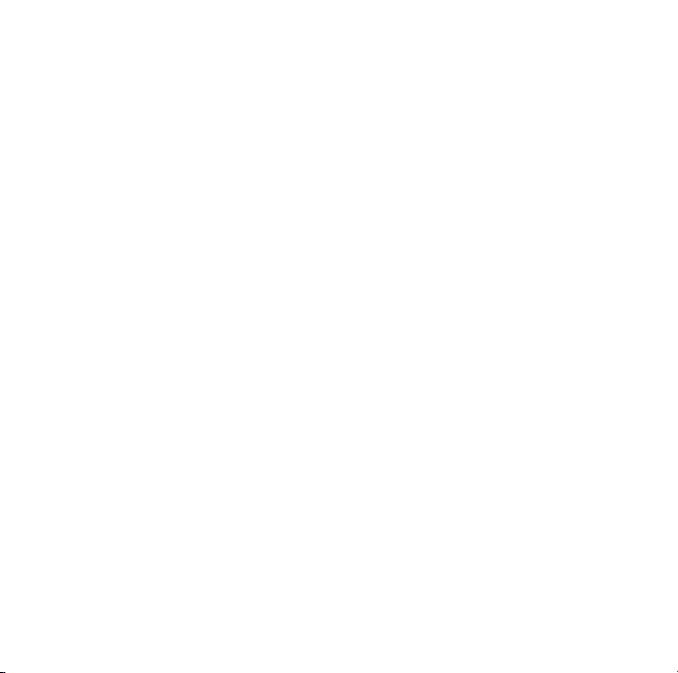
Step 1: Charge your iQue
Plug the HotSync® cradle’s USB connector into a USB port on your computer.
Connect the AC adapter to the HotSync cradle cable. Plug into a standard
wall outlet.
Place the iQue in the cradle by aligning it with the angle of the cradle and
sliding it down. To remove the iQue, pull the unit forward (in a more vertical
position) and lift the iQue from the cradle.
Charge the iQue for three full hours before it is used. The Green LED at the
top of the unit is lit when the unit is charging or using external power.
Step 2: Set up the iQue
Press the Power button (top center) to turn the unit on. Follow the setup
instructions on the iQue screen.
Step 3: Install Palm™ Desktop
Remove the DVD-ROM from the case and insert it into your computer’s DVDROM drive. If the startup file does not run automatically, click the Windows
Start button and select Run…. Type your DVD-ROM’s drive followed by
“Setup” (for example, “E:\Setup”). Click OK.
When the Main Menu is displayed, select Install Software. Select
Palm Desktop. Follow the steps on your computer screen to complete the
installation.
Install
