Page 1
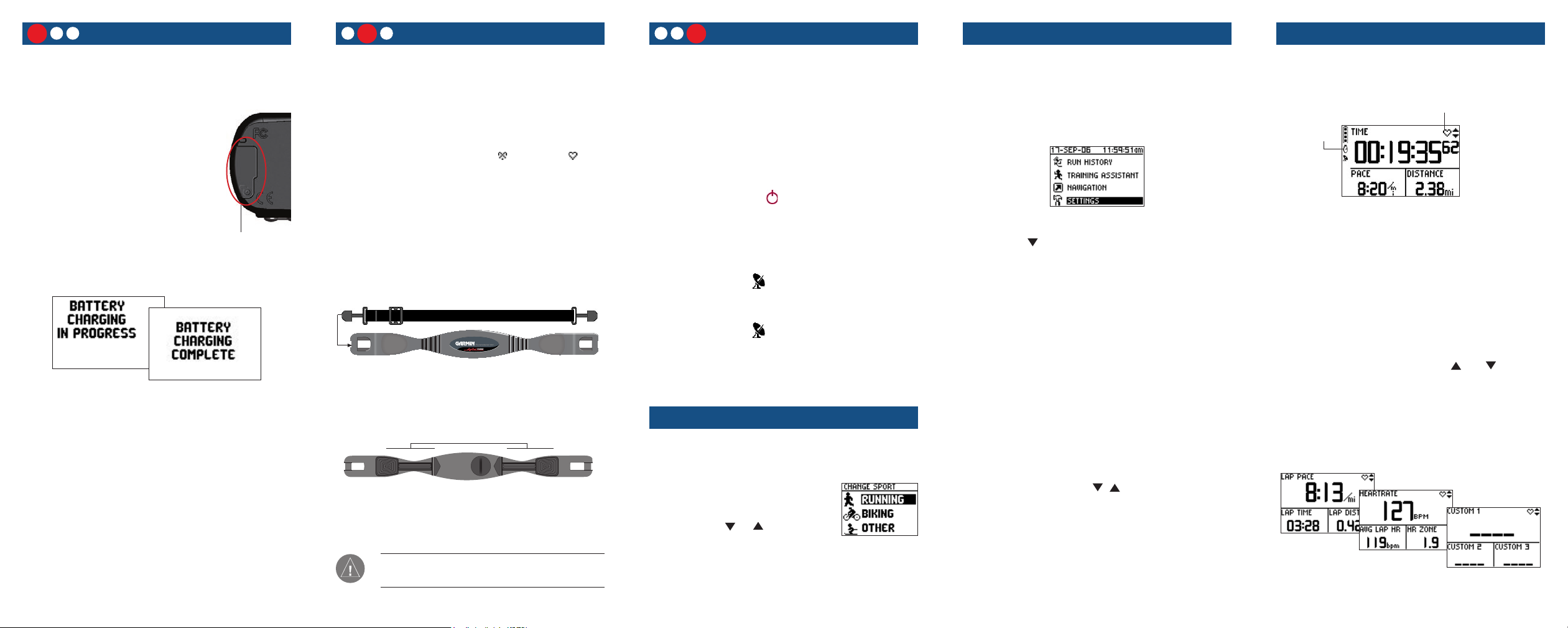
Coded
Coded
1
2 3
Charge the Battery
1 3
2
Position the HR Monitor
21
Acquire Satellites
3
Enter User Information
Start Your Workout
Before you can use your new Forerunner, you must
charge the battery for three full hours.
To charge the Forerunner:
1. Turn the Forerunner over and
remove the weather cap from
the USB port on the back of
the unit.
2. Locate the A/C Charger that
came in the product box.
Plug the mini USB end of the
charger into the USB port on
Weather Cap
the unit. Then plug the A/C charger into a
standard wall outlet.
When the battery is finished charging, the Battery
Charging Complete message appears.
When the battery is finished charging, you should be
able to use it for about 14 hours before recharging.
You can also recharge the Forerunner using the USB
cable and your personal computer. See the Owner’s
Manual for more information.
The heart rate (HR) monitor should be worn directly
on your skin, just below the breastplate. It should be
snug enough to stay in place during your workout.
When positioned correctly, the Forerunner begins
receiving heart rate data automatically, and the heart
rate icon changes from flashing to constant .
Be sure to stand at least six feet away from another
heart rate monitor until the Forerunner begins
receiving heart rate data.
To position the heart rate monitor:
1. Push one tab on the strap through the slot
in the heart rate monitor. Press the tab
down.
2. Wet both sensors on the back of the heart
rate monitor to create a strong connection
between your pulse and the transmitter.
Sensors
3. Attach the strap to the other side of the
heart rate monitor around your chest.
4. Tighten or loosen the strap as necessary.
NOTE: Be sure to position the heart rate monitor so
that the lettering on the front is right-side up.
Acquiring satellite signals may take as long as 15
minutes the first time you use the Forerunner (or if
stored for more than 3 months). For troubleshooting
information, refer to the Owner’s Manual.
To acquire satellite signals:
1. Go outdoors to an open area, away from
tall buildings and trees. Then press and
hold the Power button to turn on your
Forerunner 301.
2. Wait while the Forerunner 301 searches
for satellite signals. As the unit acquires sig
nals, the bar fills from left to right, and the
Satellite icon flashes. When the Forerunner 301 has acquired enough signals, the
bar fills completely and disappears, and the
Satellite icon stops flashing.
After you charge the battery and acquire satellites,
you can take your Forerunner 301 outside and
immediately begin your workout!
Choose Your Sport
To change your sport mode:
1. Press and hold the mode
button. The Change Sport
menu appears.
2. Use the
to highlight a sport. Then
press enter to select.
or arrows
Set your time zone and user profile so that the
Forerunner 301 can record accurate workout data.
To set your time zone and user profile:
1. Press mode to access Menu mode.
Menu Mode
2. Press to highlight Settings and
press enter. Then highlight General
and press enter.
3. Highlight Set Time
4. Highlight the Time Zone field and press
enter. Choose the correct time zone from
the menu and press enter.
5. Press
mode one time to return to the
General settings page.
6. Scroll down to highlight Set User Profile
and press enter.
7. Highlight the
Then choose your gender from the menu
that appears and press enter.
8. Continue to press , , and enter to
change the Date of Birth and Weight
fields. When you are finished, press mode
repeatedly to exit.
and press enter.
Gender field and press enter.
To begin your workout, press the mode button to
view the Timer mode.
Heart rate detected
Timer
started
Timer Mode
(solid icon)
While training:
• Press start/stop to start or stop the timer.
• Press lap to lap the timer.
• With the timer stopped, press and hold reset
until the message disappears to reset the timer.
• Press and hold mode to change sports.
• From Timer mode, press the and arrows
to view other data pages: the Lap page, Heart
Rate page (appears when receiving heart rate
data), and Custom page. See the Owner’s
Manual to set these data pages to scroll
automatically.
Lap Page
Heart Rate Page
Custom Page
190-00370-01 Rev. C Printed in Taiwan
© Copyright 2004–2006 Garmin Ltd. or its subsidiaries
Page 2
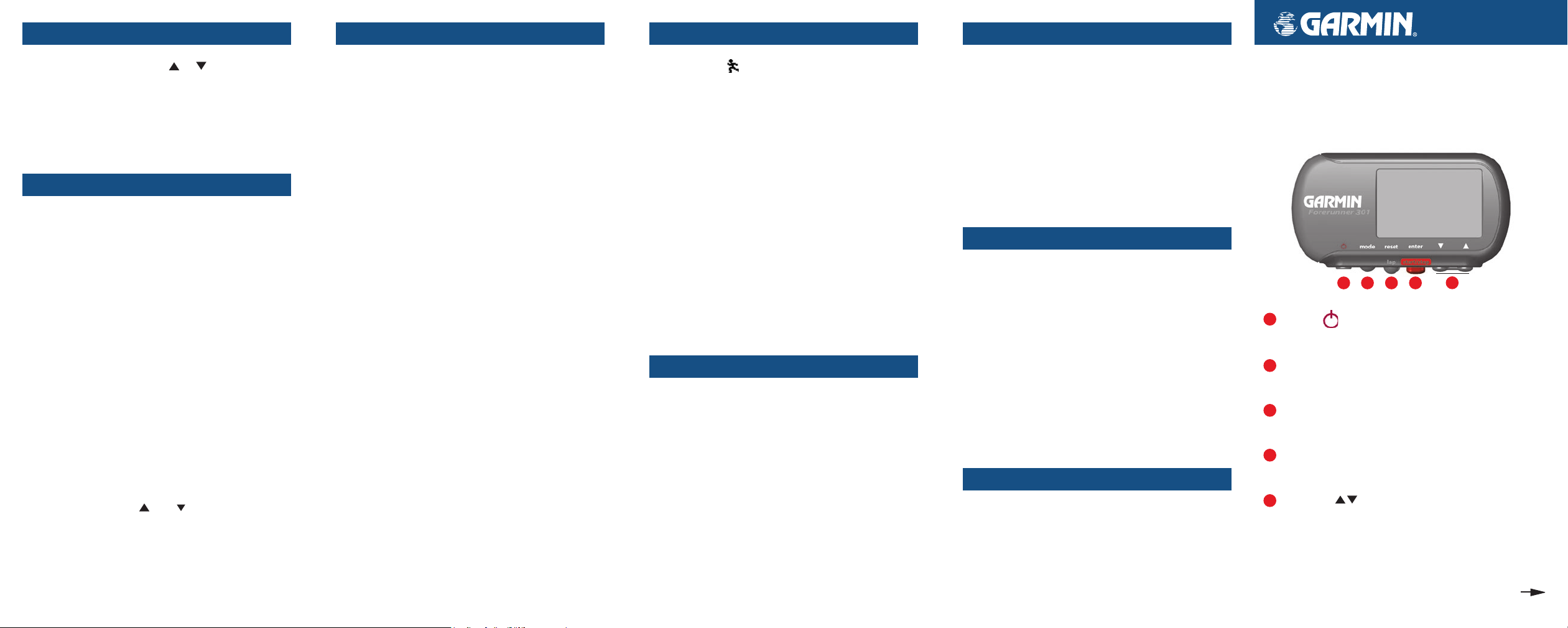
Using the Heart Rate Page
Auto Lap™ and Auto Pause
™
Virtual Partner
™
Advanced Workouts
From Timer mode, press the or arrows to view
the Heart Rate page. When you are wearing the heart
rate monitor, this page displays your current heart
rate zone to help you determine the intensity of your
workout. For more information on training with
heart rate zones, refer to the Owner’s Manual.
Using Alerts
You can set distance, time, pace/speed, or heart
rate alerts to help you achieve your training goals.
For more instructions on setting alerts, refer to the
Owner’s Manual.
To set a distance alert:
1. Press mode to access Menu mode. Then
highlight Training Assistant and press
enter.
2. Select
3. Highlight the Distance Alert field and press
enter. Then choose Once or Repeat to set
the alert to appear one time or repeatedly.
4. Highlight the Alert At field and press
Choose a preset distance from the menu or
choose Custom and press enter.
5. If you chose Custom, enter a time or distance using the and arrows and enter.
Then select OK.
6. Press
Alerts. Then select Time/Dist Alert.
enter.
mode repeatedly to exit.
You can set the Forerunner 301 to lap automatically
after a certain distance or to pause automatically
when your pace/speed drops below a certain value.
To turn on Auto Lap:
1. Press mode to access Menu mode. Then
highlight Training Assistant and press
enter.
2. Highlight Auto Pause/Lap and press
3. Highlight the Auto Lap Trigger field and
press enter. Then choose On and press
enter.
4. Select the
distance from the menu or choose Custom.
5. If you chose Custom, enter a distance to
trigger the automatic lap.
6. Press
Lap Distance field and choose a
mode repeatedly to exit.
enter.
To turn on Auto Pause:
1. Press mode to access Menu mode. Then
highlight Training Assistant and press
enter.
2. Highlight Auto Pause/Lap and press
3. Press
4. Select the
5. If you chose
6. Press mode repeatedly to exit.
enter to open the Auto Timer Pause
menu. Then choose
Pause When field and choose
Stopped or Custom.
Custom, enter a pace or
speed to trigger the automatic pause.
On and press enter.
enter.
Virtual Partner is a unique tool designed to help
you meet your training goals. It graphically displays
your goal pace/speed compared to your current pace/
speed. To complete your workout and meet your
goal, stay ahead of the Virtual Partner.
To set up a Virtual Partner workout:
1. Press mode to access Menu mode. Then
highlight Training Assistant and press
enter.
2. Highlight Virtual Partner
Then choose an option according to how
you want to set up your workout.
3. Highlight each field and enter a distance,
time, or pace/speed.
4. Highlight
start to begin your workout.
Done and press enter. Press
and press enter.
Reviewing Workout History
The Forerunner 301 automatically saves every
workout in memory for up to two years.
To view workout history:
1. Press mode to access Menu mode. Then
highlight Run History (Bike History/Other
History) and press enter.
2. Highlight
highlight a workout in the list. A summary
of that workout appears at the bottom of
the page.
3. To view more details about a workout, high
light it and press enter.
By Day and press enter. Then
-
The Forerunner 301 allows you to build advanced
workouts, including varied distances, rest laps, and
training goals. You can build the workouts on your
Forerunner or with the included Garmin Training
Center™ software, which allows you to plan ahead
by creating and scheduling workouts in advance.
For more information on advanced workouts, see
the Owner’s Manual or the Garmin Training Center
software.
Garmin Training Center
™
Use the Garmin Training Center software on your
personal computer to plan your workouts before
you run and analyze them afterwards. With Garmin
Training Center, you can build and schedule
1
advanced workouts and send them to your Forerunner. You can also view your workout history,
2
complete with maps and graphs of your performance. Install Garmin Training Center from the CD
that came in the product box. For help using Garmin
3
Training Center, click the Help menu in the software
or press F1 on your keyboard.
4
Troubleshooting
If the Forerunner freezes (stops responding to button
presses), press Power while pressing and holding
reset to reset the unit. If you have trouble acquiring
satellite signals or using the heart rate monitor,
refer to the Owner’s Manual for troubleshooting
information.
5
Forerunner® 301
Quick Start Guide
1
2 3
Power Press and hold to turn unit on/off.
Press to turn backlight on/off.
mode Press to view Timer/Menu modes.
Press and hold to change sports.
reset/lap Press and hold to reset timer.
Press to lap timer.
enter Press to select options.
start/stop Press to start and stop timer.
up/down Press to highlight options.
Press to scroll through data pages.
Step by Step Instructions
to get you started
5
4
