Page 1
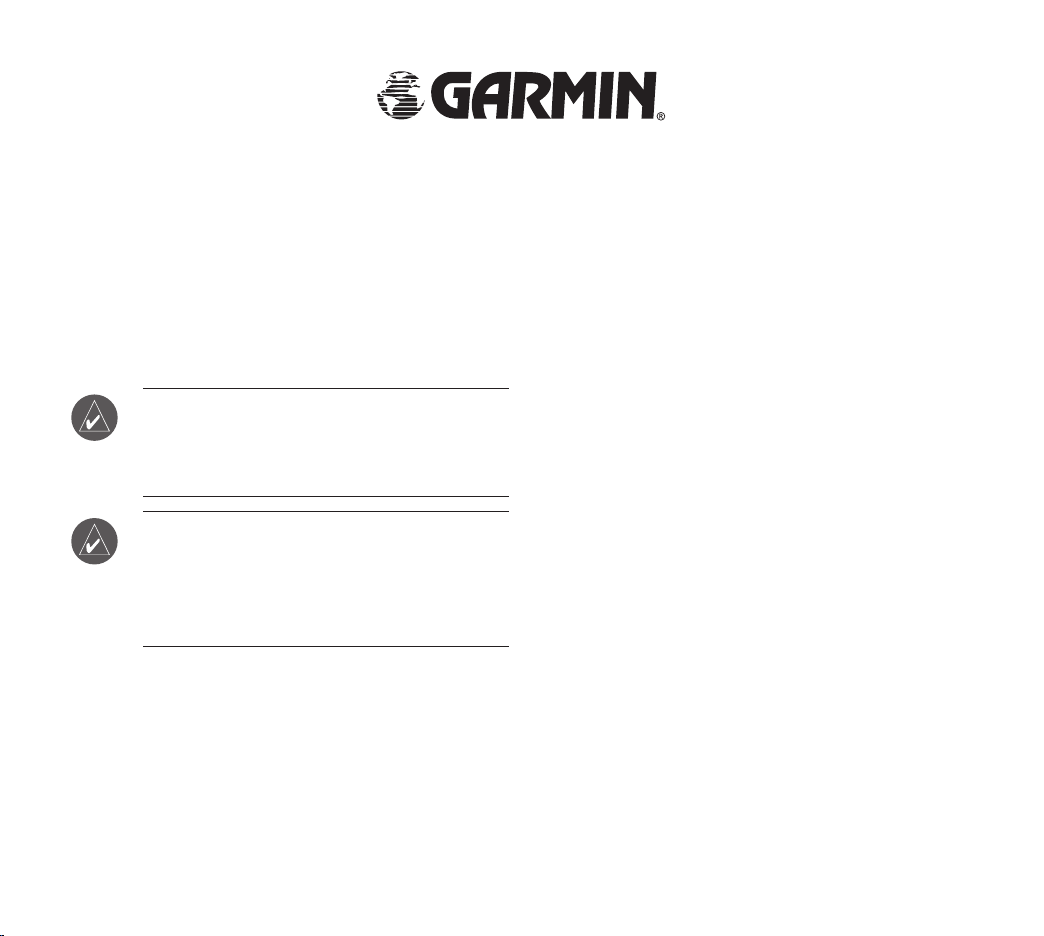
GTM™ 21 OWNER’S MANUAL
The Garmin® GTM™ 21 FM TMC Traffic Receiver
receives Traffic Message Channel (TMC) information
broadcast over the FM radio data system. When a traffic
message is received, your Garmin GPS device displays
the incident on the map and can change your route to
avoid the traffic incident. For coverage areas, refer to the
Garmin Web site at www.garmin.com/fmtraffic.
NOTE: The FM traffic receiver and GPS
device must be in data range of an FM station
transmitting TMC data to receive traffic
information.
NOTE: Garmin is not responsible for the
accuracy of the traffic information. The FM
traffic receiver simply receives signals from
the traffic service provider and shows that
information on your Garmin GPS device.
Service Information
When you are in an FM TMC service area in the UK, your
GTM 21 receives traffic signals as soon as you connect
it to your Garmin GPS device. You need to be in range
of an FM station transmitting TMC (Traffic Message
Channel) data to receive traffic information. You do not
need to subscribe to a traffic service; your GTM 21 works
automatically.
When you are outside the UK, your GTM 21 receives free
FM TMC data available in the area. You can also add FM
traffic subscriptions for other areas. Check the Garmin
Web site at www.garmin.com/fmtraffic for other available
services.
May 2006 Part Number 190-00659-91 Rev. A Printed in Taiwan
Page 2
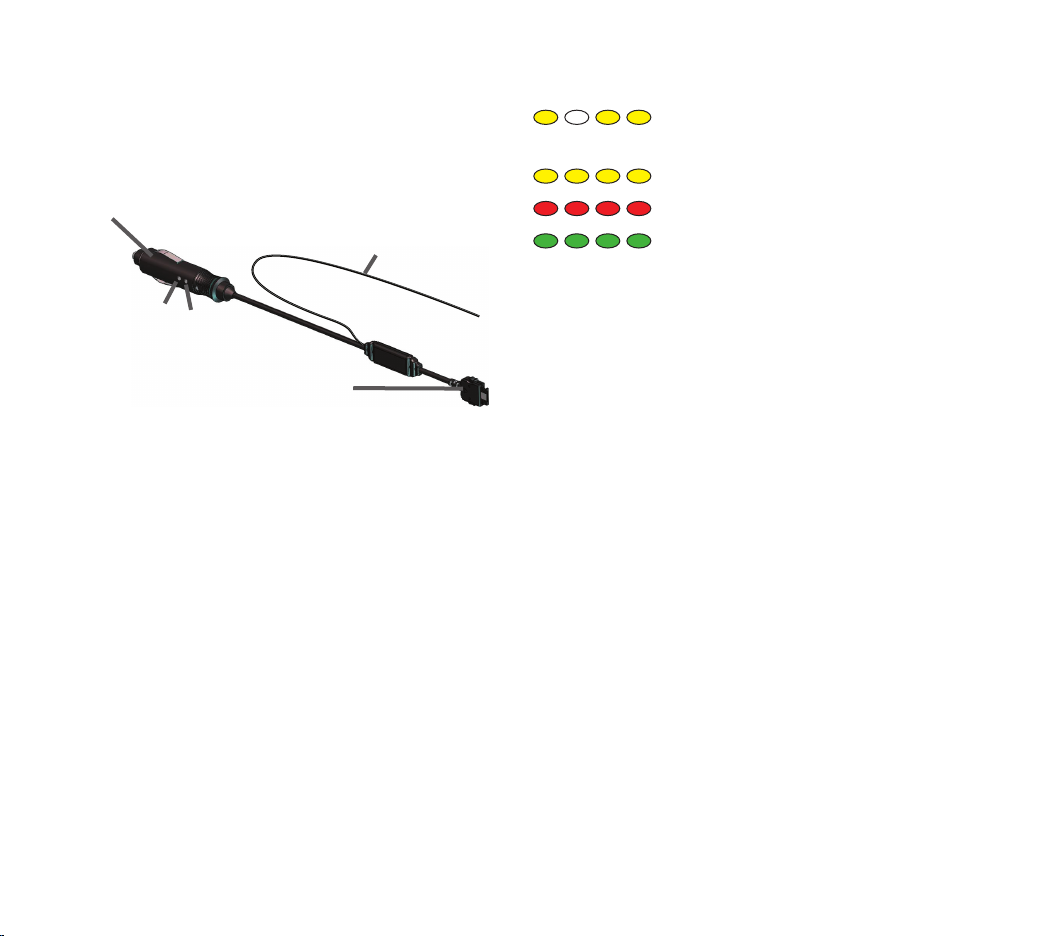
Connecting Your GTM 21
1. Remove the power cable from your Garmin GPS
2. Connect the cable on the GTM 21 to the power
connector on your Garmin GPS.
To 12-Volt receptacle
in vehicle
Power
LED
Status
Route on windscreen using the
suction cups.
Antenna
LED
To power connector
on Garmin GPS
The Status LED indicates the status of the GTM 21:
Check the Map: Check the map on the GPS device for
traffi c incidents. Refer to the owner’s manual.
Verify Signal Strength:
radio signals cannot be received, you may need to take the
vehicle outside.
Yellow dot-dash fl ashes: determining
which country you are currently in.
Yellow solid light: searching for signal.
Red solid light: momentary sync loss.
Green solid light: normal traffi c data.
If you are inside a garage where
3. Plug the other end into a 12-Volt receptacle.
4. Use the suction cups to route the antenna
horizontally or vertically on the windscreen. For
best signal reception, route it vertically.
5. Route the cable so that it does not interfere with
vehicle operating controls.
Testing the GTM 21
Observe the LED on the GTM 21: When the GTM 21 is
connected to power, the Power LED is on. The GTM 21
may take up to fi ve minutes to acquire data.
Verify that you are in a service area:
from the pay service or free services.
Using Traffi c Data with Your Garmin
GPS Device
The GTM 21 works with your Garmin GPS device to
show traffi c fl ow and incident information and enable
routing around traffi c incidents. Although each GPS
device operates differently, they all provide similar traffi c
information.
Check for service
Page 3

Avoiding Traffi c
The Map page shows a when there is a traffi c incident
on your current route or on the road you are traveling
on. Touch the to view the traffi c information. Touch a
traffi c incident to review it. Touch Avoid to route around
the incident.
Severity Color Code
In the traffi c incidents list, the bars to the left of the traffi c
symbols indicate the traffi c incident’s severity:
Viewing Traffi c Information
Each GPS device provides a list of traffi c incidents. On
many GPS devices, you can access this list by touching
the traffi c icon on the Menu page. Touch an item in the list
to view the details.
Traffi c Symbols
International Meaning North American
Road Condition
Road Construction
Congestion
Accident
Incident
Information
Changing the Traffi c Settings
Some Garmin GPS devices allow you to change the
Traffi c Settings. The settings are often found near other
software settings. For example, from the Menu page,
touch Settings > Traffi c.
Purchasing an Additional FM
Subscription
To purchase an additional subscription, go to Garmin’s
FM Traffi c Web site at www.garmin.com/fmtraffi
Follow the steps on the Web site to obtain a 25-character
Traffi c Subscription Code. Enter the code in your Garmin
GPS device. Refer to the confi rmation e-mail or Web page
for instructions about entering the code.
Green = Low severity; traffi c is fl owing normally.
Yellow = Medium severity; traffi c is a bit congested.
Red = High severity; traffi c is heavily congested or
stopped.
NOTE: Not all Garmin GPS devices allow you
to change the Traffi c settings.
NOTE: You do not need to activate the
subscription that came with your GTM 21. Your
subscription activates automatically.
c.
Page 4

The Traffic Subscription Code cannot be reused; you must
obtain a new code each time you renew your service. The
code is specific for the GTM 21 it was purchased for; it
cannot be used on multiple GTM 21 devices.
Register your GTM 21
Visit our Web site at www.garmin.com and click the
Product Registration link to register your GTM 21. Keep
your original sales receipt in a safe place. The 8-digit
serial number is located on the product packaging.
Serial Number: ___ ___ ___ ___ ___ ___ ___ ___
Product Compliance and Safety
Information
Garmin’s standard Limited Warranty applies to this
accessory. Refer to your GPS device’s owner’s manual or
product information sheet to view the warranty as well as
warnings and cautions, FCC compliance information, and
the software license agreement.
Traffic Service End User Subscriber
Agreement
The Traffic Service Provider holds the rights to the traffic
incident data and RDS/TMC network through which it
is delivered. You may not modify, copy, scan, or use any
other method to reproduce, duplicate, republish, transmit,
or distribute in any way any portion of traffic incident
data. You agree to indemnify, defend, and hold harmless
the Traffic Service Provider (and its affiliates) and Garmin
Ltd. (and its subsidiaries) against any and all claims,
damages, costs, or other expenses that arise directly or
indirectly out of (a) your unauthorized use of the traffic
incident data or the RDS/TMC network, (b) your violation
of this End User Subscriber Agreement and/or (c) any
unauthorized or unlawful activities by you in connection
herewith.
The Traffic Service Data is informational only. You
assume all risk of use. The Traffic Service Provider,
Garmin Ltd. (and its subsidiaries), and their suppliers
make no representations about content, traffic and road
conditions, route usability, or speed.
