Page 1

Fishfi nder 160 Blue
owner’s
manual
Page 2
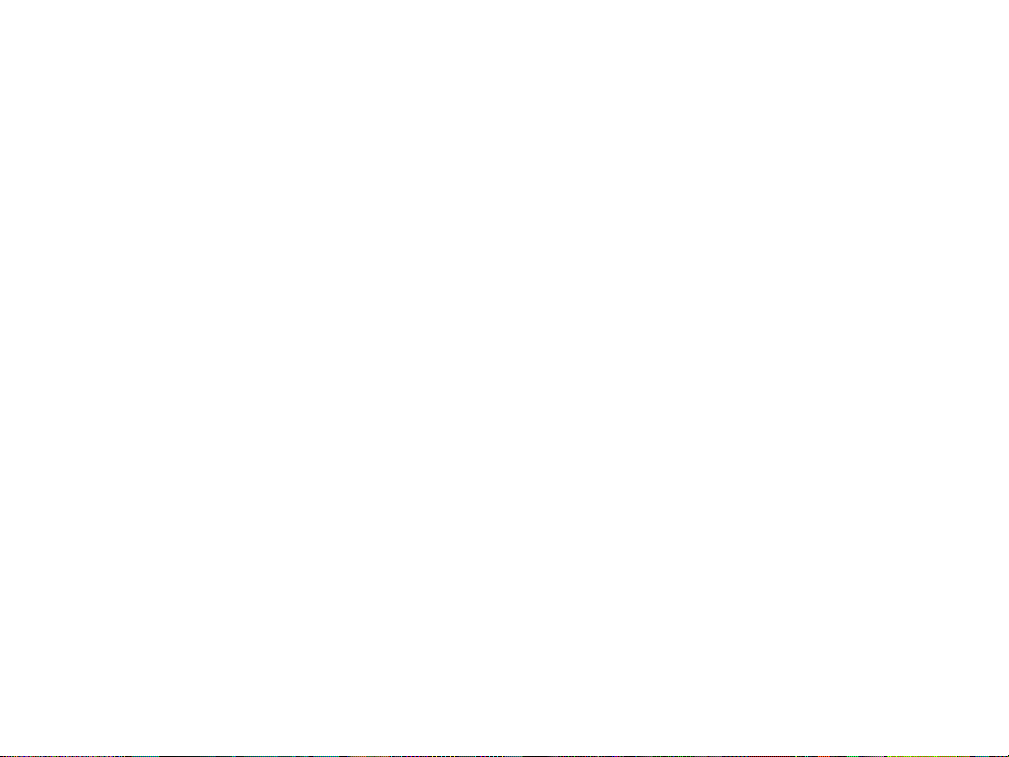
© 2001 GARMIN Corporation
GARMIN International, Inc.
1200 East 151st Street, Olathe, Kansas 66062, U.S.A.
Tel. 913/397.8200 or 800/800.1020
Fax 913/397.8282
GARMIN (Europe) Ltd.
Unit 5, The Quadrangle, Abbey Park Industrial Estate, Romsey, SO51 9AQ, U.K.
Tel. 44/1794.519944
Fax 44/1794.519222
GARMIN Corporation
No. 68, Jangshu 2nd Road, Shijr, Taipei County, Taiwan
Tel. 886/2.2642.9199
Fax 886/2.2642.9099
All rights reserved. Except as expressly provided herein, no part of this manual may be reproduced, copied, transmitted, disseminated,
downloaded or stored in any storage medium, for any purpose without prior written consent of GARMIN Corporation. GARMIN Corporation
hereby grants permission to download a single copy of this manual onto a hard drive or other electronic storage medium to be viewed for
personal use, provided that such electronic or printed copy of this manual contains the complete text of this copyright notice and provided
further that any unauthorized commercial distribution of this manual is strictly prohibited.
Information in this manual is subject to change without notice. GARMIN Corporation reserves the right to change or improve its products
and to make changes in the content without obligation to notify any person or organization of such changes. Visit the GARMIN web site
(www.garmin.com) for current updates and supplemental information concerning the use and operation of this and other GARMIN products.
GARMIN, DCG, and See-Thru are registered trademarks and Fishfi nder 160 Blue is a trademark of GARMIN Corporation and may not be used
without the express permission of GARMIN Corporation.
December 2001 Part Number 190-00199-00 Rev. B Printed in Taiwan
Page 3

Thank you for choosing the GARMIN Fishfi nder 160 Blue™. This
product is designed for easy operation and to provide years of reliable
service.
Please take the time to read this Owner’s Manual, and learn the operation of your new unit. This will help ensure that you get the most from
the Fishfi nder 160 Blue.
If you encounter a problem, or just have a question, contact
our Product Support Department at 913-397-8200 or 800-800-1020,
Monday — Friday 8:00 a.m. to 5:00 p.m. Central Time.
Enjoy your new Fishfi nder 160 Blue and once again thank you for
choosing GARMIN.
Introduction
Customer Service
Product Registration
Help us better support you by completing our
on-line registration today! Have the serial number
of your Fishfi nder 160 Blue handy and connect
to our web site (www.garmin.com). Look for the
Product Registration link on the Home page.
Why should you register your Fishfi nder 160
Blue?
• Notifi cation of product updates
• Notifi cation of new products
• Lost or stolen unit tracking
i
Page 4
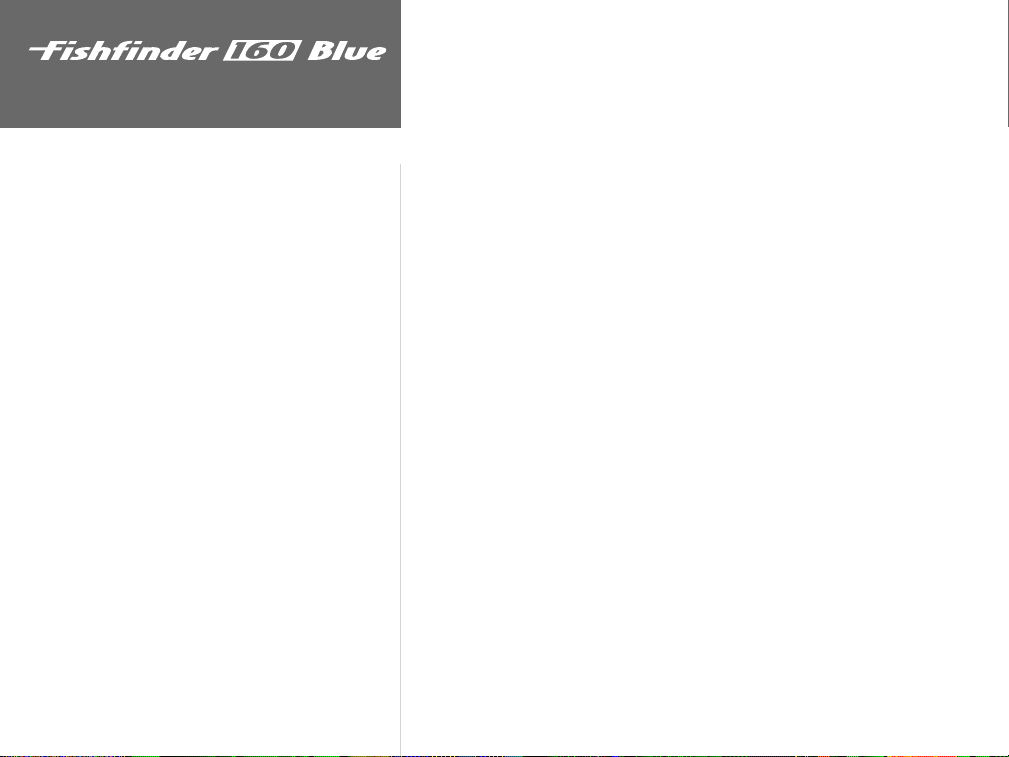
GARMIN Corporation warrants this product to be free from defects in materials
and manufacture for one year from the date of purchase. GARMIN will, at its sole
Introduction
Limited Warranty
option, repair or replace any components that fail in normal use. Such repairs or
replacement will be made at no charge to the customer for parts or labor. The
customer is, however, responsible for any transportation costs. This warranty does
not cover failures due to abuse, misuse, accident or unauthorized alteration or
repairs.
THE WARRANTIES AND REMEDIES CONTAINED HEREIN ARE EXCLUSIVE
AND IN LIEU OF ALL OTHER WARRANTIES EXPRESS OR IMPLIED OR
STATUTORY, INCLUDING ANY LIABILITY ARISING UNDER ANY WARRANTY
OF MERCHANTABILITY OR FITNESS FOR A PARTICULAR PURPOSE,
STATUTORY OR OTHERWISE. THIS WARRANTY GIVES YOU SPECIFIC LEGAL
RIGHTS, WHICH MAY VARY FROM STATE TO STATE.
IN NO EVENT SHALL GARMIN BE LIABLE FOR ANY INCIDENTAL,
SPECIAL, INDIRECT OR CONSEQUENTIAL DAMAGES, WHETHER RESULTING
FROM THE USE, MISUSE, OR INABILITY TO USE THIS PRODUCT OR
FROM DEFECTS IN THE PRODUCT. SOME STATES DO NOT ALLOW THE
EXCLUSION OF INCIDENTAL OR CONSEQUENTIAL DAMAGES, SO THE
ABOVE LIMITATIONS MAY NOT APPLY TO YOU.
To obtain warranty service, call the GARMIN Customer Service department
(913-397-8200 or 800-800-1020) for a returned merchandise tracking number.
The unit should be securely packaged with the tracking number clearly marked
on the outside of the package and sent freight prepaid and insured to a GARMIN
warranty service station. A copy of the original sales receipt is required as the proof
of purchase for warranty repairs. GARMIN retains the exclusive right to repair or
replace the unit or software or offer a full refund of the purchase price at its sole
discretion. SUCH REMEDY SHALL BE YOUR SOLE AND EXCLUSIVE REMEDY
FOR ANY BREACH OF WARRANTY.
ii
Page 5
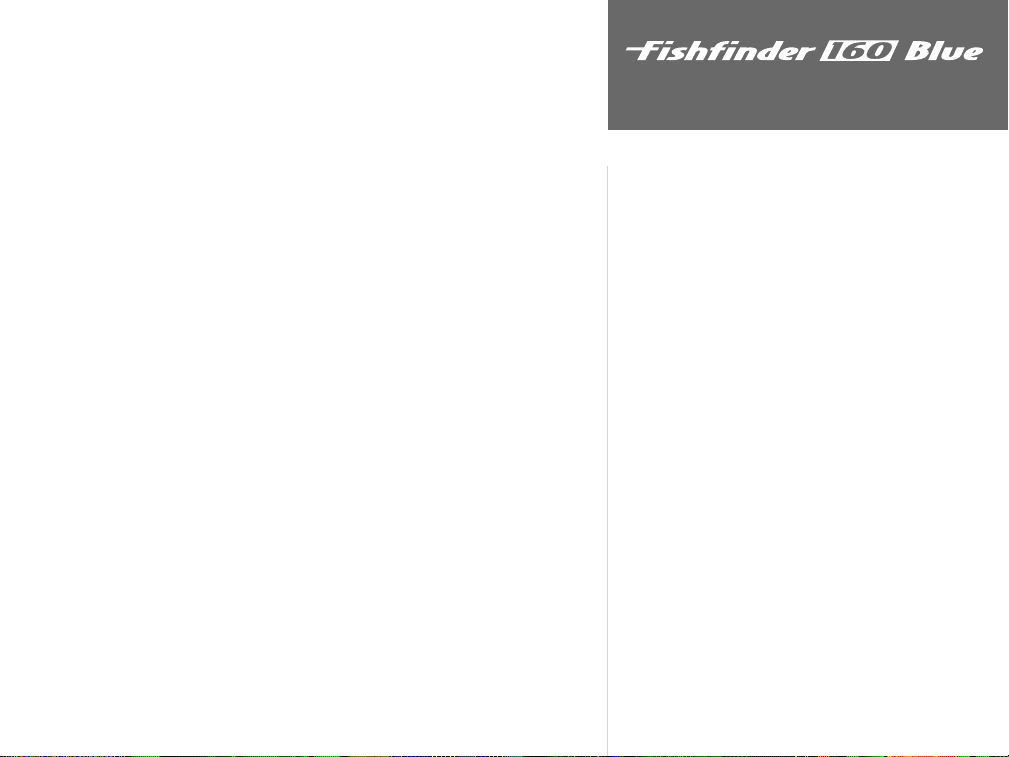
The Fishfi nder 160 Blue Standard Package Includes:
• Fishfi nder 160 Blue
• Protective Front Cover
• Surface Mount Bracket with Knobs
• Power/Data Cable
• Owner’s Manual and Quick Reference Guide Label
• Dual Frequency Transom Mount Transducer (with depth/temp)* and
separate Speed Sensor*
Optional Dual Frequency Transducers and Accessories:
Plastic Transom Mount (with depth/temp)*
Bronze Thru-Hull (depth only)
Plastic Thru-Hull (depth only)
Speed Sensor*
Temperature Sensor
10’ Transducer Extension Cable
20’ Transducer Extension Cable
Second Mounting Station
Flush Mounting Kit
Swivel Mount, 1” RAM
Cigarette Lighter Adapter
Power/Data Cable
18-Pin A/C PC Adapter (US)
18-Pin A/C PC Adapter (EURO)
* Included with Optional Package
Introduction
Packaging and Accessories
iii
Page 6
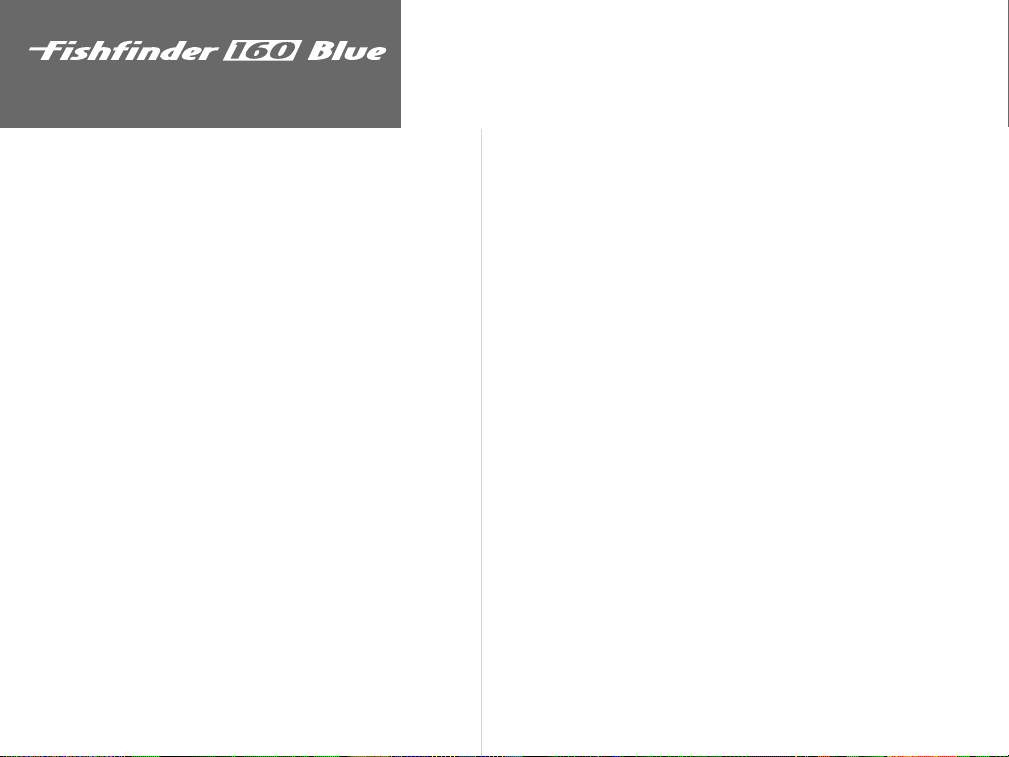
Introduction
Table of Contents
Introduction..........................................................i-vi
Customer Service ..................................................................... i
Limited Warranty .................................................................... ii
Packaging and Accessories...................................................... iii
Unit Display ........................................................................... vi
Installation ...........................................................1-9
Transducers............................................................................. 1
Transom Mount Installation ................................................... 2
In-hull Installation .................................................................. 3
Speed Sensor Installation......................................................... 4
Wiring Harness Installation ..................................................... 5
Wiring to a Fuse Block ............................................................ 5
Display Installation (Surface Mount) .......................................7
Display Installation (Flush Mount) .......................................... 8
Testing the Installation ............................................................9
iv
Unit Operation...................................................10-29
Keypad Functions .................................................................10
Backlight ................................................................................ 10
Display Information ...............................................................11
Using the Adjustment Bar:
Range ..................................................................................... 12
Zoom .....................................................................................13
View.......................................................................................13
Gain ....................................................................................... 14
Setup Menu:
Chart Tab
Frequency .............................................................................. 15
Fish Symbols.......................................................................... 16
Whiteline ...............................................................................17
Scroll Speed ...........................................................................17
Scale....................................................................................... 18
Tools Tab
Depth Line ............................................................................. 18
Flasher ...................................................................................19
Simulator ...............................................................................19
Noise Reject ...........................................................................19
Numbers Tab
Number Size ..........................................................................20
Battery Voltage........................................................................ 21
Temperature........................................................................... 21
Speed ..................................................................................... 22
Depth Number ....................................................................... 22
Page 7
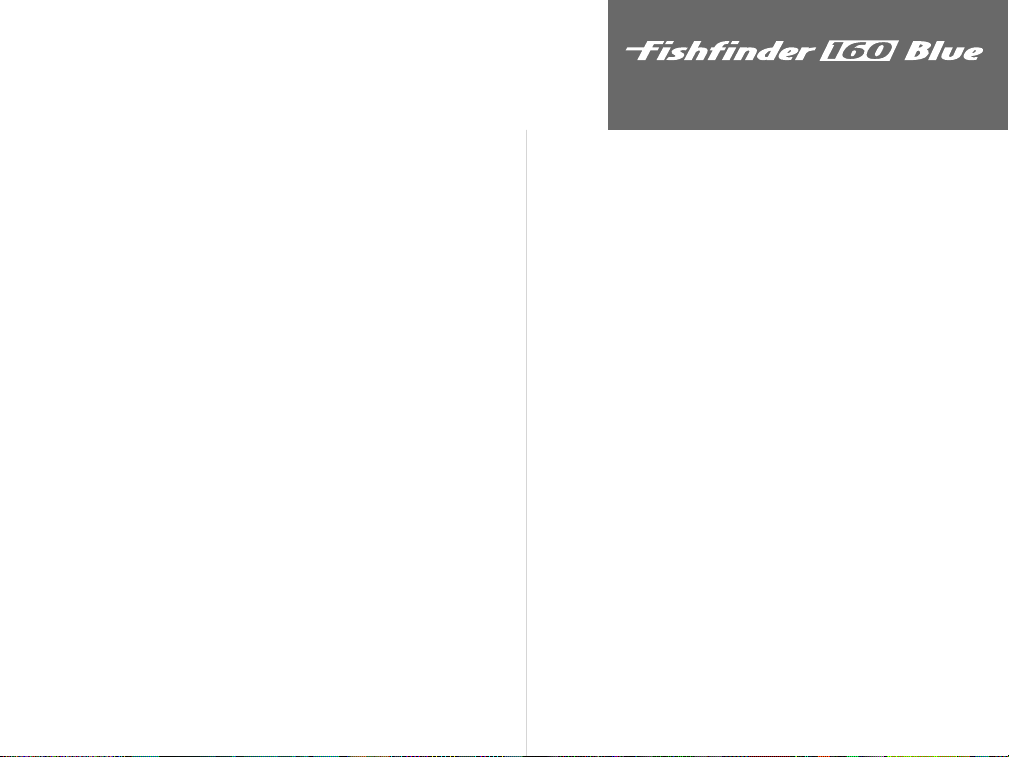
Alarms Tab
Fish Alarm ............................................................................23
Shallow Water ........................................................................24
Deep Water ............................................................................24
Battery Voltage .......................................................................25
System Tab
Contrast .................................................................................25
Beeper ....................................................................................26
NMEA Output........................................................................26
Language................................................................................26
Calibrations Tab
Keel Offset..............................................................................27
Water Type .............................................................................27
Calibrate Speed ......................................................................27
Units Tab
Depth ...................................................................................28
Temperature...........................................................................28
Speed .....................................................................................28
Memory Tab
Remember..............................................................................29
Factory Setup .........................................................................29
Software Version.....................................................................29
On the Water ....................................................30-35
Understanding Sonar..............................................................30
Transducer Coverage ..............................................................31
Understanding the Chart........................................................32
Whiteline ...............................................................................33
Thermoclines .........................................................................34
Simulator Mode......................................................................35
Appendix A: Specifi cations.................................... 36
Appendix B: Alarm Messages and Icons................ 37
Appendix C: Index ................................................. 38
Introduction
Table of Contents
v
Page 8
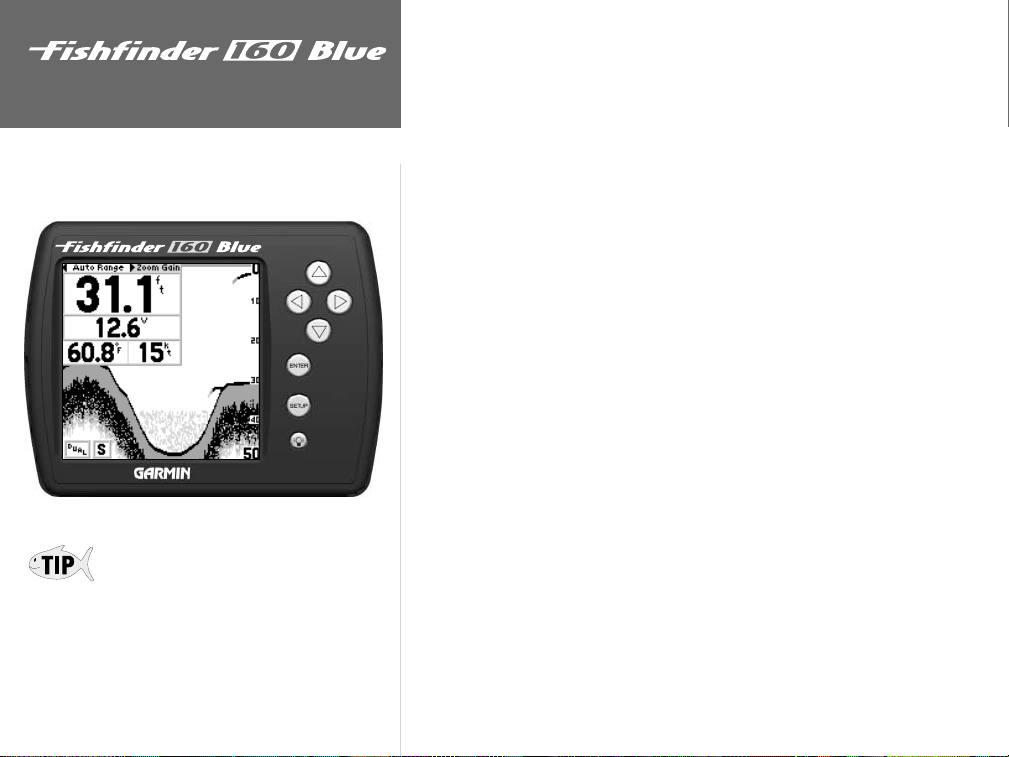
Introduction
What can the Fishfi nder 160 Blue
Display?
The screen shots shown in this manual are simulated.
Images seen during actual operation will be infl uenced by environmental conditions, and may differ
from the images shown here.
vi
The Fishfi nder 160 Blue is capable of displaying a variety of useful
information about the underwater environment. Below are a few things
the unit will help you see.
Water Depth
The unit displays water depth and can provide a warning for shallow
or deep-water conditions.
Battery Voltage
The unit can display the battery voltage that is available to the unit.
Water Temperature
If equipped with a capable transducer or temperature sensor, the unit
can display the water temperature.
Speed Over Water*
If equipped with a capable transducer or speed sensor, the unit can
display the boat’s speed over water.
Fish
The unit displays fi sh as arches or fi sh symbols, and can alert you when
a fi sh is detected.
Thermocline and Structure
With GARMIN’s See-Thru® technology, the Fishfi nder 160 Blue can
display more than just the thermocline and structure. The unit displays
fi sh in and below the thermocline, trees, brush and deadfall like you
have never seen before!
Bottom Shape and Type
Garmin’s unique DCG® (Depth Control Gain) system provides a clear
graphic representation of the bottom type and its shape.
Transducer Frequency*
If equipped with a capable transducer, the unit will display the
frequency selected for use; either 200kHz, 50kHz or Dual.
* Requires optional transducer or speed sensor
Page 9
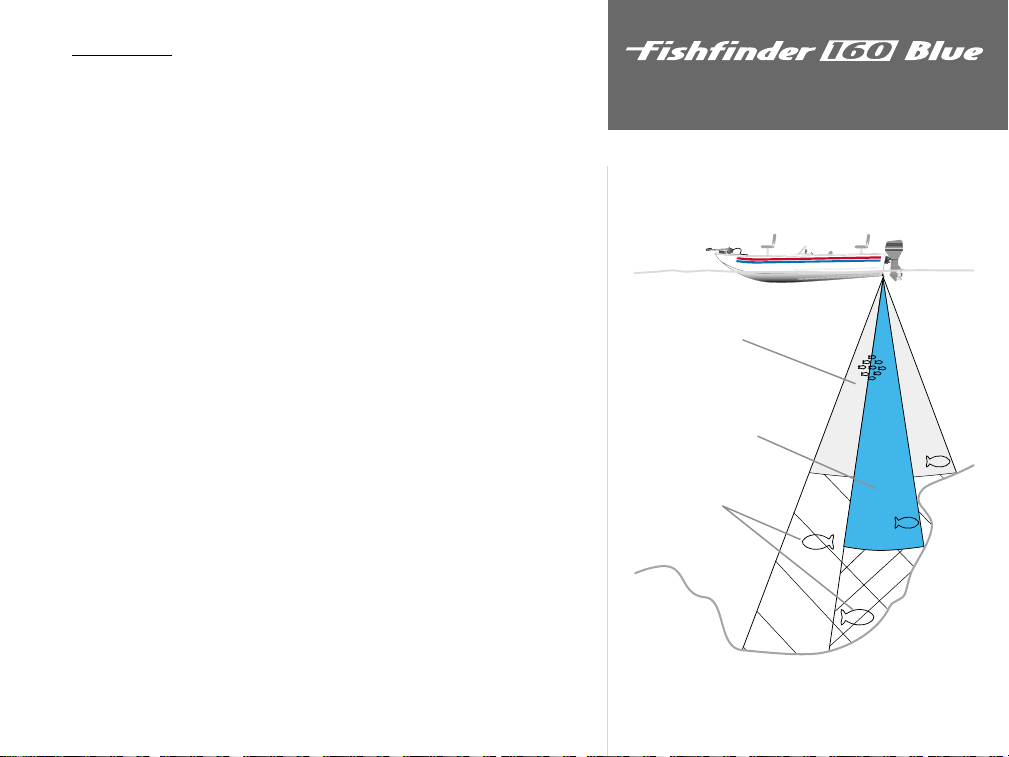
Transducers
The transducer acts as the eyes and ears of your new sonar. Proper
transducer selection and installation are critical to the operation of your
unit.
Installation
Included in the Optional Package is a 200/50kHz frequency (10°/40°
cone angle), depth and temperature sensing, transom mount transducer.
This transducer provides good all-around performance. Other optional
dual frequency transducers are available from your local dealer or GARMIN.
The transducer transmits sound waves toward the bottom in a cone
shape. The wider the cone angle, the larger the coverage area at a given
depth. While it is good to see as large of an area as possible, it is best to
select a frequency setting that suits the water that you are on.
With a dual frequency transducer, you may select either a 200kHz
frequency, a 50kHz frequency or both. The 50kHz frequency setting
provides a wide cone angle. This wide cone angle produces a large coverage
area, but less detailed bottom resolution. In areas where bottom contours
change quickly, this can result in “dead zones” where fish cannot be seen.
In contrast, the 200kHz frequency setting provides a narrow cone
angle. This narrow cone angle produces a smaller viewing area (compared
to a wide cone angle at the same depth), but with improved bottom
resolution and a smaller dead zone.
The Dual frequency setting will provide you the most accurate depth
and fish returns by transmitting signals at both 200kHz and 50kHz.
50 kHz
wide cone angle
200 kHz
narrow cone angle
dead zone
fish not seen
Transducers
X
X
1
Page 10

Installation
Mounting the Transducer
DO NOT mount the transducer behind strakes,
struts, fi ttings, water intake or discharge ports, or
anything that creates air bubbles or causes the
water to become turbulent. It is important that
the transducer be in calm, non-turbulent water for
optimal performance.
NOTICE: Both the Transom Mount Transducer
and the Speed Sensor must be installed separately. These two sensors may not be combined.
Proper transducer installation is key to getting the best performance
from your new unit. If the transducer lead is too short, extension cables
are available from you GARMIN dealer. DO NOT cut the transducer lead
or any part of the transducer cable, as this will void your warranty. The
cable cannot be spliced and connected to any existing (GARMIN or nonGARMIN) transducer cables.
Following are some tips and basic installation instructions for the
optional dual frequency transducer and speed sensor. Detailed installation
instructions are provided in the transducer kits.
Transom Mount Installation
Dual Frequency Transom Mount Transducer (with depth/temp).
Apply marine sealant to all
screw threads to prevent water
from seeping into the transom.
Transducer should extend 1/8" below
fiberglass hull or 3/8" below aluminum hull
OK
Mount the transducer parallel with the bottom.
Mount the transducer cable cover
well above the waterline.
Make sure that the transducer is
below water level when the boat
is on plane at high speed
Do not mount transducer directly in the
path of the prop. The transducer can cause
cavitation that may degrade the boat's performance
and damage the prop.
2
Page 11
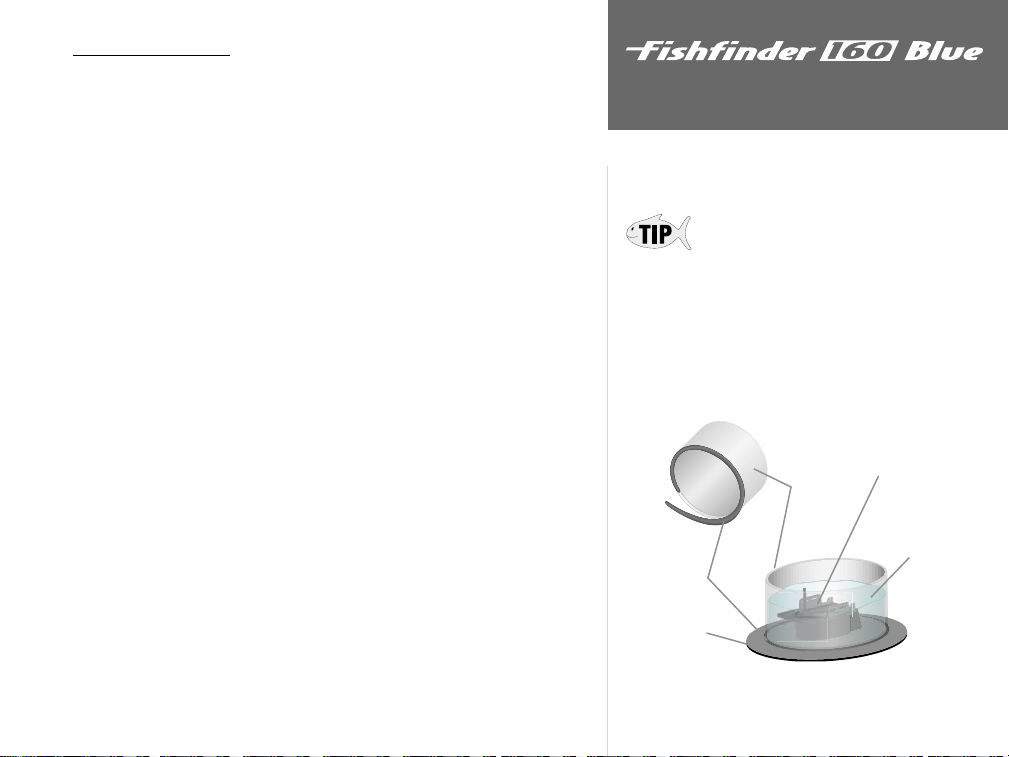
In-Hull Installation
To avoid drilling a hole to mount a thru-hull transducer, a transom
mount transducer may be used with epoxy inside a boat (also called “shootthru-hull” installation). For a transducer to be mounted inside the hull
(shoot-thru, not thru-hull), the boat must be fi berglass, no core (contact
your boat manufacturer if you are unsure). Test by placing a small amount
of water inside the hull, placing the transducer on top of the water, then
verifying the accuracy of the locators versus the current water depth. If
they are the same, use epoxy (non-silicone based) to affi x the transducer
to the inside of the hull. If using a temperature sensing transducer, the
temperature displayed will reflect the hull temperature.
Selecting a Location
The location has to be solid fi berglass, devoid of any air bubbles,
laminates, fi llers or dead air space. The location needs to be in an
area of clean water at all speeds. Do not place the transducer over
any strakes or behind any obstruction on the hull that would create
turbulence.
Testing the Location
Place the transducer in the water, pointed directly at the bottom, and
set the unit for optimum performance. Place the transducer in the test
device as show on the side bar. If the sonar performance is signifi cantly
degraded, another location will need to be tested.
Strip Caulk or
RTV Sealer
Installation
Mounting the Transducer
Many modern hulls have a pre-located pocket for
In-hull transducer installation. If you are unsure
if your hull is equipped with a prelocated pocket,
contact your hull manufacturer.
Weight
transducer to
PVC Pipe
or a Can
hold it in place
Fill Pipe or Can
with water or a
light mineral oil
Continued on page 4
Hull Surface
Testing the Location
3
Page 12
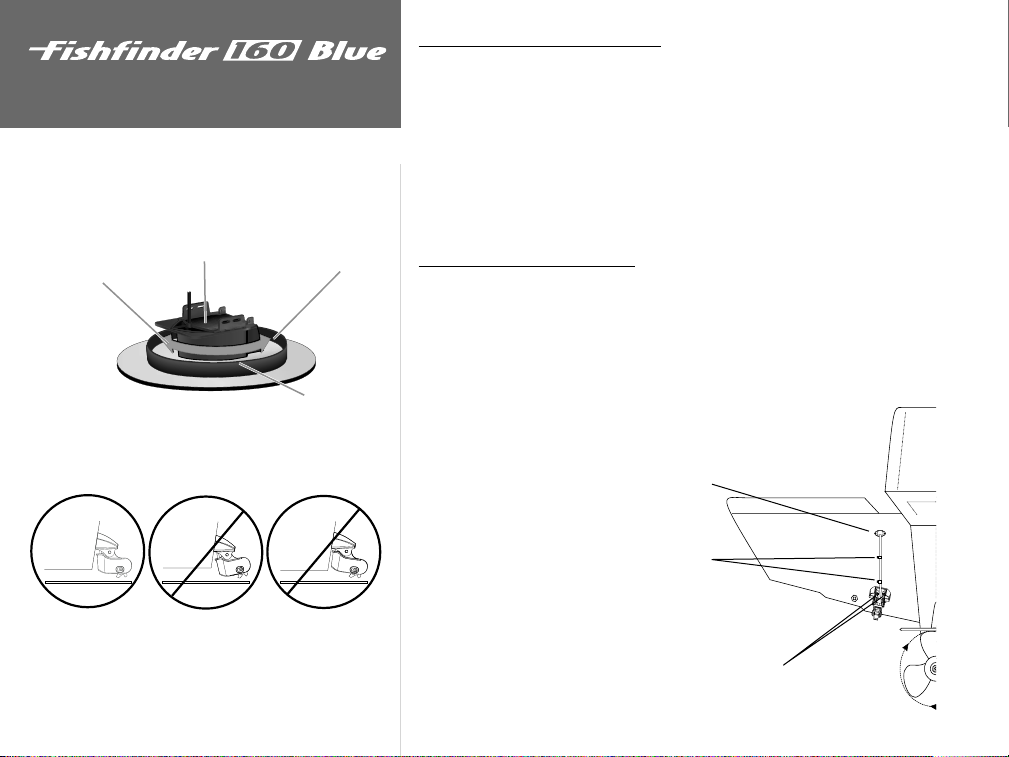
Installation
Mounting the Transducer/
Speed Sensor
Apply twisting motion
to eliminate any
trapped air bubbles
Weight transducer in place
for at least 24 hours
Installing the Transducer
Slow cure
2-part epoxy
Strip Caulk or
RTV Sealer
In-Hull Installation (continued)
Installing the Transducer:
1. Lightly sand the surface of the hull and face of the transducer with 400
grit wet or dry sandpaper.
2. Build a dam using strip caulk about 1/4” tall. Pour about 1/8” of 2-part,
slow cure epoxy in the dam. Place the transducer in the epoxy, turning
the transducer to work out any air bubbles.
3. Weight the transducer in place and allow to cure for 24 hours.
Speed Sensor Installation
The speed sensor should be mounted as near the center of the boat
as possible. Like the transducer, for the speed sensor to operate properly,
it should be located in non-turbulent water. Follow the directions in the
speed sensor installation instructions to assemble the speed sensor with
the mounting bracket, drill holes in the transom, mount the assembly and
route the cable.
Drill a 3/4” hole well above the water line.
Coat the inside of the hole with Marine Sealant.
OK
Adjust the speed sensor so it is parallel with the bottom
of the boat. If the speed sensor is not adjusted properly,
the sonar may experience inaccurate or degraded speed
readings.
4
Position Cable Clamps about one-third of
the distance from the hole to the transducer.
Drill 1/8” pilot holes 3/8” deep for the mounting screws.
Coat the screws with Marine Sealant before installing them.
Page 13
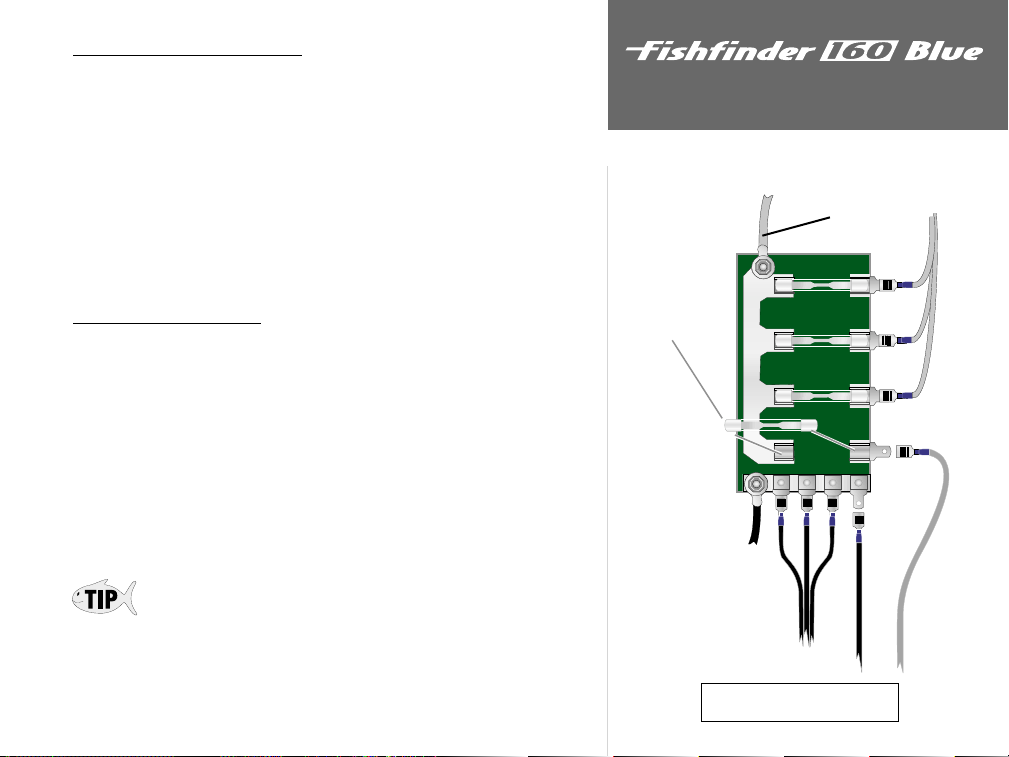
Wiring Harness Installation
The Fishfinder 160 Blue comes with a wiring harness that connects
the unit to power and the transducer with one easy-to-remove connection.
Make sure the wiring harness will reach the unit before beginning
installation.
If it is necessary to extend the power/data wires, use a wire of comparable size and keep your extension as short as possible. If the transducer
lead is too short, DO NOT cut the transducer lead to lengthen the cable.
This will void the warranty. Transducer extension cables are available in 10’
or 20’ lengths from your GARMIN dealer.
Wiring to a Fuse Block
If your boat has an electrical system, it may be possible to wire the unit
Install 2-Amp Fuse
directly to an unused holder on your current fuse block. If you are using the
boat’s fuse block, remove the in-line fuse holder supplied with the unit.
Installation
Installing the Wiring Harness
10-18 Volt Boat Supply
+
Installing the Wiring Harness:
1. Determine the polarity of the fuse holder using a Test Light or Volt Meter.
2. Install the Red (+) wire on the Positive Fuse Holder Terminal.
3. Install the Black (-) wire on the Negative Fuse Holder Terminal.
4. Install a 2 amp fuse in the Fuse Holder.
During a typical installation, only the Red and Black wires are used. The
Blue wire supplies NMEA data, and doesn’t have to be connected for normal
operation of the unit. The Yellow (alarm) wire is not used, because the Fishfi nder
160 Blue does not support external alarms.
Continued on page 6
2A
-
Boat Ground
Fishfi nder 160 Blue
Black Wire
Red Wire
5
Page 14
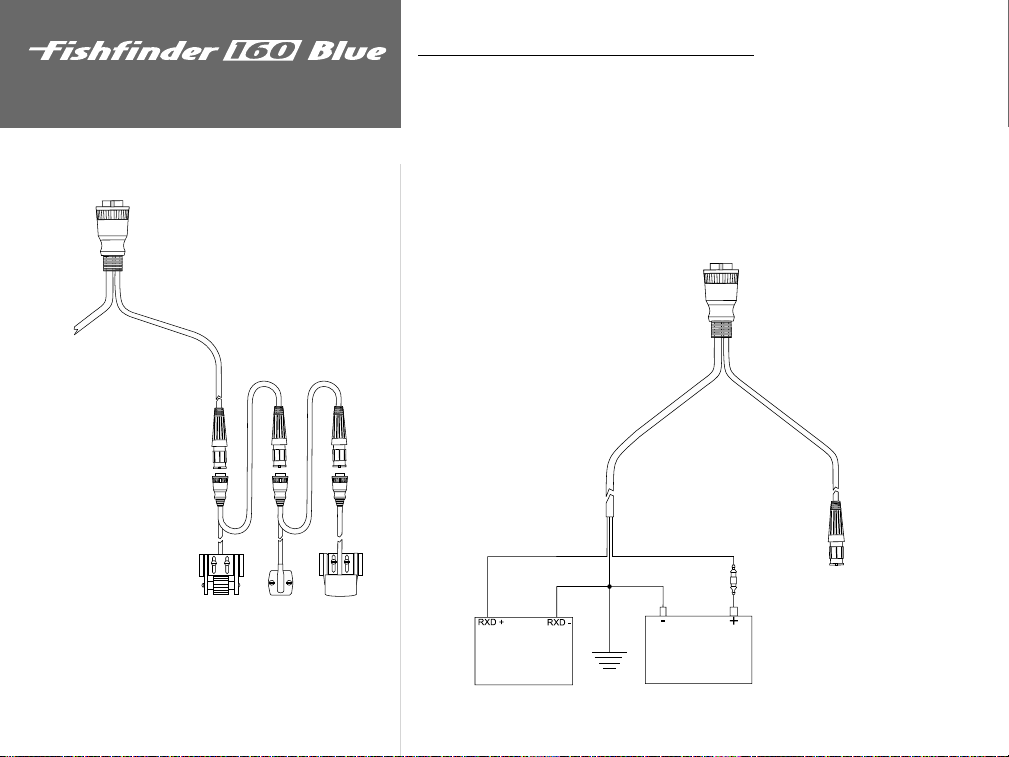
Installation
Wiring Harness Installation (continued)
If your boat does not have a fuse block, the unit can be wired directly
to the battery. Make sure the 2-Amp in-line fuse supplied with the unit
is installed.
Installing the Wiring Harness
Power/Dataer/Data
ConnectionConnection
Speed Temp Transducer
Connecting a Transducer to Multiple Sensors
6
The Fishfi nder 160 Blue can be connected to another piece of NMEAcompatible electronic equipment. If equipped with a capable transducer
and speed sensor, the Fishfi nder 160 Blue sends depth, temperature and
speed information that could be displayed on another device.
(BLUE) NMEA Out
NMEA Device
(RED) +10 to +15 VDC
(BLACK) Ground
Power Source
2-Amp
In-Line Fuse
TRANSDUCER
CONNECTION
Page 15
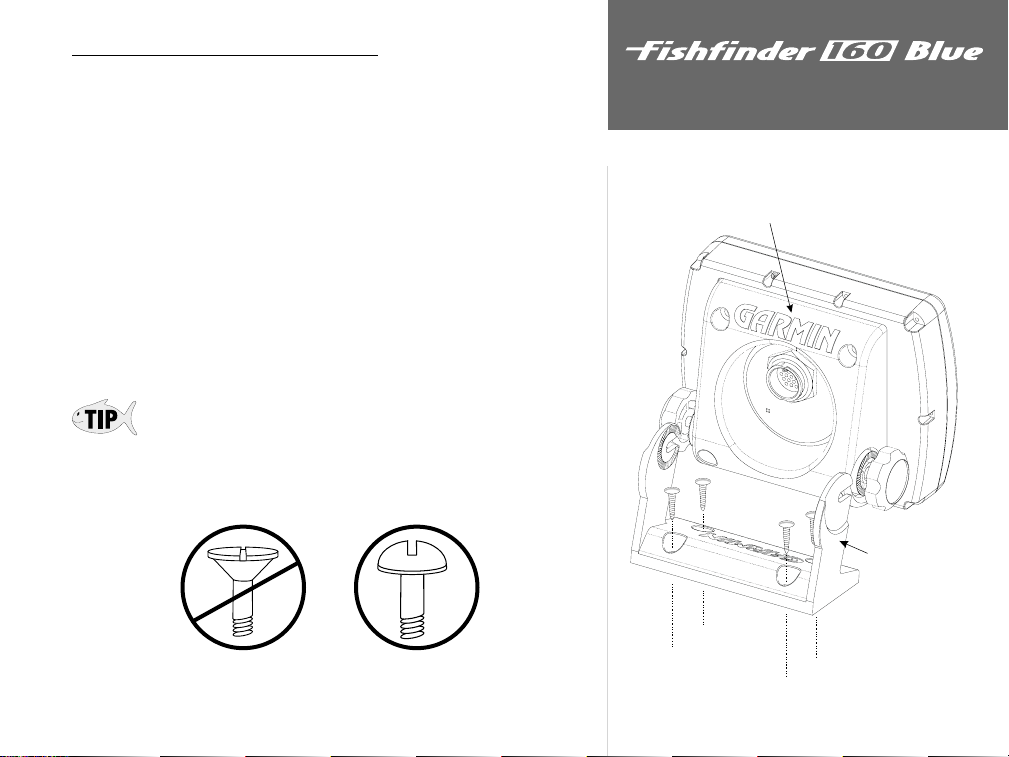
Display Installation (Surface Mount)
The Fishfi nder 160 Blue can be mounted to a fl at surface using the
supplied Surface Mount Bracket.
Surface Mounting the Display:
1. Position the Surface Mount Bracket in the desired location. Leave
approximately 2” behind the unit for cable clearance.
2. Mark the location of the four mounting holes with a pencil.
3. Drill pilot holes for the mounting fasteners (not included in kit).
4. Secure the Surface Mount Bracket using the mounting fasteners.
5. Slip the unit into the Surface Mount Bracket.
6. Tighten the knobs to secure the unit to the bracket.
The Surface Mount Bracket is designed to be secured using a fl at head screw.
If you use a screw with a countersunk head, you risk damaging the Surface
Mount Bracket.
OK
Installation
Installing the Display
Mounting Bracket
Surface Mount
Bracket
7
Page 16

Installation
Installing the Display
Be careful not to install screws that are too long!
The mounting holes in the unit are approximately 1/4”
deep. Installing screws that are too long will damage
the unit and void the warranty.
Display Installation (Flush Mount)
The Fishfi nder 160 Blue can be mounted fl ush against a dash or
electronics rack that is no more than 1/4” thick.
Flush Mounting the Display:
1. Remove the Mounting Bracket from the back of the unit by removing
its four screws.
2 Using the Mounting Bracket as a template, mark the location of the four
mounting holes and the center relief hole.
3. Drill the mounting holes using a 6mm or 15/64” drill.
4. Using a 1-7/8” hole saw, cut the center relief.
5. Secure the unit to the mounting surface using four M5 screws.
If you are fl ush mounting the unit on a sheet metal surface, use the
mounting bracket on the back to help reinforce the metal. You may also
purchase the optional Flush Mounting Kit and follow the fl ush mounting
instructions included with the kit.
Mounting Bracket
8
Page 17

Testing the Installation
While it is possible to perform some checks with the boat trailered, the
boat should be in the water to properly test the installation.
Press the POWER button and the Fishfinder 160 Blue should power
on. If the unit fails to power on, verify that the wiring adapter is seated
properly in the back of the unit, the Red and Black wires are connected to
the correct polarity, and the 2-Amp fuse is installed and not blown. If the
unit is connected to a power supply that exceeds 18 VDC, a ‘Battery Voltage
High’ warning will be displayed and the unit will turn off.
As the unit powers on, it should immediately start showing the bottom.
Verify that the unit is not in the simulator mode. If the unit is in the
simulator mode, make sure that the transducer is connected to the wiring
harness.
To test the transducer and speed sensor installation, gradually increase
the boat’s speed while checking the unit operation. If the unit displays
intermittently or fails to display, verify that the transducer and speed sensor
are aligned parallel with the bottom. If necessary, adjust their heights until
the unit operates correctly. It may be necessary to make several adjustments
to ensure proper operation throughout the speed range. If the signals do
not improve, it may be necessary to move the transducer or speed sensor
If the Fishfi nder 160 Blue is in Simulator Mode, the message
“Simulator On” will be displayed along the bottom of the
screen. The message will be replaced by the “S” icon indicating that the unit is running in simulator mode.
to a different location.
Installation
Testing the Installation
Simulator Message and Icon
When adjusting the depth of the transducer, make the adjustments in small
increments, like 1/8”. Placing the transducer or speed sensor too deep can
adversely affect the boat’s performance and increase the risk that they may
strike underwater objects.
9
Page 18

Unit Operation
Keypad Functions
Arrow Keys
The ARROW keys are used to select items on the Adjustment Bar and
Setup Menu and to change fi eld data.
Enter Key
The ENTER key is used to activate/deactivate the Adjustment Bar and
Setup Menu data fi elds for review or change.
Setup Key
The SETUP key is used to activate/deactivate the Setup Menu.
Power and Backlight Key
The POWER key is used to turn the unit on/off and to activate the
display backlight. Press and hold to turn the unit on or off.
Pressing the POWER key briefl y will activate the backlight or change
the backlight setting. There are three backlight settings; Off, Medium
and High.
10
Page 19

At the top left of the display you will find the Adjustment Bar and
a variety of user-selectable information including Depth, Battery Voltage,
Water Temperature, and Speed Over Water. To provide data on Speed Over
Water, the Fishfinder 160 Blue requires an additional speed sensor.
Unit Operation
The Depth Scale and the Flasher are displayed from top to bottom
along the right side of the display. Messages and Alarm Icons are displayed
along the bottom.
If the unit is unable to track the bottom for any reason, the digits in the depth
window will fl ash on and off to alert the user that the unit is not tracking the
bottom.
Describing The Display
Adjustment Bar
Depth
Battery Voltage
Water Temperature
Speed Over Water
Depth Scale
Depth Line
Flasher
Transducer Frequency
Alarm/Message Icons
11
Page 20

Unit Operation
Using the Adjustment Bar
The Adjustment Bar allows direct access to the most commonly
changed settings. These include the Depth Range, Zoom setting, and the
Gain (sensitivity) of the unit.
Current Setting
Adjustment List
12
The Adjustment Bar
Range Adjustment
Place the highlight (white bar) over the desired selection using the
RIGHT or LEFT Arrow key, and the current setting will be displayed in
the highlight. To immediately change the setting, press the UP or DOWN
Arrow key. If you wish to review the available settings before making a
change, press the ENTER key to activate the adjustment list.
Range
The Range Adjustment is used to set the display depth range. The
unit can be set to automatically track the bottom or set to a user-specified
depth range.
To select a Depth Range:
1. Highlight ‘Range’ on the Adjustment Bar.
2. Using the UP or DOWN Arrow, place the pointer at the desired depth
range.
To set the unit to automatically track the bottom:
1. Highlight ‘Range’ on the Adjustment Bar.
2. Using the UP or DOWN Arrow, select ‘Auto’ at the top of the
adjustment list.
Page 21

Zoom
The Zoom Adjustment is used to quickly select a display zoom scale.
To change the Zoom Scale:
1. Highlight ‘Zoom’ on the Adjustment Bar.
2. Using the UP or DOWN Arrow, select the desired display zoom level.
When a scale other than ‘No Zoom’ is selected, the Adjustment Bar will
display a new selection labeled ‘View.’
View
The View Adjustment is available only when a Zoom Scale other than
‘No Zoom’ is selected. This setting allows you to select a specific area to
view on the display, or allows the unit to automatically select a viewing area
based on the bottom.
To change the View:
1. Highlight ‘View ‘on the Adjustment Bar.
2. Press the UP or DOWN Arrows to change the setting.
To have the unit automatically set a View:
1. Highlight ‘View’ on the Adjustment Bar.
2. Using the UP or DOWN Arrow, move the slider to the top or bottom of
the range, then release and press the Arrow again.
Unit Operation
The Adjustment Bar
Zoom Adjustment
View Adjustment
13
Page 22

Unit Operation
The Adjustment Bar
Gain
The Gain Adjustment allows the user to control the sensitivity of the
unit’s receiver. This provides some flexibility in what is seen on the display.
To see more detail, increase the receiver sensitivity by selecting a higher gain
(+). If there is too much detail or if the screen is cluttered, lowering the
sensitivity (-) may increase the clarity of the display.
To change the Gain:
1. Highlight ‘Gain’ on the Adjustment Bar.
2. Using the UP or DOWN Arrows, move the pointer to the desired setting.
14
Minimum Gain
Normal Gain Maximum Gain
Page 23
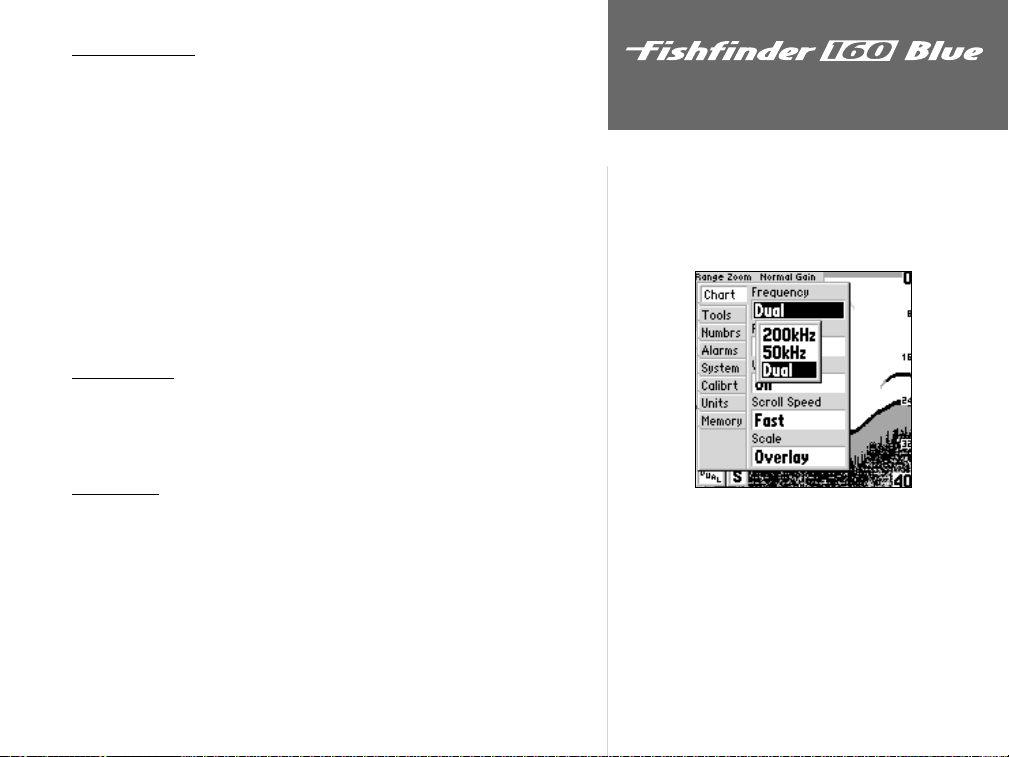
SETUP MENU
The Setup Menu contains the unit settings that should not require
frequent change. The Setup Menu is divided into eight tabs: Chart, Tools,
Numbers, Alarms, System, Calibrations, Units, and Memory. Each tab will
be described in more detail in this section.
To enter and exit the Setup Menu, press the SETUP button on the face
of the unit. The first time that the SETUP button is pressed, the Setup
Menu will be displayed with the ‘Chart’ tab highlighted in black. Pressing
the UP or DOWN arrow will move the highlight between the tab selections.
Press the RIGHT arrow to access the selection fields. Each time the Setup
Menu is accessed, the unit will return to the last edited selection field. Press
the LEFT arrow key to get back to the tabs.
Chart Tab
The ‘Chart’ tab allows the user to determine the appearance of the
scrolling chart display. To access the ‘Chart’ tab, place the highlight over
it using the arrow keys.
Unit Operation
Setup Menu: Chart Tab
Frequency
The ‘Frequency’ setting allows you to choose a transducer frequency.
Frequency refers to the “pitch” of the sound that the transducer sends and
receives. You may choose ‘200kHz’ (default), ‘50kHz’ or ‘Dual’ frequency.
Continued on page 16
Frequency Settings
15
Page 24

16
Unit Operation
Setup Menu: Chart Tab
Fish Symbols
—
Arches wil be displayed representing suspended targets.
All available backgroud information will be displayed.
—
Suspended targets displayed as symbols. In this mode,
background information will still be displayed making
fi sh identifi cation easier.
—
Same as above, with target depth displayed.
—
Suspended targets displayed as symbols. No background
information will be displayed in this mode.
—
Same as above, with target depth displayed.
Frequency (continued)
The wide cone angles associated with low frequencies (40° for 50kHz)
provide a large coverage area for fi nding fi sh. However, this also means that
wide cone angles produce less bottom detail and resolution. The narrow
cone angles associated with high frequencies (10° for 200kHz) provide
better bottom resolution and crisper detail, but therefore cannot show a
large coverage area for fi nding fi sh. Dual frequency mode combines the
improved contour detail and depth readings of the 200kHz frequency with
the wide coverage area of the 50kHz frequency.
To select a Frequency:
1. Highlight the ‘Chart’ tab on the Setup Menu.
2. Highlight the ‘Frequency’ selection fi eld and press ENTER.
3. Using the UP or DOWN Arrow, choose ‘200kHz,’ 50kHz’ or ‘Dual’ and
press ENTER. The selected frequency will be displayed in the bottom
left-hand corner of the chart.
Fish Symbols
‘Fish Symbols’ allows the user to determine how the chart will display
underwater targets and background information. If ‘Fish Symbols’ is set
to ‘Off,’ the unit will display all of the available information about the
underwater environment. If a fish symbol is selected, the chart will display
only the information related to that symbol.
To select a Fish Symbol:
1. Highlight the ‘Chart’ tab on the Setup Menu.
2. Highlight the ‘Fish Symbols’ selection fi eld and press ENTER.
3. Using the UP or DOWN Arrow, select the desired symbol and press
ENTER.
Page 25

F
NOTE: When the frequency is set to ‘Dual,’ the appearance
of the fi sh symbols will change. Fish returns from the center
of the beam will be black, but the fi sh returns from the edges
of the beam will be clear.
Unit Operation
Whiteline
‘Whiteline’ controls how the unit displays information about the
bottom type (hard or soft). With the Whiteline ‘OFF’, the bottom return
will display as black and contain no information on bottom hardness. With
Whiteline ‘ON’, the bottom return will become gray-scaled. The degree of
gray-scale can be used to determine bottom hardness. See page 33 for more
details on this feature.
To change the Whiteline Setting:
1. Highlight the ‘Chart’ tab on the Setup Menu.
2. Highlight the ‘Whiteline’ selection fi eld and press ENTER.
3. Choose ‘On’ or ‘Off’ and press ENTER to accept the selection.
Scroll Speed
You can adjust the speed that the chart scrolls from right to left by
using the ‘Scroll Speed’ selection fi eld. If you are sitting still or the chart is
moving too fast, slowing the scroll rate can be benefi cial.
To adjust the Scroll Speed:
1. Highlight the ‘Chart’ tab on the Setup Menu.
2. Highlight the ‘Scroll Speed’ selection fi eld and press ENTER.
3. Choose ‘Fast,’ ‘Medium,’ ‘Slow’ or ‘Pause,’ then press ENTER to accept
the selection.
Setup Menu: Chart Tab
Fish Symbols in Dual Frequency Mode
Whiteline Selections
17
Page 26

Unit Operation
Scale
The depth ‘Scale’ is displayed vertically along the right side of the chart.
The depth ‘Scale’ can be configured to display in four different modes: as an
‘Overlay,’ in the ‘Corners,’ as a ‘Basic’ Scale, or with ‘No Scale.’
Setup Menu: Chart/Tools Tabs
Scale — ‘Overlay’
Scale — ‘Basic’
18
Scale — ‘Corners’
Scale — ‘No Scale’
To change the Scale Setting:
1. Highlight the ‘Chart’ tab on the Setup Menu.
2. Highlight the ‘Scale’ selection fi eld and press ENTER.
3. Choose ‘Overlay,’ ‘Corners,’ ‘Basic’ or ‘No Scale,’ then press ENTER to
accept the selection.
Tools Tab
The ‘Tools’ tab contains the ‘Depth Line,’ ‘Flasher,’ ‘Simulator’ and
‘Noise Reject’ tools. The ‘Depth Line’ tool is used to quickly identify a set
depth or to measure the depth of underwater objects. The ‘Noise Reject’ and
‘Flasher’ tools are used to enhance the chart and help in identifying and
providing information about an underwater return. The ‘Simulator’ tool
is used to enhance the simulator mode by allowing you to customize the
simulated transducer selection. To access the ‘Tools’ tab, place the highlight
over it using the arrow keys.
Depth Line
When the ‘Depth Line’ tool is activated, a Depth Line selection is added
to the Adjustment Bar.
To activate the Depth Line:
1. Highlight the ‘Tools’ tab on the Setup Menu.
2. Highlight the ‘Depth Line’ selection fi eld and press ENTER.
3. Select ‘On’ and press ENTER.
Page 27

To change the Depth Line Setting:
1. Place the highlight over the ‘Depth Line’ selection on the Adjustment Bar.
2. Use the UP or DOWN Arrow to change the setting, press ENTER to
accept the change.
Flasher
With the ‘Flasher’ tool active, a graphic Flasher representation will be
displayed on the far right side of the chart. This graphic Flasher displays
structure and bottom returns much the same as a true Flasher. You may
find this feature particularly useful when using ‘Fish Symbols.’
To Turn the Graphic Flasher on and off:
1. Highlight the ‘Tools’ tab on the Setup Menu.
2. Highlight the ‘Flasher’ selection fi eld and press ENTER.
3. Select ‘On’ or ‘Off’ and press ENTER to accept the selection.
Simulator
The ‘Simulator’ tool allows the unit to simulate the use of four different
transducer configurations: ‘Depth Only’, ‘Temp’, ‘Speed’, or ‘Temp and
Speed’. These choices allow the user to view more accurate depictions of
actual unit operation. For details on using the simulator, see page 35.
Noise Reject
The ‘Noise Reject’ tool helps filter unwanted noise from the chart. The
‘Noise Reject’ tool can be turned ‘Off,’ set for ‘Auto’ (automatic) adjustment
or set for ‘Manual’ adjustment.
Unit Operation
Setup Menu: Tools Tab
Depth Line Activated
Remember when setting the Noise Reject tool, the higher the noise rejection
setting, the more likely the unit is to not show fi sh or structure.
Continued on page 20
Graphic Flasher Activated
19
Page 28

Unit Operation
Setup Menu: Tools/Numbers Tabs
Noise Reject Manual Adjustment Slider
Noise Reject (continued)
To change the Noise Reject Setting:
1. Highlight the ‘Tools’ tab on the Setup Menu.
2. Highlight the ‘Noise Reject’ selection fi eld and press ENTER.
3. Choose ‘Off,’ ‘Auto,’ or ‘Manual’ and press ENTER.
To manually adjust the Noise Reject Setting:
1. Select ‘Manual’ in the ‘Noise Reject’ fi eld of the ‘Tools’ tab, then press
ENTER. A slider will appear below the ‘Noise Reject’ selection fi eld.
2. Use the Up or Down ARROW key to highlight the slider, then press
ENTER.
3. Use the Left or Right ARROW key to manually adjust the Noise Reject
to the desired setting, then press ENTER.
Numbers Tab
The ‘Numbrs’ (Numbers) tab allows you to choose whether you would
like to see normal or large numbers on the chart. You can also configure
the unit to display ‘Battery Voltage,’ (water) ‘Temperature,’ and ‘Speed’ Over
Water if the unit is equipped with capable sensors. You can also set up how
the unit finds the digital ‘Depth Number.’ To access the ‘Numbrs’ tab, place
the highlight over it using the arrow keys.
Number Size
This setting determines the size of the numbers displayed in the
‘Depth,’ ‘Temperature,’ ‘Battery Voltage’ and ‘Speed’ fields on the chart.
20
To select Normal or Large Numbers:
Large NumbersNormal Numbers
1. Highlight the ‘Numbrs’ tab on the Setup Menu.
2. Highlight the ‘Number Size’ selection fi eld and press ENTER.
3. Choose ‘Normal’ or ‘Large’ and press ENTER to accept the selection.
Page 29

Battery Voltage
The Fishfinder 160 Blue can display the current battery voltage on
the chart.
To show or hide the Battery Voltage display fi eld:
1. Highlight the ‘Numbrs’ tab on the Setup Menu.
2. Highlight the ‘Battery Voltage’ selection fi eld and press ENTER.
3. Choose ‘Show’ or ‘Hide’ and press ENTER to accept the selection.
Temperature
The Fishfinder 160 Blue can display the water temperature when
equipped with a temperature-sensing transducer. The unit has the ability
to automatically sense when a temperature-capable transducer is connected.
The temperature field can be shown or hidden, regardless of the transducer
installed.
Unit Operation
Setup Menu: Numbers Tab
To set the Temperature display fi eld:
1. Highlight the ‘Numbrs’ tab on the Setup Menu.
2. Highlight the ‘Temperature’ selection fi eld and press ENTER.
3. Choose ‘Auto,’ ‘Show’ or ‘Hide,’ then press ENTER to accept the
selection.
Battery Voltage Selections
Temperature Display Selections
21
Page 30

Unit Operation
Setup Menu: Numbers Tab
Speed Display Selections
Speed
The Fishfinder 160 Blue can display the boat’s ‘Speed’ Over Water
when equipped with a speed sensor. When set to ‘Auto,’ the unit will
automatically sense when a capable sensor is connected and display the
boat’s speed.
To set the Speed display fi eld:
1. Highlight the ‘Numbrs’ tab on the Setup Menu.
2. Highlight the ‘Speed’ selection fi eld and press ENTER.
3. Choose ‘Auto,’ ‘Show’ or ‘Hide,’ then press ENTER to accept the
selection.
Depth Number
The ‘Depth Number’ setting refers to how the unit finds the digital
depth number that is displayed in the upper left corner of the screen.
When set to ‘Auto,’ the unit will show the most accurate digital depth
possible. However, this may cause the chart to update slower as the unit
calculates the ‘Auto’ depth. When set to ‘From Chart’ (default), the unit
finds the digital depth from the same image you see on the chart. The ‘From
Chart’ setting allows the chart to update faster than when the unit is set to
‘Auto’ and is recommended when using the unit in deep water.
22
Depth Number Selections
F
NOTE: In ‘From Chart’ mode, the Fishfi nder 160 Blue may
not be able to get the digital Depth Number if the bottom
is not visible on the chart. Adjust the Depth Range on the
Adjustment Bar until the bottom is visible, or change the
setting to ‘Auto’ to get the digital Depth Number.
Page 31

To change the Depth Number Setting:
1. Highlight the ‘Numbrs’ tab on the Setup Menu.
2. Highlight the ‘Depth Number’ selection fi eld and press ENTER.
3. Choose ’Auto’ or ‘From Chart,’ then press ENTER to accept the
selection.
Alarms Tab
The ‘Alarms’ tab allows you to activate and configure the four alarms
available in the Fishfinder 160 Blue. To access the ‘Alarms’ tab, place the
highlight over it using the arrow keys. See page 37 for alarm icons and
messages.
Fish Alarm
The ‘Fish Alarm’ can be confi gured to sound by fi sh size. There are
four different alarm selections: ‘Off,’ ‘Small, Medium and Large,’ ‘Medium
and Large,’ or ‘Large.’ The ‘Fish Alarm’ will sound with or without the ‘Fish
Symbols’ activated on the Chart Tab of the Setup Menu.
To set a Fish Alarm:
1. Highlight the ‘Alarms’ tab on the Setup Menu.
2. Highlight the ‘Fish Alarm’ selection fi eld and press ENTER.
3. Choose the desired setting, then press ENTER to accept the selection.
Unit Operation
Setup Menu: Alarms Tab
Fish Alarm Selections
23
Page 32

Unit Operation
Shallow Water
The ‘Shallow Water’ Alarm can be set to sound a warning at a depth
determined by the user. The alarm must be activated before the unit will
sound a warning.
Setup Menu: Alarms Tab
Shallow Water Alarm
Deep Water Alarm
24
To activate/deactivate the Shallow Water Alarm:
1. Highlight the ‘Alarms’ tab on the Setup Menu.
2. Highlight the ‘Shallow Water’ checkbox.
3. Pressing ENTER will insert or remove a check mark in the checkbox.
To set the Shallow Water Alarm depth:
1. Highlight the ‘Shallow Water’ depth fi eld and press ENTER.
2. Use the Arrow Keys to input the desired depth, then press ENTER to
accept the setting.
Deep Water
The ‘Deep Water’ Alarm can be set to sound a warning at a depth
determined by the user. The alarm must be activated before the unit will
sound a warning.
To activate/deactivate the Deep Water Alarm:
1. Highlight the ‘Alarm’ tab on the Setup Menu.
2. Highlight the ‘Deep Water’ checkbox.
3. Pressing ENTER will insert or remove a check mark in the checkbox.
To set the Deep Water Alarm depth:
1. Highlight the ‘Deep Water’ depth fi eld and press ENTER.
2. Use the Arrow Keys to input the desired depth, then press ENTER to
accept the setting.
Page 33

Battery Voltage
When activated, the ‘Battery Voltage’ Alarm will warn you when the
battery voltage reaches a user determined state of discharge.
To activate/deactivate the Battery Voltage Alarm:
1. Highlight the ‘Alarm’ tab on the Setup Menu.
2. Highlight the ‘Battery Voltage’ checkbox.
3. Pressing ENTER will insert or remove a check mark in the checkbox.
To set the Battery Voltage Alarm:
1. Highlight the ‘Battery Voltage’ fi eld and press ENTER.
2. Use the Arrow Keys to input the desired voltage, then press ENTER to
accept the setting.
System Tab
The ‘System’ tab contains the ‘Contrast,’ ‘Beeper,’ ‘NMEA Output’ and
‘Language’ setups. To access the ‘System’ tab, use the arrow keys to
highlight it.
Contrast
The display ‘Contrast’ may need to be adjusted to compensate for light
levels or viewing angles.
To adjust the Contrast:
1. Highlight the ‘System’ tab on the Setup Menu.
2. Highlight the ‘Contrast’ Adjustment fi eld and press ENTER.
3. Using the Right/Left ARROW keys, move the slider Right to darken the
screen, or Left to lighten the screen. When fi nished, press ENTER to
accept the setting.
Unit Operation
Setup Menu: Alarms/System Tabs
Battery Voltage Alarm
Contrast Adjustment
25
Page 34

Unit Operation
Setup Menu: System Tab
Beeper Selections
Language Selections
26
Beeper
The ‘Beeper’ fi eld contains three settings: ‘Off,’ ‘Alarms Only,’ and ‘Key
& Alarm.’
To change the Beeper Setting:
1. Highlight the ‘System’ tab on the Setup Menu.
2. Highlight the ‘Beeper’ fi eld and press ENTER.
3. Choose ‘Off,’ ‘Alarms Only,’ or ‘Key & Alarm,’ then press ENTER to
accept the setting.
NMEA Output
The Fishfi nder 160 Blue has the ability to output information about
Depth, Speed, and Water Temp for display on another NMEA-compatible
device.
To activate/deactivate the NMEA Output:
1. Highlight the ‘System’ tab on the Setup Menu.
2. Highlight the ‘NMEA Output’ fi eld and press ENTER.
3. Choose ‘Off’ or ‘On,’ then press ENTER to accept the setting.
Language
The Fishfi nder 160 Blue can display chart information in several different languages.
To select a Language:
1. Highlight the ‘System’ tab on the Setup Menu.
2. Highlight the ‘Language’ fi eld and press ENTER.
3. Use the Arrow Keys to select the desired language from the list and
press ENTER to accept the setting.
Page 35

Calibrations Tab
The ‘Calibrt’ tab contains the ‘Keel Offset’ and ‘Water Type’ setups, and
a ‘Calibrate Speed’ function for use when a speed sensor is installed.
Keel Offset
The ‘Keel Offset’ fi eld allows the user to offset the depth reading for a
keel or for the draw on a larger vessel. This setting should not need to be
changed on smaller recreational boats.
To set a Keel Offset:
1. Highlight the ‘Calibrt’ tab on the Setup Menu.
2. Highlight the ‘Keel Offset’ fi eld and press ENTER.
3. Use the Arrow Keys enter a new offset, then press ENTER to accept.
Water Type
Since sound waves travel through fresh and salt water at different rates,
it is necessary to select the ‘Water Type’ to ensure accurate depth readings.
To change the Water Type:
1. Highlight the ‘Calibrt’ tab on the Setup Menu.
2. Highlight the ‘Water Type’ selection fi eld and press ENTER.
3. Choose ‘Fresh’ or ‘Salt,’ then press ENTER to accept the selection.
Calibrate Speed
The ‘Calibrate Speed’ fi eld will be enabled when a speed sensor is
installed or when you are in simulator mode. This allows you to calibrate
the Fishfi nder speed to your boat’s speedometer or to your GPS speed.
To calibrate the Speed:
1. Highlight the ‘Calibrt’ tab on the Setup Menu.
2. Highlight the ‘Calibrate Speed’ button and press ENTER.
3. Run your boat, noting your top speed. Stop the boat and press ENTER.
4. With the speed fi eld highlighted, press ENTER and input your top
speed. Highlight ‘OK’ and press ENTER to fi nish the calibration.
Unit Operation
Setup Menu: Calibrations Tab
Transducer at Surface
Enter (+) positive number to show
depth from bottom of keel
Transducer at Bottom of Keel
Enter (-) negative number to show
depth from surface
27
Page 36

Setup Menu: Units Tab
Depth Selections
28
Unit Operation
Temperature
Selections
Speed Selections
Units Tab
The ‘Units’ tab contains settings for ‘Depth,’ ‘Temperature’ and ‘Speed.’
To access the ‘Units’ tab, use the arrow keys to highlight it.
Depth
The ‘Depth’ fi eld can be confi gured to display in Feet (ft), Meters (m)
or Fathoms (fa).
To select a Depth Unit:
1. Highlight the ‘Units’ tab on the Setup Menu.
2. Highlight the ‘Depth’ fi eld and press ENTER.
3. Select ‘Feet,’ ‘Meters’ or ‘Fathoms,’ then press ENTER to accept the
new setting.
Temperature
If equipped with a temperature –capable transducer or a separate
temperature sensor, the unit can display water temperature in Fahrenheit
(°F) or Celsius (°C).
To Select a Temperature Unit:
1. Highlight the ‘Units’ tab on the Setup Menu.
2. Highlight the ‘Temperature’ fi eld and press ENTER.
3. Select ‘Fahrenheit’ or ‘Celsius,’ then press ENTER to accept the setting.
Speed
If equipped with a speed sensor, the unit can display the boat’s ‘Speed’
Over Water. The unit can be confi gured to display ‘Miles-Per-Hour’ (mh),
‘Kilometers-Per-Hour’ (kh), or ‘Nautical Miles-Per-Hour’ (kt).
To select a Speed Unit:
1 Highlight the ‘Units’ tab on the Setup Menu.
2. Highlight the ‘Speed’ fi eld and press ENTER.
3. Select ‘Miles/hr,’ ‘Kilom/hr’ or ‘Knots,’ then press ENTER to accept the
new setting.
Page 37

Memory Tab
The ‘Memory’ tab contains the settings for unit memory and allows you
to reset the unit to the factory settings and review the software version. To
access the ‘Memory’ tab, use the arrow keys to highlight it.
Remember
The Fishfi nder 160 Blue can be set to remember its settings each time
you power it on. You can set it to remember the settings in the Setup
Menu (‘Setup Only’) or the unit’s settings in both the Setup Menu and the
Adjustment Bar (‘All’).
To select a Memory Setting:
1. Highlight the ‘Memory’ tab on the Setup Menu.
2. Highlight the ‘Remember’ fi eld and press ENTER.
3. Choose ‘All’ or ‘Setup Only,’ then press ENTER to accept the selection.
Factory Setup
To restore the Factory Settings:
1. Highlight the ‘Memory’ tab on the Setup Menu.
2. Highlight the ‘Factory’ Setup button and press ENTER.
3. Choose ‘OK’ to reset the unit or ‘Cancel’ to abort.
Software Version
The ‘Software Version’ Button will report information about the current
software version in the unit and display the Unit ID Number.
Unit Operation
Setup Menu: Memory Tab
Remember Selections
Restore
Factory Settings
To activate the Software Version Window:
1. Highlight the ‘Memory’ tab on the Setup Menu.
2. Highlight the ‘Software Version’ button and press ENTER.
3. Press ENTER to close the information window.
Software Version Information
29
Page 38

On the WaterOn the Water
Unit Operation and the Chart
1
2
3
This fi sh is currently in a Dead Zone and is not detected
by the sonar. The fi sh is in the coverage area of the
transducer, but remember the fi rst strong return sets the
bottom level. The fi sh will never be detected since the
bottom level will never be set below the fi sh. The fi sh on
the right side of the display (shown in light grey) will be
detected and displayed when the transducer cone passes
over the fi sh.
2
1
3
Understanding Sonar
If you are unfamiliar with sonar, or need help determining what is
displayed on the chart, then this section may be for you. This section
is intended to help the novice user gain some understanding of how the
Fishfinder 160 Blue operates and how it can help improve their fishing
productivity.
To understand what the unit is displaying, it is important to have a
general knowledge of how the unit works and how it determines what to
display. Briefly described, the unit operates by transmitting sound waves
toward the bottom of a lake, stream or seabed in a cone–shaped pattern.
When a transmitted sound wave strikes an underwater object such as the
bottom, a piece of structure, or a fish, sound is reflected back to the
transducer. The transducer collects the reflected sound waves and sends the
data to the unit to be processed and displayed on the chart. Underwater
data is displayed on the chart in the order that the reflected sound waves
are received. The diagram in the sidebar demonstrates this, showing an
underwater scene as it would be displayed on the chart. Generally speaking,
if the only thing between the transducer and a flat bottom is water, the
first strong return will come from the bottom directly below the transducer,
this return will set the bottom level. Weaker secondary returns provide
the detailed data. Stronger returns will display in darker colors, with black
being the strongest return. In Examples 1 and 2 (page 32), you can see
that the branches and the fish were the strongest secondary returns and are
indicated in black on the display.
That is a brief description of how your Fishfinder operates. Let’s take a
look at how this data can help you to improve your fishing.
30
Page 39

Transducer Coverage
The area covered by the transmitted sound waves is determined by the
cone angle of the transducer and the water depth. The 50kHz frequency
provides a 40° cone angle, with a coverage width that is approximately 2/3
of the water depth. As shown in the sidebar, the 40° cone angle (50kHz
frequency) approximately covers the area of a 20 foot diameter circle at a
30 foot depth. The 200kHz frequency provides a 10° cone angle, with a
coverage width that is approximately 2/10 of the water depth. As shown,
the 10° cone angle (200kHz frequency) approximately covers the area of a
6 foot diameter circle at a 30 foot depth.
When using the Fishfinder 160 Blue in ‘Dual’ frequency mode, the unit
transmits both 50kHz and 200kHz signals at the same time. The ‘Dual’
frequency capability of the Fishfinder 160 Blue allows the user to have
a large coverage area and still retain good bottom resolution. When in
‘Dual’ frequency mode the unit uses the 200kHz to display detailed bottom
information, keeping “Dead Zones” to a minimum, and the 50kHz signal
for the large coverage area.
200kHz - 10˚ Cone Angle
72" coverage at 30'
Fish returns from the 50kHz and 200kHz beams will appear differently
on the display. The 50kHz beam tends to show longer fish returns than
the 200kHz beam. The examples below show simulated fish returns at
50 and 200 kHz.
On the Water
On the Water
Transducer Coverage
50kHz - 40˚ Cone Angle
20' coverage at 30'
50kHz 200kHz
31
Page 40

On the WaterOn the Water
Understanding the Chart
Remember that the Fishfi nder displays a 2-D picture
of the underwater environment. The fi sh and tree
could be located anywhere in the coverage area
produced by the sonar cone at the object’s indicated
depth.
Understanding the Chart
It is important to understand that the unit does not display a 3-D
representation of the underwater environment. The unit can display multiple things at the same time, but cannot determine from where the return
originated. It can only determine when the return was received.
Examples 1 and 2 provide a look at the underwater world from a top
view, and illustrate how these views would be displayed on the chart. On
both charts it appears the fi sh and tree are side by side as shown in Example
1. However, when we look at Example 2, we see that the fi sh can be several
feet from the tree. It is important to remember that the Fishfi nder cannot
determine where in the coverage area the tree or fi sh are, only that the
returns were received at the indcated depths in the same time frame.
32
Enlarged
Transducer
View
Example 1.
Branches
Fish
Enlarged
Transducer
View
Branches
Fish
Example 2.
Page 41

Whiteline
The Fishfi nder 160 Blue can help you to determine if the bottom is
hard or soft. When the sonar soundwaves are refl ected back by the bottom,
a hard bottom will return a stronger signal than a soft bottom. The stronger
the bottom return, the wider the bottom layer is displayed. The unit uses
the Whiteline function to make this bottom layer information easier to
distinguish.
When viewing the display without Whiteline active, the bottom return
is black. While you can make some determination of the bottom type,
the black return makes this more diffi cult. With the Whiteline active, the
bottom return appears layered in shades of gray and black, which makes
determining the bottom type easier and more reliable. Example 3 shows
the bottom return with and without the Whiteline activated.
Soft
Hard
Bottom
Bottom
On the Water
On the Water
Understanding the Chart
Whiteline can also help you to determine the type of
bottom structure that is displayed on the chart. By
determining the hardness of the structure you can
make a better informed decision as to the type of
structure.
Whiteline Turned Off
Whiteline
Example 3.
Whiteline Activated
Structure is hard, probably a
rock or stump
Structure is soft, probably a
mud pile
33
Page 42
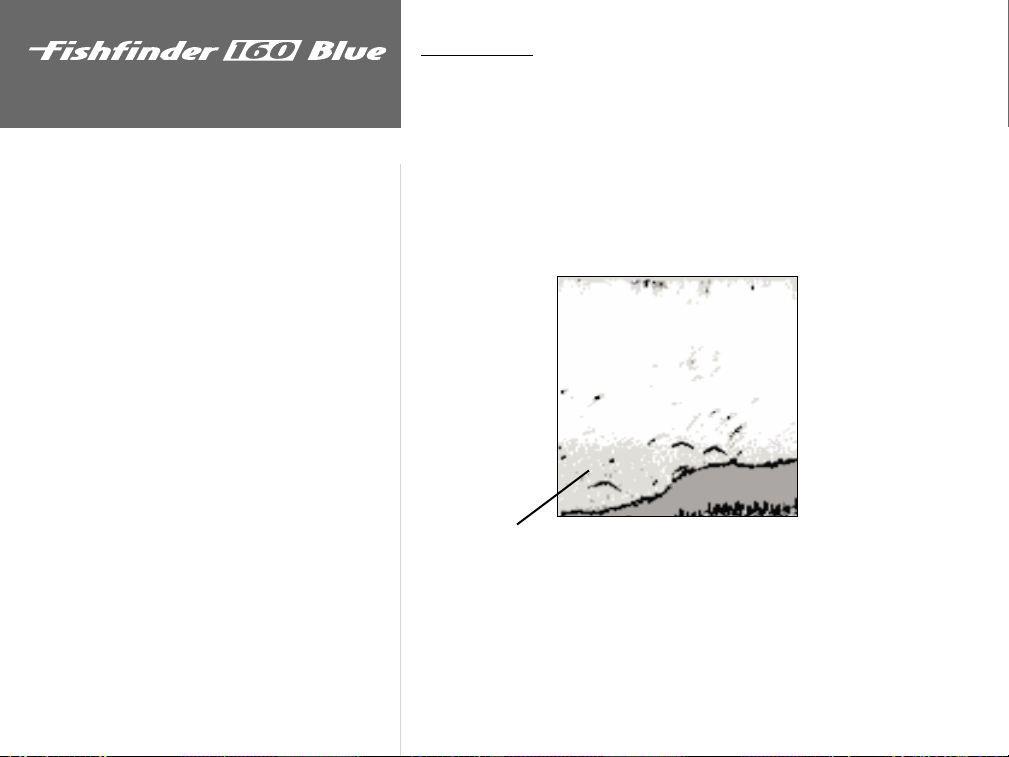
On the WaterOn the Water
Thermoclines
A rough defi nition of a thermocline is a break in water where the
water temperature changes at a faster rate than the water above it. The
thermocline is usually displayed as a gray level, as shown below.
Understanding the Chart
34
One of the unique features offered by GARMIN is See-Thru technology.
A benefit of See-Thru technology is that it allows the Fishfinder 160 Blue
to see fish inside thermoclines.
Thermocline
Page 43

Simulator Mode
The Fishfinder 160 Blue comes with a built-in simulator. While in
simulator mode, the unit will display a random bottom scene, and the
Fishfinder 160 Blue can be controlled just as if it were on the water. Using
simulator mode allows the user to practice and learn the operation of the
unit without having to be on the water.
If the Fishfinder 160 Blue is turned on without a transducer connected,
the unit will start in simulator mode. Also the unit can be switched into
simulator mode by selecting one of the simulated transducer options from
the ‘Simulator Selection’ field as described below. The unit will indicate that
it is running in simulator mode by displaying a message across the bottom
of the screen. The message will be replaced by the “S” simulator-mode icon
in the lower left corner of the screen.
The unit can be configured to act as if a variety of transducers are
installed while in the simulator mode.
To Select a Simulated Transducer:
1. Press the SETUP button on the face of the unit.
2. Using the Arrow keys, highlight the ‘Tools’ tab then the ‘Simulator’
selection fi eld.
3. Press ENTER. Choose the desired transducer from the list.
4. Press ENTER to accept the transducer selection.
On the Water
On the Water
Simulator Mode
Simulator Message and Icon
To exit the Simulator, select ‘Off’ from the list or transducer selections,
or turn the unit off.
Simulator Transducer Selections
35
Page 44

On the Water
Appendix A
Specifi cations
Physical
Case: Fully gasketed, high-impact plastic alloy
Display: 3.3” x 3.3” (8.3 x 8.3 cm), 4.6” diagonal (11.7 cm),
160 H x 160 W pixels, FSTN LCD with incandescent backlighting
Size: 4.93” H x 6.3” W x 3.0” D (12.5 x 16 x 7.6 cm)
Weight: 22 oz.
Temperature Range: +5° to 158°F (-15°C to 70°C)
Waterproof: IEC 529, level IPX-7 (submerged to 1 meter for 30 minutes)
Power
Input: 10 to 18 VDC with High Voltage Protection
Usage: 12 watts maximum
Nominal: 12 VDC @ 0.8 amps
Performance
Sonar Power Output: 500 watts (RMS), 4000 watts (peak to peak)
Frequency: 200/50 kHz (10°/40°)
Depth 1500 foot max depth*
NMEA
Support: NMEA 0183 Versions 2.0 - 2.3
Output Sentences: DBT, DPT, NTW, VHW
36
* Depth capability is dependent on water salinity, bottom type and other water
conditions.
Specifi cations subject to change without notice.
Page 45

Alarm Messages and Icons
The Fishfinder 160 Blue displays a message when an alarm is tripped.
To clear the message, press the ENTER key. If the ENTER key is not
pressed, the unit will automatically remove most messages after 10 seconds
and display a reminder icon in the lower left corner of the chart until the
alarm is no longer valid.
On the WaterAppendix B
Messages and Alarms
Battery Voltage Low
Deep Water Alarm
Shallow Water Alarm
Supply Voltage Low
Supply Voltage High
Unit Needs Repair
Unit Needs Repair
Memory Deleted
Increase Battery Voltage
Alarm Setting
Fish Alarm
37
Page 46

On the WaterAppendix C
Index
A
Accessories .........................................................................................iii
Adjustment Bar ........................................................................... 12-14
Alarm Messages.................................................................................37
Alarms Tab .................................................................................. 23-25
Arrow Keys........................................................................................10
B
Backlight ...........................................................................................10
Battery...............................................................................................37
Battery Voltage Alarm ........................................................................25
Battery Voltage Display......................................................................21
Beeper ...............................................................................................26
Bottom Structure.................................................................... vi, 32-33
C
Calibrate Speed .................................................................................27
Calibrations Tab ................................................................................27
Chart Tab .................................................................................... 15-18
Contrast ............................................................................................25
Customer Service .................................................................................i
D
Deep Water Alarm............................................................................. 24
Depth Line ...................................................................................18-19
Depth Number .............................................................................22-23
Depth Range...................................................................................... 12
Depth Scale .......................................................................................18
Depth Units....................................................................................... 28
Display......................................................................................... vi, 11
Display Installation...........................................................................7-8
E
Enter Key ..........................................................................................10
F
Factory Setup ....................................................................................29
Fish Alarm ........................................................................................ 23
Fish Symbols................................................................................16-17
Flasher ..............................................................................................19
Flush Mounting the Display ................................................................ 8
Frequency ..............................................................................15-16, 31
G
Gain Adjustment ...............................................................................14
Graphic Flasher................................................................................. 19
I
In-Hull Installation.............................................................................. 3
Installing the Display........................................................................7-8
Installing the Speed Sensor.................................................................. 4
Installing the Transducer .................................................................. 2-4
Installing the Wiring Harness ...........................................................5-6
38
Page 47

K
Keel Offset.........................................................................................27
Keypad..............................................................................................10
L
Language...........................................................................................26
Limited Warranty................................................................................ii
On the WaterAppendix C
Index
M
Memory Tab......................................................................................29
Messages ...........................................................................................37
Mounting the Display...................................................................... 7-8
Mounting the Speed Sensor.................................................................4
Mounting the Transducer ................................................................ 2-4
N
NMEA Output...................................................................................26
Noise Reject ......................................................................................19
Number Size .....................................................................................20
Numbers Tab............................................................................... 20-23
O
Operation..........................................................................................30
P
Packaging...........................................................................................iii
Power Key .........................................................................................10
Product Registration.............................................................................i
R
Range Adjustment .............................................................................12
Remember Settings............................................................................29
Restore Factory Settings ....................................................................29
S
Scale................................................................................................. 18
Scroll Speed .....................................................................................17
Setup Key......................................................................................... 10
Setup Menu................................................................................. 15-29
Shallow Water Alarm........................................................................24
Simulator ...................................................................................19, 35
Software Version............................................................................... 29
Specifi cations ................................................................................... 36
Speed Calibration............................................................................. 27
Speed Display................................................................................... 22
Speed Sensor Installation.................................................................... 4
Speed Units...................................................................................... 28
Surface Mounting the Display............................................................. 7
System Tab ..................................................................................25-26
T
Table of Contents ........................................................................... iv-v
Temperature Display ........................................................................21
Temperature Units............................................................................ 28
Testing the Installation .......................................................................9
Thermocline................................................................................ vi, 34
39
Page 48

On the WaterAppendix C
Index
T
Tools Tab.....................................................................................18-20
Transducers.................................................................................. 1, 31
Transom Mount Installation ............................................................... 2
U
Understanding Sonar........................................................................ 30
Understanding the Chart.............................................................32-34
Units Tab.......................................................................................... 28
V
View Adjustment.............................................................................. 13
W
Warranty............................................................................................ ii
Water Depth................................................................................ vi, 28
Water Temperature ................................................................ vi, 21, 28
Water Type ....................................................................................... 27
Whiteline ...................................................................................17, 33
Wiring Harness Installation .............................................................5-6
Z
Zoom Adjustment ............................................................................13
40
Page 49

Page 50

© 2001 GARMIN Corporation
GARMIN International, Inc.
1200 East 151st Street, Olathe, Kansas 66062, U.S.A.
GARMIN (Europe) Ltd.
Unit 5, The Quadrangle, Abbey Park Industrial Estate, Romsey, SO51 9AQ, U.K.
GARMIN Corporation
No. 68, Jangshu 2nd Road, Shijr, Taipei County, Taiwan
www.garmin.com
Part Number 190-00199-00 Rev. B
