Page 1
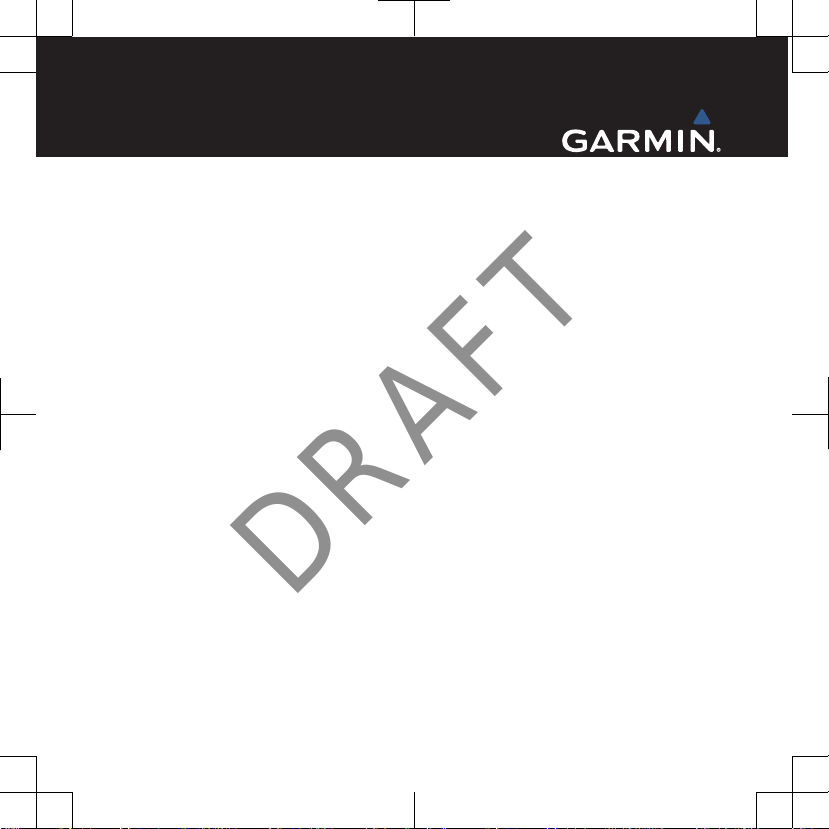
O$+*76HULHV
DRAFT
Quick Start Manual
January 2013 190-01552-01_01 Printed in Taiwan
Page 2
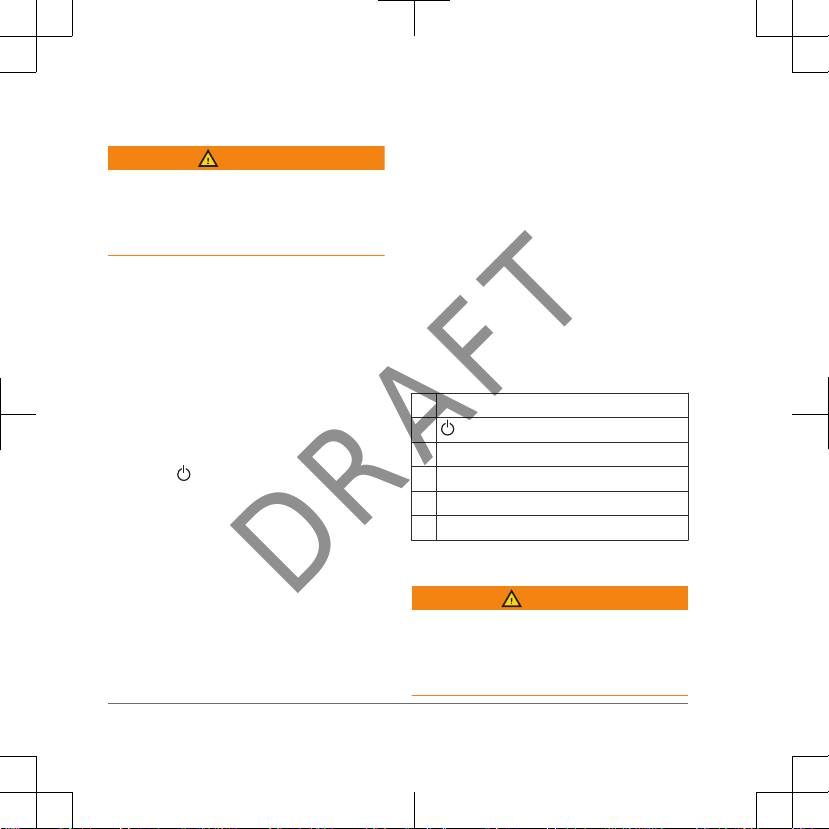
Introduction
2
DRAFT
WARNING
See the Important Safety and Product
Information guide in the product box for
product warnings and other important
information.
Getting Started
When using your device the first time, you
should complete these tasks to set up the
device and get to know the basic features.
Install the batteries (page 3).
1
Turn on the device (page
2
Register the device (page 11).
3
Acquire satellites (page 5).
4
Select
5
6
7
to view the status page
(page 9).
Mark a waypoint (page 6).
Navigate to a destination (page 8).
5).
Device Overview
Camera lens (VRPHPRGHOV only)
À
Power key
Á
Battery cover D-ring
Â
User key (page 11)
Ã
microSD™ card slot (under battery door)
Ä
Mini-USB port (under weather cap)
Å
Battery Information
WARNING
The temperature rating for the device may
exceed the usable range of some
batteries. Alkaline batteries can rupture at
high temperatures.
Page 3
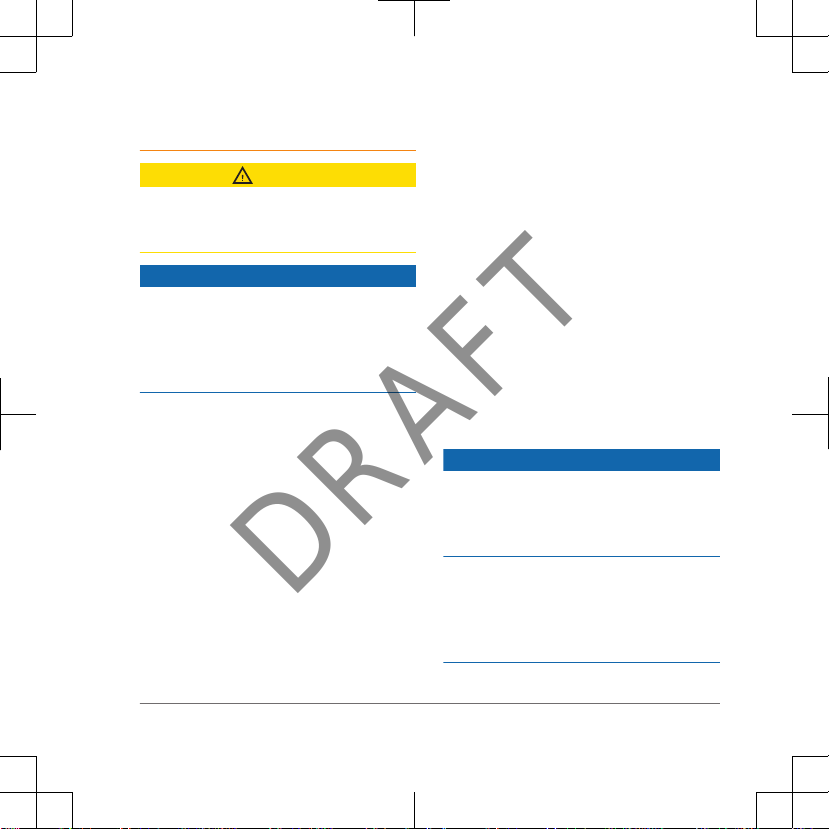
Do not use a sharp object to remove
3
DRAFT
batteries.
CAUTION
Contact your local waste disposal
department to properly recycle the
batteries.
NOTICE
Alkaline batteries lose a significant
amount of their capacity as the
temperature decreases. Therefore, use
lithium batteries when operating the
device in below freezing conditions.
Installing the NiMH Battery Pack
The device operates using the optional
NiMH battery pack (VRPHPRGHOV only) or
two AA batteries (page 4).
Turn the D-ring counter-clockwise,
1
and pull up to remove the cover.
Locate the battery pack À that came
2
in the product box.
Insert the battery pack, observing
3
polarity.
Gently press the battery pack into
4
place.
Replace the battery cover, and turn
5
the D-ring clockwise.
Charging the Battery Pack
To prevent corrosion, thoroughly dry the
mini-USB port, the weather cap, and the
surrounding area before charging or
connecting to a computer.
Do not attempt to use the device to
charge a battery that was not provided by
Garmin®. Attempting to charge a battery
that was not provided by Garmin can
damage the device and void the warranty.
NOTICE
Page 4
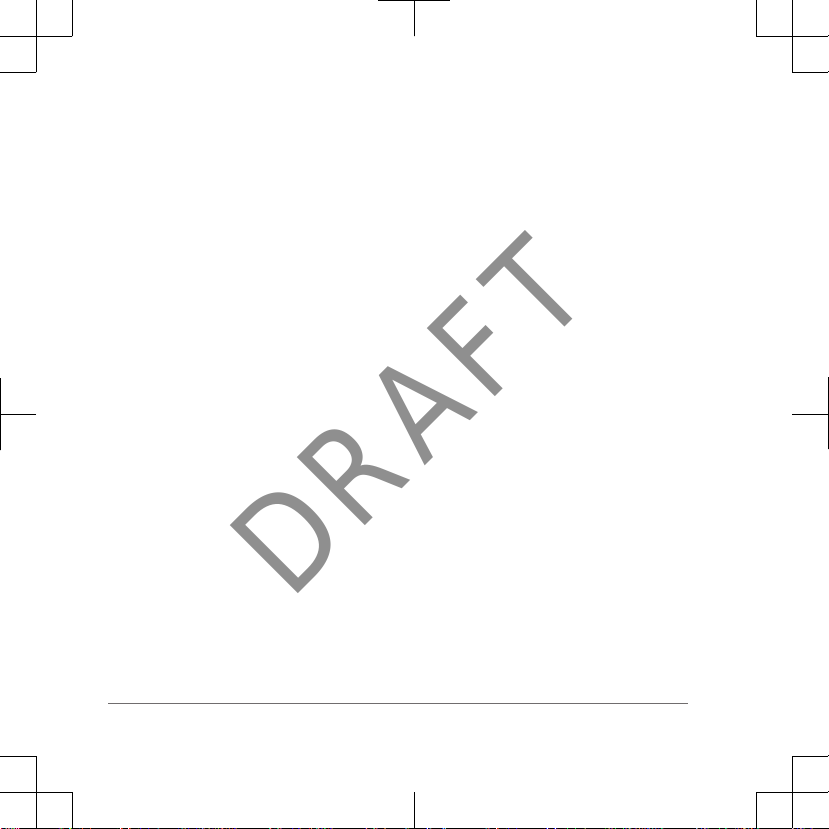
Before you can connect the straight
4
DRAFT
connector of the USB cable to your
device, you may have to remove optional
mount accessories.
NOTE: The battery will not charge when
outside the temperature range of 32 to
122°F (0 to 50°C).
You can charge the battery using a
standard wall outlet or a USB port on your
computer.
Pull up the weather cap À from the
1
mini-USB port Á.
Plug the small end of the USB cable
2
into the mini-USB port.
Plug the USB end of the cable into the
3
AC adapter or a computer USB port.
Plug the AC adapter into a standard
4
wall outlet.
When you connect the device to a
power source, the device turns on.
Charge the battery completely.
5
Installing AA Batteries
Instead of the optional NiMH battery pack
(page 3), you can use two alkaline, NiMH,
or lithium batteries. This is useful when
you are on the trail and cannot charge the
NiMH battery pack. Use NiMH or lithium
batteries for best results.
NOTE: Standard alkaline batteries are not
recommended for the O$+*7
when using the camera feature.
Turn the D-ring counter-clockwise,
1
and pull up to remove the cover.
Insert two AA batteries, observing
2
polarity.
models
Page 5

3
Replace the battery cover, and turn
the D-ring clockwise.
4
Hold .
5
Select Setup > System > AA Battery
Type.
6
Select Alkaline, Lithium, or
Rechargeable NiMH.
Turning On the Device
Hold .
Acquiring Satellites Signals and Recording a Track
Before you can use the GPS navigation
features, such as recording a track, you
must acquire satellite signals. The device
may need a clear view of the sky to
acquire satellite signals.
For more information about GPS, go to
www.garmin.com/aboutGPS.
1
Hold .
2
Wait while the device locates
satellites.
When turns green, your device
has acquired satellite signals. The
time and date are set automatically
based on the GPS position.
3
Walk around to record a track
(page
7).
4
Select an option:
•
Select
Map to view your track on
the map.
• Select Compass to view the
compass and customizable data
fields.
• Select Trip Computer to view
your current speed, distance, and
other helpful statistics.
Main Menu
5
DRAFT
Page 6

À
Status bar
Á
Current time and date
Â
Application icons
Ã
Application drawer
Using the Touchscreen
• Tap the screen to select an item.
•
Drag or swipe your finger across the
screen to pan or scroll the screen.
• Pinch two fingers together to zoom
out.
• Spread two fingers to zoom in.
• Make each touchscreen selection a
separate action.
• Select
to save your changes and
close the page.
• Select to close the page and return
to the previous page.
• Select to return to the previous
page.
• Hold to return to the main menu.
• Select to view specific menu items
for the page you are viewing.
Waypoints
Waypoints are locations you record and
store in the device.
Creating a Waypoint
You can save your current location as a
waypoint.
1
Select the user key.
The default function of the user key
marks a waypoint.
2
If necessary, select a field to make
changes to the waypoint.
3
Select Save.
Where To? Menu
You can use the Where To? menu to find
a destination to navigate to. Not all Where
To? categories are available in all areas
and maps.
Finding a Location by Name
1
Select Where To? > Waypoints >
> Spell Search.
2
Enter the name or part of the name.
3
Select .
6
DRAFT
Page 7

Finding a Location Near Another Location
1
Select Where To? > > Search
Near.
2
Select an option.
3
Select a location.
Tracks
A track is a recording of your path. The
track log contains information about
points along the recorded path, including
time, location, and elevation for each
point.
Customizing Your Track Log
You can customize how your device
displays and records tracks.
1
Select Setup > Tracks > Track Log.
2
Select Record, Do Not Show or
Record, Show On Map.
If you select Record, Show On Map,
a line on the map indicates your track.
Do Not Record disables track
logging.
3
Select Record Method.
4
Select an option:
• To record tracks at a variable rate
that creates an optimum
representation of your tracks,
select Auto.
• To record tracks at a specified
distance, select Distance.
• To record tracks at a specified
time, select Time.
5
Select Interval.
6
Complete an action:
• If you selected Auto for the
Record Method, select an option
to record tracks more or less often.
NOTE: Using the Most Often
interval provides the most track
detail, but fills up the device
memory quicker.
• If you selected Distance or Time
for the Record Method, enter a
value, and select .
Navigating Using TracBack
®
While navigating, you can navigate back
to the beginning of your track. This can be
helpful when finding your way back to
camp or the trail head.
7
DRAFT
Page 8

1
Select Track Manager > Current
Track > View Map > TracBack.
The map displays your route with a
magenta line, start point, and end
point.
2
Navigate using the map or the
compass.
Stopping Navigation
From the map or compass, select
> Stop Navigation.
Navigating to a Destination
1
Select Where To?.
2
Select a category.
3
Select a destination.
4
Select Go.
The map opens with your route
marked with a magenta line.
5
Navigate using the map (page 8) or
compass (page 8).
Navigating with the Map
1
Begin navigating to a destination
(page 8).
2
Select Map.
A blue triangle represents your
location on the map. As you travel, the
blue triangle moves and leaves a track
log (trail). You can change how the
track log appears on the map
(page 7).
3
Complete one or more actions:
• Drag the map to view different
areas.
• Select and to zoom in and
out of the map.
• Select a location on the map
(represented by a pin), and select
the information bar at the top of
the screen to view information
about the selected location.
Navigating with the Compass
When navigating to a destination, points
to your destination, regardless of the
direction you are moving.
1
Begin navigating to a destination
(page 8).
2
Select Compass.
3
Turn until points toward the top of
the compass, and continue moving in
that direction to the destination.
8
DRAFT
Page 9

Camera and Photos
DRAFT
You can take photos with the O$+*7
PRGHOV. When you take a photo, the
geographic location is automatically
saved in the photo information. You can
navigate to the location.
Taking a Photo
Select Camera
1
Turn the device horizontally or
2
vertically to change the orientation of
the photo.
If necessary, select
3
flash.
You can select Auto to use the flash
only when the camera detects a low
light scene.
If necessary, use two fingers on the
4
touchscreen to zoom in or out
(page 6).
Hold to focus and hold the device
5
still.
A white frame appears on the screen.
The device focuses on the object
inside of the frame. When the photo is
in focus, the frame turns green.
Release to take a photo.
6
.
to turn on the
Downloading Geocaches
Connect your device to a computer
1
using the USB cable.
Go to www.opencaching.com.
2
If necessary, create an account.
3
Sign in.
4
Follow the on-screen instructions to
5
find and download geocaches to your
device.
Customizing the Device
Adjusting the Backlight Brightness
Extensive use of screen backlighting can
significantly reduce battery life. You can
adjust the backlight brightness to
maximize the battery life.
NOTE: The backlight brightness may be
limited when the battery is low.
Select .
1
Use the slider to adjust the backlight
2
level.
The device may feel warm when the
backlight setting is high.
9
Page 10

Customizing the Main Menu
•
Hold any icon on the main menu or
application drawer, and drag it to a
new location.
•
Open the application drawer, and drag
an icon up to the main menu.
•
Select Setup > Main Menu, and
follow the on-screen instructions.
Locking the Touchscreen
You can lock the screen to prevent
inadvertent screen touches.
Select
> .
Unlocking the Touchscreen
Select > .
Rotating the Screen
Rotate your device to view in
horizontal (landscape) or vertical
(portrait) mode.
Profiles
Profiles are a collection of settings that
optimize your device based on how you
are using it. For example, the settings and
views are different when you use the
device for hunting than when geocaching.
When you are using a profile and you
change settings, such as data fields or
units of measurement, the changes are
saved automatically as part of the profile.
Selecting a Profile
When you change activities, you can
change the setup of the device by
changing the profile.
1
Select Profile Change.
2
Select a profile.
10
DRAFT
Page 11

Creating a Custom Profile
You can customize your settings and data
fields for a particular activity or trip.
1
Select Setup > Profiles > Create
New Profile > OK.
2
Customize your settings and data
fields.
Customizing the Keys
You can configure the power key and
user key as a shortcut to a menu, setting,
or application.
1
Select Setup > System > Configure
Keys.
2
Select Power Key or User Key.
3
Select Single Tap, Double Tap, or
Hold.
4
Select an option.
Troubleshooting
Resetting the Device
If the device stops responding, you may
need to reset it. This does not erase any
of your data or settings.
1
Remove the batteries.
2
Reinstall the batteries.
Registering Your Device
Help us better support you by completing
our online registration today.
•
Go to http://my.garmin.com
.
• Keep the original sales receipt, or a
photocopy, in a safe place.
Getting More Information
You can find more information about this
product on the Garmin website.
• Go to www.garmin.com/outdoor.
• Go to www.garmin.com
/learningcenter.
• Go to http://buy.garmin.com, or
contact your Garmin dealer for
information about optional accessories
and replacement parts.
Getting the Owner's Manual
You can get the latest owner's manual
from the web.
1
Go to www.garmin.com/support.
2
Select Manuals.
3
Follow the on-screen instructions to
select your product.
11
DRAFT
Page 12

www.garmin.com/support
© 2013 Garmin Ltd. or its subsidiaries
DRAFT
913-397-8200
1-800-800-1020
+32 2 672 52 54 +45 4810 5050 +358 9 6937 9758 + 331 55 69 33 99
+49
(0)1805-427646-880
00800 4412 454
+44 2380 662 915
Garmin International, Inc.
1200 East 151st Street
Olathe, Kansas 66062, USA
Garmin (Europe) Ltd.
Liberty House, Hounsdown Business Park
Southampton, Hampshire, SO40 9LR UK
Garmin Corporation
No. 68, Zhangshu 2nd Road, Xizhi Dist.
New Taipei City, 221, Taiwan (R.O.C.)
0808 238 0000
+44 870 850 1242
+ 39 02 36 699699
+ 35 1214 447 460 + 34 902 007 097 + 46 7744 52020
Garmin®, the Garmin logo
trademarks of Garmin Ltd. or its subsidiaries, registered in the
USA and other countries. These trademarks may not be used
without the express permission of Garmin.
Other trademarks and
trade names are those of their respective owners.
1-866-429-9296 +43 (0) 820 220 230
0800 - 023 3937
035 - 539 3727
are
+ 47 815 69 555
