Page 1
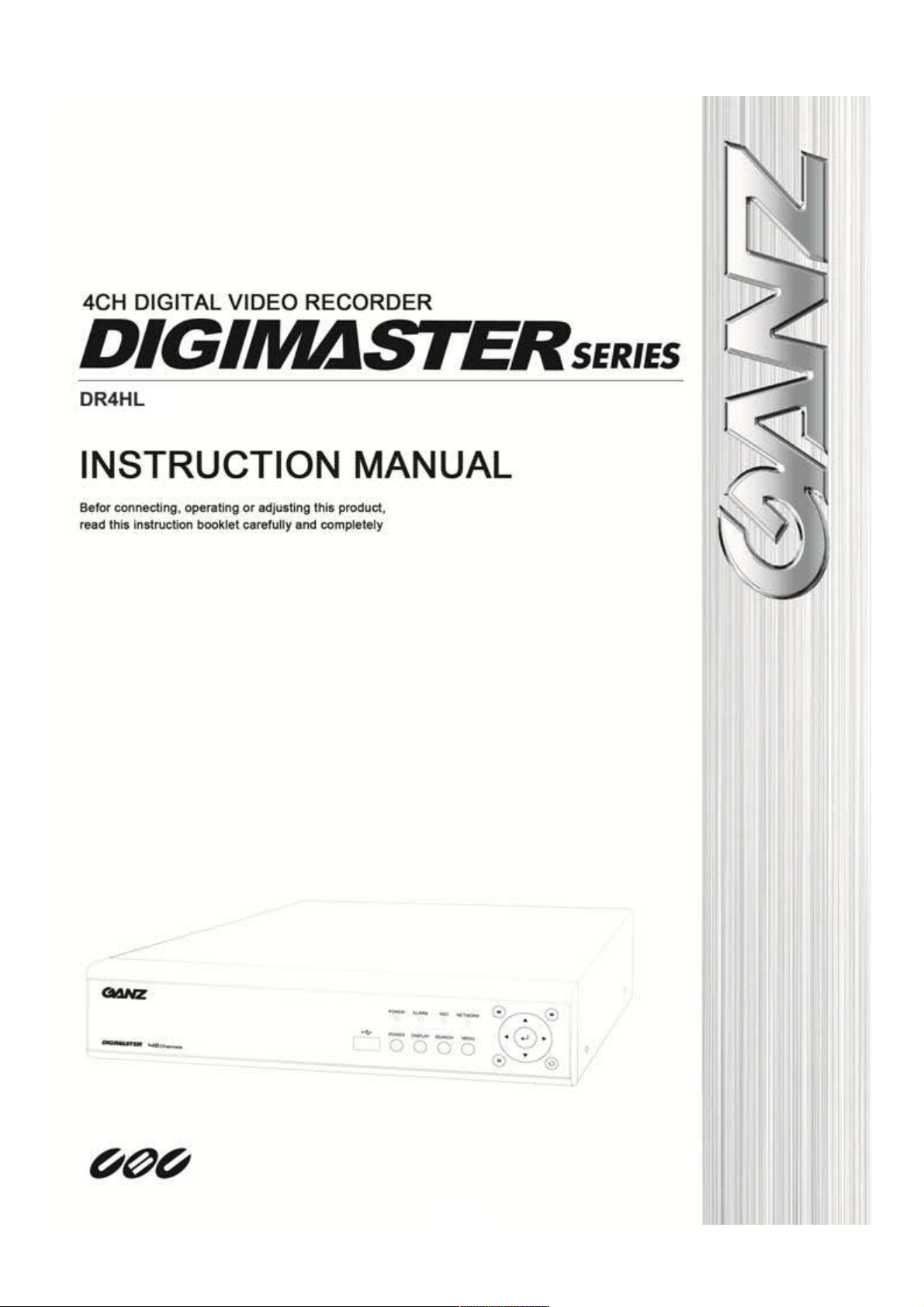
1 2
Page 2
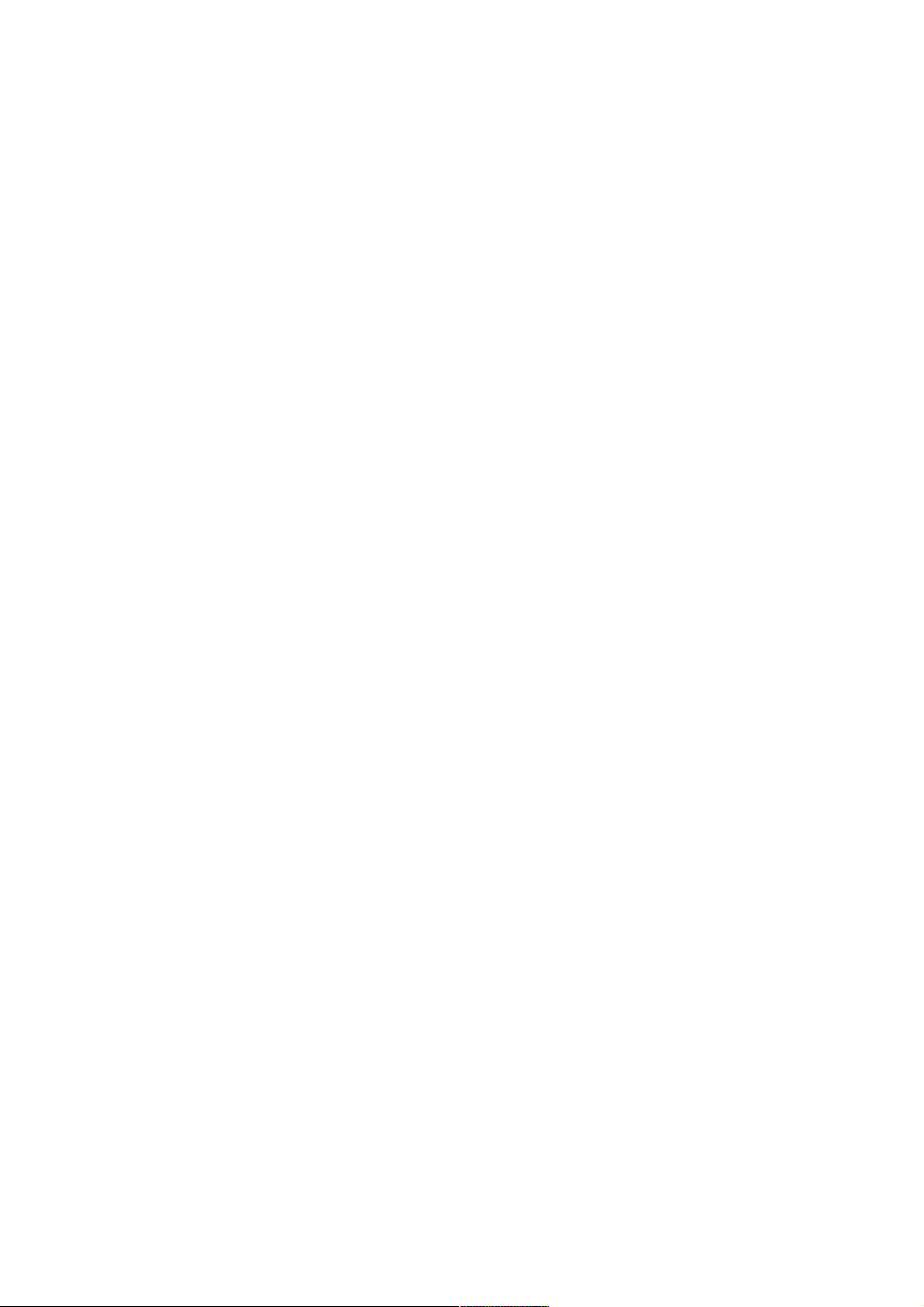
SPECIFICATION & ORGANIZATION -------------------------------------------------- 11
Specifications --------------------------------------------------------- 11
Product Contents List --------------------------------------------------- 12
System Organization ---------------------------------------------------- 12
PRODUCT DESCRIPTION -------------------------------------------------------- 13
Front panel description -------------------------------------------------------------------- 13
Rear panel description ------------------------------------------------------------- 13
Remote Controller description --------------------------------------------- 14
CONNECTION & POWER ON ------------------------------------------------------- 14
LIVE DISPLAY ----------------------------------------------------------------------------- 15
Division screen ----------------------------------------------------------------------- 15
Manual Recording -------------------------------------------------------------- 16
Ke y Lock Function ----------------------------------------------------- 17
PTZ Camera control ---------------------------------------------------- 17
SYSTEM SETUP ----------------------------------------------------------- 18
Display -------------------------------------------------------------- 18
O S D ----------------------------------------------------------- 18
Monitor --------------------------------------------------------- 19
Camera -------------------------------------------------------------- 20
Camera Title ------------------------------------------------------ 20
Color Setup ------------------------------------------------------ 20
PTZ Setup ------------------------------------------------------- 21
Motion Sensor ---------------------------------------------------- 22
Camera Mode ---------------------------------------------------- 22
Sound -------------------------------------------------------------- 24
Audio ----------------------------------------------------------- 24
Buzzer ---------------------------------------------------------- 24
System ---------------------------------------------------------------- 25
Date / Time ------------------------------------------------------- 25
Network ---------------------------------------------------------- 26
Mail ------------------------------------------------------------- 27
User Management -------------------------------------------------- 29
System Management ------------------------------------------------ 29
Control Device ----------------------------------------------------- 32
Event / Sensor -------------------------------------------------------- 33
HDD Event ------------------------------------------------------- 33
Alarm Input ------------------------------------------------------- 33
Page 3
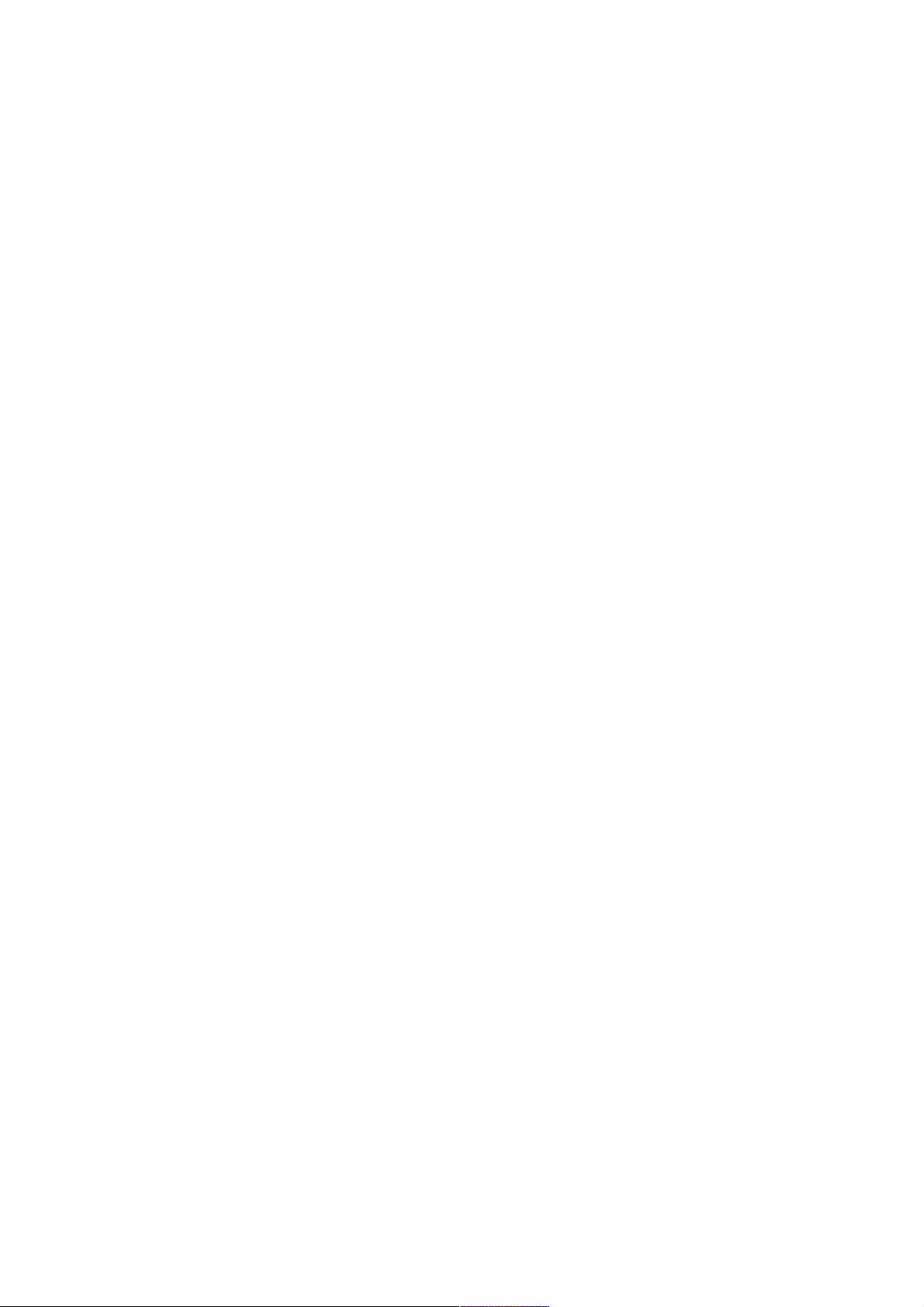
3
Alarm Out -------------------------------------------------------- 34
Buzzer Out ------------------------------------------------------- 34
E - mail Notification -------------------------------------------------- 35
Disk Manage ---------------------------------------------------------- 36
RECORD MENU ------------------------------------------------------------ 37
Recording operations --------------------------------------------------- 37
Simple recording ------------------------------------------------------------ 38
Advanced recording ------------------------------------------------------------ 39
Manual recording ------------------------------------------------------------ 41
SEARCH ----------------------------------------------------------------- 42
Time Search ---------------------------------------------------------- 42
Event Search --------------------------------------------------------- 44
ARCHIVING ---------------------------------------------------------------- 45
REMOTE CLIENT SETUP -------------------------------------------------------- 48
How to connect ------------------------------------------------ 48
Live mode ---------------------------------------------------- 50
Search ------------------------------------------------------ ------- 52
Search by event ------------------------------------------------------------ 52
Setup mode --------------------------------------------------------- 53
Camera --------------------------------------------------------- 53
Display --------------------------------------------------------- 54
Sound ------------------------------------------------------- 54
System ----------------------------------------------------- 54
Recording ------------------------------------------------------------ 54
User ------------------------------------------------------ 55
Network ---------------------------------------------------------- 55
Sensor ---------------------------------------------------------- 55
Information - --------------------------------------------------------- 56
SMART PHONE CONNECTIONS ----------------------------------------------------------- 56
I - PHONE ------------------------------------------------------------------------ 56
Blackberry ---------------------------------------------------------------------- 57
Page 4
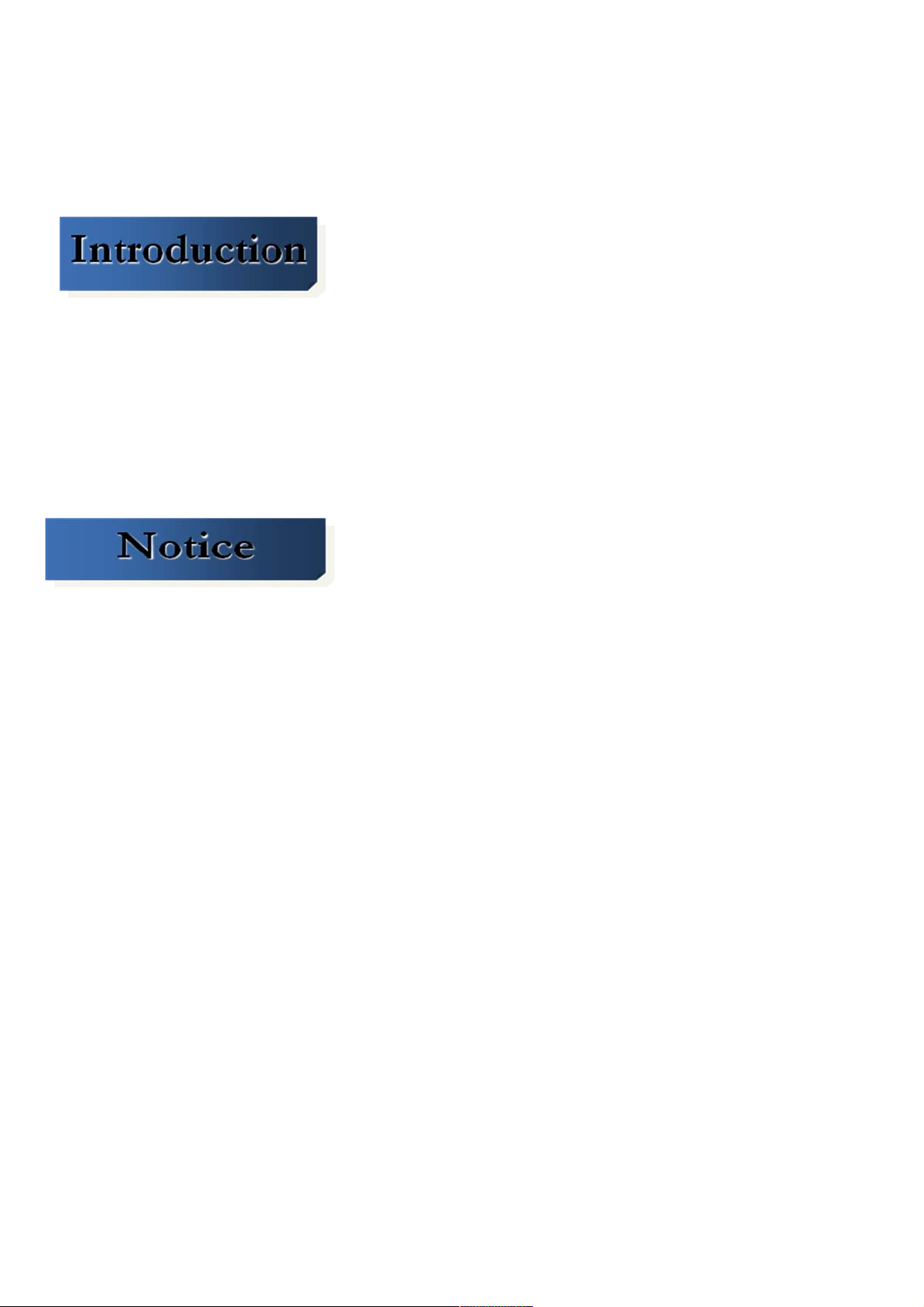
4
Thank you for purchasing the GANZ DIGIMASTER.
This DVR is produced using the most advanced CBC technology and its quality is guaranteed by strict
reliability and compatibility testing.
This manual provides necessary information for the correct use of this product and also contains some
useful tips.
Please read this manual thoroughly before using your DVR in order to prevent possible malfunctions
due to any mishandling.
This manual applies to the DR4HL.
This manual describes the external features of GANZ DIGIMASTER, part names, correct connection
methods for supported domes or pan/tilt receivers, control devices, peripheral devices and the system
setup instructions. It is important to note here that some features, figures, pictures and references can
only be applied to just one model.
• CBC cannot be held responsible if the DVR is damaged due to the use of non-compatible devices
with this product. If you have any doubts, please check.
• CBC cannot be held responsible if the DVR is damaged due to the product being disassembled or
modified by the user.
• This product is qualified for both domestic and industrial use. This product is qualified under
the Radio Equipment Requirements of Korea and acquired international certification including CE (Europe)
and FCC (USA).
This manual is written based on the 4 Channel DVR. The contents may change
according to the number of Channels and the type of exterior equipment.
Page 5
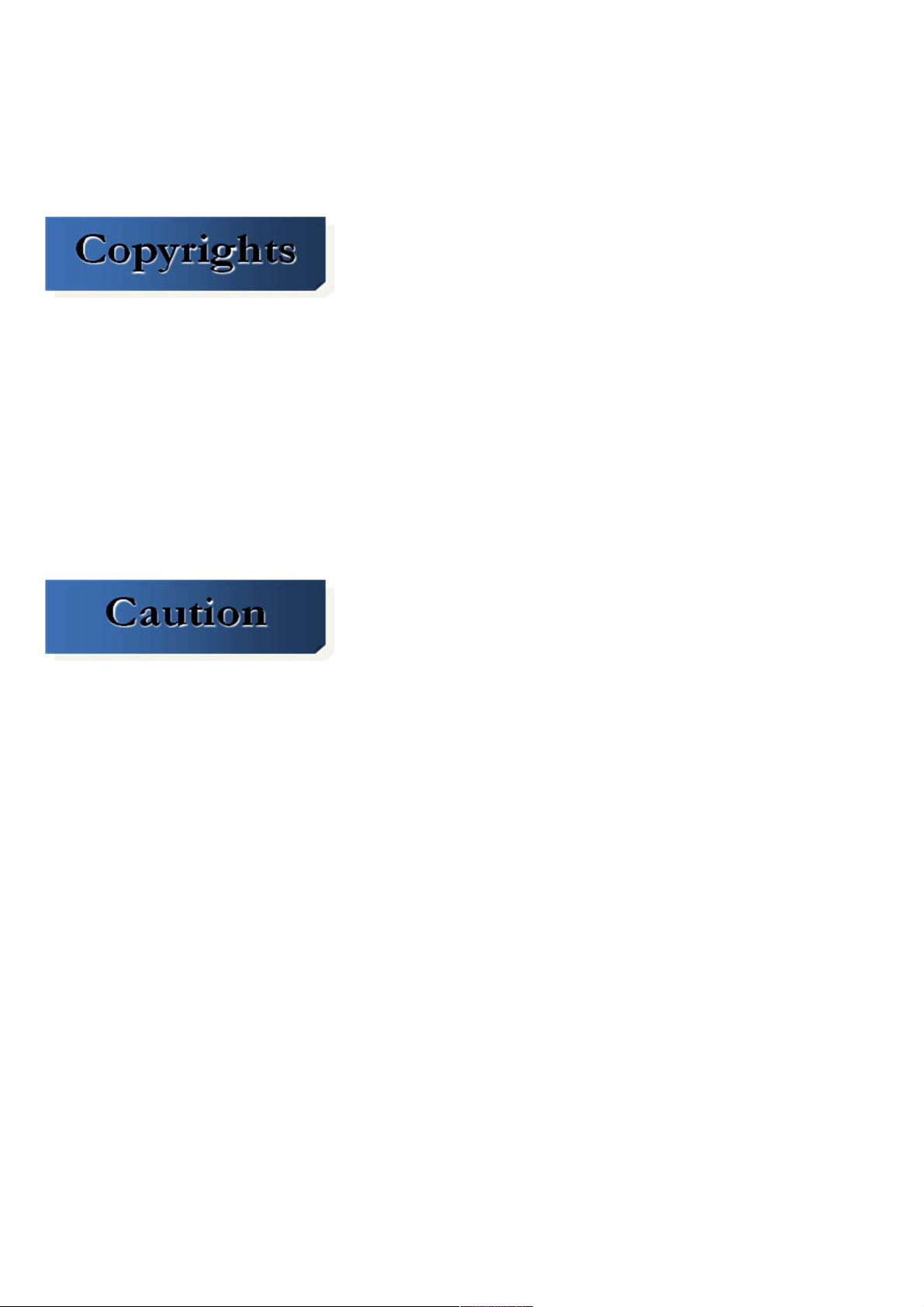
5
All copyrights of this manual are reserved by CBC Co., Ltd.
Copyright
©
2010
Any reproduction or republishing of this manual for commercial purposes is prohibited.
It is prohibited to transfer this manual via online media such as, but not limited to, the Internet.
It is also prohibited to post, distribute or translate this manual without permission from CBC.
CBC is not held responsible if the DVR is damaged as a result of improper handling by a user unaware
of how to operate this product or who did not consult this manual before attempting to operate the product.
CBC reserves the right to change the contents of this manual without notice.
CBC reserves all copyrights of registered trademarks in this manual.
Please be aware of the following precautions before installing the DVR.
Avoid positioning the GANZ DIGIMASTER in any place where the unit may come into contact
with moisture, dust, or soot.
• Avoid placing in direct sunlight or near heating appliances.
• Keep the product away from electric shock or magnetic substances.
• Avoid temperature extremes (recommended operation temperature is between 0°C and ~40°C).
• Do not place any conductive material through the ventilation grills.
• Keep the system turned off before installation.
• Ensure that enough space is left for cable connections.
• Place the system on a solid surface with sufficient air ventilation. Avoid any surface that vibrates.
• Placing the system near electronic devices such as radio or TV may cause the product to malfunction.
• Do not disassemble the product without seeking assistance from the supplier.
• Do not place any heavy object on the system.
• Please keep cleaning the fan filter of front panel.
Page 6
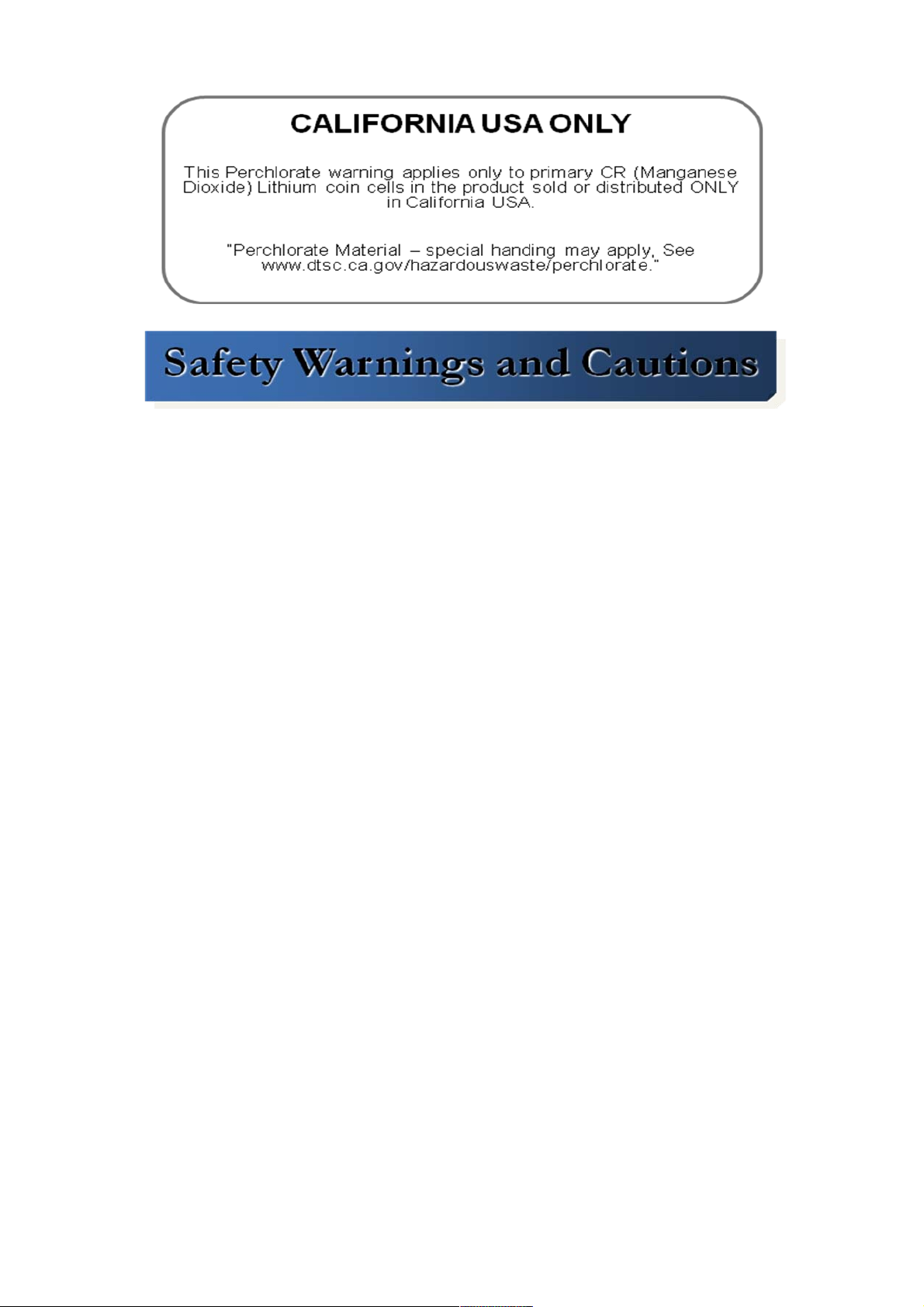
6
The following are warnings and cautions to ensure user safety and prevent property damage. Please read the
information below thoroughly.
Page 7
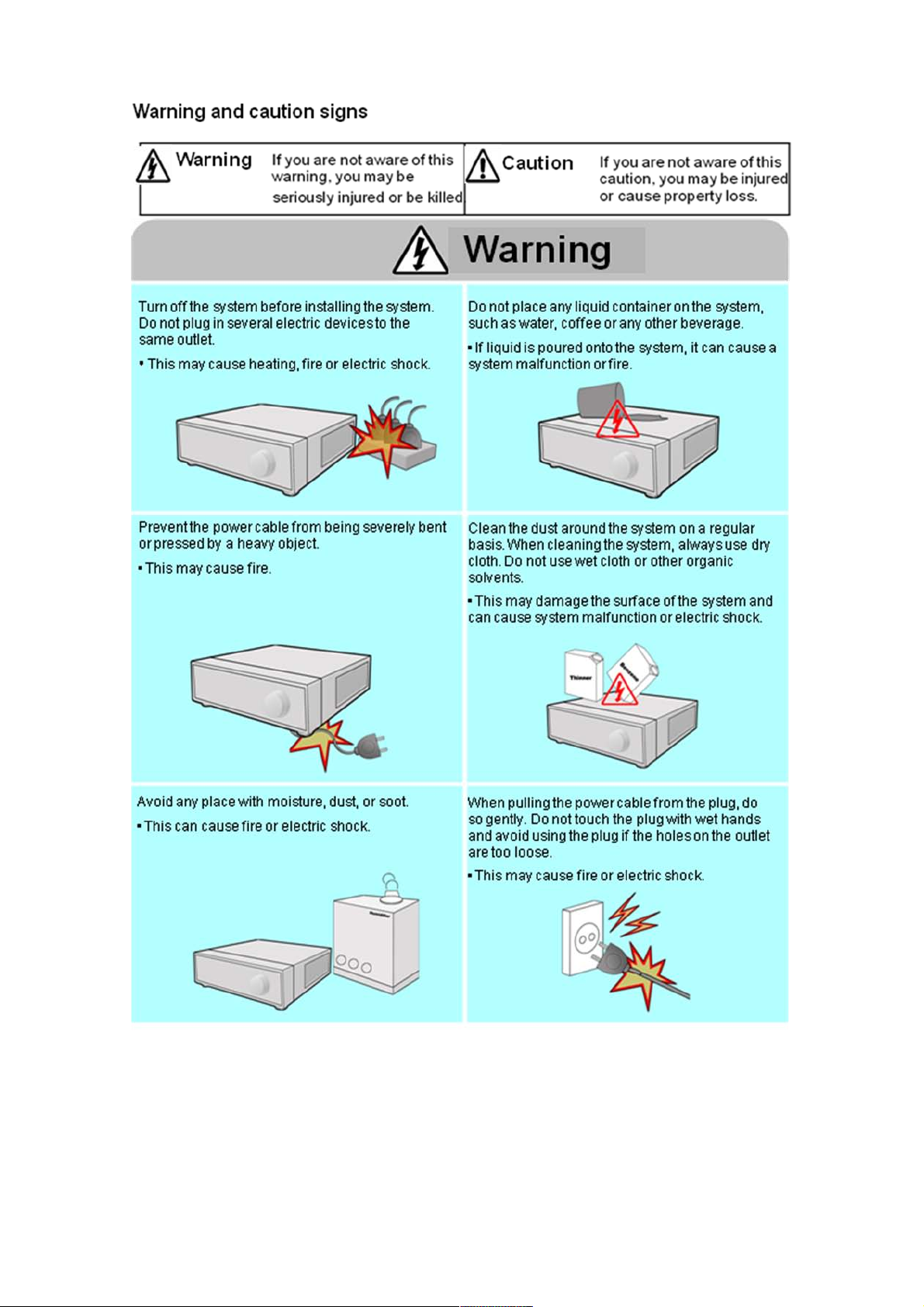
7 8
Page 8
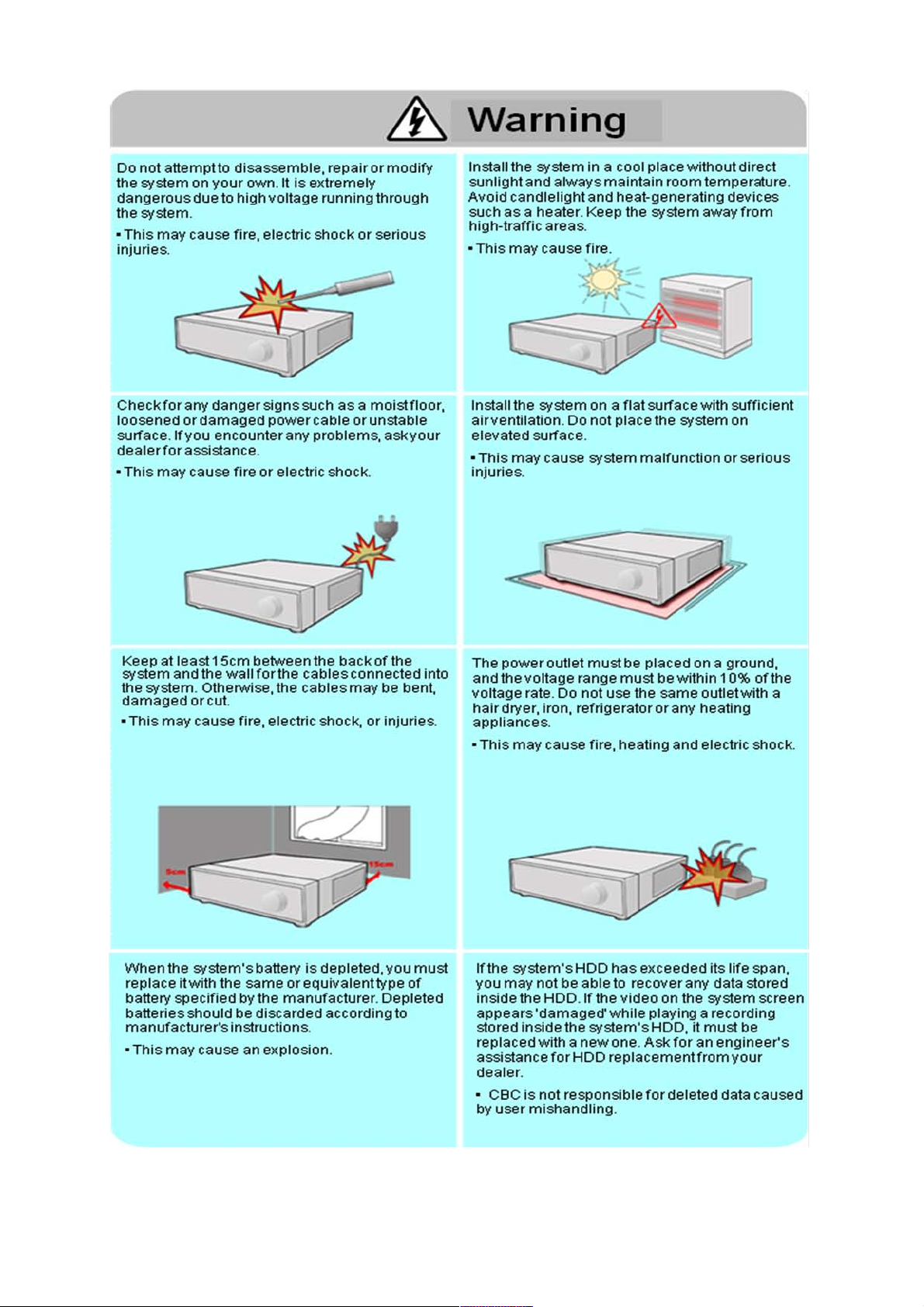
Page 9
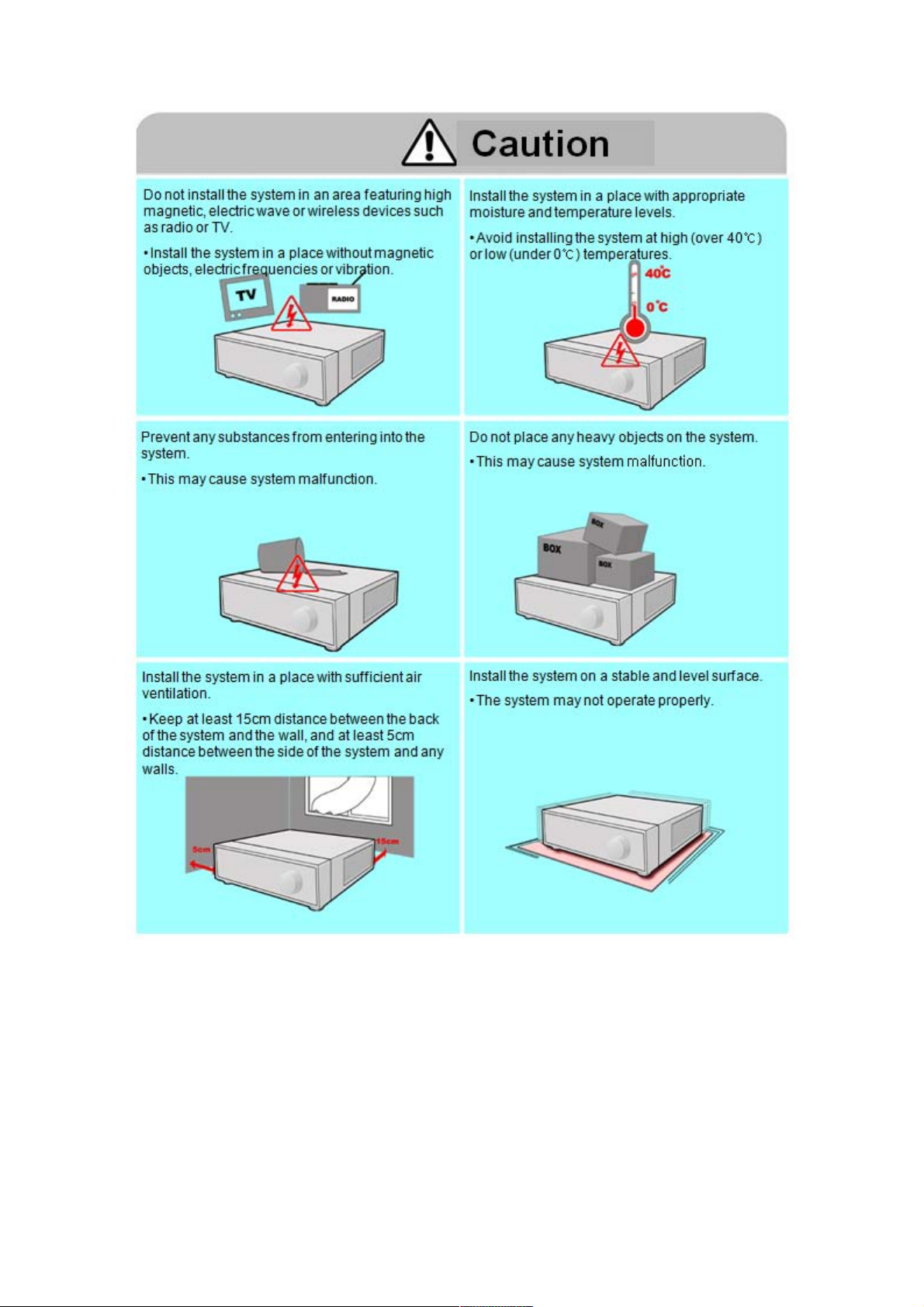
9 10
Page 10
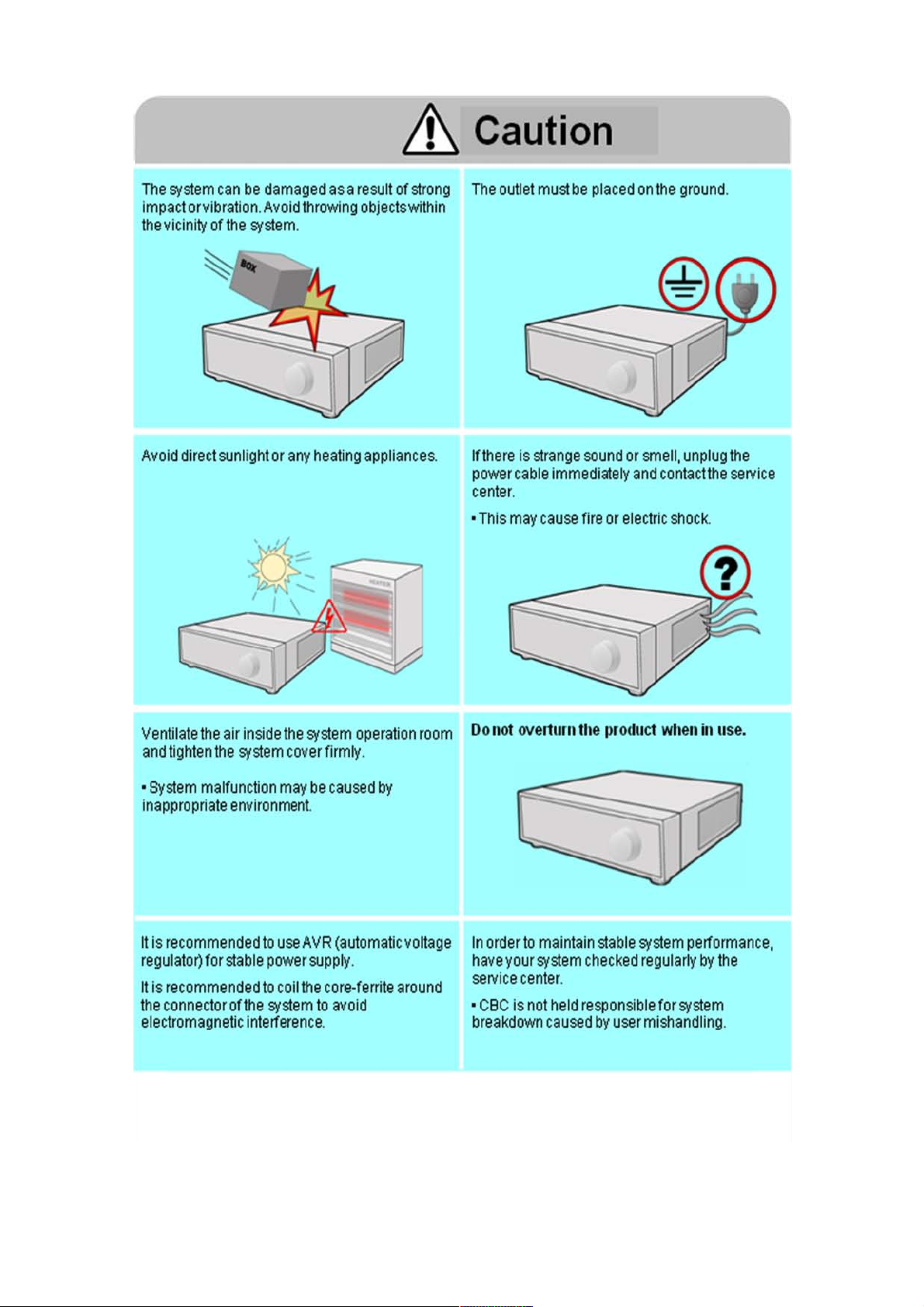
Page 11
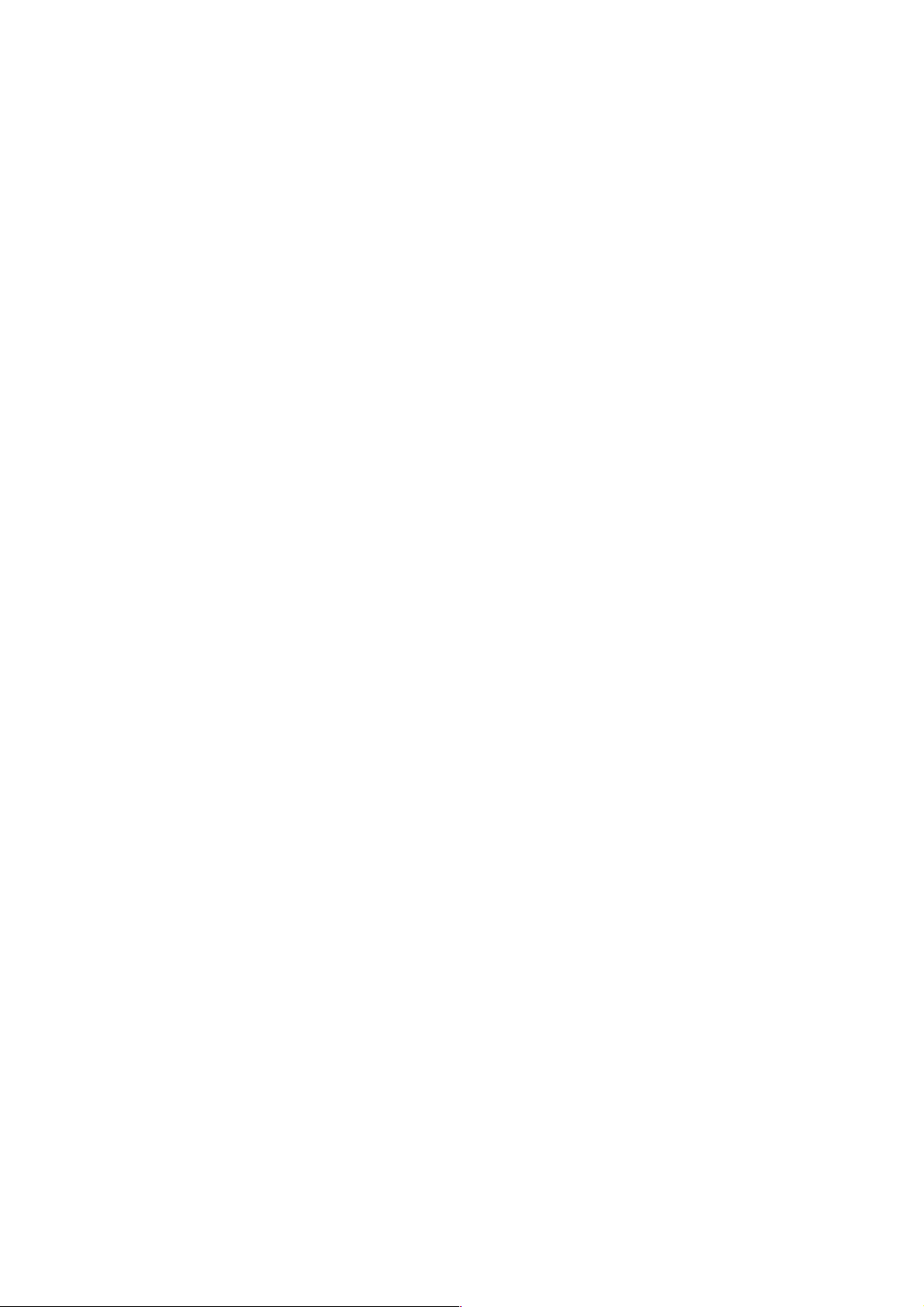
11
Important Safety Instructions
1) Read these instructions.
2) Keep these instructions.
3) Read all warnings.
4) Follow all instructions.
5) Do not use this apparatus near water.
6) Clean only with a dry cloth.
7) Do not block any of the ventilation openings. Install in accordance with the manufacturer's
instructions.
8) Do not install near any heat sources such as radiators, heat registers, stoves, or other apparatus
that produce heat.
9) Do not defeat the safety purpose of the polarized or grounding type plug. A polarized plug has
two blades with one wider than the other.
A grounding type plug has two blades and a third grounding prong.
The wide blade or the third prong is provided for your safety.
When the provided plug does not fit into your outlet, consult an electrician for replacement
of the obsolete outlet.
10) Protect the power cord from being walked on or pinched particularly at plugs, convenience
receptacles, and the point where they exit from the apparatus.
11) Only use the attachments/accessories specified by the manufacturer.
12) Use only with a cart, stand, tripod, bracket, or table specified by the manufacturer, or sold
with the apparatus.
When a cart is used, use caution when moving the cart/apparatus combination to avoid injury
from tip-over.
13) Unplug this apparatus during lightning storms or when unused for long periods of time.
14) Refer all servicing to qualified service personnel. Servicing is required when the apparatus
has been damaged in any way, such as power supply cord or plug is damaged, liquid has
been spilled or objects have fallen into the apparatus, the apparatus has been exposed to
rain or moisture, does not operate normally, or has been dropped.
15) This equipment is indoor use and all the communication wirings are limited to inside of the
building.
16) The socket-outlet shall be installed near the equipment and shall be easily accessible.
17) CAUTION
RISK OF EXPLOSION IF BATTERY IS REPLACED BY AN INCORRECT TYPE.
DISPOSE OF USED BATTERIES ACCORDING TO THE INSTRUCTIONS.
# Operation Max temperature : 40℃
# USB Load condition: USB Ports( 5 Vdc, Max. 500 mA)
Page 12
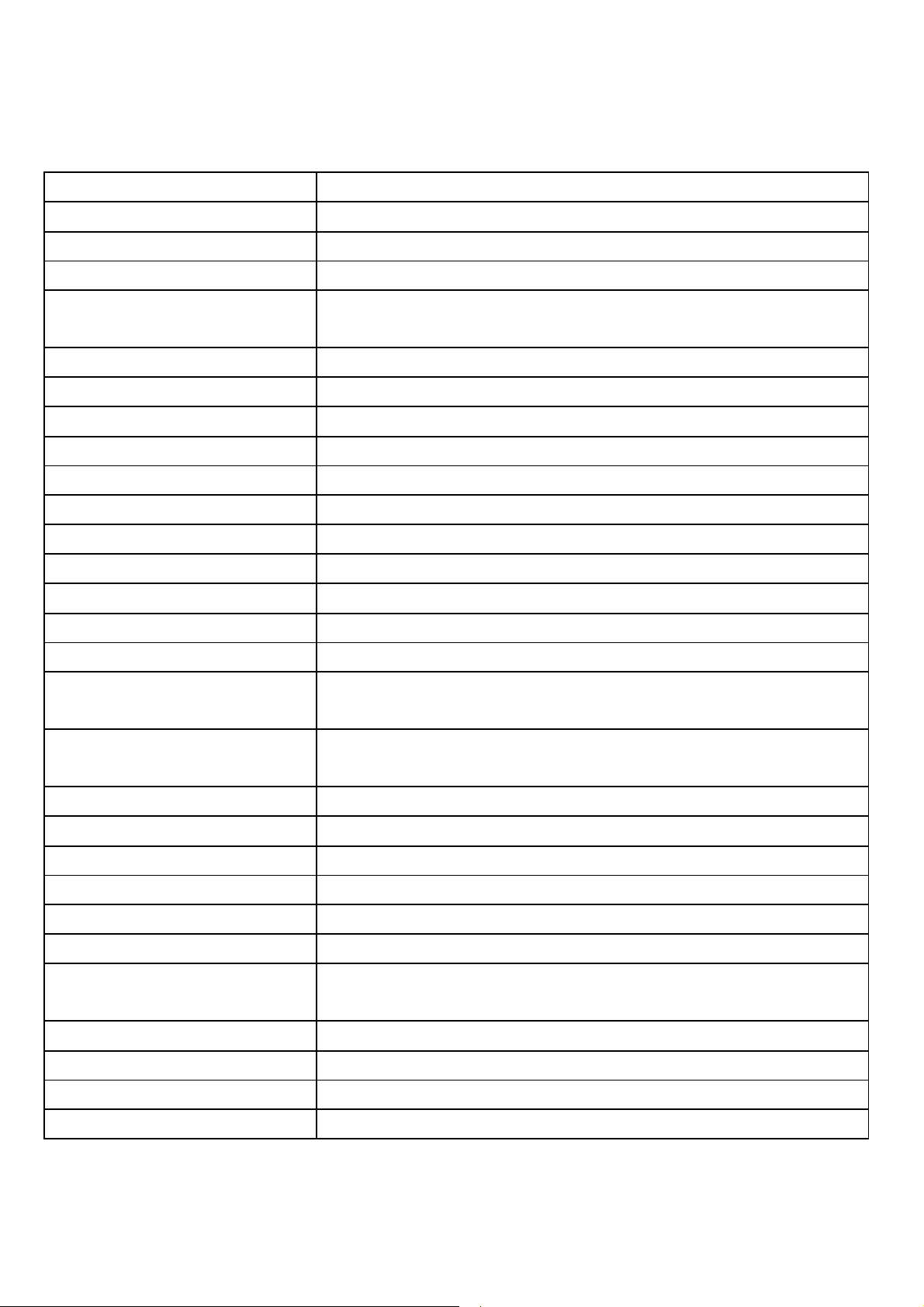
Specifications & Organization
1. Specifications
Video standard PAL/NTSC
Audio 2-way Audio conference
Monitor display Real time:25 Fps (PAL), 30Fps(NTSC) per camera
Covert camera operation Programmable
Event/Log search No limitation for user login/out, config changes, remote access,
connects/disconnects
Record Scheduling Daily, Weekly adjust specific Hr per channel
Remote Access TCP/IP, View, Search, Recording & Control by Client Program or I.E.
Playback Up to 4 Channel simultaneous playback
Pre/Post alarm recording 5 seconds(Pre), 3 minutes(Post), programmable per camera
Activity detection 12X12, Sensitivity levels: 10
Video inputs 4CH BNC
Monitor outputs 1 VGA(1024X768), 1 Composite(BNC)
Audio inputs 1 line-in, RCA socket
Audio output 1 x line-out, RCA socket
Resolution 352x240,704x240,704x480(NTSC), 352x288,704x288,704x576(PAL)
Compression standard H.264
Recording speed 352x240 : 120/100 (NTSC/PAL) , 704x240 : 60/50 (NTSC/PAL)
704x480 : 30/25 (NTSC/PAL)
Image size 3-5 Kbyte (352x240, 352x288), 5-10 Kbyte (704x240, 704x288)
6-16 Kbyte (704x480, 704x576)
Hard disk capacity 1 X HDD, No limit in capacity
Secondary Storage USB default (USB memory stick, USB HDD)
Alarm inputs 4 x TTL, programmable as NC/NO
Alarm outputs 1 relay out
Back-up file formats AVI
Network Speed Control 8 levels
OSD languages English, Spanish, Dutch, Portuguese, French, Russian, Japanese, Czech ,
German, Italian
Ethernet interface 10/100-Base-TX, RJ-45
Remote Function Live View, Live Recording, Search, Set-up, Archiving
PTZ Control RS-485 interface
Supply voltage 12VDC, 5A
12
Page 13
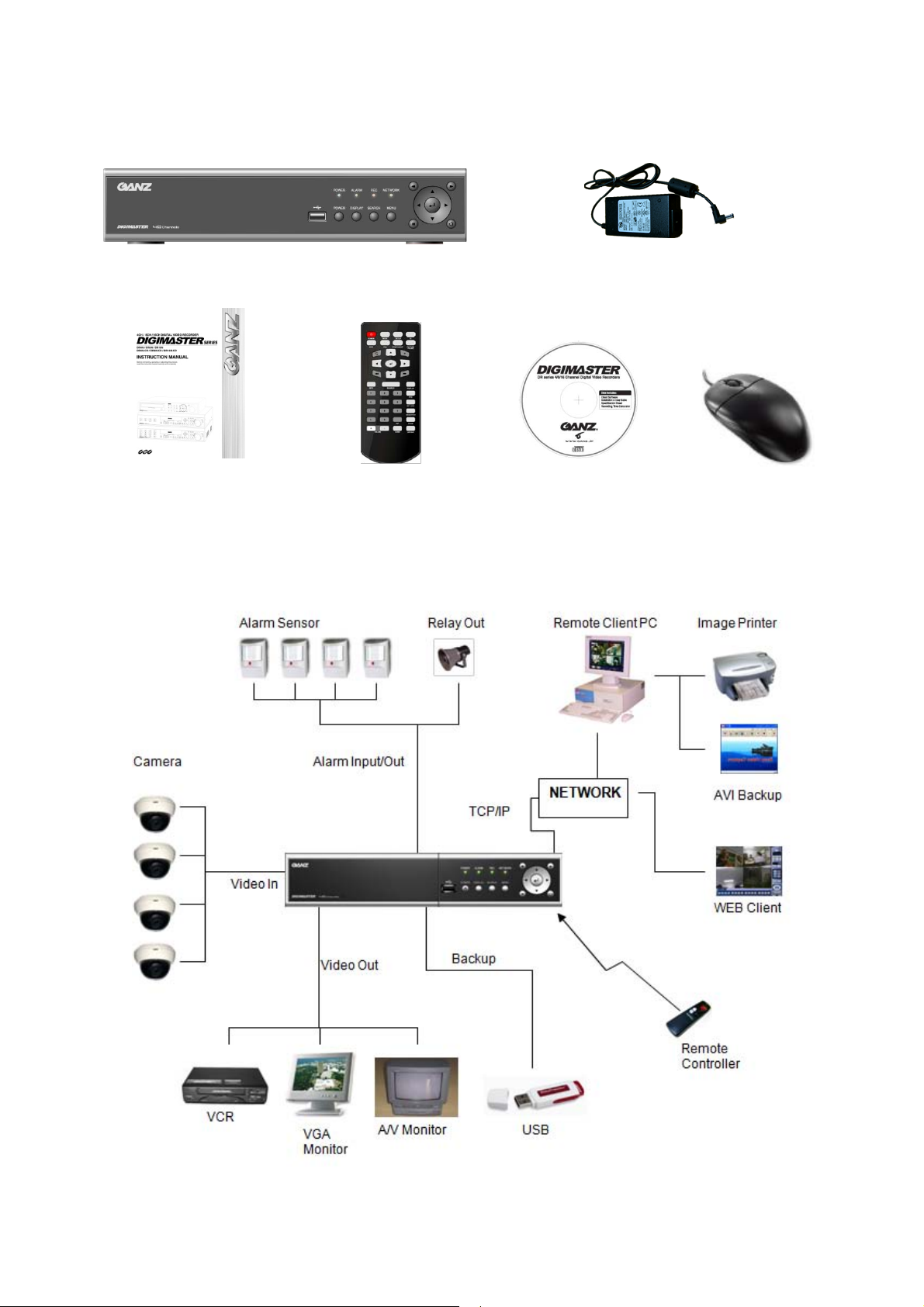
13
2. Product Contents List
Please check if all the product contents are present after opening the package.
DR4HL
3. System Organization
12V Adaptor
(With ac
Instruction Manual
Remote Controller
(With Battery)
Remote Agent
Installation CD
Mouse
Page 14
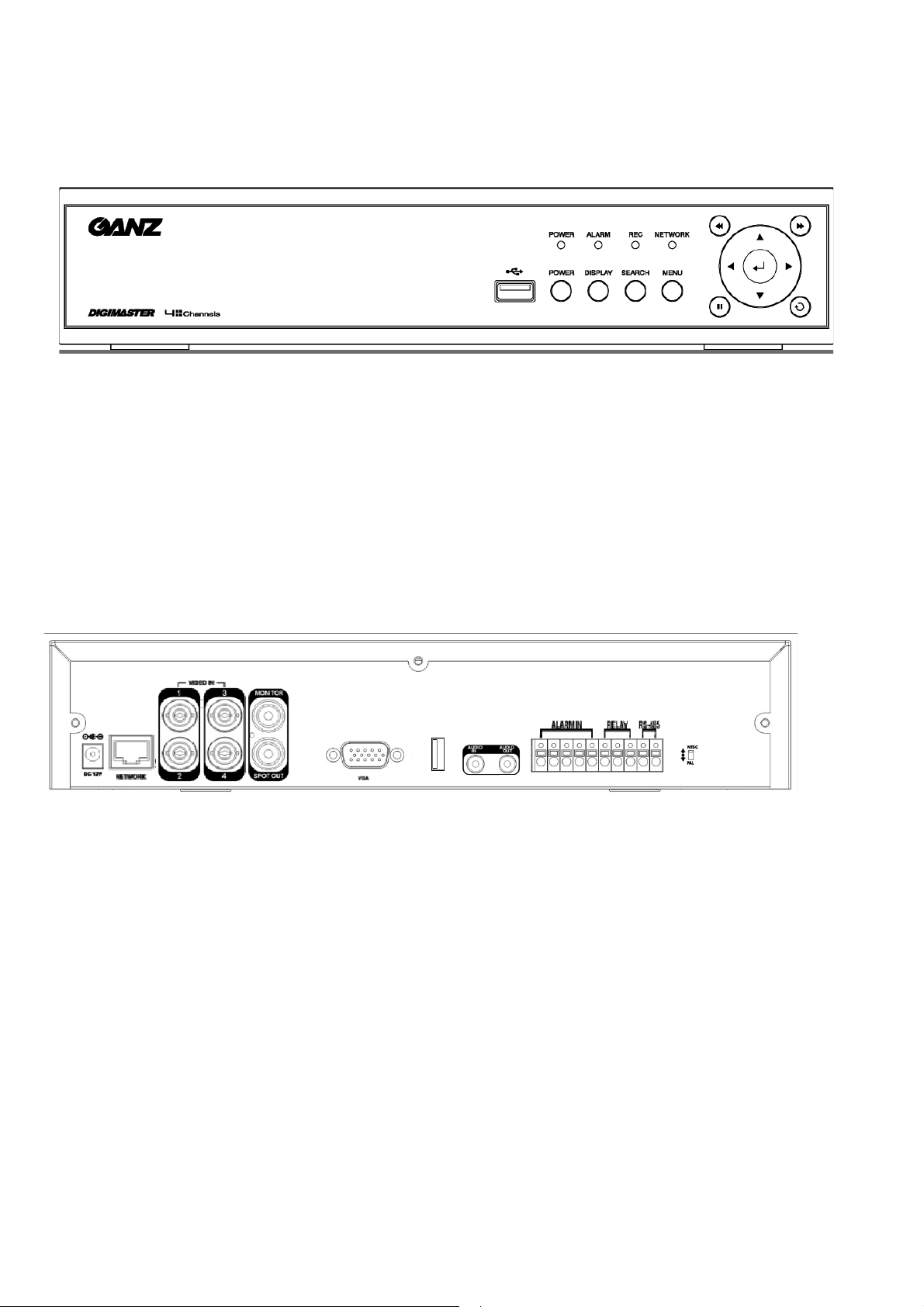
14
Product Description
1. Front Panel
- USB PORT: Port for USB devices, for mouse and backup.
- POWER: Turn on power of system.
- DISPLAY: Select display mode between split and full mode.
- SEARCH: Enter to search menu
- MENU: Enter to system configuration menu.
- NAVIGATION KEY: use for navigating on menu or control PTZ.
2. Rear Panel
- NTSC/PAL Switch
- Video Input: Connect to coaxial cables from the video sources to the BNC video in Connectors
- Monitor Out: Connect AV monitor for main system OSD
- Audio Input/Output: Connect Mic to Input / Connect Speaker to Output
- VGA Output: Provide for RGB monitor output
- Alarm in: Connect Sensor devices
- Relay: Connect Relay device for
- RS-485: Connect PTZ camera or Keyboard controller.
- USB PORT: Port for USB devices, for mouse and backup.
- Network: Connect RJ-45 for local network or Internet
- DC12V: Connect the Power Source from Power Adapter.
Page 15
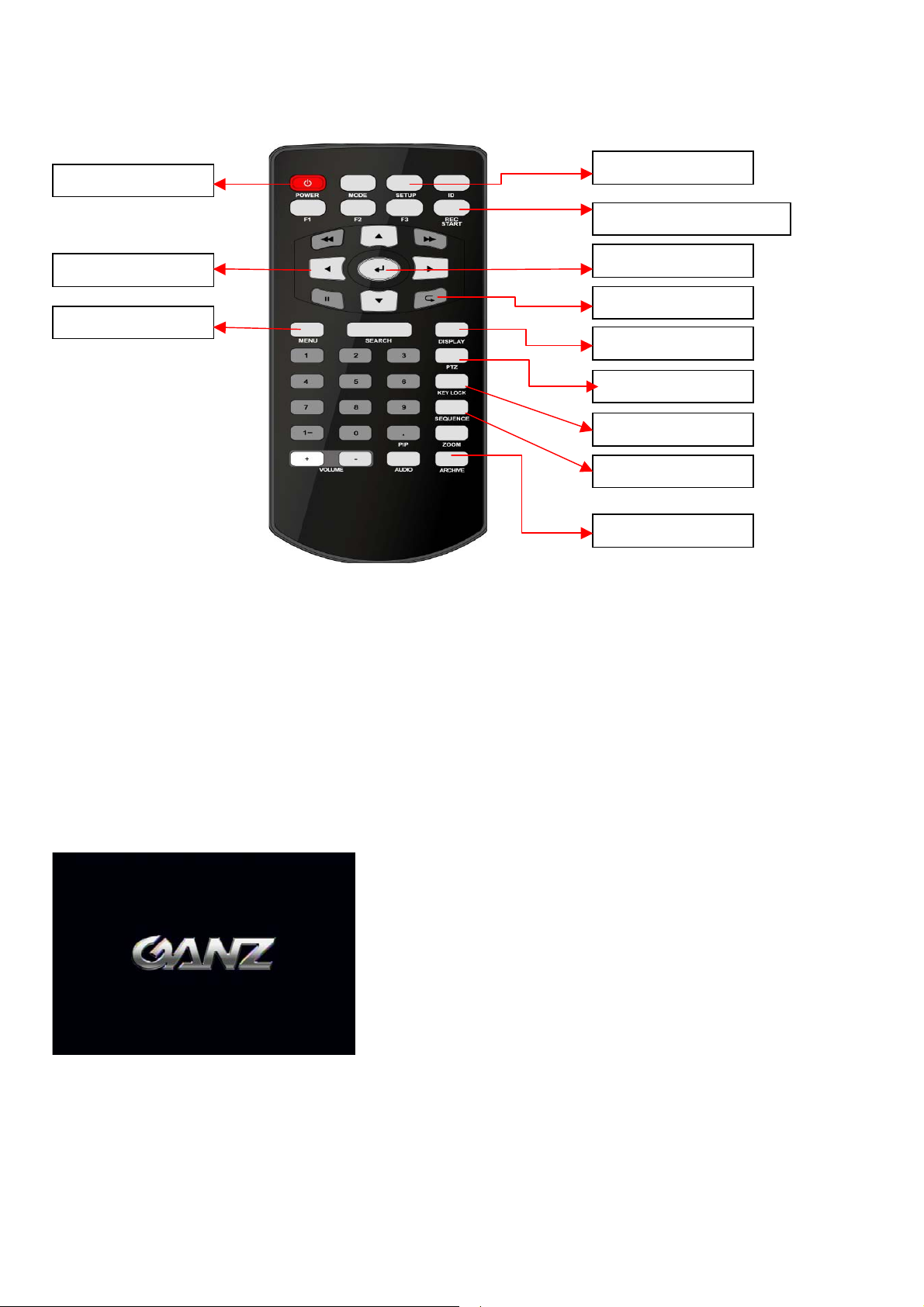
15
SYSTEM CONFIGURE – Remote Controller
CONNECT & POWER ON
• Connect up to 4 CAMERA INPUTS as necessary.
• Connect one or more monitors to the DVR using the COMPOSITE, VGA connections
• Connect power to the DVR. The DVR checks for proper power connection and emits one beep.
Press the POWER BUTTON on the front panel of the DVR to begin operation.
SYSTEM SETUP
MANUAL RECORDING
ENTER
RETURN
DISPLAY
PTZ
KEYLOCK
SEQUENCE
ARCHIVE
POWER BUTTON
NAVIGATION
MENU
Page 16
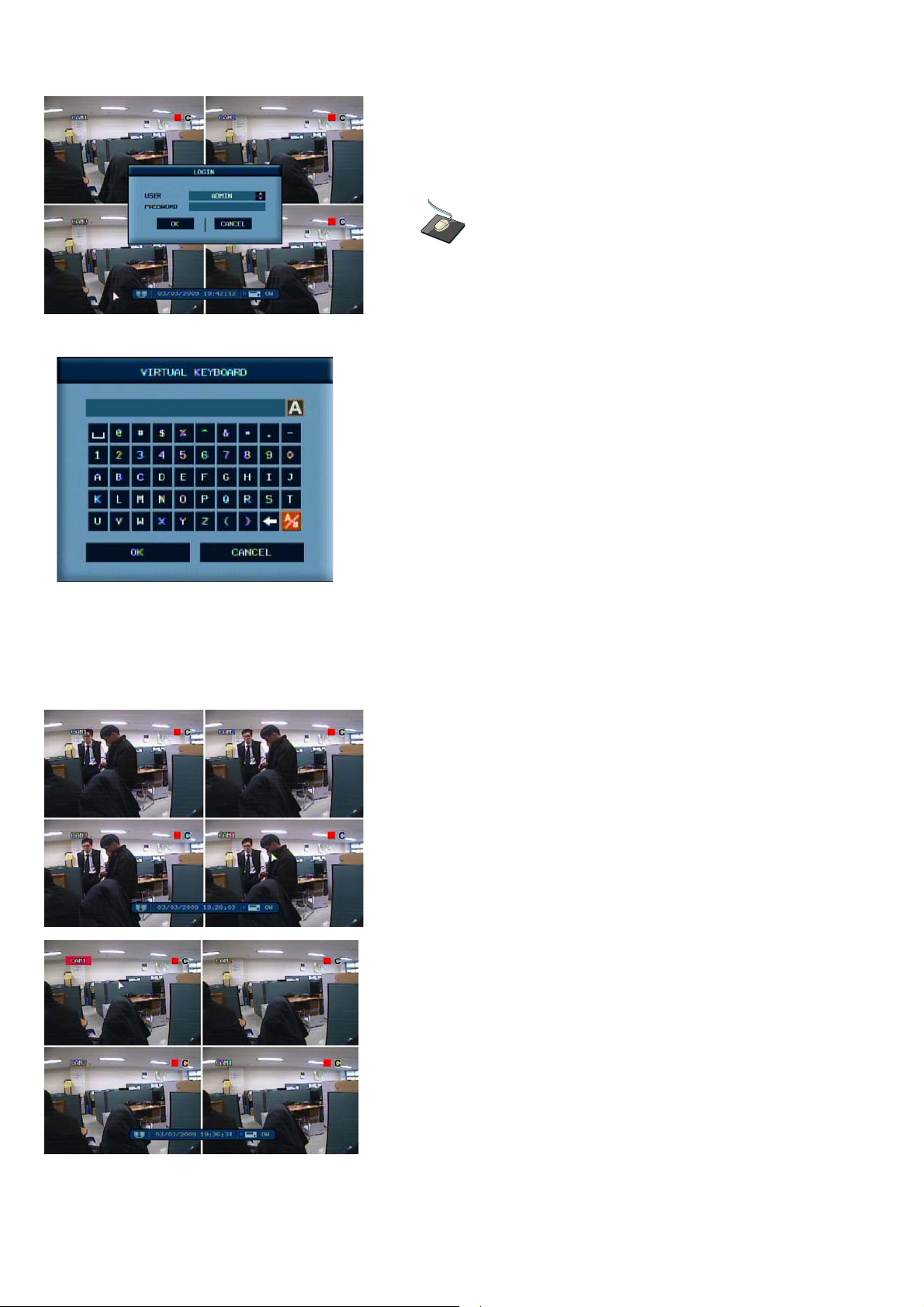
16
After startup diagnostics are complete, the operator must
logon to the system. The default user name is ‘ADMIN’.
the default password of ‘1234’ and press the ENTER
button.
Double click on the Password tap then the Virtual Keyboard
will be appeared. Then, click the password and click the OK
button.
The DVR begins normal operation and shows the
default display of all 4 channels.
The status bar at the bottom of the screen shows
current time and date and percentage of hard drive used.
A title for each channel is shown.
The red square and letter ‘C’ in the top right of each channel
display shows that the channel is recording in Timer /
Schedule mode.
LIVE DISPLAY
DIVISION SCREEN
2 different display modes are supported by the 4 channel DVR.
By repeatedly pressing the DISPLAY button, the operator can
choose between single screen, 4 screen and basic sequence modes.
Press the Enter button. Then red square on camera title will be
shown.
If pressing the Enter button again by moving the navigation key,
user can select the single display channel.
Page 17
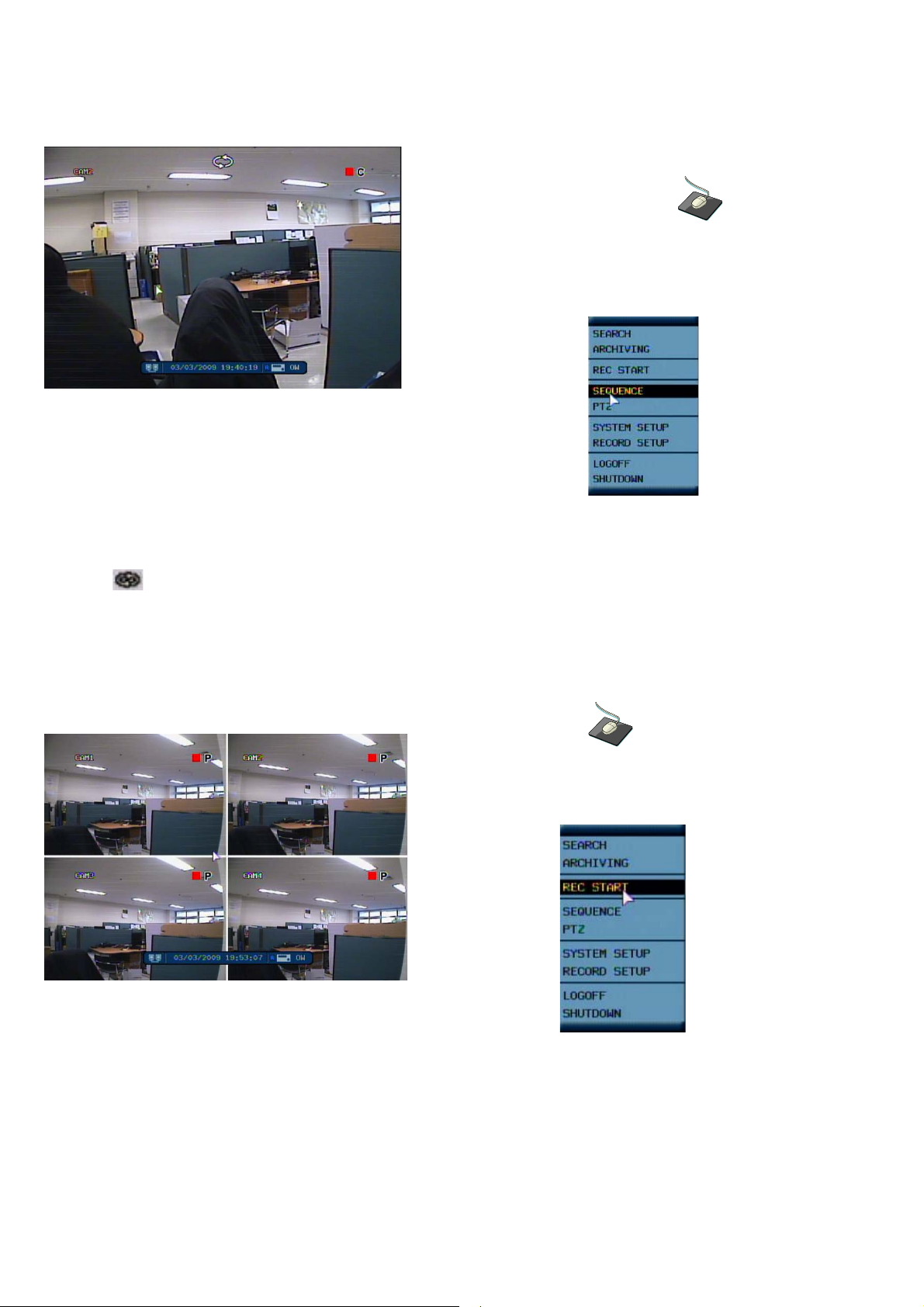
17
Click the right mouse button on the Live
Display screen and click the SEQUENCE
menu.
All the display modes are static with the exception of the sequence mode. In this mode, the sequence
symbol ( ) is displayed and each channel is shown in full screen for a set period of time
before switching to the next channel.
The sequence runs indefinitely until a different display mode is chosen.
Manual Recording(Panic Recording, REC START)
Click the right mouse button on the Live Display
screen and click the REC START menu
Manual recording will override all standard recording settings to provide, by default, continuous recording on
all channels.
If selecting the REC START, The top right of the display shows a red square and letter ‘P’ only to indicate that
the DVR is
in manual recording mode.
Select the REC STOP again to return to normal recording mode.
Page 18
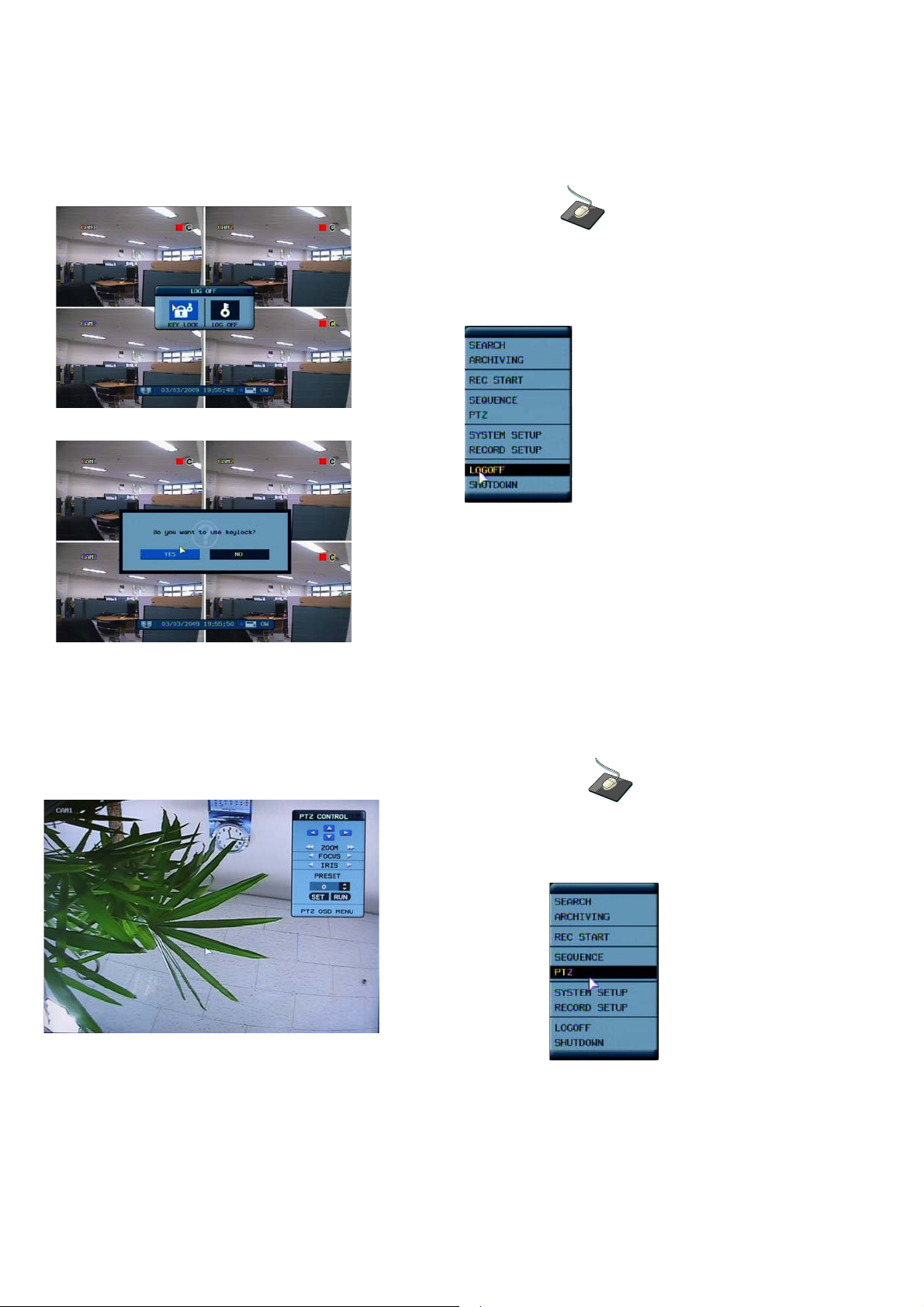
18
Key Lock Function
Click the right mouse button on the Live Display
screen and click the LOGOFF menu.
An operator with ADMIN rights can choose to lock the DVR with mouse menu.
Select the KEYLOCK button and YES.
PTZ Camera Control
Click the right mouse button on the Live Display
screen and click the PTZ menu.
Speed domes and other telemetry devices connected to the DVR, can be fully controlled from the front panel.
In live display mode, press the PTZ button. To select a camera to control, use the CHANNEL
SELECTION buttons.
Pan,Tilt and Zoom movement is controlled by the CURSOR KEYS
Page 19

19
Click the PRESET & SWING menu.
All menus can be controlled by navigation key and pressing the mouse click.
SYSTEM SETUP
Click the right mouse button on the Live Display screen
and click the SETUP menu.
DISPLAY
: To setup the various display options, highlight DISPLAY and press ENTER.
DISPLAY - OSD
Click the OSD menu and click the ON/OFF menu.
Then, click the button for ON/OFF.
Page 20

20
STATUS BAR : Turns the status bar at the bottom of the live display ON or OFF.
CAMERA TITLE : Determines whether the camera title is displayed.
EVENT ICON : Determines whether the DVR recording status is shown at the top right of each channel
display window.
BORDER : Determines whether there is a border around each channel in multi screen display mode.
LANGUAGE: To change the Language, after selecting the language, please press the APPLY button, Then
system will reboot and language will be changed.
DISPLAY - MONITOR
Click the MONITOR menu and click the ON/OFF menu.
Then, click the button for ON/OFF.
SEQUENCE DWELL : The time that each screen is displayed in a sequence operation.
SPOT OUT DWELL : The time that each screen is displayed in a spot operation.
DE-INTERLACE MODE : When recording any channels in D1 resolution (704 x 480/ 704 x 576) this should be
set to
ON to prevent judder during playback.
ALARM POP-UP MODE : When set to ON, an alarm input will cause the associated channel to display
full screen.
ALARM POP-UP DWELL : Determines how long the full screen popup is displayed after an alarm input.
If the alarm condition continues, the popup screen is displayed constantly.
MOTION POP-UP MODE : When set to ON, motion detection will cause the associated channel to display
full screen.
MOTION POP-UP DWELL : Determines how long the full screen popup is displayed after motion detection.
If motion continues, the popup screen is displayed constantly.
To change any of these settings, highlight MONITOR and press ENTER to select.
Use the CURSOR KEYS to navigate to the option required. Press ENTER to select the option (the cursor
changes to orange) and use the CURSOR KEYS to change the setting. Press ENTER to save the setting
or RETURN to cancel.
Page 21

21
CAMERA
To setup the various camera options, highlight CAMERA and press ENTER.
CAMERA : CAMERA TITLE
Click the CAMERA TITLE menu and click ON/OFF
menu on the COVERT menu.
Then, click the button for ON/OFF.
Click the CAM No on the TITLE menu and change the
camera name.
COVERT: When it is set to ON, the camera image is not displayed in live display but continues to be recorded.
TITLE: For each camera, a title of up to 11 characters can be set using the virtual keyboard.
DISPLAY : COLOR SETUP
Click the COLOR SETUP menu and click the value on
the
BRIGHTNESS, CONTRAST, TINT and COLOR menu.
Brightness, contrast, tint and color can be adjusted for each individual channel.
Highlight which channel to modify and press ENTER.
Page 22

22
Click the each value by button.
The selected channel is displayed in full screen.
BRIGHTNESS, CONTRAST, TINT and COLOUR can be changed as necessary.
To modify a different channel, highlight CAMERA and choose the desired channel.
Press RETURN when all changes are completed.
DISPLAY : PTZ SETUP
Click the PTZ SETUP menu and click the each value
on
the ADDRESS, PROTOCOL and BAUD RATE menu.
Change the value by button.
ADDRESS: The unique ID of the PTZ device.
PROTOCOL: The protocol of the PTZ device.
BAUD RATE: The baud rate of the PTZ device.
Click the button and change the detail
Page 23

23
value by button.
PTZ properties can also be adjusted for each channel by selecting the icon and pressing
ENTER.
Note that some settings, such as AUTO FOCUS, may not be compatible with particular PTZ equipment.
If this is the case, changing this value will have no effect on PTZ control.
DISPLAY : MOTION SENSOR
Click the MOTION SENSOR menu and decide the value
on
the SENSITIVITY menu.
Change the value by button.
SENSITIVITY : Between 1 (Lowest) and 10 (Highest) and determines the degree of motion required before
recording is activated.
Click the button.
AREA SETUP : Choosing this option allows the operator to define which areas of the image are monitored
for motion detection.
Blue grid squares represent detection areas.
Page 24

24
The area on the picture shows that motion will be detected across the entire image.
To quickly select or deselect the entire grid, click the right
mouse button and click SELECT ALL or DESELECT ALL
menu.
Or press RETURN to bring up the motion menu to select or deselect the entire grid,.
Choose SELECT ALL or DESELECT ALL as appropriate.
Drag the grid by the left mouse.
To select or deselect specific areas, press ENTER to bring up the yellow cursor square in the top left
of the display.
Move the cursor using the CURSOR KEYS to the first corner of the area to be set and press ENTER
Please note
: a motion detection recording schedule must be defined in the RECORD MENU described.
DISPLAY : CAMERA MODE
Page 25

25
To use LINELOCK CAMERA, set to ON a LINELOCK CAMERA MODE.
SOUND
To setup the various sound options, highlight SOUND and press ENTER.
SOUND : AUDIO
Click the AUDIO menu and click the ON/OFF menu.
Then, click the button for ON/OFF.
LIVE AUDIO : When it is set to ON, the selected audio channel can be monitored on the AUDIO OUTPUT.
NETWORK AUDIO TX : When it is set to ON, live and playback audio is transmitted to a remote PC connection.
NETWORK AUDIO RX : When set it is to ON, allows a remote PC connection to send audio back to the DVR.
SOUND : BUZZER
Click the BUZZER menu and click ON/OFF menu.
Then, click the button for ON/OFF.
KEYPAD: When it is set to ON, each front panel button pressed, is confirmed by a beep.
Page 26

26
REMOTE CONTROL: When set to ON, each command received from the IR remote, is confirmed by a beep.
SYSTEM
To setup the various system options, highlight SYSTEM and press ENTER.
DATE / TIME
Click the DATE / TIME menu and click the ON/OFF menu.
Then, click the button for ON/OFF.
DATE TIME : Allows the operator to set or modify the current date & time.
DATE FORMAT : Determines how the date is displayed.
TIME FORMAT : Determines how the time is displayed.
NETWORK TIME SERVER SETUP
: If the DVR is connected to the Internet, the time and date can be accurately set by selecting SYNC and
pressing ENTER.
TIME ZONE SETUP : should be set according to the region that the DVR is used in.
D.S.T. : When set to ON, the DVR will automatically adjust the time by one hour on the relevant date in
spring and autumn.
Page 27

27
SYSTEM : NETWORK
Press the NETWORK menu and click the ON/OFF menu.
Then, click the button for ON/OFF.
DHCP : When enabled, the DVR will obtain an IP address automatically if connected to a DHCP server
or router.
DDNS : When enabled, the DVR can be accessed through a Dynamic DNS server.
Commonly used if a broadband connection does not have a static IP address.
IP ADDRESS : If DHCP is not being used, the IP address can be manually set.
GATEWAY : If DHCP is not being used, the gateway IP address can be manually set.
SUBNET MASK: If DHCP is not being used, the subnet mask can be manually set.
1ST DNS SERVER : If DHCP is not being used, the first DNS server can be manually set.
2ND DNS SERVER : If DHCP is not being used, the second DNS server can be manually set.
DDNS SERVER : If DDNS is enabled, the host DDNS server is specified here.
RTSP SERVER PORT : The port number that the DVR uses to support remote connection from the client
software.
WEB SERVER PORT : The port number that the DVR uses to support remote connection from Internet
Explorer or other web browsers.
ALIAS : Display full domain name for accessing DVR.
This will be activated when press AUTO button beside of WEB SERVER PORT.
MAX TX SPEED : Specifies the maximum bandwidth that the DVR can use during a remote connection.
Please note: If any network settings are modified, the DVR will need to be restarted for changes to take
effect
Page 28

28
SYSTEM : MAIL
Press the MAIL menu and click ON/OFF menu.
Then, click the button for ON/OFF.
SERVER : The SMTP outbound email server that should be used to send email notifications.
PORT : The outbound email port number.
SECURITY : Set to OFF if the SERVER does not require a username and password to connect.
USER : Enter a username to identify the DVR in email messages.
PASSWORD : If SECURITY is set to ON, enter the password here.
TEST E-MAIL : Can test the E-mail function.
Please note : A USER must be entered for the mail function to operate correctly. The username
must not contain spaces
SYSTEM : USER MANAGEMENT
Press the USER MANAGEMENT menu.
Page 29

29
By default, the DVR is configured with a user ID of ADMIN, belonging to the ADMIN group and with a password
of 1234.
As well as the ability to add new users, existing user details can be modified.
To modify user details, highlight the user with the blue box and double click.
Double click the ADD button.
To add the new user, press the ADD button.
USER ID: Edit the user ID using the virtual keyboard.
PASSWORD: Change the password using the virtual keyboard.
GROUP: Users can belong to one of two groups - MANAGER or USER.
(The user nr of ADMIN group is only one.)
E-MAIL: Enter the user’s email address if email notification is required.
E-MAIL NOTIFICATION: Enable or disable email notifications for this particular user.
Please note: For security reasons, it is recommended that the ADMIN user password is changed
after receiving the DVR.
Double click the current user.
Page 30

30
By virtual keyboard, detailed information can be changed.
SYSTEM: SYSTEM MANAGEMENT
Click the SYSTEM MANAGEMENT menu.
SYSTEM INFORMATION
- IP ADDRESS: Shows either the manual IP address entered in NETWORK setup or the IP address
assigned by a DHCP server if enabled.
- MAC ADDRESS: Shows the MAC (Media Access Control) address of the DVR. It is unique – no other
network device has this MAC address.
- DISK CAPACITY: The first value shows the amount of hard drive capacity used by recorded footage, the
second value shows the total hard drive capacity installed.
- F/W version: Shows the firmware version of the DVR.
- H/W version: Shows the hardware version of the DVR.
- VIDEO SIGNAL TYPE: The DVR automatically switches between PAL and NTSC depending on the
Page 31

31
channel 1 input signal at power on.
- DDNS SERVER : If DDNS is enabled, the host DDNS server is specified here.
- RTSP SERVER PORT : The port number that the DVR uses to support remote connection from the client
software.
- WEB SERVER PORT : The port number that the DVR uses to support remote connection from Internet
Explorer or other web browsers.
SYSTEM NAME : A system name of up to 15 characters can be defined. It is used so that notification
emails can be identified.
F/W UPDATE : Firmware updates may be released periodically to enhance system performance and
add extra features. The operator can upgrade the firmware using a USB memory stick.
After finishing the upgrade, system will be rebooted.
1) Select the “Press” icon from F/W upgrade and appear the login pop-up window.
2) After checking the USB detection from device item, press the “GET F/W” icon.
3) Select the F/W and Press the “Yes” icon.
Page 32

32
4) After finishing, system is rebooted.
5) After rebooting one time, system will ask to reboot again with below pop-up window.
Press “OK” and system reboot again. After finishing reboot, F/W upgrade is finished successfully.
FACTORY DEFAULT: If settings have been changed which cause erratic behavior, the factory default
settings can be loaded.
After finishing the factory default, system will be rebooted.
Page 33

33
Caution: If you try to factory default, system will ask to format after finishing the factory default.
SYSTEM DATA : System settings can be saved to a USB memory stick. The settings can be reloaded
in case of accidental factory reset or can be transferred to another DVR if multiple
units need to be installed with the same settings.
After loading the configuration data, system will be rebooted
SYSTEM : CONTROL DEVICE
Click the CONTROL DEVICE menu and select the
SYSTEM ID, PTZ Protocol and camera
BAUD RATE.
This will allow up to 254 DVRs to be controlled from the same keyboard.
SYSTEM ID: If more than one DVR is connected on the same RS485 bus, each one must have a unique ID.
Page 34

34
PROTOCOL: Must be set by Control Device.
BAUD RATE: Must be set to match the baud rate of the PTZ controller.
EVENT / SENSOR
To setup the various event handling options, highlight EVENT/SENSOR and press ENTER
EVENT / SENSOR: HDD EVENT
Click the HDD EVENT menu.
Then, click the value by button to change.
DISK FULL EVENT: If it sets to “ON” alarm output and buzzer are activated when HDDbecomes full.
EVENT / SENSOR : ALARM INPUT
Click the ALARM INPUT menu and click the
OPERATION
and TYPE value.
Then click the value by button to change.
Page 35

35
Determine the behavior of each of the 4 alarm inputs.
OPERATION: Alarm inputs can be enabled or disabled.
TYPE: Alarm inputs can be set as normally open (N/O) or normally closed (N/C).
EVENT / SENSOR: ALARM OUTPUT
Click the ALARM OUTPUT menu and click
each value. Then, click the value by
button to change.
Determine the behavior and actions that will trigger each of the 4 alarm outputs.
Behavior settings
OPERATION : The selected alarm output can be enabled or disabled.
HDD EVENT : Determines whether a hard drive event triggers the alarm output.
MODE : Can be either TRANSPARENT (the output is active only when the trigger criteria is present) or
LATCHED (the output is active for a set period of time after a trigger).
DURATION : In LATCHED mode, the time that the alarm output remains active after it has been triggered.
Action settings
ALARM : Determines whether alarm inputs would trigger the alarm output.
VIDEO LOSS : Determines whether video loss on any of the selected channels will trigger the alarm output.
MOTION : Determines whether motion detection on any of the selected channels will trigger the alarm output.
Remember to select “APPLY” and press ENTER to save all settings before exiting these menus
EVENT / SENSOR : BUZZER OUT
Page 36

36
Click the BUZZER OUTPUT menu and click
each value.
Then, click the value by button to change.
Determine the behavior and actions that will trigger the internal buzzer.
Behavior settings
OPERATION : The internal buzzer can be enabled or disabled.
HDD EVENT : Determines whether a hard drive event sounds the buzzer.
MODE : Can be either TRANSPARENT (the buzzer sounds only when the trigger criteria is present)
or LATCHED (the buzzer sounds for a set period of time after the trigger).
DURATION : In LATCHED mode, the time that the buzzer sounds after it has been triggered.
Action settings
ALARM : Determines whether alarm inputs will sound the buzzer.
VIDEO LOSS : Determines whether video loss on any of the selected channels will sound the buzzer.
MOTION : Determines whether motion detection on any of the selected channels will sound the buzzer.
Remember to select “APPLY” and press ENTER to save all settings before exiting these menus
EVENT / SENSOR : EMAIL NOTIFICATION
Click the EMAIL NOTIFICATION menu and
click the each value.
Then, check the usage by clicking.
Determine the behavior and actions that will send an email to a remote user.
Behavior settings
Page 37

37
NOTIFICATION : Email notification can be turned ON or OFF.
HDD EVENT : Determine whether a hard drive event sends an email.
BOOTING EVENT: Determines whether a reboot event sends an email.
Action settings
ALARM : Determine whether alarm inputs will send an email.
VIDEO LOSS: Determine whether video loss on any of the selected channels will send an email.
MOTION: Determine whether motion detection on any of the selected channels will send an email.
FREQUENCY: E-mail sending period (10~30MIN)
Email settings must also be configured in MAIL and USER MANAGEMENT settings described
DISK MANAGE
Click the DISK MANAGEMENT menu.
To manage the internal hard drives, highlight DISK MANAGE and press ENTER.
RECORD TIME LIMIT: In certain circumstances, it may be necessary to limit the amount of footage stored.
on the DVR (to comply with data protection laws for example).
Recording can be limited to 12 hours, 1,2,3days, 1week or 1,month.
Once the DVR has this amount of footage stored, it will start to overwrite the earliest recorded footage.
DELETE DATA: In case of selecting the recording time limit, user can select the current data is remained or re
moved.
DELETE DATA : OFF
Only ADMIN can review all recorded data even though RECORD TIME LIMIT is ON.
DELETE DATA : ON
ADMIN and Manager can review the recorded data within the duration of RECORD TIME LIMIT.
OVERWRITE: When set ON, the DVR will start overwriting the earliest recorded footage once the hard
drive becomes full. In this case, the percentage of hard drive used shown in live display will
always be 99%. When set to OFF, the DVR will stop recording when the disk becomes full.
FORMAT: If necessary, all footage can be erased from the DVR using this option.
Page 38

38
DISK INFORMATION: Checking HDD Information.
Please note: When a RECORD TIME LIMIT is set, the OVERWRITE option cannot be changed
RECORD MENU
Click the RECORD SETUP menu.
To setup the recording behavior of the DVR, highlight RECORD MENU and press ENTER.
RECORD : RECORDING OPERATIONS
Click the RECORDING OPERATION menu and click
the each value. Then click the value by button
to change.
RECORDING MODE: SIMPLE/ADVANCED
Default is simple mode. If changing the recording mode as ADVANCE, second item is
changed from
SIMPLE RECORDING to ADVANCED RECORDING.
Page 39

39
SCHEDULE MODE : Either DAILY (one schedule will apply to every day of the week) or WEEKLY
(each day of the week has its own schedule).
Please note: When recording mode is simplemode, this option cannot be changed.
PRE EVENT RECORDING TIME : When the DVR is not in continuous recording mode, this setting
determines the amount of footage that is always recorded before an
event occurs. (motion detection, alarm input etc.)
POST EVENT RECORDING TIME : When the DVR is not in continuous recording mode, this setting
determines the amount of footage that is always recorded after an
event occurs. (motion detection, alarm input etc.)
SIMPLE RECORDING
Click the SIMPLE RECORDING menu.
The simple recording controls the quality, size and FPS for all cameras at the same time. Each channel can be
set for a single recording type(Continuous, Motion, Alarm)
RECORD QUALITY: Sets the video recording quality to Low, Standard, High or Highest for all cameras.
RECORD SIZE: Sets the video capture size for all camera to 352X240, 704X240, 704X480(NTSC) for all
cameras.
FPS: Sets the Frames per second for recording across all channels. The FPS for the channels can be set to
1,2,3,7,15 or
30FPS for NTSC, and 1,2,3,7,13 or 25FPS for PAL.
Page 40

40
Click a single block to open the recording type menu. Click and Drag a block of times to configure multiple
channels and times at once.
ADVANCED RECORDING
Click the ADVANCED RECORDING menu.
This setup screen allows the operator to configure the recording mode of continuous, motion and alarm recording.
There are 2 sections:
SETTING: Recording settings for each channel can be defined across a 24 hour period, in blocks
(for example between 09:00 and 18:00) or for each individual hour. Note that when
SCHEDULE MODE is set to WEEKLY, each day of the week can also be selected.
ACTIVATION: This section determines at what times the DVR will record and whether it is continuous
recording , motion detection or alarm recording.
SETTING
Click the SETTING menu.
Page 41

41
Select the time block that want to set.
Click the SIZE, FPS, QUALITY, AUDIO and ALARM value.
Then, click the value by button to change.
Press ENTER. Recording settings for the selected time period are displayed.
SIZE : Recording resolutions of 352x240/352x288, 704x240/704x288 or 704x480/704x576 can be selected for
each channel.
FPS : Frame rates between 1 – 30(NTSC) or 1-25(PAL) can be set for each channel.
QUALITY : Four different picture recording qualities can be set for each channel.
AUDIO : If audio devices are connected to the DVR, any audio channel can be assigned to any of the
video channels.
ALARM: Select the Alarm channel that related with alarm recording.
During playback, when a particular channel is selected in full screen, the assigned audio channel will
be played back at the same time.
Adjust values as desired and select OK to finish and return to the setting menu. Other time periods
can be configured in the same manner.
Page 42

42
Remember that if SCHEDULE MODE is set to WEEKLY, recording settings need to be changed by each
day as well as each particular time
Note: The DVR supports a maximum recording rate across all channels of 120 frames per second
at 352x240 resolutions.
As settings are adjusted, the ‘frames available’ at bottom left displays
the number of available frames still remaining and must always be zero or higher.
If, whilst changing recording settings, this figure becomes negative, recording resolutions
and / or frame rates must be lowered to increase the ‘frames available’ value to zero or above.
ACTIVATION
Click the ACTIVATION menu.
Select the Channel and time that want to set.
After selecting the channel and time, select the recording type.(Continuous, Motion and Alarm)
MANUAL RECORDING(Panic Recording)
Page 43

43
Click the MANUAL RECORDING.
Select the Size, Frame, Quality and audio.
During manual recording mode, the DVR will override all other recording settings and record continuously on
all channels at the settings configured here.
Manual recording time: After passing the assigned time, recording is returned as original recording type.
SEARCH
Click the right mouse button on the Live Display
screen and click the SEARCH menu.
To search for a particular section of recorded footage, press the SEARCH button.
To protect unauthorized viewing of footage, only ADMIN and MANAGER user levels can playback footage.
To login as ADMIN, enter the default password of 1234 and press ENTER.
SEARCH : TIME SEARCH
Click the date that user want.
Page 44

44
The DVR uses a calendar and timeline search method for quick access to recorded footage.
The calendar displayed on the left shows the current month.
Days highlighted in green have recorded footage.
The timeline on the right shows a 24 hour status of all channels for the selected day. Light blue areas
show recorded footage.
Drag the time bar by left mouse.
Press ENTER to select the calendar and use the CURSOR KEYS to move the purple square to the required
day.
As different days are selected, the timeline display also changes to show recorded footage on that day.
Press ENTER to choose the day and move to the timeline.
Use the CURSOR KEYS to move the timeline cursor left or right to select the time segment required.
Each movement of the timeline cursor increases or decreases the time by 15 minutes.
The currently selected time is displayed above the calendar.
Select the PLAY to begin playback from the selected time.
By pressing DISPLAY or using the CHANNEL
SELECTION buttons, it is possible to display
a single screen or 4 screens in a similar way to
the live
display mode.
Page 45

45
Playback speed and direction can be
controlled using the five playback buttons in menu.
To exit the search screen and go back to live
view, repeatedly press RETURN.
SEARCH : EVENT SEARCH
The DVR event log stores events such as motion and alarm activated recording, video loss etc.
Click the SEARCH BY EVENT menu and each value.
Then click the value by button to change.
Click the START menu.
To display the event log screen, select SEARCH BY EVENT.
Various filters can be used to limit the number of events displayed. Using the CURSOR KEYS and ENTER
button, select the FROM and TO date / time and the events and channels required.
Click the START menu.
Page 46

46
Highlight START and press ENTER to display the event log for the criteria selected.
To playback footage for a particular event, select the event from the list using the CURSOR KEYS and
press ENTER.
Playback resumes from the moment the selected event occurred and continues until stopped by the operator.
During event search playback, playback buttons can be used as normal.
To stop playback and return to live view mode, repeatedly press RETURN.
Note: The event log search contains the following selectable entries:
ALARM: When ticked, all alarm input events are displayed for the chosen date range.
TIMER: When ticked, scheduled recording operations are displayed for the chosen date range.
MOTION: When ticked, all motion detection events are displayed for the chosen date range.
ETC: When ticked, all other events (Video loss, remote connection etc.) are displayed for the
chosen date range.
ARCHIVING
Page 47

47
Click the right mouse button on the Live Display screen
and Click the ARCHIVING menu.
To archive recorded footage to USB memory stick , select the ARCHIVING button.
To protect unauthorized viewing and distribution of footage, only the ADMIN user level can archive footage.
To login as ADMIN, enter the default password of 1234 and press ENTER.
Click the each value.
Then click the value by button to change
Click the START menu.
The Archiving screen allows the operator to choose exactly what to backup and to where.
Use the CURSOR KEYS to navigate around the Archiving screen. To change any value or setting:
Press ENTER to change the green cursor to orange.
Use the up and down CURSOR KEYS to change the value.
Press ENTER to accept the value or RETURN to cancel.
To change a tick box setting, press ENTER to toggle on or off.
FROM / TO: Start and end time to backup.
CHANNEL: Video and audio for any channel
can
be included or excluded from the
backup.
Check the “Include Audio” and “include the log”
Page 48

48
SELECT DEVICE: Choose between USB device.
MODE: ‘Bruning’ or ‘Erasing&Burning’
Please note: To use a USB memory stick, it must be inserted before selecting the archiving menu
Additionally make sure to do the “PREVIRW” firstly. If not doing the “PREVIEW”, user can not start
the
backup.
Click the OK menu.
Once all the desired archive options have been selected, highlight the START button and press ENTER.
The DVR displays a list showing the exact information to be archived and the total archive size.
If the ORIGINAL SIZE is larger than the available space on the backup media, the END TIME of the archive
set is reduced accordingly.
The MODIFIED SIZE is the final file size of the archive set.
Select “OK” and press ENTER to begin the archive process.
Once extracted, the footage is copied to DVD or USB.
Note that depending on the amount of footage selected for archive, the extracting and burning
process may take some time, during which the DVR cannot be used.
Normal recording is unaffected by the archive process.
Page 49

49
REMOTE CLIENT SETUP
PRELIMINARY BEFORE CONNECT
For using web connection, 554 and 8080 ports should be done port forwarding set in Router.
Refer the manual of Router for port forwarding setting
12.1 HOW TO CONNECT
Input the IP Address or URL of the DVR in the Internet Explorer Address Bar.
When user uses the DDNS service, input the URL as below.
http://1234.dvrlink.net:8080 (webport
:8080) or
WEB RA MINIMUM PC REQUIREMENT
CPU
P4 3.0 or Higher
RAM
512MB or Higher
Geforce MS 400, Radeon
7500 or higher
VGA
Gefore 8 series or higher
VGA MEMORY
64MB
MONITOR
1280X1024
OS
WINDOW XP2
IE VERSION
IE6.0 or higher
NETWORK
100Mbps
DIRECT X
V7.0 or higher
Page 50

50
http://1234.dvrlink.net (webport
:80)
Default ID and password are ‘ADMIN’ &’1234’
User needs to install Active-X, click Run Add-on
In case of, unable to install active-X, User needs to check the option of activeX on IE security menu.
Page 51

51
Select Enable for all ActiveX related options.
(ex, Download signed ActiveX control, Download unsigned ActiveX control….)
12.2 LIVE MODE
Explanation of function button in LIVE mode
Page 52

52
Select live division screen.
Move to next screen and make full screen
Select live channel.
Activate Mic to send a sound to DVR.
On/Off Sound from DVR
Save the live image.
Print the current screen.
Snapshot the current screen.
Setup [Render] and [Save Folder]
Status : Can see the current DVR status.
1. Alarm – Indicator will be marked when system detects Alarm input.
2. Motion- Indicator will be marked when system detects Motion
3. Video Loss - Indicator will be marked when system detects Alarm input.
4. Recording – Display current recording mode
(T: Continuous, M: Motion, A: Alarm recoding)
5. Alarm Out - Indicator will be marked when system detect Alarm output.
6. Refresh Time – set interval of refresh or Reload for manual refresh.
Page 53

53
Log : Can see the log.
PTZ : Can control connected PTZ camera.
1. Pattern – move a camera among several preset position
2. Preset – set a position of camera view.
3. Swing – move a camera between two preset point.
12.3 SEARCH (Common time line search)
Page 54

54
1. Select a time line on time table or set a exact time.
2. Then press ‘Play’ button
1. Refresh : Refresh the data.
2. Play : After select the date and time, can play the data.
3. Backup : Can backup special channel and time.
12.4 SEARCH BY EVENT
1. Event : Select necessary event to playback.
2. Period : Select the date an time of Start to End.
3. Search : Start the selected data.
Page 55

55
4. Select a event on the list then DVR starting to playback the related camera’s image
12.5 SETUP MODE
All settings are same as DVR setup.
1. CAMERMA
user can configure camera’s attribute such as title, live color, PTZ setup or motion
Motion setup for detecting motion events.
1) Select Motion menu tab.
2) Select a channel and sensitivity.
3) Drag a mouse on image for select detecting area.
4) Press OK.
Page 56

56
2. Display
1) OSD – User allow to choose text display items over the image.
2) Monitor - user can set dwell time for sequence or spot, and pop up function.
3. Sound
1) Audio Setting – Select a live audio channel and activation
2) Buzzer setting – Activate buzzer out for event notification
4. System
User can configurable DATE of system, check system information and set controller.
5. Recording
User can configure the recording parameter, Setting detail is same as system.
Page 57

57
6. User
Allow to add user, select Authority level and Log out time
7. Network
User can check the system’s network information and selectable speed level. But IP settings are not allowed to
change on remote site.
Network IP only can set on system.
For email notification, user can input the SMTP server detail on below setup.
8. Sensor
Management can set all device option of Alarm in/out, buzzer out for event notification.
(HDD EVENT, Alarm Input, Alarm output, Buzzer Out, Email notification option)
All detail setup follow DVR system setup
Page 58

58
12.6 INFORMATION
Check DVR model name and WEB version.
13 SMART PHONE CONNECTIONS
♣ I-PHONE
1. Select the Safari browser
2. Enter the IP address or URL to connect.
And Click the [GO] button.
3. Enter the User name and Password then use can see the Image. (Default ADMIN / 1234)
Only allow to surveillance live view, not playback and other function.
Page 59

59
♣ Blackberry
1. Select the Web browser.
3. Enter the IP address or URL to connect.
4. And press the Enter button.
3. Enter the User name and Password then use can see the Image. (Default ADMIN / 1234)
The DVR is supplied with software to allow remote connections either on a direct LAN connection
or over the Internet.
The remote client allows full live viewing of the DVR including control of PTZ cameras.
In addition, playback, remote setup, audio talkback, local backup and remote alarm triggering can all be
achieved.
