Page 1
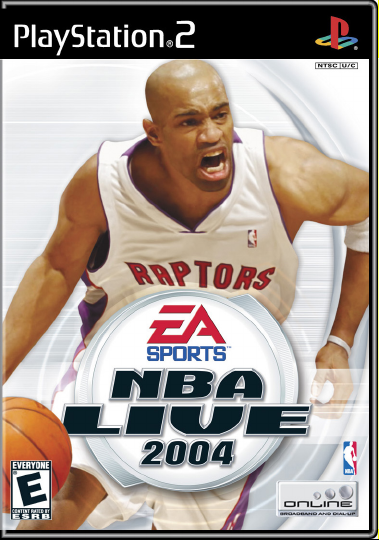
Page 2

1
WARNING: READ BEFORE USING YOUR
PLAYSTATION
®
2 COMPUTER ENTERTAINMENT
SYSTEM.
A very small percentage of individuals may experience epileptic seizures when exposed to certain
light patterns or ashing lights. Exposure to certain patterns or backgrounds on a television
screen or while playing video games, including games played on the PlayStation 2 console,
may induce an epileptic seizure in these individuals. Certain conditions may induce previously
undetected epileptic symptoms even in persons who have no history of prior seizures or epilepsy.
If you, or anyone in your family, has an epileptic condition, consult your physician prior to playing.
If you experience any of the following symptoms while playing a video game—dizziness, altered
vision, eye or muscle twitches, loss of awareness, disorientation, any involuntary movement, or
convulsions—IMMEDIATELY discontinue use and consult your physician before resuming play.
WARNING TO OWNERS OF PROJECTION
TELEVISIONS:
Do not connect your PlayStation 2 console to a projection TV without rst consulting the user
manual for your projection TV, unless it is of the LCD type. Otherwise, it may permanently
damage your TV screen.
USE OF UNAUTHORIZED PRODUCT:
The use of software or peripherals not authorized by Sony Computer Entertainment America may
damage your console and/or invalidate your warranty. Only ofcial or licensed peripherals should
be used in the controller ports or MEMORY CARD slots.
HANDLING YOUR PLAYSTATION 2 FORMAT DISC:
v This disc is intended for use only with PlayStation 2 consoles with the NTSC U/C designation.
v Do not bend it, crush it, or submerge it in liquids.
v Do not leave it in direct sunlight or near a radiator or other source of heat.
v Be sure to take an occasional rest break during extended play.
v Keep this compact disc clean. Always hold the disc by the edges and keep it in its protective
case when not in use. Clean the disc with a lint-free, soft, dry cloth, wiping in straight lines
from center to outer edge. Never use solvents or abrasive cleaners.
This product has been rated by the Entertainment Software Rating Board. For information about
the ESRB rating, or to comment about the appropriateness of the rating, please contact the ESRB
at 1-800-771-3772.
Page 3
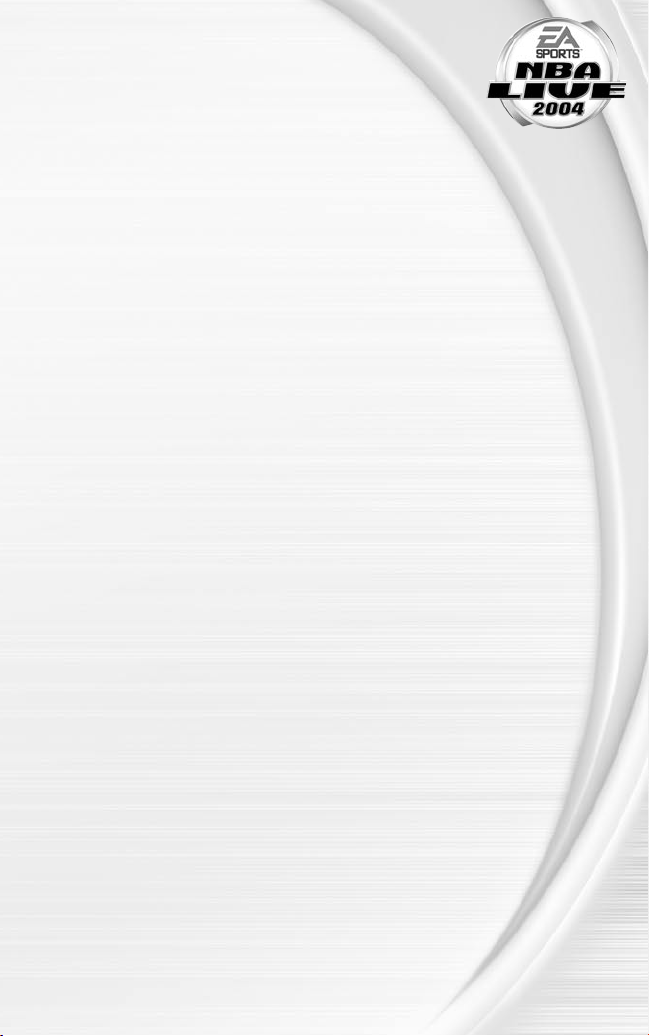
CONTENTS
GETTING STARTED ...............................................2
COMMAND REFER ENCE .......................................3
BASIC CONTROLS................................................4
COMPL ETE CONTROL SUMMAR Y .........................5
SETT ING UP THE GAME........................................8
MAIN MENU...........................................................................8
PLAY NOW—STARTING AN EXHIBITION GAME..... 8
ON THE COURT .................................................. 10
GAME SCREEN..................................................................10
PAUSE MENU..................................................................... 11
SETTINGS............................................................................12
USER PROFILES...............................................................14
ONLINE ............................................................. 15
GAME MODES ...................................................20
SEASON.............................................................................. 20
DYNASTY MODE™.............................................................21
PLAYOFFS..........................................................................24
1 ON 1..................................................................................24
INDIVIDUAL PRACTICE................................................. 24
EA SPORTS™ FREES TYLE CONT ROL ....................25
MY NBA LIVE ....................................................26
NBA STORE ....................................................................... 26
EA SPORTS™ BIO ............................................................. 26
TEAM MANAGEMENT ........................................28
OPTIONS .......................................................... 30
LOAD/SAVE........................................................................30
CONFIGURE CONTROLLER......................................... 30
JUKEBOX............................................................................ 30
LIMIT ED 90-DAY W ARRAN TY ............................ 31
1
Page 4
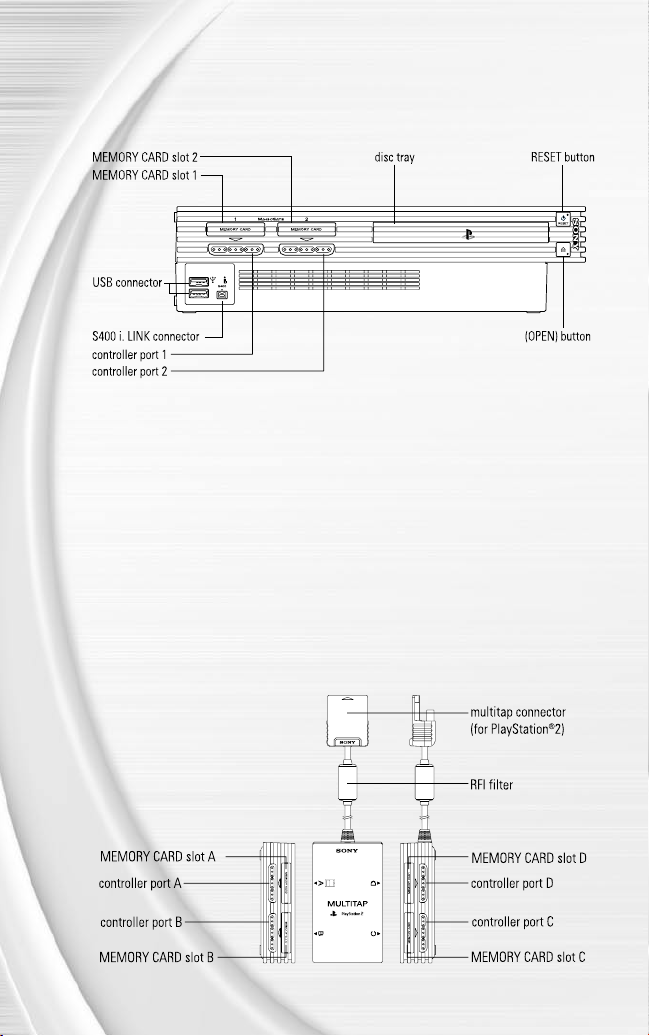
3
GETTING STARTED
PLAYSTATION®2 COMPUTER
ENTERTAINMENT SYSTEM
1.
Set up your PlayStation®2 computer entertainment system according to the instructions in its
Instruction Manual.
2.
Make sure the MAIN POWER switch (located at the back of the console) is turned on.
3.
Press the RESET button. When the power indicator lights up, press the open button and the
disc tray will open.
4.
Place the NBA LIVE 2004 disc on the disc tray with the label side facing up. Press the open
button again and the disc tray will close.
5.
Attach game controllers and other peripherals, as appropriate.
6.
Follow on-screen instructions and refer to this manual for information on using the software.
NOTE :
When using the multitap (for PlayStation®2), a controller must be
connected to controller port 1-A.
2
Page 5
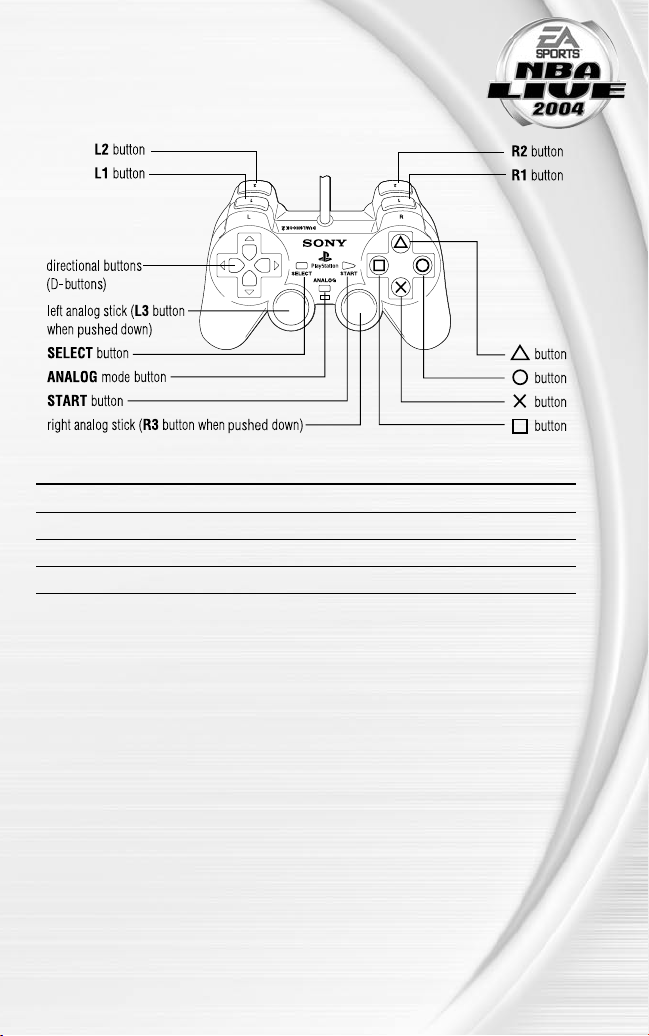
COMMAND REFERENCE
DUALSHOCK®2 ANALOG CONTROLLER
CONFIGURATIONS
MENU CONTROLS
Highlight menu item D-button ô
Change highlighted item D-button ó
Select/Go to next screen S button
Cancel/Return to previous screen D button
For more info about this and other titles, visit EA SPORTS™ on the web
at www.easports.com.
3
Page 6
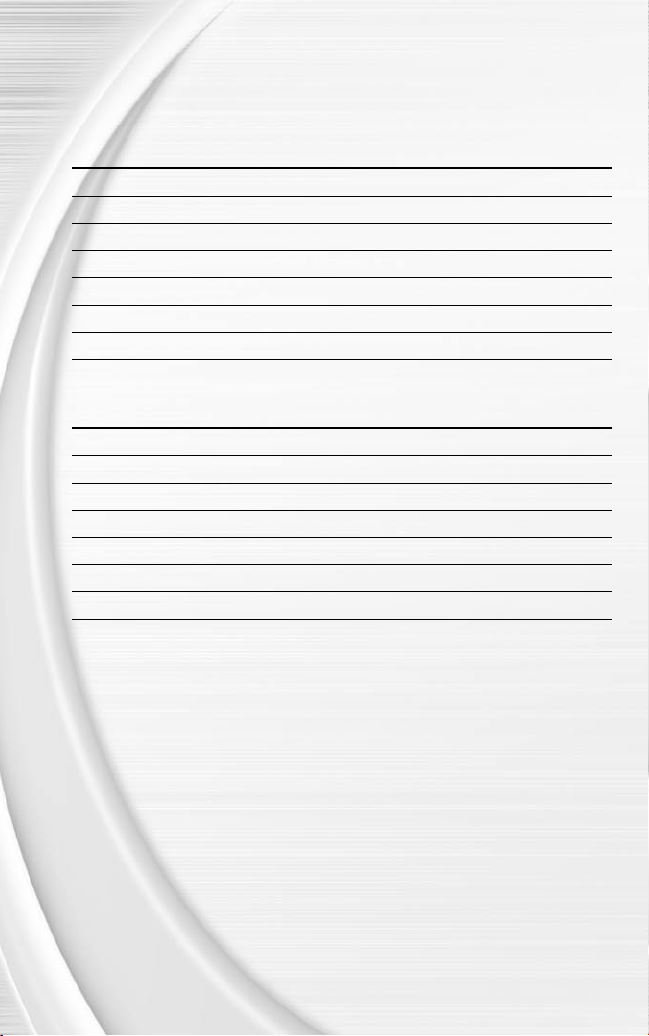
5
BASIC CONTROLS
Learn the basics of NBA LIVE 2004 using these controls.
OFFENSE
ACTION COMMAND
Move player left analog stick
Shoot A button
Pass S button
Dunk/Lay-up F button
Pro-Hop move D button
Turbo R1 button
EA SPORTS™ Freestyle Control ( p. 25) right analog stick
DEFENSE
ACTION COMMAND
Move player left analog stick
Switch players S button
Steal F button
Take a charge A button or R2 button
Block/Rebound D button
Turbo R1 button
EA SPORTS Freestyle Control ( p. 25) right analog stick
4
Page 7
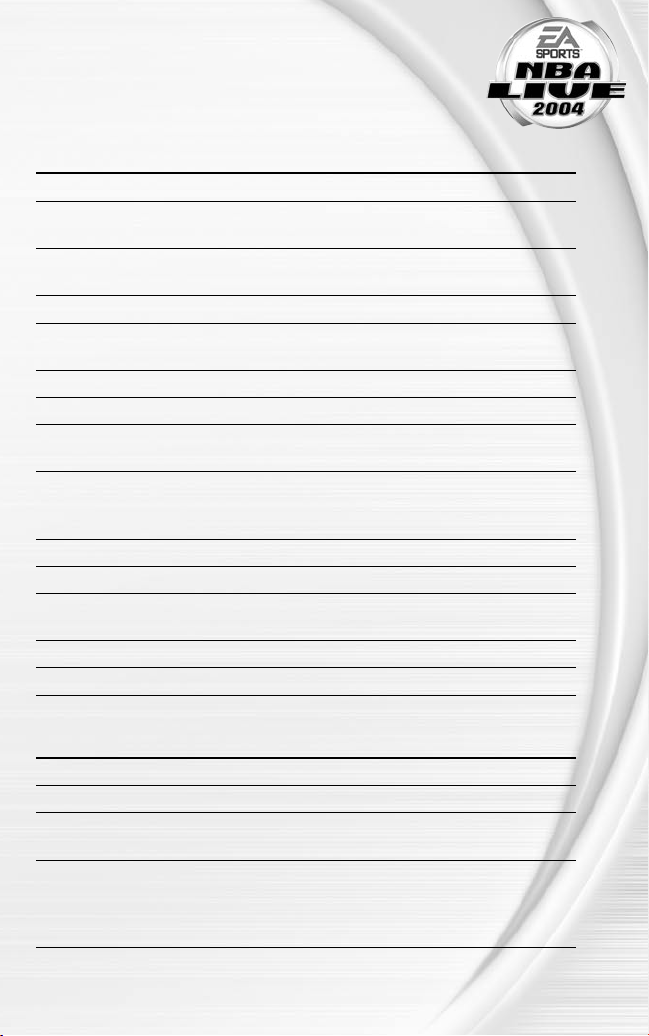
COMPLETE CONTROL
SUMMARY
Take your game to another level with these advanced moves.
OFFENSE
ACTION COMMAND
Move Player left analog stick
Shoot A button (Press and hold to jump then
release to shoot; Tap to fake)
Pass (Direction of the left analog stick S button (Hold and release to execute a
Give-chooses receiver) and-Go)
Dunk/Lay-up F button (Double-tap to adjust your shot)
Pro-Hop/Power Dribble D button (Tap for power dribble when player
is standing still)
Turbo R1 button
Back down defender/Protect ball L1 button
Alley-oop pass (When teammate has a R2 button
clear lane to the basket)
Direct pass (To a specific player) L2 button + F button, S button, A button,
or D button (Tap L2 button to pass to
closest man to basket)
Call an offensive Quick Play™ ( p. 11) D-button
EA SPORTS Freestyle Control ( p. 25) right analog stick
Off-Ball Switch ( p. 10) R3 button + F button, S button,
(to switch to specific player) Abutton, or D button
Call timeout SELECT button
Pause game START button
CALL-FOR-PASS INBOUNDING
ACTION COMMAND
Move Pass Receiver left analog stick
Call for Pass S button
Direct Player Switch (to a specific player) L2 button + F button, S button, A button,
or D button
Strategic Player Switch D-button to switch to the best 3-point
shooter, the closest man to the basket, the
best free-throw shooter, or the best ball
handler.
NOTE :
To switch to Direct Pass mode while inbounding, press and hold the
L2 button, then press the button of the inbounding player. You can now
use Direct Pass Inbounding by pressing and holding the L2 button again.
5
Page 8
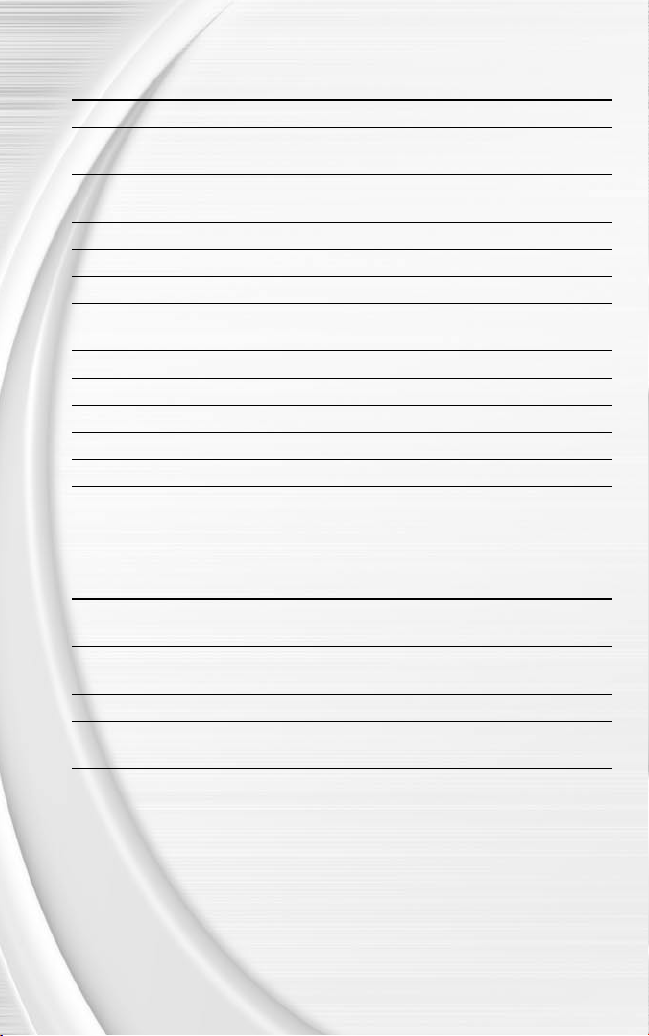
7
DEFENSE
ACTION COMMAND
Move player left analog stick
Switch players (Direction of the S button
left analog stick chooses receiver)
Steal F button (To dive for a loose ball on the
court, press the F button)
Take a charge A button or R2 button
Jump to block/Rebound D button
Turbo R1 button
Direct Player Switch (To a specific player) L2 button + F button, S button, A button,
or D button
Switch to last man back L2 button (tap)
Intentional foul SELECT button
Call a defensive Quick Play™ ( p. 11) D-button
EA SPORTS Freestyle Control ( p. 25) right analog stick
Pause game START button
ADDITIONAL LOW POST MOVES
Ü To back your defender down, press and hold the L1 button and choose one of the following
moves:
ACTION COMMAND
Slam dunk left analog stick toward basket + F button
when close to the basket
Fade away jump shot left analog stick away from basket +
A button
Power Dribble D button
Spin move from back down left analog stick in the direction you want to
spin and release L1 button
6
Page 9
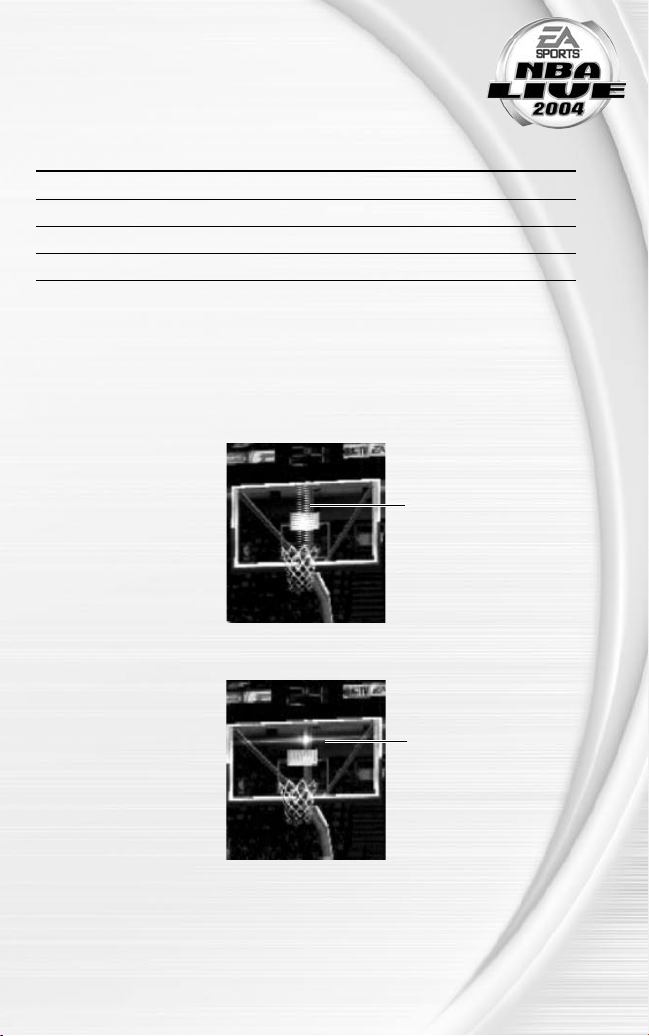
OFFENSE (PLAYER LOCKED)
In Player Lock mode, use the special controls listed below when you don’t have
the ball.
v These controls also work in Off-Ball Switch mode ( p. 10).
ACTION COMMAND
Make computer ball handler shoot A button or F button
Call for pass from the computer ball handler S button
Call for Dunk/Lay-up F button
Set screen L1 button + left analog stick
FREE THROWS
Use the T-Meter™ to aim when shooting free throws.
Ü Press the S button, F button, or A button when the cursor is in the center of the meter for
best accuracy
Aim right/left
Set the distance
7
Page 10
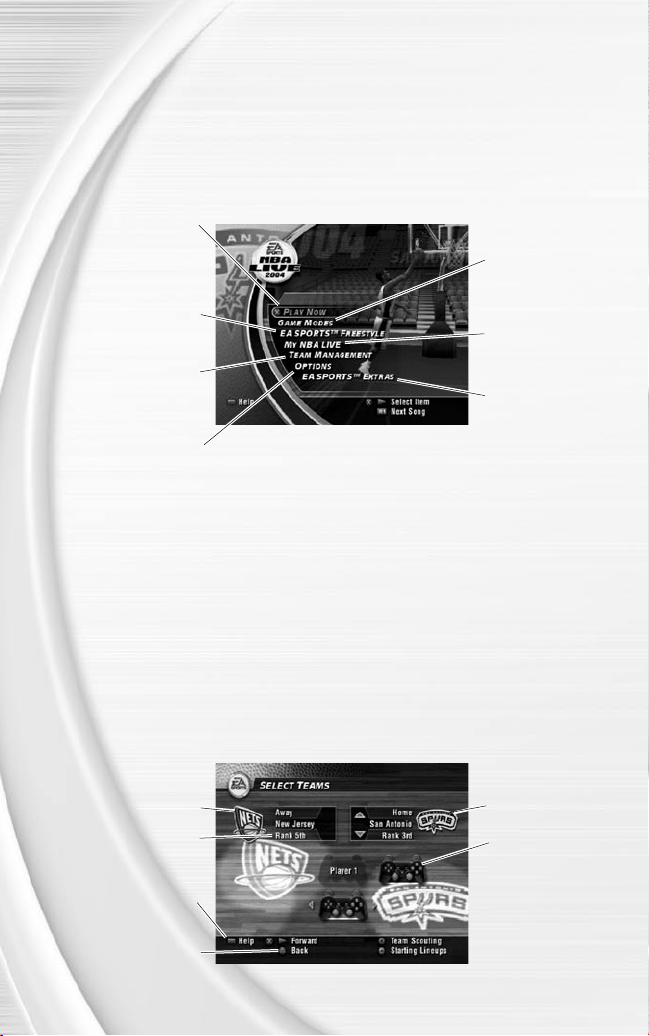
9
SETTING UP THE GAME
Life on the hardcourt begins from the NBA LIVE 2004 Main menu.
v When you rst load NBA LIVE 2004, you must select your favorite team.
MAIN MENU
Start playing right now
( Play Now—Starting
An Exhibition Game
EA SPORTS Freestyle
Take full control of a
team and league rosters
( Team Management
game, or adjust your
controller configurations
( Options on p. 30)
NOTE :
on p. 8)
Get the scoop on
Control ( p. 25)
on p. 28)
Load or save your
Default options are listed in bold in this manual.
PL AY NOW—
STARTING AN EXHIBITION GAME
Go straight to the court in an Exhibition game between any two teams.
TO START A PLAY NOW GAME:
Ü From the Main menu, highlight PLAY NOW and press the S button. The Select Teams screen
appears.
SELECT TEAMS SCREEN
Select the teams for the next game.
Play more advanced
game modes (Game
Modes on p. 20) or
online ( p. 15)
Load profiles, change
settings, and more
( My NBA LIVE
on p. 26)
EA SPORTS Extras:
Get a Season Preview
and view game credits
Team ranking
Press the SELECT button
to access the Help menu
Press the D button to
go back to the Main
8
Away team
menu
Home team
User controlled team
(Player 1)
Press the L1 button to
access the User Profile
screen ( p. 14)
Page 11

SELECTING THE TEAMS
Ü To select a team to control, press the D-button or left analog stick ó to
move the controller icon under the desired team.
Ü To play with another team, press the D-button or left analog stick ô to scroll
through available teams.
Ü Keep track of your individual stats in a User Prole. To create a User Prole, press the
L1 button. For more information, User Profiles on p. 14.
Ü To adjust your starting lineup, press the F button. For more information, Roster
Management on p. 28.
Ü To review scouting reports of each team, press the A button.
Ü Press the START button to advance to the Select Jerseys screen ( below).
SELECT JERSEYS SCREEN
To choose a different
jersey, press the
D-button or left
analog stick ó
Press the A button to
navigate the home and
away teams
Ü Press the START button to go to the Quick Settings screen.
QUICK SETTINGS SCREEN
Set the basic settings for the upcoming game.
SKILL LEVEL Set your skill level to ROOKIE, STARTER, ALL-STAR, or
SUPERSTAR.
QUARTER LENGTH Set the quarter length from 2 to 12 minutes.
ARENA SELECT Choose the arena in which to play the game.
CAMERA VIEW Choose one of ve camera views: CENTER COURT,
SIDELINE, BASELINE LOW, PRESS BOX, or BASELINE
HIGH.
Ü Press the L1 button to access the Settings screen ( p. 12).
Ü Press the START button to begin the game.
9
Page 12

11
ON THE COURT
Run the show on the NBA LIVE 2004 court.
GAME SCREEN
If your player is off-screen, an arrow the same color as your control indicator points toward him
from the edge of the screen. Press and hold the left analog stick in the opposite direction of the
arrow to bring the player on-screen.
Controlled player
Player icon
PLAYER ICONS
During gameplay, players are represented with an icon indicating their skill specialty. Use these
players to your advantage.
ICON FEATURE/NAME
Shoe with wings Big Dunker
Lock Tight D
3 Ball 3 Point Shooter
Hand Shot Blocker
Shot clock
Game clock
OFF-BALL SWITCH
New for NBA LIVE 2004, you can take control of any offensive player on your team on the court.
Ü To enter Off-Ball Switch mode, press and hold the R3 button. To switch to a different player,
press and hold R3 button + F button, S button, A button, or D button.
Ü To get your player to set a screen in Off-Ball Switch mode, press the L1 button.
10
Page 13

QUICK PLAYS
You can direct trafc on the court with one button using the Quick Play feature.
Current play
v On offense, press the D-button to run Isolation, Post Up, Pick-and-Roll, or Basket Cut.
v On defense, press the D-button to run Man to Man, Zone, Double Team, and Full Court Press
defenses.
PAUSE MENU
Ü To access the Pause menu, press the START button during a game.
RESUME GAME Return to the current game.
HOME/AWAY TIMEOUT Call one of six timeouts per game for each team.
SUBSTITUTIONS Substitute players ( Team Management on p. 28).
SELECT CONTROLLER Switch the user-controlled teams mid-game.
SETTINGS Adjust your in-game settings ( Settings on p. 12).
STATS CENTRAL View stats, Task List, and the Shot Display for the current
game.
INSTANT REPLAY View the most recent action of the game.
QUIT GAME Abort the current game and return to the Main menu.
11
Page 14

13
SETTINGS
NOTE :
Many settings are self explanatory. Those requiring explanation are
described here.
RULES
FOUL OUT Adjust the number of fouls allowed for each player. The
NBA rule is 6.
SHOT CLOCK When ON, you must take a shot before the 24-second
clock expires.
OUT OF BOUNDS When ON, the ball is turned over if it goes out of bounds.
BACKCOURT VIOLATION
TRAVELING When ON, it is a violation to take more than two steps
GOALTENDING When ON, it is a violation to block a shot attempt after the
DEFENSIVE 3 SECONDS When ON, any defensive player entering the lane must
3 IN THE KEY When ON, offensive players are not allowed to stand in
5 SECOND INBOUNDING When ON, you must inbound the ball within ve seconds.
8 SECOND HALF COURT When ON, you have eight seconds to advance the ball
PREFERENCES
AUDIO MODE Set the audio mode to STEREO, DOLBY® SURROUND, or
AUTOMATIC REPLAYS Set the frequency at which plays are replayed.
PLAYER INDICATOR Set player indicators to NAME, POSITION, NUMBER,
FRONT END CUT SEQUENCES When ON, animated sequences are displayed in Dynasty
When ON, it is a violation to move the ball to the
backcourt after it crosses the midcourt line.
without dribbling.
ball begins to descend toward the basket.
guard an opponent within three seconds.
the key for more than three seconds at a time.
over the half court.
MONO.
POSITION NO., USER NAME, or NONE.
Mode.
12
Page 15

GAMEPLAY SETTINGS
Change the global gameplay settings or user and CPU abilities.
NOTE :
Most of the sliders and rules in the Gameplay Settings
screen are self explanatory. The others are described below.
GLOBAL SLIDERS
GAME SPEED Set the overall speed of the game.
BOUNDARY FORCE FIELD Change the strength of the force eld around the court.
The boundary force eld helps to prevent players from
accidentally stepping out of bounds.
INJURY FREQUENCY Change the frequency of injuries.
FATIGUE EFFECT Change how much fatigue factors into performance in the
game.
USER /CPU SLIDERS
The following adjustments affect user- or CPU-controlled players.
FREESTYLE EFFECTIVENESS Adjust the effectiveness of using EA SPORTS™ Freestyle
SUBSTITUTION FREQUENCY Set the frequency of substitution for CPU or user players.
ON-BALL DEFENSE ASSIST Set the amount of defensive positioning assistance for
FAKEOUT DISCIPLINE Change user or CPU player ability to read and not react to
ADJUSTED SHOT PERCENTAGE Set the shooter’s ability when he is attempting an
Control ( on p. 25) moves.
your current defender on the ball.
fakes.
adjusted lay-up.
IN-GAME SET TINGS
v Some of these settings also appear in the Quick Settings Screen ( p. 9).
GAME STYLE Choose SIMULATION or ACTION style. Simulation style
plays more like a real NBA game.
CPU ASSISTANCE When set to YES, trailing teams have a better chance of
coming back. The default is NO.
SHOT CONTROL Set shot control to USER or CPU.
STAMINA BAR When ON, a bar indicates a player’s current stamina.
13
Page 16

15
PLAYBOOK
Set your strategies and defensive matchups.
v The Playbook is only accessible through the Pause menu ( p. 11).
DEFENSIVE MATCHUPS
v You can only adjust defensive matchups for user-controlled teams.
TO SET THE DEFENSIVE MATCHUPS:
1.
Press the A button to move to the opponent’s lineup.
2.
Press the D-button or left analog stick ô to highlight the player to assign. Press the
S button.
3.
Press the D-button or left analog stick ô again and move the player to match him up with a
player from your team. Press the S button. The players swap places in the lineup.
TEAM STRATEGY
Assign different strategies and in-game notications.
USER PROFILES
Set up a User Prole to keep track of your stats, settings, and more.
Ü Press the L1 button from the Select Teams screen to access the User Proles screen.
USER PROFILES SCREEN
USER PROFILES Select a User Prole to play with.
CREATE NEW PROFILE Create and enter a new prole name.
PLAYER LOCK Set to a specic position or choose UNLOCKED to rotate
between all positions.
SKILL LEVEL Set your skill level to DEFAULT (your skill level is
determined by the skill level set in Game Settings),
ROOKIE, STARTER, ALL-STAR, or SUPERSTAR.
SHOT CONTROL Set shot control to DEFAULT (shot control is determined
by the skill level set in Game Settings), CPU, or USER.
VIBRATION Toggle vibration mode ON/OFF.
CONFIGURE CONTROLLER Select the controller conguration that best suits your
playing style. For more information, Configure
Controller on p. 30.
TO CREATE A USER PROFILE:
1.
From the User Proles screen, press the D-button or left analog stick ô to highlight CREATE
NEW PROFILE and press the S button.
2.
Enter your prole name and then press the START button.
Ü Press the D-button or left analog stick to highlight letters, and press the S button to select
them.
Ü To move back one space, press the L1 button.
3.
Adjust all your prole options and then press the START button to accept the settings.
14
Page 17

ONLINE
Go up against the best NBA LIVE 2004 players in the country.
IMPORTANT INFORMATION ON THE EA SPORTS™ ONLINE SERVICE, INCLUDING AVAILABILITY
FOR PLAY, TERMS AND CONDITIONS, AND MEMBERSHIP AGREEMENT CAN BE FOUND AT
http://www.easports.com/ps2legal/.
This software uses “DNAS” (Dynamic Network Authentication System), a proprietary
authentication system created by Sony Computer Entertainment Inc. (“SCEI”). “DNAS”
retrieves information about user’s hardware and software for authentication, copy
protection, account blocking, system, rules, or game management and other purposes. The
information collected does not identify the user personally. A Publisher can combine this
information with personally identifying information from the Publisher’s records if the
user provides the personally identifying information. Before providing any personal
information to a Publisher, please be sure to review the Publisher’s privacy policy and
terms and conditions of use. Do not provide personally identifying information to a
Publisher unless you accept the conditions of use and terms of their privacy policy.
SCEI, Sony Computer Entertainment America (“SCEA”) and their afliates cannot guarantee
the continuous operation of the “DNAS” servers. SCEA shall not be liable for any delay or
failure of the “DNAS” servers to perform. If you receive a message during login identifying a
“DNAS” authentication error, please contact SCEA Consumer Services at 1-866-466-5333.
For additional information concerning “DNAS”, visit www.us.playstation.com/DNAS. In the
event of the system’s incompatibility or inoperability with DNAS, the sole liability of SCEI,
SCEA and their afliates shall be limited to the repair or replacement of the user’s affected
game software, console, or peripherals at the option of SCEA. SCEA, its parents, afliates, or
licensed Publishers shall not be liable for any delays, systems failures, authentication failures,
or system outages, which may, from time to time, affect online game play or access thereto.
EA RESERVES THE RIGHT TO RETIRE THE EA SPORTS ONLINE SERVICE FOR THIS PRODUCT
AFTER 90 DAYS NOTICE, OR 30 DAYS AFTER THE LAST DAY OF THE 2003-2004 NBA
SEASON.
NOTE :
In order to play Online, you will need the following items: a Network
Adaptor (Ethernet/modem) (for PlayStation®2) installed, an active Internet
connection via your own Internet service provider (ISP) account, and
a memory card (8MB) (for PlayStation®2) with at least 256 KB free
space. Prior to playing online, you will need to set up Your Network
Conguration le. NBA LIVE 2004 includes a Network Conguration GUI
for setting up this le.
NOTE :
When saving and loading Your Network Conguration le, you must
use MEMORY CARD slot 1.
15
Page 18

17
SELECT YOUR NETWORK CONFIGURATION
Before you can begin playing online, you must select a Your Network Conguration le (found on
your memory card) or create a new one through the Network Conguration GUI.
NOTE :
After using the included Network Conguration GUI, the RESET
button functions differently in NBA LIVE 2004. To put the console into
standby mode press and hold the RESET button until the LED indicates in
a red color.
YOUR NETWORK CONFIGURATION FILE
Press the D-button ó to scroll through the available Internet service provider settings, and
select one for the upcoming Online game. The default displayed is the last Internet Service
Provider setting saved to the memory card.
CREATE/EDIT NETWORK CONFIGURATION
The Network Conguration GUI allows you to create and edit Your Network Conguration le.
When selected, the game shuts itself down while the Network Conguration GUI is loaded. When
complete, the game re-launches itself and goes through its normal loading procedure before
returning to the Main menu screen.
CONNECT
After selecting a Your Network Conguration le, connect to your Internet service provider. If the
connection is successful, the NBA LIVE 2004 Server Login screen appears.
ACCOUNT SETUP
Before you can begin playing online, you must create a new account or use an existing one.
Ü If you have already created a prole, press the D-button to highlight USE EXISTING EA
ACCOUNT and then press the S button. If you have not created a prole, highlight CREATE
NEW EA ACCOUNT and press the S button to begin the process. If you want to log off and
return to the previous screen, press the D button.
USING AN EXISTING EA ACCOUNT
1.
From the Game Modes menu, select PLAY ONLINE.
2.
Select your Network Conguration le.
3.
Your EA Account appears by default or you can select a different account by entering your EA
Account name and password in the appropriate elds.
v Your EA Account becomes the default once you’ve saved it.
4.
Select an EA SPORTS Online User Name and press the S button.
Ü You can have up to four EA SPORTS Online User Names. Delete or create new User Names
from the EA SPORTS User Names screen.
NOTE :
If you have an existing screen name on any of the following
services: AOL, AOL Instant Messenger (AIM), Compuserve
2000, or Netscape AOL Instant Messenger, you can use it as your
EA Account Name. Visit http://www.ea.com/ps2-nbalive-2004-reg to
register, then return to NBA LIVE 2004 on the PlayStation 2 and select
USE ANOTHER EA ACCOUNT. Enter your Account Name and password
to log on.
16
Page 19

WELCOME TO
PLAY NOW Search for an online opponent and play
SERVER LOBBY Choose a room based on your location and skill level.
ROSTER UPDATES Download updates to NBA rosters.
SAVE Save current rosters or your EA Account. For more
MEMBERSHIP AGREEMENT Review the membership terms for participation in online
SERVER NEWS Catch up on updates and maintenance to the NBA LIVE
EA TOURNAMENTS Join or create an online tournament ( Online
RANKING LISTS Check your ranking in the latest ladders ( Ranking Lists
Ü To return to the Main menu, press the D button.
NBA LIVE 2004
a ranked game with Fair Play settings
enabled.
information, Load/Save on p. 30.
play.
2004 online servers.
Tournaments on p. 18).
on p. 18).
ONLINE
SERVER LOBBY
From the NBA LIVE Server Lobby, you can select a channel based on your skill level and then nd
and chat with other players of similar abilities inside the channel’s rooms.
v Rookie Channel rooms are intended for novice players. Experts chat in the Superstar rooms.
Ü To enter a room, press the D-button ô to select the channel. Then, press the D-button ó to
select a room. To enter the room, press the S button.
Ü To create your own room, press the F button. Enter the name and other information of your
room.
EA SPORTS™ MESSENGER
Instant message, challenge, nd your buddies online, and send messages to other users playing
EA SPORTS games. You can have up to 60 buddies in your EA SPORTS Messenger.
Ü To open your EA SPORTS Messenger, press the A button.
EA SPORTS™ TALK
Talk smack to your opponents during online gameplay with all-new EA SPORTS Talk.
Ü To activate EA SPORTS Talk: Connect your USB-supported headset to the PlayStation®2
computer entertainment system. Once the headset is plugged in, the voice chat function is
automatically activated after a challenge has been accepted.
Ü To mute voice chat while in the front end, press the R3 button. Muting only applies in the
front end screens and the Pause menu.
NOTE :
EA SPORTS Talk does not support modem connections.
NOTE :
EA SPORTS Talk supports the Logitech® USB Headset for
PlayStation 2.
17
Page 20

19
EA SPORTS™ TALK CONT.
NOTE :
During gameplay, if your USB headset is plugged into your console,
and you are not able to talk to your opponent:
v Your opponent may not have a USB headset connected to their
console.
v Your opponent may be connecting to the Internet through a dial-up
modem connection.
v You and your opponent may have a low quality connection to each
other.
FAIR PLAY SETTINGS
Play on an even eld with EA SPORTS Fair Play Settings. Cheating has been nearly eliminated
and only those who complete full games are rewarded.
v Fair Play settings default to ON in Play Now and Ranked games. Settings can be changed
from the Challenge User screen.
MATCH-UP ROOM
From the Match-Up Room, you can greet and meet other players or challenge someone to a
game.
NOTE :
NBA LIVE 2004 supports a USB keyboard for typing messages to
the whole room or to an individual player. Whenever you bring up the onscreen keyboard in the Chat Lobby, or when chatting with an individual
player, you can use a USB keyboard to type in messages.
PLAYER OPTIONS
Press the D-button to highlight the name of another player, and press the S button to bring up
the player options. From here you can challenge another player to a game, send/read a private
message, add/remove a player to/from EA SPORTS Messenger, block/unblock a player, or report
abuse if you are in a chat room. Press the D-button ô to highlight the option you want, and then
press the S button to accept.
PLAYER CONNECTIONS
In the upper-left portion of the screen, you see a list of players along with a bar next to each
player’s name. A longer bar indicates a better connection between you and the player.
PLAYER OVERVIEW
In the upper-right portion of the screen are general player stats. This includes the player’s User
Name along with the info listed below.
RECORD How many wins and losses a player has.
DISCONNECTION % How often a player loses connection or quits.
18
Page 21

ONLINE TOURNAMENTS
Get together with some friends and create your own Online Tournaments for
some unique action. Important: both you and your opponent have to be in
the tournament room in order to play your tournament game. If one player
is not in the room by the end of the round, then that player forfeits the game. If
both players fail to show up at the end of the round, then both forfeit.
Ü To create a tournament, choose EA TOURNAMENTS. Then, select CREATE NEW
TOURNAMENT.
NAME Enter a name for your tourney.
RANKED GAMES Decide whether you want the tourney games to count
towards players’ overall stats.
SKILL LEVEL Choose the difculty level for each game.
QUARTER LENGTH Select the length of each quarter: 2—12 minutes.
TEAMS Choose the number of teams in your tournament: 4, 8, 16,
32, or 64.
ROUND LENGTH All games must be played in three days or less per round.
UNIQUE TEAMS Decide whether two players can use the same NBA team.
FAIR PLAY SETTINGS Set to YES to ensure fair online play for everyone in the
tournament.
YOUR TEAM As the host, you get to pick the rst team.
PASSWORD To close your tournament to the public, enter a password
and distribute it to all of your friends.
Ü To search for a tournament, choose EA TOURNAMENTS. Then select JOIN NEW
TOURNAMENT. In the search screen, enter the parameters of your desired tournament. Then,
select SEARCH.
v Skill Level, Quarter Length, and Fair Play settings cannot be adjusted when playing Ranked
tournament games.
RANKING LISTS
NOTE :
You must successfully complete three games before all of your
stats appear in the rankings list.
In the Ranking Lists screen, you can review the top online players in a variety of statistical
categories.
NOTE :
Statistics are only tabulated for these rankings when a game has
the Ranked Games setting set to YES.
Ü To scroll through the rankings of the current category, press the D-button ô.
Ü To scroll through the other categories, press the L1 button and the R1 button to change the
Ranking type. To change the Ranking mode, press the L2 button or the R2 button.
19
Page 22

21
GAME MODES
You can play a variety of game modes, including Individual Practice where you can develop your
EA SPORTS™ Freestyle Control moves.
SEASON
SEASON SETUP SCREEN
Press the D-button ó
to change divisions
When a team is
highlighted, press the
D-button or left analog
stick ô to highlight a
team in the division
Press the S button to
toggle the highlighted
team to either CPU or
USER control
SEASON SETUP SCREEN OPTIONS
DIVISION Toggle between the PACIFIC, MIDWEST, CENTRAL, and
LEAGUE TYPE Set the League Type to CUSTOM to rearrange the divisions
SEASON LENGTH Play 28, 56, or 82 GAMES in your season.
SCHEDULE TYPE When set to NBA, the season schedule is set based on the
FANTASY DRAFT When set to YES, teams create custom rosters by drafting
SIMULATION INJURIES When set to YES, injuries can occur in simulated games.
INJURY NOTIFY When set to YES, you are notied of injuries to your
SIM QUARTER LENGTH Set the simulated quarter length from 2 to 12 minutes.
PLAYOFF LENGTH Set the Playoff format. The default is 7 games in each
SWITCH TEAMS When set to YES, you are allowed to change user-
MODIFY CPU ROSTERS When set to YES, you are able to change the rosters of
TRADE RESTRICTIONS When set to YES, the CPU checks for unfair trades
TRADE DEADLINE When set to YES, all trades must take place before the
CPU INITIATED TRADES When set to YES, the computer makes trade offers to the
20
ATLANTIC divisions.
and set the season length to SHORT, MEDIUM, or LONG.
real 2003-2004 NBA season.
players from the pool of active NBA players ( Fantasy
Draft on p. 21).
players.
series.
controlled teams midseason.
CPU-controlled teams.
involving its own teams.
deadline.
user.
Set up a custom or
default NBA type of
league
Set the length of your
season
Choose a random or
NBA type schedule
Press the A button to
navigate the screen
Page 23

FANTASY DRAFT
When you choose to hold a fantasy draft, all active NBA players are placed in a
draft pool. Each team builds its roster in a 12-round Fantasy Draft.
TO RUN A FANTASY DRAF T:
1.
To reorder the draft positions, highlight the name of the team to move, and press the S
button. Press the D-button ô to highlight a new slot. Press the S button again to relocate
the team.
v To randomize the draft order, press the R1 button.
2.
Press the START button to begin the draft.
3.
To draft a player, press the D-button ô to highlight a player, and press the S button.
v After you select a player, he is added to your team roster.
Ü To simulate the rest of the draft, press the START button when it’s your turn to draft.
SEASON CENTRAL SCREEN
Manage your rosters
Play the next game
Review the season
schedule or simulate
games
Adjust settings
( Settings on p. 12 or
Season Setup Screen
Options on p. 20)
( p. 28)
Go to the GM’s desk
( below)
Begin the playoffs
immediately
Load or save game
files ( p. 30)
GM’S DESK
Review your team’s stats, matchups, standings and news from around the NBA.
v For more information, Task List on p. 29.
DYNASTY MODE
You can build a Dynasty from the ground up and then manage it over several seasons. Starting
from your rst Training Camp, you can hire specialist coaches to improve individual and team
abilities and then see the results from season to season.
™
SELECT DYNASTY TEAM SCREEN
Select the team with which to build your Dynasty.
Ü To select a different team, press the left analog stick or D-button ó.
Ü To use the highlighted team, press the START button. The Dynasty Settings screen appears.
21
Page 24

23
DYNASTY SET TINGS SCREEN
SEASON LENGTH Play 28, 56, or 82 GAMES in your season.
SCHEDULE TYPE When set to NBA, the season schedule is set based on the
real 2003-2004 NBA season.
SIM QUARTER LENGTH Set the simulated quarter length from 2 to 12 minutes.
PLAYOFF LENGTH Set the Playoff format. The default is 7 games in each
series.
SIMULATION INJURIES When set to YES, injuries can occur in simulated games.
INJURY NOTIFY When set to YES, you are notied of injuries to your
team’s players.
CPU INITIATED TRADES When set to YES, the computer makes trade offers to the
user.
FANTASY DRAFT When set to YES, teams create a custom roster by
drafting players from the entire pool of active NBA players.
For more information, Fantasy Draft on p. 21.
GM EVALUATION When set to YES, you are judged on your performance as
the GM of your franchise.
TRAINING CAMP
In Training Camp, you can improve your players’ abilities before the season starts.
Ü To begin Training Camp, press the D-button ô to highlight ENTER TRAINING CAMP. Press the
S button.
After Training Camp is over, you can review the results.
Ü To see the results for the player in a different category, press the D-button ó.
Ü To check out a different player, press the A button. Then, press the D-button ô to highlight
a different player.
DYNASTY CENTRAL SCREEN
Control all aspects of your Dynasty.
DYNAST Y DEVELOPMENT
In the Dynasty Development area, you can hire coaches to work on specic aspects of your
team’s development. Hiring specialists costs Dynasty points.
v Dynasty points are awarded for accomplishing feats in the task list displayed after each game,
season, and playoffs. For more information, Task List on p. 29.
Ü To hire a coach, select DYNASTY EXTRAS and press the A button. Press the D-button ô
to highlight the type of coach needed. Then, press the D-button ó to select the number of
games for which to hire the coach. To complete the hire, press the S button.
OFFSEASON SCREEN
Before you start the next season, you can take steps in the off-season to improve your Dynasty’s
roster.
22
Page 25

IMPORT DRAFT CLASS
Before a new season begins, you can import an entire draft class from
NCAA® March Madness™ 2004 to NBA LIVE 2004 via your memory card.
TO IMPORT A DRAFT CLASS:
1.
After the NBA Finals have been played, select IMPORT DRAFT CLASS from the overlay at the
end of the season.
2.
Load the desired Draft Class le from your memory card. The players are imported to
NBA LIVE 2004 and the off-season begins.
TEAM ROSTER
Begin the offseason by reviewing your current team roster. Find out who is under contract and
who is a free agent.
RETIRING PLAYERS
View the list of players who have decided to hang it up.
DRAFT LOT TERY
The 13 teams that failed to make the playoffs the previous season are thrown into a draft lottery.
Teams with worse records have a better chance of receiving the number one pick in the lottery.
RE-SIGN PLAYERS
Re-sign your free agents.
1.
Press the D-button or left analog stick ô to highlight the player to re-sign.
2.
To change the number of years of the contract, press the A button to highlight the contract
length area. Press the D-button or left analog stick ó to adjust the contract length.
3.
Press the S button to re-sign him.
Ü When you’re nished re-signing players, press the START button to return to the Off Season
screen.
ROOKIE DRAF T
Fill your roster spots with rookies who are coming into the NBA this year.
Ü To draft a rookie, press the D-button or left analog stick ô to highlight a player from the
player pool. Press the S button to add him to your squad.
SIGN FREE AGENTS
Add free agents to your team.
Ü To sign a free agent, press the D-button or left analog stick ô to select a player. Press the S
button to sign the player.
TRADE PLAYERS
Ü For information on trading players, Roster Management on p. 28.
23
Page 26

25
PL AYOFFS
Skip the regular season and participate in the Playoffs.
Current Playoff settings
Conference Playoff Tree
TO START A PLAYOFF:
1.
Press the D-button ó to select a conference.
2.
Press the A button to navigate to the team list. Press the D-button ô to highlight a team.
Ü To select a different team, press the D-button ó.
Ü To toggle human or CPU control of the team, press the S button.
3.
Press the A button to highlight the options on the right side of the screen. Press the
D-button ô to highlight a setting, and press the D-button ó to change it.
4.
To begin the playoffs that you’ve congured, press the START button.
1 ON 1
Battle 1 on 1 against any of the league’s nest players or All-Stars from the past.
1.
From the Select Players screen, press the D-button or left analog stick ó to choose a team
from the team selector.
2.
Press the A button to highlight the court selector. Press the D-button or left analog stick ó
to choose the court on which to play.
3.
Press the A button again to highlight the rst player in the list. Highlight a player and press
the S button to select him. Then, highlight HOME or AWAY and press the S button. The new
player is selected for the next game.
4.
Repeat to choose a second player.
5.
Press the START button to advance to the Select Controller screen ( p. 11).
INDIVIDUAL PRACTICE
Practice the EA SPORTS Freestyle Control moves in Individual Practice.
1.
In the Select Player screen, press the A button to highlight the player list. Press the D-button
or left analog stick ô to cycle through the current team’s players. Press the S button to
select the highlighted player.
Ü To change teams, press the D-button or left analog stick ó when the team bar is
highlighted.
2.
Press the START button to advance to the Select Controller screen ( p. 11).
24
Page 27

EA SPORTS™ FREESTYLE
CONTROL
Every basketball player has his or her own style. EA SPORTS Freestyle Control
lets you express your hoops style with fresh moves, freaky handles, and tough D.
Ü To review a tutorial, press the D-button or left analog stick ô to highlight the desired tutorial.
Press the S button to begin the tutorial.
NOTE :
For more information on how to use the EA SPORTS Freestyle
Control, visit www.nbalive2004.com.
HOW FREESTYLE WORKS
When you press the EA SPORTS Freestyle Control (right analog stick) in any direction, your player
on the court busts a Freestyle move. Making the same shape results in the same move every
time.
v You can create combinations of Freestyle moves. Use Practice mode to build your own set of
moves.
OFFENSE
EA SPORTS Freestyle Control shines on offense, where every player has a unique game.
EA SPORTS Freestyle Control produces moves based on what your player is doing at any point
during a game. Different moves are performed depending on which hand your player is using to
control the ball.
Ü To perform a spin move, press the right analog stick c while your player is running.
Ü To perform a cross-over, press the right analog stick ó towards the ball-handler’s opposite
hand.
v EA SPORTS Freestyle Controls really shine when your player receives the ball in half-court
offense (the Triple Threat position).
DEFENSE
While your player has fewer Freestyle moves on defense, they can be very effective in stopping
your opponent. Take time to master the Freestyle moves for defense.
25
Page 28

27
MY NBA LIVE
In My NBA LIVE, you can buy NBA gear, enter NBA Codes, and more. Be sure to use
EA SPORTS™ Bio to unlock rewards in NBA LIVE 2004.
Most of the settings featured in My NBA LIVE are self explanatory.
The others are listed below.
NBA STORE
In the NBA Store, you can outt your favorite players with sweet NBA gear and purchase old
school uniforms.
v To purchase items in the NBA Store, you must complete tasks to earn NBA Store points. For
more information, Task List on p. 29.
EA SPORTS™ BIO
EA SPORTS Bio is a new feature designed to reward you for playing EA SPORTS titles. Your
EA SPORTS Bio, a le shared between EA SPORTS games via your memory card, is a summary
that tracks key accomplishments and time spent playing different titles in the EA SPORTS lineup.
v The rst time you select EA SPORTS BIO from the My NBA LIVE screen, with a memory card in
MEMORY CARD slot 1, you are prompted to create an EA SPORTS Bio. You are also prompted
when you complete accomplishments or reach a new gamer level ( below).
EA SPORTS GAMER LEVELS
When you rst create your EA SPORTS Bio, you start out as a Level 1 gamer. There are multiple
ways that you can earn credit toward a promotion to the next level.
EA SPORTS TITLES PLAYED
Every EA SPORTS title that you add to your EA SPORTS resume gets you more credit toward the
next gamer level. Play more products, earn a higher level rating—it’s as easy as that.
GAME TIME
And you thought you’d never get recognized or rewarded for all the time you put in on
EA SPORTS titles. Finally you get rewarded for all your loyalty and devotion to EA SPORTS. Does
it get any better than this? The more time you put in, the faster you rise to the next level.
NUMBER OF GAMES PLAYED
Every game you play and complete gives you credit toward the next level. In addition, winning
games gives you additional bonus points toward your level.
REWARDS
When you reach a new level, you may unlock a game-specic reward. Some rewards are bigger
than others; it all depends on the level you achieve.
v A level increase potentially unlocks rewards for all EA SPORTS titles in your Bio, regardless of
which title the level was achieved while playing.
26
Page 29

PRODUCT LISTING SCREEN
Your gamer level
is based on the
number of EA SPORTS
titles played, hours
logged, and your
accomplishments
Number of all
EA SPORTS titles
played
Total combined
hours logged for
each EA SPORTS title
included in your Bio
Press A to delete
your entire
EA SPORTS Bio
PRODUCT SUMMARY SCREEN
Total time spent
playing the
selected title
Number of games
played for this title
Level at which the
next reward will be
unlocked.
Toggle Major
and Recent
Accomplishments
ACCOMPLISHMENTS
In each EA SPORTS game, there are certain accomplishments that you can achieve. These
accomplishments vary by title.
v When you achieve an accomplishment, a prompt appears asking if you want to save this
accomplishment to your EA SPORTS Bio.
MAJOR ACCOMPLISHMENTS
This list shows the ve highest-ranking accomplishments.
RECENT ACCOMPLISHMENTS
This list shows the most recent accomplishments, sorted by date.
NOTE :
NBA LIVE 2004 only supports the EA SPORTS Bio in MEMORY
CARD slot 1 and 1-A.
27
Page 30

29
TEAM MANAGEMENT
Take control over your team by managing your rosters.
ROSTER MANAGEMENT
REORDER ROSTERS
1.
In the Reorder Rosters screen, select the team whose roster you want to reorder by pressing
the D-button or left analog stick ó.
2.
To jump to the player pool, press the A button. Press the D-button or left analog stick ô to
highlight a player to move. Press the S button.
3.
Highlight the second player, and press the S button.
4.
Press the START button to accept the change.
TRADE PLAYERS
1.
In the Trade Players screen, select the rst team involved in the trade. Then, press the
A button to jump to the other team selector. Select the second team in the trade.
2.
Press the D-button or left analog stick ô to select a player to trade. Press the S button to
place the player on the Trading Block.
3.
Press the A button again to jump team rosters. Select the other player to trade.
4.
To execute the trade, press the F button.
SIGN/RELEASE PLAYERS
1.
From the Sign/Release Players screen, press the A button to move between the team
selector and the Free Agent list.
2.
Press the D-button or left analog stick ô to select a player to sign or release. Press the
S button to add the player to the team roster or release him to the Free Agent list.
28
Page 31

CREATE PLAYER
Ü From the Create Player screen, highlight one of the Create Player options and
press the S button.
Ü After your player is created, highlight DONE from the Create Player screen
and press the S button. Your created player is saved and added to the Free
Agent Pool.
EDIT PLAYER
1.
From the Edit Player screen, select the team of the player to edit. Then, select the player.
2.
Highlight the player category you wish to edit, and press the S button.
v For real NBA players, you can only edit Info, Ratings, and Gear options.
3.
When nished, highlight DONE and press the S button.
CREATED PLAYERS LIST
View the entire list of created players. You can have up to 25 created players at any time.
RESET ROSTERS
Cancel all trades, signings, and other transactions and reset all team rosters back to their
defaults.
STATS CENTRAL
View Player Stats, Team Stats, or User Stats.
TASK LIST
Complete any listed task in a game and earn NBA Store points. Your points are stored in the
global settings.
v You can redeem earned points in the NBA Store for cool gear and old school uniforms. For
more information, NBA Store on p. 26.
Ü To review tasks for Player, Team, or Season goals, press the D-button or left analog stick ó.
29
Page 32

31
OPTIONS
Load or save les, and change your options.
v You can also change your Rules ( p. 12), Preferences ( p. 12), Gameplay Settings
( p. 13), and In-Game Settings ( p. 13).
LOAD/SAVE
Save your game, user proles, settings, and roster les to a memory card.
NOTE :
NBA LIVE 2004 only supports loading and saving from MEMORY
CARD slot 1. Never insert or remove a memory card when loading or
saving les.
TO SAVE A FILE:
1.
From the Load/Save menu, press the D-button or left analog stick ô to highlight the le type
to save. Press the S button.
2.
Name your save le, and press the S button. The le is saved to your memory card.
TO LOAD A FILE:
1.
Press the D-button or left analog stick ô to highlight the le type to load. Press the
S button.
2.
Press the D-button or left analog stick ô to highlight the le to load, and then press the
S button.
TO DELETE A FILE:
1.
Press the D-button or left analog stick ô to highlight DELETE FILE. Press the S button.
2.
Press the D-button or left analog stick ô and highlight the le to delete. Press the S button.
CONFIGURE CONTROLLER
Change the conguration to use in the game.
TO CHANGE YOUR CONTROLLER CONFIGURATION:
1.
Press the D-button or left analog stick ó to choose from three preset controller
congurations.
v You can review the selected controller conguration for ON OFFENSE and ON DEFENSE.
2.
Press the START button to accept the change.
JUKEBOX
In the Jukebox, you can design your own mix of EA SPORTS™ TRAX.
Ü To switch the playback order, highlight the rst track and press the S button. Then, highlight
the second track and press the S button.
Ü To toggle playback of a track, highlight it and press the F button.
Ü To accept changes, press the START button.
30
