Games NGAGE CIVILIZATION User Manual
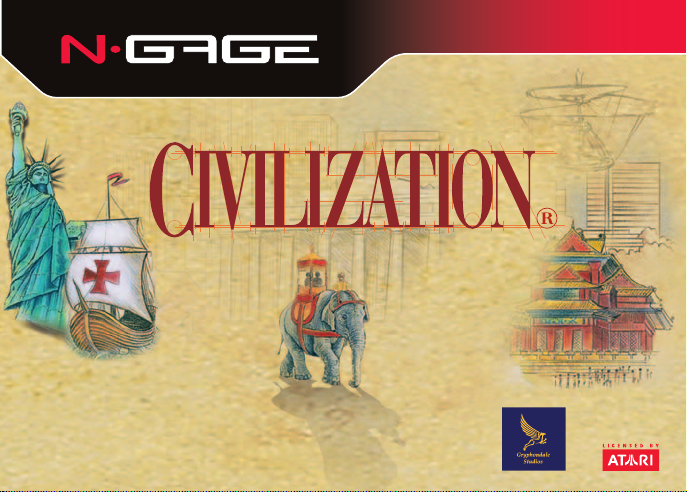
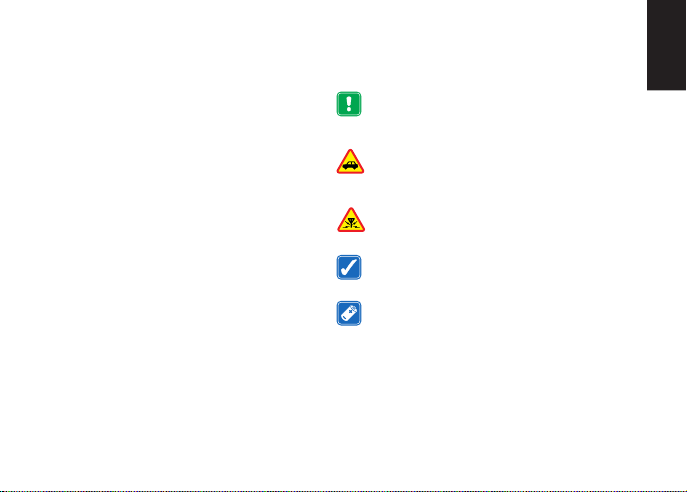
Part No. 9240206, Issue No. 01/r02c
R/XXXXXX/YY
Copyright © 2005 Nokia. All rights reserved.
Nokia, N-Gage, N-Gage QD and N-Gage Arena are trademarks or registered
trademarks of Nokia Corporation. Other product and company names
mentioned herein may be trademarks or trade names of their respective
owners.
The information contained in this user guide was written for Civilization®. The
publishers operate a policy of ongoing development and reserve the right to
make changes to any of the products described in this document without prior
notice.
UNDER NO CIRCUMSTANCES SHALL NOKIA BE RESPONSIBLE FOR ANY LOSS OF DATA
OR INCOME OR ANY SPECIAL, INCIDENTAL, AND CONSEQUENTIAL OR INDIRECT
DAMAGES HOWSOEVER CAUSED. THE CONTENTS OF THIS DOCUMENT ARE PROVIDED
"AS IS." EXCEPT AS REQUIRED BY APPLICABLE LAW, NO WARRANTIES OF ANY KIND,
EITHER EXPRESS OR IMPLIED, INCLUDING, BUT NOT LIMITED TO, THE IMPLIED
WARRANTIES OF MERCHANTABILITY AND FITNESS FOR A PARTICULAR PURPOSE, ARE
MADE IN RELATION TO THE ACCURACY AND RELIABILITY OR CONTENTS OF THIS
DOCUMENT. NOKIA RESERVES THE RIGHT TO REVISE THIS DOCUMENT OR WITHDRAW
IT AT ANY TIME WITHOUT PRIOR NOTICE.
EXPORT CONTROLS
This product contains commodities, technology, or software exported from the
United States in accordance with the Export Administration regulations.
Diversion contrary to U.S. law is prohibited.
Further detailed information is given in the separate user guide. Do not use this
guide in place of the complete user guide, which provides important safety and
maintenance information.
FOR YOUR SAFETY
Read these simple guidelines. Breaking the rules may be dangerous or illegal.
Read the user guide for your gaming device for further information.
PLAY SAFELY
Do not use this product when wireless phone use is prohibited or
when it may cause interference or danger.
Follow any restrictions or rules in the device’s user guide.
ROAD SAFETY COMES FIRST
Obey all local laws. Always keep your hands free to operate the
vehicle while driving. Your first consideration while driving should be
road safety.
INTERFERENCE
All wireless devices may be susceptible to interference, which could
affect performance.
USE SENSIBLY
Use the game deck only in the normal position as shown in the user
guide.
ENHANCEMENTS AND BATTERIES
Use only approved enhancements and batteries. Do not connect
incompatible products.
ENGLISH
[ 1 ]
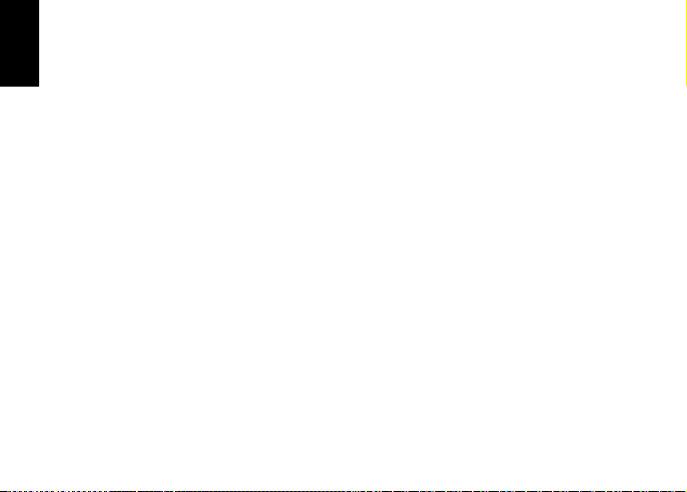
ENGLISH
Important: Safety information about video games
About photosensitive seizures
A very small percentage of people may experience a seizure when exposed to
certain visual images, including flashing lights or patterns that may appear in
video games. Even people who have no history of seizures or epilepsy may have
an undiagnosed condition that can cause photosensitive epileptic seizures while
watching video games. These seizures may have a variety of symptoms,
including lightheadedness, altered vision, eye or face twitching, jerking or
shaking of arms or legs, disorientation, confusion, or momentary loss of
awareness. Seizures may also cause loss of consciousness or convulsions that
can lead to injury from falling down or striking nearby objects.
Immediately stop playing and consult a doctor if you experience any of
these symptoms. Adults who allow teenagers (or children) to play the games
should watch for or ask their children about these symptoms as they are more
likely than adults to experience these seizures. The risk of photosensitive
epileptic seizures may be reduced by playing in a well-lit room and by not
playing when you are drowsy or fatigued. If you or any of your relatives have a
history of seizures or epilepsy, consult a doctor before playing.
Play safely
Take a break from playing games at least every half hour. Stop playing
immediately if you begin to feel tired or if you experience an unpleasant
sensation or pain in your hands and/or arms. If the condition persists, consult a
doctor. Use of vibration can aggravate injuries. Do not turn vibration on if you
have any ailment in the bones or joints of your fingers, hands, wrists, or arms.
[ 2 ]
CARE AND MAINTENANCE
Your game card and game deck are products of superior design and
craftsmanship and should be treated with care. The suggestions below will help
you protect your warranty coverage and enjoy your game for many years.
• Keep the game card and game deck dry. Precipitation, humidity and all types
of liquids or moisture can contain minerals that will corrode electronic
circuits.
• Do not use or store the game card and game deck in dusty, dirty areas.
• Do not store the game card and game deck in hot areas.
• Do not store the game card and game deck in cold areas. When the game deck
returns to its normal temperature, moisture can form inside the game deck
and damage electronic circuit boards.
• Do not attempt to open the game card or game deck other than as instructed
in the user guide.
• Do not drop, knock, or shake the game card and game deck.
• Do not use harsh chemicals, cleaning solvents, or strong detergents to clean
the game card or game deck.
• Keep the game card out of the reach of small children.
All of the above suggestions apply equally to your game card, game deck, and
any enhancement.
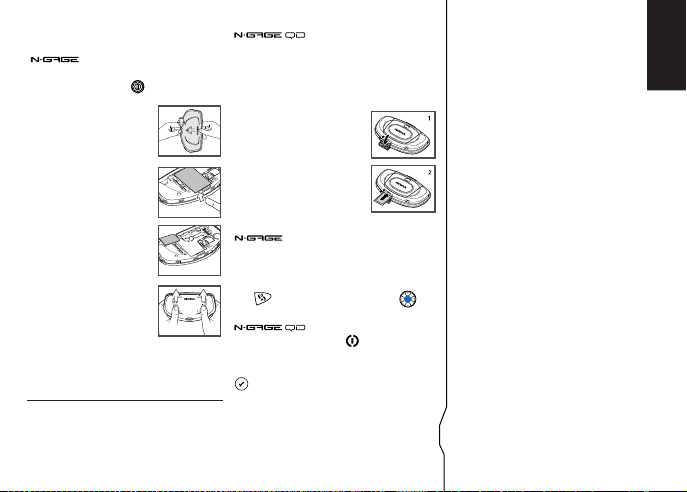
Inserting the N-Gage™ Game Card
1. Make sure the N-Gage game deck is switched off.
If it’s on, press and hold to switch off the
device.
2. With the back of the N-Gage
game deck facing you, slide
open the cover (Fig. 1).
3. Slide finger into the finger slot,
then lift and remove the battery
(Fig. 2).
4. Remove the existing game card
or memory card (if you have
one fitted).
5. Position the N-Gage game card
in its slot. Make sure that the
gold contacts of the card are
facing down and lined up with
the gold contacts on the
device (Fig. 3).
6. When you have secured the card
in place, replace the battery,
then replace the cover by sliding
it back into place (Fig. 4).
Note: A SIM card must be inserted in the N-Gage game
deck before a game can be played. Insert a SIM card as
described in the N-Gage game deck instruction manual.
Note: Do not use the USB port during gameplay.
1
2
3
4
1. You do not have to switch off the N-Gage™ QD game
deck to change N-Gage game cards.
2. Before inserting or removing a game card, ensure
you save all unsaved data as inserting a new game
card will close all open applications.
3. Open the card slot (Fig. 1) and
insert your game card (Fig. 2).
4. Once a game card is inserted, the
game will start automatically.
(Please ensure the auto-start feature
is enabled on your game deck)
Starting a Game
Turn the power switch on.
The game icon will automatically appear on the Menu
screen once the game card is successfully installed.
Press , scroll to the game icon and press .
Now you’re ready to start the game.
Press and hold the power key to turn the game
deck on.
To start a game when a game card is inserted, press
in standby mode. You can also start games by
selecting Games in the menu.
Table of Contents
Inserting the N-Gage™ Game Card . . . . . . . . . . . . 3
Starting a Game . . . . . . . . . . . . . . . . . . . . . . . . . . . . 3
Introduction . . . . . . . . . . . . . . . . . . . . . . . . . . . . . . . .4
Tutorial . . . . . . . . . . . . . . . . . . . . . . . . . . . . . . . . . . . .4
Getting Started . . . . . . . . . . . . . . . . . . . . . . . . . . . . .5
Using the N-Gage™ Game Deck Controls . . . . . . . .5
Viewing Modes . . . . . . . . . . . . . . . . . . . . . . . . . . . . . .6
Reading the In-game Displays . . . . . . . . . . . . . . . . .7
Screens and Menus . . . . . . . . . . . . . . . . . . . . . . . . . .8
Pop-up Screens . . . . . . . . . . . . . . . . . . . . . . . . . . . . .8
Map Screen Menus . . . . . . . . . . . . . . . . . . . . . . . . . . .8
Report Screens . . . . . . . . . . . . . . . . . . . . . . . . . . . . .11
Nokia Service Terms . . . . . . . . . . . . . . . . . . . . . . . . 16
Obtaining Warranty and Technical Support . . . . 16
ENGLISH
[ 3 ]
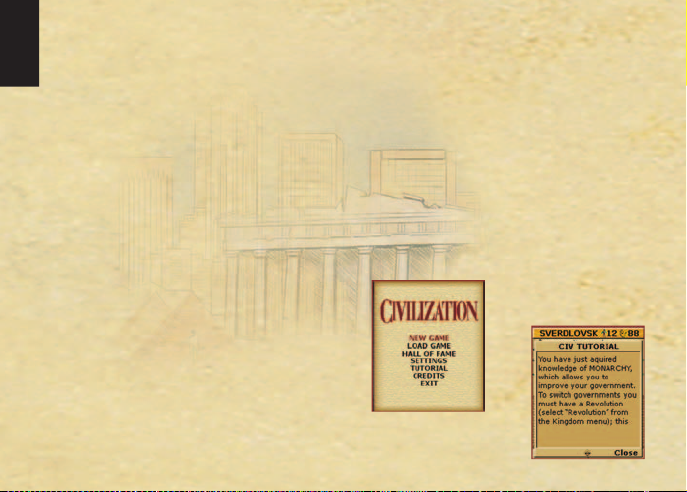
ENGLISH
INTRODUCTION
Welcome to Civilization®for the N-Gage™ mobile game
deck. You are about to undertake one of the greatest
challenges in the history of humankind: to establish a
civilization and lead it to prosperity! Along the way you
will match wits with history’s greatest rulers, acquire
resources, develop economies, respond to crises,
negotiate or fight with rival civilizations and, hopefully,
emerge the victor. Civilization requires strategic
planning that will affect humanity thousands of years
into the future: every choice you make will have
far-reaching ramifications, so choose wisely!
In Civilization, you have 4 main tasks:
• Explore unfamiliar territory, evaluate its potential and
deal with rivals.
• Manage trade, taxes, resources and the production of
goods.
• Pursue knowledge. Advances translate into city
improvements, trade and resource units, forms of
government, and even Wonders of the World!
• Defend your civilization against attack or pursue a
policy of imperialistic aggression. Or try a bit of both.
[ 4 ]
A winning strategy is one that combines all of these
tasks. A civilization in which knowledge, resources,
cash and military might are balanced will be in a good
position to respond to any crisis that occurs, whether it
is a barbarian invasion, an aggressive rival or civil
unrest. There are 2 ways to win Civilization: conquer all
other civilizations in the game or beat them in the space
race. Win the space race by being the first civilization
to land a spaceship on Alpha Centauri.
TUTORIAL
If you’ve never played Civilization before, you can get
acquainted with the basic game elements by selecting
the Tutorial from the main menu.
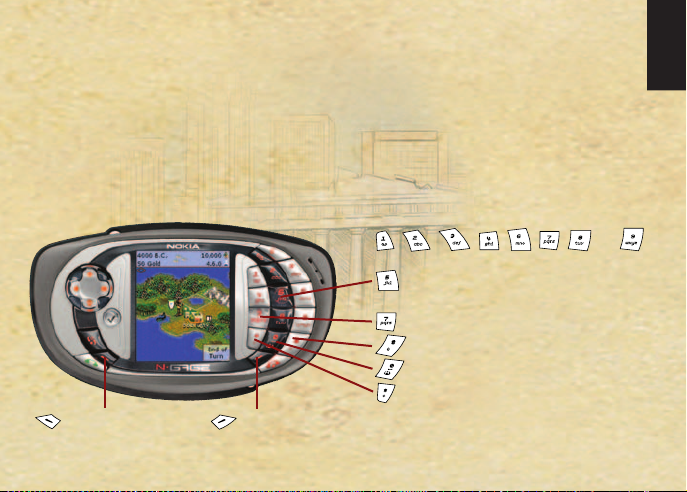
GETTING STARTED
You are moments away from establishing your very own
civilization! Open the main menu and select New
Game. If you want to jump right in, select Quick Start.
To customize your world size, level of competition, tribe,
gender, ruler’s name and city style, select Start Game.
Modify your world even further by selecting Customize
World. After you are finished, the game will begin.
Using the N-Gage™ Game Deck Controls
Open and close menus
Acknowledge
end of turn
See that flashing character down there on that lonely
piece of turf? That is your first settler. Use Keys 1, 2, 3,
4, and 6, 7, 8 and 9 to move your settler around. Once
you have found a suitable site for your capital city,
press Key 5 to found it. What happens next is up to
you! You do have advisors to help, though (See
Advisors on page 9).
Move cursor over map
ENGLISH
, , , , , , and
Select menu options/
Open Unit Orders screen (from Map view)
Return to previous screen
Open and close the Map zoom screen
Open Viewing mode menu
Open and close the Minimap
[ 5 ]
