Games Microsoft XBOX 360 BATTLESTATIONS-MIDWAY User Manual
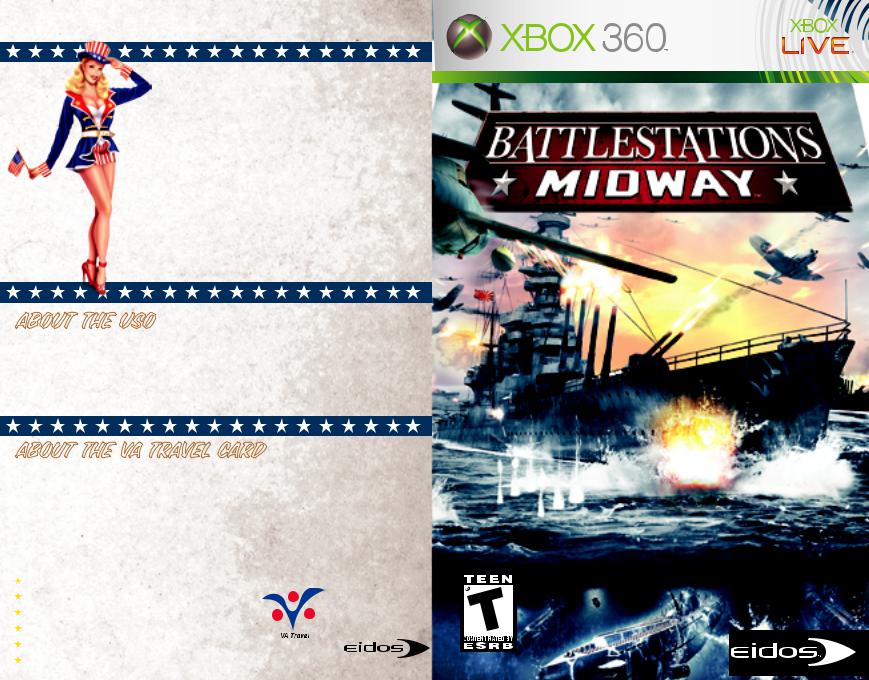
HELP SUPPORT OUR TROOPS
Act now for the 30-Day Free trial to get up to $20,000 dollars in special savings with the VA Travel Card.
For each trial membership Eidos will make a $10 donation to the USO.
Go to www.VATravelCard.com/Midway TODAY!
ABOUT THE USO
Since 1941, the USO’s mission has remained the same: support U.S. troops and their families wherever they serve. Across the United States and around the world, the American military knows that the USO is there for them.
To learn more about the USO go to www.uso.org
ABOUT THE VA TRAVEL CARD
Saving families up to $20,000 in entertainment, electronics, and travel expenses (and more), the benefits in the VA Travel Card yearly membership are now available to everyone, not just men and women who served in the U.S. military.
With the 30-Day Free Trial offer you can save up to 65% on:  Computers and Electronics from Dell and Apple, including iPods
Computers and Electronics from Dell and Apple, including iPods
Cell phones from Verizon and Cingular |
|
Theme parks like Disney and Universal |
|
Hotels like Best Western and Ramada |
|
Airlines like US Airways and Delta |
|
Cruises like Carnival and Princess |
OFFER EXPIRES |
And much more. |
SEPTEMBER 1, 2007 PBATMTUS03 |
Game Experience May
Change During Online Play

 WARNING
WARNING
Before playing this game, read the Xbox 360™ Instruction Manual and any peripheral manuals for important safety and health information. Keep all manuals for future reference. For replacement manuals, see www.xbox.com/ support or call Xbox Customer Support (see inside of back cover).
Important Health Warning
About Playing Video Games
Photosensitive Seizures
A very small percentage of people may experience a seizure when exposed to certain visual images, including flashing lights or patterns that may appear in video games. Even people who have no history of seizures or epilepsy may have an undiagnosed condition that can cause these “photosensitive epileptic seizures” while watching video games.
These seizures may have a variety of symptoms, including lightheadedness, altered vision, eye or face twitching, jerking or shaking of arms or legs, disorientation, confusion, or momentary loss of awareness. Seizures may also cause loss of consciousness or convulsions that can lead to injury from falling down or striking nearby objects.
Immediately stop playing and consult a doctor if you experience any
of these symptoms. Parents should watch for or ask their children about the above symptoms—children and teenagers are more likely than adults to experience these seizures. The risk of photosensitive epileptic seizures may be reduced by taking the following precautions:
•Sit farther from the television screen.
•Use a smaller television screen.
•Play in a well-lit room.
•Do not play when you are drowsy or fatigued.
If you or any of your relatives have a history of seizures or epilepsy, consult a doctor before playing.
2REWRITE THE PACIFIC WAR!
2 Take Your Battlestation, Henry Walker!
3XBOX LIVE®
3 Connecting
3 Family Settings
3 Using the Xbox 360 Console
4DEFAULT CONTROLS
4 Menu Controls
4 Game Controls
6QUICK START
6MAIN MENU
7SINGLE PLAYER MODE
7 Campaign Groups
7 US Campaign
8 Naval Academy
8 Ship/Plane/Submarine Challenge
8 Game Screens
8 On-Screen Help
8SHIPS & SURFACE CRAFT
8Ships & Surface Craft Controls
9Ships & Surface Craft Game Screen
9Movement & Helm Controls
10Unit Window
11Radar/Compass
12Ships & Surface Craft Weapons Systems
14AIRCRAFT
14 Aircraft Controls
15 Aircraft Game Screen
16 Engine & Flight Controls
16 Aircraft Weapons Systems
18SUBMARINES
18 Movement
18 Submarine Controls
18 Depth Level Indicator
19 Air Supply
19 Weapons
20ADVANCED MANAGEMENT SYSTEMS
20 Map Screen
21 Map Screen Controls
22 Issuing Orders
23 Command Menu
25 Repairs
26 Repair Screen
27 Controlling Carriers
29OPTIONS
29AWARDS
30MULTIPLAYER MODE
30 Xbox Live Game Menu
30 Hosting a Game
31 Joining a Game
31 Multiplayer Unit Icons
32MISSION 1 WALKTHROUGH
33GLOSSARY
34CREDITS

REWRITE |
THE PACIFIC |
WAR! |
|
||
|
|
TAKE YOUR BATTLESTATION, HENRY WALKER!
Battlestations: Midway represents a radical advance in naval war gaming. Now YOU can control and direct every aspect of naval warfare, with genre-defining control systems
and strategic interactive maps.
From your early days captaining a wooden-hulled torpedo boat, your challenge is to advance through the ranks
of the United States Navy to command the largest battleships and aircraft carriers of World War II. Ultimately, you will direct entire battle groups of ships and subs, as well as squadrons of aircraft, to strike against the jewels in the crown of the Japanese Navy.
This may sound like a tall order, but with training at the Naval Academy, you’ll grow in skill and experience. With resolve, focus and determination — plus a little bit of luck
— perhaps you can you triumph against a deadly opponent, an enemy equipped with weaponry and units that equal those of the Allied forces.
The Pacific is at battlestations. Are you equal to the challenge?
•Enter the Naval Academy and be schooled in the noble art of seamanship.
•Grow in stature as a naval commander, and try your hand at a range of Challenge missions.
•Throw yourself into the fray in Multiplayer mode, competing with equal opponents via Xbox Live®.
•Check out the comprehensive Battlestations: Midway website at www.battlestations.net.
XBOX |
LIVE |
® |
|
||
|
|
Play anyone and everyone, anytime, anywhere on Xbox Live®. Build your profile (your gamer card). Chat with your friends. Download content at Xbox Live Marketplace. Send and receive voice and video messages. Get connected and join the revolution.
CONNECTING
Before you can use Xbox Live, connect your Xbox console to a high-speed Internet connection
and sign up to become an Xbox Live member. For more information about connecting, and to determine whether Xbox Live is available in your region, go to www.xbox.com/live.
Modem
Computer
Internet Network
Connection Connections
Router
Network Cables |
Xbox 360 |
FAMILY SETTINGS
These easy and flexible tools enable parents and caregivers to decide which games young game players can access based on the content rating. For more information, go to www.xbox.com/familysettings.
USING THE XBOX 360 CONSOLE
1.Set up your Xbox 360 video game system by following the instructions in the Xbox 360 Instruction Manual.
2.Press the power button and the Ring of Light will light up.
3.Press the eject button and the disc tray will open.
4.Place the Battlestations: Midway disc on the disc tray and close the disc tray.
5.Follow all on-screen instructions and refer to this manual for more information about playing Battlestations: Midway.
6.Select your preferred language from the Xbox Dashboard. Battlestations: Midway supports English, French, German and Italian.
2 |
3 |

|
w (left trigger) |
(Xbox |
||
DEFAULT |
Guide |
|||
|
||||
|
button) |
|||
CONTROLS |
|
|||
y (left bumper) |
|
|
||
|
|
|
||
|
L (left thumbstick) |
|
|
|
|
< (BACK button) |
|
|
|
|
l(directional pad) |
|||
|
MENU CONTROLS |
|
|
|
|
|
|
|
|
Highlight option |
M/Q or m/q |
|
|
|
Change setting/Move slider |
S/O or s/o |
|
|
|
|
|
|
|
|
Confirm/Next menu |
A |
|
|
|
|
|
|
|
|
Cancel/Previous menu |
B |
|
|
|
|
|
|
|
|
Previous menu |
< |
|
|
|
|
|
|
|
|
|
GAME CONTROLS |
|
|
|
|
|
|
|
|
Rudder |
S/O |
|
|
|
Adjust speed |
M/Q |
|
|
|
Roll left/right (aircraft) |
J/F |
|
|
|
|
|
|
|
|
Dive/Climb (aircraft) |
D/H |
|
|
|
|
|
|
|
|
Ascend/Dive (submarine) |
m/q |
|
|
|
Rotate camera (marine vessels) |
C |
|
|
|
Rotate camera (aircraft) |
j and hold, then rotate |
|
|
|
|
|
|
|
|
x (right trigger)
z (right bumper)
|
Y (Y button) |
|
|
|
||
X |
(X button) |
NOTE: To swap the |
|
|
||
functions of L and |
C, |
|||||
|
|
B (B button) |
||||
|
|
press > to open the |
||||
|
A (A button) |
Pause Menu, select |
|
|
||
|
Options, select Controls, |
|||||
|
|
|
||||
|
|
|
and set Movement to |
|
|
|
|
|
|
either L or C. |
|
|
|
> (START button) |
|
|
|
|||
C (right thumbstick) |
|
|
|
|
|
|
GAME CONTROLS (continued) |
|
|
|
|
|
|
|
|
|
|
|
|
|
Select unit |
|
l |
|
|
|
|
|
|
|
|
|
|
|
Fire weapon |
|
x |
|
|
|
|
|
|
|
|
|
|
|
Change weapon |
|
w |
|
|
|
|
|
|
|
|
|
||
Bomb mode |
|
w (pull and hold, then press x to drop |
|
|
||
|
|
bomb/torpedo) |
|
|
|
|
|
|
|
|
|||
Bomber cam |
|
x (pull and hold with bomb/torpedo selected) |
||||
|
|
|
|
|
|
|
Select/Clear target |
|
A/B |
|
|
|
|
|
|
|
|
|
|
|
Binoculars/Periscope |
|
Y |
|
|
|
|
Zoom binoculars/periscope in/out |
M/Q |
|
|
|
||
|
|
|
|
|
||
Command Menu |
|
Hold X, use l to select order |
|
|
||
|
|
|
|
|
|
|
Repair Screen |
|
y |
|
|
|
|
|
|
|
|
|
||
Control Panel (Flight Deck/ |
|
z (with unit/facility selected) |
|
|
||
Airfield Launch/Shipyard) |
|
|
|
|
|
|
|
|
|
|
|
|
|
Map screen |
|
< |
|
|
|
|
|
|
|
|
|
|
|
Zoom map in/out |
|
w/x |
|
|
|
|
|
|
|
|
|
|
|
Pause/Skip cutscene |
|
> |
|
|
|
|
|
|
|
|
|
|
|
4 |
5 |

QUICK |
START |
|
To launch a Single Player game:
1.Select Single Player from the Main Menu.
2.Select a campaign group. (See page 7.)
We recommend that you complete the Single Player Naval Academy missions first. These practical introductory missions teach you to control the various units at your disposal.
NOTE: Mission 1 of the US Campaign has a walkthrough, included in this manual on page 32.
3.Select one of the unlocked missions, and then press A to continue to the Mission Map and Briefing screen.
4.Select a difficulty level and press A to progress to the Load screen.
Good luck!
MAIN |
MENU |
|
You access all game modes from the Main Menu, and return here when you quit your game.
•SINGLE PLAYER — Start your career in the Pacific Theater. You can begin at the Naval Academy, dive straight into the US Campaign,
or try your hand at one of the unlocked Challenge missions.
•XBOX LIVE — Pit your naval skills against other players and team up with your buddies in Battlestations: Midway Multiplayer mode. (See page 30.)
•OPTIONS — Adjust Game, Audio/Video, Controls and Storage settings.
(See page 29.)
•AWARDS — View the Medal Screen, Unit Identification and Videos.
•LEADERBOARDS and ACHIEVEMENTS — Check game awards. (See page 29.)
•DOWNLOADABLE CONTENT — Download additional missions, multiplayer maps, and more!
•CREDITS — View names of the people who brought you this historic game.
SINGLE |
PLAYER |
MODE |
|
||
|
|
CAMPAIGN GROUPS
•US CAMPAIGN — The Single Player campaign begins on the eve of one of the key battles of the Pacific conflict.
•NAVAL ACADEMY — Learn the control method and units you will command in this comprehensive set of 11 tutorial missions.
•SHIP CHALLENGE — Show your skills in challenges designed to test your mettle as a mariner to the limit.
•PLANE CHALLENGE — Demonstrate competence as a naval pilot in tough missions to win the crucial air superiority battle.
•SUBMARINE CHALLENGE — Evade destroyers and hunt transports as you show your colors as a true sea wolf.
•We recommend that you complete the Naval Academy missions first to gain competence and confidence, before playing the other modes.
US CAMPAIGN
The US Campaign is the heart of the Battlestations: Midway Single Player game, shadowing Lieutenant Henry Walker and his old friend Major Donald Locklear as they meet near the US Navy base at Pearl Harbor. Use skills you’ve learned in the Naval Academy to help you complete each mission.
•When you choose a mission, the Mission Objectives screen appears. Press s/o to cycle through the objectives.
•Press Y to view mission background and order of battle.
DIFFICULTY SETTINGS
Before you begin each mission, you’ll be able to select your difficulty level:
•ROOKIE — Suitable for beginners.
•REGULAR — For experienced players who require a ramped-up difficulty setting.
•VETERAN — Only for the elite. Push your skills and use of resources to the limit against an unwavering foe.
6 |
7 |

NAVAL ACADEMY
The Naval Academy missions can help you get a grip on every aspect of the game’s controls. If you get stuck, head to the Academy for a quick primer.
SHIP/PLANE/SUBMARINE CHALLENGE
The Challenge modes initially offer one mission each, providing a sampler of the wide selection of units you can control as you progress through Battlestations: Midway’s US Campaign. When you complete a challenge mission, the next one is unlocked.
GAME SCREENS
The game screens provide massive amounts of information while you’re playing Battlestations: Midway. Use them, and you’ll have a good chance of triumphing over enemy forces. Ignore them, and face the consequences!
ON-SCREEN HELP
As you advance through the Naval Academy missions, on-screen help appears. This information can assist you in learning the game controls and features, so take time to read it.
Naval Academy missions can be replayed.
SHIPS |
& SURFACE |
CRAFT |
|
|
|||
|
|
|
|
|
SHIPS & SURFACE CRAFT CONTROLS |
||
|
|
|
|
Rudder |
|
S/O |
|
Adjust speed |
|
M/Q |
|
Aim weapon/Rotate camera |
C |
|
|
|
|
|
|
Fire weapon |
|
z |
|
|
|
|
|
Change weapon |
|
y |
|
|
|
|
|
SHIPS & SURFACE CRAFT GAME SCREEN
3
4
2
1
aHelm Controls (see below)
bUnit Window (see page 10)
cRadar/Compass (see page 11)
dCrosshairs (see page 12)
MOVEMENT & HELM CONTROLS
Use the helm controls to pilot the ship and control the engine speed.
Arrow = rudder direction
F = Full ahead
H = Half ahead
S = Stop
B = Reverse
Number = current speed
STEER LEFT/RIGHT |
S/O |
Once you set a rudder heading, it holds until you make another control input or set orders that override it.
ADJUST SPEED |
M/Q |
A ship’s engines propel the craft fore and aft. Once you set the speed, it holds until you change it or give orders that override it.
8 |
9 |
