Page 1

Game Experience May
Change During Online Play
HELP SUPPORT OUR TROOPS
Act now for the 30-Day Free trial to
get up to $20,000 dollars in special
savings with the VA Travel Card.
For each trial membership Eidos
will make a $10 donation to the USO.
Go to
www.VATravelCard.com/Midway
TODAY!
ABOUT THE USO
Since 1941, the USO’s mission has remained the same: support U.S.
troops and their families wherever they serve. Across the United States
and around the world, the American military knows that the USO is
there for them.
To learn more about the USO go to www.uso.org
ABOUT THE VA TRAVEL CARD
Saving families up to $20,000 in entertainment, electronics, and travel
expenses (and more), the benefits in the VA Travel Card yearly membership are now available to everyone, not just men and women who served
in the U.S. military.
With the 30-Day Free Trial offer you can save up to 65% on:
Computers and Electronics from Dell and Apple, including iPods
Cell phones from Verizon and Cingular
Theme parks like Disney and Universal
Hotels like Best Western and Ramada
Airlines like US Airways and Delta
Cruises like Carnival and Princess
And much more.
Put any contrac tuall y required logo s and developers’ logos
here.
OFFER E XPIRES
SEPTEMBER 1, 2007
PBATMT US03
Page 2

WARNING
Before playing this game, read the Xbox 360™Instruction Manual and any
peripheral manuals for important safety and health information. Keep all
manuals for future reference. For replacement manuals, see www.xbox.com/
support or call Xbox Customer Support (see inside of back cover).
Important Health Warning
About Playing Video Games
Photosensitive Seizures
A very small percentage of people may experience a seizure when exposed
to certain visual images, including flashing lights or patterns that may appear
in video games. Even people who have no history of seizures or epilepsy
may have an undiagnosed condition that can cause these “photosensitive
epileptic seizures” while watching video games.
These seizures may have a variety of symptoms, including lightheadedness,
altered vision, eye or face twitching, jerking or shaking of arms or legs,
disorientation, confusion, or momentary loss of awareness. Seizures may
also cause loss of consciousness or convulsions that can lead to injury
from falling down or striking nearby objects.
Immediately stop playing and consult a doctor if you experience any
of these symptoms. Parents should watch for or ask their children about
the above symptoms—children and teenagers are more likely than adults
to experience these seizures. The risk of photosensitive epileptic seizures
may be reduced by taking the following precautions:
• Sit farther from the television screen.
• Use a smaller television screen.
• Play in a well-lit room.
• Do not play when you are drowsy or fatigued.
If you or any of your relatives have a history of seizures or epilepsy,
consult a doctor before playing.
2 REWRITE THE PACIFIC WAR!
2 Take Your Battlestation,
Henry Walker!
3 XBOX LIVE®
3 Connecting
3 Family Settings
3 Using the Xbox 360 Console
4 DEFAULT CONTROLS
4 Menu Controls
4 Game Controls
6 QUICK START
6 MAIN MENU
7 SINGLE PLAYER MODE
7 Campaign Groups
7 US Campaign
8 Naval Academy
8 Ship/Plane/Submarine
Challenge
8 Game Screens
8 On-Screen Help
8 SHIPS & SURFACE CRAFT
8 Ships & Surface Craft Controls
9 Ships & Surface Craft Game
Screen
9 Movement & Helm Controls
10 Unit Window
11 Radar/Compass
12 Ships & Surface Craft
Weapons Systems
14 AIRCRAFT
14 Aircraft Controls
15 Aircraft Game Screen
16 Engine & Flight Controls
16 Aircraft Weapons Systems
18 SUBMARINES
18 Movement
18 Submarine Controls
18 Depth Level Indicator
19 Air Supply
19 Weapons
20 ADVANCED MANAGEMENT
SYSTEMS
20 Map Screen
21 Map Screen Controls
22 Issuing Orders
23 Command Menu
25 Repairs
26 Repair Screen
27 Controlling Carriers
29 OPTIONS
29 AWARDS
30 MULTIPLAYER MODE
30 Xbox Live Game Menu
30 Hosting a Game
31 Joining a Game
31 Multiplayer Unit Icons
32 MISSION 1 WALKTHROUGH
33 GLOSSARY
34 CREDITS
Page 3
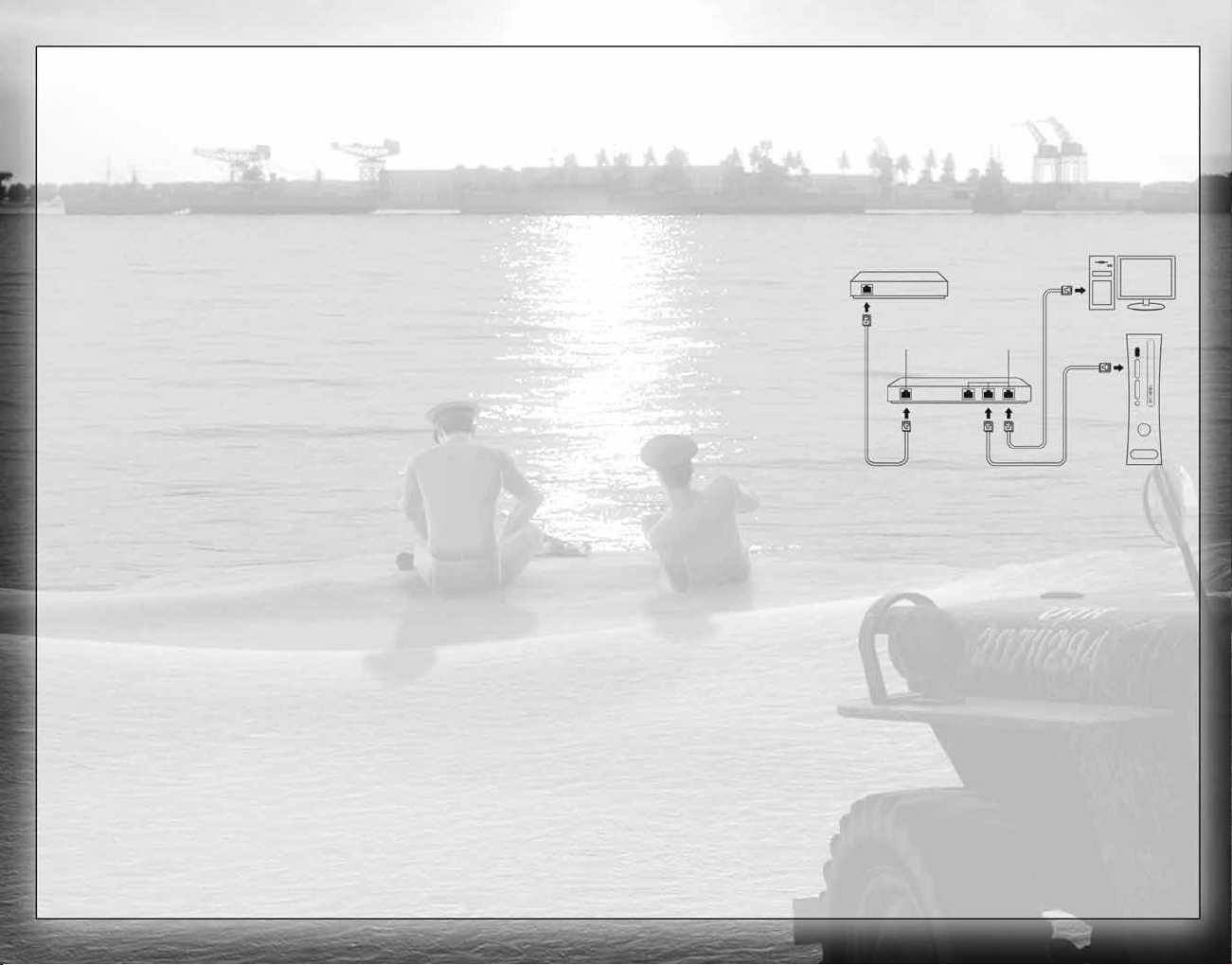
Play anyone and everyone, anytime, anywhere on Xbox Live®. Build your
profile (your gamer card). Chat with your friends. Download content at Xbox
Live Marketplace. Send and receive voice and video messages. Get connected
and join the revolution.
CONNECTING
Before you can use Xbox
Live, connect your Xbox
console to a high-speed
Internet connection
and sign up to become
an Xbox Live member.
For more information
about connecting, and
to determine whether
Xbox Live is available
in your region, go to
www.xbox.com/live.
2
3
TAKE YOUR BATTLESTATION, HENRY WALKER!
Battlestations: Midway represents a radical advance in naval
war gaming. Now YOU can control and direct every aspect
of naval warfare, with genre-defining control systems
and strategic interactive maps.
From your early days captaining a wooden-hulled torpedo
boat, your challenge is to advance through the ranks
of the United States Navy to command the largest
battleships and aircraft carriers of World War II.
Ultimately, you will direct entire battle groups of
ships and subs, as well as squadrons of aircraft,
to strike against the jewels in the crown of the
Japanese Navy.
This may sound like a tall order, but with
training at the Naval Academy, you’ll grow
in skill and experience. With resolve, focus
and determination — plus a little bit of luck
— perhaps you can you triumph against
a deadly opponent, an enemy equipped
with weaponry and units that equal
those of the Allied forces.
The Pacific is at battlestations. Are you
equal to the challenge?
•Enter the Naval Academy and be schooled in the noble art
of seamanship.
•Grow in stature as a naval commander, and try your hand
at a range of Challenge missions.
•Throw yourself into the fray in Multiplayer mode, competing
with equal opponents via Xbox Live®.
•Check out the comprehensive Battlestations: Midway website
at www.battlestations.net.
REWRITE THE PACIFIC WAR!
XBOX LIVE
®
Xbox 360
Network Cables
Network
Connections
Internet
Connection
Computer
Router
Modem
FAMILY SETTINGS
These easy and flexible tools enable parents and caregivers to decide
which games young game players can access based on the content rating.
For more information, go to www.xbox.com/familysettings.
USING THE XBOX 360 CONSOLE
1. Set up your Xbox 360 video game system by following the instructions
in the Xbox 360 Instruction Manual.
2. Press the power button and the Ring of Light will light up.
3. Press the eject button and the disc tray will open.
4. Place the Battlestations: Midway disc on the disc tray and close
the disc tray.
5. Follow all on-screen instructions and refer to this manual for more
information about playing Battlestations: Midway.
6. Select your preferred language from the Xbox Dashboard. Battlestations:
Midway supports English, French, German and Italian.
Page 4
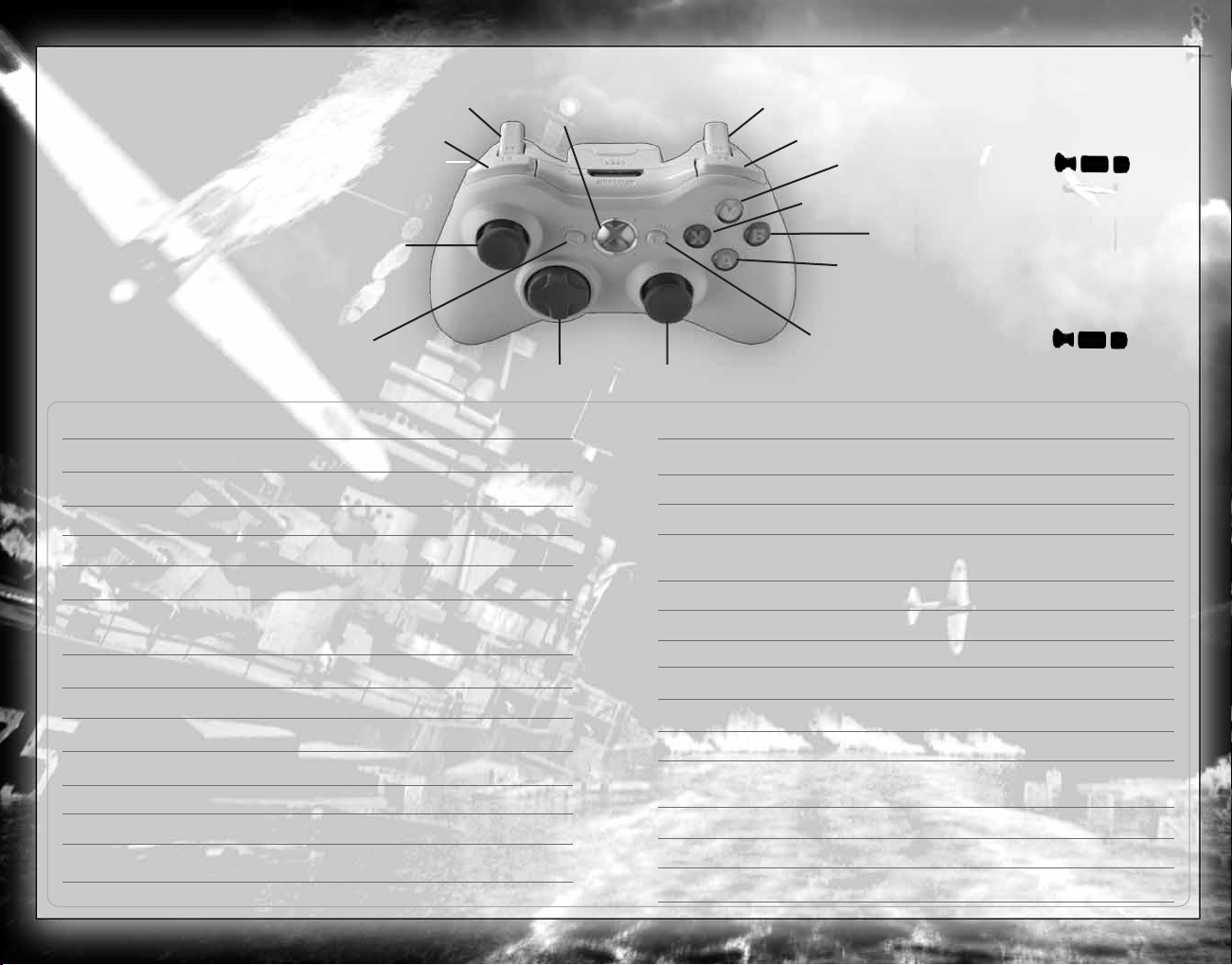
4
5
NOTE: To swap the
functions of
L
and C,
press
>
to open the
Pause Menu, select
Options, select Controls,
and set Movement to
either
L
or C.
DEFAULT
CONTROLS
Y
(Y button)
X
(X button)
B
(B button)
A
(A button)
C
(right thumbstick)
>
(START button)
<
(BACK button)
z
(right bumper)
y
(left bumper)
x
(right trigger)
l
(directional pad)
L
(left thumbstick)
w
(left trigger)
(Xbox
Guide
button)
MENU CONTROLS
Highlight option
M
/Qor m/
q
Change setting/Move slider
S/O
or s/
o
Confirm/Next menu
A
Cancel/Previous menu
B
Previous menu
<
GAME CONTROLS
Rudder
S/O
Adjust speed
M
/
Q
Roll left/right (aircraft)
J/F
Dive/Climb (aircraft)
D
/
H
Ascend/Dive (submarine)
m
/
q
Rotate camera (marine vessels)
C
Rotate camera (aircraft)
j
and hold, then rotate
GAME CONTROLS (continued)
Select unit
l
Fire weapon
x
Change weapon
w
Bomb mode
w
(pull and hold, then press xto drop
bomb/torpedo)
Bomber cam
x
(pull and hold with bomb/torpedo selected)
Select/Clear target
A/B
Binoculars/Periscope
Y
Zoom binoculars/periscope in/out
M
/
Q
Command Menu Hold X, use lto select order
Repair Screen
y
Control Panel (Flight Deck/
z
(with unit/facility selected)
Airfield Launch/Shipyard)
Map screen
<
Zoom map in/out
w/x
Pause/Skip cutscene
>
Page 5
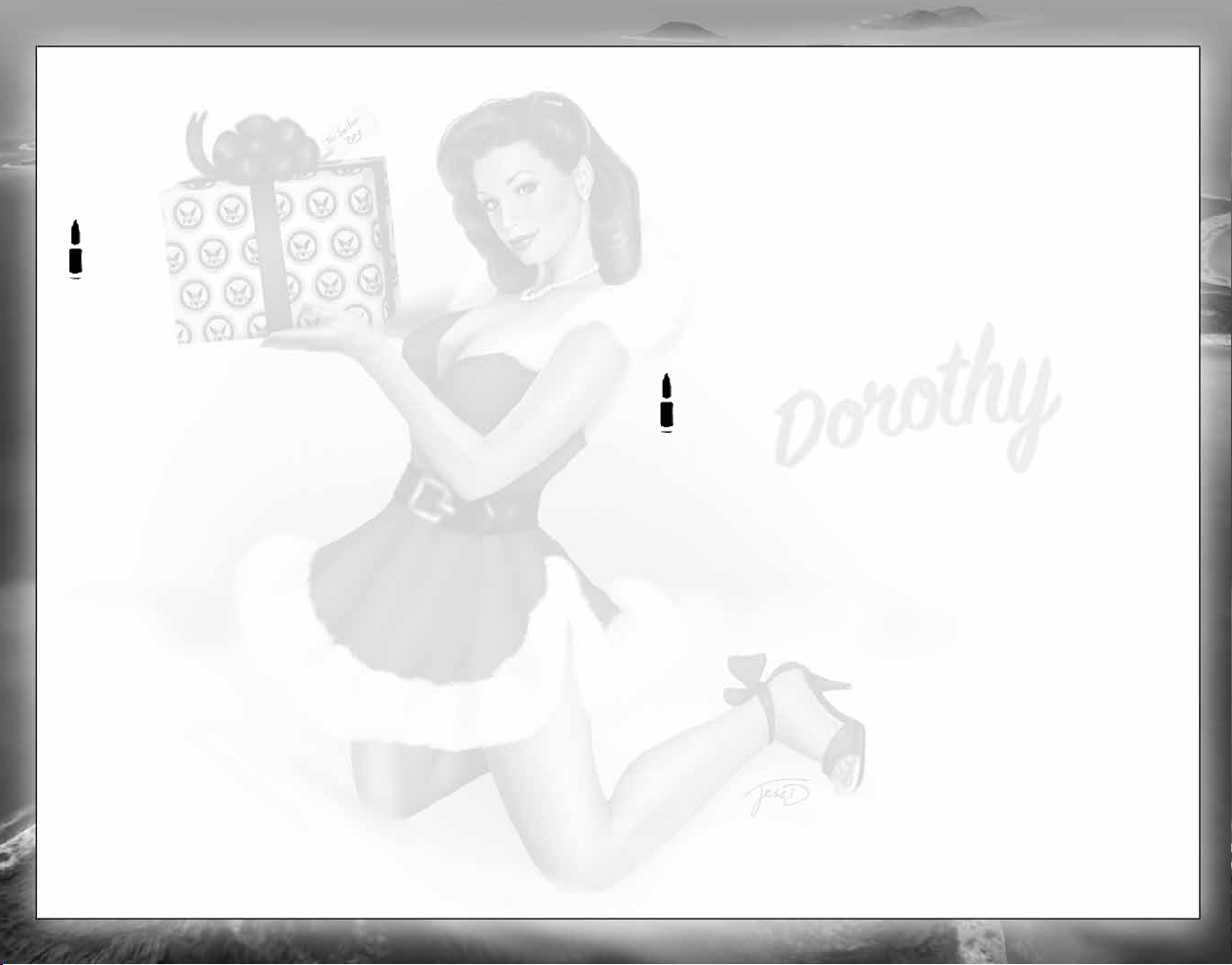
6
7
To launch a Single Player game:
1. Select Single Player from the Main Menu.
2. Select a campaign group.
(See page 7.)
We recommend that you complete the Single Player Naval Academy
missions first. These practical introductory missions teach you to control
the various units at your disposal.
NOTE: Mission 1 of the US Campaign has a walkthrough, included in this
manual on
page 32.
3. Select one of the unlocked missions, and then press Ato continue
to the Mission Map and Briefing screen.
4. Select a difficulty level and press
A
to progress to the Load screen.
Good luck!
You access all game modes from the Main Menu, and return here when you
quit your game.
•SINGLE PLAYER — Start your career in the Pacific Theater. You can
begin at the Naval Academy, dive straight into the US Campaign,
or try your hand at one of the unlocked Challenge missions.
•XBOX LIVE — Pit your naval skills against other players and team up
with your buddies in Battlestations: Midway Multiplayer mode.
(See page 30.)
•OPTIONS — Adjust Game, Audio/Video, Controls and Storage settings.
(See page 29.)
•AWARDS — View the Medal Screen, Unit Identification and Videos.
•LEADERBOARDS and ACHIEVEMENTS — Check game awards.
(See page 29.)
•DOWNLOADABLE CONTENT — Download additional missions, multiplayer
maps, and more!
•CREDITS — View names of the people who brought you this historic game.
QUICK START
MAIN MENU
CAMPAIGN GROUPS
•US CAMPAIGN — The Single Player campaign begins on the eve
of one of the key battles of the Pacific conflict.
•NAVAL ACADEMY — Learn the control method and units you will command
in this comprehensive set of 11 tutorial missions.
•SHIP CHALLENGE — Show your skills in challenges designed to test your
mettle as a mariner to the limit.
•PLANE CHALLENGE — Demonstrate competence as a naval pilot in tough
missions to win the crucial air superiority battle.
•SUBMARINE CHALLENGE — Evade destroyers and hunt transports as you
show your colors as a true sea wolf.
•We recommend that you complete the Naval Academy missions first to gain
competence and confidence, before playing the other modes.
US CAMPAIGN
The US Campaign is the heart of the Battlestations: Midway Single Player game,
shadowing Lieutenant Henry Walker and his old friend Major Donald Locklear
as they meet near the US Navy base at Pearl Harbor. Use skills you’ve learned
in the Naval Academy to help you complete each mission.
•When you choose a mission, the Mission Objectives screen appears.
Press
s/o
to cycle through the objectives.
•Press
Y
to view mission background and order of battle.
DIFFICULTY SETTINGS
Before you begin each mission, you’ll be able to select your difficulty level:
•ROOKIE — Suitable for beginners.
•REGULAR — For experienced players who require a ramped-up
difficulty setting.
•VETERAN — Only for the elite. Push your skills and use of resources
to the limit against an unwavering foe.
SINGLE PLAYER MODE
Page 6
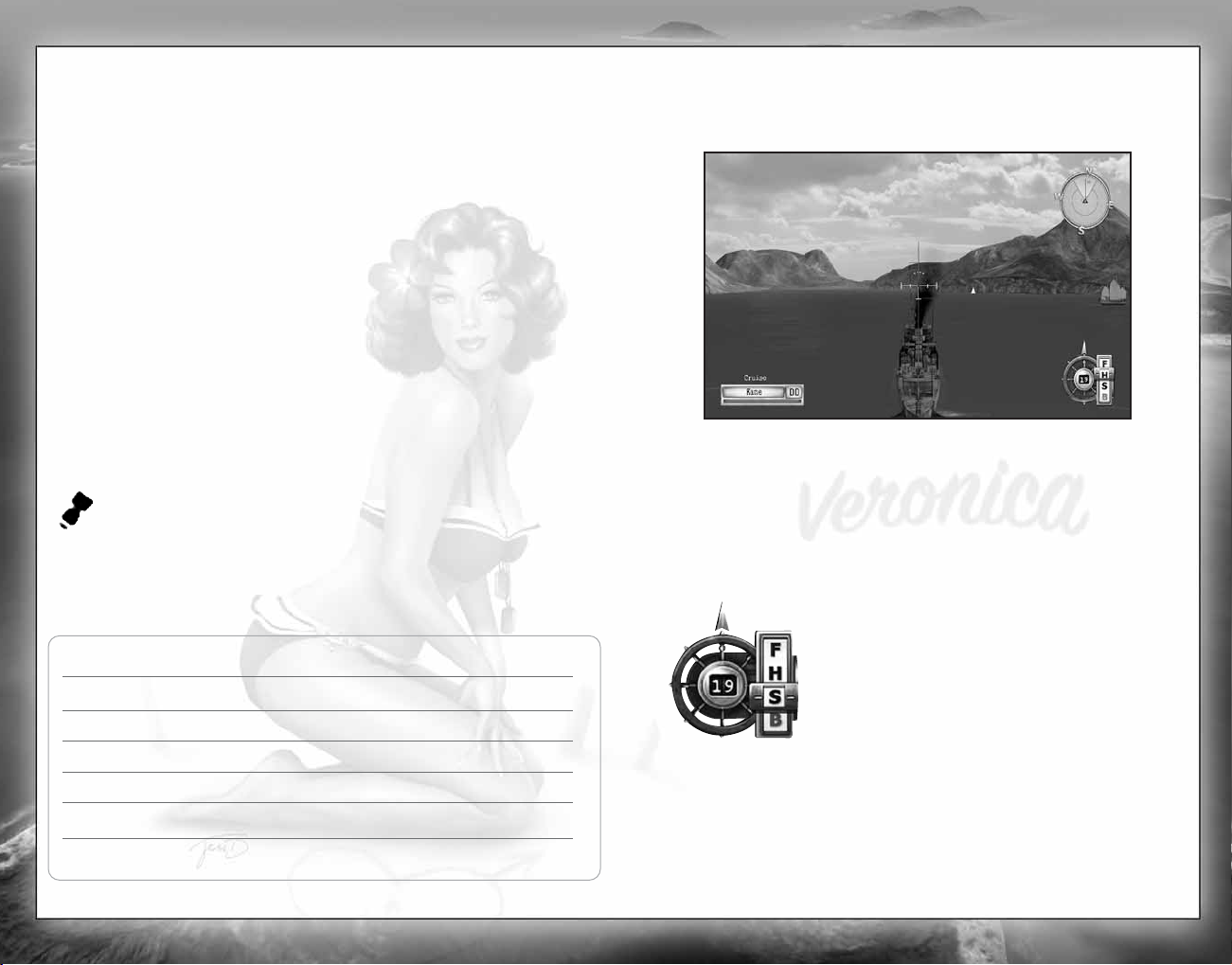
8
9
a Helm Controls (see below)
b Unit Window (see page 10)
c Radar/Compass (see page 11)
d Crosshairs (see page 12)
MOVEMENT & HELM CONTROLS
Use the helm controls to pilot the ship and control the engine speed.
Arrow = rudder direction
F = Full ahead
H = Half ahead
S = Stop
B = Reverse
Number = current speed
STEER LEFT/RIGHT
S/O
Once you set a rudder heading, it holds until you make another control
input or set orders that override it.
ADJUST SPEED
M/Q
A ship’s engines propel the craft fore and aft. Once you set the speed,
it holds until you change it or give orders that override it.
1
2
3
4
SHIPS & SURFACE CRAFT
NAVAL ACADEMY
The Naval Academy missions can help you get a grip on every aspect of the
game’s controls. If you get stuck, head to the Academy for a quick primer.
SHIP/PLANE/SUBMARINE CHALLENGE
The Challenge modes initially offer one mission each, providing a sampler
of the wide selection of units you can control as you progress through
Battlestations: Midway’s US Campaign. When you complete a challenge
mission, the next one is unlocked.
GAME SCREENS
The game screens provide massive amounts of information while you’re
playing Battlestations: Midway. Use them, and you’ll have a good chance
of triumphing over enemy forces. Ignore them, and face the consequences!
ON-SCREEN HELP
As you advance through the Naval Academy missions, on-screen help appears.
This information can assist you in learning the game controls and features,
so take time to read it.
Naval Academy missions can be replayed.
SHIPS & SURFACE CRAFT CONTROLS
Rudder
S/O
Adjust speed
M
/
Q
Aim weapon/Rotate camera
C
Fire weapon
z
Change weapon
y
SHIPS & SURFACE CRAFT GAME SCREEN
Page 7

10
11
SHIP DESIGNATION ABBREVIATIONS
During the Pacific War, the Allied navies use the following abbreviations to
denote the class of a ship. These designations are used in Battlestations: Midway
in both the Unit and Target windows.
PT = Motor Torpedo Boat
CV = Aircraft Carrier
DD = Destroyer
BB = Battleship
CL = Light Cruiser
CA = Heavy Cruiser
SS = Submarine
AK = Cargo Ship
LST = Landing Ship, Tank
LCP = Landing Craft, Personnel
REPAIR SCREEN
When the ship is under attack, its health bar shrinks. Use the Repair screen
to keep your ship in service, by allocating crew to repair duties.
Open Repair Screen
y
•The Naval Academy mission “Dealing with Emergencies Onboard” guides you
through the ship’s repair systems.
(See page 25.)
RADAR/COMPASS
The Radar/Compass provides an overview of the location of other units
in relation to your unit. Press
<
to open the map to view more detailed
unit information.
The Compass shows the direction you are looking in, NOT the direction your
unit is heading in.
Red dot = Japanese unit
Blue dot = US unit
Green dot = Neutral unit
Yellow dot = Objective
Direction of travel = Black pointer
Field of vision = Lighter segment
•Use Cto look around the ship.
•Use the compass and direction of travel indicators to help you control
the unit’s movement while you’re in another screen or operating a weapon.
•Press
<
to open the map.
•Use the binoculars to extend your eyesight to spot enemy units
at longer distances.
UNIT WINDOW
The Unit window shows the currently selected unit, providing a visual
indication of your ship’s health, its type, its place in a formation and whether
or not it is a mission critical unit.
Gold border = Mission critical unit
Yorktown = Unit name
CV = Unit type
Green bar = Unit health
B = Reverse
Left arrow = Other units under your control
Up arrow = Other units in this unit’s formation
•To jump to other units under your command, press
s/o
.
•To jump to other units in the formation, press
m/q
.
NAV AIDS
Move Camera
C
•Use Cto look around your ship, pilot it and acquire targets.
Binoculars (on/off)
Y
, then
M/Q
to zoom
Page 8

SHIPS & SURFACE CRAFT WEAPONS SYSTEMS
The key to a warship’s power are its weapons systems.
Aim Weapon
C
Fire Weapon
z
Change Weapon
y
•The Naval Academy mission “Manning the Guns” guides you
through the use of all types of ship-borne weapons systems.
•“Aerial Ordnance” covers aircraft weapons systems.
• “Silent Hunting” details submarine weapons systems.
For details of Aircraft Weapons Systems,
see page 16.
CROSSHAIRS
The crosshairs changes to show weapons system is currently
selected, and the status of those weapons. The image at the left
shows its neutral state.
AA Crosshairs
The crosshairs for Anti-Aircraft (AA) and AA flak cannons differs
from those of other ship-borne ordnance in one crucial way: it is
dynamic. This means the crosshairs’s appearance changes when
your shots are on target.
Target inactive = Your shots will not hit their target.
Lock-on target = Your shots will very likely hit their target.
Aiming at Fast Moving Targets
When you man the guns against airborne
targets, placing the crosshairs directly over
your intended target often does not change
the crosshairs’s state. This happens because
you must “lead” the target, i.e. aim the
weapon to fire where the target will be in
the future. Notice in the image at right that
the active crosshairs is a good distance
ahead of the aircraft.
The Leading Target Indicator is active
in Rookie difficulty mode only.
13
Artillery Crosshairs
Artillery are large-caliber main guns, suitable for attacking
armored vessels, land-based fortifications and large cargo ships
— all surface targets. Artillery can only be aimed at a solid
surface, and not at airborne units.
WEAPON STATUS INDICATOR LIGHTS
Green = Weapon is ready to fire and in range of the target.
Red = Weapon is not ready to fire or is out of range of the target.
Flashing red = Weapon is reloading.
Yellow = Weapon is in range but turning and will be ready soon.
Purple = Weapon is out of ammunition.
Grey = Weapon damaged, but is repairable.
(See page 25.)
Torpedo Crosshairs
A bubbling torpedo wash is a sight that strikes fear into the
heart of every seaman. These propeller-powered underwater
missiles are guaranteed to blow holes in any ship they strike.
Ships with hull breaches are in imminent danger of sinking,
unless quickly repaired.
Torpedoes are difficult to aim at long distances and, once
launched, cannot be guided.
Torpedoes are most effective when a group of them are fired
in an arc, known as a “spread.” This technique gives the
helmsman of the enemy ship less room to maneuver and avoid
all the torpedoes launched.
Depth Charge Crosshairs
The depth charge is the only weapon effective against
submerged submarines. Depth charges cannot be directly aimed
at a target, because they are dropped from the back of the ship.
Using them successfully requires skillful piloting maneuvers
and split-second timing.
•Pull
x
to move to underwater view and drop depth charges. Further trigger
pulls release additional groups of charges.
•You can still control the ship’s movement with
L
.
12
Page 9

14
15
a Current target — Associated unit/current target distance shows
the unit under the crosshairs. Otherwise, it is the unit your squadron is
associated with. If the squadron has a target, this indicator shows
the squadron’s target.
b Target health
c Distance to target
d Target in range
e Radar/Compass
f Dynamic crosshairs
g Unit window
h Unit condition
i Selected weapon — Pull and hold
]
to change to alternate weapon,
if available.
j Altimeter
k Artificial horizon
l Air speed indicator
m Throttle
AIRCRAFT
AIRCRAFT CONTROLS
Rudder
S/O
Adjust speed
M
/
Q
Roll left/right
J/F
Dive/Climb
D
/
H
Fire weapon
x
Rotate camera
j
and hold, then move
Bomb Mode Pull and hold wto aim, then press xto drop
bombs/torpedoes
Auto-land Press and hold X, then press oto select Land
For more detailed control of groups of aircraft (squadrons), see pages 27-28.
1
2
3
4
5
6
7
9
J
K
L
M
8
AIRCRAFT GAME SCREEN
Page 10

ENGINE & FLIGHT CONTROLS
You must use both flight and throttle controls simultaneously if you want
to become an ace pilot.
ALTIMETER
This gauge indicates your plane’s current height above
sea level. If it flashes red, you are close to “augering in”
to the ground or sea.
ARTIFICIAL HORIZON
This instrument lets you gauge the attitude of your plane
in relation to the horizon — ideal for flying in your straps
during dog-fights.
Green segment = Ground or ocean surface
Blue segment = Sky
Central line = Horizon
RADAR/COMPASS
As in ships, the plane’s radar shows all units within a certain
distance of the plane, as well as your current heading.
AIRCRAFT WEAPONS SYSTEMS
AIRCRAFT MACHINE GUNS & CANNONS
Both aircraft machine guns and cannons have dynamic
crosshairs to show whether or not your shots are on target.
• Use the flight controls to aim.
• Press
w
to fire weapon.
If you are leading a squadron, the other aircraft in the squadron will attack
the targets you specify for them. If they have no specific target, they’ll
attack the same unit you’re attacking.
17
BOMB MODE
Bombs are primed and aimed using Bomb Mode. The crosshairs is
calibrated to compensate for your forward movement, so be ready
to drop bombs when the crosshairs is on your target.
•Pull and hold
w
to activate the Bomb mode crosshairs.
•Pull
x
to release the bomb(s) when the target is under the crosshairs.
•After dropping bombs, if you hold down
x
, you can follow the trajectory
of the ordnance with the Bomber cam.
PLANE STATUS
The Unit window tracks the health of the squadron
leader; the number indicates total squadron members.
• Keep an eye on your damage status. To repair damaged units automatically,
order them to land on their carrier or airfield.
For a full walkthrough on bombing, play the Naval Academy mission “Aerial
Ordnance.” Learn general flying and dogfighting in “Piloting a Plane.”
WEAPONS ICONS
The machine gun is the default weapon on most aircraft.
Dive bombers and level bombers are equipped with a payload
of bombs, which are aimed using the bombing reticle.
You must drop torpedoes just above the water. Once launched,
they cannot be aimed, so make sure you line them up effectively.
16
Page 11

19
•LEVEL 1 (Surface) — Subs must surface intermittently to replenish their air
supply
(see below). On the surface, the sub is highly visible to other ships,
making it vulnerable to enemy ordnance, including torpedoes. However, you
can use the sub’s own torpedoes and any deck-mounted weaponry. While on
the surface, press
w
to cycle through your weapons systems.
•LEVEL 2 (Periscope Depth) — At this depth, the sub is invisible to units without
sonar. Those equipped with sonar, i.e. destroyers, recon planes, etc., can still
locate you. The tell-tale sonar ping warns that you’ve been spotted by an
enemy unit’s sonar array. To avoid detection, press
<
to open the map to
check on the enemy unit’s sonar range, denoted by a green circle. Use the
periscope to assist you in covertly aiming torpedoes at enemy targets. Subs
are also highly vulnerable to depth charges at this level. Note that a raised
periscope mast may be damaged if it contacts another unit. While this is not
recommended, the mast might be repaired in time.
•LEVEL 3 — This operating depth is ideal for skulking around and maneuvering
your sub into position. While you’re at this level, enemy units have more
difficulty targeting you with depth charges, but your boat is still vulnerable
to well-aimed charges.
•LEVEL 4 — Operating the sub at this depth for extended periods causes
the pressure hull to rupture, with potentially catastrophic consequences.
Conversely, your sub is invisible to sonar and invulnerable to depth charges.
Dive to this depth only in emergencies, and only for brief periods, in order to
evade expert sub killers.
AIR SUPPLY
Submarines possess a limited supply of fresh air, for use by their
engines and crew while submerged. When the gauge on the sub’s
helm controls enters the red “low air” sector, it’s time to surface to
take on another load of air. Use the map to choose your surfacing
location carefully.
•If you do not surface manually, the sub surfaces automatically to take on air.
WEAPONS
Submarines are equipped with torpedoes as standard weapons. You can launch
torpedoes at periscope depth or when surfaced. Aim torpedoes by steering
the submarine to point at your target.
Most subs are also equipped with deck-mounted AA guns; some larger subs may
even sport an artillery piece for use against armored targets. You can only use
deck-mounted weapons when the sub is surfaced.
18
For instruction on captaining a submarine, and avoiding detection,
play the Naval Academy mission “Silent Hunting.”
Movement
In addition to the helm controls on a ship, the submarine has
controls for diving and surfacing. It is also equipped
with a periscope for covert surveillance of surface targets
and an air supply indicator.
DEPTH LEVEL INDICATOR
Submarines in Battlestations: Midway move in two planes: vertical and
horizontal. The first set of movement controls (
C
) are the same as
for surface craft, and operate identically above and below the surface
of the water.
The submarine’s dive and surfacing capabilities are controlled with
q
/
m
.
Subs operate at four ocean levels, as described on the next page.
SUBMARINES
Submarine Controls
Move camera
C
Binoculars on/off
Y
Periscope up/down
Y
Zoom binoculars/periscope
M
/
Q
Pan binoculars/periscope
S
/
O
Dive/Ascend toward surface
q
/
m
Page 12

MAP SCREEN CONTROLS
Open/close Map screen
<
Move cursor
C
Show/Hide objectives
Y
Cycle objectives
l
or
A
Zoom in/out
w
/
x
Cycle formations/squadrons
s/o
Cycle units in selected formation
m
/
q
Jump between units
L
in direction of next unit
Select unit
h
MAP SCREEN ACTIONS
•Click C(h) to select a highlighted unit or squadron.
•Move the cursor over a coordinate and press
A
to order a selected unit
or squadron to move to that location.
•Move the cursor and press
A
to create waypoints and plot a course.
•Move the cursor over an enemy unit and press
A
to target that enemy
unit with your selected unit.
•Use
w/x
to zoom in/out. Pull wtwice to zoom completely in or out.
•With one ship selected, highlight a friendly ship and press
A
to join
the ships and create a formation.
•With a plane selected, highlight a friendly unit and press
A
to circle
the friendly.
•Set Orders from the Command Menu. (
See page 23.)
•With a unit selected, press Bto cancel a command.
21
ADVANCED MANAGEMENT SYSTEMS
20
As you advance in your naval career, the ability to fight bravely as an
individual should be overshadowed by the importance of successfully
commanding and directing all the units under your command.
To do this effectively, make the game’s management systems work for you.
There are three separate systems, with some overlap, enabling you to tailor
your Battlestations: Midway gameplay experience to your own tastes.
As missions become more complex, begin balancing your time between
manually commanding a particular unit or squadron, and issuing orders
to other units or squadrons to carry out on your behalf.
•MAP SCREEN
(see below) — Press
<
to open the Map screen, where you get
an overview of the conflict situation in your War Room. You can direct
units, order attacks and plan defense of your units here.
•COMMAND MENU
(see page 23) — Hold down
X
to open the Command
Menu. Issue specific as well as standing orders to individual units, groups
and squadrons. Your orders affect the way these forces react when they
encounter enemy units.
•IN-GAME — Issue orders, join units, set targets, and manually launch
attacks using the crosshairs and
A
.
MAP SCREEN
The Map screen is your center of operations. You can command your entire
fleet through this dynamic map, while observing all enemy unit information
supplied by your units.
a
b
c
a Enemy unit
b Your selected unit
c Radar range (Green
indicates sonar/visual
detection area)
MISSION OBJECTIVES
Gray = Active
Green = Completed
Red = Failed
Page 13

23
Use the Command Menu to issue specific commands to the currently selected
unit or squadron. The Ship Command Menu is pictured above.
•Press and hold
X
to open the Command Menu.
•Use
l
to select a command.
STANDING ORDERS
You can apply certain priorities, known as “standing orders,” to units, groups
and squadrons. Standing orders affect the way a force automatically reacts
in wartime situations, when you are not manually controlling it. Following is
a discussion of the standing orders available from the Command Menu,
and the units they relate to.
•Use
l
to toggle between orders.
•Press
A
to confirm and close the Command Menu.
•You can override a unit’s standing orders by taking control of the unit.
Ships/Boats/Submarines
•FREE FIRE — The unit’s gunners can set and fire upon their own targets.
Default: Ye s.
•FREE MOVE — A ship can move where its captain decides is strategically
best to engage with enemy units. Default: Yes . If a unit is in a formation,
this defaults to No.
•TORPEDO — If set to Ye s, the torpedo-equipped ship will attempt to sink
enemy craft with torpedoes. Default: No
•TORPEDO AVOIDANCE - Lookouts and the ship’s pilot will attempt to avoid
any torpedo onslaught. Default: Yes .
Aircraft
•FREE FIRE — An aircraft can move to where its pilot decides is strategically
best, to engage with targets and initiate battle.
•CAP (Combat Air Patrol) — If set to On, the squadron guards the unit it is
assigned to. Highlight the unit you want to assign to a CAP and press
A
.
The squadron will guard the unit until it is issued with other orders.
22
ISSUING ORDERS
UNIT SELECTION
Select a unit in order to issue orders to it. A unit is
selected if you can see its Unit window in the bottom
left corner of the screen.
•In the Map screen or in-game, highlight the unit and click
C
to select it,
or press
s/o
to cycle between units (and formations) under your
control.
ORDERING AN ATTACK
1. Highlight the unit you want to carry out
the attack, and press the right mouse button.
2. On the Map screen, right-click an enemy unit to order your selected unit
to attack it. A red arrow appears, connecting the attacking unit to its
target. Also, the Target window in the top left corner of the screen shows
which enemy unit is targeted.
•If you issue an attack order to a formation leader, the other units
in the formation will attack the same target.
•If you issue an attack order to a unit within a formation, that unit will
break from the formation to launch its attack.
•A yellow light indicates a target within range of your current unit’s
weapons; the number above is the target’s distance from the unit.
3. Once you issue an attack order, the unit attacks the target until either the
target or the attacking unit is destroyed.
ORDERING UNITS TO A WAYPOINT
Ordering units to a point on the map is a key part of reconnaissance
and protecting sea or airspace around a convoy, formation or battle group.
Both ships and planes can be useful in this role.
To set a waypoint:
1. Enter the Map screen (press
<
), then select the unit you want to send
to the waypoint.
2. Use
C
to move the cursor to the first waypoint and press A.
A blue line appears, indicating the route that your unit will follow.
3. Repeat steps 1 and 2 to add additional waypoints.
COMMAND MENU
Page 14

24
25
SQUADRONS
•AT TAC K - An attack command issued when you are leading a squadron.
As squadron leader, you can then attack another target.
•REGROUP - Withdraw entire squadron from the ordered attack, and regroup
with the squadron leader.
•LAND - Order squadron to return to its home carrier or airfield.
SHIPS
•AT TAC K - An attack command issued when you are the captain of a ship.
Once you give this order, the ship will navigate to attack your target.
You can then concentrate on aiming or you can jump to another unit.
When you select targets in the Map screen, the Attack command is applied
automatically.
Repairs
The Repair screen (see page 26) is available for all watercraft except the PT boat.
Play the Naval Academy mission: “Dealing with Emergencies Onboard” for a
walkthrough of the Repair screen. (Damaged aircraft should return to their base
to be repaired.)
•Press
y
to open the Repair screen.
•Press
m/q
to select various areas of Damage Control.
•Press
s/o
to allocate crew to the various sections of damage control.
REPAIR SCREEN ICONS: DAMAGE MANAGEMENT
The Repair screen icons change color as a visual key to assist with allocation
of damage crew resources. Ignore this information at your peril.
Yellow = Mild damage
Red = Heavy damage
Flashing red = Malfunction has been identified
If a Fire icon lights up, it is wise to tackle this as a priority because
of the chance of a secondary explosion. Ignore Fire icons for too long,
and a magazine explosion may well destroy your ship.
If the Hull Breach icon is lit, a serious hull breach has occurred.
Man the pumps! A single arrow indicates a less serious breach.
FORMATIONS
Fleet formations are groups of ships that patrol in formation. The Naval
Academy mission “Fleet Formations” teaches you how to switch between
units, and organize your ships into formations.
•The Formation option is only available to ships already in a formation,
so first, learn how to create a formation.
•To switch between units, press
s/o
, or position the crosshairs
over the unit you want to switch to and click
C
.
Creating a Formation
With one ship selected, move the crosshairs over another ship that will be
the formation leader, and press
A
. The ship you are currently in control of is
now “in formation” with the formation leader.
•Press
m/q
to switch between formation members.
•The selected unit’s order state appears above its Unit
window. For example, Follow indicates that a unit is
in formation and following the formation leader.
A gold band around a Unit window denotes a key unit.
Changing the Shape of a Formation
1. Press and hold X, and then press qto open the Formation screen.
2. Use
l
to choose the unit you want to move (highlighted yellow).
3. Use
C
to adjust the position of the unit in relation to others
in the formation. Repeat with other units in the formation.
4. Press
A
to accept changes and ensure the lead unit is underway
so the units can assume their new formation.
Leaving/Disbanding a Formation
•Select the unit you want to leave the formation, press and hold X,
and use
l
to select Leave. The unit leaves the formation and will
now act alone, according to any orders you might issue it.
•If the unit you select is the formation leader, the option is Disband,
and it breaks up the entire formation.
Page 15

26
27
Controlling Carriers
Carrier operations are likely to be the key to victory in the Pacific. A carrier’s
main weapon is a complement of specially designed aircraft, berthed in hangars
beneath the flight deck. The Naval Academy mission “Carrier Ops” details
the basics of managing an aircraft carrier and its flight deck.
•Control a carrier’s movement just like any other large ship.
FLIGHT DECK PANEL
When in control of a carrier, press zto open/close the Flight Deck Panel.
Use this panel to manage your aircraft.
a Unit name and class
b Water — Assign crew to pump water and make holed sections watertight.
c Fire — Assign crew to fight fire.
d Maneuver — Assign crew to repair engines and steering.
e Weapons — Assign crew to repair weapons. (A separate image is
displayed when Weapons crew is highlighted.)
f Flight Deck — Assign crew to keep the flight deck and hangar
lifts operational.
g Damage — An overview of the unit’s hull damage status.
h Hull Breach icon — When lit, indicates a breach in the hull. Fewer arrows
indicate a less serious breach.
i Flooding — A visual indication of how much water the ship has taken on.
Assign more crew to Water duties if this is filling.
j Fire icon — When lit, indicates a fire is present onboard.
k Flight Deck icon — When lit, indicates damage to the flight deck.
l Cog icon — When lit, indicates damage to the engines.
m Ship’s Wheel icon — When lit, indicates damage to the steering.
REPAIR SCREEN
a
a
b
c
d
e
b
c
d
e
f
g
h
i
j
k
l
m
b
a Number of planes airborne/
maximum number
b Squadron status
c Squadron details
d Plane type
e Additional ordnance loadouts
Giving Orders to Squadrons
You can issue orders from the Flight Deck Panel to control the squadrons
of aircraft at your disposal. Use
l
to highlight a Squadron Status icon (below),
and then press
A
repeatedly to cycle through available orders. (For a list
of orders,
see page 28.)
Squadron is in hangar.
Squadron is ordered to take off.
Squadron is in the air following last orders.
Squadron is under landing orders.
Squadron has been destroyed. Highlight the destroyed squadron icon
and press
A
to launch a new squadron.
Page 16

Access Awards from the Main Menu to see details of your service record.
•MEDAL SCREEN — View the medals you’ve won or the conditions required
to be awarded such accolades.
•UNIT IDENTIFICATION — Brush up on your unit recognition skills.
•MOVIES — Review film footage unlocked as you complete missions.
•LEADERBOARDS — View high scores for Single Player and Multiplayer
missions, and overall gamer scores for the best of the best.
•ACHIEVEMENTS — View the list of your achievements so far, and the gamer
points won for each of the 22 achievements available. These points add to
your Xbox Live gamerscore. (Small craft (LCPs, LSTs, PT boats) do not count
toward any achievement that requires sinking marine vessels.)
29
Squadron Orders
•SELECT AIRCRAFT TYPE — With the Flight Deck Panel open, press
s/o
to highlight a squadron slot. Press qto select Type.
Then press
s/o
to choose the type of plane for this squadron.
•SELECT NUMBER OF AIRCRAFT — With the Flight Deck Panel open, press
q
to highlight Assigned. Press s/oto choose the number of planes
in the squadron: 3 max for a medium bomber squadron; 5 max if you can
launch in any other squadron.
•SELECT SECONDARY WEAPON — Press
q
to highlight Weapon and then
press
s/o
to select the aircraft’s secondary weapon. Different aircraft
have different armament options.
•ATTACK CARRIER’S TARGET — If a carrier has a target (check the Target
window at the top left of the screen), press
Y
to launch squadrons
against this target.
•“JUMP IN” COMMAND — To quickly jump to a squadron from the Flight
Deck Panel,
h
. You’ll jump to the view of the squadron leader’s plane.
Squadron Leader’s Orders
Commanding squadrons effectively could mean the difference between
success and failure as a naval strategist. If you gain the skill to use squadrons
skillfully and efficiently, they could become your most powerful weapon.
•
ACQUIRE CLOSEST TARGET — Press
A
to select the closest target.
Press
A
repeatedly to cycle through other potential targets.
•COMMAND MENU — Use the Command Menu to issue standing orders,
attack, regroup and landing orders to the other aircraft in your squadron.
Press and hold
X
to open the Command Menu, and use lto select
the specific order.
(See page 23.)
•ESCORTS — Escorts (and CAP below) are key uses of your fighter squadrons,
crucial for guarding the heart of your task force, and achieving tough
mission objectives against a determined foe. With a squadron selected,
highlight a unit in the Map screen and press
A
. The squadron is linked
to the unit or squadron by a blue line and will now patrol the skies above
or around that unit, and acquire and attack targets if their Command Menu
orders are set to Free Fire: Yes.
(See page 23.)
•CAP (Combat Air Patrol) — This order equals Escorts in tactical value.
When CAP is applied, aircraft engage with enemy units at a range
of 2 miles. A CAP order automatically sets Free Fire: Yes.
28
OPTIONS
AWARDS
To adjust various options within Battlestations: Midway, highlight Options in the
Main Menu, or press
>
in-game to open the Pause Menu and then highlight
In-Game Options. Press
A
to open the Options Menu. Use lto cycle options.
Press
A
to select/confirm/advance to a sub menu.
•GAME — Enable subtitles, camera shake and water drops on camera options.
•AUDIO/VIDEO — Adjust display and volume settings. (Audio settings are
automatically loaded from the Xbox Dashboard.)
•SCREEN EFFECTS — Apply Bloom and Old Film visual effects to your game
screen. (Screen settings are automatically loaded from the Xbox Dashboard.)
•CONTROLS — Invert
L/C
vertical controls for camera and planes, swap
L/C
controls, and view current control layout.
•STORAGE — Choose where to save your progress, if you have both an Xbox
360 Hard Drive and an Xbox 360 Memory Unit. If you have a storage device,
you can also Disable Autosave and Save Progress.
Page 17

31
30
MULTIPLAYER UNIT ICONS
Armor rating
Speed rating
Main gun complement
AA Gun complement
Torpedo complement
Shipyard
Airfield
Number of fighters
Number
of torpedo bombers
Number
of dive bombers
MULTIPLAYER MODE
Battlestations: Midway allows you to participate in Multiplayer games
via Xbox Live. To begin, choose Xbox Live from the Main Menu. (Your
Xbox 360 console must be connected to Xbox Live through a broadband
Internet connection.
See page 3.)
XBOX LIVE GAME MENU
Configure your hardware and activate your Xbox Live account to access
the following options:
•RANKED MATCH — Join or host a Ranked Match game.
•PLAYER MATCH — Join or host a Player Match game.
•Quick Match — Join an online game in one button press! If there aren’t
any available, create and host one
(see below).
•Custom Match — Search for a particular online game by choosing game
characteristics.
•Create Host — Host a Battlestations: Midway session, control the settings,
and choose maps.
HOSTING A GAME
1. Select Create Host from the Xbox Live Game Menu.
2. Select the number of Player Slots and if you choose, reserve Private Slots
for your friends. (Private slots are not available in Ranked Matches.)
3. Wait for your selected number of players to join the game.
4. Once all those joining the game have indicated that they’re Ready
(see page 31), launch the game to begin play.
JOINING A GAME
1. Log into Xbox Live through the Xbox Guide. The Xbox Live Game
Menu appears.
2. Choose Custom Match to join a currently running session. The Session
Browser appears.
3. Highlight a server name and press
A
to join the game.
4. Highlight Select Player Slot and press
A
.
5. Highlight the slot that has the units you want to control, and press
A
.
(Press
B
to return to the Game Lobby.)
6. Highlight Ready and press
A
, then wait for the Host to launch
the game.
Page 18

33
You begin your campaign aboard a PT (Patrol Torpedo) boat, a small, fast
craft equipped with anti-aircraft (AA) guns and depth charges (DC).
• Use
M/Q
to accelerate/slow down & reverse. Use S/Oto control
your rudder and steer. Use
C
to control the camera and aim your guns.
1. Use the compass in the top right corner to head in a Westerly direction,
and rendezvous with the cruiser USS Phoenix.
Yellow arrows point the way to your main objectives: in this case,
in the direction of the Phoenix.
2. Practice steering and looking around with the camera at the same time.
Keep a lookout on where you’re headed — your boat will be damaged
if you crash. Click
L
to snap the camera to the bow (front) of the boat.
3. When the Japanese warplanes arrive, you must survive the first few
minutes of their attack. Use
x
to fire your AA guns. Use Cto keep
the crosshairs slightly in front of the moving planes, to make sure your
bullets hit their target.
To get a closer look at targets, press
Y
to enter/exit Binoculars mode.
Then move
S/O
to zoom in and out. When you are looking at a target,
information about that unit (including health) appears in the Target
window in the top left corner. Move
M/Q
to steer your boat.
4. Shoot down as many of planes as you can while trying to keep your boat
in one piece. Missions often contain hidden objectives, and completing
these awards you a higher class of medal at the end of the mission.
5. When the Japanese mini sub appears (the yellow array marks its
location), use your PT’s depth charges to destroy it. Pull
w
to swap from
AA guns to depth charges. (Notice the change in the crosshairs.) Pilot
your boat directly over the mini sub and use
C
to release depth charges.
There is no need to aim; depth charges are just dropped off the back
of the boat.
6. Once you destroy the mini sub, you take control of a US warplane. Use
C
to control the pitch and roll of your plane, that is, to steer. Use Lto
control acceleration and deceleration, and move
J/F
to control
the rudder, making gentle turns without rolling the plane.
Press
Y
for a view from the nose of the plane.
7. Work with your wingmen to try and destroy the remaining Japanese
planes. Deliver the decisive blow and the mission is complete. Well done!
GLOSSARY
MISSION 1 WALKTHROUGH
32
AA Anti-aircraft. A weapon or weapons designed for use against
enemy aircraft.
ABDACOM American-British-Dutch-Australian Command. A supreme
command for all Allied forces in the Pacific, created
in early 1942.
AK Cargo ship.
BB Battleship.
CA Heavy cruiser.
CAP Combat Air Patrol. A defensive mission given to fighter aircraft,
in which they patrol the skies above a designated site.
CINCPAC Commander-in-Chief, Pacific. The commander responsible
for all US service forces in the Pacific Theater.
CL Light cruiser.
COMSUBPAC Commander Submarine Force, Pacific. The commander
responsible for US submarine operations in the Pacific Theater.
DC Depth charges.
DD Destroyer.
flak Explosive air-bursting shells fired at planes from large-caliber
guns. The term is derived from the German work
Fliegerabwehrkanone, which means “anti-aircraft weapon.”
IJN Imperial Japanese Navy.
LCP Landing Craft, Personnel. A small vessel used to ferry troops,
small vehicles and supplies to and from a transport ship.
LST Landing Ship, Tank. Landing craft used to land men and tanks
on enemy beaches.
PT Patrol Torpedo boat. A small, fast-attack boat equipped
with torpedoes.
RN Royal Navy. The naval forces of Great Britain.
SS Submarine.
USN United States Navy.
Page 19

CEO
Jane Cavanagh
Commercial Director
Bill Ennis
Financial Director
Rob Murphy
Company Secretary
Anthony Price
Head of European Publishing
Scott Dodkins
Product Acquisition Director
Ian Livingstone
Development Director
Darren Barnett
Development Manager
Lee Singleton
Producers
Nick Clarke
Sarah Van Rompaey
Klaud Thomas
Senior Designer
Matthew Miles Griffiths
Designer
Anna Marsh
Worldwide CTO
Julien Merceron
Head of Global Brand
Larry Sparks
Brands Controller
Sarah Hoeksma
Brand Manager
Matthew Russell
Creative Ma nager
Quinton Luck
Senior Designer
Jodie Brock
Head of Support Services
Flavia Timiani
Senior Localisation Manager
Monica Dalla Valle
Localisation Manager
Guillaume Mahouin
Localisation QA Supervisor
Arnaud Messager
QA Localisation Lead Technician
Pedro Geppert
QA Localisation Technicians
Edwige Béchet
Arianna Pizzi
QA Manager
Marc Titheridge
QA Supervisor
Dave Isherwood
QA Lead Technicians
Hugo Hirsh
Henley Bailey
William Wan
QA Technicians
Steve Addis
Dominic Andoh
Andrew Brown
Andrae McKenzie
Digby Murray
Jonathon Redington
Zesh Sadique
David Sangan
Shams Wahid
Daniel Webster
Mastering Supervisor
Jason Walker
Mastering Engineer
Ray Mullen
Console Programming
Littlestone Software
Music Composition
& Production
Richard Jacques
Sound Effects
Air Studios
Voice Recording
Jake Hughes
Mike Peaselee
The Annex
Scriptwriting
Steven Bailie
Game Manual
James Lenoël@Lenoël Creative
Support Services
Tom Waine
Ship References
National Maritime Museum
Thanks
ATI
Code Mafia
Dreamtime Research
Imagemetrics
Logitech
Nvidia
Saitek
Six by Nine
Steven Blackburn
Special Thanks
Kevin Strange
Martin Mannix
Matthew Ibbs (a gentleman
of taste)
Sam Brown
William Wan
35
CREDITS
34
Head of Studio
Klaude Thomas
Project Manager
Söröss Attila
Assistant Project Manager
Tankó Veronika
Lead Designers
Györei Viktor
Szalacsi Botond
Senior Designer
Kasszián Károly
Designers
Andrássy Balázs
Andrássy Gábor
Báling Péter
Béressy Gábor
Lead Programmer
Somfai Ákos
Senior Programmer
Horváth Zoltán
Programmers
Benke Zsolt
Bodács Gábor
Kiss Árpád István
Kullai Imre
Lehõcz Kornél
Lead Artist
Nagy Zoltán
Senior Artists
Négyesi Szabolcs
Tóth Péter
Artists
Hollósy Zoltán
Kiss Ferenc
Kerti Tamás
Radványi Norbert
Rigó Péter
Seres Lehel
QA Supervisor
Kozma Zoltán
QA Lead (360)
Mohácsi Attila
QA TechnicianS
Ács Máté
Heiczinger Zsolt
Deák Attila
Office Administration
Katona Andrea
System Administration
Horváth Péter
Additional Sound Effects
& Mixing
Ambrus Ákos
Tolnai Péter
Varga János
Zizics László
Supplementary Artwork
Ifj. Rácz László
Szalai István
Wave Simulation
Carsten Wenzel
Additional Design
Anga Attila
Domján László
Fekete Tamás
Matthew Miles Griffiths
Salamon György
Sigér Imre Csaba
Solymosi Tamás
Tímár-Geng András
Zsolt Nyulászi
Additional Programming
Dorka Gábor
Eisler Zsolt
Iszak Donát
Iváncsy Gábor
Kutenics Gábor
László Milán
Magyar László
Márta Krisztián
Motyán Zoltán
Nyakó Sándor
Punk József
Székely Tibor
Soltész Péter
Tajti Attila
Tolnay Krisztián
Additional Artwork
Horváth Csaba
Cseuz Dániel
Csige Tamás
Deák Attila
Dosa Gábor
Fábos György
Gaál Attila
Haui Balázs
Hegybíró Bence
Horváth Csaba
Illés Róbert
Kalózdy Balázs
Ketzer Máté
Ludas Zoltán
Mátéfy Szabolcs
Molnár Sándor
Polgár Tamás
Szalai István
Szücsy Péter
Tóth Attila
Tóth György
Tóth Róbert
Tüske Imre
Veljko Radenkovic
Additional QA
Gombosi László
Faludi Tamás
Katona Zoltán
Mikola Ferenc
Petrekovits Péter
Rieger Péter
Selmeczi Ferenc
Somorjai Zoltán
Szappanos Gábor
Vári Zoltán
Additional Management
Petró Norbert
Ruttmayer Antal
Thanks to
Guillaume Mahouin
Juhász Benedek
Marinov Gábor
Matt Russell
Mike Hornemann
Peter Bratcher
Richard Jacques
Sugár Róbert
Zsolt Tátrai
From an idea by Zsolt Nyulászi
EIDOS UK
EIDOS HUNGARY
Page 20

EIDOS, INC., LICENSE & LIMITED WARRANTY
Eidos, Inc., warrants to you, the original purchaser of this disc, that for a period of ninety (90) days from
the date of your purchase, this disc shall be free from defects in materials and workmanship. If, at any time
during the applicable ninety (90) day warranty period you determine that this limited warranty has been
breached, Eidos, Inc., agrees, in its sole option, to repair or replace, free of charge, any such disc, provided
the disc is returned postage-paid to the Eidos, Inc., Factory Service Center and a proof of date of purchase
is included. This limited warranty is not applicable to normal wear and tear and shall be void with respect
to any defects that arise from disc abuse, unreasonable use, mistreatment or neglect. This disc is sold “as
is” without any warranties of any kind, express or implied, including implied warranties of merchantability
or fitness for a particular purpose, other than the limited warranty expressly stated above.
No other claims arising out of your purchase and use of this disc shall be binding on or obligate Eidos, Inc.,
in any manner. Eidos, Inc., will not be liable to you for any losses or damages incurred for any reason as a
result of your use of this disc, including, but not limited to, any special, incidental, or consequential
damages resulting from your possession, use or malfunction of this disc.
This limited warranty states the entire obligation of Eidos, Inc., with respect to the purchase of your disc. If
any part of this limited warranty is determined to be void or illegal, the remainder shall remain in full force
and effect.
For warranty support please contact our Customer Support department at (415) 615-6220. Our staff is
available Monday through Friday, 9:00 a.m. to 12:00 noon and 1:00 p.m. to 5:00 p.m. Pacific Time. You are
responsible for all toll charges. Customer Support Representatives will not provide game hints, strategies
or codes.
PRODUCT RETURN PROCEDURE
In the event our support agents determine that your game disc is defective, you will need to forward
material directly to us. Please include a brief letter explaining what is enclosed and why you are sending it
to us. The agent you speak with will give you an authorization number that must be included and you will
need to include a daytime phone number so that we can contact you if necessary. Any materials not
containing this authorization number will be returned to you unprocessed and unopened.
Send your postage-paid package to the following address:
Eidos, Inc. Customer Services
RMA# (state your authorization number here)
651 Brannan Street, Suite 400
San Francisco, CA 94107
You are responsible for postage of your game to our service center.
Register online at
www.eidosregistration.com
© 2007 Eidos Interactive Limited. Battlestations: Midway is a trademark of Eidos Interactive Limited. Eidos and the Eidos
logo are trademarks of Eidos plc. All Rights Reserved. The ratings icon is a registered trademark of the Entertainment
Software Association. Microsoft, Xbox, Xbox 360, Xbox Live, the Xbox logos, and the Xbox Live logo are either registered
trademarks or trademarks of Microsoft Corporation in the U.S. and/or other countries and are used under license
from Microsoft. All other trademarks are the property of their respective owners.
36
CEO & President,
Eidos North America
Bill Gardner
Executive Vice President
of Sales & Marketing
Robert Lindsey
Vice President of Legal
& Business Affairs
James O’Riordan
PUBLISHING COORDINATOR,
LEGAL & BUSINESS AFFAIRS
Clint Waastad
Vice President of Finance
Malcolm Dunne
Director of Marketing
Matt Gorman
Marketing Manager
David Bamberger
Creative Director
Karl Stewart
Director of Public Relations
Michelle Seebach Curran
Public Relations Manager
Oonagh Morgan
Community Specialist
Tony Perata
National Sales Manag er
Joe Morici
Channel Marketing Manager
Diane Eng
Channel Marketing
CoordinatorS
Rafal Dudziec
David Bushee
Web Producer
Roderick van Gelder
Web Designer
John Lerma
Media Manager
Micheal Tran
Graphic Designer
James Song
Operation s Manager
Gregory Wu
Senior External Producer
Nick Goldsworthy
Associate Project Manager
Clayton Palma
Product Specialists
Jeff Lowe
Stephen Cavoretto
Aaron Safronoff
Katie Bieringer
Mastering/Hardware
Jordan Romaidis
Patrick Goodspeed
CUSTOMER SERVICE
Sean McCloskey
Richard Campbell
Special Thanks
Danny Jiang
Hanshaw Ink &Image
Jessica Dougherty
James Bowen
R.W. Russell, www.midway42.org
All the volunteer staff
of the USS Hornet, Alameda
& the USS Pampanito,
San Francisco
Very Special Thanks
Lieutenant Commander
Otis Kight, USN (Ret.)
EIDOS US PUBLISHING
