Page 1

O N L I N E E N A B L E D
Page 2
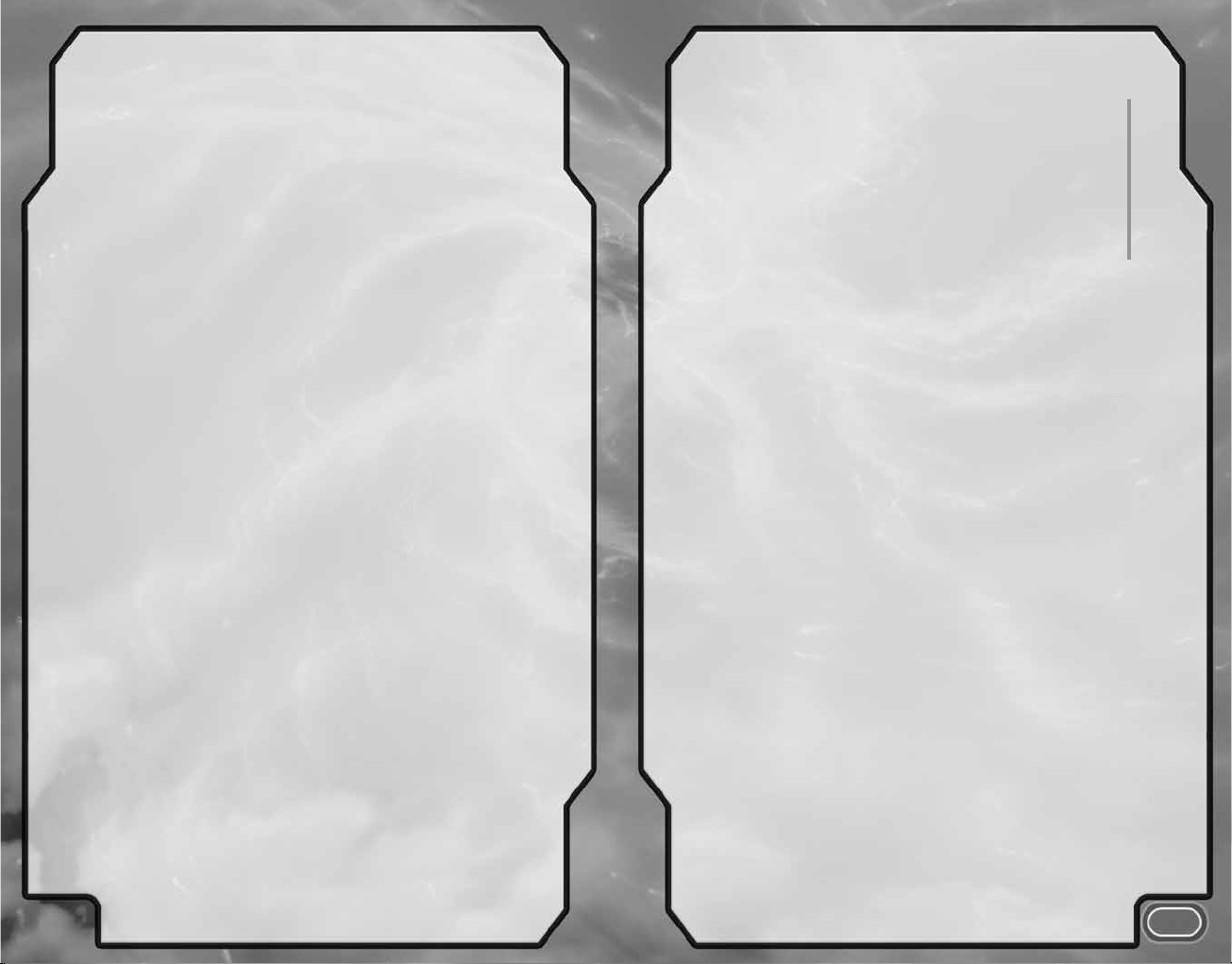
1
contents
DEFAULT CONTROLS . . . . . . . . . . . . . . . . . . . . . . . . 2
LEGEND OF THE ROGUE TROOPER . . . . . . . . . . . . 3
BIO-CHIPS . . . . . . . . . . . . . . . . . . . . . . . . . . . . . . . . . 4
PROFILE SETUP . . . . . . . . . . . . . . . . . . . . . . . . . . . . 4
MAIN MENU . . . . . . . . . . . . . . . . . . . . . . . . . . . . . . . 5
OPTIONS . . . . . . . . . . . . . . . . . . . . . . . . . . . . . . . . . . 6
HUD . . . . . . . . . . . . . . . . . . . . . . . . . . . . . . . . . . . . . . 7
STEALTH & COMBAT STRATEGIES . . . . . . . . . . . . 10
WEAPONS . . . . . . . . . . . . . . . . . . . . . . . . . . . . . . . . 11
THE NORTS . . . . . . . . . . . . . . . . . . . . . . . . . . . . . . . 13
SAVING . . . . . . . . . . . . . . . . . . . . . . . . . . . . . . . . . . 14
XBOX LIVE
®
. . . . . . . . . . . . . . . . . . . . . . . . . . . . . . . 15
MULTIPLAYER MODE . . . . . . . . . . . . . . . . . . . . . . . 16
SYSTEM LINK . . . . . . . . . . . . . . . . . . . . . . . . . . . . . 17
CREDITS . . . . . . . . . . . . . . . . . . . . . . . . . . . . . . . . . . 18
SAFETY INFORMATION
ABOUT PHOTOSENSITIVE SEIZURES
A very small percentage of people may experience a seizure when exposed to certain
visual images, including flashing lights or patterns that may appear in video games.
Even people who have no history of seizures or epilepsy may have an undiagnosed
condition that can cause these “photosensitive epileptic seizures” while watching
video games.
These seizures may have a variety of symptoms including: lightheadedness, altered
vision, eye or face twitching, jerking or shaking of arms or legs, disorientation,
confusion, or momentary loss of awareness. Seizures may also cause loss of
consciousness or convulsions that can lead to injury from falling down or striking
nearby objects.
Immediately stop playing and consult a doctor if you experience any of these
symptoms. Parents should watch for or ask their children about the above symptoms
— children and teenagers are more likely than adults to experience these seizures.
The risk of photosensitive epileptic seizures may be reduced by sitting farther from
the television screen, using a smaller television screen, playing in a well-lit room,
and not playing when you are drowsy or fatigued.
If you or any of your relatives have a history of seizures or epilepsy, consult a doctor
before playing.
Other Important Health and Safety Information. The Xbox® Instruction Manual
contains important health and safety information that you should read and
understand before using this software.
AVOID DAMAGE TO YOUR TELEVISION
Do not use with certain televisions. Some televisions, especially front- or rear-
projection types, can be damaged if any video games, including Xbox® games, are
played on them. Static images presented during the normal course of game play may
“burn in” to the screen, causing a permanent shadow of the static image to appear
at all times, even when video games are not being played. Similar damage may occur
from static images created when placing a video game on hold or pause. Consult
your television owner’s manual to determine if video games can be played safely
on your set. If you are unable to find this information in the owner’s manual, contact
your television dealer or the manufacturer to determine if video games can be played
on your set.
Unauthorized copying, reverse engineering, transmission, public performance, rental,
pay for play, or circumvention of copy protection is strictly prohibited.
Page 3
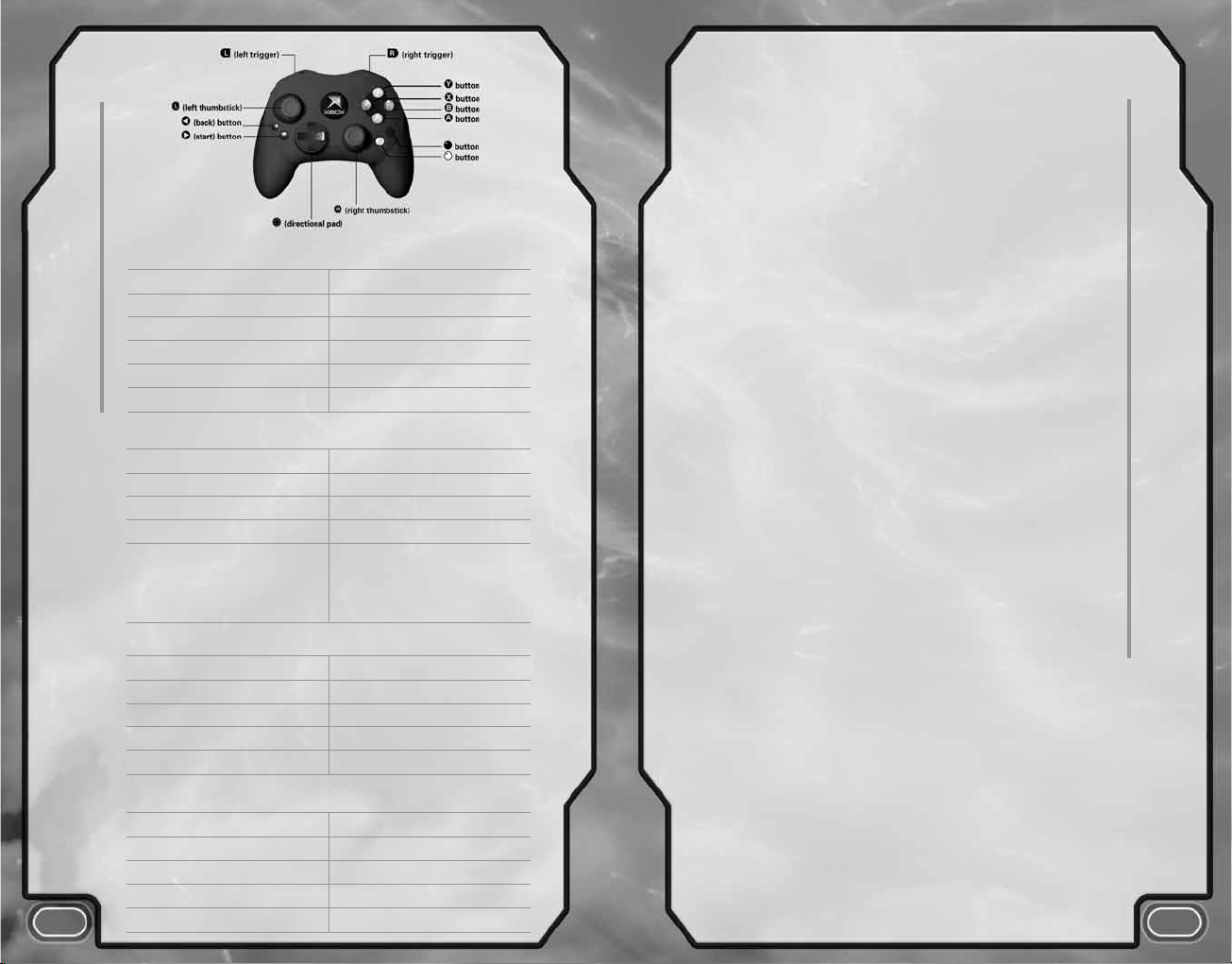
2
3
legend of the rogue trooper
default controls
CHARACTER MOVEMENT
Run/Walk
L
(left thumbstick)
Look
R
(right thumbstick)
Crouch Click
L
(default; see page 6)
Action
A
Dive/Climb/Vault
X
Cover Mode
l
(default; see page 6)
COMBAT
Fire
r
Toggle Primary/Secondary Fire
Y
(Multiplayer only)
Sniper Scope Click
L
Throw Grenade
c
Micro-mine Drop:
b
Project: Hold
b
Detonate: Press, hold and
release
b
again
INVENTORY
Map/Salvage/Upgrade screen
<
Select Underslung 1?(directional pad)
Select Grenade 4
?
Medi-pak 3
?
Bio-chip menu
B
MENU CONTROLS
Cycle through options
L
or
?
Change option setting 4/3
?
Confirm/Next menu
A
Cancel/Previous menu
B
Pause/In-game options
>
Nu Earth is a hellish, nightmare planet ravaged by war.
The planet’s atmosphere is deadly to inhale, devoid of life,
and poisoned by repeated chemical attacks.
But the planet is close to a vital wormhole in space, a fact
that has dragged its two rival factions — the Norts and
the Southers — into a never-ending war. Now Nu Earth is
a toxic, hell-blasted rock where millions of soldiers
in bio-suits wage bloody battles and die by the millions.
Nu Earth is too important to lose. Not an inch of ground
can be lost!
Here is where the legend of ROGUE TROOPER was born.
Created by Souther forces, ROGUE TROOPER is the sole
surviving example of the Genetic Infantrymen: a regiment
of soldiers grown in vats and bio-engineered to be the
perfect killing machines.
Complete with protective blue skin and the ability
to breathe the venomous atmosphere, the Genetic
Infantrymen (GI) became renowned figures on both sides
of the conflict.
Moreover, the mind and soul of the GI could be
downloaded onto a silicone chip in case of a mortal wound
on the battlefield. Once downloaded, the bio-chip could
then be slotted into special equipment and preserved
until the soldier could grace a newly grown body.
Betrayed by a general in their own high command, almost
the entire regiment of GIs were wiped out in the Quartz
Zone Massacre. The sole survivor managed to save just
three bio-chips from his former comrades and slot them
into his gun, helmet and back pack.
Now he is a loner with just the disembodied personalities
of his comrades for company...
...roaming the chemical wasteland in search of revenge...
...the ROGUE TROOPER!
Page 4
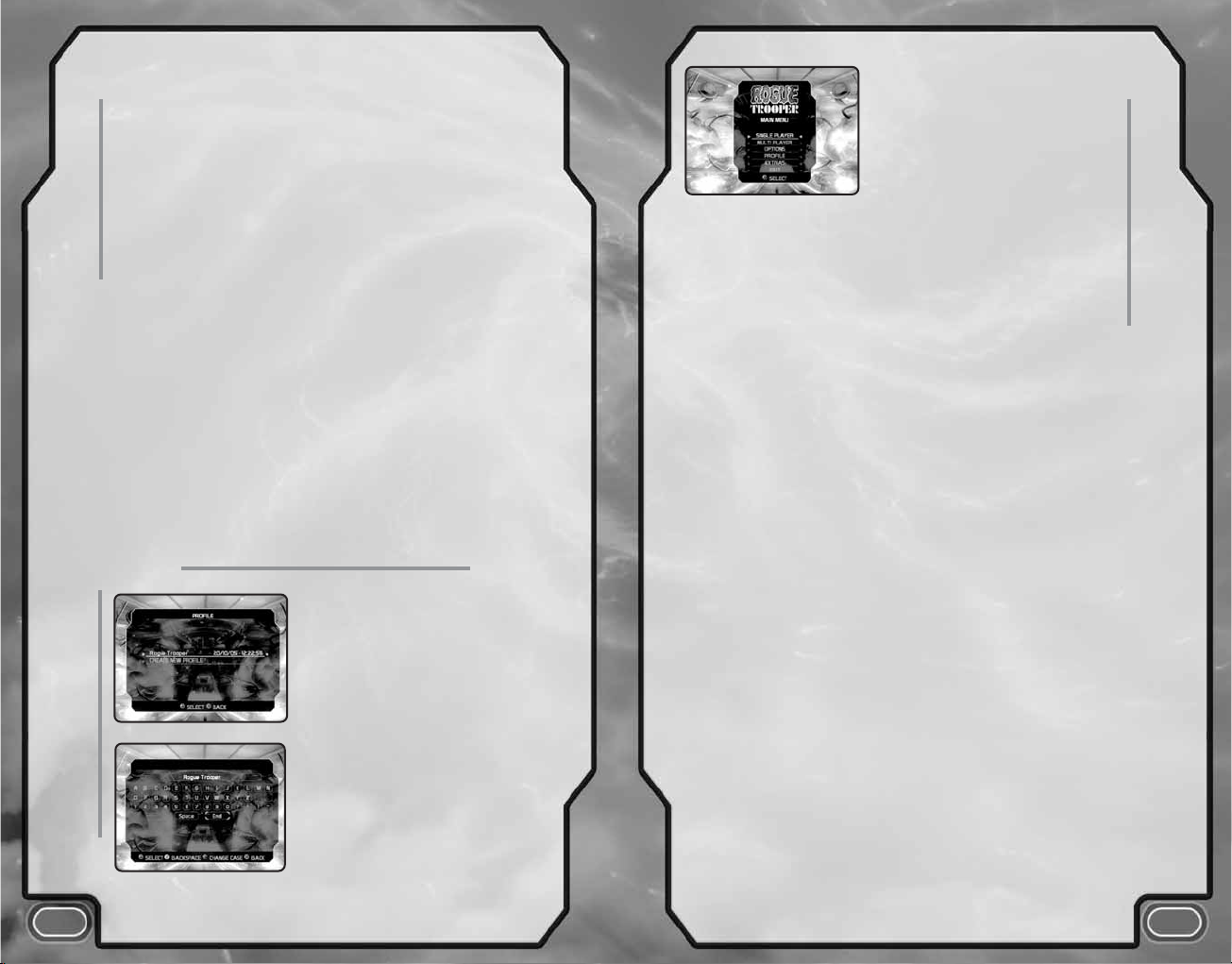
4
5
main menu
bio-chips
profile setup
Rogue Trooper is assisted by three computer bio-chips, each
containing the unique personality of one of his dead friends:
Helm
,
Gunnar
, and
Bagman
. Each bio-chip personality offers Rogue
tactical guidance and physical options, creating a dominating team
with the ability to fight its way across Nu Earth.
HELM
E
Stored in Rogue’s helmet.
E
Offers tactical advice.
E
Updates on-screen radar.
E
Can be used to create distractions for the Norts.
GUNNAR
E
Stored in Rogue’s gun.
E
Offers assistance with shooting accuracy.
E
Underslung unit can be fitted with different ammo types.
E
Can be deployed in the field as an Automated Sentry Gun (ASG).
BAGMAN
E
Stored in Rogue’s backpack.
E
Manufactures any type of ammo and health paks collected from
salvage points around the battlefields.
E
Turns blueprints into upgrades for the entire range of equipment.
After starting
ROGUE TROOPER
™
,
you’ll proceed to the Profile screen.
If this is your first time playing
the game, create a new profile
by selecting
Create New Profile
(using the controls on page 2).
Select a profile slot, then enter a
profile name via the virtual keyboard
(using the controls to select letters).
When you’re finished, select
End
to return to the Main Menu.
SINGLE PLAYER
E
New Game
— Begin
ROGUE TROOPER
. This option is default
if no previously saved game is available.
E
Continue Game
— Proceed from your last save point
on your profile.
E
Select Level
— Allows you to replay any level already completed.
E
Cheats
— Unlocked as you progress through the game.
MULTIPLAYER
E
Offline
— Play Multiplayer mode on a single console. From 1 to 2
players can play Multiplayer mode offline. You can adjust game
options in the Lobby before the game starts. From the Lobby, pull
l
or rto cycle through the menu screens:
• Main displays general game info. Press
A
to begin a game.
• Players displays scores and character stats.
• Options lets you adjust game settings. See page 6.
E
System Link
— Select System Link if players’ consoles are
connected to a Local Area Network. From 2 to 4 players can play
Multiplayer mode via System Link. Your options are:
• Host takes you to the Lobby where you can set up a game.
• Join lets you connect to a game hosted by another player.
E
Xbox Live
®
— Play other players on the Internet via Xbox Live®.
From 2 to 4 players can participate. (See page 15 for more
information.)
PLAYER SETUP
Choose the character you want to play as, and the Underslung you
want to use.
(See page 16 for descriptions of character types.)
E
Player 1 Skin
— Use the controls to adjust the attributes
of Player 1’s character.
E
Player 2 Skin
— Adjust the attributes of Player 2’s character.
OPTIONS
Adjust a range of game settings. (See page 6.)
Use the controls to navigate
around the Main Menu
and its options.
Page 5

HUD
6
options
7
PROFILE
Edit your Profile info using the Change Profile, Rename Profile
and Delete Profile options.
EXTRAS
Collect the required amount of salvage to unlock new content that
you can view in the Extras menu, including:
E
Credits
E
Cinematics
E
Nu Earth Encyclopaedia
– Select an option, then pull l/
r
to switch screens to browse info about Nu Earth.
You can access the Options menu from either the Main Menu
or the Pause menu (press
>
in-game).
ADJUST CONTROLS
E
Configure Controls
— Select a control configuration.
E
Invert Up/Down
— Use to invert vertical movement
of
L
thumbstick. Toggle on/off.
E
Invert Left/Right
— Use to invert horizontal movement
of
R
thumbstick. Toggle on/off.
E
Vibration
— Turn the controller’s vibration function on/off.
E
Horizontal Sensitivity
— Adjust the left/right look sensitivity.
E
Vertical Sensitivity
— Adjust the up/down look sensitivity.
E
Crouch Mode
— Set the Crouch control either to holding down
L
to remain crouched, or to clicking Lto toggle crouch/stand up.
E
Cover Mode
— Set the Cover control either to pulling and holding
l
to remain in cover, or to pulling lto toggle cover/no cover.
SOUND
E
SFX Volume
— Adjust the volume of the game’s sound effects.
E
Music Volume
— Select the game’s music volume.
E
Subtitles
— Turn in-game subtitles on/off.
E
Chip Speech Level
— Choose the frequency of bio-chip talk:
Essential or All.
E
Voice Through Speakers
— Toggle on/off.
SCREEN SETUP
E
HUD Opacity
— Adjust the brightness of the HUD info displayed
on the game screen.
E
Enable Hints
— Turn in-game hints on/off.
E
Enable Gore
— Turn gore on/off.
RETICLE
Use the reticle to aim a weapon.
E
The reticle turns red when over a hostile;
green when over a friendly.
E
The shape of the reticle changes according to the weapon selected.
E
The reticle visually indicates a headshot and an air tank shot.
SECONDARY WEAPONS MENU
Press
?
1/2 to display the Secondary
Weapons Select tab above the Primary
Weapons Display. Continue pressing
?
to cycle through the available secondary
weapons.
E
Help text to the left ID’s the selected
weapon.
E
Press Awhen a weapon is selected
to activate it instantly.
E
A newly selected item becomes
the focused weapon.
E
You can also select the Pistol
from this menu.
E
Press Bto cancel the menu.
Ammo in the Underslung
Ammo in the clip of your active
weapon
Current actual health and potential health
if Rogue were allowed to regenerate
Grenade type/count
PRIMARY WEAPONS DISPLAY
Page 6

9
8
GRENADE MENU
Functions similar to the Secondary
Weapons Menu. Press
?
4/3 to
display the Grenade tab
next to the Primary Weapons
Display. Continue pressing
?
to cycle through the available
grenades.
E
Help text centered above the tab ID’s the selected grenade.
E
Press Awhen a grenade is selected to activate it instantly.
E
Press Bto cancel the menu.
RADAR/COMPASS
The radar shows all units in the radar radius.
More accurate information becomes available
as you progress through the Single Player
Campaign. Enemies above Rogue Trooper appear
as triangles. The radar also indicates when
an enemy is alert and what direction the enemy
is looking in.
BIO-CHIPS
Bio-chips offer invaluable advice. When one
of the bio-chips talks to Rogue, that personality’s
portrait appears in the bottom right of the HUD.
INFORMATION
E
Important info appears in the center of the screen.
After absorbing the info, press
A
to continue play.
E
Hints appear at the top left of the screen.
E
When an objective is completed or a checkpoint reached,
a notification appears above the radar.
DIGIPAD MENU
Press <to activate the Digipad menu. Pull
l/r
to cycle
through the Digimap, Salvage/Manufacture and Upgrade screens.
DIGIMAP
Displays Rogue’s objectives next to a map
of the level.
SALVAGE/MANUFACTURE
Collect salvage from defeated Norts.
Bagman can transform it into ammo
and items on the Manufacture screen.
E
Press
?
1/2 to highlight an item
and press
A
to manufacture it.
E
Press Yto manufacture the maximum
amount allowed of the item.
E
If an item is classified, it is not yet available
for manufacture.
UPGRADE
Throughout the game, opportunities will arise
to upgrade items in the inventory. Check
the Summary screen for information on new
upgrade availability. You must collect the
right amount of salvage to upgrade an item.
E
Press
?
1/2 to highlight an item and
press
A
to upgrade it.
BIO-CHIPS PETAL MENU
Press Bto activate the Bio-chips petal menu.
The game pauses while you’re using the menu.
E
Each item on the menu is both labeled
and shown as an icon.
E
Using ?to select items activates them
immediately. You can also press
A
to
activate the item immediately.
E
When you use Lto select items, you must
keep the item highlighted briefly to activate it.
E
Press Bto cancel the menu.
Page 7

10
11
weapons
stealth & combat strategies
CROUCH/STEALTH MODE
Click L(default) to enter Crouch/Stealth mode.
E
In this mode, Rogue makes less noise and his chance of being
detected is lessened.
COVER
Pull and hold lto take cover behind an object. (Most objects
on Nu Earth can be used for cover.)
E
While taking cover, use Lto move Rogue along the edge
of the object.
E
To leave cover, pull lagain.
PEEK & FIRE
When taking cover, Rogue can peek-and-fire around or over edges.
E
Pull rto jump out, fire and return to cover.
BLIND FIRE
From a cover position, Rogue can fire blindly by pressing A,
forcing the enemy into a defensive position.
SILENT KILL
If an enemy is unaware of Rogue’s presence, you can approach
your potential victim from behind for a silent kill.
E
Use Crouch to sneak up behind an enemy
E
Press Ato execute the kill.
SILENCED WEAPONS
Using Gunnar’s silencer, Rogue can shoot and take out the enemy
quietly and efficiently without alerting other Norts to the gunfire.
GUNNAR DEPLOYMENT
Rogue can place Gunnar on the ground to apply suppressing fire
to the enemy.
E
Select Sentry Gun from the Bio-chips menu, choose the location,
and press
A
to place Gunnar.
E
To activate Gunnar, either press Yor select Activate Gunnar
from the Bio-chips menu.
E
To collect Gunnar, return to his location and press A.
GI RIFLE
Specialized troops require specialized equipment, and Genetic
Infantrymen are equipped with the most versatile weapon on
Nu Earth — the GI rifle.
SCOPE
Turning the GI rifle into a precision
sniper rifle is as simple as putting
the scope to your eye. Automatic
sensors detect and load the high-caliber armor-piercing rounds.
To ensure the shot is held steady, a gyro-stabilizer is available.
UNIVERSAL ADAPTOR ATTACHMENTS
Under the main barrel of the GI rifle lies the Universal Adaptor,
the key to its supremacy in battle. The UA allows a multitude
of secondary weapons to be attached and activated
at the press of a button.
SHOTGUN
Designed for close encounters with multiple enemies,
the shotgun attachment sprays high-velocity pellets
out in a cone-shaped array.
FRAGMENT MORTAR
A medium-range cluster weapon. The mortar fires
out in a spreading array towards its target, bursting
into fragments at the top of its flight arc. Each fragment then rains
down and detonates on impact, creating a widespread blanket
of damage.
SAMMY LAUNCHER
A medium-to-long range missile weapon,
the Sammy works by first acquiring a lock on the target’s heat
signature, then using that to home in. Once locked-on, a Sammy
cannot be shaken.
BEAM RIFLE
A close-range electrical weapon, daisy-chaining
to any nearby target.
Page 8

EMPLACEMENT & HEAVY DUTY
WEAPONS
MACHINE GUN
Good rate of fire but prone
to overheating.
FLAK CANNON
Designed for taking down aerial
threats, the flak cannon fires a fast-moving projectile that
detonates either on impact or at a preset altitude,
creating a cloud of debris that damages anything
flying nearby.
HELL CANNON
Large fireball plasma bolt used
for distant attacks against large battalions.
LAZOOKA
A large-targeted mortar, the lazooka round slowly
climbs to its desired altitude, then quickly homes in on its
target, causing massive damage.
GRENADES & EXPLOSIVES
GRENADES
Press cto quickly throw a grenade. For
a more accurate throw, press and hold
c
and use Lto move the aiming arc. Press cagain
to throw the grenade, or press
B
to cancel.
E
FRAG
— Standard issue explosive fragmentation grenade.
E
STICKY
— Magnetic grenade attaches to any moving object
before exploding.
E
SCRAMBLER
— Disrupts electrical equipment such as sensors
and radios.
E
INCENDIARY
— Plasma fire grenade.
13
12
the norts
MICRO-MINES
Micro-mines can be detonated when the micromine icon is displayed.
E
Press bto drop a micro-mine. You can also project
a mine forward by holding down
b
.
E
The mine has a proximity trigger that detonates when an enemy
gets close. Alternately, press and hold
b
to detonate the mine.
E
Pull rto fire mines into the distance.
ITEMS
MEDI-PAK
Press
?
3 to use a medi-pak to regenerate Rogue’s
health. A health boost from Bagman restores 50% of Rogue’s
health: 20% immediately with an additional 30% (up to full)
over time.
From the vicious rogue nations of Nordland comes the Nort Army,
made up of small, highly skilled teams, each with a sergeant
and a small number of deadly infantry.
NORT TROOPS
SERGEANT
Co-ordinating each team, the Sergeant
hangs back in a battle, initiating full
engagement only if his team is compromised.
With better armor and a more powerful weapon
than the Infantryman, the Sergeant poses
a significant threat.
INFANTRYMAN
He is the grunt of the Nordland Army, outfitted with
a basic breathing apparatus commonly known to
explode when pierced. Because the Infantryman is
saddled with a visor that barely allows visibility and
a weapon that often jams when fired, it’s possible to
believe that the Nordland Generals almost want their
infantry to die.
Page 9

14
15
Xbox Live
®
saving
NORT VEHICLES
HOPPA
Since Nu Earth is a large planet,
it takes advanced technology to
efficiently move troops around it.
Flying vehicles known as Hoppas are
used to get extra troops quickly to the front
line. Artillery-based flying vehicles are also rumored to exist.
DRILL PROBE
Treating its troops kindly is
not something the Nordland
Army does well. The best
example of this is the Drill
Probe. Essentially a small
metallic chamber with a large
drill on the front, these
“vehicles” are used to deploy
troops behind enemy lines.
The drill erupts from the
ground, then protects emerging troops with machine gun
blisters. Once the troops are deployed, the driver drills the
probe back underground to collect another team.
ROGUE TROOPER
uses a profile system that allows multiple
gamers to play the game at their own pace on the same Xbox.
Game progression is saved to each user’s currently active profile.
E
After you complete a Single Player Campaign level, the game
automatically saves your game data to the relevant currently active
profile.
E
When you return to the Single Player menu, the Continue Game
option will be available. Choosing this option returns you to the last
checkpoint you reached in that level.
TAKE ROGUE TROOPER
™
BEYOND THE BOX
Xbox Live®is a high-speed or broadband Internet gaming
community where you can create a permanent gamer identity, set
up a Friends List with other players, see when they’re online,
invite them to play, and talk to them in real time as you play.
CONNECTING
Before you can use Xbox Live, you need to connect your Xbox
console to a high-speed or broadband Internet connection and
sign up for the Xbox Live service. To determine if Xbox Live is
available in your region and for information about connecting to
Xbox Live, see www.xbox.com/connect
Once connected, you must sign-in to play
ROGUE TROOPER
™
online.
E
If you have enabled Auto Sign-in in the Xbox Dashboard,
ROGUE
TROOPER
™
will attempt to sign you in automatically when you
start the game, using the account you last signed-in with. If you
have not enabled Auto Sign-in, or the sign-in process could not be
completed automatically, you will be prompted to choose
an account and sign-in manually when you first use the Xbox
Live menu.
XBOX LIVE MENU
From the Xbox Live menu you can access the following options:
E
Quick Match
— Find a game in progress and join it — no
questions asked.
E
Optimatch
— See a list of active games and choose one to join.
E
Create Match
— Start your own game. You’ll proceed to the
Lobby where you can set up the game, invite your friends to join,
and adjust the number of public and private slots. (See page 16 for
more information on creating a match.)
E
Friends
— You can access your Friends List from the Xbox Live
menu, from the Lobby, and from the in-game menu provided
you’re signed-in. This includes during a Single Player game,
letting you respond to Friend requests and invitations even when
you’re not playing a Multiplayer game.
E
Sign Out
— Sign out of Xbox Live.
USING THE XBOX COMMUNICATOR
Connect the Xbox Communicator to talk to other players during
play. The Xbox Communicator is voice-activated.
Page 10

17
system link
16
multiplayer mode
Multiplayer mode lets you experience the Quartz Zone Massacre
from a different perspective: that of the GIs who didn’t make it.
The basic game is the same whether it’s played online or via
System Link. Five arenas are available, which fall into either
the Stronghold or the Progressive category.
GETTING INTO A GAME
From the Main Menu, select Multiplayer and then Xbox Live. Once
you’re connected, you’ll see a list of Lobbies from which you can
select one to enter. In the Lobby, pull
l/r
to cycle through
the menus. Press
A
to join a server or press Yto host a game.
The Lobby menu offers these options:
E
Servers
— Highlight a game and press Ato join.
E
Players
— Scroll through the names of players currently on-line.
E
Chat
— Talk to other players.
E
Options
— The console acting as server can set several options:
• Map that will be played on first (of 5 available).
• Time Limit per round for completing the map objective.
• Total Lives available in the respawn pool.
• Friendly Fire damages/does not damage other players.
• Max Players in the session.
CHARACTER SELECTION
Each of Rogue’s companions has unique abilities and weapon
levels. Having a range of character-type selections gives you
the luxury of tailoring the gameplay to your own personal style.
CHARACTER ATTRIBUTES
E
ALL
— Outfitted with radar, scope, choice of 1 Underslung, and
level 4 inventory, three quarters full (6/8 clips of standard ammo).
E
ROGUE
— Starts with full inventory.
E
HELM
— Holodecoy.
E
GUNNAR
— Has unlimited standard ammo.
E
BAGMAN
— Has infinite medi-paks.
RESPAWNING
A continual timer counts down the time to the next wave; when
“killed,” players automatically join the “benched” group. When
the timer hits zero, expired players respawn via a drop pod.
Progressive maps show several landing zones. Respawning players
land at the nearest secure zone.
PICK-UPS
In Multiplayer mode the emphasis is on constant action, so instead
of the salvage system, items are granted via pick-ups placed
throughout the levels. Pick-ups respawn over time. To collect
a pick-up, move over it and press
A
.
E
MEDI-PAK
— Grants 1 medi-pak.
E
AMMO
— Grants 1 clip of specified ammo.
E
GRENADE
— Grants 1 of specified grenade type.
OBJECTIVES
Each map has a preset overall objective: it could be defending
ground for a set amount of time on Stronghold maps, or gaining a
certain position on Progressive maps. In addition, mini-objectives
(such as taking out all the Hoppas) provide short-term goals.
SCORING
All actions gain points. The highest scores per map are stored in
the currently active profile. In split-screen mode. the scores of both
player 1 and player 2 are saved in the same profile.
Multiplayer System Link gameplay is the same as Xbox Live
gameplay, but you’re connected via a System Link to up to 3
different Xbox consoles, each running a
ROGUE TROOPER
™
disc.
System Link gameplay has the following requirements:
E
Each Xbox console must be connected to its own television
and to a System Link via Ethernet. Each Xbox supports one player.
E
You can connect two Xbox consoles with a crossover cable.
E
One player must host the System Link game.
Page 11

19
18
credits
MANAGEMENT
Creative Director Jason Kingsley
Technical Director Chris Kingsley
Rebellion’s Head of Programming Kevin Floyer Lea
Head of Communication Kristien Wendt
ROGUE TROOPER
From an original game design by Michael Burnham and Tim Jones
Senior Producer Michael Burnham
Assistant Producer Scott Mackintosh
Code Lead Morgan Parry
Code Team Nick Davis, Richard Fine,
Steven Humphreys, Richard May,
Andrew McDonald
Asura and Support Programming Kevin Floyer-Lea, Mike Healey,
Kim Randell, Richard Rice,
Andy Weinkove
Art Lead Ben Flynn
Art Team Alex Birtles, Sam Grice,
David Kidd, Dan Meeuws,
Ben Murch, Ivan Pedersen,
Richard Whitelock, Wiggz
Additional Art Andy Brady, Joe Gelder,
Alex Moore, Dave Walsh
Lead Animator John Nightingale
Animation Team Mark Bradshaw, Chris Bull,
Tim Doubleday, Adam Murphy,
Diarmaid O’Connor,
Design Lead Alex Moore
Design Team Wayne Adams, Andrew Crystall,
Andrew Haith, John McCann,
Kevin Nolan, Mike Rosser
Story and Script Gordon Rennie
Audio Tom Bible, Jordan Pedder
English Vocal talents Russell Bentley, Rupert Degas,
Nigel Greaves, Nick Haverson
Emma Tate
SUPPORT
QA Pawel Goleniewski, Julian Hall,
Andy Pattinson, Ian Tuttle
IT Ed Duerr, Dan Thomas
Finance Neil Blackler, John O’Brien
THANKS
Our thanks go to Gerry Finley-Day and Dave Gibbons who created the original Rogue
Trooper comic and also to all the writers and artists that worked on Rogue Trooper
over the years. Also our special thanks go to Emerson Best, John Cleasby, Risa
Cohen, Aeron Guy, Tim Jones, Dominic Preston, Kathryn Symes, Jamie Sims, Ken
Turner and all Rebellionites past and present. 2000 AD: Jonathan Oliver, Matt Smith,
and the 2000 AD team. AUDIO MOTION: Mick Morris, and the team. SARASSIN
LLP: Vincent Scheurer. NASA: NASA and the “Visible Earth” team and web page,
who allowed use of their imagery as the basis of geological texture work. Use of this
imagery does not imply endorsement. OUTSOURCE MEDIA: Mark Estdale and team
MAIN FONT: Justin Callaghan
EIDOS UK
CEO Jane Cavanagh
Commercial Director Bill Ennis
Financial Director Rob Murphy
Company Secretary Anthony Price
Head of European Publishing Scott Dodkins
Product Acquisition Director Ian Livingstone
Worldwide CTO Julien Merceron
Development Director Darren Barnett
External Development Manager Lee Singleton
Producer Patrick Cowan
Designer Anna Marsh
Brand Manager Adrian Arnese
QA Manager Marc Titheridge
QA Supervisors Ian Rowsell
Lead QA Germaine Mendes, Richard Acherki,
Damian Bennett
QA Engineers James Hinchliffe, James Tripp,
Tim Dunn, Femi Sani, David Sangan,
Neil Delderfield, David Klein,
Joseph Pirocco, Jason Claridge,
Naomi Westlake, Mattew Poon
Group Localisation Manager Caroline Simon
Localisation Manager Monica Dalla Valle
QA Localisation Supervisor Arnaud Messager
Lead QA Localisation Tester Pablo Trenado
QA Localisation Testers Augusto D’Apuzzo, Alessandro Marchesini,
Edwige Bechet, Laetitia Wajnapel,
Tobias Horch, Francisca Barcel
Technical Author Tom Waine
Creative Manager Quinton Luck
Creative Designers Philippa Pratley, Jodie Brock,
Gus Aliyu
Page 12

EIDOS, INC., LICENSE & LIMITED WARRANTY
Eidos, Inc., warrants to you, the original purchaser of this disc, that for a period of
ninety (90) days from the date of your purchase, this disc shall be free from defects
in materials and workmanship. If, at any time during the applicable ninety (90) day
warranty period you determine that this limited warranty has been breached, Eidos, Inc.,
agrees, in its sole option, to repair or replace, free of charge, any such disc, provided the
disc is returned postage-paid to the Eidos, Inc., Factory Service Center and a proof of date of
purchase is included. This limited warranty is not applicable to normal wear and tear and shall
be void with respect to any defects that arise from disc abuse, unreasonable use, mistreatment or
neglect. This disc is sold “as is” without any warranties of any kind, express or implied, including
implied warranties of merchantability or fitness for a particular purpose, other than the limited
warranty expressly stated above.
No other claims arising out of your purchase and use of this disc shall be binding on or obligate
Eidos, Inc., in any manner. Eidos, Inc., will not be liable to you for any losses or damages
incurred for any reason as a result of your use of this disc, including, but not limited to, any
special, incidental, or consequential damages resulting from your possession, use or malfunction
of this disc. This limited warranty states the entire obligation of Eidos, Inc., with respect to the
purchase of your disc. If any part of this limited warranty is determined to be void or illegal, the
remainder shall remain in full force and effect. For warranty support please contact our Customer
Support department at (415) 615-6220. Our staff is available Monday through Friday, 9:00 a.m. to
12:00 noon and 1:00 p.m. to 5:00 p.m. Pacific Time. You are responsible for all toll charges.
Customer Support Representatives will not provide game hints, strategies or codes.
PRODUCT RETURN PROCEDURE
In the event our support agents determine that your game disc is defective, you will need to
forward material directly to us. Please include a brief letter explaining what is enclosed and why
you are sending it to us. The agent you speak with will give you an authorization number that
must be included and you will need to include a daytime phone number so that we can contact
you if necessary. Any materials not containing this authorization number will be returned to you
unprocessed and unopened.
Send your postage-paid package to the following address:
Eidos, Inc. Customer Services
RMA# (state your authorization number here)
651 Brannan Street, Suite 400
San Francisco, CA 94107
You are responsible for postage of your game to our service center.
Microsoft, Xbox, Xbox Live, the Live logo, and the Xbox logos are either registered trademarks
or trademarks of Microsoft Corporation in the United States and/or other countries and are used under
license from Microsoft.
Published in North America by Eidos, Inc., and published in the rest of the world by Eidos
Interactive Ltd.
Register online at
www.eidosregistration.com
20
EIDOS US
CEO & President, Eidos North America Bill Gardner
Executive Vice President of Sales & Marketing Robert Lindsey
Vice President of Legal & Business Affairs James O’Riordan
Vice President of Finance Malcolm Dunne
Vice President of Human Resources Edie Dykstra
National Sales Manager Joe Morici
Associate Marketing Manager Mike Schmitt
Director of Public Relations Michelle Seebach Curran
Public Relations Manager Tali Fischer
Senior PR Manager Oonagh Morgan
Online Community Specialist Matt Dalghren
Channel Marketing Manager Janty Sumimoto
Senior Channel Marketing Specialist Ilana Budanitsky
Channel Marketing Project Manager Diane Eng
Channel Marketing Coordinator Rafal Dudziec
Director of Marketing Communications Stephanie Lipetzky
Web Producer Roderick van Gelder
Web Designer John Lerma
Creative Services Project Manager Eileen Buenviaje
Media Specialist Micheal Tran
Graphic Designer James Song
Event Specialist Annie Meltzer
Music Licensing Kevin Gill
Operations Manager Gregory Wu
Senior External Producer Nick Goldsworthy
Associate Project Manager Clayton Palma
Associate Manager of Product Operations Colby McCracken
Quality Assurance/Customer Service Manager Mark Cartwright
Product Test Coordinator Richard Hartzell
Assistant Product Test Coordinators John Hayes
Clint Waasted
Quality Assurance Technicians Nicholas Cooprider,
Mackenzie Hume, Jeff Lowe,
Dan Franklin, Erik Kennedy,
Kip Ernst, Ergin Dervisoglu,
Aaron Keillor,
Richard Campbell,
Stephen Cavoretto,
Elizabeth Rutlin,
Jason Johnson, Will Dimas
Special Thanks Matt Gorman,
Hanshaw Ink & Image,
Susan Kwon, Danny Jiang,
Julie Spund, Jason Bergquist
