Page 1
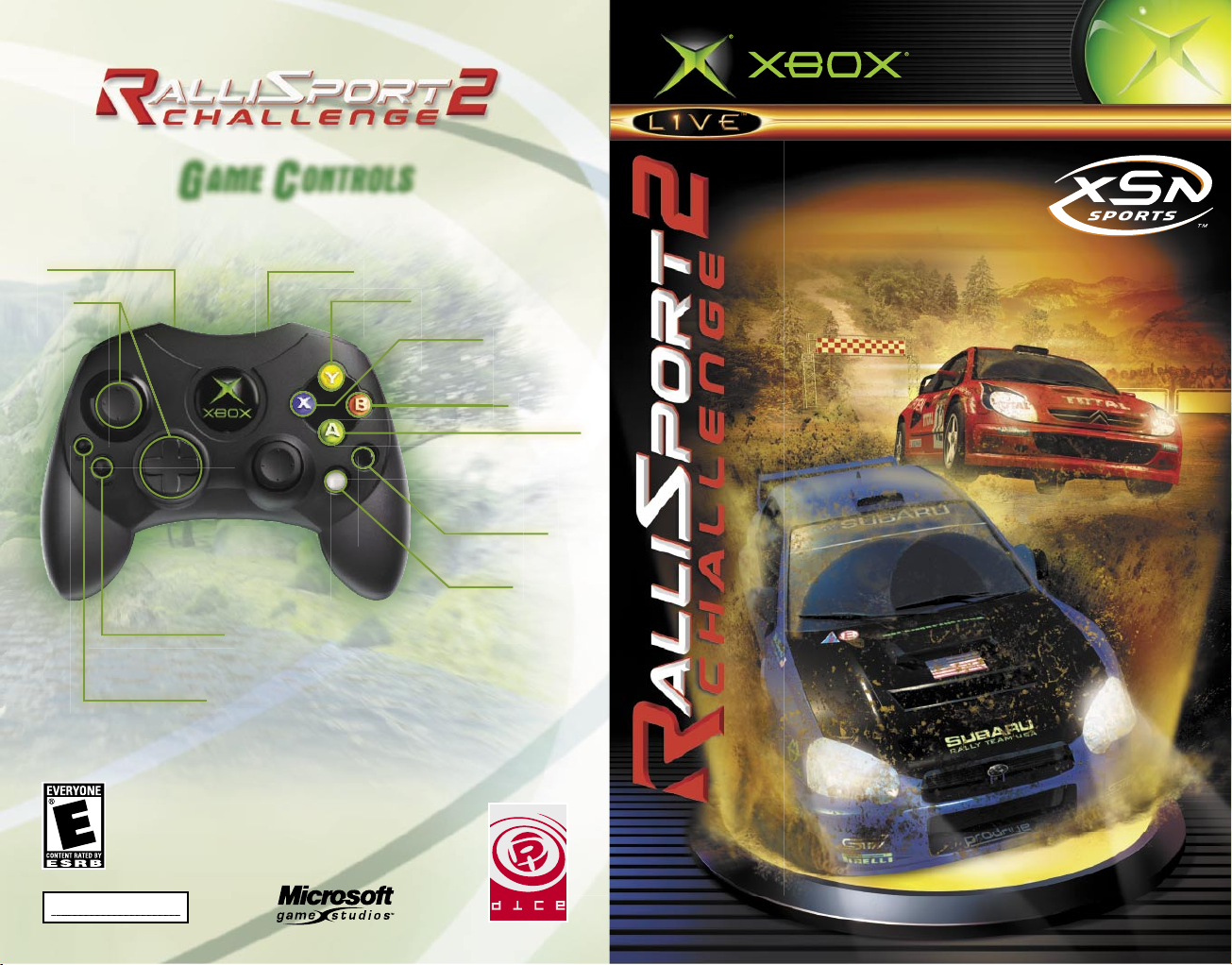
0304 Part No. X10-19329
G
AME CONTROLS
Brake*/Reverse**
Accelerate*
Look back
Shift down
Shift up
Emergency brake
Change
camera view
Reset car
on track
Pause/Resume
Cancel/Return to
previous menu
Steer
* Pressure-sensitive control
** Hold whi le stopped for Reverse
O N L I N E E N A B L E D
Page 2
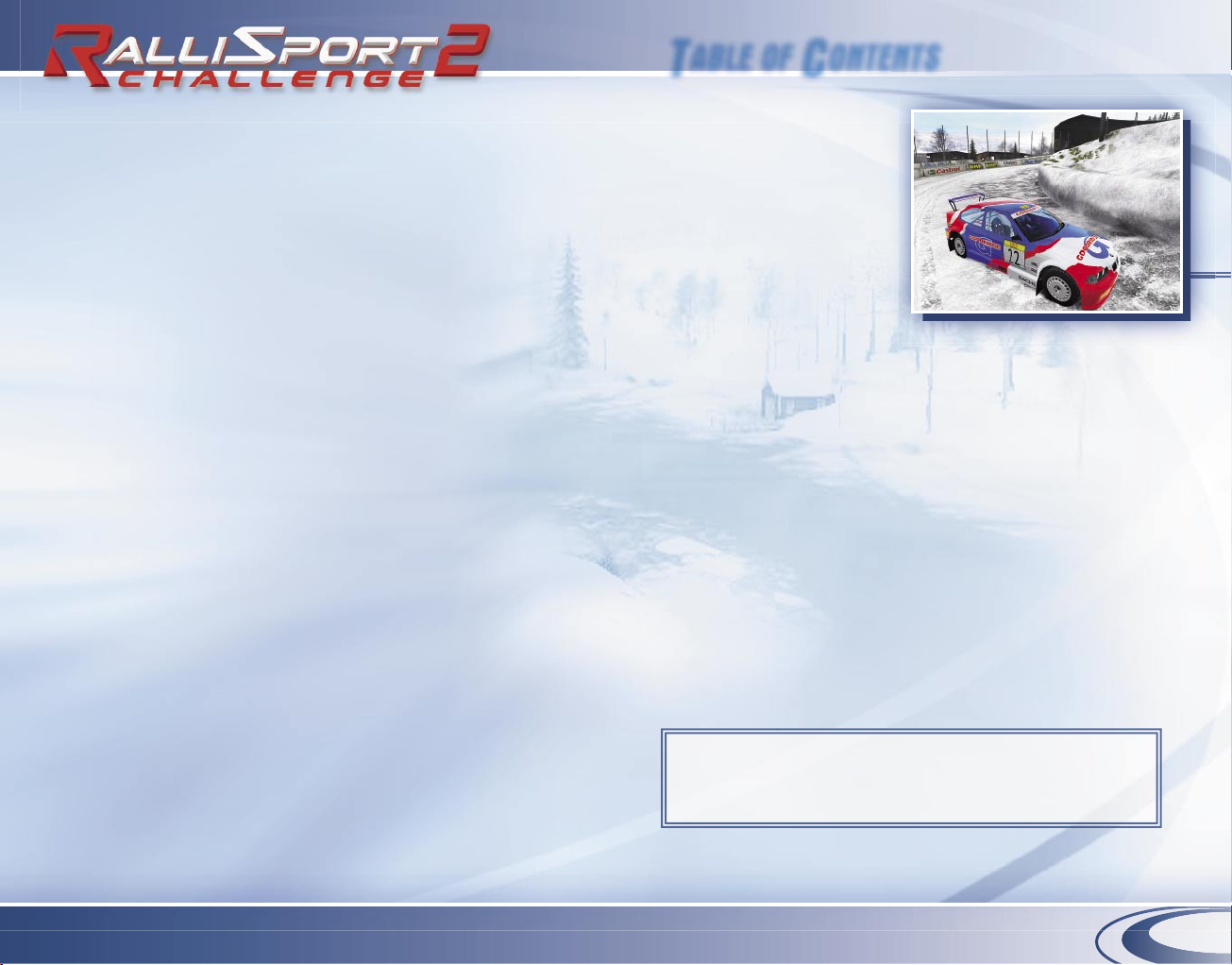
1
Safety Information
About Photosensitive Seizures
A very smal l percentage of people may experience a seizure when exposed to certain
visual images, including flashing lights or patterns that may appear in video games.
Even people who have no history of seizures or epilepsy may have an undiagnosed
condition that can cause these “photosensitive epileptic seizures” while watching
video games.
These seizures may have a variety of symptoms, incl uding lightheadedness, altered
vision, eye or face twitching, jerking or shaking of arms or legs, disorientation,
confusion, or momentary loss of awareness. Seizures may also cause loss of
consciousness or convulsions that can lead to injury from fal ling down or striking
nearby objects.
Immediately stop playing and consult a doctor if you experience any of these symptoms.
Parents should watch for or ask their children about the above symptoms—children
and teenagers are more likely than adults to experience these seizures.
The risk of photosensitive epileptic seizures may be reduced by sitting farther from the
television screen, using a smal ler television screen, playing in a well-l it room, and not
playing when you are drowsy or fatigued.
If you or any of your relatives have a h istory of seizures or epilepsy, consult a doctor
before playi ng.
Other Important Health and Safety Information The Xbox Instruction Manual
contains important health and safety information that you should read and understand
before using this software.
Avoid Damage to Your Television
Do not use with certain televisions. Some televisions, especial ly front- or rearprojection types, can be damaged if any video games, i ncluding Xbox games, are
played on them. Static images presented during the normal course of gameplay may
“burn in” to the screen, causing a permanent shadow of the static image to appear
at al l times, even when video games are not being pl ayed. Simil ar damage may occur
from static images created when placing a video game on hold or pause. Consult your
television owner’s manual to determine if video games can be played safely on your
set. If you are unable to find th is information in the owner’s manual, contact your
television dealer or the manufacturer to determine if video games can be played safely
on your set.
Welcome Back…..................2
Player Pro les........................3
Game Controls.......................4
Game Screen.........................6
Pace Notes..............................8
Game Modes...........................................................................................12
Race Types...............................................................................................13
Xbox Live ..................................................................................................14
XSN Sports................................................................................................19
Soundtrack ...............................................................................................22
Car Classes................................................................................................25
Car Tuning.................................................................................................26
Music Credits...........................................................................................28
Legal Credits.............................................................................................30
Team Credits............................................................................................31
Warranty....................................................................................................32
Customer Support.................................................................................33
T
ABLE OF CONTENTS
Coming Summer 2004: RalliSport Challenge 2 for your wireless
phone, brought to you by JAMDAT Mobile. For more information,
visit your wireless carrier or go to www.jamdat.com .
Page 3
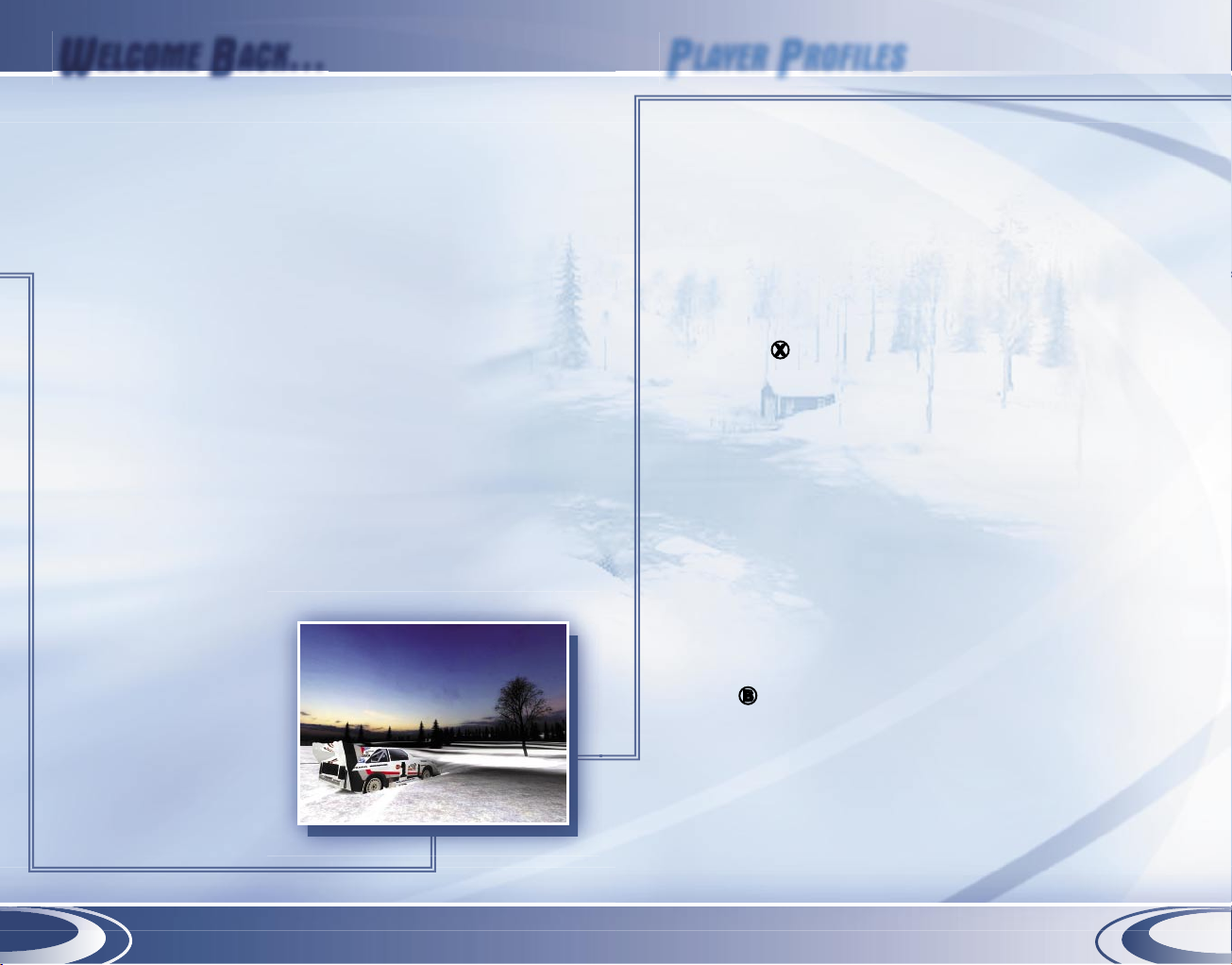
2
3
W
ELCOME BACK…
P
LAYER PROFILES
The sport of rallying is unlike any other you’ve encountered.
It’s dangerous. It’s dirty. And, above all, it’s violent. Not only
are you strapped behind the wheel of a ton-and-a-half,
turbo-charged monster, you’re flinging yourself at full speed
down rough, rugged, untamed back roads. Even when you’re
racing wheel to wheel against other drivers in Rallycross, Ice
Racing, or Hil l Climb challenges, Mother Nature still might be
your most formidable opponent.
Right here in your hot, eager hands, you hold the sequel to the
first Ral l iSport Chal lenge, and a myriad of wonders awaits you
on that shiny silver disc…
• Go online to join the global competition with XSN Sports
and Xbox Live™.
• Link up to 16 Xbox® consoles, and play locally with up to 16
players. (One player per console, please!)
• Watch how reckless driving affects your car, as glass
shatters, bumpers drag, hoods pop open, and doors simply
fall off.
• Experience nighttime
driving, where al l
you’ve got to rely on
are the words of your
co-driver and the 15
feet you can see in
front of you.
When you first enter the Select Profile screen, you are
asked to create a player profile. This profile contains al l
the points you earn in Career mode, as well as your
personalized settings.
After you have selected a profile, you see the Sign In screen.
On this screen, you can sign in to Xbox Live using an existing
account or go back to the Xbox Dashboard to create a new
Xbox Live account. If you prefer to play Ral liSport C hallenge 2
offline, press X to skip the sign-in process and go directly to
the Main menu.
Difficulty Settings
Before beginning a new Career, you’ll select your difficulty
setting—Amateur, Pro, or Champion. On the Amateur
setting, you can restart any track, while on Pro or Champion
you can restart whole events only. Also, the higher the
difficulty setting, the tougher the AI opponents. However, you’l l
be rewarded on those higher settings with the opportunity to
unlock bonuses, such as extra cars and tracks.
To change profiles
1. Press B while on the Sign In screen or in the Main menu
to return to the Select Profile screen.
2. Select the profile you want to use, or create a new one.
If you want to change your difficulty setting, you must go
back to the Main menu and begin a new Career.
Page 4
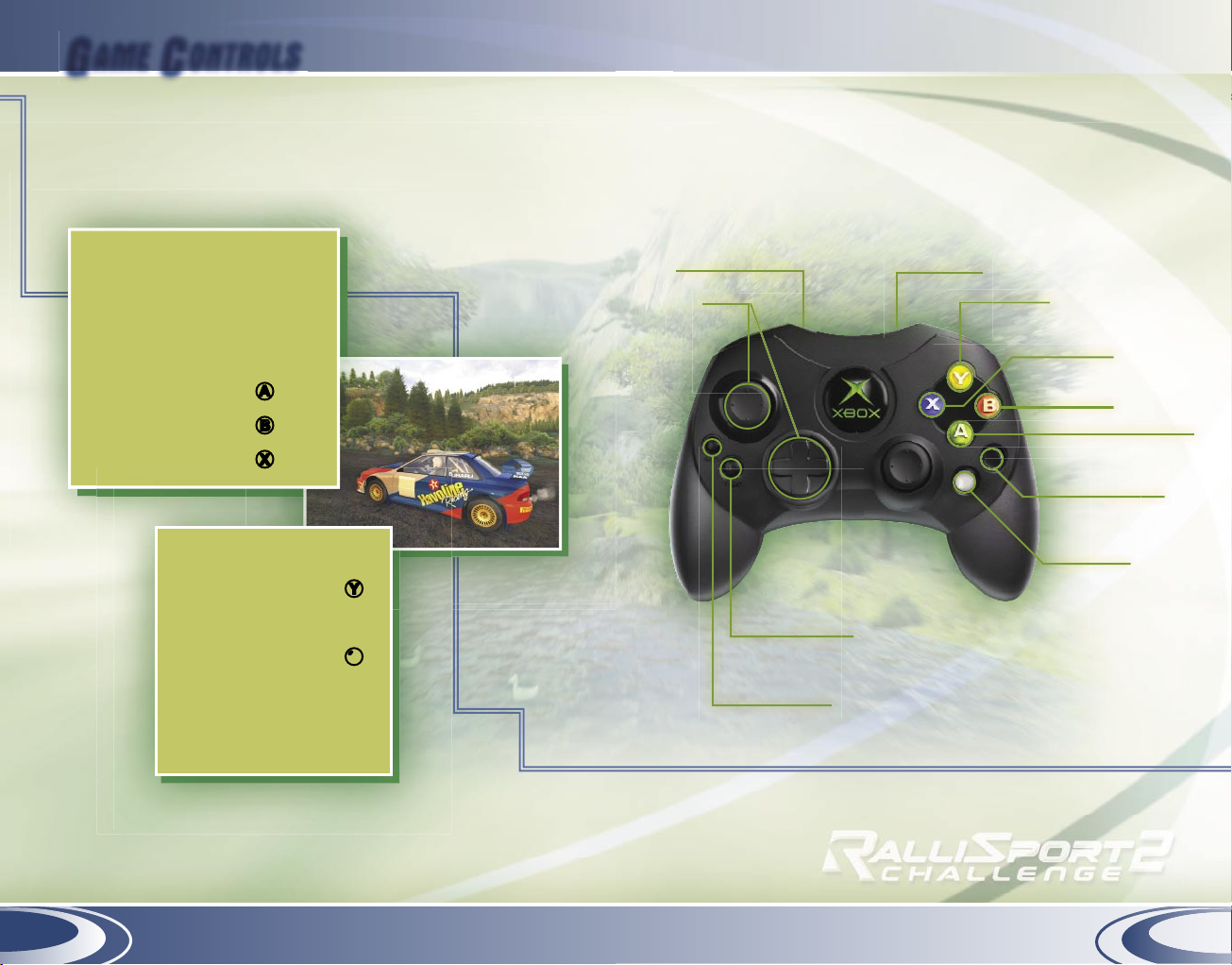
Steer
Brake*/Reverse**
Accelerate*
Look back
Shift down
Shift up
Emergency brake
Change
camera view
Reset car
on track
Pause/Resume
Cancel/Return to
previous menu
4
5
G
AME CONTROLS
RSC2 offers a number of preset control ler configurations.
The default settings are shown below, but you can choose
a different configuration by going to the Main menu and
selecting Options.
Driving Controls
Steer ? or L
Accelerate* #
Brake*/Reverse** @
Emergency brake A
Shift up B
Shift down X
System Controls
Look back Y
Change camera view b
Reset car on track b
Pause/Resume >
Cancel/Return to
previous menu <
* Pressure-sensitive control
** Hold while stopped for Reverse
Page 5
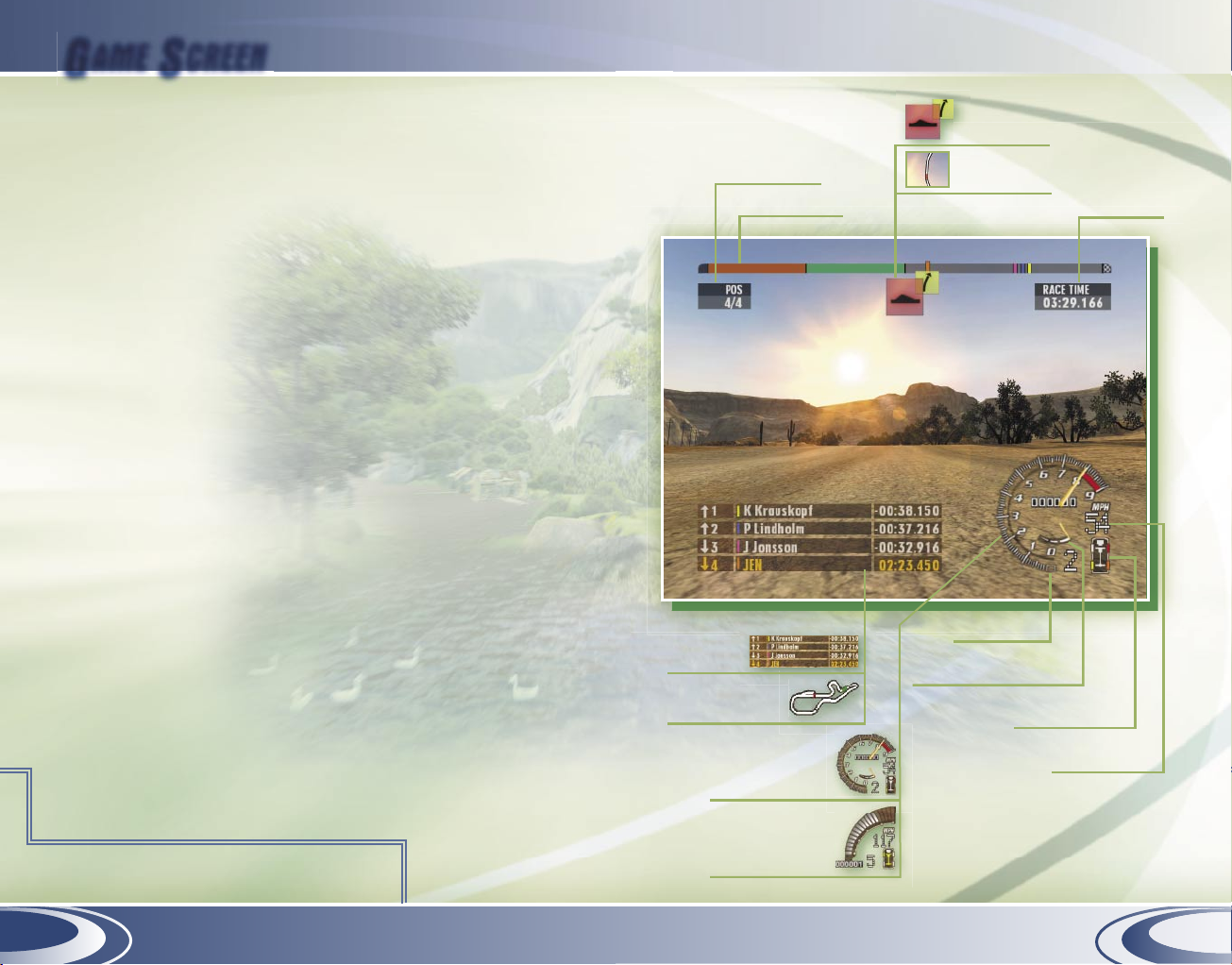
6
7
G
AME SCREEN
Use the heads-up display (HUD) to keep track of important
race information.
Tachometer/Speedometer The outer ring of the gauge
displays your RPM, while your speed and gear are indicated as
numerals. When using the analog setting, the small indicator
in the center of the gauge shows your turbo-pressure level.
To switch between an analog or digital gauge, select Options
from the Pause menu, and then select HUD.
Race Timer The timer in the upper-right corner of the screen
displays your current total time for this race.
Progress Bar The progress bar across the top of the screen
displays your current position on the race stage.
When racing solo, if your time on a section is better than
the competition, that section of the progress bar wil l be
coloured green. If you’re behind, it wil l be red. When racing
head to head, each segment of the progress bar wil l be the
same colour as the player who has received the best time on
that stage.
Navigational Aids Depending on the race type, you are aided
by either pace notes or a course map. Pace notes, available
only in Rally mode, are visual cues that warn you of upcoming
turns and road conditions (see pages 8 -11). To choose a
navigational type, select Options from the Pause menu, and
then select HUD. Note that in Multipl ayer mode, each player’s
HUD can be set individually.
Race position
Progress bar
Pace notes
– or –
Section map
Race timer
Tachometer
Turbo-pressure level
Damage meter
Speedometer
Analog display
– or –
Digital display
Lap timer
– or –
Course map
Page 6
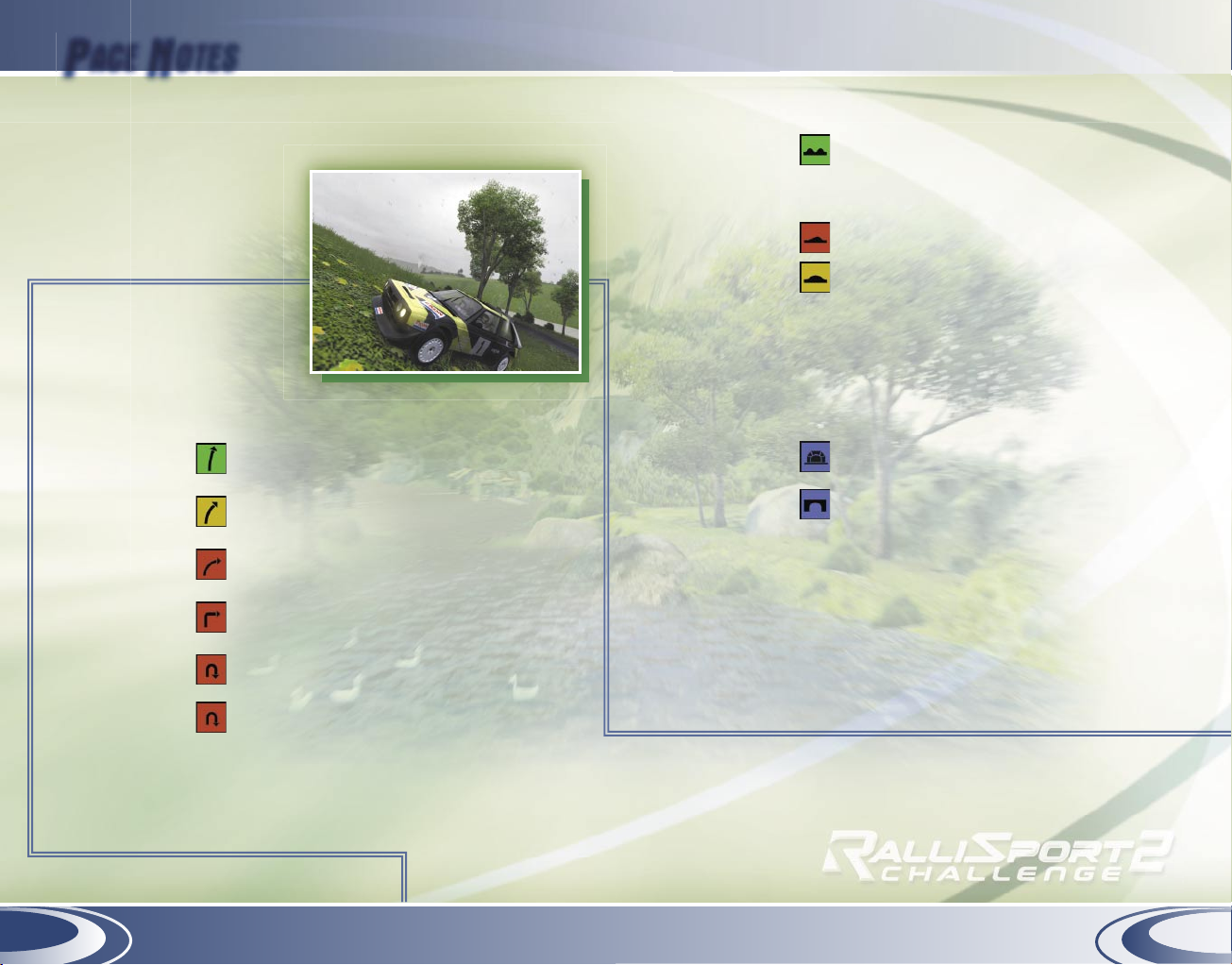
8
9
P
ACE NOTES
Obstacles
Bump( s) A small but noticeable mound in the track.
Your car might take air after a bump, so
take extra care to maintain control of
your vehicle.
Jump A ramp or large bump on the track.
Over Crest An incline in the track that impairs your
view. Beware of sharp turns or obstacles
on the other side.
Cl iff/Exposure A steep drop-off is near the edge of
the road.
Rocks/Trees A naturally occurring obstacle is near the
edge of the road.
Through Tunnel A tunnel is just ahead. Prepare to go
through it.
Over Bridge A bridge is just ahead. Prepare to cross it.
Over Finish The finish line is ahead—don’t stop
accelerating until you cross it!
During Rally races, your co-driver wil l provide audio and
visual cues to warn you of upcoming road conditions and
changes in terrain.
Basic Pace Notes
Turn Types
Straight A section of track with no curves.
Easy A mild turn to the right or left. Little or no
braking is needed.
Medium A more difficult turn that might require
braking or skidding to negotiate.
Hard A severe turn that requires skil led braking
or skidding to negotiate.
Square A sharp 90-degree turn, as when two
roads meet at an intersection.
Hairpin An extremely severe turn that requires
expert braking or skidding to negotiate.
Tight Hairpin The most severe turn you can encounter.
Left A turn to the left.
Right A turn to the right.
Long A long curve or straight.
Page 7

10
11
Miscel laneous Notes
Into An indication that one turn leads directly into
another turn.
Onto An indication that a new road surface is
coming up.
Inside An indication that an obstacle is located on the
inside of a curve.
Outside An indication that an obstacle is located on the
outside of a curve.
Opens An indication that a curve becomes less severe.
Tightens An indication that a curve becomes more severe.
Narrows An indication that the road becomes narrower.
Advanced Pace Notes
When you’re ready for an even more authentic taste of ral ly
life, switch from basic to advanced pace notes. Instead of a
simple “easy left” or “medium right,” your co-driver will give
more technical and more precise cues. Each curve will be
preceded by a number from one to nine, with one being
a very easy 10-degree curve and nine being a smooth
90-degree turn.
To select basic or advanced pace notes
1. From the in-game Pause menu, select Options.
2. From the Options menu, select Co-Driver.
3. Scroll up or down to highlight Basic or Advanced, and then
press A to select it.
4. When you have finished, press B to return to the game.
Surface Types
Ice The road surface changes to ice.
Gravel The road surface changes to gravel.
Mud The road surface changes to mud.
Sand The road surface changes to sand.
Snow The road surface changes to snow.
Tarmac The road surface changes to tarmac.
Warnings
Caution A warning that will be followed by a specific
obstacle that must be handled careful ly.
Cut A comment that a shortcut is permissible as
you go around a steep curve.
Don’t Cut A warning not to take a shortcut through
a curve—something in the terrain might
impede your way.
Keep Left/Right A warning to stay to the left or right side of
the track, as indicated.
Page 8

12
13
R
ACE TYPES
G
AME
M
ODES
There are a number of ways to play RSC2—from chal lenging
no one but yourself to finding opponents across the globe.
Time Attack Try to beat your best lap times, compete against
a friend’s ghost, or take on the #1 player on Xbox Live.
Single Race Compete against up to three computer-control led
opponents simultaneously on any unlocked track.
Career Work your way through a series of stages and events,
and earn points based on how you place at the end of each
event. Increase your point total to qualify for new event
classes and unlock new cars.
The icons on the Career menu provide helpful information. A
car icon means that completing the indicated event will unlock
a car. Similarly, a track icon indicates that completing the
event will unlock a track. And, after you have completed an
event, the number of points you earned in it appears in the
corner of that event’s icon.
Multiplayer Choose Split Screen to compete with two to
four players on a single Xbox console. Or, select System
Link Play to connect up to 16 Xbox consoles (one person per
console). When more than four players are using System Link,
car collision will not be detected.
Xbox Live Go onl ine with Xbox Live to take on the world. (For
more information, see pages 14 -21.)
Leaderboards See where you rank in various lists, and view
stats on your friends and other players.
Note that Single Race and Multiplayer races are wheel to wheel.
RSC2 offers up traditional point-to-point races,
as wel l as several other ral ly-esque options.
Rally Race solo on
a point-to-point
stage, with the goal
of reaching the finish
line in the shortest
time possible.
Rallycross Go head
to head against three
opponents on a circular track with varying terrain. Rallycross
is the most technical race type featured in RSC2.
Ice Racing Race wheel to wheel across a dangerously slick
circular track.
Hill Climb Power your way up steep inclines and around
treacherous corners to post the best time to the top (or
bottom) of the mountain.
Crossover Tear up the track, and switch lanes with your
opponent on every other lap.
Page 9

14
15
X
BOX LIVE
Take RalliSport Challenge 2 Beyond the Box
Xbox Live is a high-speed or broadband Internet gaming
community where you can create a permanent gamer identity,
set up a Friends list with other players, see when they’re
online, invite them to play, and talk to them in real-time as
you play.
Connecting
Before you can play RalliSport Chal lenge 2 online, you must
connect your Xbox console to a high-speed or broadband
Internet connection and sign up for the Xbox Live service.
To determine if Xbox Live is available in your region
and for information about connecting to Xbox Live, see
www.xbox.com/connect and select your country.
Signing In
To sign in, you first must select or create a profile and then
select an Xbox Live gamertag.
RalliSport Challenge 2 Xbox Live Menu
Quick Match Find a race immediately without specifying
game criteria.
OptiMatch™ Specify the type of race or player for the game
you would like to join.
Create New Game Create and host a race with specific
game criteria.
Friends See the online status of players on your Friends list.
Players See players you recently played with, and send
player feedback.
Options Adjust your
voice masking status,
change your Appear
Online status, or sign out
of the Xbox Live service.
Voice Capabilities
You can chat with your
opponents using an Xbox Communicator while you
play online. For more information, see the instructions
that came with your Xbox Communicator .
Page 10

16
17
Friends List
You can add up to 100 gamers to your Friends list. You can
send and receive invitations from those friends, see if they are
signed in, see which games they’re playing, and more.
To send a Friend Request
1. Select Players from the Xbox Live menu.
2. Highlight the player’s name, and then press A.
3. Highlight Send Friend Invite, and then press A.
To remove a name from your Friends list
1. Select Friends from the Xbox Live menu.
2. Highlight the player’s name, and then press A.
3. Highlight Remove Friend, and then press A.
To send a Game Invitation
1. Select Create Game.
2. After setting your game criteria, press A.
3. In the Lobby, press Y.
4. Highlight the player’s name, and then press A.
5. Highlight Send Game Invite, and then press A.
To ignore other players
1. Select Xbox Live Options from the Xbox Live menu.
2. Select Options.
3. Set your Appear status to Offline.
–or–
1. In the Lobby, press Y to bring up Xbox Live Options.
2. Select Options.
3. Set your Appear
status to Offl ine.
Page 11

18
19
XSN Sports combines the power of Xbox Live with the
connectivity of the Internet to bring you a whole new gaming
experience. You create the seasons; you dominate the
tournaments; you become the legend. We make it possible.
How to get started with XSN Sports
1. Subscribe to Xbox Live. (See page 14 for more information.)
2. From any computer, log on to the Internet, and go to
www.xsnsports.com to sign up for competitions.
3. Take your competition name, condition code, and password
back to your Xbox console, and then compete over
Xbox Live.
What else can you do with XSN Sports?
• Check out race schedules.
• View race results and driver stats.
• Read and post to message boards.
• Send messages to other XSN Sports participants.
• Receive race invitations, schedule updates, and other
notifications through e-mail.
Remember, to sign up for the XSN Sports experience, you
have to use a computer to log on to the Internet, and then
visit www.xsnsports.com.
The Xbox Live Icons
The following status icons appear in the Friends list and the
Ral liSport C hal lenge 2 lobby.
Voice on
Voice muted
Voice through TV
Game invitation sent
Game invitation received
Friend is online
Friend Request sent
Friend Request received
Lobby options
Lobby ready
Lobby racing
Rules logo
Rules enabled
Rules disabled
Page 12

20
21
XSN Sports Competition Types
Tournaments
When you compete in a tournament as an individual driver,
you race head to head against competitors in two segments.
• Round Robin In the first segment, you vie for position in
a race against three other drivers. You race once against
each opponent in a total of three races. The winner of each
round-robin segment progresses to the second part—
single elimination.
• Single Elimination The losers go home, while the winners
keep racing until only one driver remains.
Season - Individual
When you compete as an individual driver in a season, you
drive the courses separately from your opponents. In other
words, your car is the only one on the track. Depending
on how the season is set up, you will compete in up to
five rounds. There is no elimination, so you will be able to
participate in every round, no matter how you finish in each
one. In addition, you can race as many times as you want
in each round, and only your best time will count in the end.
When all the rounds are complete, your best individual round
scores are added together to get an overall score.
Season - Team
When you race as a team, the performance of each individual
participant in that team is scored as described above. Then,
the scores of the four participants are added together to form
a team score.
Page 13

22
23
S
OUNDTRACK
You can use the Xbox Dashboard to rip music to your
Xbox console and then listen to your own custom
soundtracks in Rall iSport Chal lenge 2.
To copy music to the Xbox Dashboard
1. Remove the Ral liSport Chal lenge 2 disc from your
Xbox console.
2. Restart your
Xbox console.
3. Insert an audio CD into
the Xbox console.
4. From the Xbox
Dashboard,
select Music.
5. From the Music menu, select Audio CD.
6. From the Audio CD menu, select Copy.
7. When the list of audio tracks appears,
A. Scroll up or down to highlight the track you want
to copy.
B. Scroll left or right to highlight Select at the bottom of
the screen, and then press A. (To deselect the track,
press A again.)
– or –
Scrol l left or right to highlight Select All at the bottom
of the screen, and then press A. (To deselect all tracks,
press A again.)
8. When you have finished selecting the tracks, scroll left or
right to highlight Copy at the bottom of the screen, and
then press A.
9. On the Choose Soundtrack screen, scroll up or down to
highlight the slot where you want to save your soundtrack.
10. Use the virtual keyboard to name your soundtrack.
11. When you are finished, highlight Done, and then press A.
12. Remove the audio CD from your Xbox console, and insert
your Ral liSport C hal lenge 2 disc.
To listen to a music track
1. From the Main menu, select Options.
2. From the Options menu, select Music.
3. In the upper window, scroll up or down to highlight the
soundtrack you want to hear, and then press A.
4. When the focus shifts to the lower window, scroll up or
down to highlight the song you want to hear.
5. Press A to listen to the track.
6. When you are finished listening, press B to return the
focus to the upper window.
Page 14

24
25
To select a soundtrack
1. From the Main menu, select Options.
2. From the Options menu, select Music.
3. In the upper window, scroll up or down to highlight the
soundtrack you want to hear.
4. Press X to set that soundtrack as the one to play in
the game.
5. When you have finished, press B to return to the
Options menu.
C
AR CLASSES
Ral liSport C hal lenge 2 offers up a number of car classes. If
you want to keep your competitive edge, you’ll need to pick
the right machine for the job.
Rally These cars are the basic ones on which to build
your racing career. They are best suited for Ral ly and
Crossover tracks.
Rallycross Ral lycross cars perform well on Rallycross, Ice
Racing, and Crossover tracks.
Ice Racing These cars are particularly suited to the slick
conditions of Ice Racing tracks.
Hill Climb Hil l Climb vehicles have the extra muscle you need
to power your way up a mountainside.
Group B These beasts bump up your adrenaline meter a few
notches. They’re best on Rally tracks.
Page 15

26
27
C
AR TUNING
Suspension Tuning Options
Presets Choose a Custom, Soft, Medium, or Hard preset
suspension. A soft suspension should be used on a bumpy
road, while a harder suspension is better for smooth tracks.
Spring Stiffness Front Choose a setting between Soft
and Hard.
Spring Stiffness Rear Choose a setting between Soft
and Hard.
Spring Length Front Choose a setting between Min
and Max.
Spring Length Rear Choose a setting between Min and Max.
Damper Front Choose a setting between Soft and Hard.
Damper Rear Choose a setting between Soft and Hard.
Before you start each race, you’l l have the opportunity to set
up your car just the way you want it. While you’re waiting
for the track to load, select Car Tuning, and then customize a
number of options, from the type of tyres to use, to front and
rear spring length.
Basic Tuning Options
Tyre Type Choose from Tarmac, Rain, Gravel, Mud, Snow, or
Ice tyres. Remember, the recommended tyre for each race wil l
be selected by default.
Gear Shift Choose either Automatic or Manual transmission.
Steering Choose a setting between Slow and Fast.
Gear Ratio Choose a setting between Low and High. A lower
gear ratio gives you quicker acceleration, while a higher one
allows for a higher top speed.
Advanced Tuning Options
Brake Stiffness Choose a setting between Soft and Hard.
Brake Balance Choose a setting between Rear and Front.
Power Ratio Choose a setting between Rear and Front. Note
that this setting cannot be adjusted on FWD/RWD vehicles.
Toe In/Out Front Choose a setting between In and Out.
Toe In/Out Rear Choose a setting between In and Out.
Page 16

28
29
M
USIC CREDITS
“2nd Hand” Performed by Pitchshifter, Courtesy
of Geffen Records under license from Universal
Music Enterprises. By Jon S. Clayden, Mark
Clayden and Johnathan Carter ©1998 EMI
BLAC KWOOD MUSIC INC. and PITCHSH IFTER
MUSIC. All Rights Controll ed and Administered
by EMI BLACKWOOD MUSIC INC. (BMI). Al l Rights
Reserved. I nternational Copyright Secured. Used
by Permission. www.p itchshifter.com
“Pl ease Sir” Performed by Pitchshifter, Courtesy
of Geffen Records under license from Universal
Music Enterprises. By Jon S. Clayden, Mark
Clayden and Johnathan Carter © 1998 EMI
BLAC KWOOD MUSIC INC. and PITCHSH IFTER
MUSIC. All Rights Controll ed and Administered
by EMI BLACKWOOD MUSIC INC. (BMI). Al l Rights
Reserved. I nternational Copyright Secured. Used
by Permission. www.p itchshifter.com
“Wafer Thin” Performed by P itchshifter,
Courtesy of MCA Records under license from
Universal Music Enterprises. BY MATTHEW JOH N
BRADBURY, STEPHE N JOHN REN DELL, SCOTT
LEACH & DOMI NIC J ASON RUSSELL GEARON
©
2000 EMI MUSIC P UBLISH ING LTD. ALL RIGHTS
FOR THE US AND CANADA CONTROLLED AN D
ADMINISTERED BY EMI BLAC KWOOD MUSIC
INC. (BMI). Al l Rights Reserved. International
Copyright Secured. Used By Permission.
www.p itchshifter.com
“Bionic Sphinx” performed by Point 1, from
the CD Stress Rel ated Injuries, courtesy of
Groove King Records/Point 1. Composed by Len
Hotrum, published by Groove King Records/Point
1. All rights reserved. Used by Permission.
www.point1music.com
“G’s” Performed by Primer 55, Co urtesy of The
Isl and Def Jam Music Group under license from
Universal Music Enterprises. Written by: Bobby
Burns and Jason Lutrel l ©2000 EMI April Music
Inc. and Most People S uck Music. Al l Rights
Controll ed and Administered by EMI April Music
Inc. (ASCA P). Al l Rights Reserved. International
Copyright Secured. Used By Permission.
www.artistd irect.com
“Loose” Performed by Primer 55, Courtesy of The
Isl and Def Jam Music Group under license from
Universal Music Enterprises. Written by: Bobby
Burns and Jason Lutrel l ©2000 EMI April Music
Inc. and Most People S uck Music. Al l Rights
“Get Rolled On” Written by Tom Salta, Performed
by Atl as Plug, P ublished by Persist Music
Publishing/M ixed Metaphor Music (BMI).
Courtesy of Persist Records/Position Music by
arrangement with Position Soundtrack Services.
Al l rights reserved. Used by Permission.
www.atlasplug.com
“Rule The Un iverse” Written by Tom S alta,
Performed by Atlas Pl ug, Published by Persist
Music Publishing/Mixed Metaphor Music (BMI).
Courtesy of Persist Records/Position Music
by arrangement with Position Soundtrack
Services. All rights reserved. Used by Permisson.
www.atlasplug.com
“Two Days or Die” Written by Tom Sal ta,
Performed by Atlas Pl ug, Published by Persist
Music Publishing/Mixed Metaphor Music (BMI).
Courtesy of Persist Records/Position Music
by arrangement with Position Soundtrack
Services. All rights reserved. Used by Permission.
www.atlasplug.com
“Symbiont” Written by Klayton, Performed by
Cel ldwel ler, Publ ished by Cel ldwel ler Music
(ASCAP). Courtesy of Esion Med ia/Position
Music by arrangement with Position Soundtrack
Services. All rights reserved. Used by Permission.
www.cel ldwel ler.com
“Breathe” performed by Crossbreed from the
CD Synthetic Divi sion, co urtesy of Sheridan
Square Entertainment/Artemis Records,
Composed by C rossbreed (Christopher Nemzek,
James Reitz, C harles Parker, Philip Marquardt,
Travis Simpkins, Daniel Izzo), published by
Sony/ATV Tunes LLC/Artemis Arts Songs
(ASCAP). Al l rights reserved. Used by Permission.
www.crossbreed.com
“Concentrate” performed by Crossbreed from
the CD Synthetic Divi sion, co urtesy of Sheridan
Square Entertainment/Artemis Records,
Composed by C rossbreed (Christopher Nemzek,
James Reitz, C harles Parker, Philip Marquardt,
Travis Simpkins, Daniel Izzo), published by
Sony/ATV Tunes LLC/Artemis Arts Songs
(ASCAP). Al l rights reserved. Used by Permission.
www.crossbreed.com
“Quick Fix” (Charl ie Clouser Mix) performed
by Foetus, courtesy of Thirsty Ear Records.
Composed by Jim Thirl well, published by Ectopic
Music. Al l rights reserved. Used by Permission.
www.foetus.org
“Headcase” Performed by Grade 8 p 2002
Lava Records LLC Produced Under License From
Lava Records LLC By Arrangement With Warner
Strategic Marketing. Composed by Ryan Tooker
and Dustin Tooker, published by Bloody Knucks
Publishing, administered by Bloody Knucks
Music (ASCAP), administered by Abba-Cadaver
Music. Al l rights reserved. Used by Permission.
www.l avarecords.com
“If You Still Hate Me” Performed by Ill Nino,
Produced by Dave Chavarri, Co-Produced by
Il l Nino, Additional Production and Mix ing by
Steve Regina, Rob Caggiano and Eddie Wohl for
Scrap 60 Productions. p2001 The Al l Blacks
B.V. From the Roadrunner Records al bum
Revoluti on/Revol ucion. By Dave Ch avarri,
Marc Rizzo and C ristian Machado ©2001
EMI BLACKWOOD MUSIC INC., NINO CHAVARRI
MUSIC, I LL MARC RIZZO MUSIC and I LL CRISTIA N
MUSIC. All Rights Controll ed and Administered
by EMI BLACKWOOD MUSIC INC. (BMI). Al l Rights
Reserved. I nternational Copyright Secured. Used
by Permission. www.i llnino.com
“Rumba” Performed by Ill Nino, Produced
by Dave Chavarri, Co-Produced by Il l Nino,
Additional Producti on and Mixing by Steve
Regina, Rob Caggiano and Eddie Wohl for
Scrap 60 Productions. p2001 The Al l Blacks
B.V. From the Roadrunner Records al bum
Revoluti on/Revol ucion. By Dave Ch avarri,
Marc Rizzo and C ristian Machado ©2001
EMI BLACKWOOD MUSIC INC., NINO CHAVARRI
MUSIC, I LL MARC RIZZO MUSIC and I LL CRISTIA N
MUSIC. All Rights Controll ed and Administered
by EMI BLACKWOOD MUSIC INC. (BMI). Al l Rights
Reserved. I nternational Copyright Secured. Used
by Permission. www.i llnino.com
“Rabble Rouser” Performed by MDFMK,
Courtesy of Universal Records under l icense
from Universal Music Enterprises. Written by
Sascha Konietzko, Tim Skold & Lucia Cifare lli
©
2000 EMI BLACKWOOD MUSIC I NC., KMFDM
INC., and Suki Swift International. All rights for
KMFDM I NC. controlled and administered by
EMI BLACKWOOD MUSIC INC. (BMI). All Rights
Reserved. I nternational Copyright Secured. Used
By Permission.
Controll ed and Administered by EMI April Music
Inc. (ASCA P). Al l Rights Reserved. International
Copyright Secured. Used By Permission.
www.artistd irect.com
“The Future Behi nd” Written by Anomal y Music,
Performed by Anomaly Music
©
& p 2004 Microsoft Corporation. Al l
rights reserved. www.ampmusic.com
“On the Verge” Written by Anomaly Music,
Performed by Anomaly Music © & p 2004
Microsoft Corporation. Al l rights reserved.
www.ampmusic.com
“Bui lt to Last” Written by Anomaly Music,
Performed by Anomaly Music © & p 2004
Microsoft Corporation. Al l rights reserved.
www.ampmusic.com
“Rosie” Written by Peter Kerekes,
Performed by Beat Revolution © & p 2004
Microsoft Corporation. Al l rights reserved.
www.beatrevolution.com
“Throwing a Bone” Written by F letcher Beasley,
Performed by Beat Revolution
©
& p 2004 Microsoft Corporation. Al l rights
reserved. www.beatrevolution.com
“Trash Talk” Written by Fletcher Beasley,
Performed by Beat Revolution © & p 2004
Microsoft Corporation. Al l rights reserved.
www.beatrevolution.com
Untitled Interface Music Written by Peter
Kerekes, Performed by Beat Revolution
©
& p 2004 Microsoft Corporation. Al l rights
reserved. www.beatrevolution.com
Opening Video Music
“Blind ed” Written by Anomal y Music,
Performed by Anomaly Music © & p 2004
Microsoft Corporation. Al l rights reserved.
www.ampmusic.com
Credits Music
“She’s Goodbad But She Ain’t Evi l” Written by
Markus Jägerstedt and Ander Olson, Performed
by Monster & Maski ner, Courtesy of Markus
Jägerstedt/Anders Olson. Al l rights reserved.
Used by permission. www.rotwangrecords.com
Page 17

30
31
L
EGAL CREDITS
The Quattro trademarks are used by
Microsoft w ith the Express written
permission of AUDI AG.
The BMW Trademarks are owned by BMW
AG and are used under license.
Merci à CITROEN pour son aimable
col laboration.
Ford, Focus, Escort and RS200 are registered
trademarks owned and l icensed by Ford
Motor Company.
Hyundai, Accent, and associated logos,
emblems and body designs are trademarks
and/or other intellectual property of Hyundai
Motor Company and are used under license
to the Microsoft Corporation.
2002 Hyundai WRC Livery is under the
authority of the Hyundai World Rally Team
and used under l icense to the Microsoft
Corporation.
Lancia is a trademark and is used with
permission from Fiat A uto S.p.A. Lancia Delta
S4, Lancia Stratos, Lancia 037, emblems
and body design are trademark and/or
other intel lectual property of Fiat Auto S.p.A.
and are used under licence to Microsoft
Corporation.
The MG Metro 6R4 vehicle, likeness and
associated marks are used under l icense from
British Motor Heritage, Ltd.
Mitsubishi and Lancer Evol ution names,
emblems and body designs are trademark
and/or intel lectual property rights of
Mitsubishi Motors Corporation and used
under license to Microsoft Corporation.
Nissan, Micra and Skyl ine R34 GTR names,
emblems and body designs are trademark
and/or intel lectual property rights of Nissan
Motor Co., Ltd. and used under license to
Microsoft Corporation.
A product of the Opel Performance Collection;
Licensee MICROSOFT
Merci à AUTOMOBI LES PEUGEOT pour son
aimable collaboration.
T
EAM CREDITS
Digital Illusions Team
Merci à RENAULT pour son ai mable
col laboration.
Saab, 9-3, and Viggen, Emblems and body
design are Saab Automobile AB Trademarks
used under license to Microsoft Corporation.
Thanks to SEAT, S.A. and SEAT SPORT, S.A.
Manufactured and distributed by Microsoft
Corporation with kind consent of ŠKODA
AUTO a. s. Copyright and reproduction rights
to the trademark, samples, and models
granted by ŠKODA AUTO a. s. 2001 Ó ŠKODA
AUTO a. s. All rights reserved.
SUBARU, IMPREZA, WRX, STI names,
emblems and body designs are properties
of Fuji Heavy Industries, Ltd. and used under
license to Microsoft Corporation.
“SUZUKI”, “S”, “GRA ND VITARA” or “GRAND
ESCUDO” are trademarks of Suzuki
Motor Corporation and used under the
license. However, this product is neither
manufactured nor distributed by Suzuk i
Motor Corporation.
The Cel ica Pikes Peak l ikeness, name and all
associated marks are l icensed to Microsoft
Corporation by Rod Mi llen Motorsports
Toyota and Corolla names, emblems
and body designs are trademark and/or
intellectual property rights of Toyota Motor
Corporation and used under license to
Microsoft Corporation.
Volkswagen Trademarks, design patents
and copyrights are used with the approval of
the owner
Volvo, Volvo 240, Volvo S40, and Volvo
Amazon names, emblems, body designs,
trademarks and/or intellectual property
rights are used under license by Microsoft
Corporation, and approved by Volvo Cars of
North America, LLC.
Producer
Karl Magnus
Troedsson
Game Designer
Patrick Bach
Lead Programmer
Christian Cyréus
Lead Artist
Jonas Norberg
Art Director
Joakim Svärling
Programmers
Anders Clerwal l
Joacim Jonsson
Johan Andersson
Lie Fujita
Marco Hjerpe
Mats Eriksson
Peter Engström
Pia Johansson
Stefan Wallberg
Urban Nilsson
Add’l Programmers
Mattias Adolfsson
Peter Björklund
Artists
Andreas
Chrysovitsanos
Claes Wikdahl
Fredrik Arvidsson
Jukka Tähtinen
Lars Märtensson
Marcus Fritze
Martin Kopparhed
Mattias O. Adolfsson
Mikko Tähtinen
Nadab Göksu
Stefan Eriksson
Tony Holmsten
Additional Artists
So a Lindgren
Stefan Vukanovic
Peter Hoyles
Matthias Eriksson
Daniel Paulsson
Sound Designer
Stefan Strandberg
Add’l Sound
Designers
Carl Hansson
Olof Gustafsson
Promotional Videos
Roland Smedberg
Microsoft Team
Program Mgmt
David Bridgham
Peter Wong
Test Leads
Kevin Darby
Christian Owens
Korey Krauskopf
Test
Shane White
Rahsaan Shareef
Steve Larson
Michael Conn
Shaun Crumb
*
Stephen Simpson
*
Bryan Sudderth
*
James Evans
*
Jeremy Weaver
*
Pete Schaw
*
Mark Shoemaker
*
Pete Schneider
*
Rufus Marshall
*
John Clough
*
Scott Branston
*
Eric Snyder
*
John Slaughter
*
Shirley Liao
*
Design Leads
Bill Giese
Chris Novak
Development
Phil Teschner
Craig Cook
Art Lead
John Wendl
Art Director
Kiki Wolfkill
Audio Lead
Greg Shaw
Audio Director
Matthew Lee
Johnston
Business
Development
Alfred Tan
Walter Kong
Licensing Managers
Christian Phil lips
Kathy Kim
Licensing
Jule Zuccotti
*
Denise Heimel
*
Frances King
*
Jim Hawk
*
Content Lead
Michel le Lomba
Content Creation
Beth Demetrescu
Bryan Howell
User Experience
Manager
Jeremy Los
Print Design
Chris Lassen
Jennie Chan
User Testing Leads
Marcos Nunes-Ueno
Randy Pagulayan
User Testing
Group Lead
Boyd Morrison
Localization Manager
Jenni Gant
Lead Support
Engineer
Craig Stum
Legal
Sue Stickney (LCA)
Jama Cantrell (LCA)
Senior Geopolitical
Strategist
Tom Edwards
Music Licensing
Peter Davenport
Lily Kohn
TiAnna Jones (LCA)
Rita Boyd (HRD)
Additional Audio
Tawm Perkowski
Justin Woods
Chris Vincent
Joel Robinson
ExeQuo
FAME Automotive
Carburetor Connection
Anomaly Music
Beat Revolution
Audio Director
Jerry Schroeder
Voice-Over
Production
Scorpio Sound
RMK
ZigZag Lane
Me4Eu
Voice Talent
Mike Madeoy
Ian Abercrombie
Tim Carroll
Mr. Patrick Bethune
Mr. Peter Sjöquist
Special Thanks
Ed Fries, Shane Kim, Phil Spencer, Ken Lobb, AJ Redmer, Gregory Pachman, US Air Force Reserve Rally
Team, Tim O’Neil of Team O’Neil Rally School, Rallyzone.com, Howard Phil lips, Andre Hoth, Dan Black,
James Miller, Clifford Garrett, Tom Arnold, Chris Chamberlin, Sean Kellog, Rick Lockyear, Virginia Spencer,
Dennis Ries, Shari Davidson-Maxwell, LouAn Williams, Olivier Bertino. Thanks to the localization teams in
Redmond and Ireland.
*
Volt *Kelly Services
Page 18

32
33
W
ARRANTY
C
USTOMER SUPPORT
Limited Warranty For Your Copy of Xbox Game Software (“Game”) Acquired
in the United States or Canada
Warranty
Microsoft Corporation (“Microsoft”) warrants to you, the original purchaser of the Game, that
this Game wi ll perform substantially as described in the accompanying manual for a period
of 90 days from the date of first purchase. If you discover a problem with the Game covered
by this warranty within the 90-day period, your retailer wi ll repair or replace the Game at
its option, free of charge, according to the process identified below. This li mited warranty: (a)
does not apply if the Game is used in a business or for a commerci al purpose; and (b) is void if
any difficulties with the Game are rel ated to accident, abuse, virus or misapplication.
Returns within 90-day period
Warranty claims should be made to your retailer. Return the Game to your retailer along
with a copy of the original sales receipt and an explanation of the difficulty you are
experiencing with the Game. At its option, the retailer will either repair or replace the Game.
Any replacement Game wil l be warranted for the remainder of the original warranty period
or 30 days from receipt, whichever is longer. I f for any reason the Game cannot be repaired
or replaced, you will be entitled to receive your direct (but no other) damages incurred in
reasonable rel iance but only up to the amount of the price you paid for the Game. The
foregoing (repair, replacement or l imited damages) is your exc lusive remedy.
Limitations
This l imited warranty is in place of all other express or statutory warranties, conditions or
duties and no others of any nature are made or shal l be binding on Microsoft, its retailers
or suppl iers. Any implied warranties appl icable to this Game or the media in wh ich it is
contained are limited to the 90-day period described above. TO THE FULL EXTENT ALLOWED BY
LAW, NEITHER MICROSOFT, ITS RETAILERS OR SUPPLIERS ARE LIABLE FOR ANY SPECIAL, INCIDENTAL,
PUNITIVE, INDIRECT OR CONSEQUENTIAL DAMAGES ARISING FROM THE POSSESSION, USE OR
MALFUNCTION OF THIS GAME. THE FOREGOING APPLIES EVEN IF ANY REMEDY FAILS OF ITS ESSENTIAL
PURPOSE. Some states/jurisdictions do not al low l imitations as to how long an implied
warranty lasts and/or excl usions or limitations of incidental or consequenti al damages so the
above limitations and/or excl usions of liabil ity may not apply to you. Th is limited warranty
gives you specific rights, and you may also have other rights that vary from state/jurisdiction
to state/jurisdiction.
For questions regarding th is warranty contact your retailer or Microsoft at:
Xbox Product Registration
Microsoft Corporation
One Microsoft Way
Redmond, WA 98052-9953 USA
In the U.S. or Canada, call 1-800-4MY-XBOX. TTY users: 1-866-740-XBOX.
Get an Edge on the Game!
Xbox Game Tips (Automated): Available 7 days a week including holidays,
24 hours a day.
• In the U.S., call 1-900-289-XBOX. $.95 per minute.
• In Canada, call 1-900-561-HI NT. $1.50 (Canadi an) per minute.
Xbox Game Tips (Support Representative): Avail able 7 days a week including hol idays.
• In the U.S., call 1-900-289-XBOX. $1.40 per minute.
• In Canada, call 1-900-561-HI NT. $1.50 (Canadi an) per minute.
Important: Individuals under 18 years of age need a parent’s or guardian’s permission to
cal l a pay-per-cal l number. Local and long d istance telephone tol l charges may apply. It is
the customer’s responsibility to check w ith their telephone company to determine if additional
telephone charges wil l apply. Permission required from the telephone bill payer. Prices subject
to change without notice. May not be available in all areas. Requires a touch-tone telephone.
Cal l length is determined by user. Messages subject to change without notice.
Games Technical S upport: Available 7 days a week including holidays.
• In the U.S. or Canada, call 1-800-4MY-XBOX. TTY users: 1-866-740-XBOX.
• In Mexico, cal l 001-866-745-83-12. TTY users: 001-866-251-26-21.
• In Colombia, cal l 01-800-912-1830.
Note: Xbox game tips are not available from 1-800-4MY-XBOX. You must call Xbox Game
Tips (Automated) or Xbox Game Tips (Support Representative) for tips, hints, or codes.
For more information, visit us on the Web at www.xbox.com .
Information in this document, including URL and other Internet Web site references, is subject to c hange
without notice. Unless otherwise noted, the exampl e compani es, organizations, products, domain n ames,
e-mail addresses, logos, peopl e, places, and events depicted h erein are fictitious, and no associ ation with any
real company, organ ization, product, domain n ame, e-mail address, logo, person, place, or event is i ntended
or sho uld be inferred. Complying with al l applicable copyright l aws is the responsibil ity of the user. Without
li miting the rights under copyright, no part of this document may be reproduced, stored in or introduced into a
retrieval system, or transm itted in any form or by any me ans (electronic, mech anical, photocopyi ng, recordi ng,
or oth erwise), or for any purpose, witho ut the express written p ermission of Microsoft Corporation.
Microsoft may have patents, patent appl ications, tradem arks, copyrights, or other intel lectual property rights
covering subject matter i n this document. Except as expressly provided in any written license agreement
from M icrosoft, th e furnishing of thi s document does not give you any l icense to these patents, trademarks,
copyri ghts, or other intel lectual property. Th e names of actual companies and products mentioned herein may
be the trademar ks of the ir respective owners.
Unauthorized copying, reverse engineeri ng, transmission, public performance, rental, p ay for pl ay, or
circumvention of copy protection is strictly proh ibited.
©
& p 2004 M icrosoft Corporation. A ll rights reserved.
Microsoft, the M icrosoft Game Studios logo, OptiMatch, Xbox, Xbox Live, the Xbox l ogos, the Xbox L ive logo,
and th e XSN Sports logo are either registered trademarks or trad emarks of Microsoft Corporation in the Un ited
States and/or other countries.
Developed by Digital Il lusions CE AB for M icrosoft Corporation. Digital Il lusions and the Dice l ogo are
trademarks of Digital Ill usions CE AB.
The names of actual compani es and products mention ed herei n may be the trademarks of th eir respective
owners.
Manufactured under license from Dolby Laboratorie s.
Uses Bink Video. © Copyright 1997-2004 by RAD Game Tools, Inc.
