Page 1
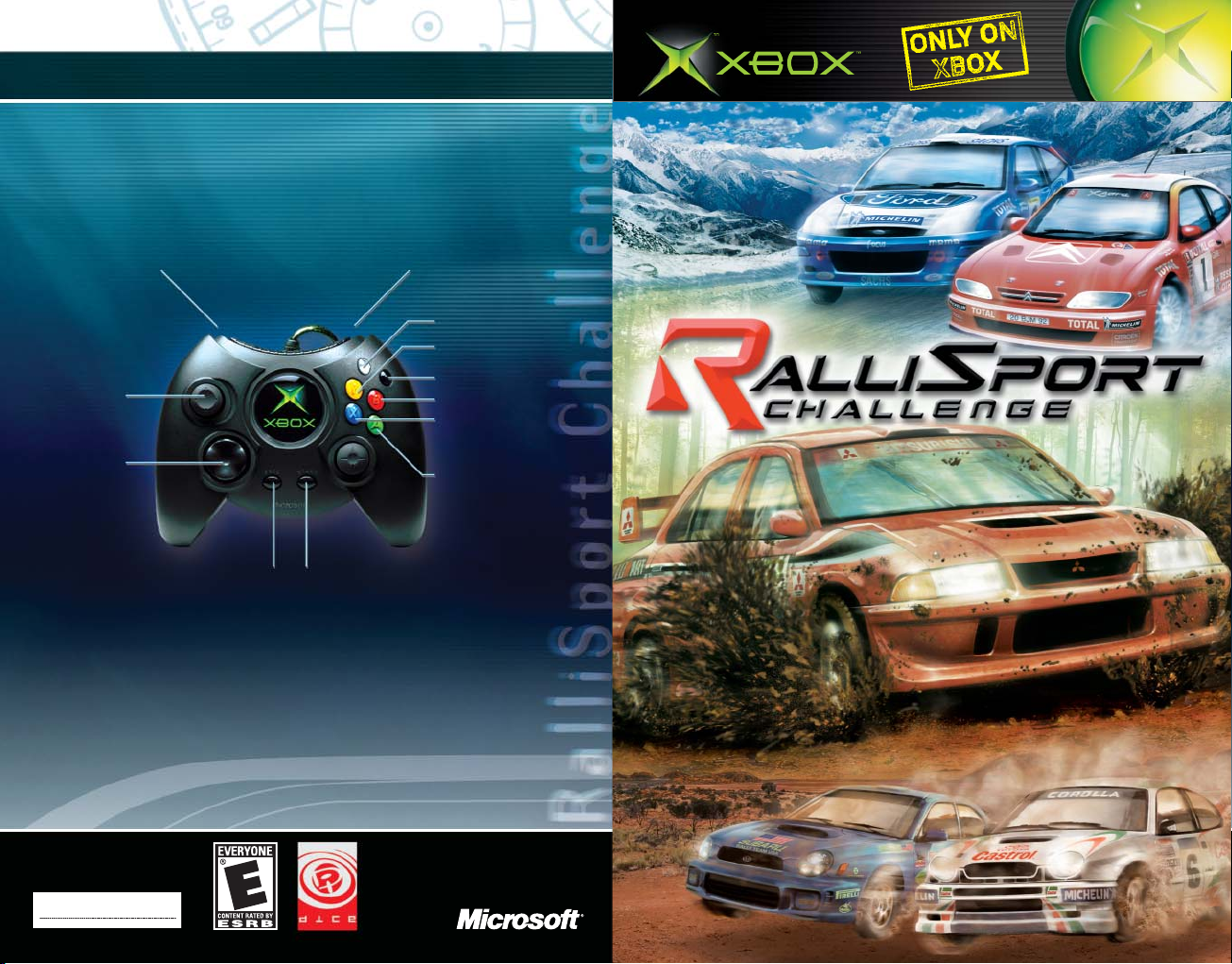
1201 Part No. X08-61508
*Pressure-sensitive control
**Hold while stopped for Reverse
Steer left/right
Steer left/right
Accelerate* Brake*/Reverse**
Gear up
Gear down
Emergency brake
Change camera
Look back
Reset car
Pause/Resume Cancel/Return to previous menu
Default Game Controls
www.dice.se
Page 2
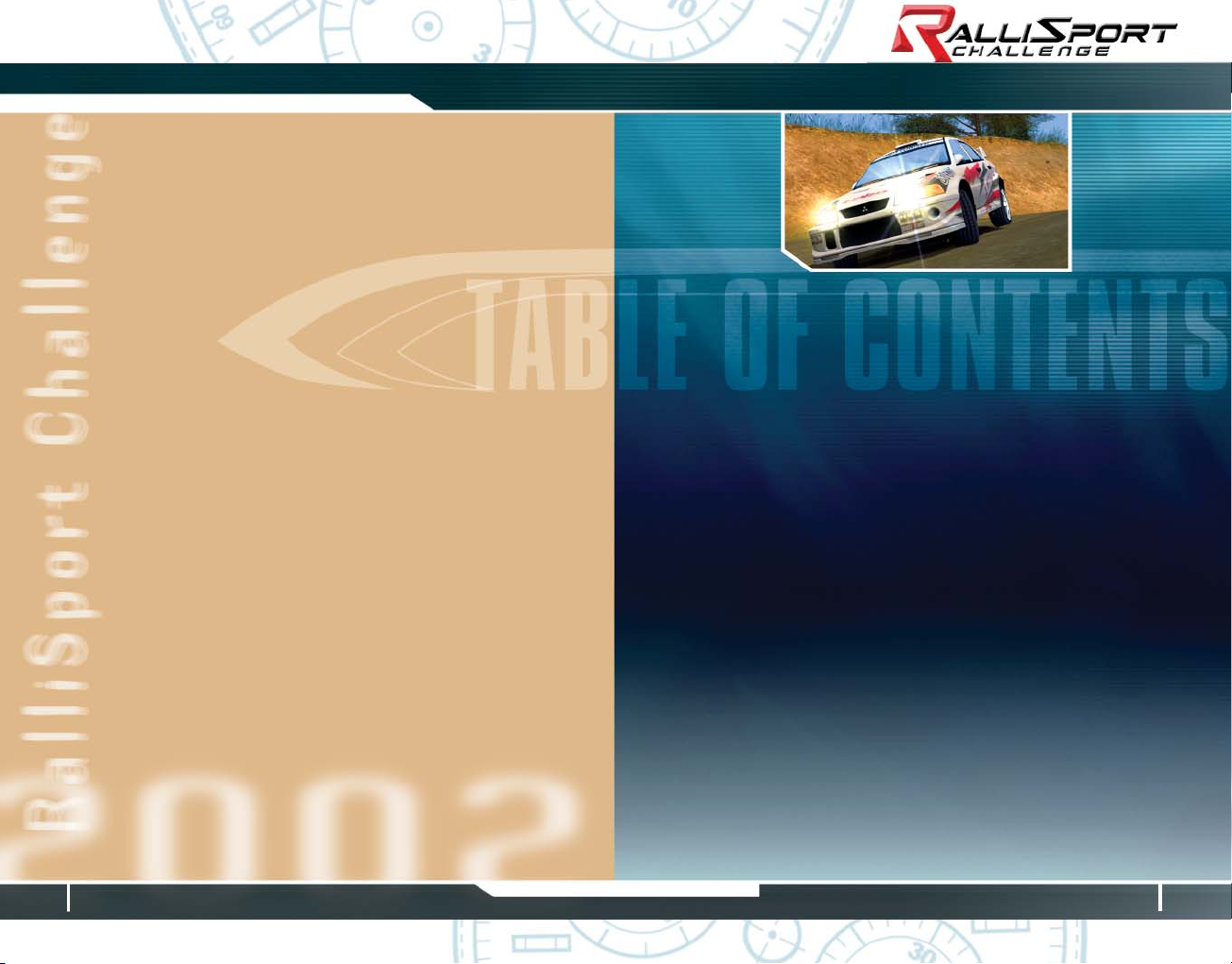
1
Table of Contents
SAFETY INFORMATION
Table of Contents
Using the Xbox Video Game System........................2
Using the Xbox Controller...............................................3
RalliSport Challenge — Getting Started................4
Player Profi les.........................................................................5
Game Controls........................................................................6
Game Screen..........................................................................8
Co-Driver Pace Notes.........................................................10
Race Options Menu............................................................12
Pause Menu............................................................................13
Game Modes..........................................................................14
Car Class Descriptions.......................................................18
Race Type Descriptions....................................................19
Options......................................................................................21
File Management.................................................................25
License .......................................................................................26
Warranty...................................................................................28
Customer Support................................................................29
About Photosensitive Seizures
A very small percentage of people may experience a seizure when exposed to certain visual
images, including fl ashing lights or patterns that may appear in video games. Even people
who have no history of seizures or epilepsy may have an undiagnosed condition that can
cause these “photosensitive epileptic seizures” while watching video games.
These seizures may have a variety of symptoms, including lightheadedness, altered vision,
eye or face twitching, jerking or shaking of arms or legs, disorientation, confusion, or
momentary loss of awareness. Seizures may also cause loss of consciousness or convulsions
that can lead to injury from falling down or striking nearby objects.
Immediately stop playing and consult a doctor if you experience any of these symptoms.
Parents should watch for or ask their children about the above symptoms-children and
teenagers are more likely than adults to experience these seizures.
The risk of photosensitive epileptic seizures may be reduced by sitting farther from the
television screen, using a smaller television screen, playing in a well-lit room, and not playing
when you are drowsy or fatigued.
If you or any of your relatives have a history of seizures or epilepsy, consult a doctor
before playing.
Other Important Health and Safety Information The Xbox Instruction Manual contains
important health and safety information that you should read and understand before using
this software.
Avoid Damage to Your Television
Do not use with certain televisions. Some televisions, especially front- or rear-projection
types, can be damaged if any video games, including Xbox games, are played on them.
Static images presented during the normal course of game play may “burn in” to the screen,
causing a permanent shadow of the static image to appear at all times, even when video
games are not being played. Similar damage may occur from static images created when
placing a video game on hold or pause. Consult your television owner’s manual to determine
if video games can be played safely on your set. If you are unable to fi nd this information in
the owner’s manual, contact your television dealer or the manufacturer to determine if video
games can be played safely on your set.
Unauthorized copying, reverse engineering, transmission, public performance, rental, pay for
play, or circumvention of copy protection is strictly prohibited.
Page 3
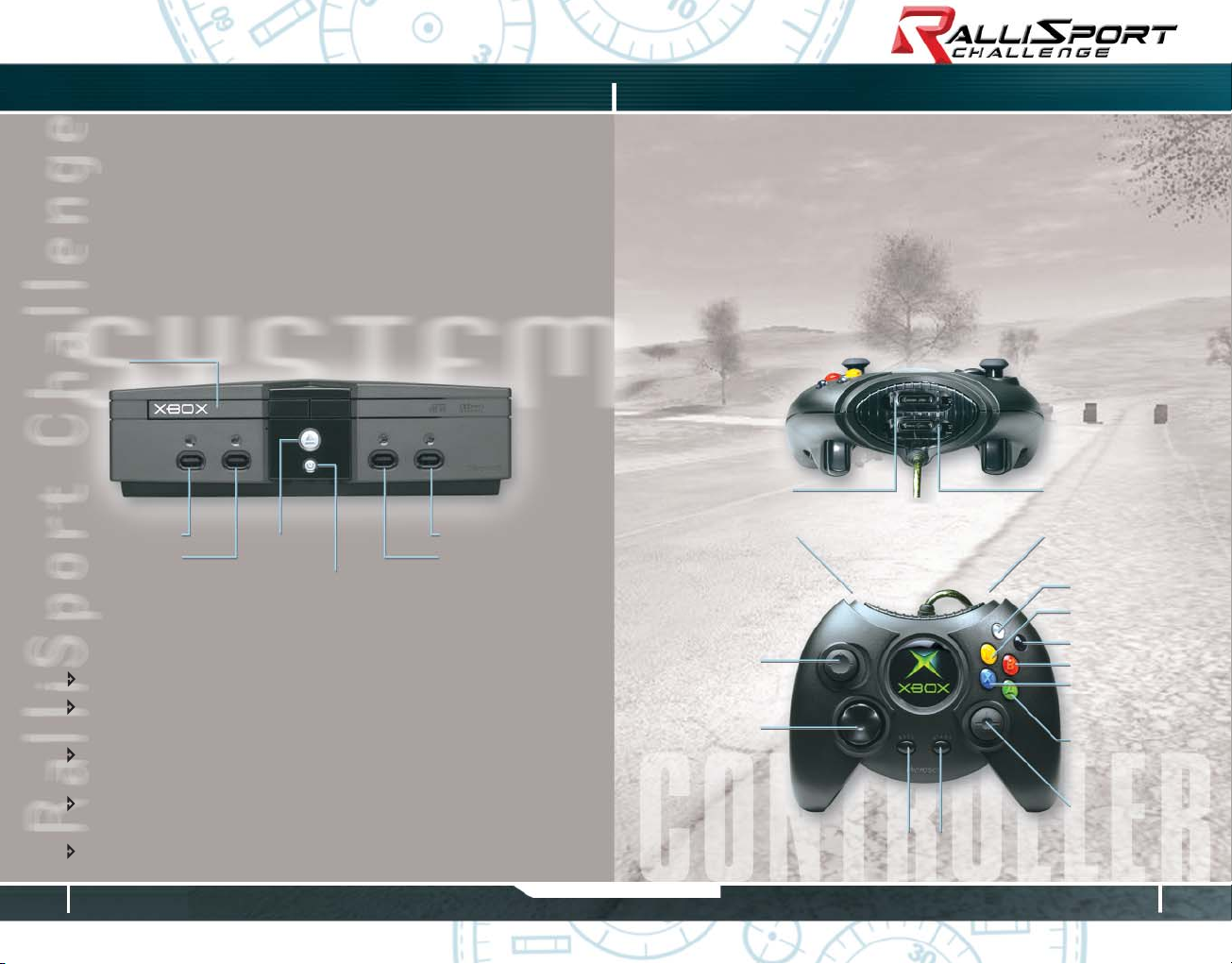
2
3
Using the Xbox Video Game System Using the Xbox Controller
Disc tray
Controller port 1
Controller port 2
Eject button
Power button
Controller port 4
Controller port 3
Expansion slot A Expansion slot B
Left trigger Right trigger
White button
Black button
Y button
B button
X button
A button
Right
thumbstick
START buttonBACK button
Left
thumbstick
Directional
pad
Using the Xbox Video Game System Using the Xbox Controller
Avoiding Damage to Discs or the Disc Drive
To avoid damage to discs or the disc drive:
Insert only Xbox-compatible discs into the disc drive.
Never use oddly shaped discs, such as star-shaped or heart-
shaped discs.
Do not leave a disc in the Xbox console for extended periods
when not in use.
Do not move the Xbox console while the power is on and a
disc is inserted.
Do not apply labels, stickers, or other foreign objects to discs.
1. Set up your Xbox™ video game system by following the instructions
in the Xbox Instruction Manual.
2. Press the power button and the status indicator light wil l light up.
3. Press the eject button and the disc tray wil l open.
4. Place the
RalliSport Challenge
disc on the disc tray with the label
facing up and close the disc tray.
5. Follow the on-screen instructions and refer to this manual for more
information about playing
RalliSport Challenge
.
1. Connect the Xbox Controller to any controller port on the front of
the Xbox console. For multiple players, connect additional controllers
to available controller ports.
2. Insert any expansion devices (for example, Xbox Memory Units)
into controller expansion slots as appropriate.
3. Follow the on-screen instructions and refer to this manual for
more information about using the Xbox Controller to play
RalliSport Challenge
.
Page 4
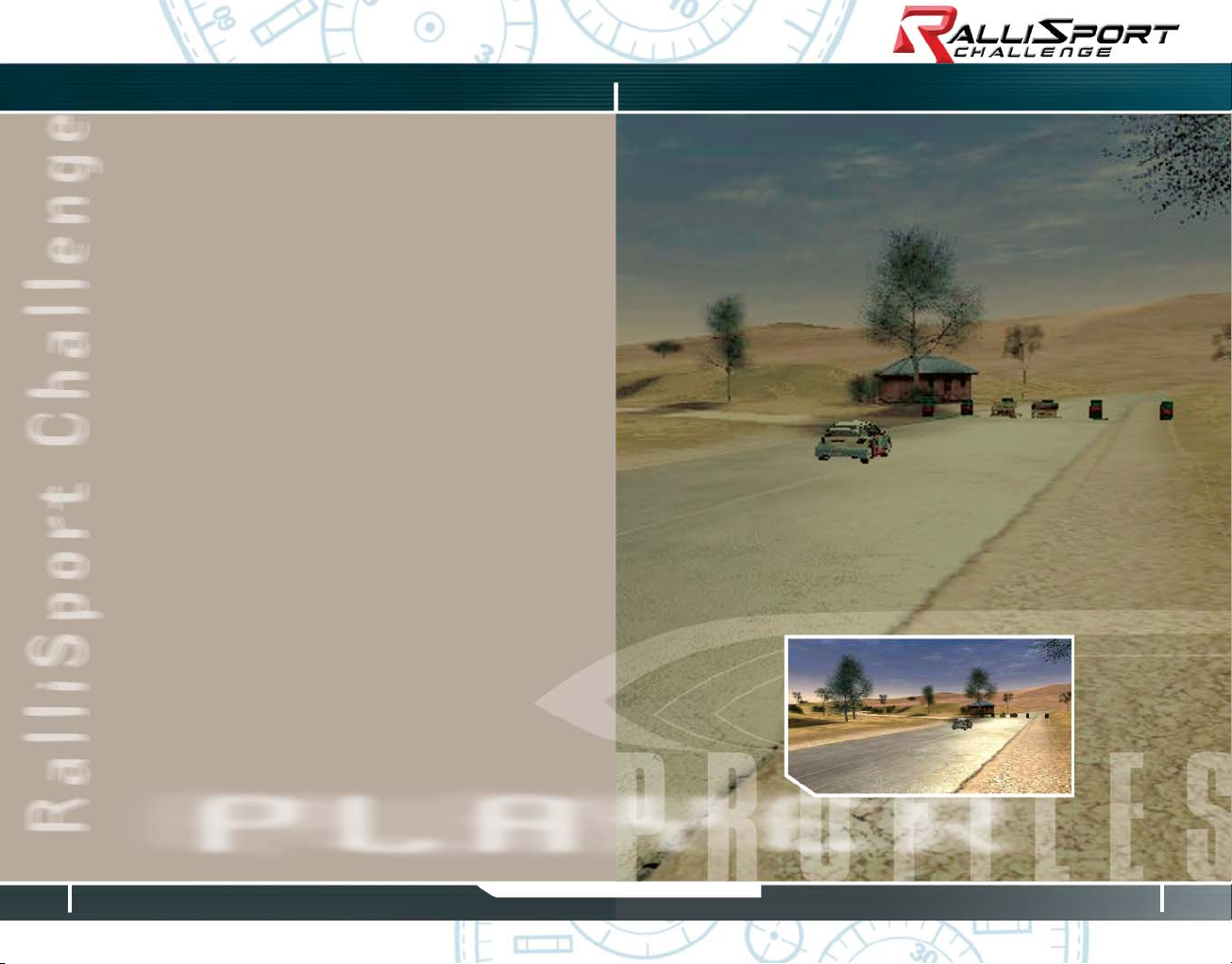
4
5
RalliSport Challenge Player Profi les
Rallying Like Mother Nature Intended
Get
RalliSport Challenge (RSC
) and experience the white-knuckle thrill of
hard-driving, off-road rally action. Test your nerve and skill against the
worst Mother Nature can throw at you – spinning gravel, treacherous
ice, and stomach-dropping mountain roads – as you compete for global
dominance in the machines you’ve always wanted to drive.
So leave the asphalt to the commuters.
RSC
delivers off-road action –
and it’s only on the Xbox™ video game system.
Getting Started
If you want to dive right in, just select Instant Action when you see the
splash screen. This will give you a quick taste of the glory ahead.
When you’re ready to get down to serious business, select Start Game.
You’ll create a new profi le (see page 5), which allows you to accrue
racing points that let you unlock levels that feature new cars and tracks.
From the Game menu, choose one of these modes:
Career: Start in the Pro circuit. You’ll gain points to unlock
cars and advance towards the Unlimited circuit championship
(see page 14).
Single Race: Race against three computer-controlled opponents
(see page 15).
Time Attack: Race against your best time in the form of a ghost
(see page 16).
Multiplayer: Let the trash-talk begin as up to four players compete in
Multiplayer Mode (see page 17).
Options: Tweak controller, display, music, and sound, or view credits and
track records (see page 21).
When you fi rst enter the Game menu, you’ll be asked to create a player
profi le. This profi le will contain all the points you’ll earn in Career Mode,
as well as your personalized settings.
You’ll also be asked to select your diffi culty setting – either Beginner
or Normal. Although all tracks and cars are available for both Beginner
and Normal modes, completing the game in Normal mode unlocks a
special feature. Both modes offer plenty of challenges, but Normal mode
features tougher computer opponents, and also disables your ability to
restart a race during a Career Mode event (see page 14).
Every time you complete a Career Mode race or event, your point total
is updated. You can copy your profi le to a memory unit through the Xbox
Dashboard and take it with you to load on another Xbox video game
system (a game disc is required to play
RSC
).
Your profi le name displays in the top left corner of the Game menu
screen. If you want to change profi les, press B while in the Game
menu to return to the Select Profi le screen, and then select or create
your profi le.
RalliSport Challenge
Player Profi les
Page 5
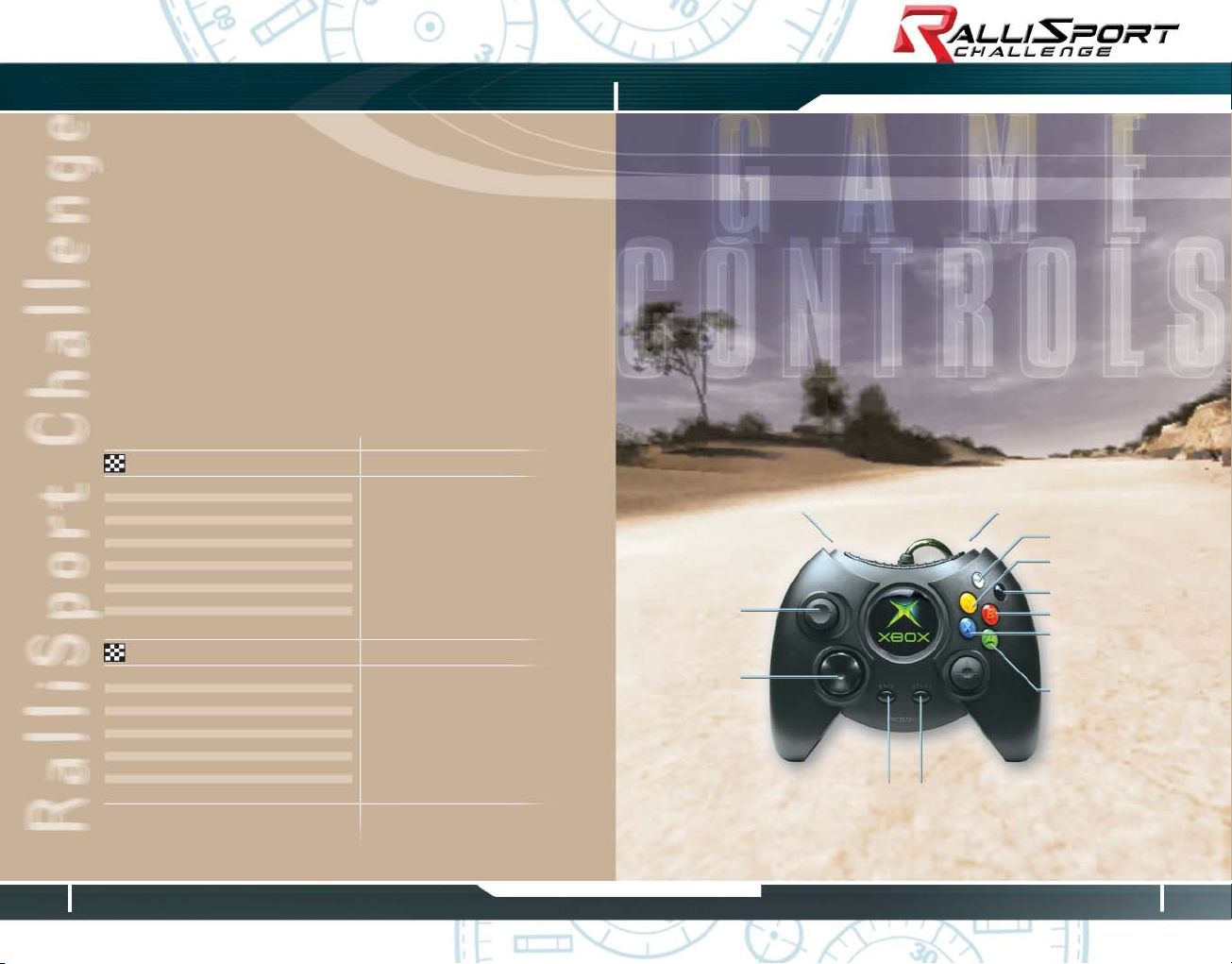
6
7
Game Controls Game Controls
Rallying means sliding into hard turns on loose surfaces, losing and
regaining traction, and mastering terrain that no ordinary machine would
dare attempt. While a novice racer can slide into a tight turn, an experienced rally racer learns to drift the car sideways through a turn to shave
precious milliseconds off the clock.
The controls described here are the default settings for
RSC
, but you can
choose from two other different controller setups through the Options
menu (see page 21).
RSC
features standard brakes and an emergency brake. By holding the
brakes trigger once your car has stopped, you’ll shift into reverse.
*Pressure-sensitive control
**Hold while stopped for Reverse
Game Controls
Driving Controls
Left/Right D-pad/left thumbstick
Accelerate* Right trigger
Brake*/Reverse** Left trigger
Emergency brake AA
Gear up BB
Gear down XX
System Controls
Change camera view YY
Look back BLACK
Reset car on track WHITE
Pause/Resume START
Cancel/Return to Previous Menu BACK
* Pressure-sensitive control
** Hold while stopped for Reverse
Steer left/right
Steer left/right
Accelerate* Brake*/Reverse**
Gear up
Gear down
Emergency brake
Change camera
Look back
Reset car
Pause/Resume Cancel/Return to previous menu
Page 6

8
9
Game Screen Game Screen
Use the heads-up display (HUD) to keep track of your car’s performance,
your current position on the course, and your pace compared to your
opponents.
Tachometer/Speedometer: The outer ring of the analog gauge displays
your RPM. The next inner ring displays your speed, and the center
ring section shows your turbo-boost pressure level. Your current gear is
shown at the top of this gauge.
The digital version of this gauge displays your speed and gear as
numerals, with your RPM indicated by a bar graph. You can change
from an analog to a digital gauge by selecting Confi gure HUD from the
in-game Pause menu (see page 13), or by selecting Options from the
Game menu (see page 22).
Clock: A clock displays your current total time for this race in the top
right corner of the screen.
Progress Bar: The progress bar in the top left corner of the screen
displays your current position on the race stage. Like the stage itself,
the bar is divided into sections. If your time on the section is better than
the competition, that section of the progress bar will be colored green.
If you’re behind, it will be red.
Navigational Aids: Depending on the race type, you’ll be aided either
by pace notes or a course map. Pace notes are visual cues that warn you
of upcoming turns, hazards, and road conditions (see pages 10-11).
You can choose between a map, pace notes, or no aids by selecting
Confi gure HUD from the in-game Pause menu (see page 13), or by selecting Options from the Game menu (see page 22). However, you cannot
choose pace notes for Ice Racing or Rallycross races.
Note:
In Multiplayer Mode, your HUD confi guration cannot be changed.
Game Screen
Progress Bar Navigational Aids Clock
Tachometer/Speedometer
Page 7

10
11
Co-Driver Pace Notes Co-Driver Pace Notes
In Rally and Hill Climb races, your co-driver wil l provide voice and visual
cues to warn you of upcoming road conditions and changes in terrain.
These cues include:
Bank A wall of dirt.
Banks The road leans to one side.
Bump(s) A small but noticeable mound in the track. Your
car may take air after a bump – take extra care
to maintain control of your vehicle.
Careful General road conditions ahead require
careful driving.
Caution Wil l be followed by a specifi c obstacle that must
be handled carefully.
Ditch A trench in the ground, usually described as inside
or outside a curve.
Don’t Cut A warning not to take a shortcut through a curve
– something in the terrain may impede your car.
Easy Turn A mild turn to the right or left. Little or no
braking needed.
Exposure The road runs along the edge of a cliff or steep
drop-off.
Fence Usually described as located inside or outside
a curve.
Gravel The road surface changes to gravel.
Hairpin Turn An extremely severe turn that requires expert
braking or skidding to negotiate.
Hard Turn A severe turn that requires skilled braking or
skidding to negotiate.
Inside Located on the inside of a curve.
Into A turn that leads directly into another turn.
Long A long curve.
Long Straight The road runs straight for a considerable distance.
Time to reach top speed!
Medium Turn A more diffi cult turn that may require braking or
skidding to negotiate.
Mud The road surface changes to mud.
Narrows The path or road becomes narrower, requiring
more precise driving.
Onto A new road surface coming up.
Opens A curve that becomes less severe before
straightening.
Outside Located on the outside of a curve.
Over Bridge Prepare to cross an upcoming bridge.
Over C rest An incline in the track which impairs your
view. Beware of sharp turns or obstacles on
the other side.
Over Fi n ish The fi nish line – don’t stop accelerating until
you cross it!
Over J ump A ramp or severe bump that could cause your
car to take signifi cant air.
Rock s Usually described as located inside or outside
a curve.
Sand The road surface changes to sand.
Square Turn A 90 degree turn to the right or left.
Tarm ac The road surface changes to tarmac.
Tightens A curve that becomes more severe before
straightening.
Tight Hairpin Turn The most severe turn you can encounter.
Tre es Usually described as located inside or outside
a curve.
Co-Driver Pace Notes
Page 8

12
13
Race Options Menu Pause Menu
The in-game Pause menu gives you control over many of the same
settings as you’l l fi nd in the full Options menu (see page 21).
Continue Race: Return to the race at the exact place you paused.
Confi gure HUD: Select your analog or digital gauge types; map, pace
notes (Rally and Hill Climb only), or no driving aids; kph or mph speedometer; or restore HUD settings to default (for more info on HUD settings,
see page 22).
Camera Options: Select which camera angles you want to turn on.
Once on, you can toggle through camera angles during a race by
pressing Y (for more info on Camera Options, see page 22).
Sound Options: Adjust the volume levels for all sounds, or adjust
individual settings for Music, Engine noise, Speech, and Environment
sounds (for more info on Sound settings, see page 24).
Restart: Restart the race you’re currently driving (this option is
NOT available during Career Mode events when playing in Normal
diffi culty).
Retire: Quit the current race. In Career Mode events, this moves you to
the next race in the event schedule. If there are no more races, retiring
will move you into the Event Results.
Race Options Menu
Pause Menu
Before every race, you’l l get the chance to adjust transmission, tyres,
and car settings.
Transmission: Choose either automatic or manual transmission.
Tyres: Choose from tarmac, intermediate, gravel, snow, or ice tyres.
Remember, the recommended tyre for each race will be your default.
Car Settings: Tweak your car’s performance and handling in the
following menu:
Suspension: Choose a soft (helps avoid car damage), medium, or hard
(more precise handling) suspension.
Gear Ratio: Choose a short (quicker acceleration), medium, or long
(higher top speed) gear ratio.
Power Ratio: Choose a rear, middle, or front power ratio. (This setting
can not be adjusted in FWD/RWD vehicles.)
Brake Balance: Choose a rear, middle, or front brake balance.
Steering: Choose loose or tight steering.
Reset to default: Reset all your car settings to their default values.
Ghost: Race against the track’s best time (Time Attack only).
Load ghost fi le: Load a specifi c ghost fi le to race against
(Time Attack only).
Quit: Return to the Game menu.
Page 9

14
15
Career Mode Single Race Mode
Everyone has to start somewhere. You’ll start in the Pro circuit with a
limited selection of cars. From there, you’ll have to race to prove yourself
and unlock new cars and tougher events.
Each event consists of several stages, but you don’t need to win every
stage to win an event. Every time you fi nish a stage, you earn points.
You can also earn points through achieving a high top speed, excellent
lap time, and avoiding car damage. After each event, your points are
added to your overall total, bringing you closer to qualifying for a new
event class and unlocking new cars.
As you progress through the different race classes – Pro,
Expert, Classic, and Unlimited – you’ll unlock groups of cars that
will help you stay competitive. Consistently superior racers will
be rewarded with special bonus cars (see page 18).
Note: In the Beginner diffi culty setting, you will be able to restart a
stage during an event. However, in Normal diffi culty, you must re-race
the entire event. In either diffi culty setting, retiring from a stage wil l move
you to the next stage or to the Event Results if you are retiring from
the event’s fi nal stage.
Single Race Mode lets you compete simultaneously against three
computer-controlled opponents on any unlocked track.
Though these races wil l not contribute to your point total, you can
use Single Races to hone your skills against the computer, or to just get
in a quick race without entering a Career event.
To begin a Single Race, select Single Race from the Game menu.
Career Mode
Single Race Mode
Page 10

16
17
Time Attack Mode Multiplayer Mode
Time Attack Mode al lows you to race, undistracted, on the unlocked track
of your choice. Your co-driver wil l still be there to give you navigational
cues (Rally and Hill Climb races only), but no other racers will be present,
and you won’t gain any points to use for unlocking new cars and events.
Time Attack also gives you the opportunity to save your best runs in the
form of a ghost, which you can race against to improve your skil ls and
times. After completing a Time Attack, you can save your new ghost to
the Xbox hard disk. You can load these ghosts later to race again and
again. Track records will always be saved on the Xbox hard disk, but you
can create ghosts only in Time Attack Mode.
From the Game menu, select Time Attack to start honing your skills.
Some race for glory. Some race for the money. But for others, there’s
nothing like the sheer thrill of humiliating your friends.
Up to four players can compete simultaneously in a multiplayer
race. From the Game menu, select Multiplayer.
RSC
will
automatically detect the number of controllers and make the same
number of slots available for racing. Unused controllers will be ignored,
and those slots will be closed for the duration of the race.
Once the race is joined, all players get the chance to optimize their car
settings. The player who fi rst entered Multiplayer Mode from the Game
menu gets the added options of determining the number of laps in the
race, and whether or not the Time Elimination option is enabled. With this
option turned on, any driver who is more than 30 seconds behind the
leader will be dropped from the race.
To enter this mode, select Multiplayer from the Game menu.
Time Attack Mode
Multiplayer Mode
Page 11

18
19
Car Class Descriptions Race Type Descriptions
You’ll get immediate access to eight cars in
RSC
. As you progress through
Career Mode, you’ll unlock the machines you need to stay competitive:
Pro
Rally: These cars will be the foundation of your racing career.
Ice Racing Promo: These cars wil l accompany your fi rst foray into
the slick world of Ice Racing.
Expert
Rallycross: You may fi nd these cars useful for Rallycross and Ice
Racing tracks.
Hill Climb: These cars have extra muscle for Hill Climb events.
Classic
Group B: Take a nostalgic trip back to the 1980s, when Group B racing
was thriving. Lower restrictions on modifi cations gave these machines a
competitive edge, but it takes a careful driver to control a “Killer B.”
Unlimited
Unlimited: These cars are built for screaming up steep, treacherous hills.
You’ll work hard to stay in control of these beasts.
Bonus: Every Career Mode class also features special bonus cars. You’ll
need to race in top form to earn the keys to these machines.
Rally
Unlike many types of auto racing, rallying takes place on a point-topoint track, or “stage” – there are no laps involved, and your goal is
to get from the starting line to the fi nish in the shortest time possible.
Instead of wheel-to-wheel competition, racers attempt each stage one at
a time, and the racer with the best time at the end is the winner.
Each stage is broken into sections. As you complete each section, you’ll
cross a checkpoint, which will show you how your time compares to
your competitors’. Even if an opponent is ahead of you in the fi rst few
sections, smart driving can put you in fi rst place.
Rallycross
Rallycross racing combines the thril l and skill of driving on mixed terrain
with lap-based, wheel-to-wheel racing. Instead of staggered starts and
best overall times, you’ll be pitting your machine and abilities against
three other racers at once.
Note:
All Single Race and Multiplayer races are wheel-to-wheel.
Car Class Descriptions Race Type Descriptions
Page 12

20
21
Race Type Descriptions Options
Ice Racing
In an Ice Race, you’l l compete wheel-to-wheel against your opponents
as you complete several laps around a slick, treacherous course. Careful
braking, accelerating, and car balancing will be key to keeping your
fender out of the trackside snow banks.
Hill Climb
When you’re in a Hill Climb, you’ll face the standard array of rough terrain
and unpredictable weather. The difference is one wrong move could send
you screaming over a cliff. You’ll push your machine to the limits as you
power your way up steep inclines and around treacherous corners to
post the best time to the top of the mountain.
Note:
All Single Race and Multiplayer races are wheel-to-wheel.
You can adjust more than your car’s suspension and brakes in
RalliSport
Challenge
. You can also tweak your controller, sound, HUD, and more
through the Options menu. Just select Options from the Game menu to
get started.
Controller Settings: The Controller Settings menu lets you choose a
preferred button confi guration for your acceleration, brakes, gearshift,
and steering. However, no matter which you choose, navigating the
RSC
menus will always use A/START to select and B/BACK to backtrack into
the previous menu. To scroll through your controller options, press right
or left on your D-pad, and then press A to accept your choice.
The Controller Settings menu also gives you the option to turn controller
vibration on or off. To turn the vibration on or off, press X.
Display Options: You can confi gure your HUD (shown on page 9), or
select which camera angles are available in-game.
Options
Page 13

22
23
Options Options
To confi gure your HUD: Select Confi gure HUD from the Display Options
menu, and then press A. To change the options, highlight the option you
want to change, press A, and then press right or left on the D-pad. Press
A again to accept your choice.
Gauge Type: Select an analog or digital display.
Driving Aids: Select a map or pace notes as your preferred visual
driving aid type, or turn driving aids off. (Some race types have default
driving aids that cannot be changed.)
Speedometer: Select kph or mph.
Reset to Default: Restore all settings to default: analog gauge, pace
notes, and kph.
To confi gure your camera angles: Select Camera Options from the
Display Options menu, and then press A. Highlight the camera angle
you wish to turn on or off, and then press A. Turn the camera angle
on or off by pressing right or left on the D-pad, and then press A to
accept your choice.
Once you’ve selected which camera angles are turned on, you can
toggle through them during a race by pressing Y.
Music Playlist: You can customize your music selection, and even
add your own music, using the Music Playlist controls.
To add music to your playlist:
1. Highlight the song in the left column you want to add.
2. Press A to add that song to your playlist.
The song wil l be added to the right column, which shows your
active playlist.
To remove music from your playlist:
1. Highlight the song in the right column you wish to remove.
2. Press A to remove that song from your playlist.
The song wil l be added to the left column, which shows available songs
that are not in your active playlist.
When you’re done, exit the Music Playlist menu by pressing B or BACK.
Page 14

24
25
Options File Management
Sound Options: Adjust your sound settings here to give priority to
one set of sounds over another or to eliminate a sound altogether.
Master Volume: This control lets you adjust the overall volume of
all sounds at once.
Music: Sure, real rally drivers may not have music blasting in their
ears. But then again, maybe they should.
Engine: The roar of your engine can be an important driving aid,
especially if you’re using a manual gearshift.
Speech: Your co-driver and coach give you valuable navigational aid
and encouragement. Ignore them at your own risk!
Environment: The cheering crowds might give you that extra boost
you need to stay ahead of the pace.
You can also select Reset to Default, which will reset all sound volume
levels to their default settings.
View Records: Choose View Records to reminisce over your best times.
You can also delete the record for a particular course by highlighting that
course and pressing X.
Credits: Meet the team behind
RalliSport Challenge
.
It’s easy to store and retrieve saved profi les in
RalliSport Challenge
.
Every time you complete a race or event, your profi le is automatically
updated with your new point total. You’l l never lose progress by
forgetting to save.
In Time Attack, you’ll be asked after every best lap time if you want
to save your record as a ghost. Once saved, your ghost is available to
race again and again – or at least until you delete it, or replace it with
a better performance.
File Management
Page 15

26
27
License License
Audi — The Quattro trademarks are used by Microsoft with the Express written permission of AUDI AG.
Citroen — Merci à CITROEN pour son aimable collaboration
Ford — Ford, Focus, Escort and RS200 are the registered trademarks of Ford Motor
Company, and licensed to Microsoft Corporation.
Lancia — Lancia, Lancia 037 Rallye, Lancia Delta HF Integrale, Lancia Delta S4 all associated logos, and
the Lancia 037 Rallye, Lancia Delta HF Integrale, Lancia Delta S4 distinctive designs are trademarks
of Fiat Auto S.p.A.
MG — The MG Metro 6R4 vehicle, likeness and associated marks are used under license from British
Motor Heritage, Ltd.
Mitsubishi — Mitsubishi and Lancer Evolution names, emblems and body designs are trademark and/or
intellectual property rights of Mitsubishi Motors Corporation and used under license to Microsoft
Corporation.
Nissan — Nissan, Micra and Skyline R34 GTR names, emblems and body designs are trademark and/or
intellectual property rights of Nissan Motor Co., Ltd. and used under license to Microsoft Corporation.
Opel — Opel, Opel Logo and Astra body design are Adam Opel AG Trademarks used under license to
Microsoft Corporation.
Peugeot — Merci à AUTOMOBILES PEUG EOT pour son aimable collaboration
Renault — Merci à RENAULT pour son aimable collaboration.
Saab — Saab, 9-3, Emblems, and body design are Saab Trademarks used under license to
Microsoft Corporation.
Subaru — Subaru and Impreza are the registered trademarks of Fuji Heavy Industries Ltd.
Suzuki — “SUZUKI”, “S” and “GRAND VITARA”/”GRAND ESCUDO” are trademarks of Suzuki Motor
Corporation and used under the license. However, this product is neither manufactured nor distributed
by Suzuki Motor Corporation
Toyota — Toyota and Corolla names, emblems and body designs are trademark and/or intellectual property
rights of Toyota Motor Corporation and used under license to Microsoft Corporation.
Tacoma (Millen) — The Pikes Peak Toyota Tacoma likeness, name and all associated marks are licensed
to Microsoft Corporation by Rod Millen Motorsports
Volkswagen — Volkswagen Trademarks, design patents and copyrights are used with the approval of
the owner.
Castrol — the Castrol namestyle, logo and the Castrol Toyota Corolla Livery are trademarks of Castrol
Limited, used under license
Texaco — Texaco® , the Texaco star symbol and Havoline® are registered trademarks of Texaco Inc.
Valvoline — V® AND VALVOLINE® RE GISTERE D TRAD EMARK US ED WITH PERMISSION FROM THE
VALVOLINE COMPANY, A DIVISION OF ASHLAND INC.
All other Trademarks, Tradedress and Copyrights are the Property of the respective Owners.
“Come in hard”
by Jesse Bonds Weaver Jr., Steven Proctor
Zomba Music Publishers LTD/ Schooly DEE Music
(Adm. By Zomba Music Inc) BMI
Performed by HARDKNOX
Courtesy of Jive Electro
“Cyberdyne”
Performed by Fear Factory
Produced by Colin Richardson, Remixed by Junkie XL
Lyrics by Burton C. Bell, Music by Dino Cazares and Raymond Herrera
Published by Roadblock Music, Inc./Hatefi le Music c/o BMG Songs, Inc. (ASCAP)
(P) 1997 the All Blacks B.V.
Used by Permission of Roadrunner Records www.roadrunnerrecords.com
“Infrared”
Performed by Ball of Waxx
Written by David deLaski
Copyright 2001, Ball of Waxx Music
“Kill the DJ”
Performed by Dub Pistols
Written by Jason O’Bryan, Barry Ashworth and Lee Spencer
Published by BUG MUSIC LTD. (PRS) Administered by Bug Music, Inc.
Deconstruction Songs Ltd./Copyright Control/ Bug Music Ltd
BMG Songs,Inc. (ASCAP)on behalf Deconstruction Songs Ltd. / BMG Music Publishing Ltd
Produced and mixed by Dub Pistols and Lee Spencer
Engineered and programmed by Jason O’Bryan
Courtesy of A&M Records under license from Universal Music Enterprises
“L.B.P.”
Performed by Frontside
Written by Scott Simon & Chris Arkley Smith
Published by Chrysalis Music (ASCAP)
P 1999 Wax Trax! Records
Courtesy of Wax Trax! Records/TVT Records
“Quick Fix”
from the FOETUS album ‘Blow” thi 57109.2 Thirsty Ear Recordings
written and produced by J.G. Thirlwell
remixed by Charlie Clouser
published by ectopic musis/ASCAP
www.foetus. org
www.thirstyear.com
“Spellbinder”
by AndRoyd: aka. Bradley Royds & Andy Hay
Copyright © 2001 Sdyor Publishing
Performed by ANDROYD, androyd.com
Courtesy of RUniverse Records
“Tech-Head”
aka. Bradley Royds & Andy Hay
Copyright © 2001 Sdyor Publishing
Performed by ANDROYD, androyd.com
Courtesy of RUniverse Records
License
Page 16

28
29
Warranty Customer Support
Limited Warranty For Your Copy of Xbox Game Software
(“Game”) Acquired in the United States or Canada
Warranty
Microsoft Corporation (“Microsoft”) warrants to you, the original purchaser of the Game, that this Game
will perform substantially as described in the accompanying manual for a period of 90 days from the
date of fi rst purchase. If you discover a problem with the Game covered by this warranty within the
90 day period, your retailer will repair or replace the Game at its option, free of charge, according
to the process identifi ed below. This limited warranty: (a) does not apply if the Game is used in a
business or for a commercial purpose; and (b) is void if any diffi culties with the Game are related to
accident, abuse, virus or misapplication.
Returns within 90 day period
Warranty claims should be made to your retailer. Return the Game to your retailer along with a copy
of the original sales receipt and an explanation of the diffi culty you are experiencing with the Game. At
its option, the retailer will either repair or replace the Game. Any replacement Game will be warranted
for the remainder of the original warranty period or 30 days from receipt, whichever is longer. If for
any reason the Game cannot be repaired or replaced, you will be entitled to receive your direct (but no
other) damages incurred in reasonable reliance but only up to the amount of the price you paid for the
Game. The foregoing (repair, replacement or limited damages) is your exclusive remedy.
Limitations
This limited warranty is in place of all other express or statutory warranties, conditions or duties and
no others of any nature are made or shall be binding on Microsoft, its retailers or suppliers. Any
implied warranties applicable to this Game or the media in which it is contained are limited to the
90 day period described above. TO THE FULL EXTENT ALLOWED BY LAW, NEITHER MICROSOFT,
ITS RETAILERS OR SUPPLIERS ARE LIABLE FOR ANY SPECIAL, INCIDENTAL, PUNITIVE, INDIRECT
OR CONSEQUENTIAL DAMAGES ARISING FROM THE POSSESSION, USE OR MALFUNCTION OF THIS
GAME. THE FOREGOING APPLIES EVEN IF ANY REMEDY FAILS OF ITS ESSENTIAL PURPOSE. Some
states/jurisdictions do not allow limitations as to how long an implied warranty lasts and/or exclusions
or limitations of incidental or consequential damages so the above limitations and/or exclusions of
liability may not apply to you. This limited warranty gives you specifi c rights, and you may also have
other rights that vary from state/jurisdiction to state/jurisdiction.
For questions regarding this warranty contact your retailer or Microsoft at:
Xbox Product Registration
Microsoft Corporation
One Microsoft Way
Redmond, WA 98052-9953 USA
In the U.S. or Canada, call 1-800-4MY-XBOX. TTY users: 1-866-740-XBOX.
Get an Edge on the Game!
Xbox Automated Game Tips: Available 7 days a week including holidays, 24 hours a day.
In the U.S., call 1-900-933-TIPS. $.95 per minute.
In Canada, call 1-900-561-HINT. $1.50 (Canadian) per minute.
Xbox Live Game Tips: Available 7 days a week including holidays,
6 A.M. to 10 P.M. Pacifi c time.
In the U.S., call 1-900-933-TIPS. $1.40 per minute.
In Canada, call 1-900-561-HINT. $1.50 (Canadian) per minute.
Important: Individuals under 18 years of age need a parent’s or guardian’s permission to
call a pay-per-call number. Local and long distance telephone toll charges may apply. It is
the customer’s responsibility to check with their telephone company to determine if additional
telephone charges will apply. Permission required from the telephone bill payer. Prices subject
to change without notice. May not be available in all areas. Requires a touch-tone telephone.
Call length is determined by user. Messages subject to change without notice.
Games Technical Support: Available 7 days a week including holidays.
In the U.S. or Canada, call 1-800-4MY-XBOX. TTY users: 1-866-740-XBOX.
In Mexico, call 001-866-745-83-12. TTY users: 001-866-251-26-21.
Note: Game tips are not available from 1-800-4MY-XBOX. You must call Xbox Automated
Game Tips or Xbox Live Game Tips for tips, hints, or codes.
For more information, visit us on the Web at www.xbox.com
Information in this document, including URL and other Internet Web site references, is subject to change without notice.
Unless otherwise noted, the example companies, organizations, products, people and events depicted herein are fi ctitious
and no association with any real company, organization, product, person or event is intended or should be inferred.
Complying with all applicable copyright laws is the responsibility of the user. Without limiting the rights under copyright,
no part of this document may be reproduced, stored in or introduced into a retrieval system, or transmitted in any form
or by any means (electronic, mechanical, photocopying, recording, or otherwise), or for any purpose, without the express
written permission of Microsoft Corporation.
Microsoft may have patents, patent applications, trademarks, copyrights, or other intellectual property rights covering
subject matter in this document. Except as expressly provided in any written license agreement from Microsoft, the
furnishing of this document does not give you any license to these patents, trademarks, copyrights, or other intellectual
property.
© 2001-2002 Microsoft Corporation. All rights reserved.
© 2001-2002 Digital Illusions CE AB.
Microsoft, Xbox, and the Xbox logos are either registered trademarks or trademarks of Microsoft Corporation in the United
States and/or other countries and are used under license from Microsoft.
Manufactured under license from Dolby Laboratories.
Uses Bink Video. © 1997-2001 by RAD Game Tools, Inc.
Warranty
Customer Support
