Page 1

O N L I N E E N A B L E D
M
0804 Part No. X10-70278
Accelerate
Take Photo
(Snap Happy Missions Only)
Gear Down
Gear Up
Change View
Pause /Options Menu
Steer Left/
Right
Brake
OutRun2 Race Controls
Page 2
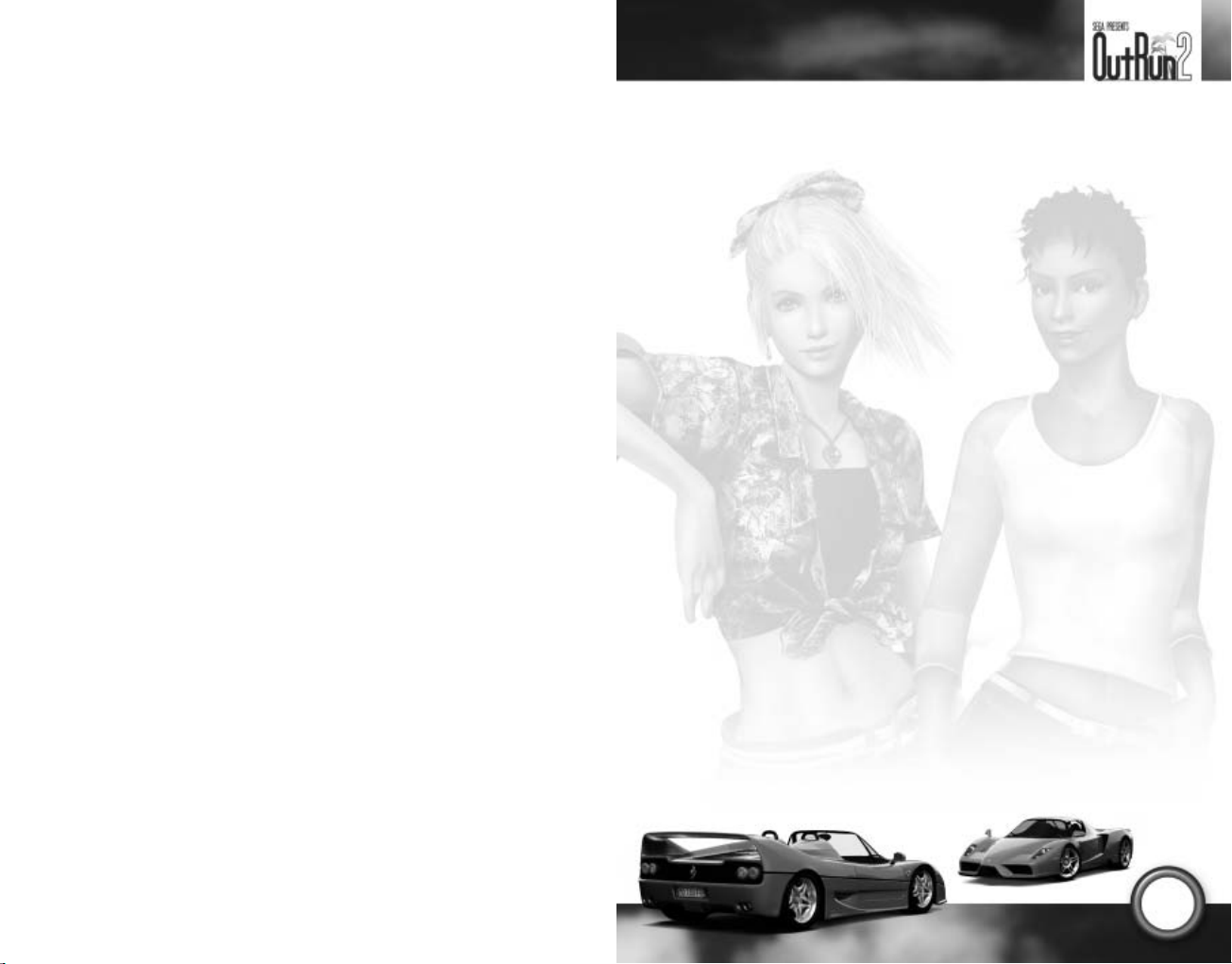
Safety Information
About Photosensitive Seizures
A very small percentage of people may experience a seizure when exposed to certain visual
images, including flashing lights or patterns that may appear in video games. Even people who
have no history of seizures or epilepsy may have an undiagnosed condition that can cause these
“photosensitive epileptic seizures” while watching video games.
These seizures may have a variety of symptoms, including lightheadedness, altered vision, eye or
face twitching, jerking or shaking of arms or legs, disorientation, confusion, or momentary loss of
awareness. Seizures may also cause loss of consciousness or convulsions that can lead to injury
from falling down or striking nearby objects.
Immediately stop playing and consult a doctor if you experience any of these symptoms. Parents
should watch for or ask their children about the above symptoms—children and teenagers are
more likely than adults to experience these seizures.
The risk of photosensitive epileptic seizures may be reduced by sitting farther from the television
screen, using a smaller television screen, playing in a well-lit room, and not playing when you are
drowsy or fatigued.
If you or any of your relatives have a history of seizures or epilepsy, consult a doctor
before playing.
Other Important Health and Safety Information The Xbox Instruction Manual contains
important health and safety information that you should read and understand before using
this software.
Avoid Damage to Your Television
Do not use with certain televisions. Some televisions, especially front- or rear-projection
types, can be damaged if any video games, including Xbox games, are played on them. Static
images presented during the normal course of gameplay may “burn in” to the screen, causing
a permanent shadow of the static image to appear at all times, even when video games are not
being played. Similar damage may occur from static images created when placing a video game
on hold or pause. Consult your television owner’s manual to determine if video games can be
played safely on your set. If you are unable to find this information in the owner’s manual, contact
your television dealer or the manufacturer to determine if video games can be played safely on
your set.
Thank you for purchasing
Be sure to read this instruction manual thoroughly before you start playing.
OutRun™2
. Please note that this software is designed only for use with Xbox.
CONTENTS
USING THE XBOX® VIDEO GAME SYSTEM . . . . . 2
USING THE XBOX CONTROLLER . . . . . . . . . . . . . 3
LIVE
CONNECTING TO XBOX
WELCOME TO
OUTRUN2
ROUTE PLANNER . . . . . . . . . . . . . . . . . . . . . . . . . . 6
CHARACTER INTRODUCTIONS . . . . . . . . . . . . . . .
CONTROLS . . . . . . . . . . . . . . . . . . . . . . . . . . . . . 8
RACE DISPLAY . . . . . . . . . . . . . . . . . . . . . . . . . . . 9
OPTIONS MENU . . . . . . . . . . . . . . . . . . . . . . . . . 10
GETTING STARTED . . . . . . . . . . . . . . . . . . . . . . . 11
THE CARS . . . . . . . . . . . . . . . . . . . . . . . . . . . . . .
GAME TYPE DETAILS . . . . . . . . . . . . . . . . . . . . . 13
GENERAL OPTIONS . . . . . . . . . . . . . . . . . . . . . . 15
GALLERY . . . . . . . . . . . . . . . . . . . . . . . . . . . . . . 16
HOW TO DRIVE YOUR FERRARI . . . . . . . . . . . . . 17
CREDITS . . . . . . . . . . . . . . . . . . . . . . . . . . . . . . . 18
WARRANTY . . . . . . . . . . . . . . . . . . . . . . . . . . . . . 20
TECHNICAL SUPPORT . . . . . . . . . . . . . . . . . . . . 21
™ . . . . . . . . . . . . . . . 4
! . . . . . . . . . . . . . . . . . . 6
7
12
Part No. X10-70278
1
Page 3
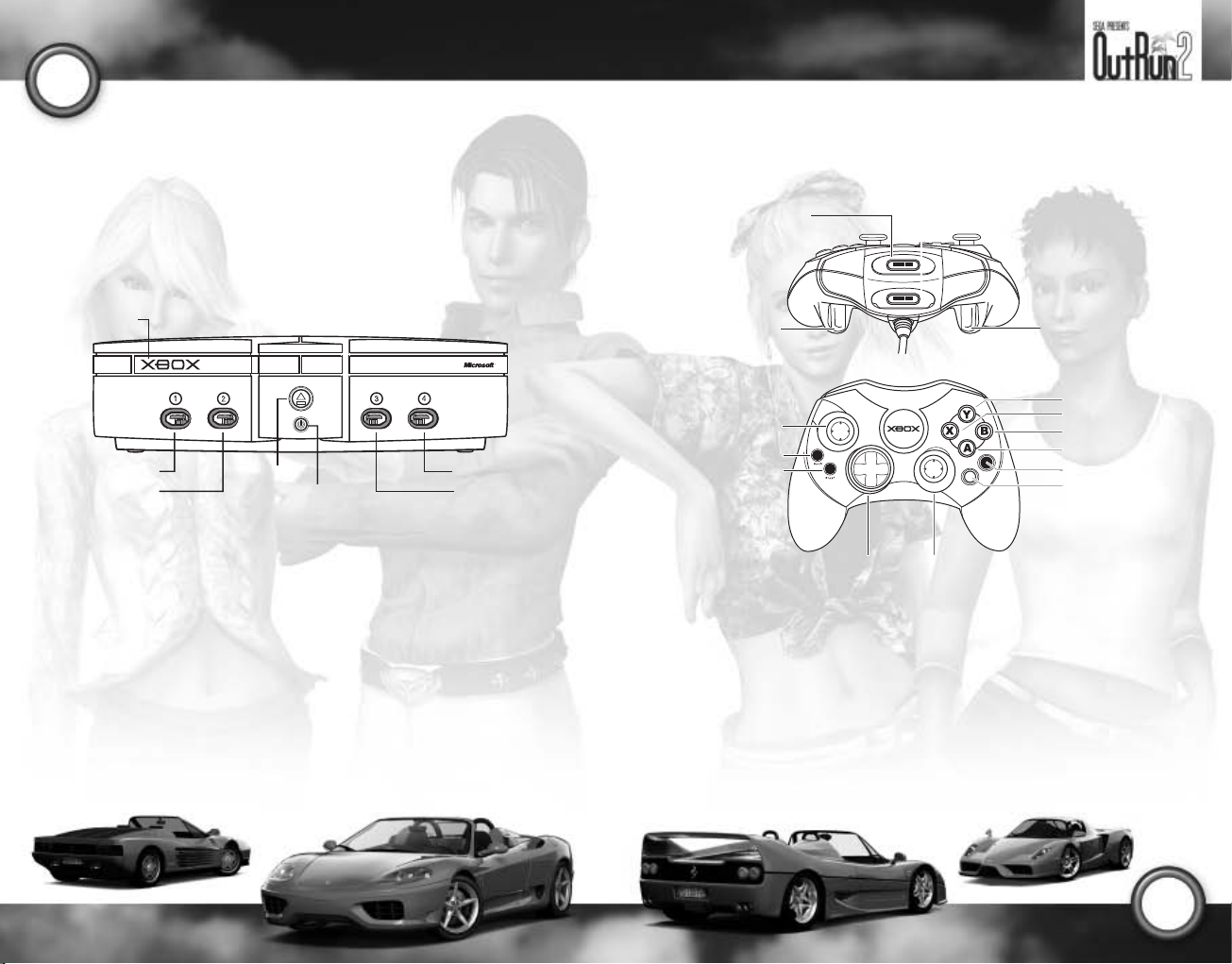
2
1. Set up your Xbox video game system by following the instructions in the Xbox Instruction Manual.
2. Press the power button, and the status indicator light will light up.
3. Press the eject button, and the disc tray will open.
4. Place the
5. Follow on-screen instructions, and refer to this manual for more information about playing
OutRun™2
disc on the disc tray with the label facing up, and close the disc tray.
OutRun2
USING THE XBOX CONTROLLERUSING THE XBOX® VIDEO GAME SYSTEM
Expansion slot A
.
Expansion slot B
Disc tray
Controller port 1
Controller port 2
Eject button
Power button
AVOIDING DAMAGE TO DISCS OR THE DISC DRIVE
To avoid damage to discs or the disc drive
• Insert only Xbox-compatible discs into the disc drive.
• Never use oddly shaped discs, such as star-shaped or heartshaped discs.
• Do not leave a disc in the Xbox console for extended periods when not in use.
• Do not move the Xbox console while the power is on and a disc is inserted.
• Do not apply labels, stickers, or other foreign objects to discs.
Controller port 4
Controller port 3
Right trigger
Left thumbstick
BACK button
START button
Directional pad
1. Connect the Xbox Controller to any controller port on the front of the Xbox console. For multiple
players, connect additional controllers to available controller ports.
2. Insert any expansion devices (for example, Xbox Memory Units) into controller expansion slots
as appropriate.
3. Follow the on-screen instructions, and refer to this manual for more information about using the Xbox
Controller to play
OutRun2
.
Right thumbstick
Left trigger
Y button
X button
B button
A button
Black button
White button
3
Page 4
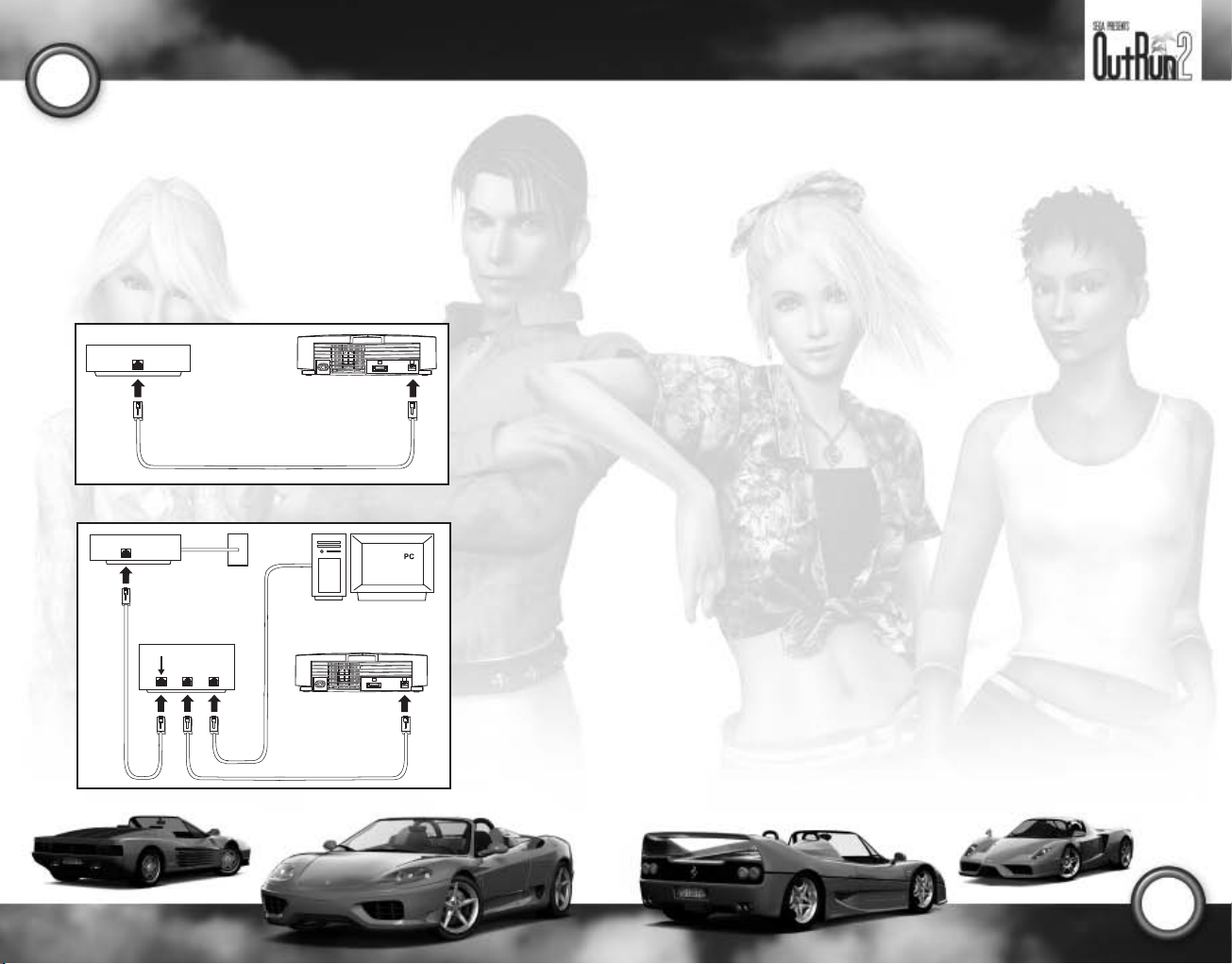
4
CONNECTING TO XBOX
IMPORTANT! Before using this product, read the Xbox Instruction Manual for important safety
information and health warnings.
LIVE
™
STEP 1: CONNECT
To connect your Xbox console directly to broadband, see diagram A. Or, to share your broadband
connection with a PC, see diagram B. For more details and other home networking options, including
Internet connection sharing, see www.xbox.com/live
A. DIRECT CONNECTION
Cable or DSL modem
Ethernet cable (RJ-45)
B. SHARED CONNECTION
Cable/DSL modem
Cable/DSL router
WAN/Uplink
LAN Ports
.
STEP 2: GO LIVE
IMPORTANT! Xbox Live is a subscription service. You must have a subscription code to set up an Xbox
Live
account and play online. To find out how to get a subscription code, visit your local retailer or see
www.xbox.com/live
You must set up an Xbox
1. Insert an Xbox
game supports Xbox
2. From within the game, select the option for Xbox
online. If it works, create your Xbox
your subscription code when prompted.
If the Xbox console can’t go online automatically, you’ll get an error message. Go on to Step 3.
.
Live account to play games online. Here’s how:
Live Starter Kit disc or game disc into the disc tray. Check game packaging to see if the
Live play.
Live. At this point, the Xbox console will try to go
Live account by following the instructions on screen and entering
STEP 3: CONFIGURE (IF NECESSARY)
If you can’t go online automatically, use Network Setup in the Xbox Dashboard to enter your network
settings. You may have to enter information, such as a host name, a MAC address, or an ISP user name
and password. Contact your broadband service provider if you don’t have this information. When you
have the information, enter it in the Xbox Dashboard.
NEED MORE HELP?
If you have any problems connecting to the Xbox Live service, do not attempt to take apart, service, or
modify the Xbox console or peripherals in any way. Doing so could present the risk of serious injury or
death from electric shock or fire and will also void your warranty. For additional assistance, see
www.xbox.com/live or call the Customer Support number:
• United States and Canada: 1-800-4MY-XBOX (1-800-469-9269)
• TTY users (requires special equipment for hard of hearing): in the United States and Canada:
1-866-740-9269.
SYSTEM LINK
You also can join up to eight Xbox consoles via a Local Area Network (LAN) and use multiple Xbox
consoles in one game. When you select System Link, you have the option of either joining a session on
another Xbox on the LAN or creating a session for other Xbox consoles to join.
Ethernet cable (RJ-45)
5
Page 5

6
WELCOME TO
OUTRUN2
!
THE BEAUTIFUL JOURNEY RETURNS…
From Palm Beach to Ancient Ruins or from Deep Lake to Ghost Forest, power sliding Ferraris has never
been so much compulsive fun! An extensive range of Italian beauty is available and ready to be tamed;
the Enzo, Dino, F40, F50, Spider, GTO, and many more fine examples of Ferrari’s motoring genius are
awaiting a driver who is willing to push them to their limits.
Are you ready for the challenge?
Now that this modern day arcade classic is here exclusively on your Xbox, what are you waiting for? Belt
up, put your foot to the floor, burn some rubber, and earn the love of your driving companion!
OutRun2
is idling on the grid, ready to go, just waiting for you.
ROUTE PLANNER
Your objective is to arrive at each of the final stages within the stage time limits.
At the end of each stage, a junction gives you a two way choice.
Decide which route you want to take to reach your goal.
Tulip Garden
Cloudy Highland
Palm Beach
Deep Lake
Alpine
Castle Wall
Industrial
Coniferous Forest
Snow Mountain
Desert
Ghost Forest
Metropolis
Ancient Ruins
Imperial Avenue
Cape Way
HARD
EASY
CHARACTER INTRODUCTIONS
Four major characters appear in the game; Alberto, Clarissa,
Jennifer, and Holly.
The hero of this game. He gives the impression that he’s a little
easygoing, but when it's time to make a decision, he makes it. He
has a unique driving sense.
ALBERTO
A high-spirited young lady who sits in the passenger seat
in the Heart Attack Mode. Clarissa has a pleasant sexiness.
She loves to ride in cars and loves a thrilling drive.
Although she makes a lot of demands of other people, she’s
good at sweet-talking so everyone seems to love her.
JENNIFER
(OutRun Companion)
A super-rich young lady who
sits in the passenger seat in the
Outrun Mode. She is selfish and
always is asking for a thrill, but
the hero and Jennifer love each
other. She gave him a Ferrari.
She keeps an eye on the hero’s
driving techniques.
Along the way, you’ll also meet SAM and WOLF,
who’ll try and beat you in the race missions in
Challenge Mode!
(Heart Attack Companion)
CLARISSA
(Challenge Companion)
Holly’s sassy and
independent. She loves
challenging OutRunners with
her many different missions,
designed to improve their
driving skills and give ’em
top-speed thrills! She likes
Alberto but doesn’t fall for
his charms as easily as the
other girls do…
HOLLY
7
Page 6

8
CONTROLS
Connect the Xbox Controller to Controller port 1 of the Xbox console. When turning on the Xbox,
please do not move the left and right thumbsticks or the left and right triggers, as this may disrupt the
calibration of the controller and cause malfunctions.
MENU CONTROLS
Navigate Around
Menu Options
Back
Select
RACE CONTROLS
*All button assignments shown are the default control configuration.
Accelerate Brake
Steer Left / Right
Pause / Options Menu
Options
Gallery / Change Car Color /
Profiles
Back
Select
Take Photo
(Snap Happy Missions Only)
Gear Down
Gear Up
Change View
RACE DISPLAY
Rev Limiter
Tachometer
Selected Gear Speed
MISSION MODE
Time Limit in this StageTotal Time
Score
Map of Route
Position
Indicator
Progress Bar
Heart Meter
9
Page 7

10
HEART ATTACK
Heart Meter
OPTIONS MENU
During a race, press > to display the Options Menu.
Use 7 3 to highlight a menu item, and press A to select it. The Options menu items vary
between modes.
Note: Pausing is not possible in Online
Mode. Pressing
(during the race or menu screens) will
open/close the In-game menu.
Restart Game : Restarts the current game.
Quit Game: Exits current game back to the Main Menu.
General Options: Allows the user to change sound, video, and gameplay options.
Controller Options: Change the default configuration of the controller.
Xbox
Live
: Allows the user to view Friends lists, Players lists, and Xbox
> in Online Mode
Total Heart Meter
Live
status options.
GETTING STARTED
PROFILES
Profiles are used to store your current settings and progress through the game. The first time that you
play the game, you are taken to the Profile screen. Subsequently, the game automatically loads the last
profile selected. To choose another profile, press
so different players can play on the same Xbox.
On the Profile screen, there are two options:
Press A to Select or Create a Profile. To select a profile, highlight the name of the profile you want
to use. To create a profile, highlight an empty slot, press
Press A to Delete Profile. Delete your profile.
GAME TYPE SELECTION
On the Game Type Selection menu, use 1 5to select the menu item (see below), and press A to confirm
your choice.
At the beginning of the game, not all of the options are available. Some become unlocked by progressing
through Mission Mode.
OUTRUN ARCADE (ONE PLAYER)
Play the original arcade game in your own home!
Select from three different modes and eight cars, as well as the sound track of your choice, before hitting
the open road.
Within OutRun Arcade mode, choose from: OutRun Mode
Attack Mode
Certain items will be locked until unlocked in Mission Mode.
OUTRUN CHALLENGE (ONE TO FOUR PLAYERS)
Play Xbox exclusive missions! Use your skills to prove that you have what it takes to finish the 16
different stages and win the mission cards. Don’t forget to retry missions and get higher ranks to win one
of the elusive Chase Cards hidden in the game!
Within OutRun Challenge mode, choose from: OutRun Mission
.
X in the Main Menu. You are allowed multiple profiles,
A, and then give it a name.
, Heart Attack Mode, and Time
, Party Missions, and OutRun Race.
11
Page 8

12
OUTRUN XBOX
Connect to Xbox Live to compete with up to eight players from around the world online or to view world
rankings. Upload your scores, or download ghost cars.
Within Xbox
High Scores
(See Game Type Details on page 13.)
LIVE
(ONE TO EIGHT PLAYERS)
Live, choose between: Xbox Live OutRun, Xbox Live Time Attack, and Xbox Live
.
THE CARS
Choose the Ferrari you want from those available, and get driving!
Use 1 5 to toggle between cars, X to change color and A to confirm.
Some cars are locked until unlocked in Mission Mode.
DINO 246 GTS & 365 GTS/4 DAYTONA
(NOVICE)
Acceleration ********
Handling ********
Top Speed ******
F50 & 360 SPIDER
(INTERMEDIATE)
Acceleration ******
Handling ********
Top Speed ********
TESTAROSSA & 288 GTO
(INTERMEDIATE)
Acceleration **********
Handling ******
Top Speed ******
ENZO FERRARI & F40
(PROFESSIONAL)
Acceleration ******
Handling *****
Top Speed ***********
TRANSMISSION SELECTION
You can choose between Automatic transmission and Manual transmission.
When Manual transmission is selected, the number of gears varies with the car model.
6-speed: F50, 360 Spider, Enzo Ferrari
5-speed: Dino 246 GTS, 365 GTS/4 Daytona, Testarossa, 288 GTO, F40
GAME TYPE DETAILS
OUTRUN ARCADE
OutRun Mode
Enjoy the simple pleasure of a drive with your companion through the various routes across the game.
Make sure you get to the checkpoints before the time runs out, or it’ll be game over!
Heart Attack Mode
Can your driving skills satisfy the demands of your girl? Use your best driving techniques to try to
capture her heart. If your driving skills measure up to her demanding requirements, she will present you
with hearts. Fill your meter with hearts to pass the tasks!
Time Attack Mode
Compete for the best time against the clock or ghost cars, and improve your driving.
OUTRUN CHALLENGE
OutRun Mission
Complete the missions, collect the cards, and prove you are a real OutRunner!
13
Page 9

14
Party Missions
Up to four players can take turns to compete in any of the selected missions to see who has the
ultimate skills.
OutRun Race
Rival Race
Compete against rival AI cars on any available track.
Time Trial
Compete against the clock and ghost cars on any available track.
System Link
Compete with up to seven other players using System Link (more than two players requires a HUB). See
Xbox
Live OutRun2
OUTRUN XBOX
Xbox Live
Start your engines, and get ready for the world stage. Do you have what it takes to be one of the world’s
best? Compete with other players from all around the planet, upload your best times, and download the
ghosts to keep the
Race Type
Choose the type of race you want to compete in—routes, single stages, or a five stage OutRun race.
Reverse
Select if you want the route / stage reversed.
Route/ Stage
Select which route or stage.
XBOX
LIVE OUTRUN2
for a detailed explanation of the Lobbies.
LIVE
OutRun
OutRun2
challenge alive.
Create Game
Host a game, defining your own personal race for other users to join. Select from the following options,
and then wait for the world to connect.
Race Type: Choose from any available race type.
Reversed: Choose between normal and reversed tracks .
Route: Choose a route if appropriate.
Car Type: Restrict the race to a specific car, or have no restrictions.
Max Players: Set the maximum number of players in the race.
Reserved Slots: Reserve the number of slots available to Friends.
Catch Up: Choose if the handicapping feature is employed.
After you have created a game, you will be taken to the Game Lobby.
Game Lobby
Start: Start the game when everybody is ready (only available to the host).
Kick: Remove individuals from the race (only available to the host).
Settings: Edit the original game preferences (only available to the host).
Car: Edit your individual car preferences.
Music: Choose your individual music.
Quick Match
Find and join any of available sessions from around the world.
OptiMatch™
Define preferences and search for a specific race type that suits you.
Xbox Live Time Attack
Upload your best time, and compare it to the world’s best. If you are in the top-ranking players, then you
get a chance to upload your ghost. Download and compete with the world’s best ghost cars.
Xbox Live High Scores
View the Xbox
Live
Time Attack high scores, or download and race any available ghost cars.
Sign Out
Sign out of Xbox
Live
.
GENERAL OPTIONS
To enter the Options screen, press Y when on the menu screens. Then, you can adjust various game
settings. Use 7 3 to select a menu item (below) and 1 5 to change the setting.
Sound Volume
Set the volume level of the sound effects.
Music Volume
Set the volume level of the music.
Brightness
Set the brightness level of the game.
15
Page 10

16
Arcade Difficulty
Select the difficulty of
Speedometer
Choose the units of your speedometer display.
XBOX
LIVE
Players
View players from the last session, and send Friends requests or feedback.
Friends Request
This enables you to ask players from this session to join your Friends list, where you can see when
they’re online or send them invites to join your favorite game.
Highlight the player's name, and press
Friends
Access your Friends list, and send messages, game invites, and so on.
Accept Friends Request
You must accept a Friend's request before they can see your online status or send you messages.
Remove Friend
This removes a friend from your Friends list.
Options
Appear to be offline
Select your online appearance.
Voice
Turn voice communications through the speakers on or off.
OutRun2
OPTIONS
Arcade mode by adjusting the time limit.
A to send the request.
GALLERY
From the OutRun Challenge Mode, you can enter the Gallery by pressing X. Here you can view all your
Awards and your Card collection. You also can enter secret codes or view the high scores.
HOW TO DRIVE YOUR FERRARI
DRIFTING
As you approach a sharp corner, release the gas and immediately pull the brake. Now, quickly steer
sharply into the turn, and pull the gas again. Use
When using a Manual transmission, shift down a gear just before the turn, and then immediately steer
sharply, reselecting the higher gear when required.
SWITCHING DRIFT DIRECTION
Sometimes, you’ll have to steer while you’re in the middle of a power slide. To do this, steer in the
opposite direction while drifting, and then release and pull the gas again.
OTHER TIPS
Drifting is not always the quickest way to get around a corner. Instead, try slowing down and taking a
better line. This is not always the answer, but sometimes it can be beneficial.
Avoid crashing! Not only will collisions annoy your driving companion but they also will slow you down!
For further information, visit the SEGA website: www.sega-europe.com
1 and 5 to tame the drift.
.
17
Page 11
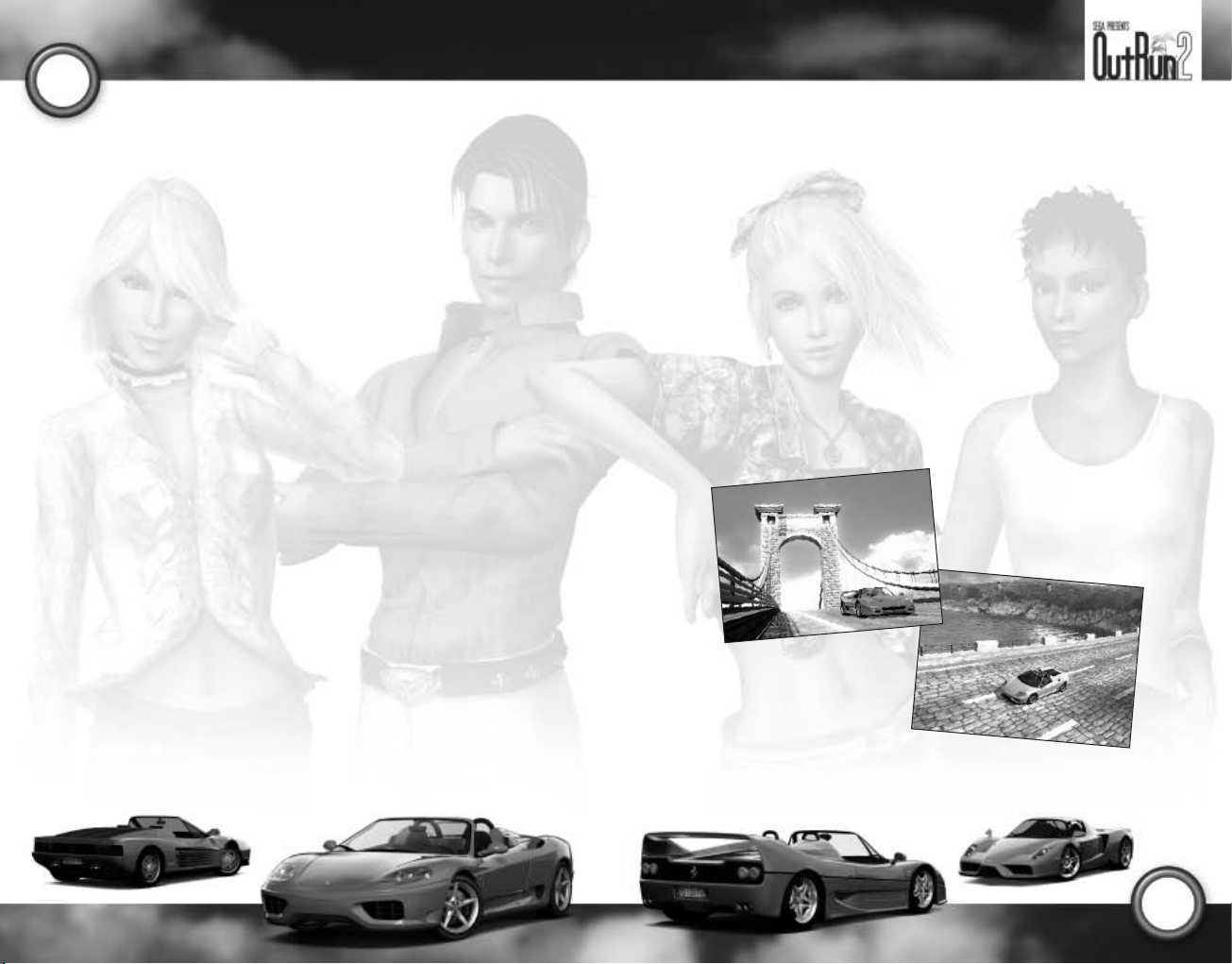
18
CREDITS
SUMO DIGITAL
Chief Operations Officer
Carl Cavers
Technical Director
Paul Porter
Creative Director
Darren Mills
Project Manager
Mark Glossop
Senior Designer
Sean Millard
Lead Programmer
Philip Rankin
Programmers
Tom Seddon
Chris Rea
Ash Bennett
Ali Davidson
Sean Davies
Lead Artist
John Hackleton
Artists
Dominic Hood
Andy Ritson
Mark Sweeney
Richard Simmons
John Stopforth
Graphic Designer
Chan Beaumont
Designer
Steve Lycett
Travis Ryan
Colin Stone
SEGA JAPAN
Executive Producer
Hisao Oguchi
Senior Supervisor
Makoto Osaki (AM2)
Producer
Kats Sato
Assistant Producer
Nobuyuki Minato
Supervisors
Shin Ishikawa (AM2)
Yukitoshi Katsuyama (AM2)
Tatsutoshi Narita (AM2)
SEGA EUROPE
President/Chief Operating
Officer
Naoya Tsurumi
Managing Director
Mike Hayes
Executive Vice President
- Development
Jin Shimazaki
Senior Producer
Ben Gunstone
Assistant Producer
Warren Leigh
European Marketing Director
Matt Woodley
European Product Manager
Mark Fisher
European Marketing Manager
Gary Knight
PR Executive
Stefan McGarry
UK Sales Director
Alan Pritchard
Export Product Manager
Ben Chalmers-Stevens
European Partnerships/
Trade Marketing Manager
Suzanne Egleton
Head of Export Sales
Alison Gould
SOE QA Supervisor
Darius Sadeghian
SOE Team Lead
Dwayne Buck
SOE Lead Tester
Justyn Mclean
SOE Testers
Justin Shehta
Femi Sani
Mohammed Ajaib
Henric Swahn
George Sakkas
Jamie Armstrong
Thanks to
All at Ferrari, especially
Francesco for all his hard work;
Outsource Media for their
European Voice Production,
Localization and QA skills; and
Richard Jacques for his aural
sensations in the remixes of
the classic tunes Splash Wave,
Magical Sound Shower, and
Passing Breeze.
19
Page 12

20
Limited Warranty For Your Copy of Xbox Game Software (“Game”)
Acquired in the United States or Canada
Warranty
Microsoft Corporation (“Microsoft”) warrants to you, the original purchaser of the Game, that this Game
will perform substantially as described in the accompanying manual for a period of 90 days from the
date of first purchase. If you discover a problem with the Game covered by this warranty within the
90-day period, your retailer will repair or replace the Game at its option, free of charge, according to the
process identified below. This limited warranty: (a) does not apply if the Game is used in a business or
for a commercial purpose; and (b) is void if any difficulties with the Game are related to accident, abuse,
virus or misapplication.
Returns within 90-day period
Warranty claims should be made to your retailer. Return the Game to your retailer along with a copy of
the original sales receipt and an explanation of the difficulty you are experiencing with the Game. At
its option, the retailer will either repair or replace the Game. Any replacement Game will be warranted
for the remainder of the original warranty period or 30 days from receipt, whichever is longer. If for any
reason the Game cannot be repaired or replaced, you will be entitled to receive your direct (but no other)
damages incurred in reasonable reliance but only up to the amount of the price you paid for the Game.
The foregoing (repair, replacement or limited damages) is your exclusive remedy.
Limitations
This limited warranty is in place of all other express or statutory warranties, conditions or duties and
no others of any nature are made or shall be binding on Microsoft, its retailers or suppliers. Any
implied warranties applicable to this Game or the media in which it is contained are limited to the 90day period described above. TO THE FULL EXTENT ALLOWED BY LAW, NEITHER MICROSOFT, ITS
RETAILERS OR SUPPLIERS ARE LIABLE FOR ANY SPECIAL, INCIDENTAL, PUNITIVE, INDIRECT OR
CONSEQUENTIAL DAMAGES ARISING FROM THE POSSESSION, USE OR MALFUNCTION OF THIS
GAME. THE FOREGOING APPLIES EVEN IF ANY REMEDY FAILS OF ITS ESSENTIAL PURPOSE. Some
states/jurisdictions do not allow limitations as to how long an implied warranty lasts and/or exclusions
or limitations of incidental or consequential damages so the above limitations and/or exclusions of
liability may not apply to you. This limited warranty gives you specific rights, and you may also have
other rights that vary from state/jurisdiction to state/jurisdiction.
For questions regarding this warranty contact your retailer or Microsoft at:
Xbox Product Registration
Microsoft Corporation
One Microsoft Way
Redmond, WA 98052-9953 USA
In the U.S. or Canada, call 1-800-4MY-XBOX. TTY users: 1-866-740-XBOX.
Technical Support
Technical support is available 7 days a week including holidays.
• In the U.S. or Canada, call 1-800-4MY-XBOX. TTY users: 1-866-740-XBOX.
• In Mexico, call 001-866-745-83-12. TTY users: 001-866-251-26-21.
• In Colombia, call 01-800-912-1830.
For more information, visit us on the Web at www.xbox.com.
Information in this document, including URL and other Internet Web site references, is subject to change without notice.
Unless otherwise noted, the example companies, organizations, products, domain names, e-mail addresses, logos,
people, places, and events depicted herein are fictitious, and no association with any real company, organization,
product, domain name, e-mail address, logo, person, place, or event is intended or should be inferred. Complying with
all applicable copyright laws is the responsibility of the user. Without limiting the rights under copyright, no part of
this document may be reproduced, stored in or introduced into a retrieval system, or transmitted in any form or by any
means (electronic, mechanical, photocopying, recording, or otherwise), or for any purpose, without the express written
permission of Microsoft Corporation.
Microsoft may have patents, patent applications, trademarks, copyrights, or other intellectual property rights covering
subject matter in this document. Except as expressly provided in any written license agreement from Microsoft, the
furnishing of this document does not give you any license to these patents, trademarks, copyrights, or other
intellectual property.
The names of actual companies and products mentioned herein may be the trademarks of their respective owners.
Unauthorized copying, reverse engineering, transmission, public performance, rental, pay for play, or circumvention of
copy protection is strictly prohibited.
© & p 2004 Microsoft Corporation. All rights reserved.
Microsoft, OptiMatch, Xbox, Xbox
trademarks of Microsoft Corporation in the United States and/or other countries.
© SEGA, 2003, 2004. SEGA, the SEGA logo and OUTRUN are registered trademarks or trademarks of Sega Corporation
or its affiliates.
Manufactured under license from Dolby Laboratories.
All trade marks used with permission of the owners. AMD, the AMD ARROW logo and combinations thereof are
trademarks of Advanced Micro Devices, Inc.
Produced under license of Ferrari S.p.A.
Ferrari, all associated logos and the distinctive designs are trademarks of Ferrari S.p.A.
The body of the Ferrari car is protected as Ferrari property under trade dress and/or design regulations.
© 2004 Ferrari S.p.A.
U.S. Patent Nos. 5,269,687 and 5,354,202.
Live
, the Xbox logos, and the Xbox
Live
logo are either registered trademarks or
21
