Page 1

F ront Cover
OTOGI(US)_030627 7/1/03 9:53 AM Page 1
Page 2
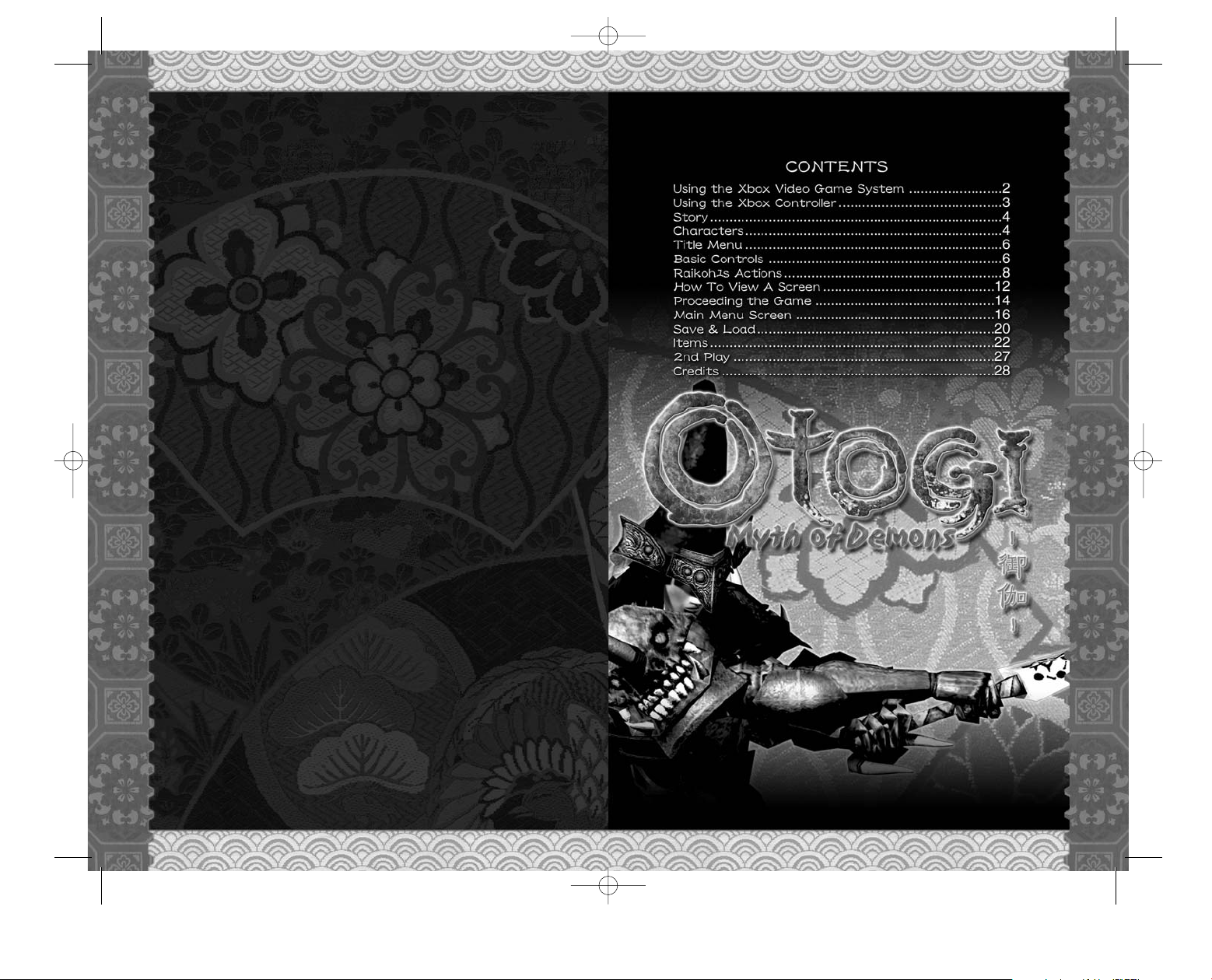
1
Safety Information
About Photosensitive Seizures
A very small percentage of people may experience a seizure when exposed to
certain visual images, including flashing lights or patterns that may appear in
video games. Even people who have no history of seizures or epilepsy may
have an undiagnosed condition that can cause these “photosensitive epileptic
seizures” while watching video games.
These seizures may have a variety of symptoms, including lightheadedness,
altered vision, eye or face twitching, jerking or shaking of arms or legs, disorientation, confusion, or momentary loss of awareness. Seizures may also
cause loss of consciousness or convulsions that can lead to injury from falling
down or striking nearby objects.
The risk of photosensitive epileptic seizures may be reduced by sitting farther
from the television screen, using a smaller television screen, playing in a welllit room, and not playing when you are drowsy or fatigued.
If you or any of your relatives have a history of seizures or epilepsy, consult a
doctor before playing.
Other Important Health and Safety Information The Xbox Instruction
Manual contains important health and safety information that you should read
and understand before using this software.
Avoid Damage to Your Television
Do not use with certain televisions. Some televisions, especially front- or
rear-projection types, can be damaged if any video games, including Xbox
games, are played on them. Static images presented during the normal
course of game play may “burn in” to the screen, causing a permanent shadow of the static image to appear at all times, even when video games are not
being played. Similar damage may occur from static images created when
placing a video game on hold or pause. Consult your television owner’s manual to determine if video games can be played safely on your set. If you are
unable to find this information in the owner’s manual, contact your television
dealer or the manufacturer to determine if video games can be played safely
on your set.
Unauthorized copying, reverse engineering, transmission, public performance,
rental, pay for play, or circumvention of copy protection is strictly prohibited.
Thank you for purchasing OTOGI™. Please note that this software is
designed only for use with Xbox™. Be sure to read this instruction manual
thoroughly before you start playing.
The backup files of this game can be saved on the Xbox’s internal hard
disk unit. Never turn off the Xbox console while saving the file.
OTOGI(US)_030627 7/1/03 9:53 AM Page 2
Page 3
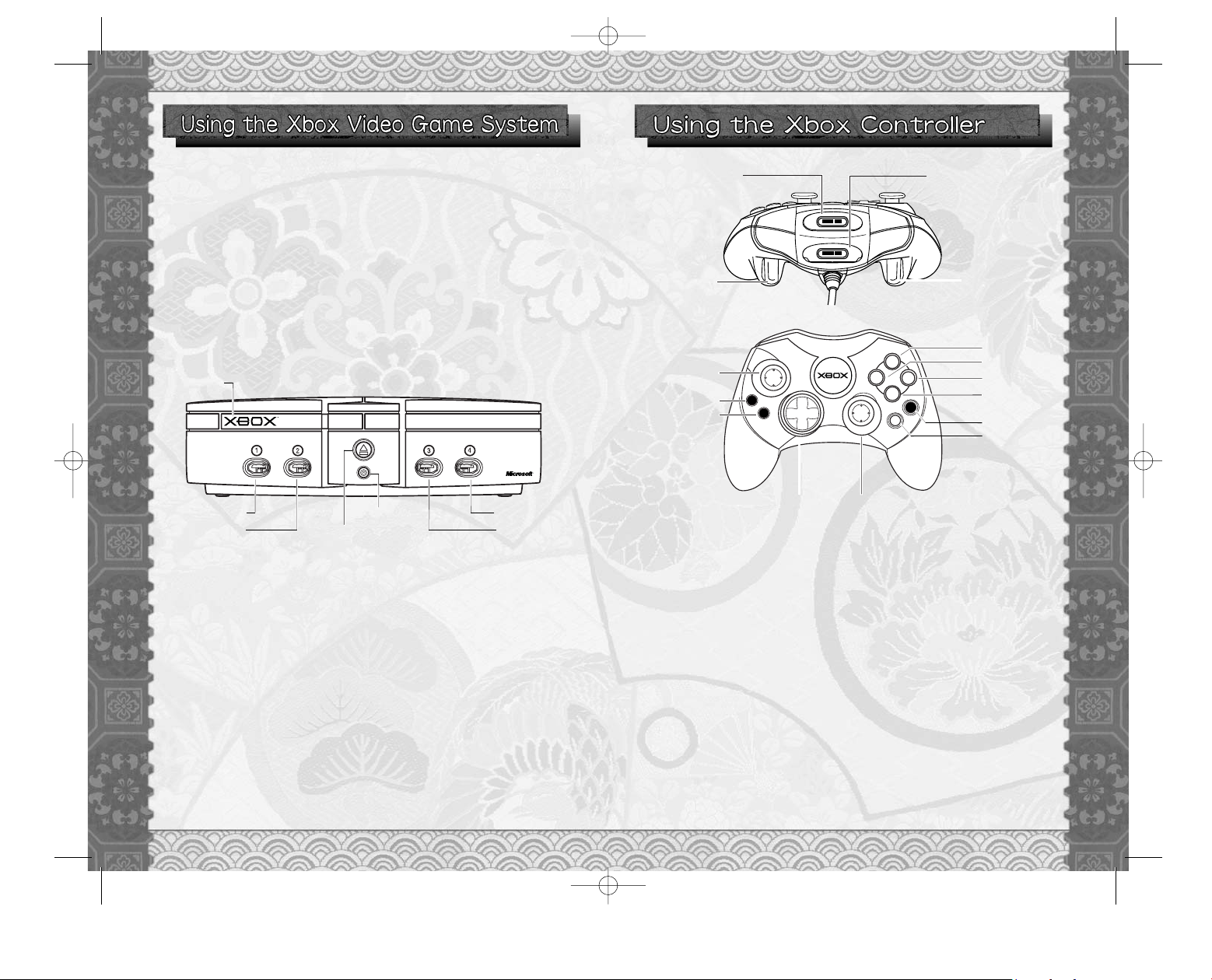
2 3
1. Set up your Xbox™ video game system by following the instructions
in the Xbox Instruction Manual.
2. Press the power button and the status indicator light will light up.
3. Press the eject button and the disc tray will open.
4. Place the OTOGI™ disc on the disc tray with the
label facing up and close the disc tray.
5. Follow the on-screen instructions and refer to this manual for more
information about playing OTOGI™.
Avoiding Damage to Discs or the Disc Drive
To avoid damage to discs or the disc drive:
●
Insert only Xbox-compatible discs into the disc drive.
●
Never use oddly shaped discs, such as star-shaped or heart-shaped discs.
●
Do not leave a disc in the Xbox console for extended periods when not in
use.
●
Do not move the Xbox console while the power is on and a disc is inserted.
●
Do not apply labels, stickers, or other foreign objects to discs.
Disc tray
Eject button
Controller port 4
Controller port 3
Power button
Controller port 2
1. Insert the Xbox™ Controller into any controller port on the front of
the Xbox console.
2. Insert any expansion devices (for example, Xbox Memory Units)
into controller expansion slots as appropriate.
3. Follow the on-screen instructions and refer to this manual for more
information about using Xbox Controller to play OTOGI™.
Y
A
B
X
B
S
A
T
T
R
K
A
C
Expansion slot A
Right trigger
Expansion slot B
Directional pad
Black button
White button
Y button
X button
B button
A button
Right thumbstick
Left thumbstick
BACK button
START button
Left trigger
OTOGI(US)_030627 7/1/03 9:53 AM Page 2
Page 4
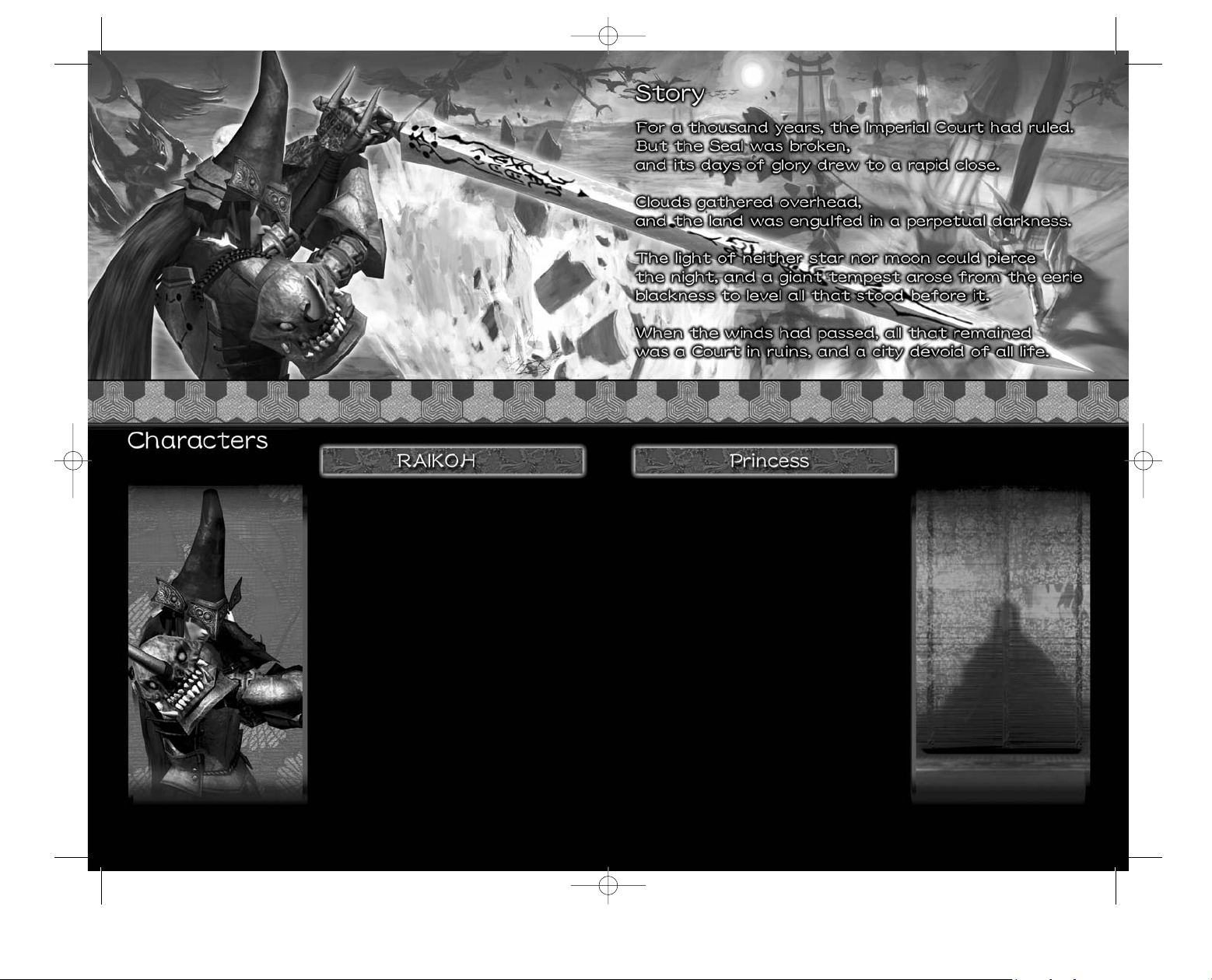
Female
Unknown
The Princess has given Raikoh the power to
remain in the world of the living in exchange
for his servitude. She assigns him quests and
by performing these tasks she will purify his
past mis-deed.
Personal details are unknown. Despite her
calmness, her adamant resolution shows
through in her cold voice.
Nobody, even Raikoh, has ever seen her real
face.
Male
Mid 20’s
Hero: Raikoh is the last member of a clan that
was charged with delivering the final deathblow to end a person’s life. His clan is thought
to exist closest to death on the bridge that
separates the world of the dead from the
world of the living. This is why Raikoh knows
when it is time for someone new to die.
Though Raikoh was charged with this duty to
deal out death by the Court he was always
bothered by the task before him. One day he
was given an order by the Court to end his
father’s life. Raikoh refused and ran away
from the Court, abandoning his duty.
He almost died when the Great Seal collapsed, yet the Princess saved him from
death, but held him in a state between life and
death. Raikoh must fulfill the quests set forth
by the Princess and in doing so will cleanse
the impurity of the past from his clan.
4 5
OTOGI(US)_030627 7/1/03 9:53 AM Page 4
Page 5
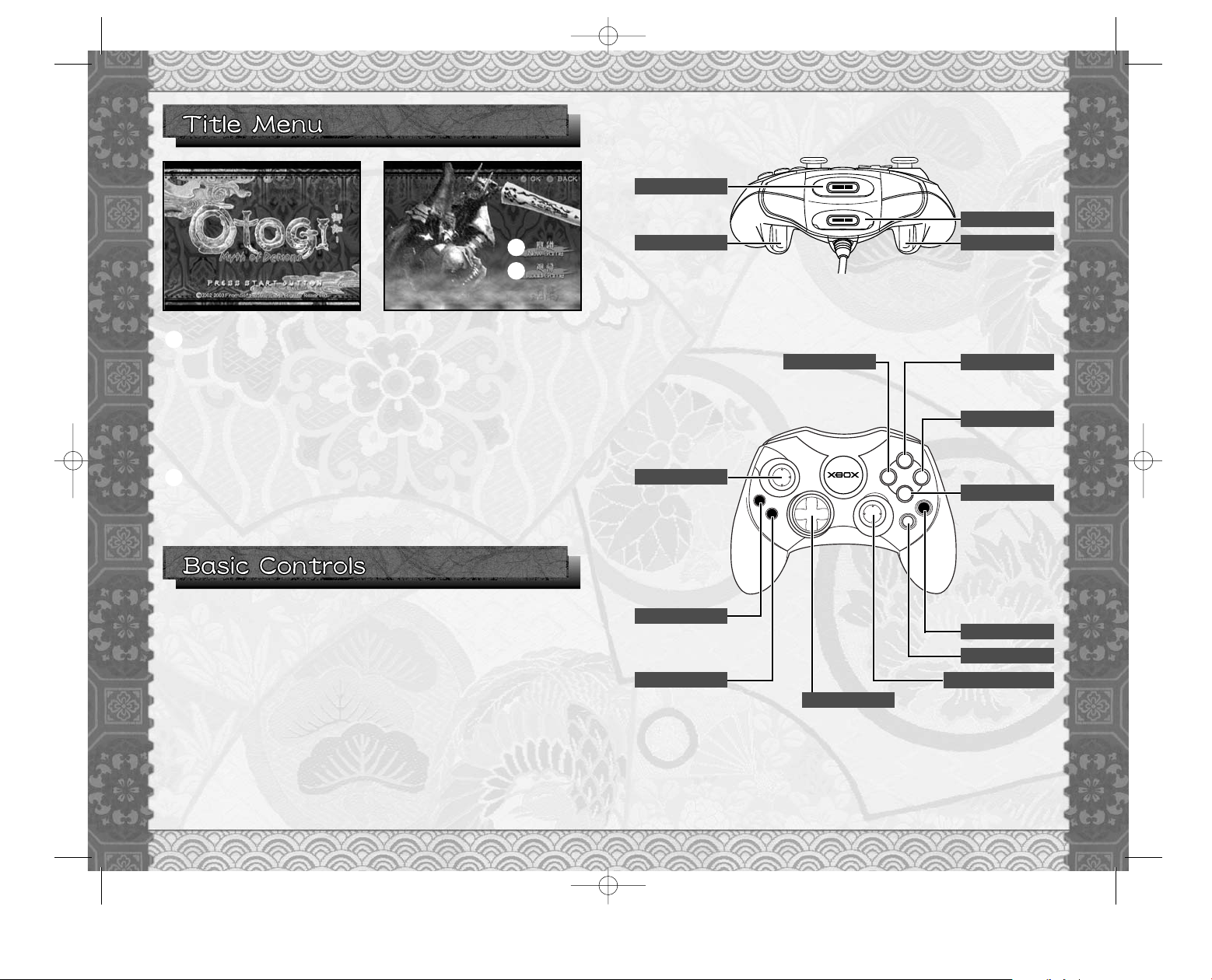
6 7
NEW GAME
Start a game from the beginning. Select where to
create a save file upon starting a new game. Use
Directional Pad qm to select the location and
press the a button or START button to create
game data. To return to the Menu screen, press
the b button or BACK button.
❊ In this game you can save up to 16 games.
❊ All button assignments shown are default control configuration.
Connect the Xbox Controller to any Controller Ports of the Xbox console.
For detailed-controls on the Xbox Controller, refer to either this software
instruction manual or onscreen in-game controls. When turning on the
Xbox, please do not move the Left and Right thumbsticks or the Left and
Right triggers as this may disrupt the calibration of the controller and
cause malfunctions.
❊ Control details can be modified in Options. (p.20)
G:Heavy Attack
M:Cancel
G:Light Attack
❊ In the controller diagram on p.7, M indicates “On the Menu Screen” and
G indicates “During the game.”
1
LOAD GAME
Load the game previously saved and resume the
game.
2
1
2
Y
A
B
X
B
S
A
T
T
R
K
A
C
M:Enter / Skip
G:Jump / Double-
Jump (Press
again while jumping) / Falls slowly
(Hold down after
double-jump)
Y button
B button
A button
Black button
White button
Right thumbstick
G:
Move camera
(Press down to display the Life Gauge
of demons)
Directional Pad
M:Select items
G:Move Raikoh
START button
M:Enter / Skip
G:Display the Pause Menu
BACK button
M:Cancel / Return
M:Select items
G:Move Raikoh
(Press down to
return its camera angle to
default).
Left thumbstick
X button
G:
Cast spell /
Charge spell (hold
down and release)
Expansion Slot A
Right trigger
G:Lock-on
demons
Expansion Slot B
Left trigger
G:Dash if
pressed while
moving the Left
thumbstick
/Directional
Pad.
OTOGI(US)_030627 7/1/03 9:53 AM Page 6
Page 6
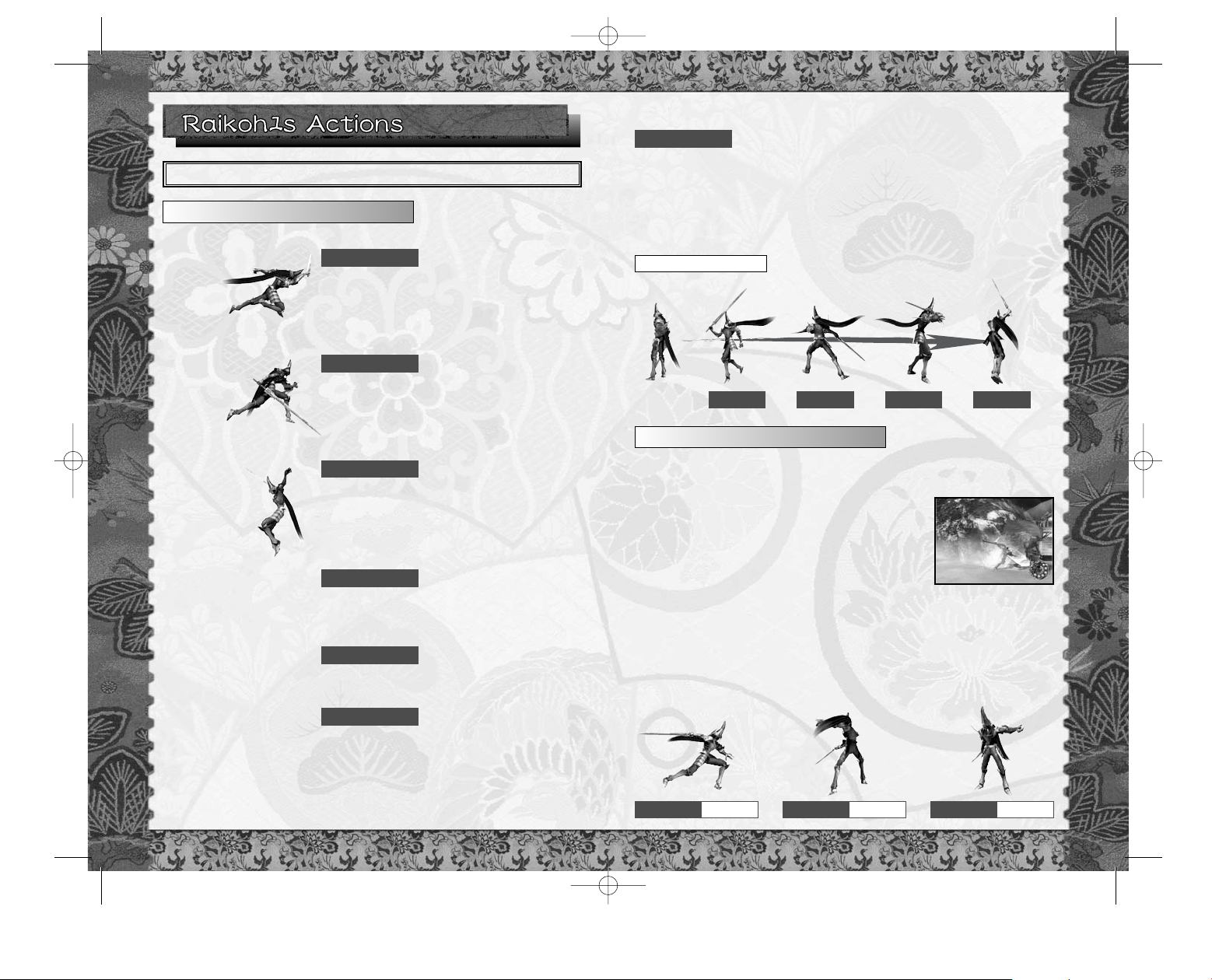
8 9
Press the Right trigger while moving
Raikoh using the Left thumbstick.
❏
Press the bbutton (or the dbutton) while inflicting Small Attack
Hit type 1 : Light Attack 6 Light Attack
2 : Light Attack 6 Heavy Attack
❏
Press the bbutton (or the dbutton) while inflicting the Hit above
Hit type 3 : Light Attack 6 Light Attack 6 Light Attack
4 : Light Attack 6 Light Attack 6 Heavy Attack
❏
Press the cbutton while inflicting the Hit 1.
Hit type 5 : Light Attack 6 Light Attack 6 Spell
You will see a display showing the number of consecutive hits on the
screen if you hit enemies successfully.
Basic Controls
Here are some examples of how you can make Hits inflicting various types
of attacks.
Dash
Use Left thumbstick to move Raikoh
(Press down to reset the camera angle).
Move
Press the a button during a Jump.
Raikoh falls down slowly when holding
down the a button after the Double-Jump.
Double-Jump
Use the Right thumbstick to move the
camera.
Move camera
Use the Left trigger to lock-on (Press
again to release Lock-on).
❊ By inflicting Lock-on, demons can be
easily caught in sight and Magic may
hit them more effectively.
Lock-on
You can perform up to 4 hits in a single combo. However, if a Heavy attack
or Spell is used in between, the number of Hits in a combo will be reset.
❊ Note that how many Hits can be worked into a combo varies upon the
type of weapon being used to attack with (see p.22).
HITS
Press the a button to jump.
Jump
HIT 1
Light Attack
b button
Heavy Attack
d button
Spell
c button
HIT 2 HIT 3 HIT 4
■ Controls
Example 1
Controls in the Battles
OTOGI(US)_030627 7/1/03 9:53 AM Page 8
Page 7

10 11
Press the b button while making a
dash and blow the demons away in the
air!
❊ There are some demons that you can defeat with the Dash Attack more
effectively than with a Normal Attack. Learn the most effective way to
defeat each type of demon! Note that depending on the type of weapons
used, Raikoh’s moves may vary when making a Dash Attack.
❊ To cast a Spell being charged up, release the c button.
Boost Attack
There are 2 types of Special Controls.
When casting a Spell, press and hold the c button down for a while. The
spell will begin to charge.
According to how long the Spell is being charged, the aura surrounding
Raikoh will change. The longer the Spell is charged, the more powerful it
becomes. Note that if an enemy attacks you while charging a spell, the
charge will be lost and you will have to recharge the spell.
When enemies attack you with Spells if you press either the b button or
the d button at the right time you can deflect enemy Spells back at the
caster.
Remember that there are certain types of Spells that cannot be deflected.
Also depending on the weapons currently in use, you may not be able to
deflect some Spells.
Press the d button while making a
dash.
Dash Attack
Special Controls in the Battles Charging Spells
Reflecting Spells
OTOGI(US)_030627 7/1/03 9:53 AM Page 10
Page 8

12 13
❊ These status changes will be recovered if a given amount of time passes or
when you obtain an Item (Dragon's Eye. see p.25) that helps restore Raikoh’s status.
During the stages, the gauge on the right is displayed
on the screen. The green balls (Life) on the outer side
indicate your HP. The purple gauge on the inner side
indicates your current Magic Power. It goes down as
time goes by. The speed at which Power goes down
may change by casting spells. The Magic Power
gauge can be recovered to a certain extent by obtaining Planetary Stones (see p.25) or defeating enemies
that appear in the game.
Your life will decrease if you are attacked by enemies, or are hit by falling
debris from destroyed buildings. If one of the balls on the Life Gauge
remains partially full it will recover over time. Acquiring an Enchanted
Lotus (see p. 25) will also recover Raikoh’s life force.
Note that Life can be recovered only when there is Magic Power left in the
Gauge. If Magic Power goes down to 0, the Life Gauge will turn red and
decrease as time goes by.
The game will be over if the Life Gauge is depleted and your Hit Points
becomes 0. Life can be increased by obtaining Mercy Orbs (see p.25).
The HP Gauge of demons is displayed
when you hold down the Right thumbstick
and inflict damage to demons within a certain distance.
Raikoh’s status changes by receiving certain types of damage from enemies.
Raikoh cannot use Spells for
a given amount of
time.
Life continues to go down for
a given amount of time.
The most powerful type of fire that
continues to burn, even with the
White Serpent Amulet equipped.
The Attack power, Defense
Power and Jumping power
reduce to half.
Continues to burn for a short
while even with White
Serpent Amulet equipped.
Magic Power continues to
decrease for a given time.
Silence
Jyubaku
Flame Blue
Flame Red
Flame Black
Frost
Magic Power Gauge / HP Gauge
HP Gauge of demons
Status Changes
OTOGI(US)_030627 7/1/03 9:53 AM Page 12
Page 9

14 15
This describes the Game’s flow.
Time it took to clear the
stage
❊ The items and numbers shown in green on the Result Screen after you
restart and play the game indicates the best records in the stage.
❊
If you clear certain conditions, you may obtain new items.
■ Game Flow
■ Stage Clear & Game Over
Clear the stage
#
Go to the next stage
$
The Result Screen is displayed if you clear
a stage. On this Screen you can confirm the
details below.
The game will be over when the HP of Raikoh’s
goes down to 0. The screen on the right is displayed when the game is over. Use Directional
Pad
qm
to select an item and enter a selec-
tion with the abutton or START button.
CLEAR TIME
Percentage of items destroyed
F Odious > E Unclean > D Impure > C Clean >
B Pure > A Flawless
OBJECTS DESTROYED
Total number of demons defeated in the stage
DEFEATED ENEMIES
Percentage of Spirits (see p.26) released
SPIRITS RELEASED
Extra bonus obtained by defeating demons
BONUS EXP.
Level : Raikoh’s current Level
Times Played: Number of times played in the stage
EXP.: Experience earned in the stage
Gold : Gold obtained in the stage
Total Damage
: Total amount of damage Raikoh
has received
Restart the stage
Restart
Return to the Stage and Weapon Select Menu
Return to Menu
Quit the game
Give up
Types of demons that appeared in the stage and the
number of each of them you’ve defeated
Detailed Screen of Results
Result
Game Over
Confirm a condition to clear
the stage as well as features
of the demons appearing in
the stage.
@
On the Menu Screen, equip
items to proceed through the
game effectively.
!
OTOGI(US)_030627 7/1/03 9:53 AM Page 14
Page 10

16 17
Stage
Go to the Stage Menu
Equip Go to the Equipment Screen to equip items.
Shop Go to the Shop Screen to buy/sell/repair items
Cleared Stage
Go to the CLEARED Stage Menu
Option Go to the Options Menu
Start the stage.
LVL
LF
MV
AT
DF
EXP.
G
Raikoh’s Current Level
Raikoh’s Current HP
Raikoh’s Current Magic Power
Raikoh’s Current Attack Power
Raikoh’s Current Defending Power
Raikoh’s Current Experience. The level goes up when the current one gets filled.
Amount of money you currently have
:
:
:
:
:
:
:
:
:
:
:
:
WEAPONS
Go to the Weapons Menu
:
ACCESSORIES
Go to the Accessories Menu
:
MAGIC
Go to the Magic Menu
:
There are 5 items displayed on the Main
Menu. Select an item using Directional Pad
qm and enter with the a button or the
START button.
Start
Attributes of demons
Review the fenemies that appear in the stage. This can help you select the
proper weapon for the challenges ahead. To turn the pages, use the
Right/Left triggers.
Creatures
Name of demons
Name of the Stage
Description of the
Stage
Stage where demons appear
Total number of demons
you have defeated
Move the cursor to the item you wish to equip and press the a button and
enter a selection.
Equipment Change
Description of the item
currently chosen
Name of the item
currently in use
Details Raikoh’s current status
On this screen, you can confirm the details of each item currently chosen
by pressing the d button.
Item Details Screen
Description of the item
currently chosen
Stage Clear & Game Over
Stage
Equip
Details of the item
currently chosen
Name of the item
currently chosen
OTOGI(US)_030627 7/1/03 9:53 AM Page 16
Page 11

18 19
After moving the cursor to the equipment you would like to buy/sell, you
will be asked “Would you like to buy (sell) something?” To buy/sell the
equipment, press the a button. Press the b button to return to the previous screen.
WEAPONS
Buy or sell Weapons
MAGIC Buy or sell Magic
ACCESSORIES
Buy or sell Accessories
Repair Restore your weapons’ vitality
:
:
:
:
On this Screen, you can make a deal with
the Princess by purchasing items in
exchange for Gold or selling items you no
longer need. You can also refill weapons’
vitalities to repair damage incurred from
heavy use.
Equip Screen to equip or buy/sell Weapons
Description of the
equipment currently
chosen
Price for sell/buy of the
equipment currently
chosen
Total posession of
Gold
If you select a Weapon to restore its Vitality, you will be asked “Restore
your weapon’s Vitality?” Press the a button to proceed and restore. To
cancel the command, press the b button.
Repair
Shop Cleared Stage
Raikoh’s Parameter.
Press the d button for
detailed screen.
Description of the
Weapon currently
chosen
Price for restoring the
Vitality of the weapon
currently chosen
Gold Raikoh currently
owns
Raikoh’s Parameter.
In this mode, you can replay stages which
have been previously cleared. Select a
stage to play using Directional Pad qm
and press the a button to enter.
Then choose to play the stage from either
the current state or from its original state. By
choosing the current state option, the stage will begin in the status in
which you last visited the area. Objects destroyed in the last play-through
will remain destroyed. If you select to commence the stage in its original
state, the game will start with all objects and buildings restored.
Starting the game in either the current state or the original state, the Spirits
(see p.26) once released will not appear once again.
OTOGI(US)_030627 7/1/03 9:53 AM Page 18
Page 12

20 21
Vibration
Captions
BGM Volume
Voice Volume
SE Volume
Brightness
Controller Config.
Turn the Vibration Settings ON/OFF.
Turn the Captions ON/OFF.
Adjust the BGM Volume.
Adjust the Voice Volume.
Adjust the Volume of Sound Effect.
Adjust the Brightness of the Screen.
Go to the Controller Configuration Screen.
:
:
:
:
:
:
:
❊ Press the d button to set all the settings to default.
The Map Data will be saved when each stage is cleared, however,
please note that the game will not be saved. Save the game on the
SAVE menu within Options.
Save
Go to the Save Menu
Load Go to the Load Menu
Configuration Go to the Settings Menu
Give up Return to the Title Screen
:
:
:
:
The game will be saved onto the console. Select a location to save the
game to and press the a button or START button to enter a selection.
SAVE
Choose the controller type from Type A, B and C using Right/Left trigger.
CONTROLLER ASSIGN
Quit the game and return of the Title Screen.
Quit Game
The game data will be loaded from the console. Select a location to load
the data from and press the a button or START button to start loading.
LOAD
This game is compatible with Dolby Digital 5.1ch sound. In order for you
to enjoy the Dolby Digital 5.1ch sound you must have a compatible
device as well as adjust the settings of your Xbox console. For detailed
settings instructions, refer to the hardware manual of Xbox console.
CONFIGURATION
Y
A
B
X
B
S
A
T
T
R
K
A
C
Expansion slot A
Right trigger
Expansion slot B
Directional pad
Black button
White button
Y button
X button
B button
A button
Right thumbstick
Left thumbstick
BACK button
START button
Left trigger
Right thumbstick
Left thumbstick
Left trigger
Right trigger
a button
b button
c button
d button
START button
TYPE A TYPE B TYPE C
Lock-on demons
Dash
Jump
Small Attack
Spell
Great Attack
Great Attack
Dash
Lock-on demons
Small Attack
Great Attack
Spell
Jump
Display Pause Menu
Move Raikoh
Dash
Lock-on demons
Jump
Spell
Small Attack
Move the camera, Press down to turn the HP Gauge of demons ON/OFF.
Options
OTOGI(US)_030627 7/1/03 9:53 AM Page 20
Page 13

22 23
❊ Some of the weapons allow special advantages.
The 4 types are related to each other as follows:
Each enemy has its own magic type depending on the House they belong
to. Raikoh belongs to the House of the spell talisman equipped at the time.
If no spell talisman is equipped, Raikoh will not be able to cast a spell at
all.
Additionally, if you cast a Spell of from an opposite House to the enemies
you face, the damage caused by your spell will be doubled.
“The Void” is a House of Magic that only certain enemies can belong to.
None of the 4 Houses of Magic that Raikoh can use will work effectively.
❊ There are also enemies that do not belong to any of the Houses.
There are 4 types of weapons: Sword, Great Sword, Staff and Double
Bladed Swords. The characteristics vary for each type of weapon. Select a
relevant weapon in accordance with the stage and the enemies you must
face in that area.
Equip Screen to equip or buy/sell Weapons
The more you use each weapon, the more its Attack Power will decrease.
To restore the Attack Power, restore the Vitality of the weapons by selecting Repair on the Menu Screen. Note that you can restore them in
exchange for a certain amount of Gold.
Weapons’ Vitality decreasing
Sword
Swords are the most commonly used weapons. Some
of them may have a special feature, but are in principle
the easiest to wield.
Ex) Soul Shrine
:
Great Sword
Great Swords are heavy-weighted and also big in size.
They may require special handling, but have a strong
attacking power.
Ex) Golden Dragon
:
Staff
Some are long and pole shaped, and are suitable for
crowded battles.
Ex) Holy Staff
:
Some others may be less powerful than other types of
weapons, however, they enhance the power of your
Spell
Ex) Staff of Duality
:
Double
Bladed
Swords
Grasp a sword in each hand and fight with elegance.
Double Bladed Swords are light and make it possible to
attack quickly.
Ex) Black Swallow
:
In OTOGI™, Raikoh can use several types of Magic. To cast a Spell, equip
a spell talisman. The type of spell you cast varies upon the type of spell
talisman equipped.
What’s Spell?
There are in total 4 different types of spell and each type is separated into
3 levels.
Types
You can cast quick spells or powerful spells depending on the situation.
Attributes
House of
Genbu
House of
Suzaku
House of
Soryu
House of
Byakko
Weapons
Spell
OTOGI(US)_030627 7/1/03 9:54 AM Page 22
Page 14

24 25
Here are some examples of the items that appear in the game.
A necklace carved from white crystal that protects the
body from fire but not unclean flames. This is a
Water Ki item, so Fire effects are lost.
Adds one Life to Raikoh.
A jeweled belt that high-ranking sorcerers would
wear when visiting the Court. The jewel on its tassel
increases the ability to defend oneself.
Beads made from mountain stones strung together to
form a bracelet. The power of the stones travels up
the wearer's arm to raise weapon power.
The life you have obtained will be added to the Life Gauge once the stage
where you’ve found each Mercy Orb is cleared and when the next stage is
played.
Restores LF (Life)
Sustains MP (Magic Power)
Cures status
Raises ATK (Attack Power)
Raises DEF (Defence)
Restores MP
If equipped on, you can receive a special effect.
Accessories
Special Items
As soon as you obtain these items during the game, you will get their effects
on the spot and they last for a certain amount of time.
Consuming Items
Various Types of Items
OTOGI(US)_030627 7/1/03 9:54 AM Page 24
Page 15

26 27
By defeating the demons, you obtain objects below. There are 2 types of
objects. One is called “Gold” added as money that you can purchase weapons
or other things with. The other is called “Experience” added as an Experience.
Note that if you defeat the demons yet miss to absorb the Gold and Experience,
you will not receive any, thus make sure to go and get them before they disap-
You can restore your Magic Power by defeating the enemies. If you defeat
enemies by physical attacks, especially in the air, you will obtain more
Magic Power. Magic Power goes down as time goes by or by using
Spells, so defeat as many enemies as you can and keep your Magic
Power from depleting completely.
Weapons, Spell Talismans and Accessories all have a weight. Depending
on the weight, there are various changes made to Raikoh. For example, If
equipped with heavy-weighted items, he cannot jump too high or move too
quickly. Also with a less weight, Raikoh can inflict a more damage using
Small Attacks but less damage using Heavy Attacks.
Refer to the Equip Screen and press the d button to check the weight of
each equipment.
“Replay Mode” will become available once you have cleared this game. By
saving the game after clearing the last stage, the save file will be highlighted in green and you can select the “Replay Mode”.
To play the “Replay Mode” select “Replay” upon boot-up of the X-box console where the previous game had been saved.
In “Replay Mode”, you can play the game from the beginning and with the
items you acquired on your 1st time through the game.
In every stage, there are human Spirits confined in buidlings and objects. You can
release them by destroying the objects in
the environment. By releasing all the Spirits
confined in a stage, the number of “Spirits
Released” becomes 100% and you may be
rewarded a bonus item.
RESTART
Restart the same stage from the beginning (Note that
the items you have obtained and other factors will be
set back to default)
GO BACK TO MAIN MENU
Return to the Main menu
GIVE UP Quit the game and go back to the Title Screen
:
:
:
During the gameplay, press the START button to display the Pause Menu.
Select an item using Directional button qm and press the a button to
enter the selection.
Raikoh’s current
Parameter
Condition on how to clear this stage
Purity obtained by
destroying objects
Gold & Experience
Release the Spirits
Restore Magic Power
Weight
Pause
Purple
Gold
Experience
Green Red Blue
Map of the stage
Raikoh’s current location
Percentage of the
Spirits released
OTOGI(US)_030627 7/1/03 9:54 AM Page 26
Page 16

28 29
Limited Warranty
Sega of America, Inc. warrants to the original consumer purchaser that the Xbox Game Disc
shall be free from defects in material and workmanship for a period of 90-days from the date
of purchase. If a defect covered by this limited warranty occurs during this 90-day warranty
period, the defective Xbox Game Disc will be replaced free of charge. This limited warranty
does not apply if the defects have been caused by negligence, accident, unreasonable use,
modification, tampering or any other causes not related to defective materials or
workmanship. Please retain the original or a photocopy of your dated sales receipt to
establish the date of purchase for in-warranty replacement. For replacement, return the
Game Disc, with its original packaging and receipt, to the retailer from which the software
was originally purchased. In the event that you cannot obtain a replacement from the retailer,
please contact Sega to obtain support.
Obtaining technical support/service
To receive additional support, including troubleshooting assistance, please contact Sega at:
• web site . . . . . . . . . . . . . . http://www.sega.com
• e-mail . . . . . . . . . . . . . . . support@sega.com
• telephone . . . . . . . . . . . . .1-716-650-6703
LIMITATIONS ON WARRANTY
ANY APPLICABLE IMPLIED WARRANTIES, INCLUDING WARRANTIES OF
MERCHANTABILITY AND FITNESS FOR A PARTICULAR PURPOSE, ARE HEREBY LIMITED
TO 90-DAYS FROM THE DATE OF PURCHASE AND ARE SUBJECT TO THE CONDITIONS SET
FORTH HEREIN. IN NO EVENT SHALL SEGA OF AMERICA, INC. BE LIABLE FOR
CONSEQUENTIAL OR INCIDENTAL DAMAGES RESULTING FROM THE BREACH OF ANY
EXPRESS OR IMPLIED WARRANTIES. THE PROVISIONS OF THIS LIMITED WARRANTY
ARE VALID IN THE UNITED STATES ONLY. SOME STATES DO NOT ALLOW LIMITATIONS ON
HOW LONG AN IMPLIED WARRANTY LASTS, OR EXCLUSION OF CONSEQUENTIAL OR
INCIDENTAL DAMAGES, SO THE ABOVE LIMITATION OR EXCLUSION MAY NOT APPLY TO
YOU. THIS WARRANTY PROVIDES YOU WITH SPECIFIC LEGAL RIGHTS. YOU MAY HAVE
OTHER RIGHTS WHICH VARY FROM STATE TO STATE.
SEGA is registered in the U.S. Patent and Trademark Office. OTOGI is either a registered trademark or a
trademark of FromSoftware, Inc. © 2002, 2003 FromSoftware, Inc. All Rights Reserved. This game is
licensed for use with Xbox only. Copying and/or transmission of this game is strictly prohibited.
Unauthorized rental or public performance of this game is a violation of applicable laws. The ratings icon
is a trademark of the Interactive Digital Software Association. Sega of America, Inc., 650 Townsend Street,
Suite 650, San Francisco, CA 94103. All Rights Reserved. www.sega.com. Programmed in the USA.
Made and printed in the USA.
Microsoft, Xbox, and the Xbox logos are either registered trademarks or trademarks of Microsoft
Corporation in the United States and/or other countries and are used under license from Microsoft.
■FromSoftware,Inc.
Producer - Masanori Takeuchi
Director - Rintaro Yamada
Lead Programmer - Takeshi Suzuki
Lead Designer - Daisuke Satake
❚ Technical Dept.
Shintaro Misaki
Tatsuyuki Sato
Nozomu Sato
Takashi Yamaguchi
Takayuki Terada
Hiroyuki Arai
Yoshitaka Suzuki
Kazutaka Era
❚ Development Dept.
3D Graphics Section
Masato Miyazaki
Sunao Fushimi
Yoshihito Okada
Manabu Yoshida
Akihiro Hayano
Yuzo Kojima
2D Graphics Section
Keiichiro Ogawa
Naomi Fujikawa
Tomoko Yamagami
❚ Planning Dept.
Kunihiro Sadamoto
Kazuhiro Hamatani
❚ Concept Design Dept.
Nozomu Iwai
❚ Production Dept.
Sound Section
Yuki Ichiki
Yukinori Takada
Tsukasa Saito
Yuji Kanda
Design Section
Junko Harada
Kazutaka Miura
Hiroyuki Kani
❚ Project Management Dept.
Chieko Tsurunaga
Yoshiyuki Ikeda
Hirotaka Inokuchi
Toshiya Kimura
❚ Quality Design Dept.
Tatsuya Kawate
❚ Business Affairs Dept.
Shinichiro Nishida
❚ Publicity Team
Hiroyuki Goto
Minako Goto
Eiichi Nakajima
Keiichirou Segawa
Yoshinori Komatsu
Suminobu Satoh
Tomohiro Shimokawa
Localization Programmer - Takasuke Ando
Supervisor - Naotoshi Zin
■SEGA OF AMERICA
Executive Vice President - Shinobu
Toyoda
Vice President of Marketing - Mike Fischer
Product Manager - Noah Musler
Localization Manager - Osamu Shibamiya
Localization Producer - Klayton
Vorlick
Quality Assurance Lead - Shawn Dobbins
Creative Services Manager - Arianne McCarthy
Senior Media Specialist - Teri Higgins
❚ Special Thanks
Price Design - Packaging Design
Tatsuya Shikata
■SEGA OF JAPAN
❚
Design Product Team
Supervisor - Yoshihiro Sakuta
Co-Supervisor - Hisakazu Nakagawa
Designer - Satoru Ishigami
Translator/DTP - Asako Miyajima
The following credits list the staff responsible for the localization, marketing and manual production for OTOGI™. See the in-game credits for the complete list of the original development staff.
WARRANTY
OTOGI(US)_030627 7/1/03 9:54 AM Page 28
Page 17

Outside Cover
OTOGI(US)_030627 7/1/03 9:54 AM Page 30
