Games Microsoft XBOX NINJA GAIDEN User Manual
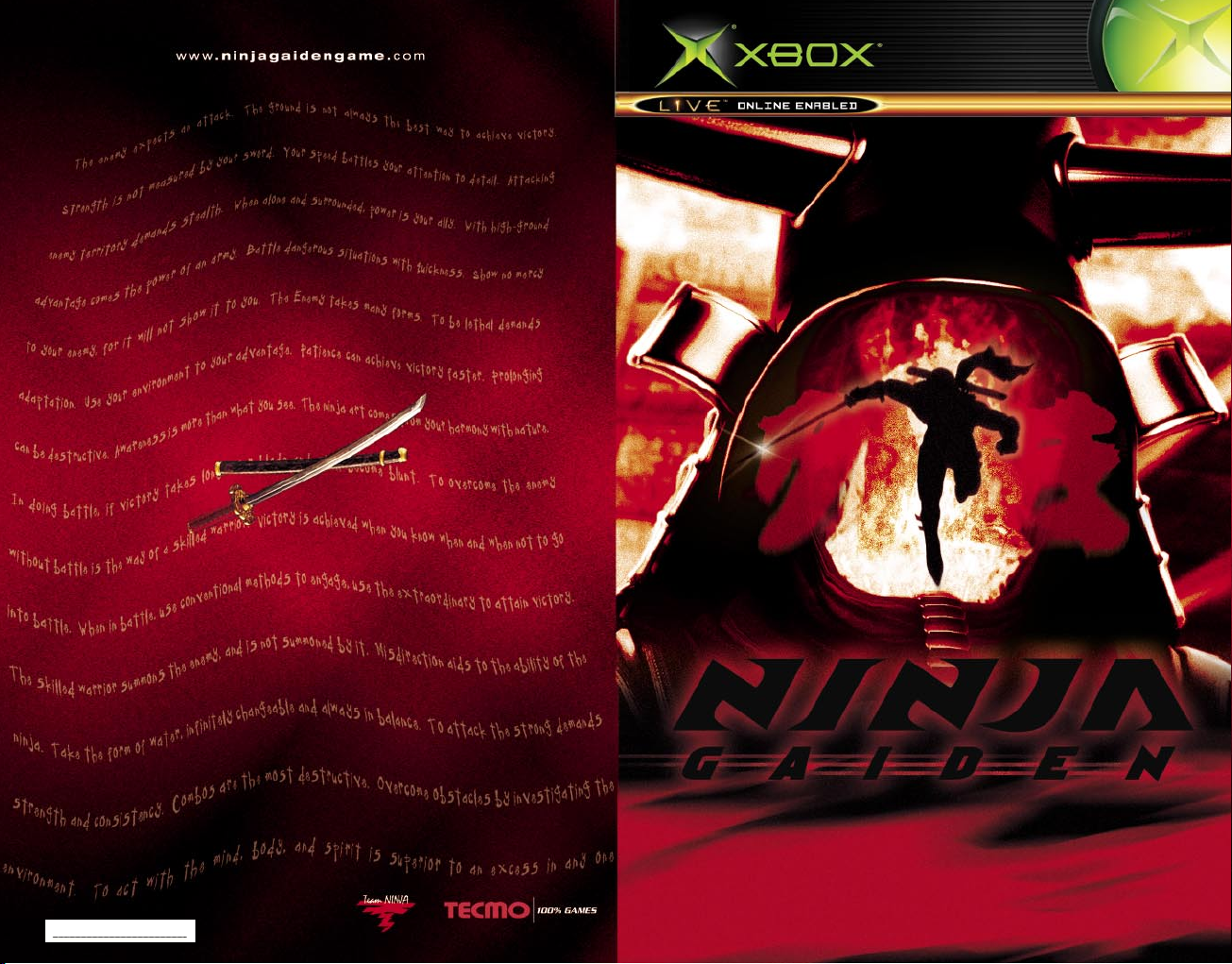
0304 Part No. X09-46035 EN
M

About Photosensitive Seizures
A very small percentage of people may experience a seizure when exposed to certain visual
images, including flashing lights or patterns that may appear in video games. Even people who
have no history of seizures or epilepsy may have an undiagnosed condition that can cause
these “photosensitive epileptic seizures ” while watching videogames.
These seizures may have a variety of symptoms, including light headedness, altered vision, eye
or face twitching, jerking or shaking of arms or legs, disorientation, confusion, or momentary
loss of awareness. Seizures may also cause loss of consciousness or convulsions that can lead
to injury from falling down or striking nearby objects.
Immediately stop playing and consult a doctor if you experience any of these symptoms.
Parents should watch for or ask their children about the above symptoms —children and
teenagers are more likely than adults to experience these seizures.
The risk of photosensitive epileptic seizures may be reduced by sitting farther from the television
screen,using a smaller television screen, playing in a well-lit room, and not playing when you are
drowsy or fatigued.
If you or any of your relatives have a history of seizures or epilepsy, consult a doctor before playing.
Other Important Health and Safety Information The Xbox Instruction Manual contains
important health and safety information that you should read and understand before using
this software.
Avoid Damage to Your Television
Do not use with certain televisions. Some televisions, especially front-or rear-projection types,
can be damaged if any video games, including Xbox games, are played on them. Static images
presented during the normal course of gameplay may “burn in” to the screen, causing a
permanent shadow of the static image to appear at all times, even when video games are not
being played. Similar damage may occur from static images created when placing a video game
on hold or pause. Consult your television owner’s manual to determine if video games can be
played safely on your set. If you are unable to find this information in the owner ’s manual,
contact your television dealer or the manufacturer to determine if video games can be played
safely on your set.
Unauthorized copying, reverse engineering, transmission, public performance, rental, pay for
play, or circumvention of copy protection is strictly prohibited.
Prologue
The evil Dark Dragon Blade…
A legendary sword, said to have been carved out of the bones of a Black
Dragon, it brought plague and death to the world during the age of ancient
myth. It has been sealed by those of the Dragon Lineage since the dawn of
history because of its incredible capacity for evil, made possible by the souls
of the vanquished Black Dragons that dwell within it. It is said that if the Blade’s
seal were to be broken, it would gather the hatred and evil of mankind and
confer it upon the one who wields it, transforming him into the Devil incarnate;
however not even those of the Dragon Lineage who protect it know the true
extent of its power…
The Dragon Sword…
Another weapon protected by the Dragon Lineage since ancient times.
This sword, which is said to have been used by Ancient warriors to slay the
Black Dragons, is now handed down from generation to generation in the
Hayabusa Ninja Clan, the modern descendants of the
Dragon Lineage.
And now, the Dragon Sword is gripped firmly in the hands
of young Ninja Ryu Hayabusa…
Table of Contents
Basic Controls 4
Beginning a Game and Game Over 5
Option Settings 7
The Game Screen 8
Pause Menu Screen 9
Basics of Ninja Combat 10
Using the Camera 14
The Secrets of Ninpo 15
Advanced Weapon Attack Techniques 16
Essence 17
Items 18
Muramasa’s Weapons and Tools 20
Weapons 21
Character Introductions 22
The World of Ninja Gaiden 26
Xbox Live 27
The Classic Ninja Gaiden Series 28
Tips 34
Note:The game screens in this manual may differ slightly from the actual game.
This game is a work of fiction. Any resemblance to actual persons, places, or
organizations is purely coincidental.
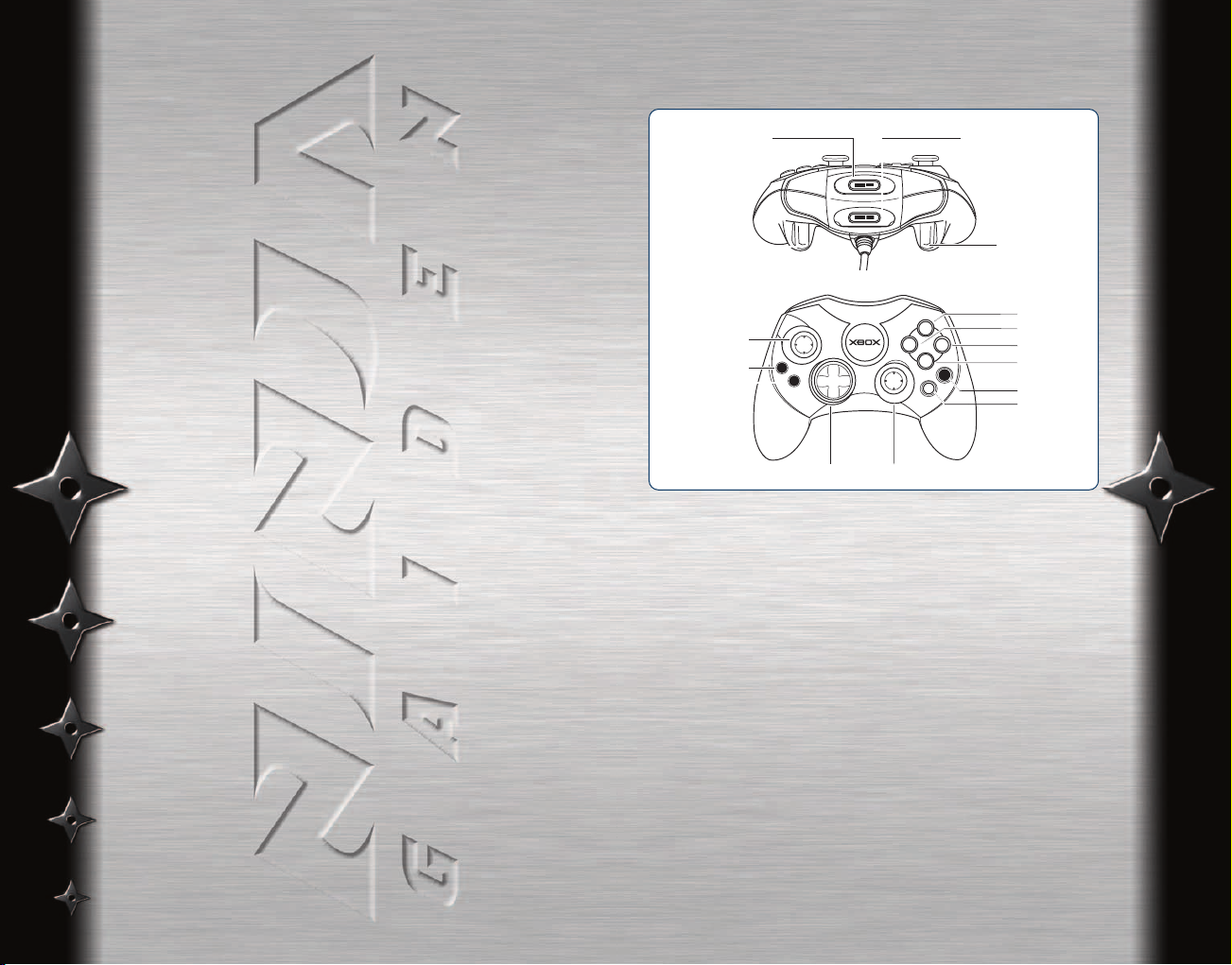
Xbox Live
Take Ninja Gaiden Beyond the Box
Xbox Live™ is a high-speed or broadband Internet gaming
community where you can create a permanent gamer identity, set
up a Friends List with other players, see when they’re online,
invite them to play, and talk to them in real-time as you play.
Downloadable Ninja Gaiden Content
If you are an Xbox Live subscriber, you can download the very
latest content (such as “new levels, missions, weapons,
vehicles, and more”) to your Xbox console.
Connecting
Before you can use Xbox Live, you need to connect your Xbox
console to a high-speed or broadband Internet connection and
sign up for the Xbox Live service. To determine if Xbox Live is
available in your region and for information about connecting to
Xbox Live, see www.xbox.com/connect.
Getting Started
02
Using the Xbox Controller
1. Insert the Xbox Controller into any controller port of the
Xbox console. For multiple players, insert additional
controllers.
2. Insert any peripherals (for example, Xbox Memory Units)
into controller expansion slots as appropriate.
3. Follow on-screen instructions and refer to this manual
for more information about using the Xbox Controller to play
Ninja Gaiden.
Y
A
B
X
B
S
A
T
T
R
K
A
C
Expansion slot A
Right trigger
Expansion slot B
Directional pad
Black button
White button
Y button
X button
B button
A button
Right thumbstick
Left thumbstick
BACK button
START button
Left trigger
03
Getting Started
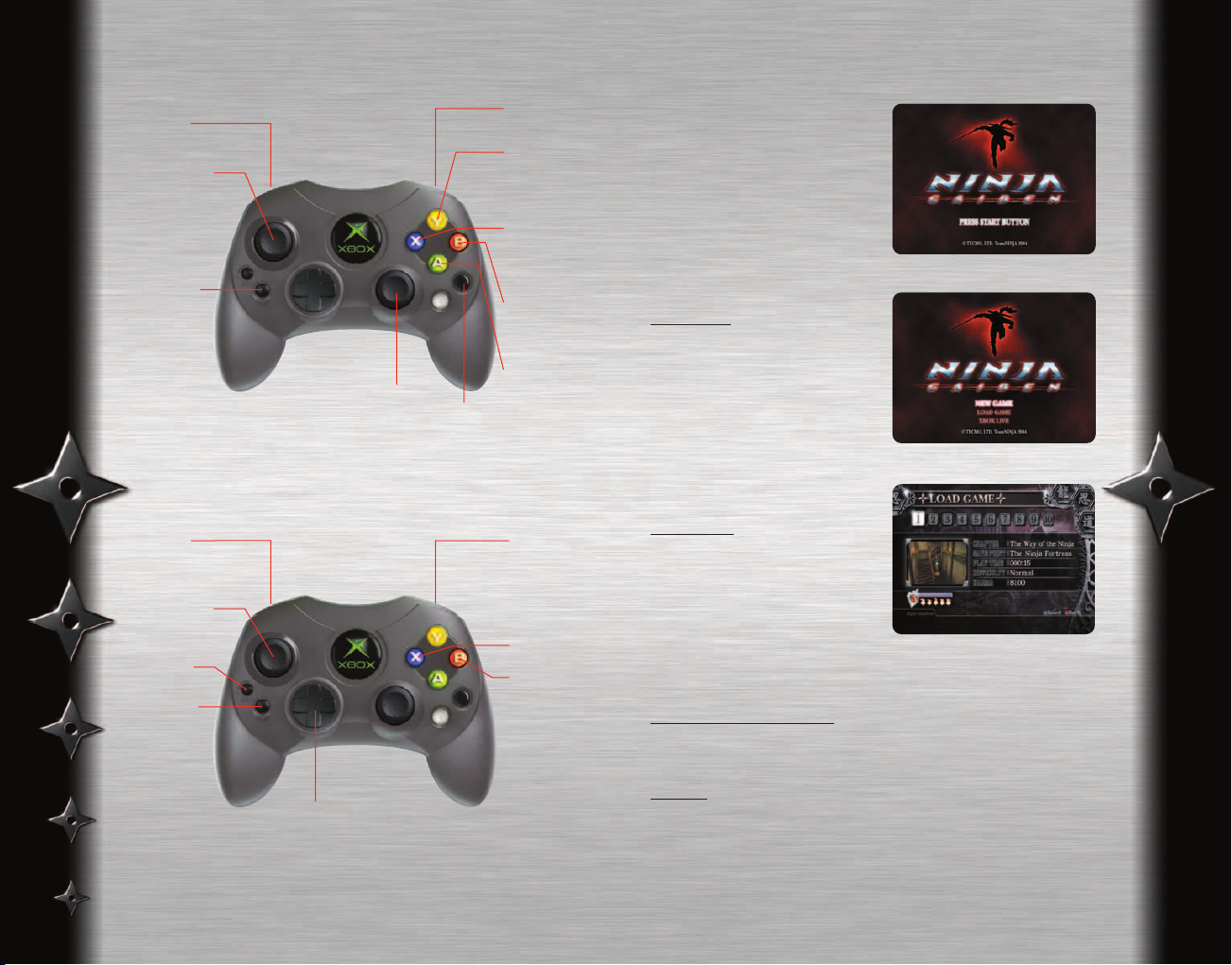
Controls During Gameplay
Basic Controls
04
Beginning a Game
Press the Start Button at the
Title Screen to display the
Main Menu.
Choose the desired menu item
using the Left Thumbstick or
the Directional Pad and press
the X Button to confirm your
selection.
New Game
This menu item starts the
game from the beginning.
Please select the difficulty
level at which you would like
to play
(Normal, Hard, or Very Hard).
Load Game
Continues the game from the
point at which it was saved.
Select the save
game data that you wish to use
in order to continue the game.
Master Ninja Tournament
Select this to play Ninja Gaiden online using Xbox Live.
Options
This item displays the Options Screen, which allows for the
modification of various game settings.
05
Basic Controls
Black button
-Display map
Left thumbstick
-Movement
-Attack command
Input
-Precision aiming
with the bow and
arrow equipped
B button
-Use projectile
weapon
(Shuriken, Bow
and Arrow, etc.)
START button
-Start Game
-Pause Game
(Displays Pause
Menu Screen)
Right thumbstick
-1st person
view mode
Y button
-Strong Attack
(Charge Attacks,
Special Attacks,
Combo Finishers,
etc.)
X button
-Attack
-Action Button
(Interact)
-Confirm
Selections
A button
-Jump
-Move forward
underwater
Right trigger
-Center camera
behind player
Left trigger
-Block
Controls Inside Menus
Back button
-Return
Left thumbstick
-Select Menu Item
B button
-Return
START button
-Pause Menu
-Exit
Pause Menu
Directional pad
-(Select Menu Item)
X button
-Confirm
Right trigger
-Turn Page
Left trigger
-Turn Page
Note: All button assignments in this manual refer to the default
controller settings.
Beginning a Game and Game Over
Beginning a Game and Game Over
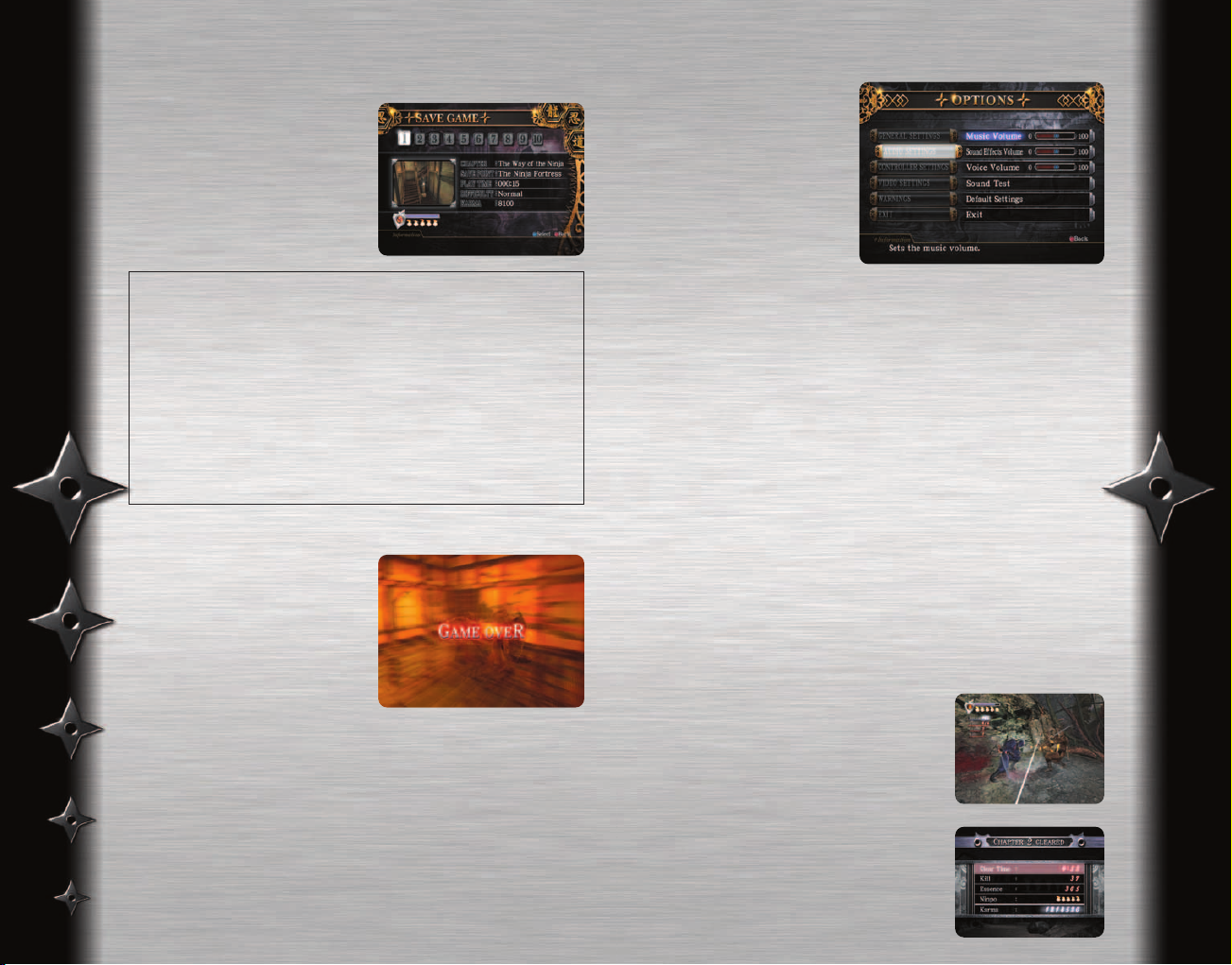
Saving
The state of a game in progress can
be saved at a number of save points
located throughout the game world.
When saving, please choose which
file number you
would like to save under.
A maximum of 10 separate saved
games can be created.
06
Select OPTIONS from the
Main Menu.
Various game settings may
be modified as follows:
07
Option Settings
Option Settings
Ninja Gaiden only supports the Xbox internal hard drive for the saving of
games. Memory Units are not supported.
In order to save the system configuration data, 1 block of free space is
required. Saved games require 7 blocks each.
If old saved game data is overwritten with new data, the old data will be
permanently lost.
Please do not press the power or eject buttons on the Xbox, or insert or
remove controller cables, while saving or loading the game, as this may
cause the data to become corrupted.
When continuing the game from a saved game file, it is possible that the
load time before the game begins will become slightly longer,
particularly when a different game has been played before Ninja Gaiden.
Game Over
The game ends if the main
character, Ryu Hayabusa, dies.
Continue
After the Game Over screen is displayed, selecting Continue will
allow you to restart from the last save point at which you saved
the game. Continuing will not be possible if no saved game data
exists.
Resetting the Game
Pressing the Start and Back Buttons simultaneously for
2 seconds will reset the game to the Title Screen.
GENERAL SETTINGS Turn subtitles on or off.
It is also possible to view the total game play time.
In addition, players can choose the flag
of their country of residence. This will
be used for the Master Ninja Tournament
on Xbox Live.
AUDIO SETTINGS Adjust the volume of music, sound
effects, and speech.
CONTROLLER SETTINGS Configure button assignments, turn
vibration on and off, configure the
thumbsticks in 1st person view mode,
and set the thumbsticks controls
during swimming.
VIDEO SETTINGS Adjust gamma values and set the aspect
ratio the game will use.
WARNINGS Displays warning messages.
Karma refers to points that are used to
evaluate the player's performance in
controlling Ryu during his intense
battles. By pushing the White Button
during play, a Karma Window will appear
on the screen below the Life Gauge.
At the end of each chapter, the total
amount of Karma earned during that
chapter will be calculated and displayed.
Karma
Karma
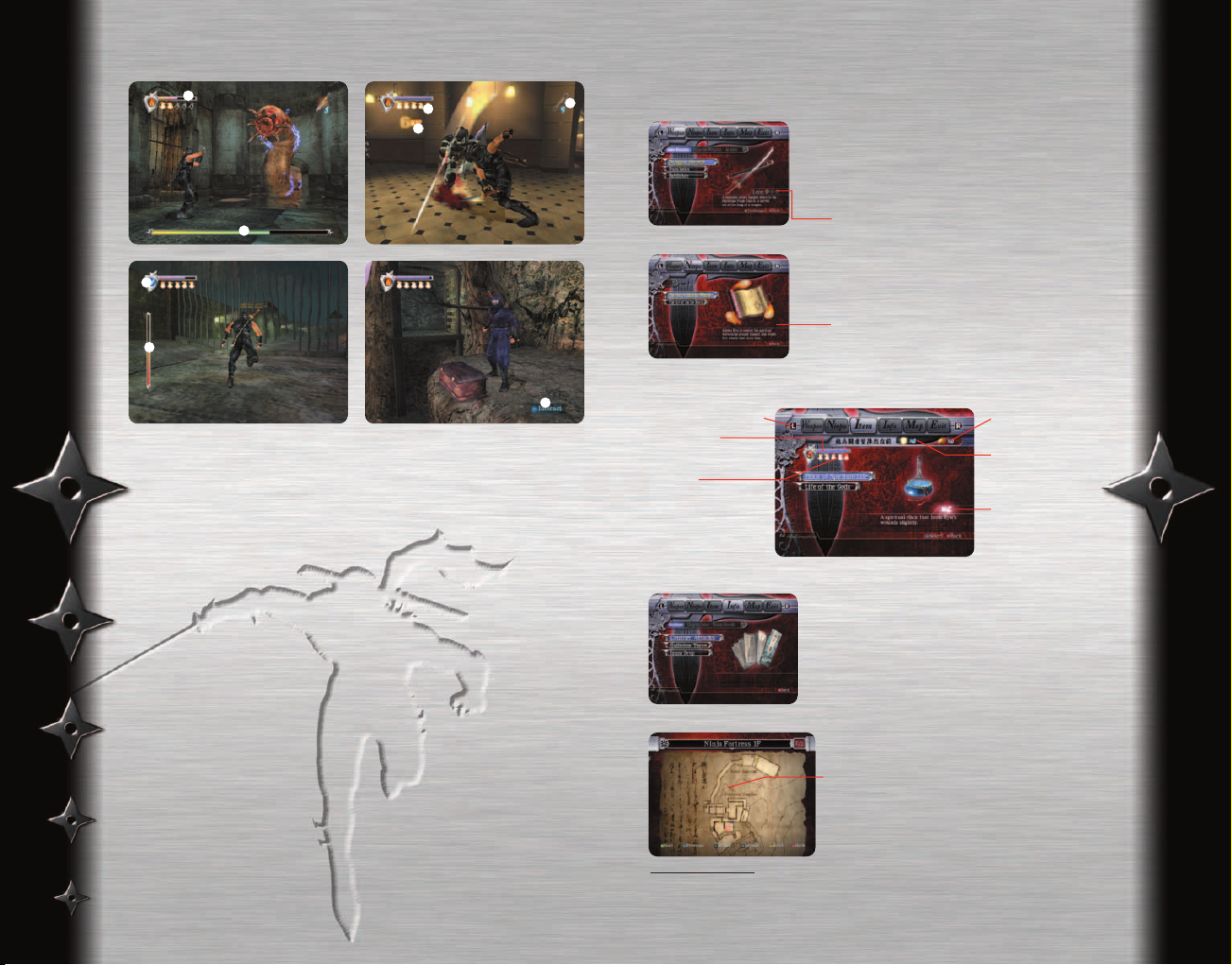
1 Health Gauge
Shows Ryu’s physical strength. If it is fully depleted, he dies.
2 Ki Gauge
Shows Ryu’s spiritual power (Ki). It is depleted when he uses Ninpo
magic attacks.
3 Ninpo Indicator
Shows the type of Ninpo that is currently equipped.
4 Breath Gauge (when underwater)
Shows Ryu’s remaining breath when he is underwater.
When it is fully depleted, he begins to lose health.
5 Item Display
Shows the status of items being used (such as the number of
arrows remaining, etc.)
6 Hit Count
The number of times Ryu has hit enemies in succession.
7 Interact Display
Indicated places where Ryu can interact with something by
pressing the X Button.
8 Boss Health Gauge
Shows the remaining health of boss enemies.
08
Pressing the Start Button during play brings up the Pause Menu.
Use the Left and Right Triggers to select the desired screen.
09
Pause Menu Screen
Pause Menu Screen
The Game Screen
The Game Screen
Weapon Screen
One item each from the Melee Weapon, Projectile
Weapon, and Armlet categories can be equipped
using this interface.
Pressing the Y Button at the Melee Weapons screen
will open the Techniques list for the highlighted
weapon.
Weapon Level Indicator
Ninpo Screen
One Ninpo magic attack can be equipped
using this interface.
Ninpo Level Indicator
Item Screen
Items can be used and examined using this interface.
Health Gauge
Ki Gauge
Nine Letters Indicator
Amount of Yellow
Essence Currently in
Possession
Number of Golden
Scarabs in Possession
Number of Currently
Selected Items in
Possession
Info Screen
View various types of information using this menu.
Archives Displays the contents of books and
scrolls found throughout the journey.
Chapter Displays the chapter introduction
again during play.
Kunai Scrolls Displays the most recent Kunai
Scroll information.
Map Screen
This interface allows you to view maps
of various locations in the game world.
Map Screen Controls
After choosing the desired location from the location list, choose the map you wish to view
using up and down on the Left Thumbstick.
Pressing the X Button will then allow you to manipulate the maps.
Left Thumbstick Scrolls the map in 4 directions.
Left Trigger Zoom Out
Right Trigger Zoom In
Ryu Hayabusa
Doors
–Yellow: Unexplored doors
–Blue: Doors that will open
–Red: Doors that will not open yet
❶
❷
❸
❹
❺
❻
❼
❽
