Page 1
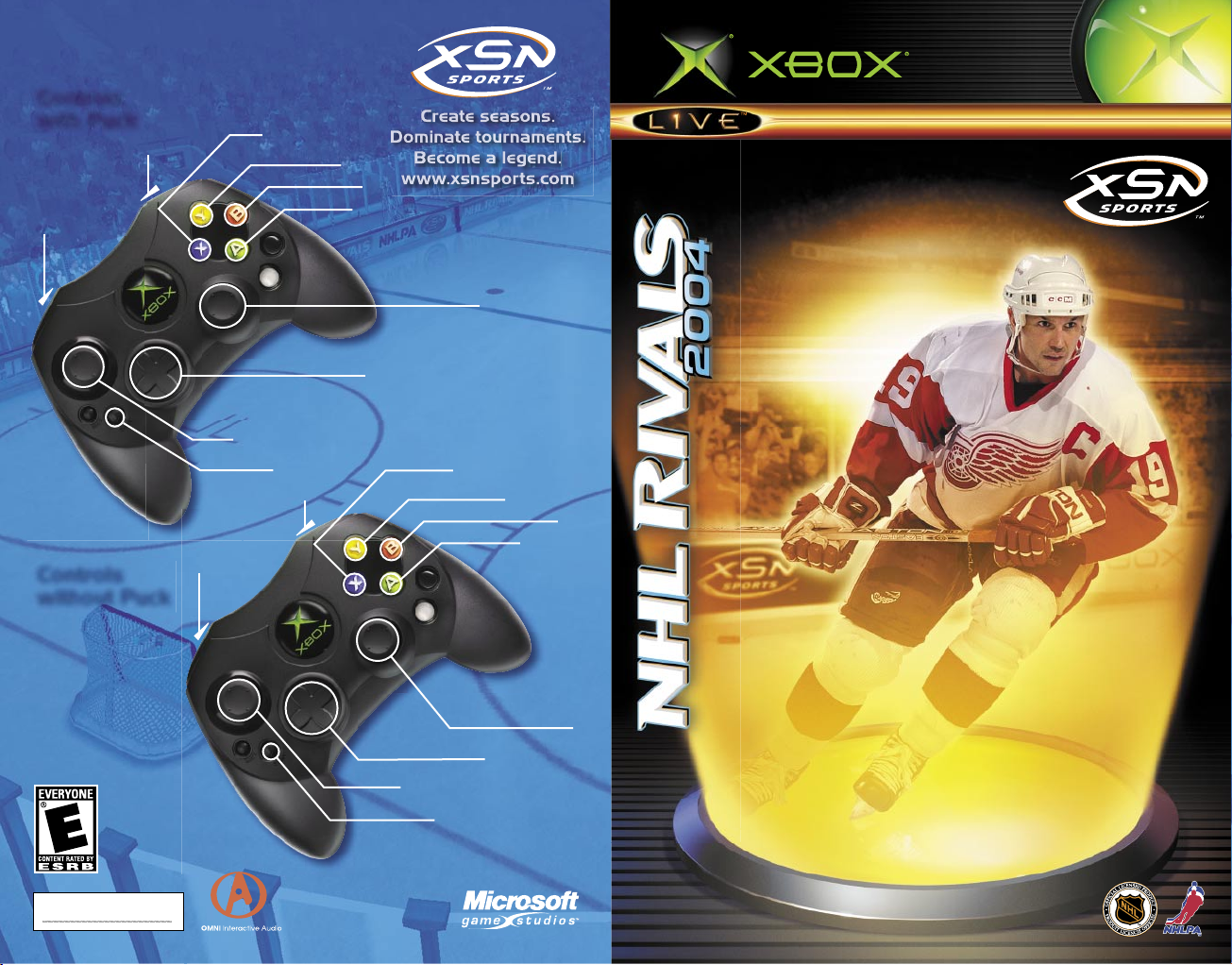
Controls
with Puck
Pivot
Spee d burst
Shoot
Clea r/Flip p uck
Deke/Role move
Basi c pass
On-t he-Fly Coaching
Pause ga me
Pivot
Move
Create seasons.
Dominate tournaments.
Become a legend.
www.xsnsports.com
Controls
without Puck
Spee d burst
Stick check
Dive/Blo ck shot
Body check/R ole move
Swit ch playe r
Advanced swi tch play er/
Swit ch to last
defe nseman (click)
On-t he-Fly Coaching
Move
Pause ga me
0903 Part No. X09-97713
Pinp oint pass/
Drop pass (clic k)
TM
O N L I N E E N A B L E D
Page 2
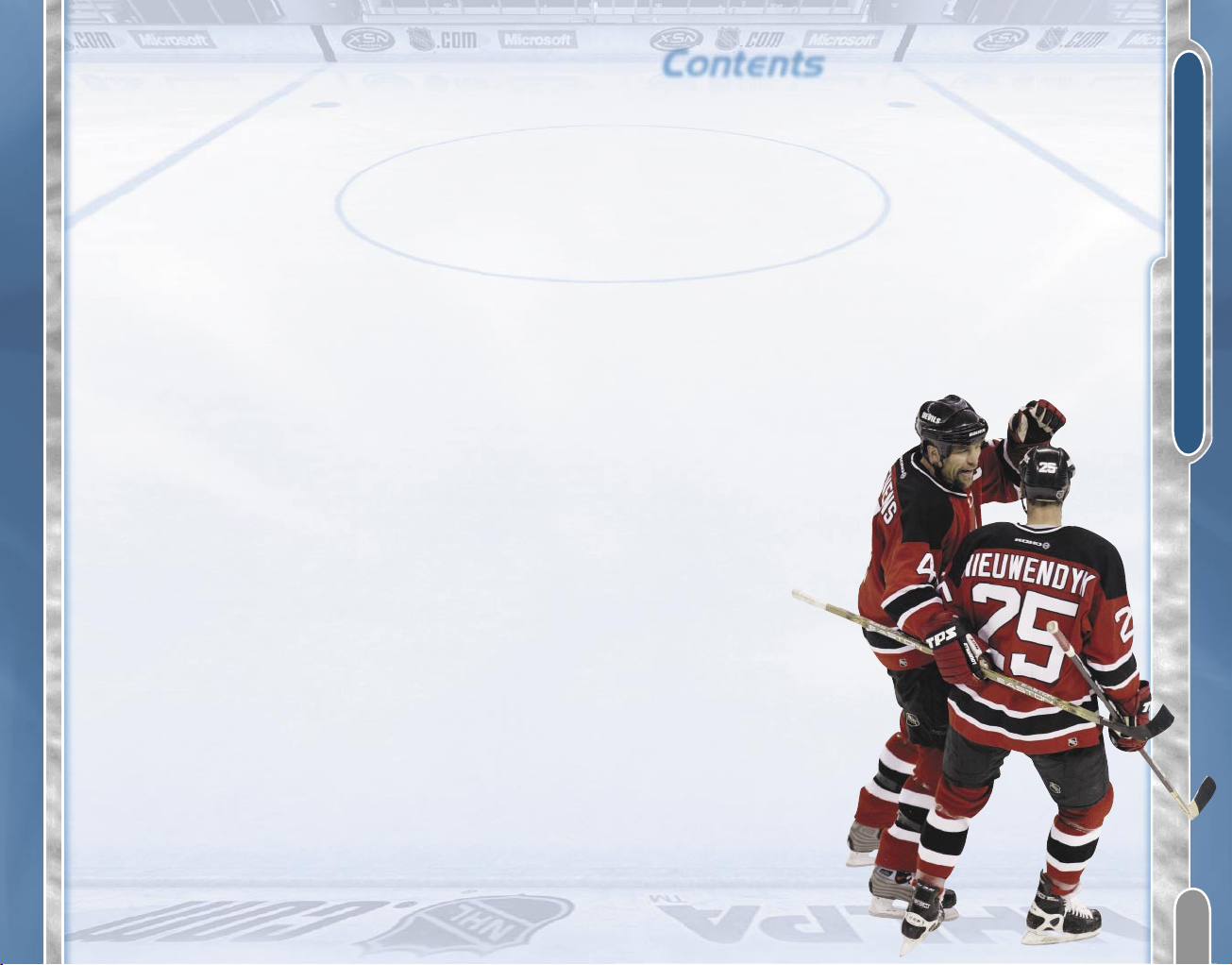
CONTENTS
Safety Information
About Photosensitive Seizures
A very small percentage of people may experience a seizure when exposed to
certain visual images, including flashing lights or patterns that may appear
in video games. Even people who have no history of seizures or epilepsy may
have an undiagnosed condition that can cause these “photosensitive epileptic
seizures” while watching video games.
These seizures may have a variety of symptoms, including lightheadedness,
altered vision, eye or face twitching, jerking or shaking of arms or legs,
disorientation, confusion, or momentary loss of awareness. Seizures may also
cause loss of consciousness or convulsions that can lead to injury from falling
down or striking nearby objects.
Immediately stop playing and consult a doctor if you experience any of these
symptoms. Parents should watch for or ask their children about the above
symptoms—children and teenagers are more likely than adults to experience
these seizures.
The risk of photosensitive epileptic seizures may be reduced by sitting farther
from the television screen, using a smaller television screen, playing in a well-lit
room, and not playing when you are drowsy or fatigued.
If you or any of your relatives have a history of seizures or epilepsy, consult a
doctor before playing.
Other Important Health and Safety Information The Xbox Instruction Manual
contains important health and safety information that you should read and
understand before using this software.
Avoid Damage to Your Television
Do not use with certain televisions. Some televisions, especially front- or
rear-projection types, can be damaged if any video games, including Xbox
games, are played on them. Static images presented during the normal course
of gameplay may “burn in” to the screen, causing a permanent shadow of
the static image to appear at all times, even when video games are not being
played. Similar damage may occur from static images created when placing
a video game on hold or pause. Consult your television owner’s manual to
determine if video games can be played safely on your set. If you are unable to
find this information in the owner’s manual, contact your television dealer or
the manufacturer to determine if video games can be played safely on your set.
Contents
2 Introduction
2 Ways to Play
4 On Screen
5 User Profiles
6 Controls with the Puck
7 Controls without the Puck
8 Passing
9 Shooting
10 Checking
11 Advanced Controls
12 Controller Options
13 Fighting and Fuses
14 Face-Offs
15 Player Roles and
Special Moves
17 On-the-Fly Coaching
17 Team Plays
20 Infractions and
Penalties
22 Season Mode
24 XSN Sports
25 Xbox
Live
29 Pickup Game
30 Hockey Basics
31 Credits
32 Warranty
33 Customer Support
1
© Al Bello/Getty Images/NHLI
Page 3
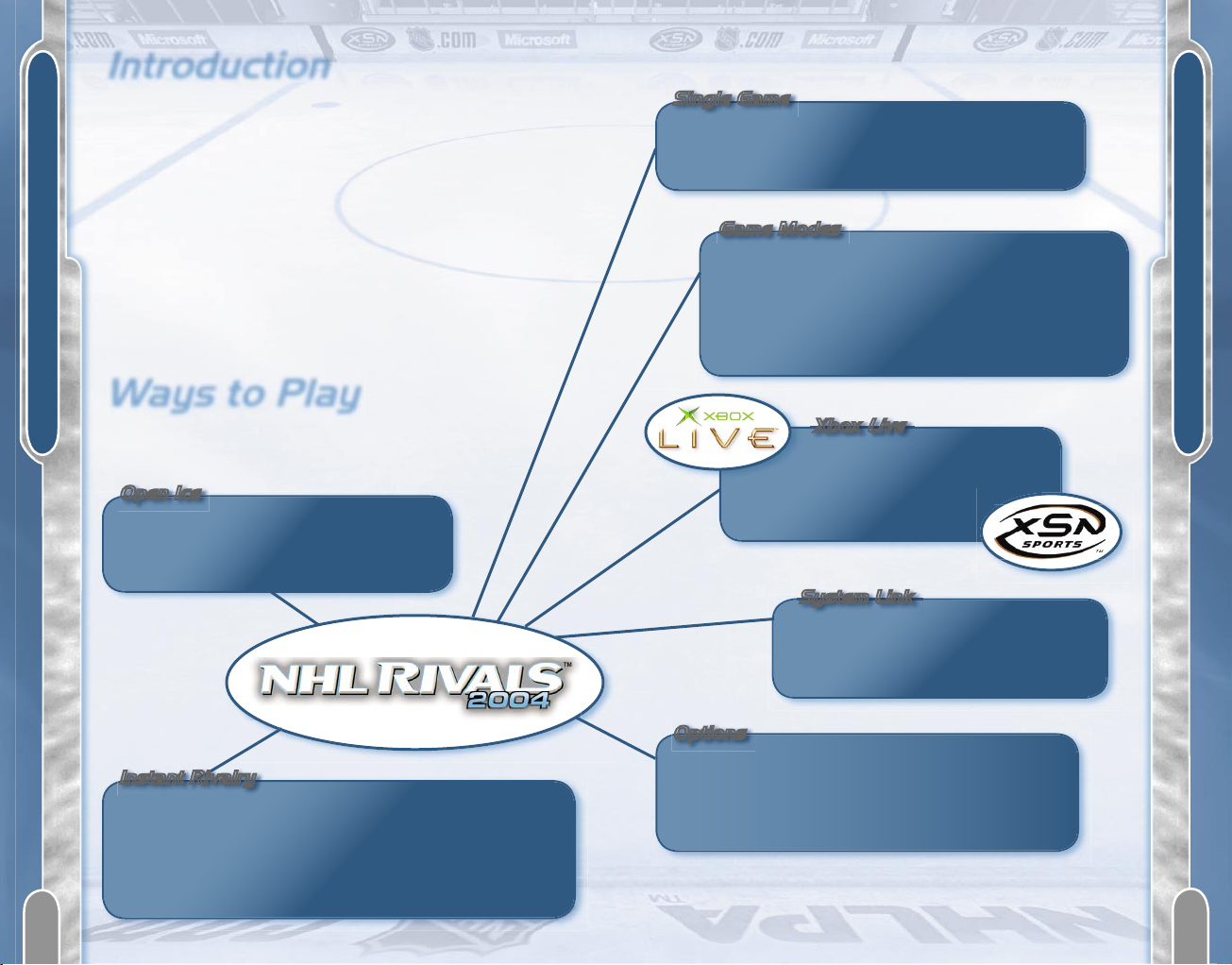
®
®
WAYS TO PLAY
INTRODUCTION
Introduction
Avs and Red Wings. Leafs and Canadiens. Oilers and Flames.
Some teams just weren’t meant to get along.
Welcome to NHL Rivals 2004. Whether you’re a die-hard hockey
fan or you’re just starting your rookie season, this is the fastpaced, hard-hitting action you’ve been wanting. You’ll see your
favorite NHL teams brought to life in a way no other game can
match—with fluid animation, jaw-dropping graphics, precise and
intuitive control, immersive surround sound, and unique modes of
online play with the Xbox LiveTM service and XSN Sports.
Oh yeah. There might be a bit of fisticuffs, too.
But, enough hype. Lace ’em up, and we’ll see you on the ice.
Open Ice
Take your favorite team on the ice for
a little no-pressure practice and a few
helpful gameplay hints.
Instant Rivalry
Jump instantly into a game between two randomly
selected rival NHL teams. This could be recent playoff
rivals, maybe a regional grudge match, or even a longstanding feud. Whatever it is, it’s not gonna be an ice
cream social.
Single Game
Select two NHL teams, and start an exhibition
game. After you unlock any special hidden teams,
this is where you can put ’em to use.
Game Modes
Select this option, set your rules, and start
playing. You can play a Season, Playoff, or
Tournament series—controlling one or more of
your favorite NHL teams. Make the big trade, pick
up a free agent, and deal with injuries as you
guide your team to the championship.
Take on your friends with
Xbox
Live
. You also can access
XSNsports.com seasons and
tournaments here.
System Link
Connect up to six Xbox consoles
over System Link for some local
multiplayer fun.
Options
Create players, manage team rosters, and adjust
music playlists (see the Xbox documentation for
more information). Set the game up just the way
you want. Y’know—all the nuts and bolts stuff.
Ways to Play
It all starts on the Main Menu, where you’ll find several
ways to get into the game.
Xbox
Live
2
3
Page 4
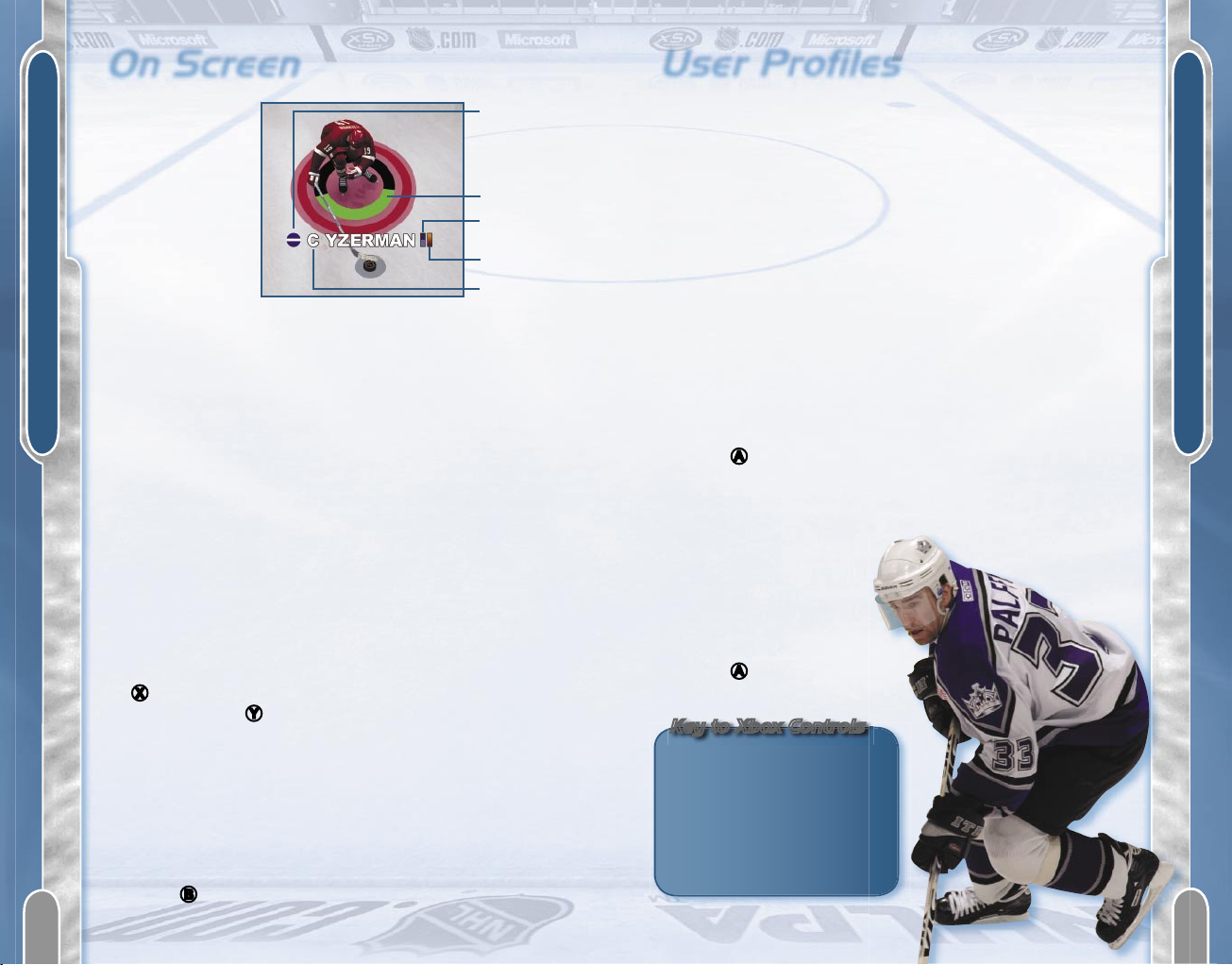
USER PROFILES
ON SCREEN
On Screen
When selected,
each player is
surrounded by
useful information
that can help you
plan line changes
and strategy.
Player Role Icon
This shows your
current player’s
Player Role. For more on Player Roles, see pg. 15.
Speed Burst Meter This depletes as you use the speed burst. It’ll
recharge when not in use.
Position This shows your player’s position—center, left wing, right
wing, defenseman, or goalie.
Fatigue Meter This shows how much energy your player has.
Player Fuse This shows your player’s likelihood of getting into a
fight. For more on Fighting and Fuses, see pg. 13.
User Profiles
Your user profile is where your controller and gameplay
preferences are kept. Your profile will be saved to the Xbox
hard disk.
You can create a new user profile by selecting User Profiles
from the Options menu. After you’ve created your profile, your
preferences will be saved to that profile until you create or select
another one.
You also can delete your user profile from the User Profiles menu.
But, be careful! If you delete your profile, you will lose all of the
information it contains.
To create a user profile
1. From the Main Menu, choose Options.
2. Select User Profiles.
3. Select New User Profile from the menu.
4. Press A to create a new user profile.
5. Use the virtual keyboard to give your profile a name.
To delete an existing user profile
1. From the Main Menu,
choose Options.
2. Select User Profiles.
3. Select the user profile you
want to delete.
4. Press A to delete the
user profile.
Camera Controls
You can change the angle or zoom of the game camera to fit your
personal preferences.
1. While in-game, press > START to bring up the Pause menu.
2. Select Cameras.
3. Use ? to adjust the zoom and camera angle, and press
X
to change the camera orientation. (To restore all camera
defaults, press Y.) Select from one of four settings.
• Normal Home team begins the game going up the
screen, with the camera alternating each period.
• Reverse Away team begins the game going up the
screen, with the camera alternating each period.
• Home Home team is locked going up the screen.
• Away Away team is locked going up the screen.
4. Press
B
to return to the Pause menu.
Player Role
Icon
Speed Burst
Meter
Fatigue Meter
Player Fuse
Position
Key to Xbox Controls
?
= Directional Pad
r = Right Trigger
l = Left Trigger
R
= Right Thumbstick
L
= Left Thumbstick
4
5
© Noah Graham/Getty Images/NHLI
Page 5
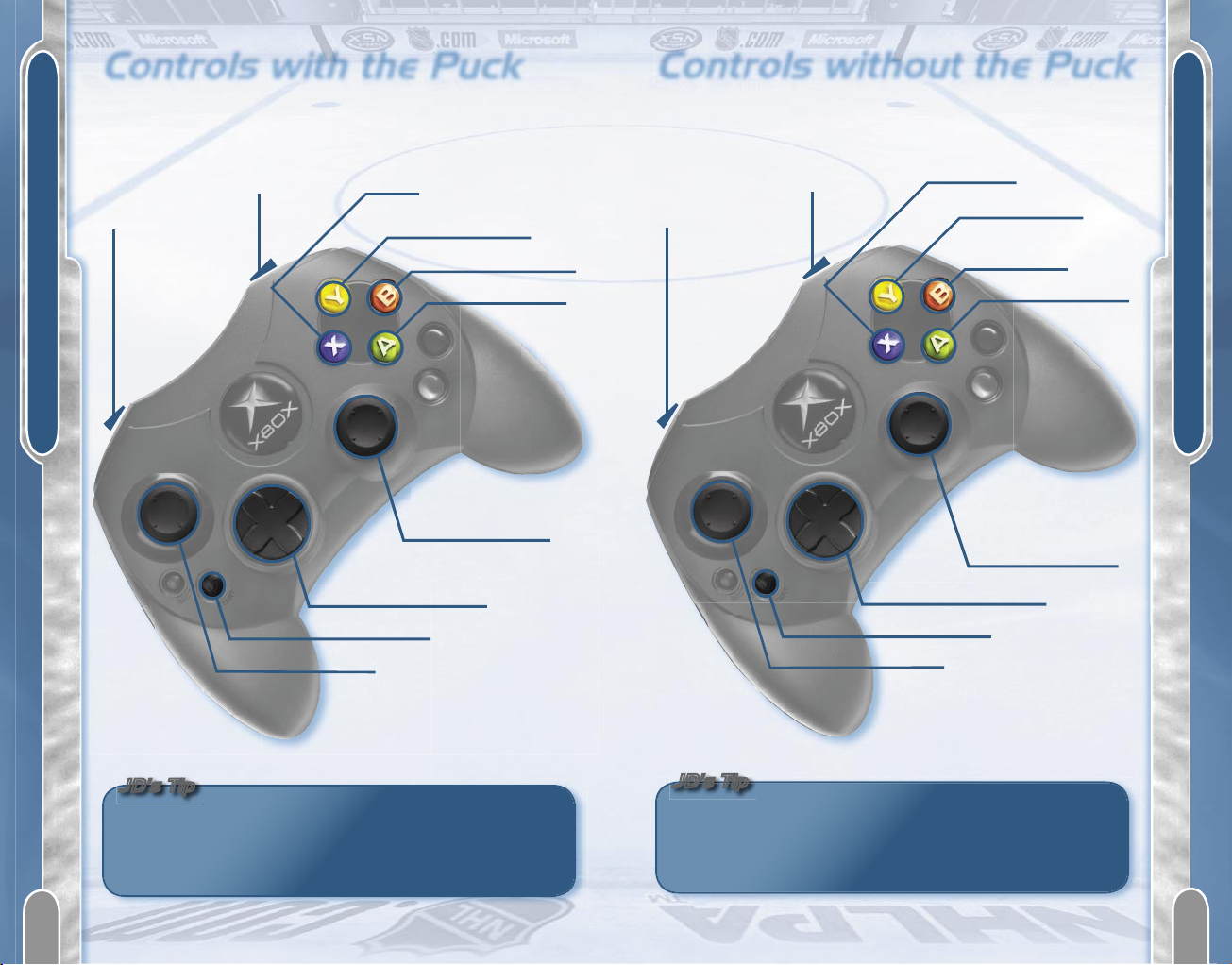
CONTROLS WITHOUT PUCK
CONTROLS WITH PUCK
JD’s Tip
Controls with the Puck
“Gimme the puck! Gimme the puck!”
OK, you got the puck. Now what?
Pivot
Speed
burst
Shoot
Clear/Flip puck
Deke/Role move
Basic pass
Pinpoint pass/
Drop pass (click)
On-the-Fly Coaching
Pause game
Move
JD’s Tip
Hey—this is John Davidson, former NHL goalie and
your guide to
NHL Rivals 2004
. Look for my tips
throughout the manual for quick ways to improve
your game!
Pivot
Speed
burst
Stick check
Dive/Block shot
Body check/
Role move
Switch player
Advanced
switch player/
Switch to last
defenseman (click)
On-the-Fly Coaching
Pause game
Move
The speed burst is like a gas pedal. Crank on r, and
you’ll pour on the speed but run out of steam fast. Pull
it only partway, and you’ll use up your speed burst at a
slower rate.
Controls without the Puck
Unless you’re a total puck hog, you’re going to spend a little time
skating without the biscuit. Here’s how you make yourself useful.
6
7
Page 6
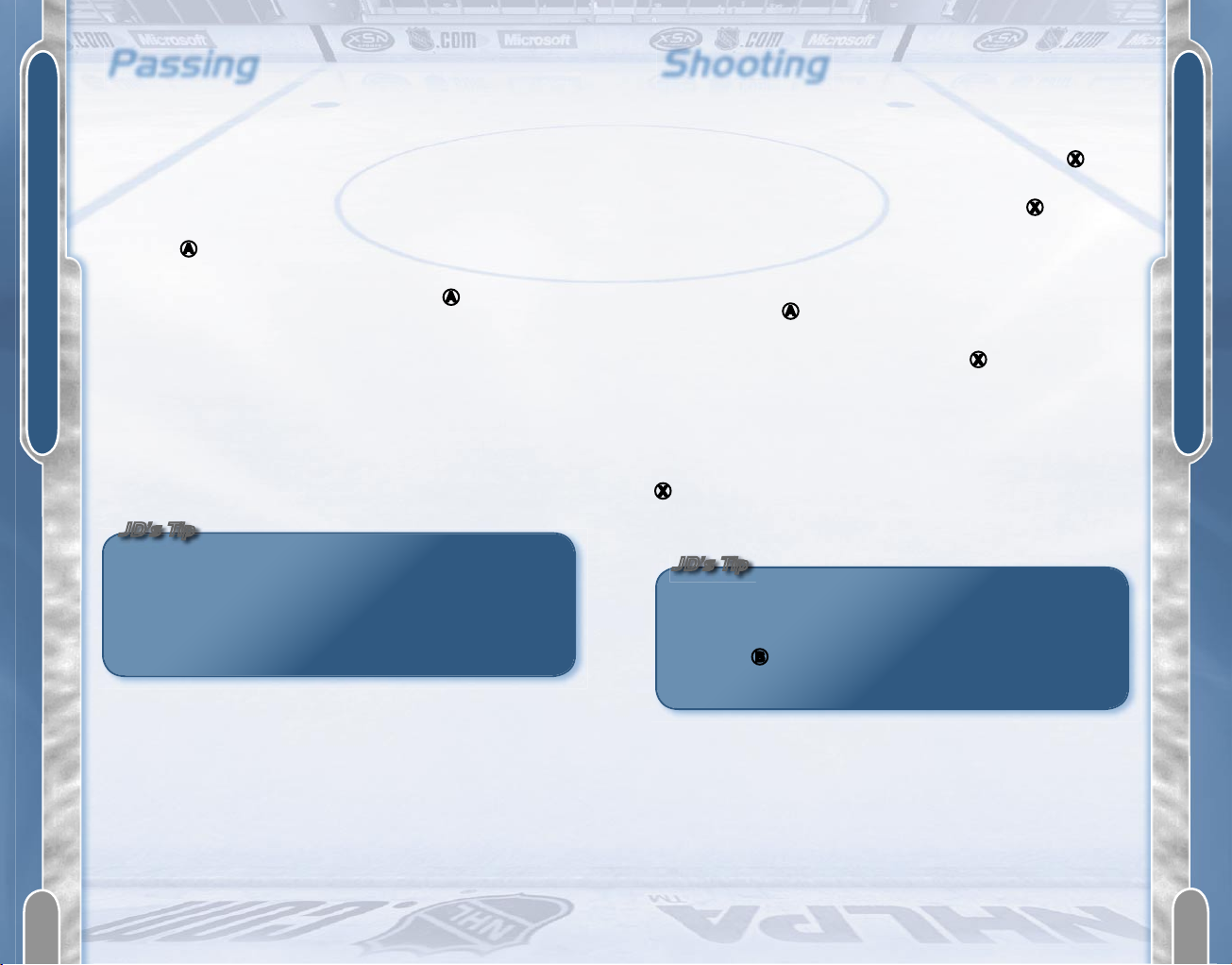
PASSING
SHOOTING
JD’s Tip
JD’s Tip
Shooting
You’re in position—all you have to do is beat that goalie. Here’s
what you have in your toolbox:
Wrist Shot To execute a wrist shot, aim with L and tap X. This
shot is quick and accurate, but not as powerful as the slap shot.
Slap Shot To pull off the slap shot, press and hold X. You’ll see
your player indicator circle fill up. Release the button when your
player indicator circle is completely solid. This charge-up time
makes your slap shot more powerful, but it also gives opposing
players a chance to steal the puck away. To cancel a slap shot in
mid-swing, press A.
One-Timer Timing is everything for this shot. When a pass is
en route to a player with a clear shot, press X just before the
puck arrives. The receiving player will attempt the one-timer as
soon as the puck reaches him. This shot lacks accuracy, but its
split-second execution can spell doom for an opposing netminder.
Wraparound Shot This shot can be tricky—but in a good way.
When you’re behind the opposing net, skate close to it, and press
X
. Your player will reach around the front of the net to tuck in a
shot. It’s a great way to catch a goalie out of position.
If the goalie has moved to one side of the net to cover
an attack, try shooting for the open gap, or get it to a
player in a better position to take advantage. You also
can use
B
to deke before the shot. This can get the
goalie to move out of position.
Passing
Good puck movement can be the difference between
controlling the game or spending three periods with a dumb
look on your face.
There are four types of passes in NHL Rivals 2004—basic, saucer,
pinpoint, and drop.
Basic Pass When you have the puck, select a direction with L,
and press A. The puck will skim along the ice to the nearest
player in that direction.
Saucer Pass Aim with L, and press and hold A. You’ll lift the
puck into the air and send it arcing toward the nearest player in
that direction. You also can perform a saucer pass by clicking and
holding R, aiming it toward a teammate, and then releasing it.
Pinpoint Pass Aim R in the direction of the player to whom you
want to pass. The puck will travel in the direction you selected.
Drop Pass Click R to drop the puck directly behind you. This is
a good way to fake out a defender or get rid of the puck if you see
heavy coverage headed your way.
When you make a pinpoint pass, the puck will travel in
the direction you choose even if no player is there to
receive it. This can be useful when you’re leading the
receiving player or if you’re trying to chip the puck out
of the defensive zone along the boards.
8
9
Page 7

ADVANCED CONTROLS
CHECKING
JD’s Tip
Checking
You’ll check on both ends of the ice, but good checking is
especially critical on defense. There are a few different ways to
check in NHL Rivals 2004.
Body Check To execute a body check, press B when you’re near
another player, and then push L in the direction of the player
you want to check. To increase the power of a body check, use a
speed burst before making contact.
Pinning To execute a pin, use L to wedge another player
against the boards. To break free from a pin, move L left and
right quickly, or set the puck free by moving R left and right
quickly.
Stick Check To stick check, skate up to the player with the puck,
and press X. This will pry the puck from another
player’s control.
Hook To hook, press and hold X to slow your
opponent down with your stick. This can be very
effective at separating an opposing player from
the biscuit.
Dive/Block Shot To block an incoming shot, press
Y
. Your player will dive in the way of the
puck (ouch!).
If one of your teammates is pinning an
opposing player to the boards, you can lend
a hand by skating in and using a stick check.
Your teammate will keep the opposing player in
place while you relieve him of the puck. Teamwork
in action.
Advanced Controls
We’ve covered enough of the game-control basics to get you on
the ice in NHL Rivals 2004, but two control features deserve indepth explanations: Pivot Control and Right Thumbstick Control.
Pivot Control
Pivot Control allows you, with the pull of l, to rotate your player
180 degrees. The player will continue to travel in the same
direction he was moving, but he’ll be facing the opposite direction.
It’s a simple tool, but knowing when and how to use it
separates the All-Stars from the junior leaguers.
Right Thumbstick Control
The R gives you advanced control over two important
functions—passing (with the puck) and switching players (without
the puck).
Passing Move R in the direction you want to send the puck.
This can be used for quick, no-look passing, clearing the
puck, or dumping it into the offensive zone. You also can
click and hold R and then move it in a direction to send a
saucer pass (see pg. 8).
Player Switching When you do not have possession of
the puck, you can use R to switch control to a specific
player. Simply move R in the direction of the player on
your team whom you want to control.
10
11
© Doug Pensinger/Getty Images/NHLI
Page 8

JD’s Tip
JD’s Tip
CONTROLLER OPTIONS
FIGHTING AND FUSES
Controller Options
When it comes to control, you can never be too picky. To adjust
your controller options, press Y on the Assign Controller screen
just before starting a game. You also can access these settings
during a game by selecting Controllers from the Pause menu and
then pressing Y.
Controller Lock Set Controller Lock to your favorite position, and
you’ll always control the player in that position—no matter who has
the puck. To call for a pass, press A.
Shot Aim Set this to Manual if you want to aim
your shots with L, or leave it on Auto to enable
automatic shot aiming.
Aiming Control Set this to Inverted if moving
L
down on a shot should aim the puck
toward the top of the net. Note that
Aiming Control makes a difference only
if Shot Aim is set to Manual.
Pivot Control Set Pivot Control to
Toggle if you want to spin 180
degrees with one pull of l and
then spin back by pulling again.
Leave it set to Hold Down, and
you’ll keep your player rotated
until you release l.
Vibration Set this to Off if your
poor hands can’t take anymore
abuse from the controller vibration
on big hits.
Line Changes Set this to Manual if you
want to control line changes with ?.
Otherwise, leave it set to Auto, and line
changes will happen automatically.
All controller settings are saved in your
user profile.
Fighting and Fuses
Fighting is a part of hockey, so you’d better know how to recognize
the signs of a simmering player and how to handle yourself when
someone decides to blow off a little steam in your direction.
Fuse
The player fuse is what determines how much punishment a guy
can absorb before he decides to take things personally. Some
players have short fuses, which means they tend to drop the
gloves more readily than their even-tempered colleagues.
Your player’s fuse is represented by a vertical bar on the ice next
to his name. When that bar is depleted, it’s likely that the next bit
of contact will set him off. Then, it’s fight time!
Fight Controls
Pre-Fight
When two players start circling each other on the ice, it’s almost
fight time. But, you can try to avoid the scrap by rapidly pressing
B
. On the other hand, if you really jackhammer A, chances are
the fight will start.
In the Fight
When the gloves are off, you’re committed to the fight, so you had
better defend yourself.
A
Jab
L
Bob and Weave
B
Heavy Punch l Duck
X
Uppercut
r Block
Y
Grab and Punch
The refs might let you fight, but they won’t let you go
15 rounds. If the fight isn’t decided within 30 seconds,
the officials will skate in and break it up. But, win,
lose, or draw, both guys will win a free trip to the
penalty box.
12
13
© Eliot J. Schechter/Getty Images
Page 9

FACE-OFFS
ROLES AND SPECIAL MOVES
JD’s Tip
Face-Offs
Hockey is one of the few sports in which possession goes up for
grabs every time play stops. Win the face-off, and you control the
puck. Control the puck, and you control the pace, tempo, and, very
likely, the outcome of the game.
In NHL Rivals 2004, think of face-offs as a game of Rock, Paper,
Scissors. When the ref drops the puck, you can press one of three
buttons: A (win clean), B (tie up stick), or X (body block). Your
opponent has the same three options. Here are how the moves
stack up:
B
beats
A
A
beats
X
X
beats
B
If both players press the same button at the same time, the
puck will go to the player with the better mullet. (Just kidding. It’s
randomly determined.)
You can try to fake out your opponent before the
face-off. If you’re on the away team, press
A, B
, or
X
before the puck falls—you’ll mimic that face-off
move and possibly dupe your opponent into relying
on the countermove during the real deal. If you’re on
the home team, use the
l
or
r
to raise and lower
your stick. This might trick your opponent into showing
which move he plans to make.
Player Roles
and Special Moves
In hockey, players fit into certain niches. In NHL Rivals 2004,
there are four Player Roles—each of which has at least one special
move that gives him an edge in doing what he does best. All
special moves can be executed by holding and then releasing B.
Enforcers
These are the big bruisers of the NHL. They might not be
the most agile skaters or gifted shooters, but they do a great job
of clearing out shooting lanes and protecting their teammates.
Bump and Go This move with the puck lets enforcers turn the
tables on would-be defenders, knocking them out of the way while
keeping control of the puck.
Can Opener This move without the puck is a brutal
hit that turns an unsuspecting opponent’s world
upside down.
Agitators
These guys are the flies in
the ointment who love to throw
other players off their game.
They’re tough and persistent and
specialize in getting in the face of
opposing snipers.
Protect the Puck This move with the
puck helps agitators keep the biscuit
away from opposing players.
Face Wash This move without the puck lets
an agitator literally grind his open glove into
the mug of the other guy.
14
15
© Elsa/Getty Images
Page 10

ROLES AND SPECIAL MOVES
ON-THE-FLY COACHING
Snipers
These guys excel at finding a happy home for the puck in
the back of an opponent’s net. Snipers aren’t the most physical
players in the game, but their finesse and accuracy make them
formidable threats to any goalie.
Spin-Around Snipers can execute this move with the puck to
evade opposing players.
Stick Clip This move without the puck lets snipers disrupt the
shots of opposing players.
Balanced
These are the well-rounded players who make up the bulk
of every team’s roster. Although they don’t excel at any one skill,
their versatility makes them invaluable parts of every team.
Protect the Puck Balanced players can use this move with the
puck to shield it from stick checks while they have possession.
On-the-Fly Coaching
Control doesn’t stop with the individual player. NHL Rivals 2004
gives you command of your team’s in-game strategy, including
line changes, aggression levels, and specific team plays. You can
change in-game strategies by using ?.
Team Plays
Do you like to crash the net? Are you conservative about killing
penalties? Here’s where you decide.
1. Select Options from the Main Menu.
2. Select Team Manager.
3. Select Team Strategy.
4. Select a team.
You also can adjust your team strategy by selecting Team
Manager from the League Home menu and then selecting Team
Strategy. Additionally, you can make in-game adjustments by
selecting Team Options from the Pause menu.
Breakout
Wings Low This is a conservative breakout play intended to
get the puck safely out of the defensive zone.
Wings This is a normal breakout play designed to get
Normal the puck out of the zone more quickly than the
Wings Low play.
Wings High This is an aggressive breakout play designed to
get the puck out of the zone very quickly
and pressure the other team.
16
17
© Dave Sandford/Getty Images/NHLI
Page 11

TEAM PLAYS
TEAM PLAYS
Defense
Zone This is a conservative defensive play in which
each player is responsible for covering a zone.
Combination This is a normal defensive play that allows
players to leave their zones when the
opponents are overloading other zones.
Box This is an aggressive defensive play in which
the defense wings and defensemen form a box.
The center is allowed to move freely to help the
other players.
Attack
Positional This is a basic offensive play that keeps players
in specific positions in the zone. One forward
remains high to help backcheck.
Triangle This is a system that emphasizes cycling the
three forwards to keep them open. It’s a good
choice for teams with quick players.
Overload This system is designed to keep the front of the
net crowded. It emphasizes rebounds and
physical play. This is a good choice for teams
with big forwards.
Forecheck
1-2-2 This conservative forecheck has one player
attacking the puck carrier.
Everything This is a moderately aggressive system in which
to the Net one player attacks the puck and another is
ready to assist.
2-1-2 This is an aggressive system in which two
players attack the puck carrier.
Power Play
1-2-2 This is a basic system in which the puck is
worked around the perimeter of the offensive
zone until there is an opportunity to attack.
2-1-2 This play has one player parked in front of the
net while the other players work the perimeter.
The puck is moved around until the player in
front is open or a shot is taken and a rebound is
up for grabs.
Funnel This play is designed to get traffic in front
of the net. Shots are taken from the
outside with the intention of creating
deflections and rebounds.
Penalty Kill
Tight Box This is a more conservative play
in which the players stay closer
together and generally do not
chase the puck.
Wide Box This is a moderately
aggressive penalty kill in
which the team stays in a
box formation and moves in
reaction to the puck.
2-2 This aggressive penalty kill
allows the defenders to move
freely about the zone.
18
19
© Jamie Squire/Getty Images/NHLI
Page 12

INFRACTIONS AND PENALTIES
INFRACTIONS AND PENALTIES
JD’s Tip
JD’s Tip
Infractions and Penalties
Penalties
Penalties are what happen when you really break the rules.
More serious than infractions, these will land your player in the
penalty box.
Boarding One player uses excessive force in checking another
player into the boards.
Cross-Checking One player braces his stick in both hands,
extends his arm, and uses the stick to check another player.
Fighting Two players drop their gloves and strike one another in
an attempt to inflict injury.
Hooking One player uses his stick to restrain another player.
Stick-to-stick contact doesn’t count as hooking.
Interference One player attempts to restrain, check, or impede
the actions of a player who does not have possession of the puck.
Roughing The result of an altercation that is not as serious
as fighting.
Slashing One player swings his stick at another player.
Tripping One player uses his stick or any part of his body to
cause another player to fall.
You can turn infractions and penalties on or off in the
Game Rules menu in the Options menu. You also can
adjust the amount of time players serve when they
draw a penalty.
Hockey games can get a little wild, but there are rules. You can
bend and break them at your discretion, but you might earn a little
time in the penalty box for your troubles.
Infractions
Infractions aren’t as serious as penalties. Generally, they lead to a
stoppage in play, and the puck is brought back for a face-off.
Icing Icing is when a player sends the puck from the far side of
the center line past the opponent’s goal line to either side of the
goal itself. When icing occurs, the subsequent face-off takes place
within the offending team’s defensive zone.
Offside This infraction occurs when an attacking player enters
the offensive zone before the puck does. After an offside call, the
puck is brought outside the blue line for a face-off.
Two-Line Pass This occurs when a player passes the puck from
one side of his blue line to the far side of the red line. The puck
will be brought back for a face-off near the point where the pass
was sent.
If you’re trying to kill a penalty, you’re allowed to
commit icing infractions. The officials will allow play
to continue.
20
21
Page 13

SEASON MODE
SEASON MODE
Season Mode
NHL Rivals 2004 gives you the chance to manage your favorite
team through a full NHL season. Conduct a fantasy draft, manage
team rosters, make trades, earn awards, keep up on the latest
news from around the league, and even create your own players.
To begin a new NHL season
1. From the Main Menu, select Game Modes.
2. Select Season Mode.
3. Adjust your Season Settings.
4. Select at least one team to control.
5. Press > START to begin your season.
League Home
The League Home menu gives you all the tools you need to
conduct a successful NHL season with your favorite team.
Schedule/Play View the season schedule for all teams, and
select games to play or simulate.
Team Manager Manage your roster. For more information,
see pg. 23.
Statistics View the accomplishments of players and teams from
around your league.
News Get the latest on league standings, injuries, awards,
and trades.
Game Settings Adjust Rules, Gameplay, Audio, and Visual
options for your season.
Save Save your season.
Exit Exit out of Season Mode.
Team Manager
You can draft, trade, and create players to construct the perfect
team. Just select Team Manager from the Options menu or the
League Home menu.
View/Edit Rosters Look at the lineup for every team, and move
players from one team to another. This is the quickest and most
direct way to move players from team to team, but it’s not as
realistic as conducting trades.
Edit Lines Decide which players will skate on which lines for any
team in the NHL.
Team Strategy Decide how each team will react to game
situations and handle scoring opportunities.
Trade Players Conduct player trades from one team to another.
Other teams can accept or reject your trade offers, depending
on how sweet you make the deal. Note that this option is only
available in Season Mode.
Create Player Build a new player from the ice up. This might
be the best chance you’ll ever have to see your name on an
NHL roster.
Reset Roster
Return
rosters to
their default
settings.
22
23
© Robert Laberge/Getty Images/NHLI
Page 14

XSN SPORTS
XBOX
LIVE
XSN Sports combines the power of Xbox Live with the connectivity
of the Internet to bring you a whole new gaming experience. You
create the seasons; you dominate the tournaments; you become
the legend. We make it possible.
How to get started with XSN Sports
1. Subscribe to Xbox Live. (See pg. 25 for more information.)
2. From any computer, log on to the Internet, and go
to www.xsnsports.com to join or create seasons
and tournaments.
3. Take your competition name and password back to your
Xbox console, and then compete over Xbox Live.
Xbox
Live
Take
NHL Rivals 2004
Beyond the Box
Xbox Live is a high-speed or broadband Internet gaming
community where you can create a permanent gamertag, set up a
Friends list with other players, see when they’re online, invite them
to play, and talk to them in real-time as you play.
Downloadable
NHL Rivals 2004
Content
If you are an Xbox Live subscriber, you can download the very
latest content (such as roster updates) to your Xbox console.
Connecting
Before you can play NHL Rivals 2004 online, you must connect
your Xbox console to a high-speed or broadband Internet
connection and sign up for the Xbox Live service. To determine
if Xbox Live is available in your region and for information about
connecting to Xbox Live, see www.xbox.com/connect.
Signing In
When you’re ready to sign in to Xbox Live, select Xbox Live from
the Main Menu. The first area you encounter is the Xbox Live Sign
In screen. This is where you select a user profile and gamertag for
each player who is signing in.
At least one player must select a valid account with Xbox Live.
Then, up to three additional players can sign in as Guest. Note
that guests cannot use any voice capabilities. When every player
has selected a profile and a gamertag, press A to sign in and
enter the Live Menu.
The
Live
Menu
When you are in the Live Menu, you are presented with a number
of options. Note that if any player presses B while in the Live
Menu, every player will be signed out of Xbox Live.
Record your competition name and password here
What else can you do with
XSN Sports?
• Check out game schedules.
• View game results and player stats.
• Read and post to message boards.
• Send messages to other XSN Sports participants.
• Receive game invitations, schedule updates, and other
notifications through e-mail.
Remember, to sign up for the XSN Sports experience,
you have to use a computer to log on to the Internet,
and then visit www.xsnsports.com.
24
25
Page 15

XBOX
LIVE
XBOX
LIVE
NHL Rivals Live
Menu
Quick Match Find an opponent immediately without
specifying game criteria. (Note that Quick
Match games are not ranked.)
OptiMatch™ Create and host a game, or specify criteria
for the game you would like to join.
Create a Game Create a new game to play over Xbox Live.
XSNsports.com Play a game in your XSNsports.com season
Game or tournament. (See pg. 24 for more
information on XSN Sports.)
Friends List View your current Friends list, see the online
status of a friend, and invite a friend to play.
Recent Players View gamers you have played recently in NHL
Rivals 2004.
Rankings See where you rank, and view stats on
other players.
Options Set your Online Status, decide whether or not
to change the sound of your voice, and adjust
your audio, video, and controller settings.
Content Download updated rosters and more.
Download
Sign Out Quit your game session, and sign out of
Xbox Live.
Rankings
The rankings track rank, records, disconnects, and offensive/
defensive stats. You can view the rankings of players on your
Friends list. Use L to scroll through the names.
Voice Capabilities
Using an Xbox Communicator, you can chat with your opponent
while you play online. See the instructions that came with your
Xbox Communicator for more information.
Friends List
You can add up to 100 other gamers to your Friends list. You can
send and receive invitations from those friends, see if they are
signed in, see which games they’re playing, and more.
To add/delete a player to/from your Friends list
1. From the Live Menu, select Friends List.
2. Press Y to bring up the virtual keyboard.
3. Enter the gamertag of the player you want to add to your
Friends list.
–or–
1. Select Create a Game from the Live Menu.
2. When the game is created, press Y to bring up the
Options menu.
3. Select Player List.
4. Select a player.
5. Highlight Send Friend Request, and then press A to send
the request.
–or–
Highlight Remove from Friends List, and then press A to
remove that player from your Friends list.
–or–
1. Go to the Live Menu.
2. Select Recent Players.
3. Select a player.
4. Highlight Send Friend Request, and then press A to send
the request.
–or–
Highlight Remove from Friends List, and then press A to
remove that player from your Friends list.
26
27
Page 16

PICKUP GAME
XBOX
LIVE
–or–
1. During a game, press > START to bring up the
Pause menu.
2. From the Pause menu, select Network Options.
3. From the menu that appears, select Player List.
4. Select a player.
5. Highlight Send Friend Request, and then press A to send
the request.
–or–
Highlight Remove from Friends List, and then press A to
remove that player from your Friends list.
The Xbox
Live
Icons
Voice on Game invitation received
Voice muted Friend is online
Voice through TV Friend request sent
Game invitation sent Friend request received
To invite a friend to join a game
1. Create a game.
2. Press Y to bring up the Options menu.
3. Select Friends List.
4. Select your friend.
5. Select Send Game Invite.
To appear offline to other players
1. Go to the Live Menu.
2. Select Options.
3. Select User Options.
4. Set your User Status to Appear Offline.
Pickup Game
Even if you grew up in the tropics, NHL Rivals 2004 gives you a
chance to experience the same 3-on-3 pond hockey that kids in
the Great White North have been playing for generations.
Pickup Game allows you to connect up to six Xbox consoles over
System Link or play with five other gamers using the Xbox Live
service. No crowds, no announcers, no line changes—just fast, fun
hockey for you and your friends played on specially designed ice
venues that’ll take you back to your Canadian youth (real
or imagined).
When you’ve joined or started a game, select your Player Role (see
pg. 15), and sign in. You’ll keep this Player Role throughout the
game, so choose carefully!
28
29
© Dave Sandford/Getty Images/NHLI
Page 17

HOCKEY BASICS
CREDITS
Hockey Basics
You’re ready to stop reading and start playing. That’s respectable.
Here are the basic things you’ll need to know if you want to hold
your own out there.
Move the Puck You’ll have a better chance of burying the puck
if you keep it moving from one player to another. Look for clear
passing lanes, find the open man, and get the puck to him.
Play D When the other team gets the puck in your zone, skate
back, and shut down its scoring chances. Keep a guy between the
other team’s shooters and your net. They’ll try to move the puck
around, so keep your eyes open.
Keep it Fresh Don’t let your guys get tired; send a fresh line on
the ice every 30-60 seconds. If you tend to forget, you can let the
game automatically handle line changes for you.
Keep it Clean Sure, penalties are inevitable, but if you spend the
entire game making questionable hits, you’re
going find yourself on the business end of a
power play. That’s a great chance for the other
guys to score, so don’t do them any favors.
Play the Angles A straight-on shot
from the blue line has no chance.
If you have nowhere to shoot, set
up a guy who does. If no one has
a good shot, keep cycling the
puck around until something
opens up.
Credits
Program Manager
Chip Pedersen
Lead Game Designer
Alan Shen
Additional Design
Steve Bolender
Kevin Keeker
Pieter Wycoff
Development Lead
Tony Cox
Development
Bob Alexander
Jeff “Dex” Blazier
Mark Derbecker
Josh Grass
Greg Hermann
Ryan Kim
Franck Le Ouay
Michael Lyons
Maxime Mercier
Brian Moore
Aaron Nicholls
Brian Ostergren
David Pugh
Nick Sagall
Taisuke Tanimura
Mike Truty
Darryl Yust
Additional Development
Daniel Adent
Steve Blanding
Jim Geist
Ian Lewis
Kutta Srinivasan
Arnulfo Zepeda
Test Lead
Kevin Verboor t
Test
John Bartkiw
Adrian Brown
Justin Jones
Matt Richenburg
Tanya Jessen
a
Adam Maloy
a
David Rieman
a
Aaron Smith
a
Sean Walker
a
Dustin Wood
a
Visual Art Lead
Bevin Perrine
Technical Art Lead
T.J. Holleran
Art
Kirsten Andrews
Jeff DuLong
Jack Evans
Kenny Lammers
Kaari King
Joe MacDonald
Jim Millar
Brandon Riffe
Kamal Siegel
Josh Anderson
a
Gene Blake eld
a
David McCormack
a
Joe Clark, Jr.
a
Dane Egenes
a
James Lawler
a
Noah Kaarbo
a
Kris Strong
a
Michael
Winterbauer
a
Content PM
Rachel Rutherford
Audio Director
Paul Sebastien
Audio Lead
Alistair Hirst
a
Audio
Robert Ridihalgh
a
Matt Ragan
a
Content Lead
Bryan Howell
Content Creation
Beth Demetrescu
Michelle Lomba
Greg Collins
a
Derek Harper
a
Principal Voice Talent
John Davidson
Sam Rosen
Dick Fain
Mike Madeoy
Print Design
Chris Lassen
Product Planner
Tom Youtsey
Additional Planners
Brian Ward
John Pleas (Volt
Management
Consulting)
Sr. Product Manager
John Rodman
Assoc Product Manager
Adam Kovach
Brandon Stander
Packaging
Laura Kleinhofs
User Testing Specialists
User-testing Project Lead:
Tom Lorusso
User-testing Group Lead:
Boyd Morrison
Localization Program Mgr
David Serra
a
Product Support
Steve Kastner
Legal
Peter Becker
Jama Cantrell
Hubert Cheng
TiAnna Jones
Sue Stickney
Patricia Doyle
Judy Weston
Music Acquisitions
Lily Kohn
Peter Davenport
Contracts
Rita Boyd
Management
Studio Manager
Kevin Browne
Development Manager
Scott Briggs
Group Program Manager
Giancarlo Mori
Test Manager
Jimmy Bischoff
Game Design Manager
Steve Schreck
Art Director
Jonathan Cowles
Planning Director
Dave Malcolm
User Experience Manager
Jeremy Los
Group Product Manager
Darren Steele
Group Assistant
Kristen Miyake
Special Thanks:
Ed Fries, Shane Kim, James Miller, Jo Tyo, Matt Whiting, Steve Yzerman, Brian Jennings,
Dave McCarthy, Linda Santiago, Catherine O’Brien, Rich Libero, Jason Chrones, Mike Ouellet,
Martin McQuaig, Ted Saskin, Mike Johnston, Josh Jensen, Sam Charchian, Gabe Mares,
Daniel Weisman, and Jonathan Haas. Thanks to the localization teams in Redmond and
Dublin. Special thanks to all the MGS Sports developers for their hard work and support.
See the in-game credits for the complete list of
NHL Rivals 2004
team members.
a
ArtSource
a
Omni Interactive Audio
a
S&T OnSite
a
Volt
30
31
© Jeff Yinnick/Getty Images/NHLI
Page 18

WARRANTY
CUSTOMER SUPPORT
Limited Warranty For Your Copy of Xbox Game Software
(“Game”) Acquired in the United States or Canada
Warranty
Microsoft Corporation (“Microsoft”) warrants to you, the original purchaser
of the Game, that this Game will perform substantially as described in the
accompanying manual for a period of 90 days from the date of first purchase.
If you discover a problem with the Game covered by this warranty within the
90-day period, your retailer will repair or replace the Game at its option, free
of charge, according to the process identified below. This limited warranty: (a)
does not apply if the Game is used in a business or for a commercial purpose;
and (b) is void if any difficulties with the Game are related to accident, abuse,
virus or misapplication.
Returns within 90-day period
Warranty claims should be made to your retailer. Return the Game to your
retailer along with a copy of the original sales receipt and an explanation of
the difficulty you are experiencing with the Game. At its option, the retailer will
either repair or replace the Game. Any replacement Game will be warranted for
the remainder of the original warranty period or 30 days from receipt, whichever
is longer. If for any reason the Game cannot be repaired or replaced, you will be
entitled to receive your direct (but no other) damages incurred in reasonable
reliance but only up to the amount of the price you paid for the Game. The
foregoing (repair, replacement or limited damages) is your exclusive remedy.
Limitations
This limited warranty is in place of all other express or statutory warranties,
conditions or duties and no others of any nature are made or shall be binding
on Microsoft, its retailers or suppliers. Any implied warranties applicable to
this Game or the media in which it is contained are limited to the 90-day
period described above. TO THE FULL EXTENT ALLOWED BY LAW, NEITHER
MICROSOFT, ITS RETAILERS OR SUPPLIERS ARE LIABLE FOR ANY SPECIAL,
INCIDENTAL, PUNITIVE, INDIRECT OR CONSEQUENTIAL DAMAGES ARISING
FROM THE POSSESSION, USE OR MALFUNCTION OF THIS GAME. THE
FOREGOING APPLIES EVEN IF ANY REMEDY FAILS OF ITS ESSENTIAL PURPOSE.
Some states/jurisdictions do not allow limitations as to how long an implied
warranty lasts and/or exclusions or limitations of incidental or consequential
damages so the above limitations and/or exclusions of liability may not apply to
you. This limited warranty gives you specific rights, and you may also have other
rights that vary from state/jurisdiction to state/jurisdiction.
For questions regarding this warranty contact your retailer or Microsoft at:
Xbox Product Registration
Microsoft Corporation
One Microsoft Way
Redmond, WA 98052-9953 USA
In the U.S. or Canada, call 1-800-4MY-XBOX. TTY users: 1-866-740-XBOX.
Get an Edge on the Game!
Xbox Game Tips (Automated): Available 7 days a week including holidays,
24 hours a day.
• In the U.S., call 1-900-933-TIPS. $.95 per minute.
• In Canada, call 1-900-561-HINT. $1.50 (Canadian) per minute.
Xbox Game Tips (Support Representative): Available 7 days a week
including holidays.
• In the U.S., call 1-900-933-TIPS. $1.40 per minute.
• In Canada, call 1-900-561-HINT. $1.50 (Canadian) per minute.
Important: Individuals under 18 years of age need a parent’s or guardian’s
permission to call a pay-per-call number. Local and long distance telephone
toll charges may apply. It is the customer’s responsibility to check with their
telephone company to determine if additional telephone charges will apply.
Permission required from the telephone bill payer. Prices subject to change
without notice. May not be available in all areas. Requires a touch-tone
telephone. Call length is determined by user. Messages subject to change
without notice.
Games Technical Support: Available 7 days a week including holidays.
• In the U.S. or Canada, call 1-800-4MY-XBOX. TTY users: 1-866-740-XBOX.
• In Mexico, call 001-866-745-83-12. TTY users: 001-866-251-26-21.
• In Colombia, call 01-800-912-1830.
Note: Xbox game tips are not available from 1-800-4MY-XBOX. You must call
Xbox Game Tips (Automated) or Xbox Game Tips (Support Representative) for
tips, hints, or codes.
For more information, visit us on the Web at www.xbox.com
Information in this document, including URL and other Internet Web site references, is subject to change
without notice. Unless otherwise noted, the example companies, organizations, products, domain names, email addresses, logos, people, places, and events depicted herein are fictitious, and no association with any
real company, organization, product, domain name, e-mail address, logo, person, place, or event is intended
or should be inferred. Complying with all applicable copyright laws is the responsibility of the user. Without
limiting the rights under copyright, no part of this document may be reproduced, stored in or introduced
into a retrieval system, or transmitted in any form or by any means (electronic, mechanical, photocopying,
recording, or otherwise), or for any purpose, without the express written permission of Microsoft Corporation.
Microsoft may have patents, patent applications, trademarks, copyrights, or other intellectual property rights
covering subject matter in this document. Except as expressly provided in any written license agreement
from Microsoft, the furnishing of this document does not give you any license to these patents, trademarks,
copyrights, or other intellectual property. The names of actual companies and products mentioned herein
may be the trademarks of their respective owners.
Unauthorized copying, reverse engineering, transmission, public performance, rental, pay for play, or
circumvention of copy protection is strictly prohibited.
© & p 2003 Microsoft Corporation. All rights reserved.
Microsoft, the Microsoft Game Studios logo, OptiMatch, Xbox, Xbox Live, the Xbox logo, the Xbox Live logo,
and the XSN Sports logo are either registered trademarks or trademarks of Microsoft Corporation in the
United States and/or other countries.
NHL and the NHL Shield are registered trademarks of the National Hockey League. All NHL logos and marks
and team logos and marks depicted herein are the property of the NHL and the respective teams and
may not be reproduced without the prior written consent of NHL Enterprises, L.P. © 2003 NHL. All Rights
Reserved.
© NHLPA. National Hockey League Players’ Association, NHLPA and the NHLPA Logo are Trademarks of the
NHLPA and are used, under license, by Microsoft Corporation.
Manufactured under license from Dolby Laboratories.
32
33
