Page 1
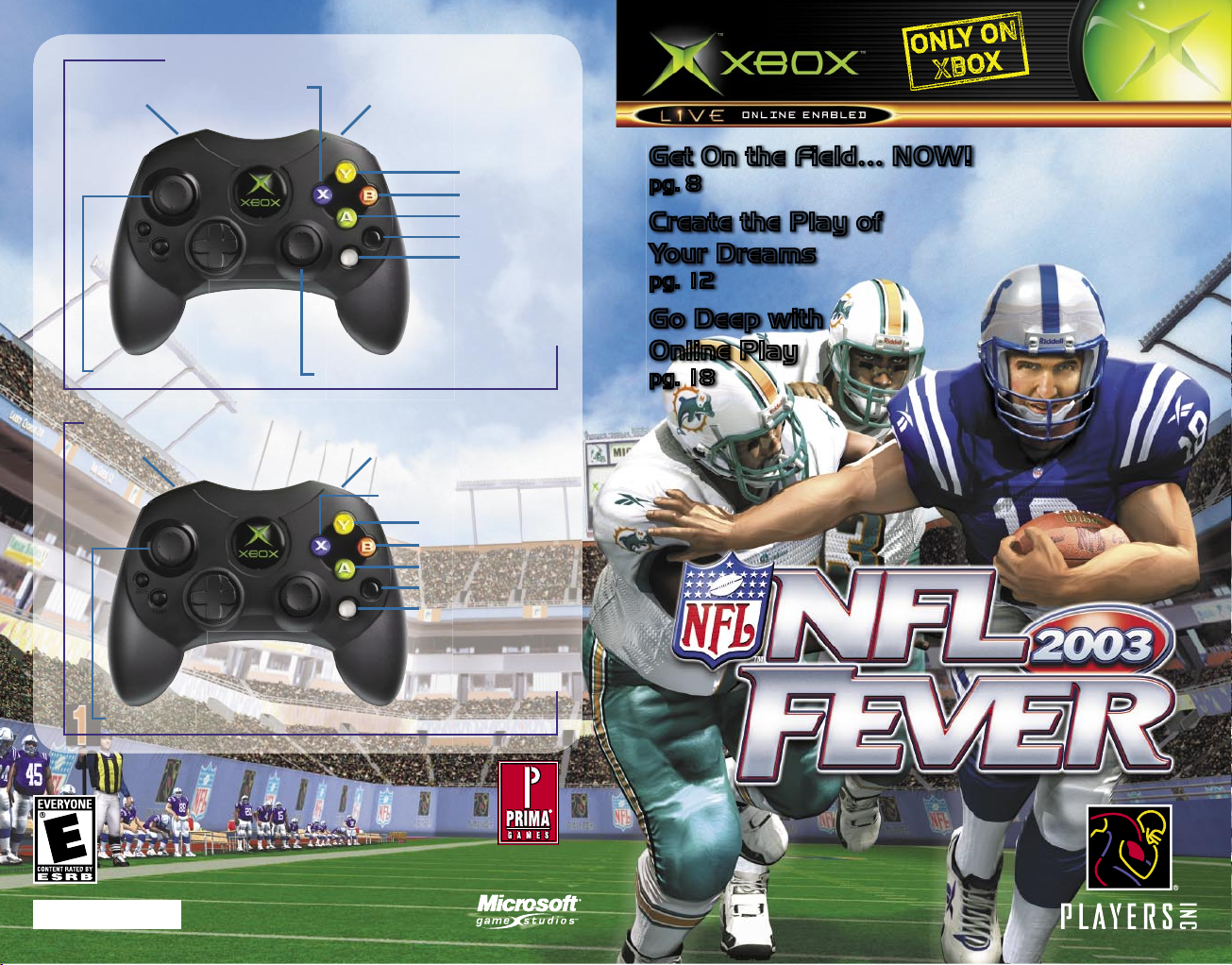
0602 Part No. X08-82230
Get the strategy guide
primagames.com
®
MICROSOFTMIZROSOFTMICROXOFTMICROSOFTMICROSOFTMICROSOFTMICROSOFTMICROSOFTMICROSOFTMICROSOFTMICROSOFTMICROSOFTMICROSOFTMICROSOFTMICROSOFTMICROSOFTMICROSOFTMICROSOFTMICROSOFTMICROSOFTMICROSOFTMICROSOFTMICROSOFTMICROSOFTMIC
Ball Carrier Controls
Juke left Juke right
Stiff arm
Spin
Turbo
Dive
Lateral
Shoulder charge
Swim Swim
Jump
Dive tackle
Turbo
Dive for pass
Rip
Move player
Defensive Controls (After the Snap)
Player nearest ball
Hurdle & showboat
Move ball carrier
Get On the Field… NOW!
pg. 8
Create the Play of
Your Dreams
pg. 12
Go Deep with
Online Play
pg. 18
Page 2
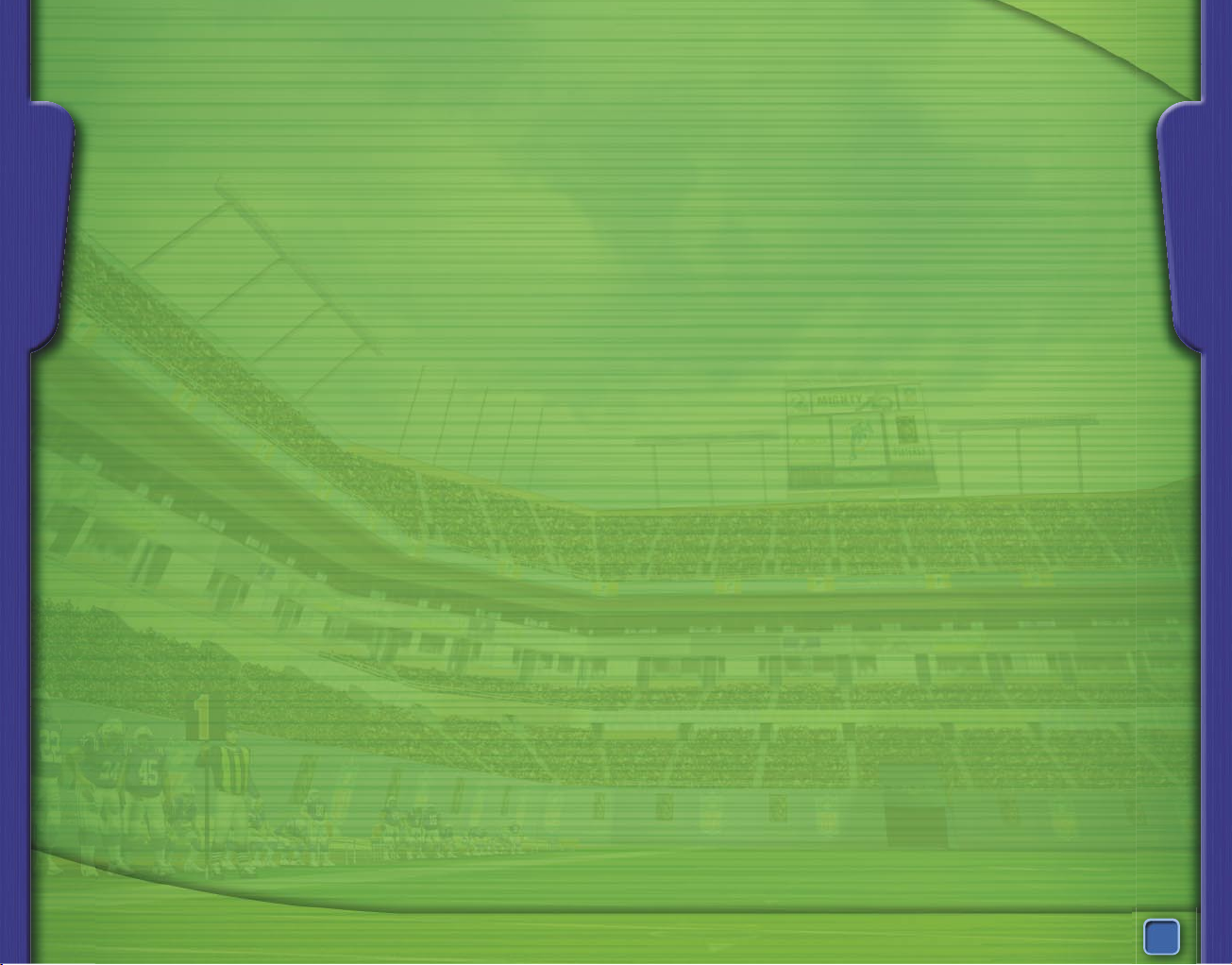
1
SAFETY INFORMATION
About Photosensitive Seizures
A very small percentage of people may experience a seizure when exposed
to certain visual images, including flashing lights or patterns that may
appear in video games. Even people who have no history of seizures
or epilepsy may have an undiagnosed condition that can cause these
“photosensitive epileptic seizures” while watching video games.
These seizures may have a variety of symptoms, including lightheadedness,
altered vision, eye or face twitching, jerking or shaking of arms or legs,
disorientation, confusion, or momentary loss of awareness. Seizures may
also cause loss of consciousness or convulsions that can lead to injury
from falling down or striking nearby objects.
Immediately stop playing and consult a doctor if you experience any of
these symptoms. Parents should watch for or ask their children about the
above symptoms—children and teenagers are more likely than adults to
experience these seizures.
The risk of photosensitive epileptic seizures may be reduced by sitting
farther from the television screen, using a smaller television screen, playing
in a well-lit room, and not playing when you are drowsy or fatigued.
If you or any of your relatives have a history of seizures or epilepsy,
consult a doctor before playing.
Other Important Health and Safety Information The Xbox Instruction
Manual contains important health and safety information that you should
read and understand before using this software.
Avoid Damage to Your Television
Do not use with certain televisions. Some televisions, especially front- or
rear-projection types, can be damaged if any video games, including Xbox
games, are played on them. Static images presented during the normal
course of game play may “burn in” to the screen, causing a permanent
shadow of the static image to appear at all times, even when video games
are not being played. Similar damage may occur from static images created
when placing a video game on hold or pause. Consult your television
owner’s manual to determine if video games can be played safely on your
set. If you are unable to find this information in the owner’s manual, contact
your television dealer or the manufacturer to determine if video games can
be played safely on your set.
Unauthorized copying, reverse engineering, transmission, public
performance, rental, pay for play, or circumvention of copy protection is
strictly prohibited.
CONTENTS
FEATURES
Quick and Dirty > > > > > > > > > > > > > > > > > > > > > > > > > > > > > > > 8
Get in fast with a single game.
Brush Up Your Skills > > > > > > > > > > > > > > > > > > > > > > > > > > 9
Run some drills before tackling a real game.
Calling the Shots > > > > > > > > > > > > > > > > > > > > > > > > > > > > > 10
Read up on play selection.
Changes at the Line > > > > > > > > > > > > > > > > > > > > > > > > > > 11
Change your plays on the fly.
Play Your Own Way > > > > > > > > > > > > > > > > > > > > > > > > > 12
Create your own offensive plays.
Read the Signs > > > > > > > > > > > > > > > > > > > > > > > > > > > > > > 16
Learn to read personnel and positioning cues.
Build and Manage a Dynasty > > > > > > > > > > > > > > > > 24
Control more than just the on-field action.
Looking the Part > > > > > > > > > > > > > > > > > > > > > > > > > > > > > 28
Customize your team’s uniform and home stadium.
Saving and Loading Files > > > > > > > > > > > > > > > > > > > > 30
Save, load, and transport games.
SPECIAL SECTIONS
Get Online – Go Really Deep > > > > > > > > > > > > > > > > > 18
Play online using the Xbox™
Live
service.
Unsung Heroes > > > > > > > > > > > > > > > > > > > > > > > > > > > > > > 23
Honor the off-the-field contributions of some truly
dedicated athletes.
DEPARTMENTS
Controlling the Game > > > > > > > > > > > > > > > > > > > > > > > > > > 4
Offensive Controls > > > > > > > > > > > > > > > > > > > > > > > > > > > > 4
Defensive Controls > > > > > > > > > > > > > > > > > > > > > > > > > > > > 6
Credits > > > > > > > > > > > > > > > > > > > > > > > > > > > > > > > > > > > > > > > 31
Warranty > > > > > > > > > > > > > > > > > > > > > > > > > > > > > > > > > > > > 32
Customer Support > > > > > > > > > > > > > > > > > > > > > > > > > > > 33
SAFETY
CONTENTS
Page 3
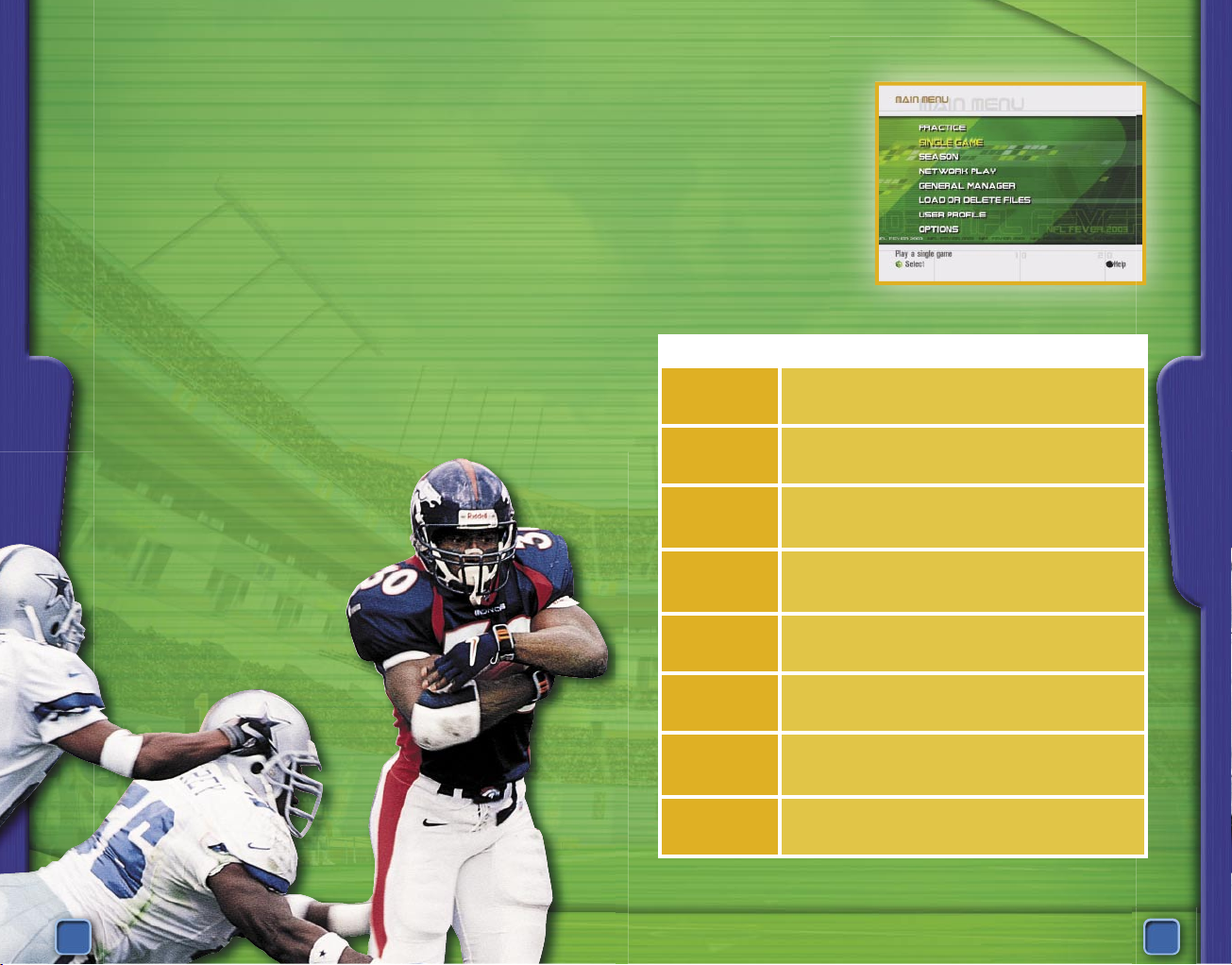
2
3
IT JUST KEEPS
GETTING BETTER
Last year, when the Microsoft
NFL Fever
franchise was traded
from the PC to the Xbox, you heard all the hype—amazing
graphics, incredible gameplay, can do everything but bake you
a cake. And you said to yourself, “Nothing can be that great.”
Then you tried it.
And it was.
So this year, the talk has started again with
NFL Fever 2003
.
But now you’re thinking, “Bet it’s not much different than last
year.” After all, lightning never strikes twice, right?
Hope you’re wearing your rubber boots.
The team that brought you
NFL Fever 2002
, the best-selling
football game on Xbox, hasn’t been sitting around getting all
fat and lazy during the offseason. They’ve been crankin’ on
the next in-your-face, blow-your-mind, so-realistic-it-gives-youthe-creeps version—
NFL Fever 2003
. With
improved gameplay, better AI, online play,
and increased customization options,
it’s all you’ve ever wanted and more.
Just don’t expect it to bake you a cake.
-Ed.
TAKE THE FIRST STEP
Let’s begin at the
beginning. That would
be the Main Menu,
naturally. This is where
you take your first step
along the path to
football immortality.
But which fork in the
road will you take?
Here’s a roadmap
for you:
Main Menu Options
Practice Learn basic game controls, and work on your
play execution.
Single Game Pick two available teams, and then go head-to-
head in just one game.
Season Build a long-term dynasty, or take the seven-
game Classic Challenge against some of history’s
greatest teams.
Network Play Play against a real, live opponent using the Xbox™
Live
service, or use System Link to connect two
Xbox consoles.
General
Manager
Make trades and substitutions, create or edit
players, create custom uniforms, and more.
Load or
Delete Files
Access your saved games, players, replays, and
seasons.
User Profile Create your own plays, and create and modify your
personal settings, such as audibles, hot routes,
favorite plays, and controller settings.
Options Adjust gameplay settings, such as rules, sound,
and display.
MAIN MENU
INTRO
Page 4
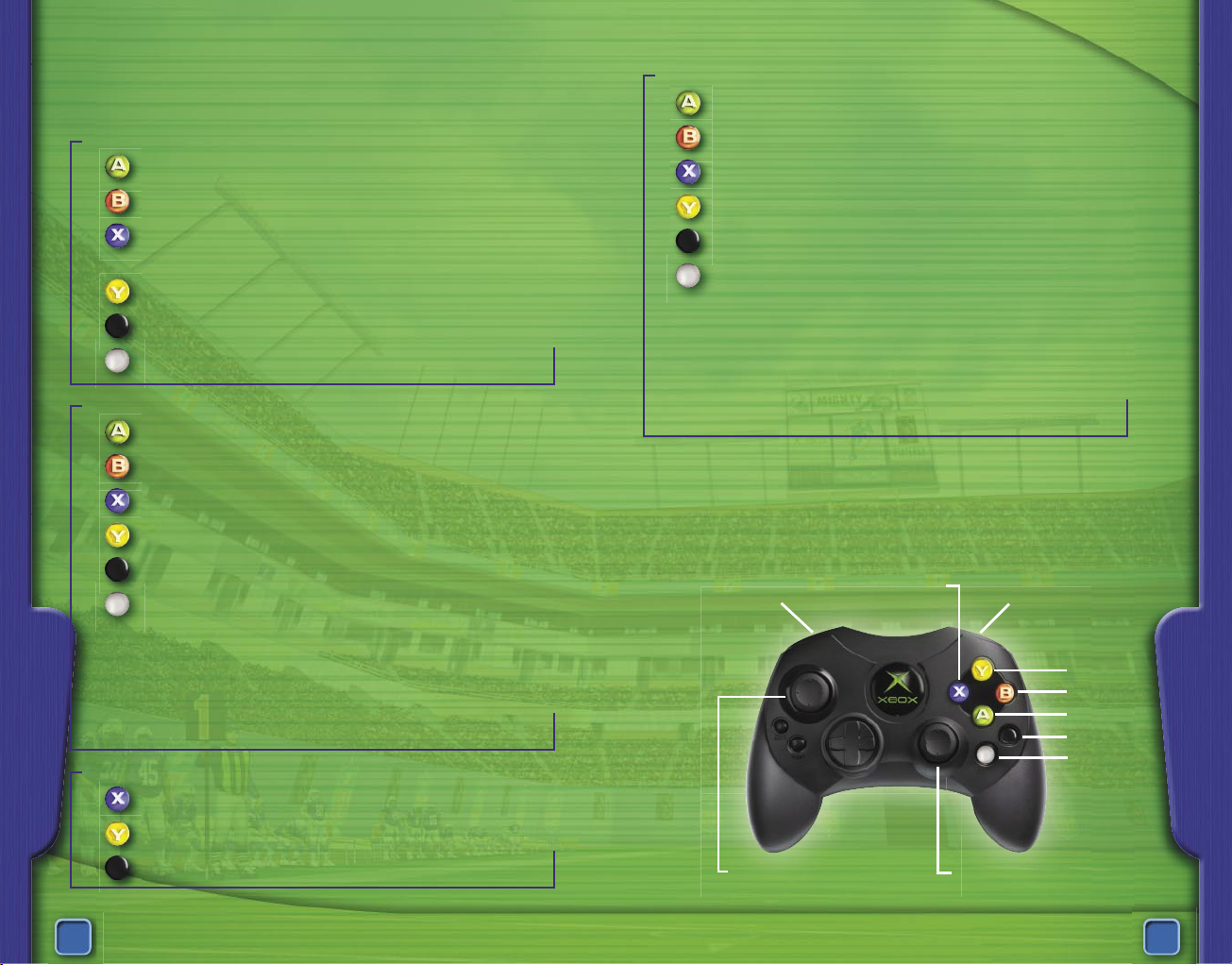
4
5
Ball Carrier
> > > > > > > > > > > > > > > > > > > > Turbo
> > > > > > > > > > > > > > > > > > > > Spin
> > > > > > > > > > > > > > > > > > > > Shoulder charge
> > > > > > > > > > > > > > > > > > > > Stiff arm
> > > > > > > > > > > > > > > > > > > > Dive
> > > > > > > > > > > > > > > > > > > > Lateral
Left Thumbstick > > > > > > > > > > > > > Move ball carrier
Left/Right Trigger > > > > > > > > > > > Juke left/right
Right Thumbstick (up) > > > > > > > > > Hurdle
Right Thumbstick (left/right/down) > Showboat
CONTROLLING THE GAME
OFFENSIVE CONTROLS
Before the Snap
> > > > > > > > > > > > > > Snap ball
> > > > > > > > > > > > > > Fake snap
> > > > > > > > > > > > > > Send man in motion
(if available)
> > > > > > > > > > > > > > View play, zoom back
> > > > > > > > > > > > > > Call audible
> > > > > > > > > > > > > > Select hot route
Quarterback / Passing
> > > > > > > > > > > > > > Pass to receiver A
> > > > > > > > > > > > > > Pass to receiver B
> > > > > > > > > > > > > > Pass to receiver X
> > > > > > > > > > > > > > Pass to receiver Y
> > > > > > > > > > > > > > Pass to receiver Black
> > > > > > > > > > > > > > Throw ball away
Left Thumbstick > > > > > > > Move QB
Right Thumbstick (click) > > Toggle QB between
run/pass mode
Left/Right Trigger > > > > > Pump fake
User-Controlled Receiver (after ball is in air)
> > > > > > > > > > > > > > Switch to receiver
> > > > > > > > > > > > > > Jump for ball
> > > > > > > > > > > > > > Dive for ball
CONTROLS
CONTROLS
Ball Carrier Controls
Juke left
Juke right
Stiff arm
Spin
Turbo
Dive
Lateral
Hurdle & showboat
Move ball carrier
Shoulder charge
Page 5

6
7
CONTROLS
CONTROLS
DEFENSIVE CONTROLS
Before the Snap
+ Left Thumbstick > Shift defensive line
> > > > > > > > > > > > Cycle through players
> > > > > > > > > > > > Display play diagram
> > > > > > > > > > > > Call audible
> > > > > > > > > > > > Change receiver coverage style
Left/Right Trigger > > > Cycle through players
KICKING CONTROLS
Punting / Kickoff Returns (Ball Carrier)
> > > > > > > > > > > > Call fair catch
> > > > > > > > > > > > Kneel in end zone
Kickoffs / Placekicks / Punts (Kicker)
> > > > > > > > > > > > Set direction & strength of kick
Left Thumbstick > > > Set height of kick
Kicking Meter
When kicking, the arrow
determines the strength
and direction of your
kick. Press the A button
once to stop the arrow
and set the direction
for the kick. Then, when
the arrow fills with red,
press the A button again
to set the strength of
the kick.
CALLING PLAYS
Offense or Defense
> > > > > > > > > > > > Select formation or play
> > > > > > > > > > > > Go back one level
> > > > > > > > > > > > Flip play horizontally (offense only)
> > > > > > > > > > > > Display key
Left Thumbstick > > > > > Highlight formation or play
Right Trigger (hold) > > Hide the highlight (multiplayer only)
Left Trigger (hold) > > > Keep playpicker on screen
(multiplayer only)
COACH SAYS
When controlling the offense, you can have a play
executed for you. Just snap the ball, sit back, and
watch the action unfold.
Swim
Swim
Jump
Dive tackle
Turbo
Dive for pass
Rip
Move player
Defensive Controls (After the Snap)
Player nearest ball
Page 6
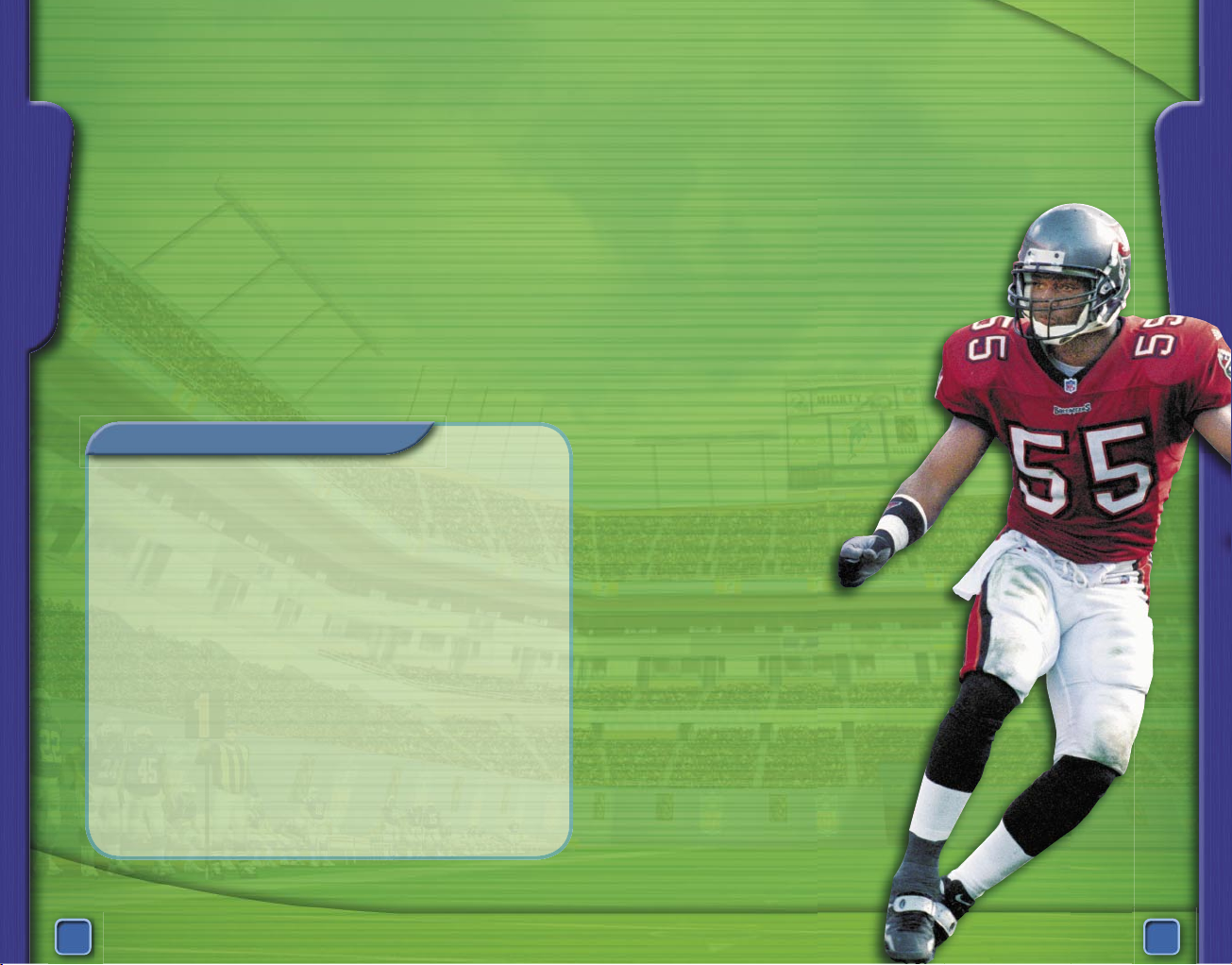
8
9
GAMEPLAY
GAMEPLAY
QUICK AND DIRTY
So, you say you just came to play? Then you want the Single
Game mode – your best bet for getting on the field fast.
To start a single game
1. From the Main Menu, select Single Game.
2. Move the Left Thumbstick left or right to set your
controller to Away or Home.
3. Move the Left Thumbstick up or down to choose a
user profile.
4. Pick your team and uniform.
5. Pick game options.
6. Press the A button to start the game.
ASK COACH
Yo, Coach!
My brother and I love to play against each other, but
we always end up ghting. Mom says that if we don’t
cut it out, she’s gonna take the game away from us.
HELP!
-Fighting in Philly
Dear Fighting,
Not to worry. There’s a simple way to hang on to
your game and keep dear ol’ Mom happy at the same
time—play together on the same team. You always
control the QB, while your brother can press the X
button to choose the receiver he wants to control. In
fact, up to four players can play on the same team, so
you can draft Mom and Dad, too.
-Coach
BRUSH UP YOUR SKILLS
Not ready for the big time just yet? Not a problem. The solution
to your dilemma lies within the Practice mode.
In the Training Camp, you can run your thumbs through a
number of button-mashing drills, such as running, passing,
kicking, and tackling—all without actually calling plays or
playing a real game.
If you’re in need of some serious schooling,
sit back and enjoy the Chalk Talks of
your choice – from Inside the Offensive
Playbook to Changing Plays on the Fly.
Open Practice lets you run your
offense or defense without the
pressure of a real game. Here you
can check out all the different
plays and figure out which
ones work best for you while
complementing your team’s
skills and assets.
Page 7

10
11
CALLING THE SHOTS
To ensure accuracy, the playbooks offered in this game were
designed with the help of professional football players and
coaches. And this year, you can try to fill their shoes by
creating your own plays. Obviously, if you were looking for
depth and realism, you’ve found it.
Offensive-Play Key
Player in motion
Ball carrier’s route
Primary receiver’s route
Other receivers’ routes
Fake handoff
Blocker’s assignment
Defensive-Play Key
Defensive back
Linebacker
Down lineman
Rush path
Blitz path
Zone coverage
Man-to-man coverage
CHANGES AT THE LINE
You know the feeling. You’ve picked a play that you’re sure will
blow right past their weak defense. Then, you step up to the
line, take a look around, and that rock starts to settle in your
gut. The defense is lined up so perfectly, it’s like your opponent
has read your mind and your playbook. But you’re not
beaten yet.
When the quarterback is set, press the Black button to display
the available audibles. Then, press the button that corresponds
to the audible you want to call.
COACH SAYS
To maximize the remaining time when on offense late
in a game, press and hold the A button to repeat the
last play. After a play, press the White button to skip
the post-play scenes and bring up the playpicker.
If you’ve chosen a pass play, you can change a receiver’s
route by using a hot route.
To use a hot route
1. When the QB is set, press the White
button to display the hot route controls.
2. Press the appropriate button to choose
the receiver whose route you want
to change.
3. Use the Left Thumbstick to select
a new pass route.
4. Press the receiver’s button one more
time to accept the change and return
to the game. Or press the Back
button to cancel the audible.
Keep in mind that the play clock
continues to run while you
are choosing a hot route or
an audible.
GAMEPLAY
GAMEPLAY
T
X
Page 8

12
13
PLAY YOUR OWN WAY
NFL Fever
includes professional-quality plays for virtually
every possible situation. Not enough for you? Or you just think
you could do better? Fine. Be our guest.
Before you can create your own plays, you need a user profile.
If you don’t already have a user profile, then you must create
one. That’s easy enough.
To create a user profile
1. From the Main Menu, choose User Profile.
2. Select Create User Profile.
3. Give your profile a name, and you’re ready to enter the
Play Editor.
After you’ve created a user profile, follow these four easy
steps to create your very own play.
1. On the View and
Modify User Profiles
screen that follows,
select Play Editor.
2. Pull the Left or Right
Trigger to choose
to create a custom
offensive or defensive
play. Highlight an
available slot, and
then press the
A button.
3. On the next few screens, narrow down the type of play
you want to create by selecting the formation and
sub-formation. Note that you have to make a few more
decisions for an offensive play than for a defensive one.
4. Now, see the
instructions in the
upper-left corner of
the screen? When
you’ve completed an
instruction, you get a
handy little checkmark
in the box. And those
button icons along
the bottom? Those
tell you how to get the
players to do what
you want.
GAMEPLAY
GAMEPLAY
Page 9

14
15
Here’s an example of how to create a custom play based on a
Gun 3 WR sub-formation (an offensive passing play).
Use the Left Thumbstick
to move the little red
circle to one of the
players. In this example,
press the X button to
have the selected receiver
run out for a medium
pass. See that green
arrow appear? That’s
the route the selected
receiver will run. Use the
Left Thumbstick to move that arrow, thus changing the path
the receiver will follow.
When you find the route
you want, press the A
button, and the color of
the path changes to gray.
After you’ve assigned an
action to each offensive
player, a checkmark
appears beside one of
the instructions.
Now use the Left
Thumbstick again to select another player. Keep reading the
instructions on the screen and using the button controls at the
bottom of the screen, and you’ll do just fine.
COACH SAYS
The My Plays option appears in the playpicker only
after you’ve created a play or designated an existing
play as a favorite in your user profile.
If you’ve created an
offensive play, you can
simulate it to see how
well it works on the field.
If you like what you see,
select Save Play, and
give it a name.
When you’ve created a
play of your own, you
can pick from those
plays in a real game
whenever you play with
your user profile.
Team Play Styles
The plays available in your playpicker, and the ones available
for the computer opponent, are determined by the team play
style you select.
To change a team’s play style
1. From the Main Menu, choose General Manager
2. Select Coaching & Player Reports.
3. Select Team Play Style.
-or-
1. If you’re in a dynasty, choose Coaching & Player
Reports from the League Home Menu.
2. Select Team Play Style.
Changes made in the General Manager will affect Single
Game mode. However, changes will not affect dynasty games,
unless you set Rosters to Current on the Options screen when
you begin a new dynasty.
GAMEPLAY
GAMEPLAY
Page 10

16
17
GAMEPLAY
READ THE SIGNS
You don’t have to be a mind reader to figure out what your
opponent is thinking. Just take a look at the personnel on the
field and where they’re lined up along the line of scrimmage.
Reading a Defense
Are the defensive backs playing zone coverage or man-to-man?
In zone coverage, the DBs defend sections of the field, not
specific receivers. Zone defenses will allow short passes but
stifle deep throws. In zones, the safeties line up 12 yards or
more off the ball. When playing a zone, the DBs will not follow
receivers going in motion.
COACH SAYS
Each team is allowed three time outs per half and two
during overtime periods.
To take a time out
1. Press START to bring up the Pause Menu.
2. Select Time Out.
3. Select Return to Game to resume play.
How many defenders are on or within a yard of the line
of scrimmage?
When eight or more defenders are on or near the line, it will be
harder to run the ball and might indicate that the defense will
blitz the QB. A quick pass is usually the best way to counter this.
Reading an Offense
How many receivers and tight ends are on the field?
Three or more wide receivers often indicate a pass play is
coming. When two tight ends are in the game, look for the
offense to run the ball.
Where is the tight end lined up?
The side of the formation where the tight end lines up is the
strong side of the offensive formation. If a running play is
called, it usually will be to the strong side.
Where is the QB lined up?
If the quarterback is not in position to take the snap directly
from the center—that is, he’s in shotgun formation—the
offense likely will pass.
What is the down and distance?
If the offense needs more than eight
yards to get a first down, they are
more likely to pass than to run.
Are three receivers lined up on one
side of the formation?
It’s likely the receivers will run
crossing routes designed to
confuse the defensive backs
and linebackers.
COACH SAYS
When it comes time to choose
a formation, look for the one
labeled Recommended. The
plays in that group have been
handpicked by our very own
coaching consultants.
GAMEPLAY
Page 11

18
19
ONLINE
ONLINE
GET ONLINE –
GO REALLY DEEP
So you’re in Seattle, and your best friend just moved to Miami.
Think your gaming days are over? Not by a long shot, if you’ll
pardon the pun.
NFL Fever 2003
makes it possible for you
to keep right on playing, whether you’re next door or several
states away. With the Xbox™
Live
service, you can find your
friends online, talk trash to them, and extend your Xbox games
by downloading content. To determine if the Xbox
Live
service
is available in your region, go to www.xbox.com.
Getting Connected
Naturally, there are a few steps you need to take before you
can throw a 3,000-mile pass. First, you must connect your
Xbox console to a direct or shared broadband connection.
Then, you have to sign up for the Xbox
Live
service. For
more information on these steps, see the Xbox
Live
service
Quick Start card that came with this game, or check out
www.xbox.com. If you need more help, call 1-800-4MY-XBOX
(1-800-469-9269).
Signing In
When you’re ready to
sign into the Xbox
Live
service, select Network
Play from the Main
Menu, and then select
Online. The first area you
encounter is the Xbox
Live
Sign In screen.
This is where you select a
user profile and an Xbox
Live
ID for each player who is signing in.
At least one player must select a valid account with the Xbox
Live
service. Then, up to three additional players can sign in as
Guest. Note that guests cannot use any voice capabilities.
When every player has selected a profile and an account, press
the A button to sign in and enter the NFL Fever Lobby.
Entering the Lobby
When you are in the
NFL Fever Lobby, you
are presented with a
number of options. Note
that if any player presses
the B button while in the
NFL Fever Lobby, every
player will be signed out
of the Xbox
Live
service.
NFL Fever Lobby Options
Quick Match Find an opponent immediately, without specifying
game criteria.
Friends List View your current Friends List, see the online
status of a friend, and invite a friend to play.
OptiMatch Create and host a game, or specify criteria for the
game you would like to join.
Voice/
User Status
Set your Online Status, and decide whether or not
to change the sound of your voice.
Rankings See where you rank, and view stats on
other players.
Content
Downloads
Download updated rosters.
Sign Out Quit your game session, and sign out of the Xbox
Live
service.
Page 12

20
21
Rankings
The Rankings screen gives you the chance to find out where
you rank among all other
NFL Fever
players. You can use the
Left Thumbstick to scroll through the names on the screen, or
if you want to find yourself, press the Y button to go directly
to your name. The rankings track the following information,
based on player name: rank, record, disconnects (number of
times the player has disconnected before a game was finished),
offensive stats, and defensive stats.
ASK COACH
Yo, Coach!
I’m not sure whether I should choose Quick Match or
OptiMatch. What’s the diff?
-Confused in Connecticut
Dear Confused,
It’s like this: OptiMatch makes it possible for you
to specify exactly what kind of game you want to
play—from weather conditions, to of ciating style.
Quick Match, on the other hand, gets you in a game
fast—just as the name says. You won’t have to set up
anything. You are presented with a randomly-chosen
game to play.
-Coach
Voice Capabilities
Not only can you challenge your buddy to an online game,
but, with an Xbox Communicator, you can chat with him at
the same time. Just follow the instructions that come with the
Communicator, and you’ll be trash talking in no time.
ONLINE
ONLINE
Keeping Track of Friends
Your Friends List can contain up to 100 other gamers whom
you’ve designated as friends. Not only does the list make it
possible for you to send invitations or be invited to a game
with your friends, it lets you check up on your pals as well.
You can see if they are signed in, currently playing, what game
they’re playing, and more.
Editing the Friends List
You can send an invitation to a friend, and, if your invitation is
accepted, that friend is added to your list.
To add/delete a player to/from your Friends List
1. Go to the Game Room, and highlight the name of
that player.
2. Press the X button to bring up the Player
Options Menu.
• Press the Y button to send an invitation to join
your Friends List.
-or-
• Press the X button to remove that player from your
Friends List.
Page 13

22
23
Sending Invitations
Let’s say you want to play specifically with your friend in
Miami. What do you do? Send an invitation, of course.
To invite a friend to join a game
1. Highlight a player’s name in your Friends List.
2. Press the A button to bring up the Friends Options
Menu, and then select Send Game Invitation.
3. Choose the settings for your game.
Ignoring Your Friends
Sometimes you just don’t feel all that friendly, and you don’t
want to receive invitations from a certain player.
To ignore a player
1. Go to the NFL Fever Lobby.
2. Select Voice/User Status.
3. Set your User Status to Appear Offline.
The Xbox™
Live
Service Icons
Voice on
Voice muted
Game invitation sent
Game invitation received
Friend is online
Friend request sent
Friend request received
ONLINE
UNSUNG HEROES
On the evening of April 5, 2002,
NFL Fever
sponsored the 29th annual NFL Players
Awards Banquet in Washington, D.C.
This yearly banquet, the proceeds from which
benefit Special Olympics, honored the Unsung
Heroes of the NFL. These are the players who,
though they might not get the most attention
on the field, deserve special recognition for
both their dedication on the gridiron and
for their exceptional contributions to their
communities. What makes this award even
more meaningful is that candidates were nominated not only
by their fellow teammates, but also by the loyal fans.
Thirty-one Heroes were honored that night, one from each
of the NFL teams, with the NFLPA’s highest honor, the Byron
“Whizzer” White Award, going to Jacksonville Jaguars QB,
Mark Brunell. Through the Mark Brunell Foundation and
the Mark Brunell Charity Golf Tournaments, more than one
million dollars has been donated to help critically ill children in
northeastern Florida.
NFL Fever
is proud to help recognize and encourage the
continuing efforts of these selfless athletes.
COACH SAYS
If you are having a tough time finding an online game
to join, try relaxing your criteria by setting some
options to Any.
Page 14

24
25
BUILD & MANAGE A DYNASTY
What’s that? A single game just isn’t enough for you? Need
a place where you can really leave your mark? We’ve got just
the thing—dynasties. You can create, play, and manage your
team for as many as 25 seasons. Through clever trades,
successful drafts, and smart free-agent management, you can
build a champion team. In addition, with the help of the Create
a Player feature, you can literally be in the game.
Play vs. Sim
So, you’ve decided to take the plunge and create a dynasty.
Now you’re gonna have to make some decisions. The first—to
sim or not to sim? You have the choice of playing your games
or having the CPU simulate them for you. From the Schedule
& Start Game screen, you can have the CPU simulate single
games or whole seasons. Note that when you choose Sim
Week, the CPU simulates all of that week’s games not marked
as Play; when you choose Sim Year, the CPU simulates all
games for that regular season.
DYNASTY
DYNASTY
Management
Some of the most important plays aren’t made on the grass.
They’re made behind the scenes by guys in suits with fancy
pens. But don’t worry.
NFL Fever
gets you in that game too.
The General Manager feature makes it possible for you to
take control of rosters and coaching reports, as well as create
and modify players, uniforms, and stadiums.
To use the General Manager
• Choose General Manager directly from the Main Menu
if you’re interested in affecting the Single Game
mode only.
-or-
• Access the League Home Menu after you’ve created a
dynasty if you want your changes to affect that dynasty.
Offseason
In the offseason, you have the opportunity to augment your
team by acquiring new players through trades, free-agent
signings, and drafts. You have the option of completing each
personnel transaction yourself or letting the CPU conduct them
for you.
Page 15

26
27
Create a Player
What do you get when you combine the speed of the fastest
player, the accuracy of a champion quarterback, and the
endurance of the strongest lineman? You get a guy who
doesn’t exist—until now. With the Create a Player feature
in
NFL Fever
, you can design your dream player. From
choosing his college, to setting his acceleration and agility, to
determining his salary—you make the call.
ASK COACH
Yo, Coach!
I’m having trouble signing guys to my team. Why can’t
I sign a rookie for more than three years? I can sign
anyone else for more than that. What’s up?
-Baf ed in Buffalo
Dear Baf ed,
The experts are doing you a favor, kid. Before you sign
a guy for an extended length of time, you want to be
sure he’s gonna perform the way he should. That’s
why you can sign an unproven rookie for no more
than three years. After a player’s proven his worth in
the rst year, then you can grab him for up to seven
years at a time.
-Coach
DYNASTY
DYNASTY
Dynamic Player Performance
So, now that you’ve put
together the ultimate
lineup, you can focus on
running the plays and
forget all about that
pencil-pushing stuff,
right? Not if you want
to dominate the next 25
seasons, my friend.
The Dynamic Player Performance feature in
NFL Fever
makes it possible for you keep tabs on each
individual player’s contributions from
game to game.
To access player stats
1. From the League Menu, choose
Coaching & Player Reports.
2. Select Roster and
Player Reports.
3. Use the Left and
Right Triggers to
choose a team.
4. Use the Left Thumbstick
to choose the player whose
stats you want to view.
5. Press the A button to get more
information on the
highlighted player.
6. Use the Left and Right
Triggers to view the
Player Performance chart.
Page 16

28
29
Looking the Part
It’s not enough just to
slap your name on a
dynasty team. To make a
team truly your own, you
gotta make it look the
part. With the Uniform/
Stadium Editor, your
team can reflect your
personal style—with a
custom uniform and new
home stadium.
To access the Uniform/Stadium Editor
1. From the Main Menu, choose General Manager.
2. Select Front Office.
3. Select Uniform/Stadium Editor.
-or-
1. If you’re in a dynasty, choose
Front Office from the
League Home Menu.
2. Select Uniform/
Stadium Editor.
Note that the
roster for your
customized team
is the same as the existing team on which
you based it. You can change your roster
by making trades, signing free agents, and
(in Dynasty mode) conducting a
Fantasy draft.
DYNASTY
DYNASTY
TOP 5…
Keys to long-term success
1. It’s better to have a roster full of solid pros than a
handful of stars.
2. The salary cap will prevent you from retaining
many of your best players for their entire careers.
Keep a fresh supply of developing, young players on
your roster.
3. Know your team’s strengths and weaknesses, and
consider them when drafting and signing free agents.
4. Add players that fit your needs, not ones that stroke
your ego.
5. When negotiating contracts, remember to check the
free agents—you might be able to get an equally skilled
player for a smaller salary.
ASK COACH
Yo, Coach!
How can I keep my friends from knowing what play
I’m choosing?
-Vulnerable in Vancouver
Dear Vulnerable,
That’s an easy one, kid. Pull and hold the
Right Trigger to hide the highlight around your play,
so they won’t see which one you pick. Pull and hold
the Left Trigger to keep the playpicker on the screen
after you’ve chosen your play to keep ‘em guessing
even longer.
-Coach
Page 17

30
31
SAVE/LOAD
SAVING & LOADING FILES
There’s truly nothing better than taking your game to a friend’s
house and then stomping that friend into dust—right there
on his own living room floor. So, you’ll be happy to hear that
you can save and transfer copies of your saved files to Xbox
memory units.
In addition, you can store single games, dynasties, user
profiles, replays, and rosters on your hard drive for those
times when friends invade your home.
Here are a couple things to keep in mind when saving and
loading files:
• If you make changes to one or
more teams using the General
Manager, the changes (which will
appear in Single Game mode) will
remain until you select Restore
Default Roster from the General
Manager Menu.
• Roster changes made
during a dynasty apply
only to that dynasty and
will not appear when you
are playing a single game.
• You can transfer saved
rosters from the hard disk
to a memory unit, and you
can export a single team
from a dynasty. The roster you save is a
compilation of the rosters of all the teams
in the league.
CREDITS
Program Manager
Kathie Flood
Game Designer
David Ortiz
Development Lead
Orest Zborowski
Development
Alec Barker
Steve Blanding
Jim Geist
Jonathan Haas
David Hodgson
Steve Lacey
Gabe Mares
Maxime Mercier
Shammi Mohamed
Damien Neff
Kevin Shapiro
Brian Sharon
Jeff Spradling
Taisuke Tanimura
Daniel Weisman
Darryl Yust
Test Lead
Scott Plette
Test
John Bartkiw
Adrian Brown
Jeremy Fischer
Justin Jones
Pieter Wycoff
David Johnson (Volt)
Gavin Kennedy (Volt)
Chris Shaules (Volt)
David Welch (Volt)
Owen West (Volt)
Timothy Wright (Volt)
Visual Art Lead
Rory Reich
Technical Art Lead
Ben Cammarano
Art
Rod Chang
Kirk DeGrasse
Jeff DuLong
Ian Gilliland
Kevin Loza
Kathy O’Keefe
Christie Moon (ArtSource)
Pamela Ansman-Wolfe
(ArtSource)
Content Lead
John Peoples
Content Creation
Beth Demetrescu
Michelle Lomba
David L. McLean (Volt)
Craig Playstead (Volt)
Print Design
Kris Beecroft (Volt)
Content Coordination
Kirsten Andrews
Audio Lead
Andy Teal
Sound Design
tawm perkowskivonavich
(ArtSource)
Pete Comley
Voice Talent
Kevin Calabro
Ron Pitts
Dr. Randy Rowland
Mark Barry
Product Manager
John Rodman
Marketing
Bill Nielsen
Leslie Allen
User Testing Lead
Keith Steury
User Testing
Bill Fulton
Kevin Keeker
Product Support
Scott Hirnle
Legal
Jama Cantrell
Sue Stickney
Jeff Koontz
Contracts
Lily Kohn
Peter Davenport
John Pleas (Volt)
Management
Studio Manager
Pat Cook
Planning Director
Dave Malcolm
Group Program
Manager
Giancarlo Mori
Development Manager
Scott Briggs
Game Design Manager
Steve Schreck
Test Manager
Jimmy Bischoff
Art Director
Jonathan Cowles
User Experience
Manager
Jeremy Los
Group Assistants
Susan Metters
Danya Hanks (Kelly
Services)
Special Thanks: Ed Fries, Shane Kim, James Miller, Peyton Manning,
Gene Goldberg, Richard Seidlitz, Tim Langley, Clay Walker, Howard Skall,
LaShun Lawson, Tirzah Orr
See the in-game credits for the complete list of the
NFL Fever 2003
team members!
CREDITS
Page 18

32
33
WARRANTY
Limited Warranty For Your Copy of Xbox Game Software
(“Game”) Acquired in the United States or Canada
Warranty
Microsoft Corporation (“Microsoft”) warrants to you, the original purchaser
of the Game, that this Game will perform substantially as described in the
accompanying manual for a period of 90 days from the date of first purchase.
If you discover a problem with the Game covered by this warranty within the
90 day period, your retailer will repair or replace the Game at its option, free of
charge, according to the process identified below. This limited warranty: (a) does
not apply if the Game is used in a business or for a commercial purpose; and (b)
is void if any difficulties with the Game are related to accident, abuse, virus or
misapplication.
Returns within 90 day period
Warranty claims should be made to your retailer. Return the Game to your
retailer along with a copy of the original sales receipt and an explanation of the
difficulty you are experiencing with the Game. At its option, the retailer will either
repair or replace the Game. Any replacement Game will be warranted for the
remainder of the original warranty period or 30 days from receipt, whichever
is longer. If for any reason the Game cannot be repaired or replaced, you will be
entitled to receive your direct (but no other) damages incurred in reasonable
reliance but only up to the amount of the price you paid for the Game. The
foregoing (repair, replacement or limited damages) is your exclusive remedy.
Limitations
This limited warranty is in place of all other express or statutory warranties,
conditions or duties and no others of any nature are made or shall be binding
on Microsoft, its retailers or suppliers. Any implied warranties applicable
to this Game or the media in which it is contained are limited to the 90 day
period described above. TO THE FULL EXTENT ALLOWED BY LAW, NEITHER
MICROSOFT, ITS RETAILERS OR SUPPLIERS ARE LIABLE FOR ANY SPECIAL,
INCIDENTAL, PUNITIVE, INDIRECT OR CONSEQUENTIAL DAMAGES ARISING
FROM THE POSSESSION, USE OR MALFUNCTION OF THIS GAME. THE
FOREGOING APPLIES EVEN IF ANY REMEDY FAILS OF ITS ESSENTIAL
PURPOSE. Some states/jurisdictions do not allow limitations as to how long
an implied warranty lasts and/or exclusions or limitations of incidental or
consequential damages so the above limitations and/or exclusions of liability
may not apply to you. This limited warranty gives you specific rights, and you
may also have other rights that vary from state/jurisdiction to
state/jurisdiction.
For questions regarding this warranty contact your retailer or Microsoft at:
Xbox Product Registration
Microsoft Corporation
One Microsoft Way
Redmond, WA 98052-9953 USA
In the U.S. or Canada, call 1-800-4MY-XBOX. TTY users: 1-866-740-XBOX.
SUPPORT
Get an Edge on the Game!
Xbox Automated Game Tips: Available 7 days a week including holidays,
24 hours a day.
• In the U.S., call 1-900-933-TIPS. $.95 per minute.
• In Canada, call 1-900-561-HINT. $1.50 (Canadian) per minute.
Xbox Live Game Tips: Available 7 days a week including holidays,
6 A.M. to 10 P.M. Paci c time.
• In the U.S., call 1-900-933-TIPS. $1.40 per minute.
• In Canada, call 1-900-561-HINT. $1.50 (Canadian) per minute.
Important: Individuals under 18 years of age need a parent’s or guardian’s
permission to call a pay-per-call number. Local and long distance telephone
toll charges may apply. It is the customer’s responsibility to check with their
telephone company to determine if additional telephone charges will apply.
Permission required from the telephone bill payer. Prices subject to change
without notice. May not be available in all areas. Requires a touch-tone telephone.
Call length is determined by user. Messages subject to change without notice.
Games Technical Support: Available 7 days a week including holidays.
• In the U.S. or Canada, call 1-800-4MY-XBOX.
TTY users: 1-866-740-XBOX.
• In Mexico, call 001-866-745-83-12.
TTY users: 001-866-251-26-21.
Note
: Game tips are not available from 1-800-4MY-XBOX. You must call Xbox
Automated Game Tips or Xbox Live Game Tips for tips, hints, or codes.
For more information, visit us on the Web at www.xbox.com
Information in this document, including URL and other Internet Web site references, is subject
to change without notice. Unless otherwise noted, the example companies, organizations,
products, people and events depicted herein are ctitious and no association with any real
company, organization, product, person or event is intended or should be inferred. Complying
with all applicable copyright laws is the responsibility of the user. Without limiting the rights
under copyright, no part of this document may be reproduced, stored in or introduced into
a retrieval system, or transmitted in any form or by any means (electronic, mechanical,
photocopying, recording, or otherwise), or for any purpose, without the express written
permission of Microsoft Corporation.
Microsoft may have patents, patent applications, trademarks, copyrights, or other intellectual
property rights covering subject matter in this document. Except as expressly provided in any
written license agreement from Microsoft, the furnishing of this document does not give you
any license to these patents, trademarks, copyrights, or other intellectual property.
© 2002 Microsoft Corporation. All rights reserved.
Microsoft, Xbox, and the Xbox logos are either registered trademarks or trademarks of
Microsoft Corporation in the United States and/or other countries.
Manufactured under license from Dolby Laboratories.
Uses Bink Video. © Copyright 1997-2002 by RAD Game Tools, Inc.
SUPPORT
WARRANTY
