Page 1

0801 Part No. X08-40997
m
Page 2
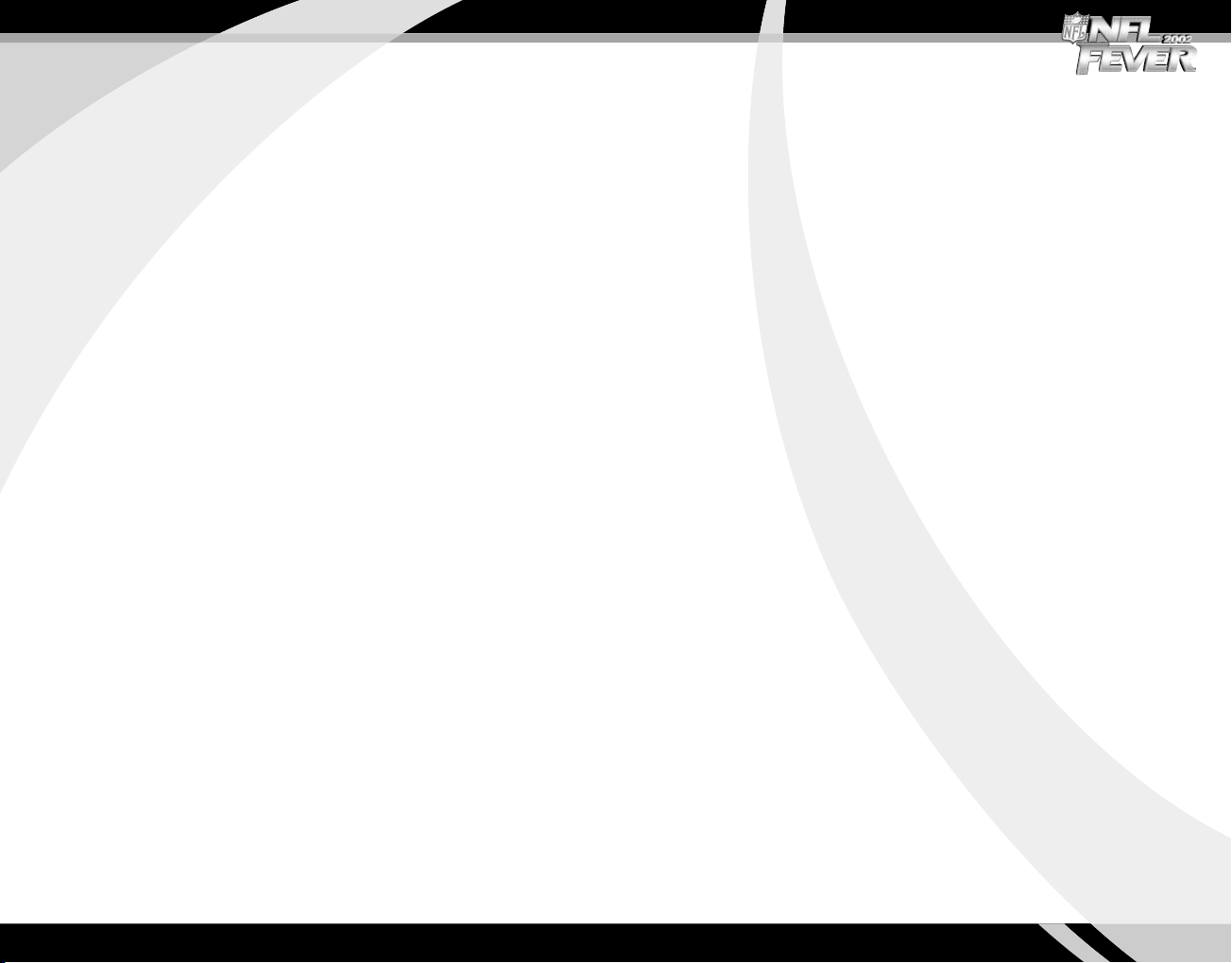
Safety Information
About Photosensitive Seizures
A very small percentage of people may experience a seizure when exposed to
certain visual images, including flashing lights or patterns that may appear in
video games. Even people who have no history of seizures or epilepsy may
have an undiagnosed condition that can cause these “photosensitive epileptic
seizures” while watching video games.
These seizures may have a variety of symptoms, including lightheadedness,
altered vision, eye or face twitching, jerking or shaking of arms or legs,
disorientation, confusion, or momentary loss of awareness. Seizures may also
cause loss of consciousness or convulsions that can lead to injury from falling
down or striking nearby objects.
Immediately stop playing and consult a doctor if you experience any of these
symptoms. Parents should watch for or ask their children about the above
symptoms—children and teenagers are more likely than adults to experience
these seizures.
The risk of photosensitive epileptic seizures may be reduced by sitting farther
from the television screen, using a smaller television screen, playing in a welllit room, and not playing when you are drowsy or fatigued.
If you or any of your relatives have a history of seizures or epilepsy, consult a
doctor before playing.
Other Important Health and Safety Information The Xbox Instruction
Manual contains important health and safety information that you should read
and understand before using this software.
Avoid Damage to Your Television
Do not use with certain televisions. Some televisions, especially front- or
rear-projection types, can be damaged if any video games, including Xbox
games, are played on them. Static images presented during the normal course
of game play may “burn in” to the screen, causing a permanent shadow of the
static image to appear at all times, even when video games are not being
played. Similar damage may occur from static images created when placing a
video game on hold or pause. Consult your television owner’s manual to
determine if video games can be played safely on your set. If you are unable to
find this information in the owner’s manual, contact your television dealer or
the manufacturer to determine if video games can be played safely on your set.
Unauthorized copying, reverse engineering, transmission, public performance,
rental, pay for play, or circumvention of copy protection is strictly prohibited.
Table of Contents
Using the Xbox Video Game System .....................2
Using the Xbox Controller .................................. 3
Get in the Game
Intro ....................................................................... 4
Main Menu ............................................................... 5
Game Controls ........................................................... 6
Playing a Single Game .............................................. 10
Calling Plays ........................................................... 11
Get Skills
Pre-snap Strategy .................................................... 14
Busting a Move ....................................................... 16
Pausing a Game ....................................................... 18
Scoreboard ............................................................. 19
Practice ................................................................. 20
Get a Team
Managing Your Team ................................................ 21
Managing Your Dynasty............................................. 22
Customizing Your Team ............................................. 23
Dynasty: Keys to Success .......................................... 24
Saving and Loading Files ................................. 25
Credits ......................................................... 27
Xbox Game Demos .......................................... 27
Warranty ...................................................... 28
Customer Support .......................................... 29
1
Page 3
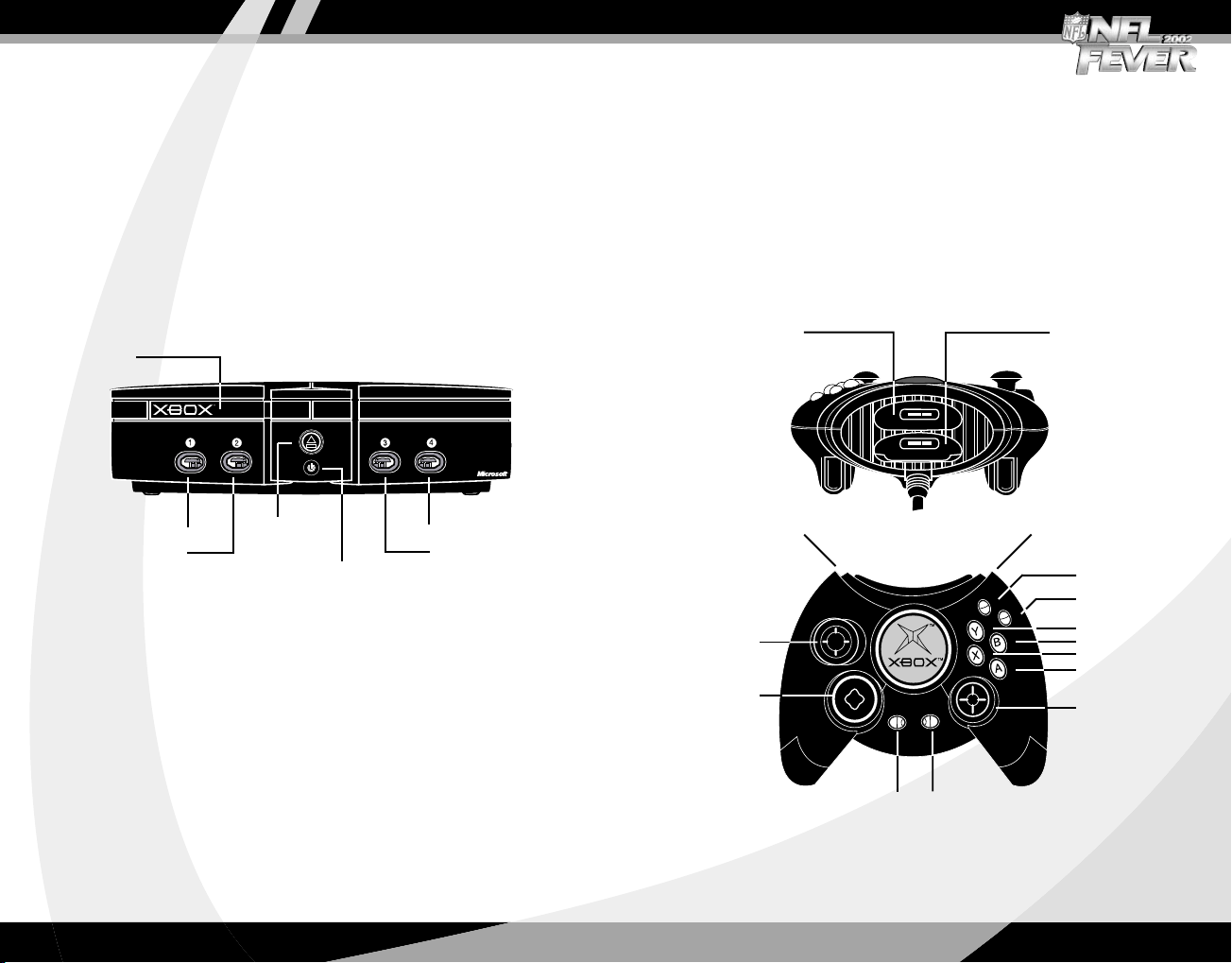
Using the Xbox Video Game System
1. Set up your Xbox™ video game system by following the
instructions in the Xbox Instruction Manual.
2. Press the power button and the status indicator light will
light up.
3. Press the eject button and the disc tray will open.
4. Place the NFL Fever 2002 disc on the disc tray with the label
facing up and close the disc tray.
5. Follow the on-screen instructions and refer to this manual for
more information about playing NFL Fever 2002.
Disc tray
Using the Xbox Controller
1. Insert the Xbox Controller into any controller port on the front
of the Xbox console. For multiple players, insert additional
controllers into available controller ports.
2. Insert any expansion devices (for example, Xbox Memory Units)
into controller expansion slots as appropriate.
3. Follow the on-screen instructions and refer to this manual
for more information about using the Xbox Controller to play
NFL Fever 2002.
Expansion slot A
Expansion slot B
Controller port 1
Controller port 2
Eject button
Power button
Controller port 4
Controller port 3
Avoiding Damage to Discs or the Disc Drive
To avoid damage to discs or the disc drive:
• Insert only Xbox-compatible discs into the disc drive.
• Never use oddly shaped discs, such as star-shaped or heartshaped discs.
• Do not leave a disc in the Xbox console for extended periods
when not in use.
• Do not move the Xbox console while the power is on and a
disc is inserted.
• Do not apply labels, stickers, or other foreign objects to discs.
Left trigger
Left
thumbstick
Directional
pad
BACK button
START button
Right trigger
White button
Black button
Y button
B button
X button
A button
Right
thumbstick
32
Page 4
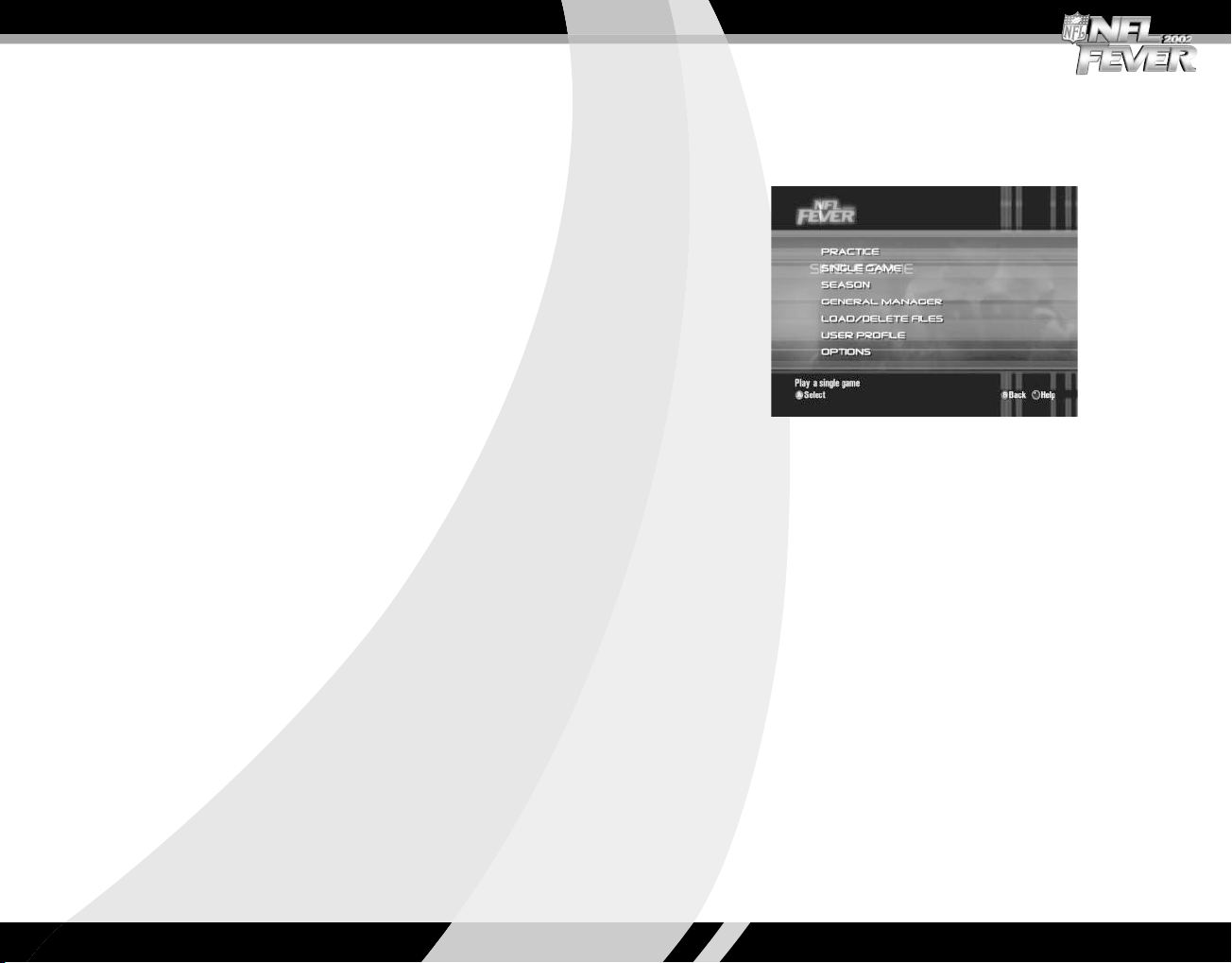
Introduction
There are many NFL-based video games, but there has never been a
game with the look and feel of NFL Fever 2002. You are about to play
a game that merges more than 70 years of NFL history and intensity
st
with 21
Here are a few of the things that make NFL Fever a unique gaming
experience:
• Dynasty mode: You can dive deep into the details of running
• Total control for the way you play: In NFL Fever, there’s no lag
• Warehouse-like storage: NFL Fever takes full advantage of the
• Dynamic Player Performance: In Dynasty mode, your players’
• All the teams and stadiums: NFL Fever has all 31 current NFL
century technology.
a franchise for up to 25 seasons. NFL Fever’s Dynasty mode
boasts a ton of individual and team stats, and unprecedented
record tracking.
time between your thumbs and what you see on the screen —
your players react instantly to every command. And you’ll get the
same level of control over your team’s future in Dynasty mode. Be
a “hands-off owner” who lets the CPU worry about the details of
team management, or a “micro-manager” who directs every
personnel and lineup decision.
Xbox hard disk. You will have no trouble storing and retrieving
single games, Dynasties, and replays.
ratings will go up or down, from week to week and season to
season, based on how well you play. Check your players’ progress
at the end of each week of the season.
teams and stadiums. As a bonus, we created more than a dozen
teams you won’t find anywhere else.
Main Menu
The Main Menu is the launching pad for NFL Fever. Use it to gain
access to gameplay modes and customization options.
Use the Main Menu to begin your quest for
football greatness.
Your Main Menu choices are:
Practice: Learn basic button assignments and work on your
play execution.
Single Game: Play a game using any available teams.
Season: Build a long-term Dynasty, or jump into the seven-game
Fantasy Challenge.
General Manager: Make the moves that separate the winners
from the losers.
Load/Delete Files: Access your saved games, replays,
and seasons.
User Profile: Create and modify your personal settings so you
can play NFL Fever the way you want.
Options: Adjust gameplay settings to your liking.
Note: When you have questions about gameplay or navigation, press
the Black button to display Help.
54
Page 5
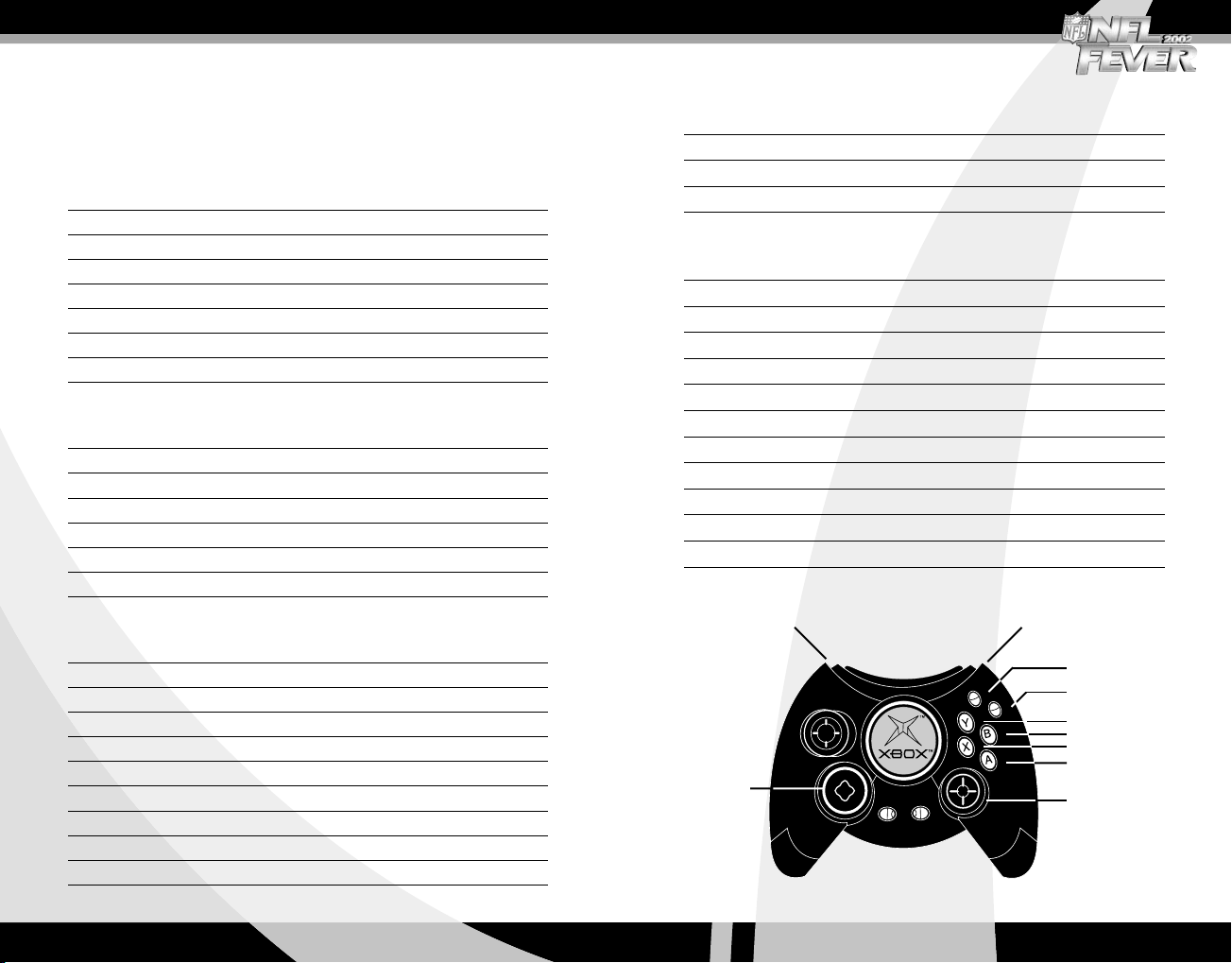
Game Controls
CONTROLS: OFFENSE
Calling Plays (Offense or Defense)
Action Button
Highlight formation/play D-pad
Select formation/play A
Display play diagram key Black
Back one level B
Flip play X
Hide play selector Pull and hold right trigger
Keep play selector on screen Pull and hold left trigger
Offense (Before the Snap)
Action Button
Snap ball A
View play, zoom back Y
Send man in motion X (if available)
Call audible Black
Select hot route White
Fake snap B
Quarterback/Passing
Action Button
Control QB D-pad
Pass to Receiver A A
Pass to Receiver B B
Pass to Receiver X X
Pass to Receiver Y Y
Pass to Receiver Black Black
Throw ball away White
Change QB to runner Click right thumbstick
Pump fake Right trigger
User-controlled Receiver (after pass is in air)
Action Button
Switch to receiver X
Jump for ball Y
Dive for ball Black
Ball Carrier
Action Button
Control ball carrier D-pad
Turbo A
Spin B
Shoulder charge X
Stiff arm Y
Dive Black
Lateral White
Juke left Left trigger
Juke right Right trigger
Hurdle Right thumbstick up
Showboat Right thumbstick down/right/left
Ball Carrier Controls
Juke left
Control ball
carrier
Juke right
Lateral
Dive
Stiff arm
Spin
Shoulder charge
Turbo
Hurdle &
showboat
76
Page 6

CONTROLS: DEFENSE
Defense (Before the Snap)
Action Button
Display play diagram Y
Cycle through players Left trigger/Right trigger
Call audible Black
Shift defensive line B + D-pad
Cycle through players X
SPECIAL TEAMS CONTROLS
Punting/Kickoff Returns (Ball Carrier)
Action Button
Call fair catch Y
Kneel in end zone Black
Kicking (Kickoffs/Placekicks/Punts)
Action Button
Set direction of kick A
Set strength of kick A
Note: The higher the red arrow travels on the kicking meter, the harder
the ball will be kicked. On field goals, the arrow will swing faster the
farther the ball is away from the uprights.
Defense (After the Snap)
Action Button
Control player D-pad
Turbo A
Dive/Tackle B
Switch to player
nearest ball X
Jump Y
Dive for pass Black
Spin White
Swim Left trigger/Right trigger
Swim
Control
player
Defense Controls
(After the Snap)
Swim
Spin
Dive for pass
Jump
Dive/tackle
Player nearest ball
Turbo
COACH’S TIP
Two or more people can play on the same team. While on offense,
one person always controls the quarterback, but the others can
choose who they want to control by pressing X.
COACH’S TIP
Hide your play selection from your opponent by using the triggers.
Pull and hold the right trigger to hide the highlight. Before selecting
your play, pull and hold the left trigger to keep the playpicker on
the screen.
Note: When controlling the offense, you can have the CPU execute a
play for you, whether it is a run or a pass. You still have to snap the
ball, but then you can sit back and watch the action.
98
Page 7

Playing a Single Game
The fastest way to get into the on-field action is to play a single
game. All of your favorite teams are available.
To start a single game:
1. From the Main Menu, select Single Game.
2. Choose the teams for your game.
3. Choose your game options.
4. Assign your controller to a team.
5. Press A to begin your game.
Give your team some style by pulling the triggers
on the Team Select screen.
Calling Plays
Once you start a game, you need to know how to call plays.
NFL Fever offers deep playbooks designed with the help of
professional players and coaches.
Recommended Plays
You don’t have to be a football expert to call the right play on
offense or defense. Our coaching consultants recommend plays for
every game situation. You’ll find them listed under Recommended in
the playpicker.
To select a recommended play:
1. From the playpicker, select Recommended.
2. Select one of the plays shown.
Adjusting Game Options
For a Single Game, you can select a stadium, difficulty level, quarter
length, weather conditions, and time of day before the kickoff.
If you are not in a hurry to get on the field, there are several ways
to further tweak gameplay from the Main Menu:
• General Manager: Make trades, sign free agents, create players,
and alter lineups.
• Options: Change the settings for how the game looks, how it
sounds, how it is officiated, and other details of gameplay, like
speed of play and whether players can be injured.
10
When in doubt, rely on Recommended. These plays
are handpicked by the pros.
11
Page 8

If you are comfortable picking your own plays, you’ll love NFL Fever’s
deep playbooks. With the help of our consultants, we’ve provided
state-of-the-NFL plays.
To select all other plays:
1. From the playpicker, select a formation.
2. Select a sub-formation.
3. Select one of the plays shown.
COACH’S TIP
When you’re in the playpicker, press Black to open a Help window
that explains the symbols used in the diagrams and provides
information about each formation’s personnel, strengths, and
weaknesses.
Choosing Offensive Plays
There are two types of offensive plays: runs and passes. In the
diagrams for running plays, a yellow line represents the ball carrier’s
assignment. For passing plays, a green line traces the primary
receiver’s route. The primary receiver is the quarterback’s first option
on a pass play.
Choosing Defensive Plays
The primary distinctions between defensive plays are the number
of players on or within one yard of the line, and the type of pass
coverage scheme — zone, man-to-man, and combination, which
combines elements of man-to-man and zone coverage.
Blitz? Zone? Man-to-man? It’s all on you.
Defensive formations with seven or more players near the line are
strong against running plays. Plays with five or more defensive
backs are best suited to defend pass plays. To learn more about how
each play is manned, press Black when looking at the playpicker.
Advanced Strategies – Making the Right Call
NFL Fever has more than 400 offensive plays and 100 defensive
plays. But when is the best time to call any given play?
Whether you’re on offense or defense, you should keep track of the
down and distance, the game’s score, and the amount of time left in
the game when deciding which play to call.
When choosing your next play, keep these things in mind:
• Use a variety of plays to avoid being predictable.
• Limit the number of times you gamble on high-risk plays, like
blitzes, deep passes, or reverses.
• Think ahead. Set up deep pass plays with short throws.
• Know your team’s personnel. Call plays that maximize your
players’ strengths and minimize their weaknesses.
• If you are trying to protect a lead late in the game, call
conservative plays and use the clock.
12
13
Page 9

Pre-snap Strategy
Reading a Defense
Before you snap the ball, you can get an idea of how successful your
play will be by seeing how the defenders are lined up.
With practice, you will know when you have called a play that is
attacking the defense’s strength. When you recognize that situation,
you can call an audible or, if it is a pass play, change a receiver’s
route at the line of scrimmage by using a hot route.
To call an audible:
1. When the quarterback is set, press Black to display
available audibles.
2. Press the button for the play you want to call.
To call a hot route:
1. When the quarterback is set, press White to display hot
route controls.
2. Press the button for the receiver whose route you want
to change.
3. Use the directional pad to select a new pass route (route
selected will turn green).
4. After selecting the new route, press the receiver’s button again
to accept the change and return to the game.
Note: The play clock will continue to run while you are choosing a hot
route or an audible.
COACH’S TIP
To maximize the remaining time when on offense late in a game, you
can press and hold A to repeat the last play.
They know what you’re up to. Better call
an audible.
Defensive Positioning Cues
Are the defensive backs playing zone coverage or man-to-man?
In zone coverage, the DBs defend sections of the field, not specific
receivers. Zone defenses will allow short passes, but stifle deep
throws. In zones, the safeties line up 12 yards or more off the
ball. When playing a zone, the DBs will not follow receivers going
in motion.
How many defenders are on or within a yard of the line of
scrimmage? When eight or more defenders are on or near the line,
it will be harder to run the ball and may indicate that the defense
will blitz the QB. A quick pass is usually the best way to counter this.
14
15
Page 10

Reading an Offense
When playing defense, look at the offense’s formation and personnel
to get a feel for what they will do before the ball is snapped.
Offensive Positioning Cues
How many receivers and tight ends are on the field? Three or more
wide receivers indicate a pass play is coming. When two or more
tight ends are in the game, look for the offense to run the ball.
Where is the tight end lined up? The side of the formation
where the tight end lines up is the “strong side” of the offensive
formation. If a running play is called, it will usually be to the
strong side.
Where is the QB lined up? If the QB is not in position to take the
snap directly from the center, in shotgun formation, the offense is
most likely to pass.
What are the down and distance? If the offense needs more than
eight yards to get a first down, they are more likely to pass than run.
Are there three receivers lined up on one side of the formation?
It’s likely the receivers will run crossing routes designed to confuse
the defensive backs and linebackers.
Busting a Move
You’re going to love the way players respond to your commands.
The instant you hit the button, your player reacts. This is especially
obvious when you are running the ball and all the more reason to
bust out some special moves.
Remember – waving bye-bye is always polite when
you blow by the defense.
When controlling the ball carrier, the following moves are available:
Spin: Press B to leave tacklers grasping air.
Turbo: Press A to unleash a burst of speed.
Stiff arm: Press Y to keep the tackler at arm’s length.
Dive: Press Black to lunge ahead for extra yardage.
Juke: Pull either trigger to sidestep tacklers.
Lateral: Press White to toss the ball to a teammate.
Hurdle: Move the right thumbstick up to jump over a player.
Showboat: Move the right thumbstick down/right/left to show off.
Shoulder charge: Press X to deliver a hit to a would-be tackler.
COACH’S TIP
16
Press A for turbo multiple times on the same play, but the combined
presses cannot exceed one second. For example, you can do two
half-second turbo boosts on a single play.
17
Page 11

Pausing a Game
When playing a game, you can call time outs when you need them.
In addition, you can use the Paused Game menu to see replays, set
gameplay options, adjust camera views, see the box score, change
audibles and hot routes, make substitutions, and save or quit
the game.
To call a time out:
1. Press START to open the Paused Game menu.
2. Select Time Out.
3. Select Return to Game to resume play.
Scoreboard
Of course, you need to know the score, how much time remains in
your game, and how many time outs you have remaining. Here’s a
look at the items displayed on NFL Fever’s scoreboard:
Time Remaining
in Quarter
Down
& Yards
to Go
QuarterPlay Clock
Note: Each team is allowed three time outs per half and two during
overtime periods.
The Paused Game menu puts you in control.
Try not to abuse it.
Field Position
Box Score: The box score is available through the Paused Game
menu; it gives you a complete breakdown of yardage gains and
losses, penalties, scores, turnovers, and more. Use it to analyze your
strengths and weaknesses during a game — and see how you stack
up against your opponent.
Points
Time Outs
Remaining
18
19
Page 12

Practice
All play and no work could make your team a playoff wannabe. Just
like in the real NFL, you need to put in time on the practice field to
improve your game-playing skills. NFL Fever offers two ways of
raising your game: Training Camp and Open Practice.
Training Camp
For novice players, Training Camp lets you work on all the skills
needed to play — without calling plays or actually playing a game.
You can learn and practice ball carrier moves, passing, defensive
skills, and kicking. You will find drills that will teach you how to use
the ball carrier moves, throw and catch passes, make tackles, and
perform kickoffs.
Open Practice
For advanced players, Open Practice is the place to hone the skills
needed to make a strong push to the Super Bowl. Understand which
plays work best for you and your team’s personnel, and commit them
to memory.
When controlling the offense in an 11-on-11 scrimmage, pay
attention to the quarterback’s protection. You’ll notice that you
don’t have to drop back 25 to 30 yards to buy time to throw. Just
like the real pros, you will have the three to five seconds needed to
find an open target and throw the ball. Work on throwing to
receivers as they make their break.
Familiarize yourself with the playbooks and how well your players
execute each play. This is where you gain the knowledge and refine
the skills that separate Super Bowl winners from the also-rans.
Managing Your Team
NFL Fever was designed from the sod up to give you complete
control. From the Main Menu, enter General Manager to make
personnel and strategy decisions. The changes you make here
will be applied in Single Game mode.
The General Manager controls are available when you play in
Dynasty mode on the League Home screen. However, changes made
within a Dynasty are not universally applied. They only affect that
particular Dynasty.
Front Office
Trade: Go get the player or players needed to reach the Super Bowl.
Free Agent Sign/Release: Comb the waiver wire to add depth and
fill holes.
Create A Player: Build an All-Pro performer.
Player Editor: Upgrade the skills of an existing player.
Uniform/Stadium Editor: Change your team’s appearance and where
they play.
Note: When you create a player, you have to add him to your roster as
a free agent. He will not be automatically added to your team.
Coaching & Player Reports
Roster and Player Reports: View details of a team’s roster and
individual players.
Global Substitutions: Make lineup changes that affect
all formations.
Formation Substitutions: Make lineup changes for
specific formations.
Team Play Style: Change a team’s offensive and defensive styles
of attack.
Team Data: View details of a team’s schedule and statistics.
20
21
Page 13

Managing Your Dynasty
In Season mode, you can create a Dynasty that lasts for up to 25
seasons. Dynasty mode gives you access to the powerful team
management tools available from the Main Menu’s General Manager
and more.
Customizing Your Team
With Uniform/Stadium Editor, you can change a franchise’s
location, uniforms, and stadium. You can choose from more than
70 locations around the world and more than a dozen uniforms
created just for NFL Fever. You can access the Uniform/Stadium
Editor from two places:
From the Main Menu:
1. Select General Manager.
2. Select Front Office.
3. Select Uniform/Stadium Editor.
From Dynasty:
1. From the League Home screen, select Front Office.
2. Select Uniform/Stadium Editor.
Keep track of your players’ career performance.
A feature unique to NFL Fever and its Dynasty mode is Dynamic
Player Performance. Your players’ performance, which you control,
affects their ratings. If the team and player perform well, ratings
improve. Conversely, if the team and player perform poorly, the
ratings are lowered. Check the Player Performance reports at the end
of each week’s games to see how your individual players are doing.
To see a Player Report:
1. From the League Home screen, select Coaching & Player Reports.
2. Select Roster and Player Reports.
3. From the list of players, select the name of the player whose
report you want to see, and then press A.
4. Pull either trigger to select Player Performance. You will see the
player’s Original Rating and Current Rating.
22
To use the Uniform/Stadium Editor:
1. Pull either trigger to select a team that your customized team
will be based on.
2. Select a location, and then use the virtual keyboard to enter
an abbreviation.
3. Pull either trigger to select the team’s uniforms and logo.
4. Pull either trigger to select a stadium and a playing surface
to complete your team.
Note: The team you customize will use the roster of the existing team
you base it on. You can change your roster by making trades, signing
free agents, and in Dynasty mode, conducting a Fantasy Draft.
23
Page 14

Dynasty: Keys to Success
You can control a franchise for as many as 25 seasons in Dynasty
mode. If you plan on building a team that annually competes for the
championship and sends a host of players to the Hall of Fame, then
you need a plan.
Dominant franchises don’t just happen. It’s a long, difficult climb to
the top, and staying there is even harder. To be successful season
after season demands patience, knowledge, practice, and vision.
Keys to Long-Term Success
• It is better to have a roster full of solid pros than a handful
of stars.
• The salary cap will prevent you from retaining many of your
best players for their entire careers. Keep a fresh supply of
developing, young players on your roster.
• Know your team’s strengths and weaknesses, and consider them
when drafting and signing free agents. Add players that fit your
needs, not ones that stroke your ego.
Saving and Loading Files
NFL Fever takes full advantage of the Xbox hard disk, which makes it
easy for you to store single games, dynasties, user profiles, replays,
and rosters. You also can save and transfer copies of your saved files
to Xbox memory units, which allows you to take “your game” with
you when you visit friends.
Since we expect you to customize NFL Fever to suit your own tastes,
here are some things to keep in mind about saving and loading files:
• If you make changes to one or more teams using General
Manager, the changes (which appear in Single Game mode) will
remain until you select Restore Default Roster from the General
Manager menu.
• Roster changes made during a Dynasty apply only to that Dynasty
and will not appear when you are playing a Single Game.
• You can transfer saved rosters from the hard disk to a memory
unit, but you cannot transfer a single team’s roster. The roster
you save is a compilation of the rosters of all the teams in
the league.
Note: If your hard disk or memory unit does not have enough room to
store new files, the game will notify you.
24
Make sure you save your team’s hard work
and sacrifice.
25
Page 15

Saving a Game
If you don’t have time to complete a game, you can save it and
resume playing it later.
To save a game:
1. Press START to stop the game action and open the Paused
Game menu.
2. Select Save Game.
3. Save your game to either the hard disk or a memory unit.
Loading a Saved Game
To resume a game:
1. From the Main Menu, select Load Files.
2. Select Single Game. Here you will find a list of your saved games.
3. Highlight a game, and then press A to resume playing it.
Follow similar procedures to save or load Dynasties, Fantasy
Challenges, and replays.
Credits
Announcers
Dick Stockton, Ron Pitts, and Randy Rowland
Motion Capture
Microsoft Motion Capture Studios, Salt Lake City
House of Moves Motion Capture Studios, Los Angeles
Music
UI music performed by N.E.R.D. Courtesy of Virgin Records America, Inc.
Compositions written by Pharrell Williams and Chad Hugo
All Rights Controlled and Administered by EMI April Music Inc. and EMI
Blackwood Music Inc. All Rights Reserved. Used by Permission.
Additional music by Chuck D. and Stan LePard
Many thanks to:
LaShun Lawson, Seth Wyman, Tirzah Orr, Gene Goldberg, Gregg
Sauter, Tim Langley, Archie Manning, and Peyton Manning.
See in-game credits for the complete list of the NFL Fever 2002
team members.
26
Check Out More Xbox Action!
Did you know that your NFL Fever 2002 disc also contains special
demos and previews of the hottest new Xbox games? From the NFL
Fever Main Menu, go to Options, then Preview Other Games to check
out playable game demos and movie clips!
27
Page 16

Limited Warranty For Your Copy of Xbox Game Software
(“Game”) Acquired in the United States or Canada
Warranty
Microsoft Corporation (“Microsoft”) warrants to you, the original purchaser of the Game,
that this Game will perform substantially as described in the accompanying manual for a
period of 90 days from the date of first purchase. If you discover a problem with the Game
covered by this warranty within the 90 day period, your retailer will repair or replace the
Game at its option, free of charge, according to the process identified below. This limited
warranty: (a) does not apply if the Game is used in a business or for a commercial
purpose; and (b) is void if any difficulties with the Game are related to accident, abuse,
virus or misapplication.
Returns within 90 day period
Warranty claims should be made to your retailer. Return the Game to your retailer along
with a copy of the original sales receipt and an explanation of the difficulty you are
experiencing with the Game. At its option, the retailer will either repair or replace the
Game. Any replacement Game will be warranted for the remainder of the original warranty
period or 30 days from receipt, whichever is longer. If for any reason the Game cannot be
repaired or replaced, you will be entitled to receive your direct (but no other) damages
incurred in reasonable reliance but only up to the amount of the price you paid for the
Game. The foregoing (repair, replacement or limited damages) is your exclusive remedy.
Limitations
This limited warranty is in place of all other express or statutory warranties, conditions or
duties and no others of any nature are made or shall be binding on Microsoft, its retailers
or suppliers. Any implied warranties applicable to this Game or the media in which it is
contained are limited to the 90 day period described above. TO THE FULL EXTENT ALLOWED
BY LAW, NEITHER MICROSOFT, ITS RETAILERS OR SUPPLIERS ARE LIABLE FOR ANY SPECIAL,
INCIDENTAL, PUNITIVE, INDIRECT OR CONSEQUENTIAL DAMAGES ARISING FROM THE
POSSESSION, USE OR MALFUNCTION OF THIS GAME. THE FOREGOING APPLIES EVEN IF ANY
REMEDY FAILS OF ITS ESSENTIAL PURPOSE. Some states/jurisdictions do not allow
limitations as to how long an implied warranty lasts and/or exclusions or limitations of
incidental or consequential damages so the above limitations and/or exclusions of liability
may not apply to you. This limited warranty gives you specific rights, and you may also
have other rights that vary from state/jurisdiction to state/jurisdiction.
For questions regarding this warranty contact your retailer or Microsoft at:
Xbox Product Registration
Microsoft Corporation
One Microsoft Way
Redmond, WA 98052-9953 USA
In the U.S. or Canada, call 1-800-4MY-XBOX. TTY users: 1-866-740-XBOX.
Get an Edge on the Game!
Xbox Automated Game Tips: Available 7 days a week including holidays,
24 hours a day.
• In the U.S., call 1-900-933-TIPS. $.95 per minute.
• In Canada, call 1-900-561-HINT. $1.50 (Canadian) per minute.
Xbox Live Game Tips: Available 7 days a week including holidays,
6 A.M. to 10 P.M. Pacific time.
• In the U.S., call 1-900-933-TIPS. $1.40 per minute.
• In Canada, call 1-900-561-HINT. $1.50 (Canadian) per minute.
Important: Individuals under 18 years of age need a parent’s or guardian’s
permission to call a pay-per-call number. Local and long distance telephone
toll charges may apply. It is the customer’s responsibility to check with their
telephone company to determine if additional telephone charges will apply.
Permission required from the telephone bill payer. Prices subject to change
without notice. May not be available in all areas. Requires a touch-tone
telephone. Call length is determined by user. Messages subject to change
without notice.
Games Technical Support: Available 7 days a week including holidays.
• In the U.S. or Canada, call 1-800-4MY-XBOX. TTY users: 1-866-740-XBOX.
• In Mexico, call 001-866-745-83-12. TTY users: 001-866-251-26-21.
Note: Game tips are not available from 1-800-4MY-XBOX. You must call Xbox
Automated Game Tips or Xbox Live Game Tips for tips, hints, or codes.
For more information, visit us on the Web at www.xbox.com
Information in this document, including URL and other Internet Web site references, is subject to
change without notice. Unless otherwise noted, the example companies, organizations, products,
people and events depicted herein are fictitious and no association with any real company,
organization, product, person or event is intended or should be inferred. Complying with all applicable
copyright laws is the responsibility of the user. Without limiting the rights under copyright, no part of
this document may be reproduced, stored in or introduced into a retrieval system, or transmitted in
any form or by any means (electronic, mechanical, photocopying, recording, or otherwise), or for any
purpose, without the express written permission of Microsoft Corporation.
Microsoft may have patents, patent applications, trademarks, copyrights, or other intellectual property
rights covering subject matter in this document. Except as expressly provided in any written license
agreement from Microsoft, the furnishing of this document does not give you any license to these
patents, trademarks, copyrights, or other intellectual property.
© 2001 Microsoft Corporation. All rights reserved.
Microsoft, Xbox, and the Xbox logos are either registered trademarks or trademarks of Microsoft
Corporation in the United States and/or other countries.
© National Football League trademarks and copyrights used with permission of the National Football
League and National Football League Properties Inc.
Officially licensed product of PLAYERS INC. The PLAYERS INC logo is a registered trademark of the NFL
players. www.nflplayers.com © 2001 PLAYERS INC.
Manufactured under license from Dolby Laboratories
28
Uses Bink Video. © 1997-2001 by RAD Game Tools, Inc.
29
