Games Microsoft XBOX NCAA 2K3 COLLEGE BASKETBALL User Manual
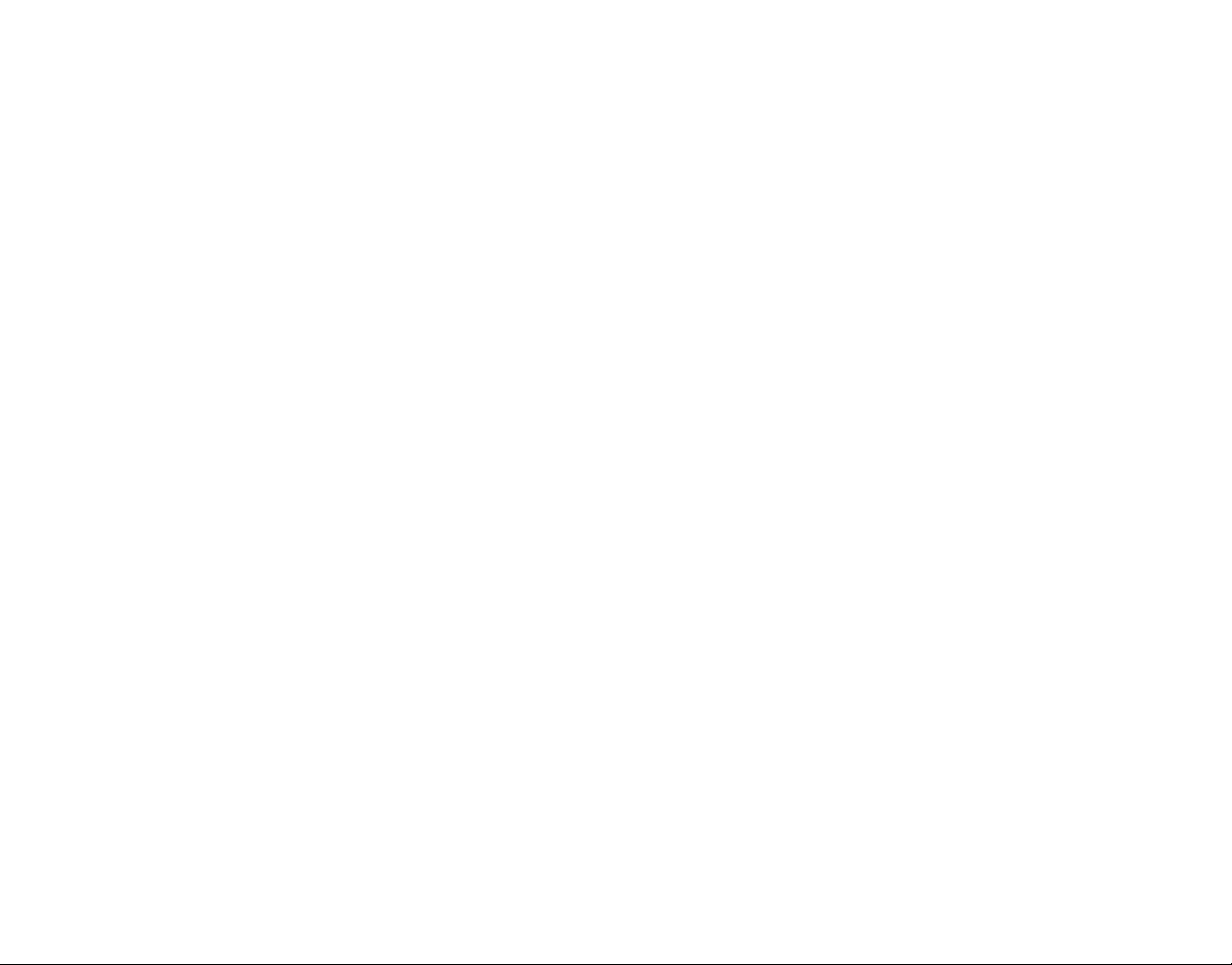

1
TABLE OF CONTENTS
Begin the Game . . . . . . . . . . . . . . . . . . . . . . . . . . . . . . . 6
Default Control Summary . . . . . . . . . . . . . . . . . . . . . . . . 6
Main Menu . . . . . . . . . . . . . . . . . . . . . . . . . . . . . . . . . . 8
Playing a Quick Game . . . . . . . . . . . . . . . . . . . . . . . . . . . 8
Selecting T eams. . . . . . . . . . . . . . . . . . . . . . . . . . . . 9
On the Court . . . . . . . . . . . . . . . . . . . . . . . . . . . . . . . . . 10
Pause Menu . . . . . . . . . . . . . . . . . . . . . . . . . . . . . . 15
Choosing a Game Mode . . . . . . . . . . . . . . . . . . . . . . . . . 20
Exhibition . . . . . . . . . . . . . . . . . . . . . . . . . . . . . . . . 21
Legacy . . . . . . . . . . . . . . . . . . . . . . . . . . . . . . . . . . 21
Season . . . . . . . . . . . . . . . . . . . . . . . . . . . . . . . . . . 34
Tournament . . . . . . . . . . . . . . . . . . . . . . . . . . . . . . 35
Practice . . . . . . . . . . . . . . . . . . . . . . . . . . . . . . . . . 39
Gym Rat. . . . . . . . . . . . . . . . . . . . . . . . . . . . . . . . . 40
Options . . . . . . . . . . . . . . . . . . . . . . . . . . . . . . . . . . . . . 40
Save/Load . . . . . . . . . . . . . . . . . . . . . . . . . . . . . . . . . . . 42
Roster Manager . . . . . . . . . . . . . . . . . . . . . . . . . . . . . . . 43
Sega Sports Challenge . . . . . . . . . . . . . . . . . . . . . . . . . . 45
Play Live . . . . . . . . . . . . . . . . . . . . . . . . . . . . . . . . . . . . 47
Safety Information
About Photosensitive Seizures
A very small percentage of people may experience a seizure when
exposed to certain visual images, including flashing lights or patterns
that may appear in video games. Even people who have no history of
seizures or epilepsy may have an undiagnosed condition that can
cause these “photosensitive epileptic seizures” while watching video
games. These seizures may have a variety of symptoms, including
lightheadedness, altered vision, eye or face twitching, jerking or
shaking of arms or legs, disorientation, confusion, or momentary loss
of awareness. Seizures may also cause loss of consciousness or
convulsions that can lead to injury from falling down or striking nearby
objects. Immediately stop playing and consult a doctor if you
experience any of these symptoms. Parents should watch for or ask
their children about the above symptoms—children and teenagers are
more likely than adults to experience these seizures. The risk of
photosensitive epileptic seizures may be reduced by sitting farther
from the television screen, using a smaller television screen, playing
in a well-lit room, and not playing when you are drowsy or fatigued. If
you or any of your relatives have a history of seizures or epilepsy,
consult a doctor before playing.
Other Important Health and Safety Information
The Xbox Instruction Manual contains important health and safety
information that you should read and understand before using this software.
Avoid Damage to Your Television
Do not use with certain televisions. Some televisions, especially frontor rear-projection types, can be damaged if any video games, including
Xbox games, are played on them. Static images presented during the
normal course of game play may “burn in” to the screen, causing a
permanent shadow of the static image to appear at all times, even
when video games are not being played. Similar damage may occur
from static images created when placing a video game on hold or
pause. Consult your television owner’s manual to determine if video
games can be played safely on your set. If you are unable to find this
information in the owner’s manual, contact your television dealer or
the manufacturer to determine if video games can be played safely on
your set.Unauthorized copying, reverse engineering, transmission,
public performance, rental, pay for play, or circumvention of copy
protection is strictly prohibited.
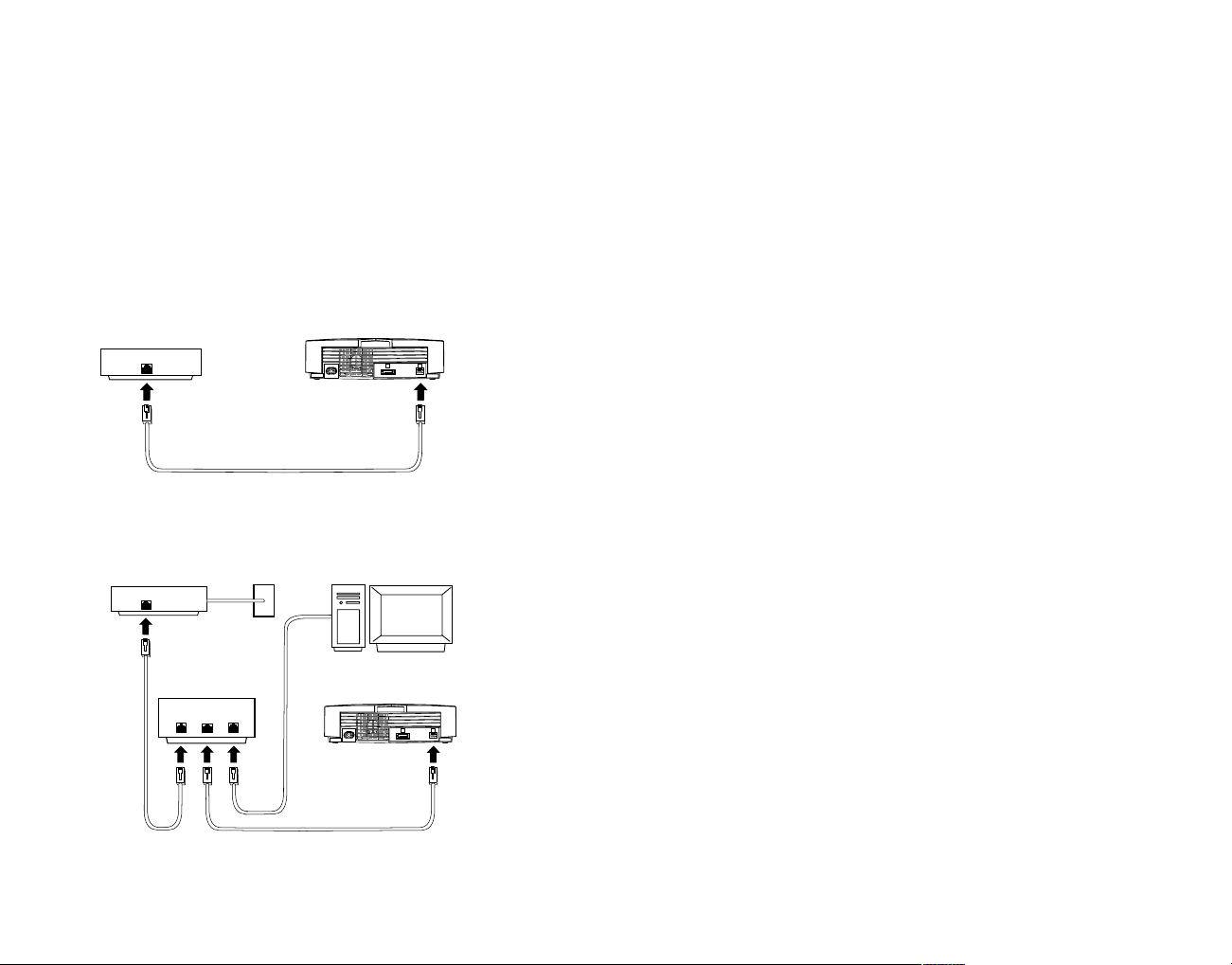
Connect to Xbox Live
Important! Before using this product, read the Xbox
Instruction Manual for important safety information and
health warnings.
Step 1: Connect
To connect your Xbox console directly to broadband, see A. Or, to
share your broadband connection with a PC, see B. For more details
and other home networking options, including Internet connection
sharing, see www.xbox.com/live.
A. Direct Connection
B. Shared Connection
Step 2: Go Live
You’ll need to set up an Xbox
Live
account to play games online.
Here’s how:
1. Insert an Xbox
Live
Starter Kit disc or game disc into the disc tray.
Check game packaging to see if the game supports Xbox
Live
play .
2. From within the game, select the option for Xbox
Live
. At this
point, the Xbox console will try to go online. If it works, create your
Xbox
Live
account by following the instructions on screen and
entering your subscription code when prompted. If the Xbox
console can’t go online automatically, you’ll get an error message.
Go on to Step 3.
Step 3: Configure (if necessary)
If you can’t go online automatically, use Network Setup in the Xbox
Dashboard to enter some network settings. You may need to enter
information such as a host name, MAC address, or an ISP user
name and password, which you received from your broadband
provider when you signed up for service. Once you have the
information, enter it in the Xbox Dashboard.
Important! Xbox
Live
is a subscription service. You will need a
subscription code to set up an Xbox
Live
account and play online. To
find out how to get a subscription code, visit your local retailer or see
www.xbox.com/live.
If you need more help: Should you have any problems connecting to
the Xbox
Live
service, do not attempt to take apart, ser vice, or
modify the Xbox console or peripherals in any way. Doing so could
present the risk of serious injury or death from electric shock or fire,
and will also void your warranty. For additional assistance see
www.xbox.com/live or call the Customer Support number:
United States and Canada: 1-800-4MY-XBOX (1-800-469-9269)
TTY users (requires special equipment for hard of hearing):
United States and Canada: 1-866-740-9269 or 1-425-635-7102
Cable/DSL router
Cable/DSL modem
PC
WAN/Uplink
LAN Ports
RJ-45 network cables
Cable/DSL modem
Ethernet cable (RJ-45)
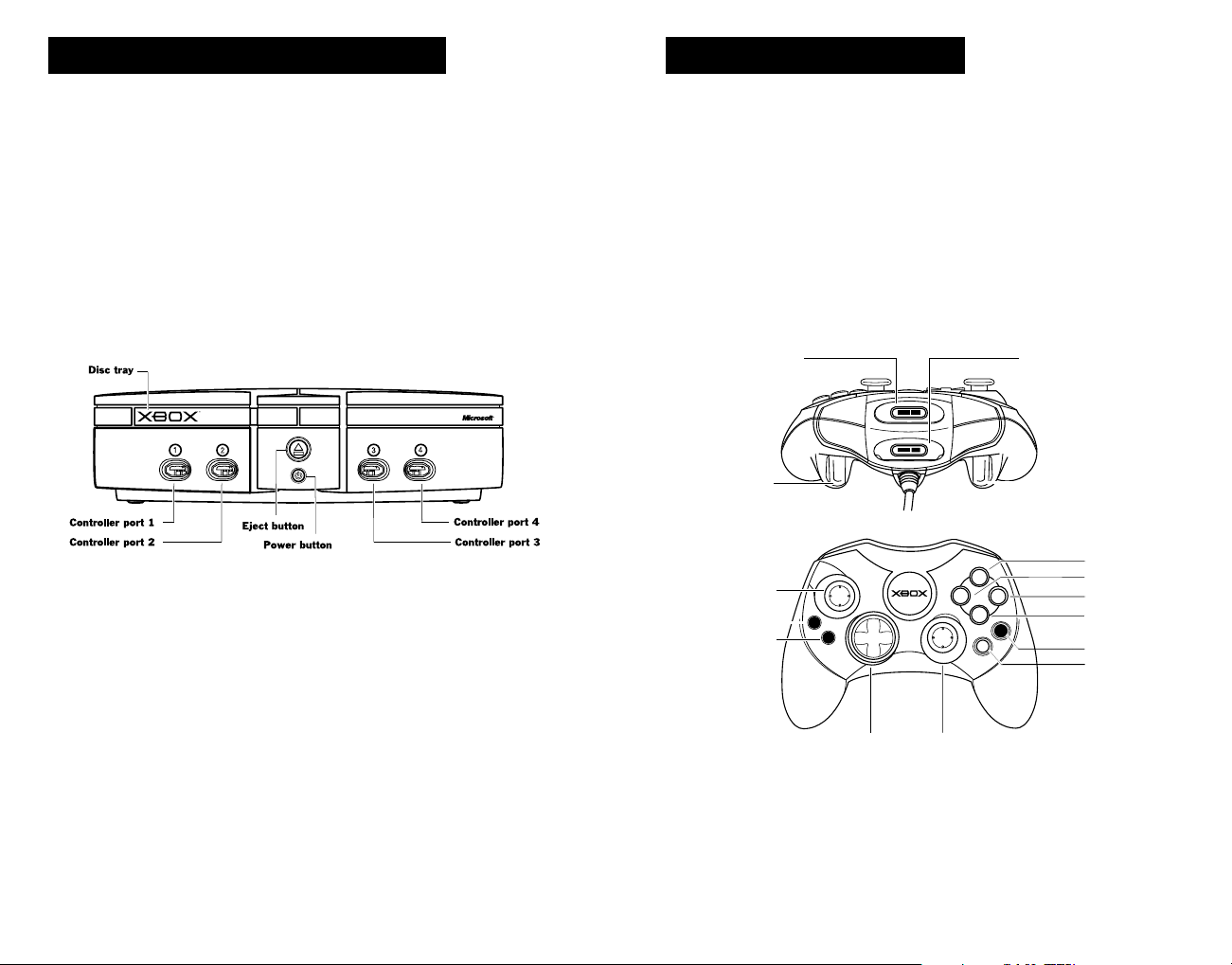
1. Set up your Xbox video game system by following
the instructions in the Xbox Instruction Manual.
2. Press the power button and the status indicator
light will light up.
3. Press the eject button and the disc tray will open.
4. Place the NCAA 2K3 College Basketball disc on the disc
tray with the label facing up and close the disc tray.
5. Follow on-screen instructions and refer to
this manual for more information about
playing NCAA 2K3 College Basketball.
Avoiding Damage to Discs or the Disc Drive
To avoid damage to discs or the disc drive
• Insert only Xbox-compatible discs into the disc drive.
• Never use oddly shaped discs, such as star-shaped
or heart-shaped discs.
• Do not leave a disc in the Xbox console for
extended periods when not in use.
• Do not move the Xbox console while the power
is on and a disc is inserted.
• Do not apply labels, stickers, or other foreign
objects to discs.
1. Connect the Xbox Controller to any controller port on the
front of the Xbox console. For multiple players, connect
additional controllers to available controller ports.
2. Insert any expansion devices (for example, Xbox Memory
Units) into controller expansion slots as appropriate.
3. Follow on-screen instructions and refer to this manual
for more information about using the Xbox Controller
to play NCAA 2K3 College Basketball.
Using the Xbox Video Game System
Using the Xbox Controller
Expansion slot A
Right trigger
Left thumbstick
BACK button
START button
B
K
A
C
S
T
T
R
A
Directional pad
X
Right thumbstick
Expansion slot B
Y
B
A
Left trigger
Y button
X button
B button
A button
Black button
White button
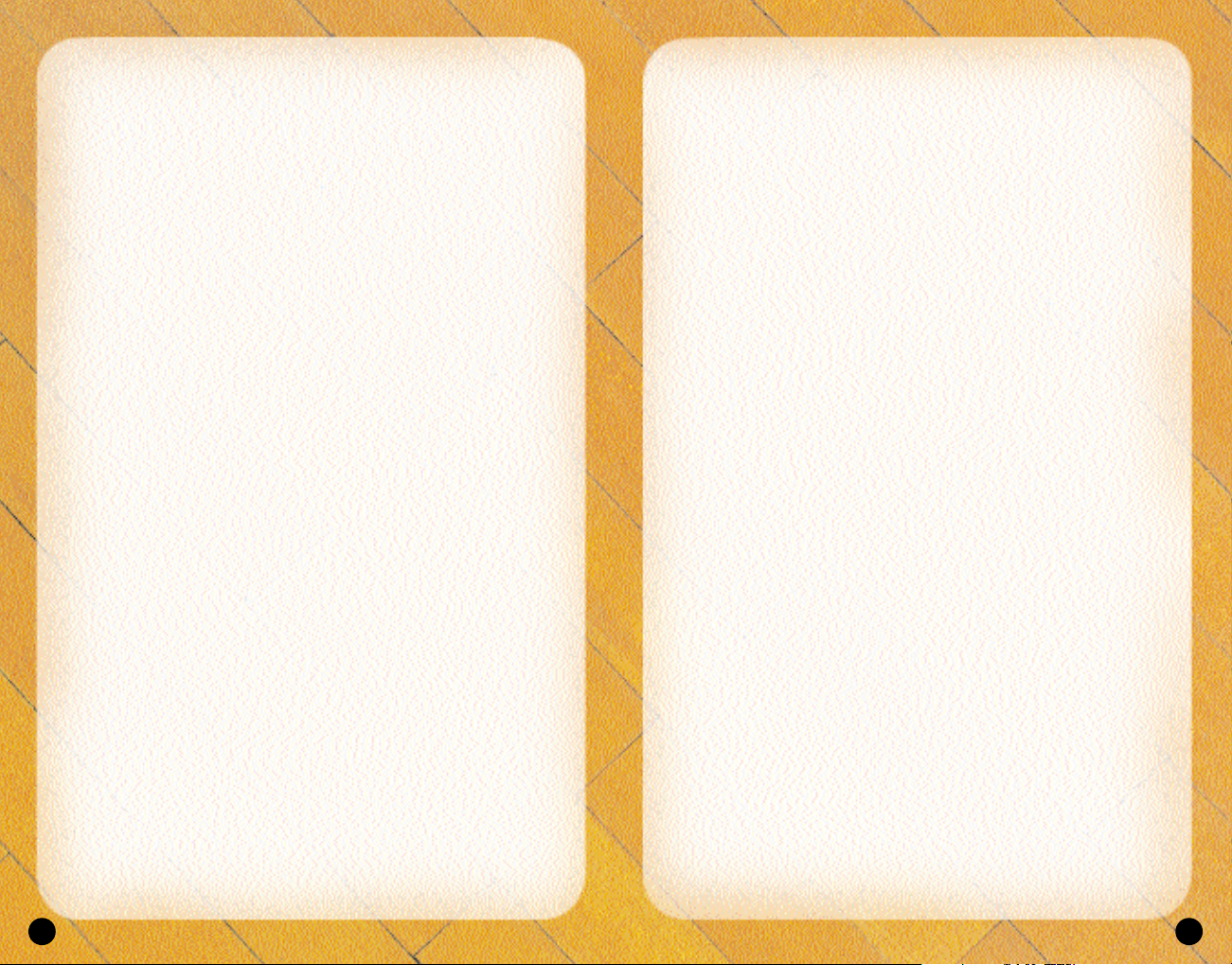
7
OFFENSE WITHOUT BALL
A button . . . . . . . . . . . . . . . . . . . .Call for a pass
Y button . . . . . . . . . . . . . . . . . . . .Set pick
X button . . . . . . . . . . . . . . . . . . . .Call for shot
B button . . . . . . . . . . . . . . . . . . . .Call for pick/Release pick
Left trigger . . . . . . . . . . . . . . . . . .Jump
Right trigger . . . . . . . . . . . . . . . . .Speed bur st/Turbo
START button . . . . . . . . . . . . . . . .Pause
Left thumbstick or directional pad .Player control
FREE THROWS
Left and right triggers . . . . . . . . .Aim
A, B, X, or Y buttons . . . . . . . . . .Shoot
DEFENSE
A button . . . . . . . . . . . . . . . . . . . .Switch to player closest to ball
Y button . . . . . . . . . . . . . . . . . . . .Call play
X button . . . . . . . . . . . . . . . . . . . .Jump for rebound/block
B button . . . . . . . . . . . . . . . . . . . .Steal
Left trigger . . . . . . . . . . . . . . . . . .Face up defender
Right trigger . . . . . . . . . . . . . . . . .Speed bur st/Turbo
Black button . . . . . . . . . . . . . . . . .Intentional foul
START button . . . . . . . . . . . . . . . .Pause
Right thumbstick . . . . . . . . . . . . .Switch to player closest to basket
Left thumbstickor directional pad . .Player control
6
BEGIN THE GAME
1. Turn OFF/ON the POWER Button on your Xbox™ video
game system.
2. Make sure an Xbox Controller is plugged into the Xbox
video game system.
• If you’re playing against friends, plug additional Xbox Controllers
into the Xbox video game system.
• Save your game progress, to the Xbox hard disk or Xbox memory
unit inserted into Xbox controller expansion slots A or B.
3. Insert the NCAA College Basketball 2K3 game disc into the
optical disc drive.
4. Turn ON the POWER Button. The Xbox screen appears.
• If the Xbox screen does not appear, begin again at step 1.
DEFAULT CONTROL SUMMARY
OFFENSE WITH BALL
A button . . . . . . . . . . . . . . . . . . . .Pass
Y button . . . . . . . . . . . . . . . . . . . .Call play
X button . . . . . . . . . . . . . . . . . . . .Shoot
B button . . . . . . . . . . . . . . . . . . . .Dribble move
Left trigger . . . . . . . . . . . . . . . . . .Post up
Right trigger . . . . . . . . . . . . . . . . .Speed bur st/Turbo
White button . . . . . . . . . . . . . . . .Call for pick
Black button . . . . . . . . . . . . . . . . .Pass to player closest to basket
START button . . . . . . . . . . . . . . . .Pause
Right thumbstick . . . . . . . . . . . .Analog Passing
Left thumbstick or directional pad .Player control
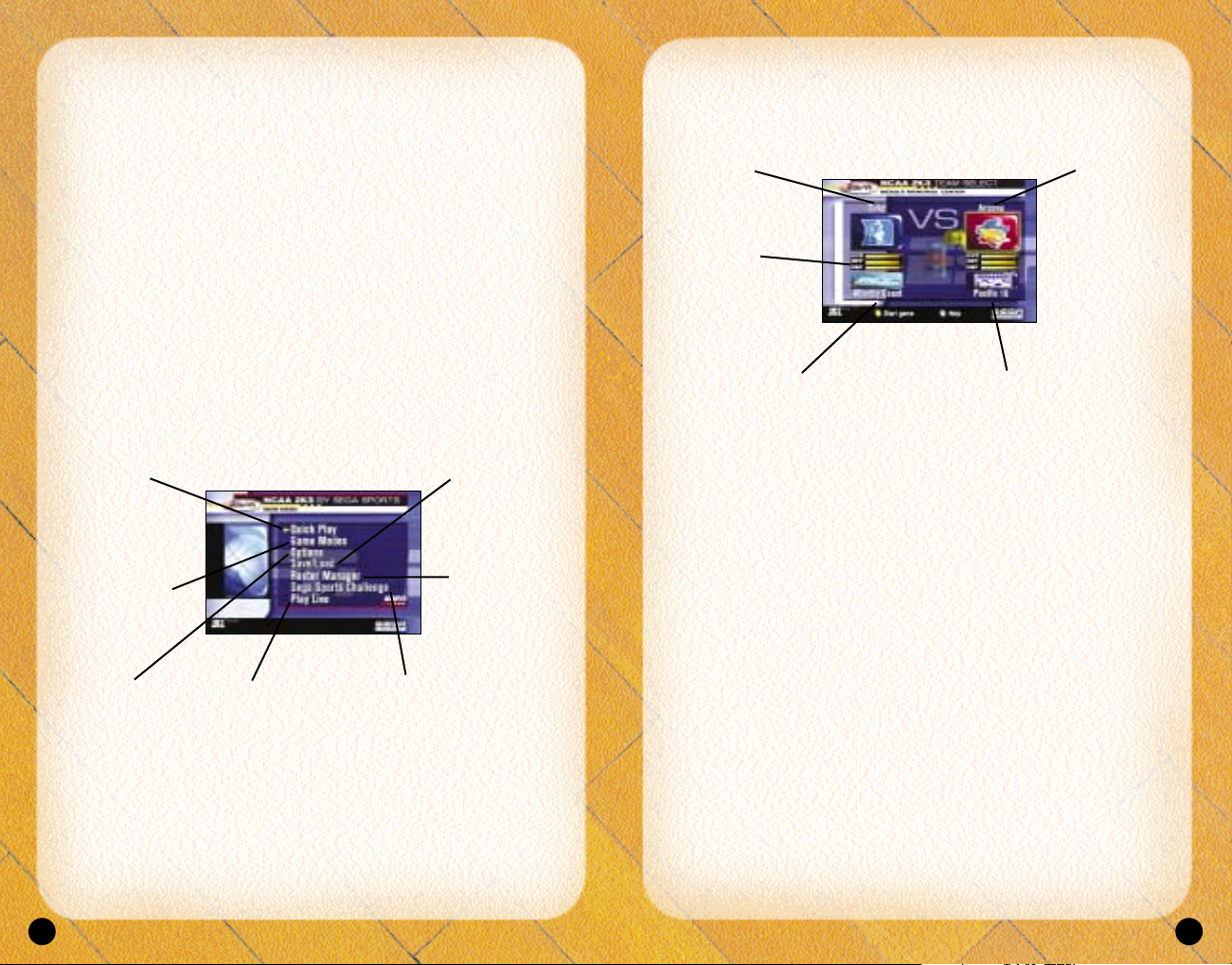
9
TEAM SELECT SCREEN
Select your game’s competitors from over 300 NCAA Teams!
To Select the Teams:
1. Use the left thumbstick or directional pad to move the Controller
Icon to the side you wish to control during the match.
2. Before selecting your team, you may want to select the
conference your team plays in first. To select your conference,
move the highlight down to the conference section and pull the
left or right trigger. If you prefer to cycle through all of the
included NCAA teams in alphabetical order, highlight NCAA in
the conference section.
3. After selecting your conference, move the highlight up to the
team section of the Team Select Screen and pull the left or right
trigger to cycle through the teams.
4. Alternatively, you can choose random team matchups by
pressing the Y button. Each press of the Y button will randomly
select a new team matchup.
5. With your team(s) selected, press the ST ART button to continue.
8
TITLE SCREEN
Once the introduction sequences are complete, the NCAA 2K3 Title
Screen appears. To go directly to the Main Menu, press the START
button (see Main Menu below)
GENERATED PLAYER NAMES
NCAA College Basketball 2K3 allows you the option to have the
game automatically generate player names for every player in the
nation. After pressing START on the Title Screen, the game will ask
if you wish to Generate player names. If you select YES, player
names will be randomly generated by the game. If you select NO,
the game will refer to each player by his number.
MAIN MENU
PLAYING A QUICK GAME
Play a quick game between any two teams.
Save/Load
Save/Load Game
Files. See page 42
Roster Manager
Adjust team rosters
and playbooks, see
page 43
Sega Sports Challenge
Compete for prizes on
Segasports.com!
See page 45
Quick Play
Playing a Quick
Play game
(exhibition game),
see below.
Game Modes
Enter Game
Modes, see
page 20
Options
Adjust game
options, see
page 40
Team ratings
Shows team’s overall
strength, offense and
defense strength
Away T eam
Home T eam
Away Conference Home Conference
Play Live
Challenge a
friend online
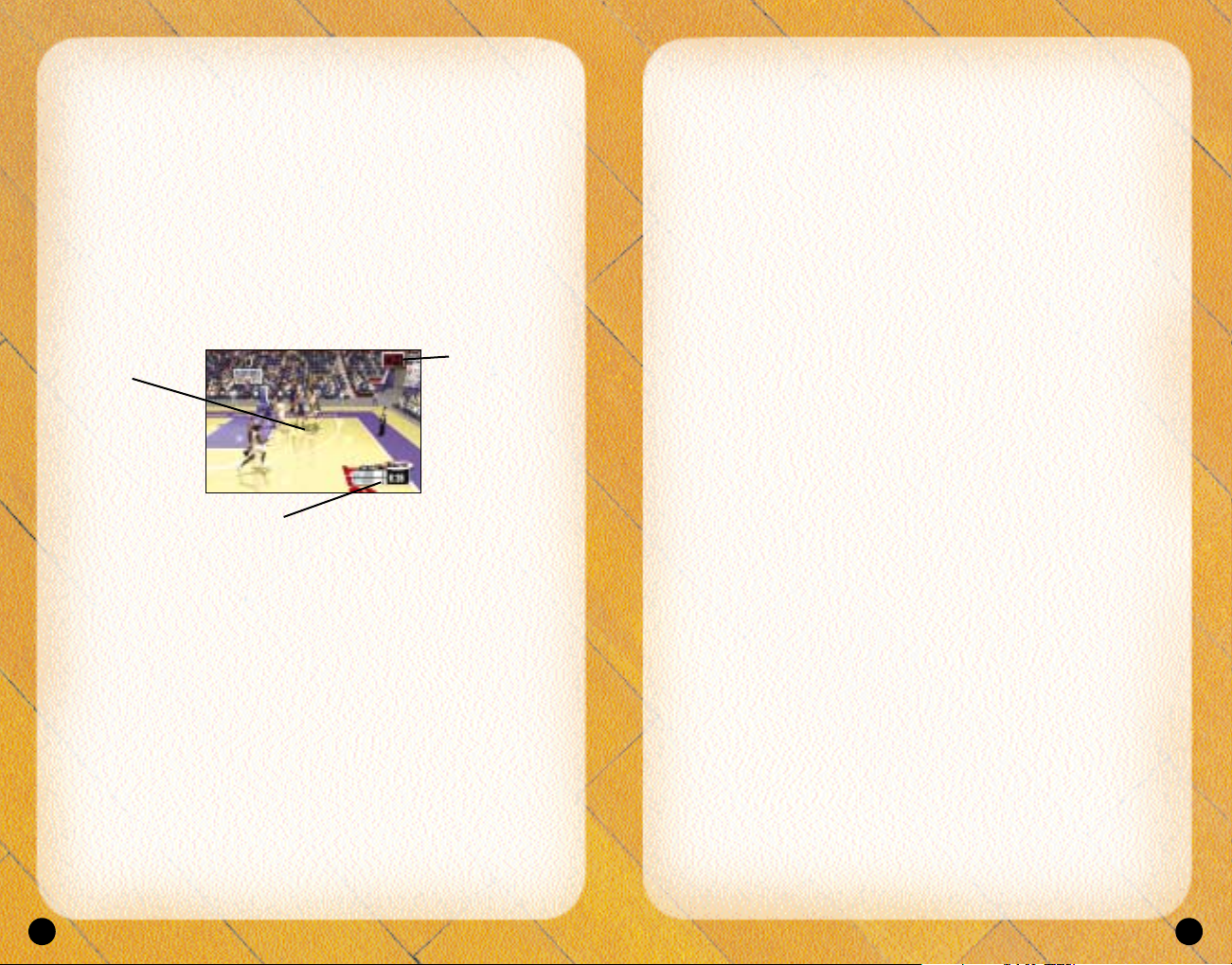
11
Passing
• To pass the ball to the nearest player, simply press the A button.
This will initiate a pass to your nearest teammate.
• To pass the ball to a teammate of your choice, press the left
thumbstick or directional pad in the direction of the teammate
you want to pass to and then press the A button. This will initiate
a pass to the nearest teammate in the direction you pointed to.
Shooting
• To shoot a jump shot, press the X button and release the button
at the top of your jump. The type of shot is determined by your
current position on the court.
• To attempt a layup or dunk, dribble into the painted area of the
court and then press the X button with the left thumbstick or
directional pad pointed towards the basket. The type of layup or
dunk performed is determined by the layup and dunk rating of
the player. Keep in mind that using turbo (right trigger) will
increase the range of your lay-ups and dunks.
• To pump fake a shot, quickly tap the X button. The player will
make a quick shooting motion to fake out the defender, but will
hold onto the ball.
• To pass out of a shot, press the X button to shoot and, without
letting go of the X button, quickly press the A button to pass
while in the middle of your jump. Your player will now pass while
in midair.
ADVANCED OFFENSE
Advanced Dribbling
• To fake a defender and perform a special crossover move, hold
left/right on the left thumbstick or directional pad after you tap B.
• To spin past a defender, run towards the defender, pull the right
trigger to speed boost and quickly press the B button. If done
properly, your player will perform a spin move.
Post Up Moves
• To initiate a post up move, first start by pulling and holding the
left trigger. Your ball handler will turn his back to the bask et and
10
ON THE COURT
As the players perform their warm up drills, ESPN’s John Ireland
and Tim Neverett welcome you to the game and send you
courtside for the player introductions.
The Tip-Off / Jump Ball
When the player introductions conclude, it’s on to the tip-off! Once
the players line up at center court, the referee will initiate the tip-off
by tossing the ball in the air. When the ball is near the top of its
upward travel, press the X button to jump. The winner of the tip-off
will start the game with possession of the ball.
BASIC OFFENSE
Dribbling
• To dribble the ball, move the left thumbstick or directional pad in
the direction you want to move.
• To get a speed burst, pull and hold the right trigger while moving
in any direction. When doing so, you will notice a green bar
appear beneath your player indicator. This green bar indicates the
amount of speed burst you have left at the moment. When this
speed burst indicator bar is depleted, you will no longer able to
speed burst for a short while.
• To perform a crossover move, press the B button. This is a handy
move to use when trying to get around a defender.
• To dribble with your back to the basket, pull and hold
the left trigger.
Player Control
Indicator
Time Remaining in Half
Shot Clock
A shot clock
timer will appear
and count down
when only 5
seconds remain
on the shot clock.
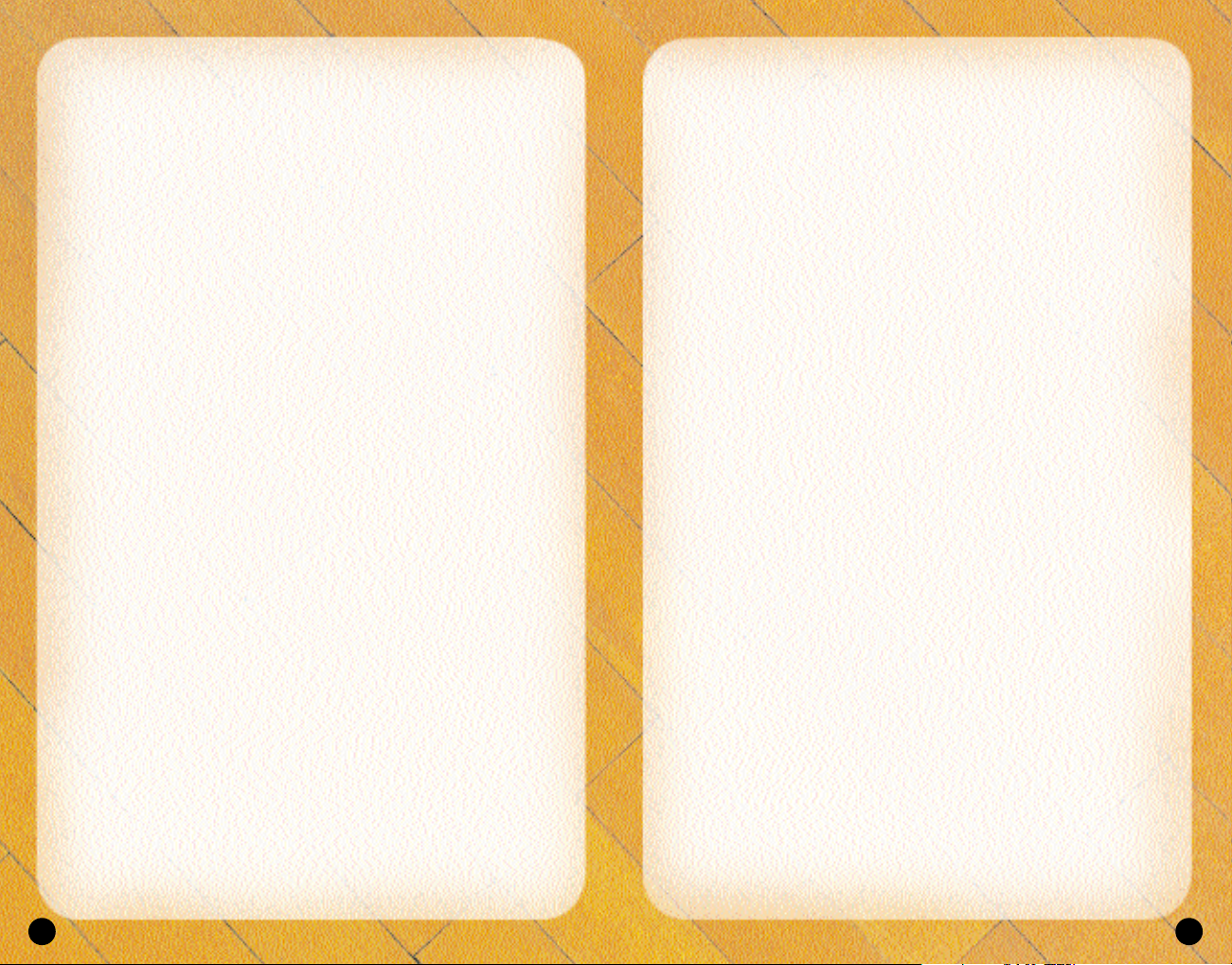
13
Play calling
Each team has twenty-one plays in its offensive playbook and
fifteen plays in its defensive playbook. Of these, four offensive
plays and four defensive plays can be accessed during gameplay
via the In-game Play Call Menu. If you’d lik e to customize the four
plays currently in use, select Coaching from the Pause Menu, and
select Offensive Plays or Defensive Plays (you can also set your
Offensive and Defensive Plays in Customize Mode).
• To bring up the Play Call Menu during gameplay, press the
Y button. Then press the corresponding button to run a
specific play.
• Can’t get free from a defender? Call for a pick! Having a
teammate set a pick for you is a great way to get free, especially
on the perimeter. To call for a pick, press the White button while in
control of the ball. Your nearest teammate will run up and set a
pick for you.
• To call an intentional foul while on defense, press the Black
button. The defender closest to the opposing ball handler will
intentionally foul him. Intentional fouls are useful in end of game
situations where you’re team is behind and you want to stop the
opposing team from running out the clock.
FREE THROW SHOOTING
Most games are won or lost at the free throw line. To shoot a
successful free throw, you’ll need to line up both green arrows
directly over the basket. To do so, pull the left trigger and the right
trigger to line up the arrows, then press the A, B, X, or Y button to
release the shot. Keep in mind that it’s best to move both the
arrows at the same time, as they are hard to keep over the basket.
Also, remember that you don’t have all day to shoot the free throw.
A clock will appear in the upper right corner of the screen to tell
you exactly how many seconds you have remaining. If you’re
having trouble shooting free throws, go to Practice Mode: Free
Throw to hone your free throw skills. (See page 39)
12
initiate a protect-the-ball style of dribble. Keep holding the left
trigger and push the left thumbstick or directional pad towards
the defender. As soon as you make contact with the defender,
your ball handler will initiate the post up.
• With strong post players, you may be able to get closer to the
basket by backing the defender in towards the basket. To do this,
move the left thumbstick or directional pad in the direction of the
basket while you hold down the left trigger. However, be careful
of the Closely Guarded Rule: If you spend too much time posting
up, you will be called for a penalty and turn the ball over to
the defense.
There are a few ways you can score with the post up.
• One way to score from the post is by shooting a face-up jumper
or a fade-away jumper. To shoot a face-up jumper, pull and hold
the left trigger, then, while holding the left trigger, press the left
thumbstick or directional pad to the right of the defender and
press the X button to shoot. To shoot a fade-away jumper, pull
and hold the left trigger, and, while holding the left trigger, press
the left thumbstick or directional pad away from the defender
and press the X button to shoot.
• The drop step move is the most effective way to score from the
post up. To perform a drop step, first post up your defender by
pulling and holding the left trigger. At any time during your post
up (with the left trigger still held down), move the left thumbstick
or directional pad in the direction you want to drop step to and
then release the left trigger. Your player will drop step and spin
towards the basket in the direction you selected. If the move is
successful, you will be able to get past your defender and are
now free to shoot a pull-up jumper or take it all the way to the
basket for an easy layup.
Advanced Passing
• To pass to the player nearest the basket, press the Black button.
This passing method is helpful for back door passes as well as for
advancing the ball on a fast break.
• Analog passing is the fastest way to pass to an open man. While
controlling the ball-handler, move the right thumbstick in the
direction that you want to pass and your player will automatically
pass to a teammate in that direction.
