Page 1
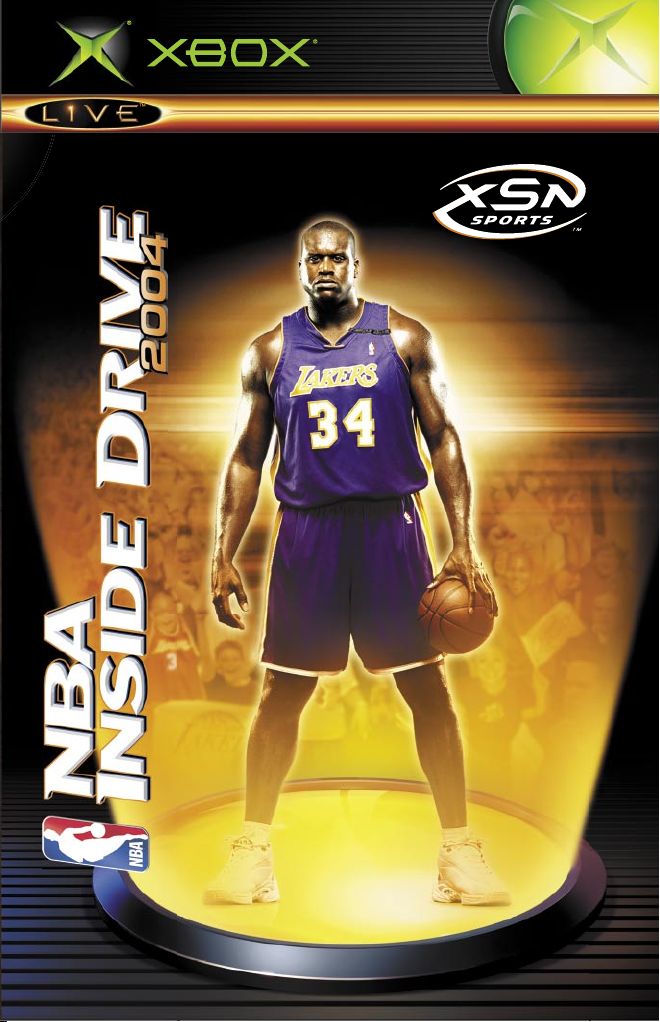
O N L I N E E N A B L E D
Page 2
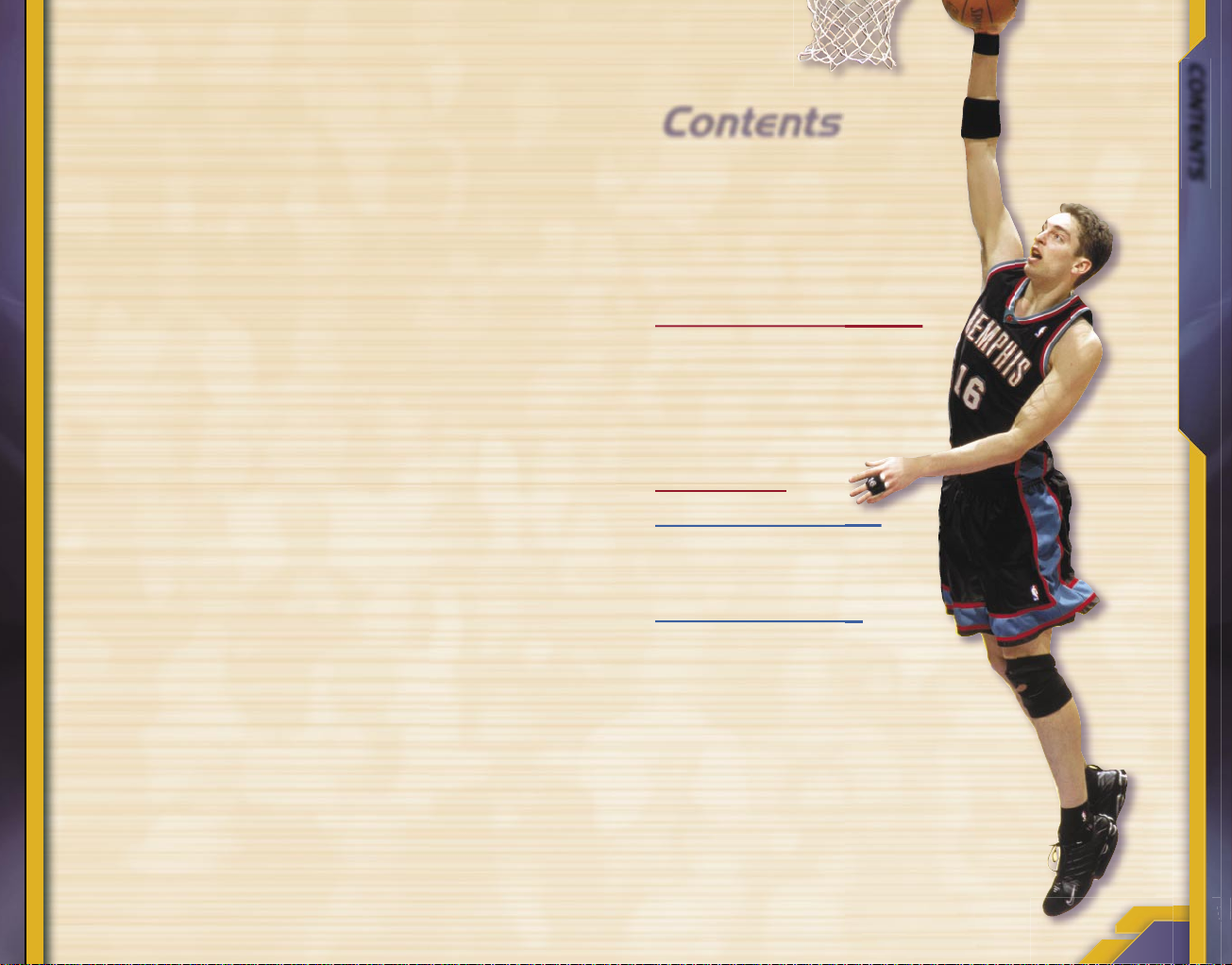
1
CONTENTS
©
A
n
d
r
e
w
D
.
B
e
r
n
s
t
e
i
n
/
N
B
A
E
v
i
a
G
e
t
t
y
I
m
a
g
e
s
Contents
2 Get in the Game
4 New for 2004
5 User Profiles
6 Playbook
8 Lineups
9 Hot and Cold Streaks
Offense
10 Basic Offense with the Ball
11 Basic Offense without the Ball
12 Shooting
13 Free Throws
14 Jukes
16 Post Moves
18 Passing
Defense
19 Basic Defensive Controls
20 Steals
20 Loose-Ball Saves
20 Designating Matchups
21 Creating a Player
24 Season
26 XSN Sports
27 Xbox
Live
31 Credits
32 Warranty
33 Customer Support
Safety Information
About Photosensitive Seizures
A very small percentage of people may experience a seizure when exposed to
certain visual images, including flashing lights or patterns that may appear
in video games. Even people who have no history of seizures or epilepsy may
have an undiagnosed condition that can cause these “photosensitive epileptic
seizures” while watching video games.
These seizures may have a variety of symptoms, including lightheadedness,
altered vision, eye or face twitching, jerking or shaking of arms or legs,
disorientation, confusion, or momentary loss of awareness. Seizures may also
cause loss of consciousness or convulsions that can lead to injury from falling
down or striking nearby objects.
Immediately stop playing and consult a doctor if you experience any of these
symptoms. Parents should watch for or ask their children about the above
symptoms—children and teenagers are more likely than adults to experience
these seizures.
The risk of photosensitive epileptic seizures may be reduced by sitting farther
from the television screen, using a smaller television screen, playing in a welllit room, and not playing when you are drowsy or fatigued.
If you or any of your relatives have a history of seizures or epilepsy, consult a
doctor before playing.
Other Important Health and Safety Information The Xbox Instruction
Manual contains important health and safety information that you should
read and understand before using this software.
Avoid Damage to Your Television
Do not use with certain televisions. Some televisions, especially front- or
rear-projection types, can be damaged if any video games, including Xbox
games, are played on them. Static images presented during the normal course
of gameplay may “burn in” to the screen, causing a permanent shadow of
the static image to appear at all times, even when video games are not being
played. Similar damage may occur from static images created when placing
a video game on hold or pause. Consult your television owner’s manual to
determine if video games can be played safely on your set. If you are unable
to find this information in the owner’s manual, contact your television dealer
or the manufacturer to determine if video games can be played safely on
your set.
Page 3
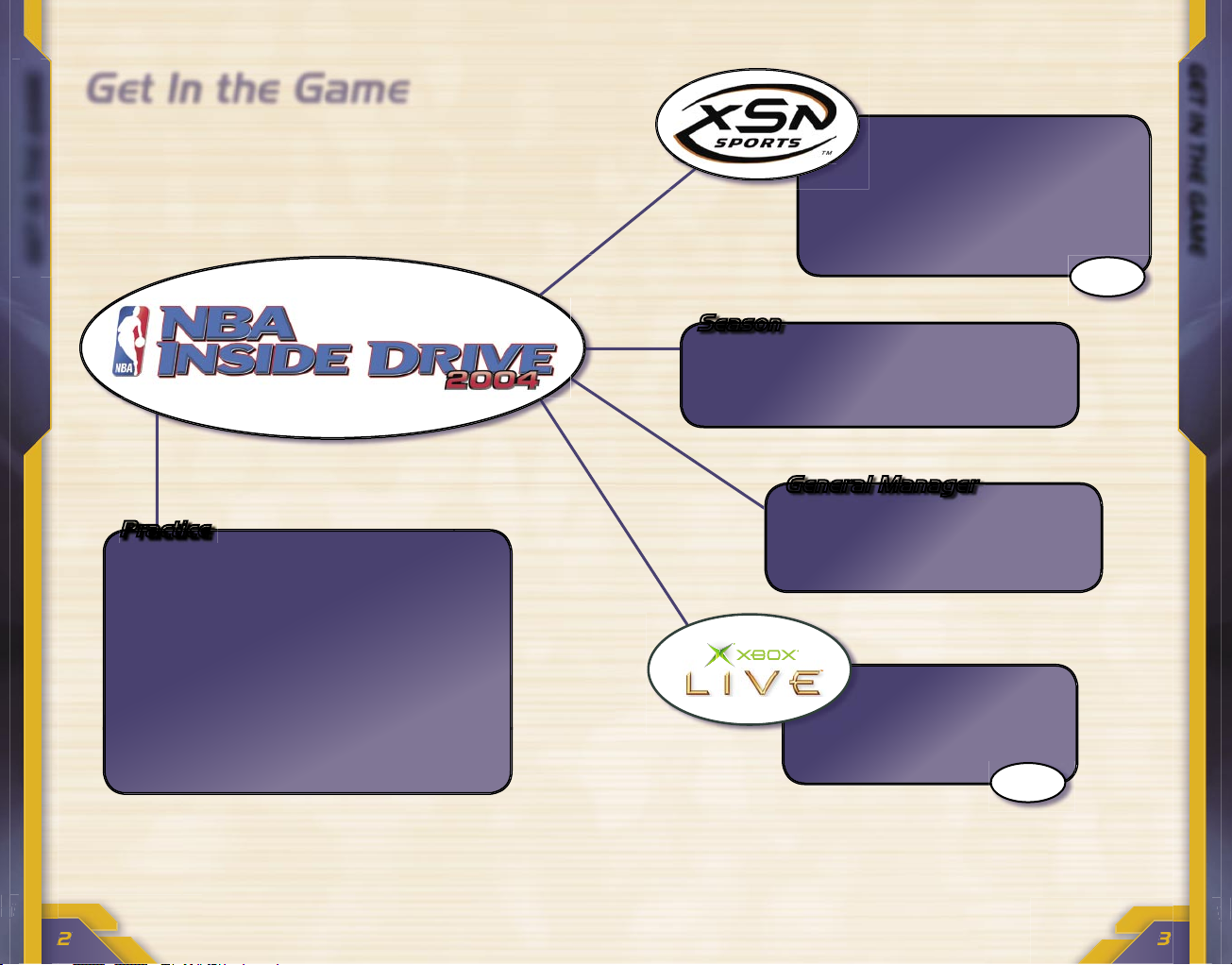
GET IN THE GAME
GET IN THE GAME
Page 26
Page 27
Get In the Game
Practice
This is the way it goes. You want more control? You got it. You
want more ways to play? No problem. You want the world to know
that you are the greatest video ’baller alive? Well, we’ll get you the
exposure—you just prove it’s true.
Brush up on your skills with one of these
low-pressure options:
• Shootaround: Before getting into the
pressure of a game situation, hone your
shooting skills without having the D all up
in your face. To switch players, just pass
the ball.
• Free Throw: Step up to the line, and
practice the gimmes ’til you get it right.
See pg. 13 for specific instructions on how
to shoot free throws.
Take your game beyond the
couch—take it to the world. Visit
www.xsnsports.com to sign up for
a season or tournament, or create your
own. Play over Xbox
Live
™, and keep
up to date with stats tracking, e-mail
reminders, and more.
Season
Prove that you’re more than just the flavor
of the day. Take control of one or more
teams, and then win your way through an
entire season.
General Manager
Get a real challenge from
a real, live opponent over
the Xbox
Live
service, or use
System Link to connect two
Xbox consoles.
Have total control. Don’t like a
guy’s performance? Release him.
Trade him. Or, best of all, create
your own player to replace him.
Page 4
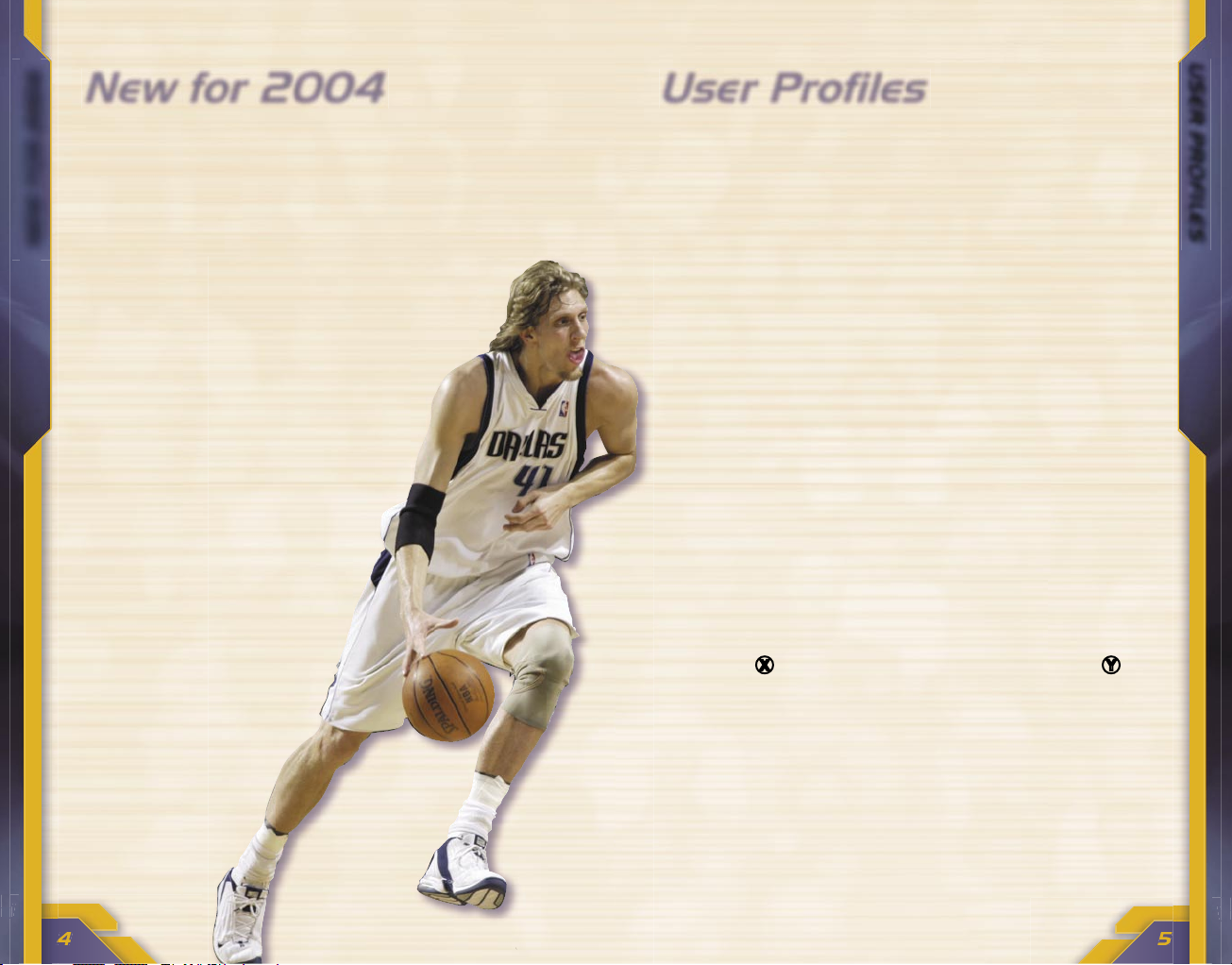
USER PROFILES
NEW FOR 2004
©
G
l
e
n
n
J
a
m
e
s
/
N
B
A
E
/
G
e
t
t
y
I
m
a
g
e
s
New for 2004
XSN Sports
XSN Sports is the beginning of a sports revolution. By combining
the power of Xbox Live and the Internet, XSN Sports allows you to
set up seasons and tournaments from a centralized website and
then play those games using the Xbox Live service. Up-to-date
scores, standings, stats, and trade proposals can be broadcast
automatically to any web-based device. See pg. 26 or visit
www.xsnsports.com for more information.
Pro Precision Control
Does your basketball appetite crave more
control? NBA Inside Drive 2004 gives it to you,
with new features, such as Touch Passing,
Pressure-Sensitive Passing, PressureSensitive Steals, Loose-Ball Saves, and
intuitive dribbling controls.
Real-Time Rivalries
NBA Inside Drive 2004 puts on the
full-court press when it comes to
competition choices. Get a gaming
party together by setting up two
Xbox consoles with System Link.
Sign in to Xbox Live to play
anyone at any time. And, to
make it personal, join your
friends in an XSN Sports
season or tournament to
determine bragging rights
once and for all.
User Profiles
Your user profile saves all the information about how you want
to play—from controller configurations to offensive and defensive
settings. Change your mind? No big. You can change your profile
settings at any time by choosing User Profiles from the
Main Menu.
To create a user profile
1. From the Main Menu, choose User Profiles.
2. On the User Profiles menu, select Create/Manage Profile.
3. Select the slot where you want to save your profile.
4. Use the virtual keyboard to give your profile a name.
To modify an existing user profile
1. From the Main Menu, choose User Profiles.
2. On the User Profiles menu, select My Options.
3. Select the user profile you want to edit.
4. Navigate through the menus, and make any changes
you want.
To change controller configurations in-game
1. During a game, select Controllers from the Pause menu.
2. Select the user profile you want to edit.
3. Press X to view the controller configuration, or press
Y
to modify the controller settings.
Page 5
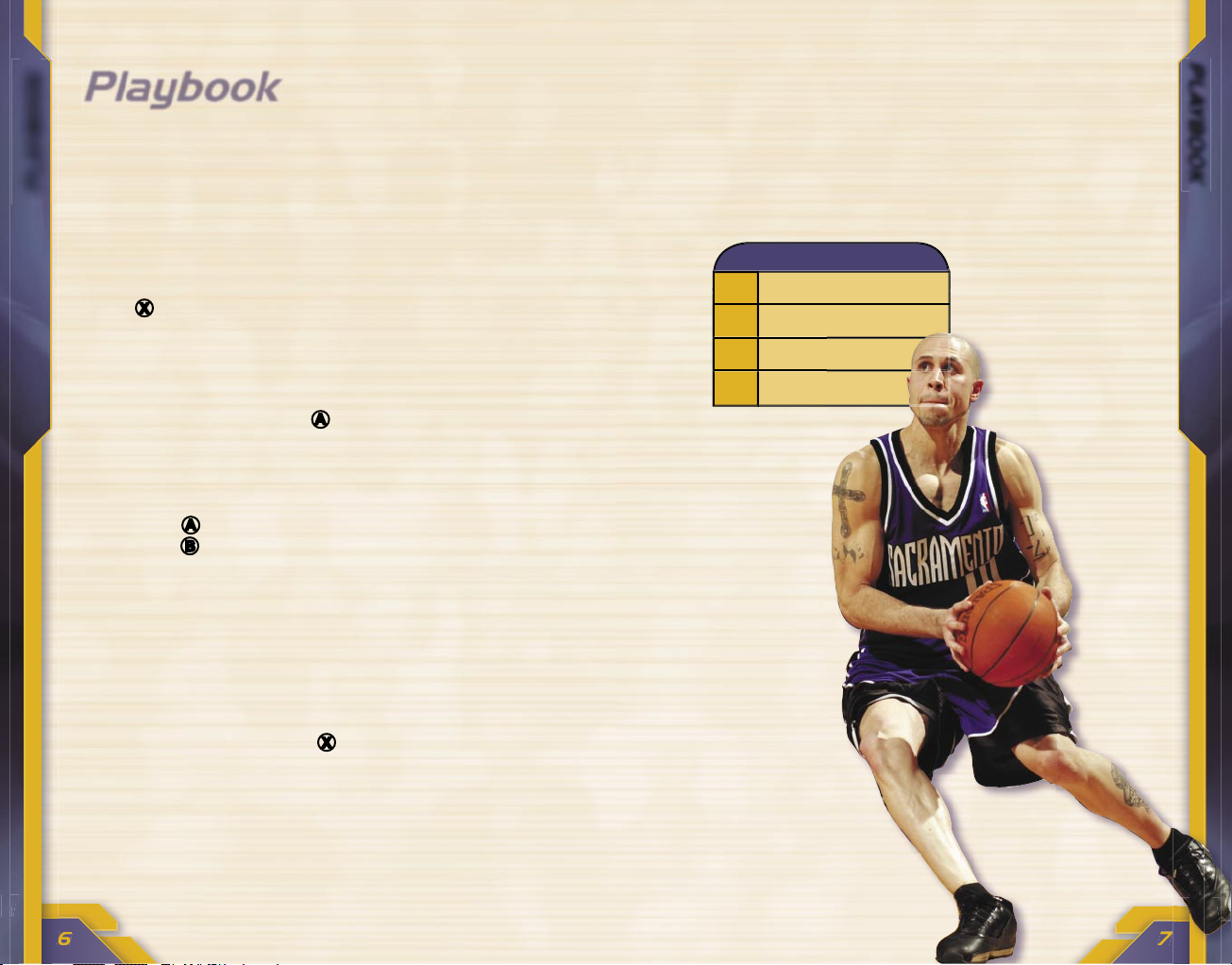
PLAYBOOK
PLAYBOOK
©
K
e
n
t
H
o
r
n
e
r
/
N
B
A
E
v
i
a
G
e
t
t
y
I
m
a
g
e
s
Real-Time Coaching
7
Team defense
3
Defensive pressure
1
Tempo
5
Playbook
Playbook
•
To use a saved playbook, select User Profiles from the
Main Menu, and then select My Options. Select a user
profile, and then select Playbook.
2. During a game, press a direction on ? to display the
coaching option you want to change.
NBA Inside Drive 2004 features more than two dozen plays, and
each team has its own playbook similar to the one used by its real
NBA counterpart. Each team has four default plays already assigned
to ? to use with Real-Time Coaching. But, if you think you can do
better, be our guest.
To customize your playbook
1. On the Team Select screen before the game begins, press
X
to view the Coaching menu, and then select Playbook.
–or–
During a game, select Coaching from the Pause menu,
and then select Playbook.
2. Move L up or down to highlight the play you want to
replace, and then press A.
3. Move L left or right to choose a group of plays.
4. Move L up or down to highlight the specific play you
want to use.
5. Press A again to switch the two highlighted plays, or
press B to cancel the switch.
6. To call a play during a game, press right on ?. Then,
press ? again in the direction that corresponds with the
play you want to call.
To use Real-Time Coaching
1. Use the playbook to assign plays to ?.
•
To access the playbook in Single Game, Season, or
Playoffs mode, press X on the Team Select menu
before the game begins, and then select Playbook.
–or–
•
Select Coaching from the Pause menu during the game,
and then select Playbook.
–or–
3. Press
?
again in the
direction that
corresponds
with the
setting you
want to use.
Page 6
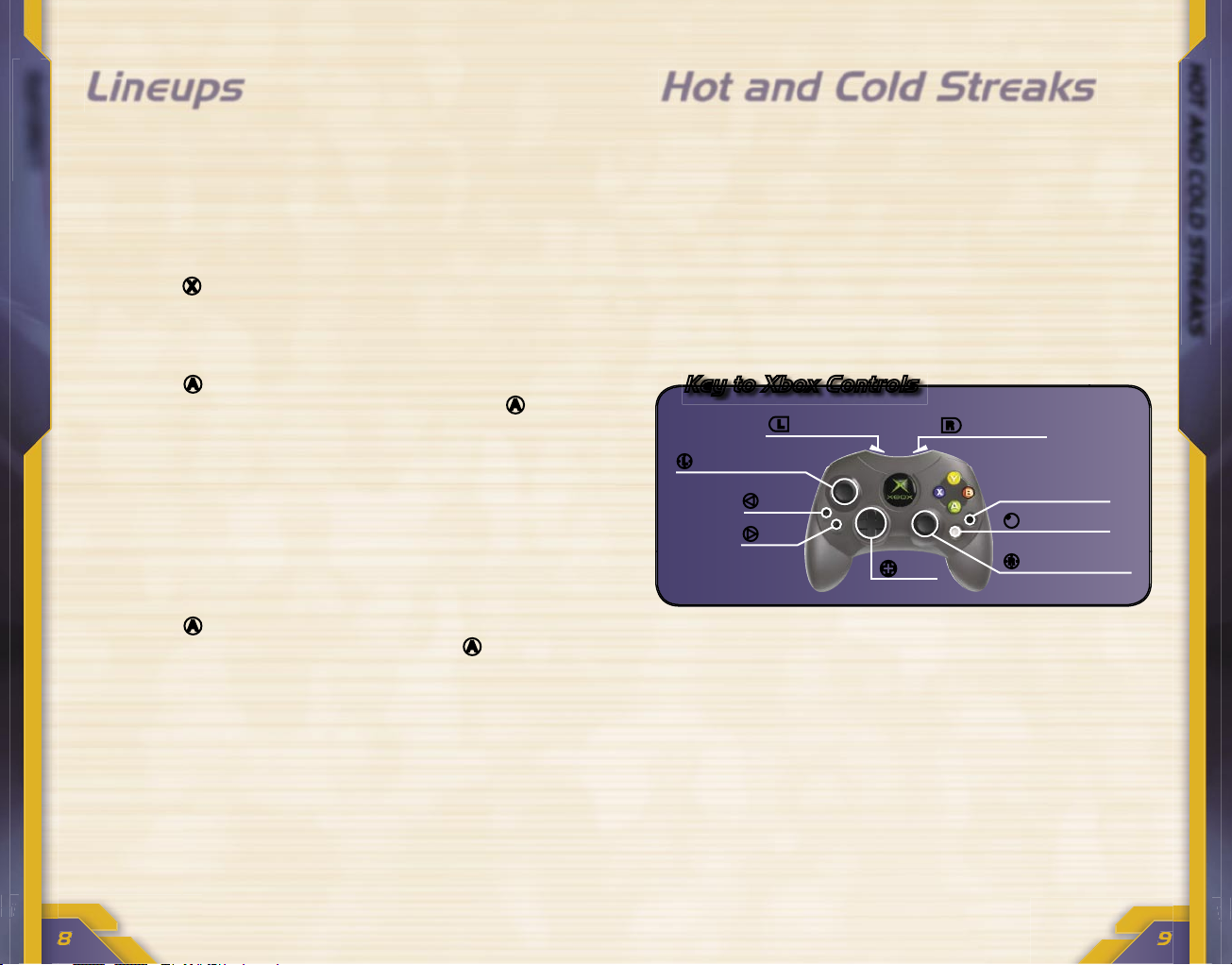
8
HOT AND COLD STREAKS
LINEUPS
Lineups Hot and Cold Streaks
Don’t like the starting five on your favorite team? Think the coach is
crazy for playing the veteran power forward when the rookie on the
bench is twice as good? Now you can edit the lineups before you hit
the hardwood.
To set the starting lineup for a single game
1. On the Team Select screen before the game begins,
press
X
to view the Coaching menu, and then select
Edit Lineups.
2. Use
l
or
r
to cycle through the preset lineups
(Defensive, Quick, Big, 3-Point, Rebounding).
3. Press
A
to select the highlighted player, move
L
up or
down to highlight his replacement, and then press
A
again
to make the switch. Repeat as necessary.
4. To set one of these lineups as your starting lineup,
press
>
START.
To set the starting lineup permanently
1. From the Main Menu, select General Manager, and then
select Edit Rosters.
2. Use
l
or
r
to select the team you want to edit.
3. Press
A
to select the highlighted player, move up or down
to highlight his replacement, and then press
A
again to
make the switch. Repeat as necessary.
If you want a better chance of scoring points—or shutting down your
opponent—you need to get momentum on your side.
To get on a hot streak, string together a series of successful shots,
blocks, or steals. But, be forewarned. If you put up several bricks in
a row, you’re headed for a cold streak instead.
If you notice that your opponent is on a hot streak, try calling a
timeout to cool him off. If one of your own guys can’t buy a bucket,
bench him.
Key to Xbox Controls
r
Right Trigger
b
Black Button
b
White Button
R
Right Thumbstick
?
D-pad
>
START
<
BACK
L
Lef t Thumbstick
l
Lef t Trigge r
Page 7

OFFENSE WITHOUT BALL
OFFENSE WITH BALL
Basic Offense with
the Ball
Shoot/Pump fake
View icons for passing
Crossover/Spin/Juke
Pass
Lob pass
Call for a screen
Juke/Pass/Lob*
Real-Time Coaching
Move
Pause
Press for full timeout;
Tap for 20-second timeout
*Assign the Right Thumbstick to Juke, Pass, or Lob on the
Controller Settings menu (Juke is the default setting). If the Pass
or Lob option is selected, move R in the direction you want to pass
or lob, and then click it (press it in). The farther you move R, the
farther your pass or lob will be.
Turbo
Protect the ball/
Backdown
Basic Offense without
the Ball
Turbo
Jump/Rebound
Call for a pass**
Switch players
Call for a shot**
Set a screen
Directional switch***
Real-Time Coaching
Move
Pause
Press for full timeout;
Tap for 20-second timeout
**To call for a computer teammate to pass or take a shot, you must
set Player Switching to Manual or set Player Lock to a specific
position on the Controller Settings menu.
***Move R in the direction of the player to whom you want to
switch, and then click it (press it in).
Page 8

FREE THROWS
SHOOTING
Shooting Free Throws
It all comes down to one thing—getting the rock through the hoop. It
doesn’t matter how slick your moves are if you can’t score a bucket.
And, this is where you learn to do just that.
For both field goals and free throws, there are two difficulty settings:
Normal, which is the default, and Easy, which allows you to get a
shot off with a single press of a button. You can change the settings
for Shooting Control and Free-Throw Control from the Controller
Settings menu.
To access the Controller Settings menu
•
When starting a game, press Y on the Controllers screen.
–or–
•
Select User Profiles from the Main Menu, and then
select My Options. Select a user profile, and then select
Controller Settings.
–or–
•
During a game, select Controllers from the Pause menu,
and then press Y.
Normal Shooting (default)
If Shooting Control is set to Normal, press and hold X, and then
release it at the top of the jump for the best chance to score.
Watch the shooting meter that appears below the shooter—for the
best possible shot, release X when the meter turns green. Select
Shootaround in the Practice menu to refine your shooting touch.
Easy Shooting
If Shooting Control is set to Easy, simply press X to take a shot.
The shooter’s accuracy is based solely on his shooting-skill ratings.
Note that you cannot perform a pump fake if Shooting Control is set
to Easy.
Normal Free Throws (default)
If Free-Throw Control is set to Normal, the accuracy of the shot
depends on your timing. Look for the bar that appears at the bottom
of the screen. The speed at which the ball icon moves across the bar
depends on the shooter’s free-throw ability—the better the free-throw
shooter, the slower the ball.
To shoot a free throw
1. Press X to make the ball start moving across the bar.
2. Press X again when the ball matches up with the Power
circle (at the far right of the bar).
3. Press X one more time when the ball matches the
Accuracy circle (at the far left of the bar).
The closer you get to completely matching up the circles, the more
accurate the free throw will be. However, you’ll have a better chance
of making the shot using a better free-throw shooter, even if you
don’t match the circles perfectly.
Easy Free Throws
If Free-Throw Control is set to Easy, simply press X when your
player is at the line. His accuracy is based solely on his free-throw
skill rating.
Page 9

JUKES
JUKES
©
L
a
y
n
e
M
u
r
d
o
c
h
/
N
B
A
E
v
i
a
G
e
t
t
y
I
m
a
g
e
s
Jukes
A juke is a fake-out move used to drive past a defender or to get
off a better shot. While the chart on the next page gives you a good
idea of the kinds of jukes you can perform, the exact move a player
performs depends on that player’s ability.
When using the chart, remember that the
arrows show you which direction to move
the thumbstick in relation to the basket.
So, if you see
7L
, you should press L
toward the basket.
JUKE
CONTROLS
ALTERNATE*
Before Dribbling
Jab step left
B
+ 1L 1R
Jab step right
B
+ 5L R5
Jab step forward
B
+ 7L 7R
Triple threat
B
+ 3L 3R
Fake pass
B
tap
R
click
Dribbling—Not Moving
Jab step left
B
+ 1L 1R
Jab step right
B
+ 5L R5
Jab step forward
B
+ 7L 7R
Crossover
B
tap
R
click
Dribbling—Moving
Hesitation
dribble left
B + 1L 1R
Hesitation
dribble right
B + 5L R5
Crossover
B
tap
R
click
Spin left hold
r
+
B
+ 1L
r
+ 1R
Spin right hold
r
+
B
+ 5L
r
+ R5
After Dribbling
Fake pass
B
tap
R
click
*The default Right Thumbstick setting is Juke. To change it,
access the Controller Settings menu by pressing Y on
the Controller Select menu before the game begins or by
selecting Controllers from the Pause menu during a game
and then pressing Y.
Page 10

POST MOVES
POST MOVES
©
D
.
C
l
a
r
k
e
E
v
a
n
s
/
N
B
A
E
v
i
a
G
e
t
t
y
I
m
a
g
e
s
POST MOVE
CONTROLS
Backdown
Backdown hold
l
Backdown &
push to basket hold
l
+ 7L
Backdown &
push hard to basket hold
l
+ 7L +
r
Stop backing down release
L +
release
l
Spin
Spin left
1L +
release
l
Spin right
L5 +
release
l
Hook Shot
Hook shot left*
1L +
hold
l + X
Hook shot right*
L5 +
hold
l + X
Step Out
Step-out move
3L +
release
l
Step-out shot*
3L +
release
l + X
Post Moves
Getting to the paint doesn’t necessarily
mean you’re going to rack up two. When
you step into the key, the D is going to heat
up, and you’ll have to break out your best
moves to get to the basket.
Post moves are listed in the chart on the next
page. To perform any of these moves, you
must first start backing down your defender by
holding
l
when you’re within seven feet of the
basket. And, just like in the juke chart on pg. 15,
the arrows on this chart show the direction to
move L in relation to the basket.
* The default setting for Shooting Control is Normal. If Shooting
Control is set to Easy, just tap X to shoot.
Page 11

DEFENSIVE CONTROLS
PASSING
Passing
Anyone can put the ball in the basket. The true basketball artist
knows the value of a good pass. How fancy you get is up to you.
Icon Passing
To take advantage of icon passing, press Y to make button icons
appear above your teammates’ heads. Then, press the button that
matches the icon over the head of the player to whom you want to
pass. To cancel out of icon-passing mode, press Y again.
Basic Defensive
Controls
Turbo*
Block/Rebound
View icons for switching
Steal
Switch players
Take a charge
Call for a
double-team
Directional switch**
Real-Time Coaching
Move
Pause
Intentional foul
Crouch/Box out/
Arm bar
*The results of using turbo will depend on the other actions being
performed by the player.
**To switch to the player closest to the basket, click R (press it in)
without moving it in any direction. For a directional switch, move R
in the direction of the player to whom you want to switch, and then
click it.
A
Point guard
B
Shooting guard
X
Power forward
b
Small forward
b
Center
Coach’s Tip
Pressure-Sensitive Passing
For the advanced player, Pressure-Sensitive Passing allows you to
choose the type of pass you make, from a quick chest pass to a high
entry pass to get the ball into the post. To turn on Pressure-Sensitive
Passing, select Tap/Hold Lobs from the Controller Settings menu.
Touch Passing
Any time after a pass has been made—but before it reaches your
teammate—press A again to perform a touch pass. The player
receiving the ball will immediately pass it off to another teammate.
Use L to control the direction of the touch pass.
When you’re not in control
of the ball, you can use
the same icon method to
switch players.
Icons
Page 12

CREATING A PLAYER
STEALS/SAVES/MATCHUPS
Steals
Tap B to perform a poke, which is a quicker version of the steal.
You’re not guaranteed to get the ball, but it should help keep you out
of foul trouble. To perform a regular steal, press and hold B. It’s
more effective than a poke, but there’s a greater risk of being called
for a foul.
Creating a Player
Always thought you’d make a great NBA player? Well, your time
has come. Get your behind off the couch, brush off the potato
chip crumbs, and get into the game! Here’s your chance to
see yourself—or at least your virtual self—on the court with your
favorite team.
To create a player and add him to a team
1. On the Main Menu, select General Manager. (A player
created this way is available in Practice, Single Game,
Season, and Playoffs modes if Rosters is set to Custom
in the game settings. Note that your player does not earn
additional skill points in Playoffs mode.)
–or–
On the Main Menu, select Season. Follow the prompts until
you reach the Offseason menu or the League Home menu,
and then select Front Office. (A player created this way is
available only in the season in which he was created.)
2. Select Create Player.
3. Use l or r to cycle through the available options.
4. On the Gear screen, press b or b to change the color
of the player’s accessories.
5. Save your player, and then add him to a team.
6. On the General Manager menu, select Edit Rosters.
7. Select your created player (who currently is inactive), and
then select the active player with whom you want to switch.
Loose-Ball Saves
When a loose ball is heading out of bounds and your team was
the last to touch it, you can try to save it. If you have a player close
enough to attempt the save, use L to move him toward the ball.
He’ll try automatically to keep the ball in play.
Designating Matchups
Need to double-team that mammoth center in the paint? Or, maybe
you want to turn up the pressure on the shooting guard who drains
all the threes? You need to switch your matchups.
To designate matchups
1. Before the game begins, press X on the Team
Select menu.
–or–
During a game, select Coaching from the Pause menu.
2. On the Coaching menu, select Matchups.
3. Move L up or down to highlight a player on your team,
and then press A to select him.
4. Move L up or down to highlight an opponent, and then
press A to assign your player to guard him.
5. Press X to cycle through the options for applying pressure
to the highlighted opponent.
6. Press Y to cycle through the options for using a doubleteam on the highlighted opponent.
Page 13

CREATING A PLAYER
CREATING A PLAYER
©
N
a
t
h
a
n
i
e
l
S
.
B
u
t
l
e
r
/
N
B
A
E
v
i
a
G
e
t
t
y
I
m
a
g
e
s
Setting Skill Levels
Not only can you customize your new player’s look and history,
you can decide how good he is on the court. If you set the player’s
style to Custom, you can use a point bank to set his attributes
however you like. If you change the player’s style, his attributes
are adjusted accordingly.
When adjusting custom attributes, note that not all skills are equal.
The color and the number of stars associated
with a skill indicate how important—and
how expensive—that skill is. Keep an eye on
the point bank at the top of the screen to
see how many points you have remaining.
Note that when you leave this
screen, your player’s attributes
are fixed. You are able to increase
these settings only after you earn
additional skill points.
Earning Skill Points
For your new player to increase his abilities, he first needs to earn
certain achievements in either Single Game or Season mode. Those
achievements will earn him points that go toward enhancing his
various skills. Note that created players will earn points in Season
mode only if you’ve set Created Player Progress on the Gameplay
Settings menu to Incentive.
Additional Skill Points
To Earn
Achieve
Offensive skill points Assist
Offensive rebound
Converted 3-point play
Foul drawn in act of shooting
Converted 4-point play
Defensive skill points Forced turnover
Block
Defensive rebound
Stripped ball
Knocked ball loose
Intercepted pass
Shooting skill points Successful 3-point shot
Successful jump shot
Successful fadeaway
Successful hook shot
Successful dunk
Successful free throw
Successful layup
Successful tip-in
Physical skill points Points scored under one minute
Successful alley-oop pass
Percentage of game played
Wild Card points Double-double
Triple-double
Quadruple-double
50-point game
Half- or full-court shot
Player of the Game
Successful shot at buzzer
Part of winning team
Page 14

SEASON
SEASON
©
L
a
y
n
e
M
u
r
d
o
c
h
/
N
B
A
E
/
G
e
t
t
y
I
m
a
g
e
s
Season
Created-Player
Progress
A created player’s rating
in each skill category
might increase or decrease
according to either Natural
or Incentive progression.
•
Natural Progression:
Based on several
factors, including age and potential.
Created players can progress this way,
and all existing NBA players will progress
this way.
•
Incentive Progression: Based on points
earned during the season. Created
players can progress
this way. (See pg. 23
for more information.)
Offseason
When the regular season is
history and the playoffs are
through, there’s still work to be
done. This is your opportunity
to update your roster(s) with
trades, free-agent signings,
and the rookie draft. If you
need a little time off, you can
have the draft conducted for you.
Let’s say that just one game isn’t enough for you. Or, that you want
to be both a player and a general manager. Then, you’ll want to get
into a season, where you can lead your favorite team—or teams—
through 25 seasons of slammin’ b-ball action.
Fantasy Draft
If you are really going to take full control of your team, you’re going
to want to select your own players. This is where the fantasy draft
comes in. To turn on the fantasy draft, set the Fantasy Draft option
on the Gameplay screen to Yes. Note that this option is available
only after you enter Season mode; it does not appear on the
Gameplay screen if you make any other selection from the
Main Menu.
Front Office
Dominating a season takes more than showing off your skills on
the court. You must work behind the scenes to manage your rosters,
trade players, create players, and more. For that, you have to enter
the Front Office.
To use the General Manager/Front Office
•
Choose General Manager directly from the Main Menu
if you want to make global changes that will affect all
game modes (except previously saved Season games).
–or–
•
Choose Front Office from the League Home menu after
you’ve started a season if you want your changes to affect
only that season.
Page 15

XBOX
LIVE
XSN SPORTS
©
F
e
r
n
a
n
d
o
M
e
d
i
n
a
/
N
B
A
E
v
i
a
G
e
t
t
y
I
m
a
g
e
s
XSN Sports combines the power of Xbox Live with the connectivity
of the Internet to bring you a whole new gaming experience. You
create the seasons; you dominate the tournaments; you become the
legend. We make it possible.
How to get started with XSN Sports
1. Subscribe to Xbox Live. (See pg. 27 for more information.)
2. From any computer, log on to the Internet, and go
to www.xsnsports.com to join or create seasons
or tournaments.
3. Take your competition name and password back to your
Xbox console, and then compete over Xbox Live.
Record your competition name and password here
Xbox
Live
Take
NBA Inside Drive 2004
Beyond the Box
Xbox Live is a high-speed or broadband Internet gaming community
where you can create a permanent gamertag, set up a Friends list
with other players, see when they’re online, invite
them to play, and talk to them in real-time as
you play.
Downloadable
NBA Inside Drive
2004
Content
If you are an Xbox Live subscriber,
you can download the very latest
content (such as rosters) to your
Xbox console.
Connecting
Before you can play NBA
Inside Drive 2004
online, you need to
connect your Xbox
console to a high-speed
or broadband Internet
connection, and sign up
for the Xbox Live service.
To determine if Xbox Live
is available in your region
and for information about
connecting to Xbox Live, see
www.xbox.com/connect.
What else can you do with XSN Sports?
•
Check out game schedules.
•
View game results and player stats.
•
Read and post to message boards.
•
Send messages to other XSN Sports participants.
•
Receive game invitations, schedule updates, and other
notifications through e-mail.
Remember, to sign up for the XSN Sports experience, you
have to use a computer to log on to the Internet, and then visit
www.xsnsports.com.
Page 16

XBOX
LIVE
XBOX
LIVE
Live
Menu
When you are in the Live Menu for NBA Inside Drive 2004, you have
a number of options.
NBA Inside Drive Live
Menu
Quick Match Find an opponent immediately without
specifying game criteria.
OptiMatch™ Specify criteria for the game you would like
to host or join.
Create Game Get right into the action by hosting a game.
XSNsports.com Play a game in your XSNsports.com season
Game or tournament. (See pg. 26 for more
information on XSN Sports.)
Friends List View your current Friends list, see the online
status of a friend, and invite a friend to play.
Recent Players View gamers you have played recently in
List NBA Inside Drive 2004.
Rankings See where you rank, and view stats on other
players.
Options Set your Online Status, decide whether or
not to change the sound of your voice, and
adjust your audio and video settings.
Roster Updates Download updated rosters.
Sign Out/In Quit your game session, and sign out of
Xbox Live, or sign in additional players on
the same Xbox console.
Rankings
The rankings track rank, wins and losses, disconnects, and
offensive/defensive statistics. You also can view the rankings
of players on your Friends list or Recent Players list.
Voice Capabilities
Using an Xbox Communicator, you can chat with your opponent
while you play online. See the instructions that came with your
Xbox Communicator for more information.
Friends List
You can add up to 100 other gamers to your Friends list. You can
send and receive invitations from those friends, see if they are
signed in, see which games they’re playing, and more.
To add/delete a player to/from your Friends list
1. From the Live Menu, select Friends List.
2. Press X to bring up the virtual keyboard.
3. Enter the gamertag of the player to add to your Friends list.
–or–
1. Select Recent Players List from the Live Menu.
–or–
Select Players List from the Side Select Options menu.
–or–
During a game, select Online Options from the Pause
menu. From there, select Players List.
2. Highlight the name of the player, and then press A.
3. Highlight Send Friend Request, and then press A to
send the request.
–or–
Highlight Remove from Friends List, and then press
A
to remove that player from your Friends list.
Page 17

CREDITS
XBOX
LIVE
The Xbox
Live
Icons
Voice on
Voice muted
Game invitation sent
Game invitation received
Friend is online
Friend request sent
Friend request received
To invite a friend to join a game
1. Select Friends List from the Live Menu.
2. Press A to select the friend you want to invite.
3. Select Send Game Invite.
-or-
1. Select Create a Game from the Live Menu.
2. After setting your game criteria, press A.
3. Press X to bring up the Side Select Options menu.
4. Select Friends List.
5. Press A to select the friend you want to invite.
To appear offline to other players
1. Go to the Live Menu.
2. Select Options.
3. From the Options menu, select Live Options.
4. Set your Online Status to Appear Offline.
Producer
Scott Slaby
Lead Programmer
Terry Wellmann
Lead Artist
Brad Bowling
Game Designer
Mike Wang
Programming
Ed Federmeyer
Dan Kaufman
Altair S. Lane
Peter G. Lewis
Dave Perea
Nicholas D. Thompson
Michael Wilford
Add’l Programming
An Nguyen
Semmy Sebastian
Art
Steve Gehrke
Rodriguez Love
Roosevelt S. Pittman III
Scot Phillip Scott
Lisa Marie Wells
Additional Art
Keith Anderson
Andrew Cheng
Richard Coons
Roland Herran
David Seabaugh
Corey Stisser
Design
Marion Dreo
Audio
Fred Love
Management
CEO/Founder
Kerry J. Ganofsky
President
John W. Kopecky
VP of Software
Development
Jesse Helton
VP of Creative
Content
Eric Nofsinger
Director of Technology
Brett Bourbin
Executive Producer
Kevin Sheller
Design Director
Tom Smith
Audio Director
D. Chadd Portwine
Art Director
Damion Davis
Of ce Manager
Maggie Bohlen
IT Director
Raymond E. Bailey
IT Specialist
Ryan Kellerman
Tools and Technology
Cory Bloyd
Todd Kuehnl
Christopher McCue
Kevin Meinert
Internal Testing
Andrew Cundiff
Jonathan Krusell
Eric Stoll
Special Thanks
Matt Corso
Bill Eng
Joe Hamell
Andrew J. Hura
Ryan Lang
Tim Stasica
Motion Capture
Red Eye Studio
(www.redeye
studio.com) Hoffman
Estates, Ill.
Ronnie Fields – Talent
House of Moves
(www.moves.com),
Los Angeles, Calif.
Program Managers
Erich Waas
Darryl Lewis
Design Lead
Mark Harrington
Game Designer
Marc Boyer
Development Lead
Franck Le Ouay
Test Leads
Jamie Evans
Moon Chan
Test
Jeremy Fischer
Isaac Hunt
Evan Lerer
Jay Box
$
Vince Bryant
$
Kevin Lepeska
$
Chad Dylan Long
$
Erik Lundegaard
$
Gavin Kennedy
$
Kyle Casperson
$
Visual Art Lead
Jeremy Jones
Technical Art Lead
Ben Cammarano
UI Artist
Tyler Brunkhorst
$
Audio, Sound Design,
and Music
Caesar Filori
Ken Kato
Jerry Schroeder
Ben Decker
$
Tawm Perkowski
$
Content Lead
Derek Harper
$
Content Creation
Michelle Lomba
Beth Demetrescu
Greg Collins
$
Principle Voice Talent
Kevin Calabro
Marques Johnson
Kenny Smith
Akemi Takei
Eric Radovich
Print Design
Chris Lassen
Doug Startzel
$
Product Planner
Tom Youtsey
Senior Product
Manager
John Rodman
Associate Product
Manager
Brandon Stander
Adam Kovach
Packaging
Laura Kleinhofs
User Testing
Specialist
John Davis
U.S. Localization
Program Manager
David Serra
$
Product Support
Rob Barlow
Steve Kastner
Licensing, Business
Relations
John Pleas
$
Music Licensing
Lily Kohn
Music Sourcing
Peter Davenport
Management
Studio Manager
Kevin Browne
Group Program
Manager
Giancarlo Mori
Development
Manager
Scott Briggs
Test Manager
Jimmy Bischoff
Game Design
Manager
Steve Schreck
Art Director
Jonathan Cowles
Audio Director
Paul Sebastien
Planning Director
Dave Malcolm
Creative Director
Pat Cook
User Experience
Manager
Jeremy Los
Group Product
Manager
Darren Steele
Group Assistant
Kristen Miyake
Credits
$
=Volt
$
=ArtSource
$
=S&T OnSite
$
=VMC Consulting
High Voltage Software, Inc.
Microsoft Game Studios
Special Thanks:
Ed Fries, Shane Kim, James Miller, Jo Tyo, Matt Whiting, Shaquille O’Neal, Cynthia Atterberry, Mike Parris,
Patricia Schneck, Perry Rogers, Greg Lassen, Shari Wolford, Jarrod Phillips, and Sound Works Studio.
Thanks to the localization teams in Redmond and Dublin.
See the in-game credits for the complete list of
NBA Inside Drive 2004
team members.
Page 18

CUSTOMER SUPPORT
WARRANTY
Limited Warranty For Your Copy of Xbox Game Software
(“Game”) Acquired in the United States or Canada
Warranty
Microsoft Corporation (“Microsoft”) warrants to you, the original purchaser of the Game,
that this Game will perform substantially as described in the accompanying manual for
a period of 90 days from the date of first purchase. If you discover a problem with the
Game covered by this warranty within the 90-day period, your retailer will repair or replace
the Game at its option, free of charge, according to the process identified below. This
limited warranty: (a) does not apply if the Game is used in a business or for a commercial
purpose; and (b) is void if any difficulties with the Game are related to accident, abuse,
virus or misapplication.
Returns within 90-day period
Warranty claims should be made to your retailer. Return the Game to your retailer
along with a copy of the original sales receipt and an explanation of the difficulty you
are experiencing with the Game. At its option, the retailer will either repair or replace
the Game. Any replacement Game will be warranted for the remainder of the original
warranty period or 30 days from receipt, whichever is longer. If for any reason the Game
cannot be repaired or replaced, you will be entitled to receive your direct (but no other)
damages incurred in reasonable reliance but only up to the amount of the price you paid
for the Game. The foregoing (repair, replacement or limited damages) is your exclusive
remedy.
Limitations
This limited warranty is in place of all other express or statutory warranties, conditions
or duties and no others of any nature are made or shall be binding on Microsoft, its
retailers or suppliers. Any implied warranties applicable to this Game or the media in
which it is contained are limited to the 90-day period described above. TO THE FULL
EXTENT ALLOWED BY LAW, NEITHER MICROSOFT, ITS RETAILERS OR SUPPLIERS ARE
LIABLE FOR ANY SPECIAL, INCIDENTAL, PUNITIVE, INDIRECT OR CONSEQUENTIAL
DAMAGES ARISING FROM THE POSSESSION, USE OR MALFUNCTION OF THIS GAME. THE
FOREGOING APPLIES EVEN IF ANY REMEDY FAILS OF ITS ESSENTIAL PURPOSE. Some
states/jurisdictions do not allow limitations as to how long an implied warranty lasts
and/or exclusions or limitations of incidental or consequential damages so the above
limitations and/or exclusions of liability may not apply to you. This limited warranty gives
you specific rights, and you may also have other rights that vary from state/jurisdiction to
state/jurisdiction.
For questions regarding this warranty contact your retailer or Microsoft at:
Xbox Product Registration
Microsoft Corporation
One Microsoft Way
Redmond, WA 98052-9953 USA
In the U.S. or Canada, call 1-800-4MY-XBOX. TTY users: 1-866-740-XBOX.
Get an Edge on the Game!
Xbox Game Tips (Automated): Available 7 days a week including holidays, 24 hours a day.
• In the U.S., call 1-900-933-TIPS. $.95 per minute.
• In Canada, call 1-900-561-HINT. $1.50 (Canadian) per minute.
Xbox Game Tips (Support Representative): Available 7 days a week including holidays.
• In the U.S., call 1-900-933-TIPS. $1.40 per minute.
• In Canada, call 1-900-561-HINT. $1.50 (Canadian) per minute.
Important: Individuals under 18 years of age need a parent’s or guardian’s permission
to call a pay-per-call number. Local and long distance telephone toll charges may apply.
It is the customer’s responsibility to check with their telephone company to determine
if additional telephone charges will apply. Permission required from the telephone bill
payer. Prices subject to change without notice. May not be available in all areas. Requires
a touch-tone telephone. Call length is determined by user. Messages subject to change
without notice.
Games Technical Support: Available 7 days a week including holidays.
• In the U.S. or Canada, call 1-800-4MY-XBOX. TTY users: 1-866-740-XBOX.
• In Mexico, call 001-866-745-83-12. TTY users: 001-866-251-26-21.
• In Colombia, call 01-800-912-1830.
Note: Xbox game tips are not available from 1-800-4MY-XBOX. You must call Xbox Game
Tips (Automated) or Xbox Game Tips (Support Representative) for tips, hints, or codes.
For more information, visit us on the Web at www.xbox.com
Information in this document, including URL and other Internet Web site references, is subject to change
without notice. Unless otherwise noted, the example companies, organizations, products, domain
names, e-mail addresses, logos, people, places, and events depicted herein are fictitious and no
association with any real company, organization, product, domain name, e-mail address, logo, person,
place, or event is intended or should be inferred. Complying with all applicable copyright laws is the
responsibility of the user. Without limiting the rights under copyright, no part of this document may be
reproduced, stored in or introduced into a retrieval system, or transmitted in any form or by any means
(electronic, mechanical, photocopying, recording, or otherwise), or for any purpose, without the express
written permission of Microsoft Corporation.
Microsoft may have patents, patent applications, trademarks, copyrights, or other intellectual property
rights covering subject matter in this document. Except as expressly provided in any written license
agreement from Microsoft, the furnishing of this document does not give you any license to these
patents, trademarks, copyrights, or other intellectual property. The names of actual companies and
products mentioned herein may be trademarks of their respective owners.
Unauthorized copying, reverse engineering, transmission, public performance, rental, pay for play,
or circumvention of copy protection is strictly prohibited.
© & p 2003 Microsoft Corporation. All rights reserved.
Microsoft, the Microsoft Game Studios logo, OptiMatch, Xbox, Xbox Live, the Xbox logo, the Xbox Live
logo, and the XSN Sports logo are either registered trademarks or trademarks of Microsoft Corporation
in the United States and/or other countries.
The NBA and individual NBA member team identifications reproduced on this product are trademarks
and copyrighted designs, and/or other forms of intellectual property, that are the exclusive property of
NBA Properties, Inc. and the respective NBA member teams and may not be used, in whole or in part,
without the prior written consent of NBA Properties, Inc. All rights reserved.
Developed by High Voltage Software, Inc. for Microsoft Corporation. High Voltage Software and the
High Voltage Software logo are trademarks of High Voltage Software, Inc.
Manufactured under license from Dolby Laboratories.
Uses Bink Video. © Copyright 1997-2003 by RAD Game Tools, Inc.
Page 19

0903 Part No. X09-97322
Protect the ball/
Backdown
Turbo
Shoot/Pump fake
View icons for passing
Crossover/Spin/Juke
Pass
Lob pass
Call for a screen
Juke/Pass/Lob
Real-Time Coaching
Move
Pause
Press for full timeout;
Tap for 20-second timeout
Offense
Defense
Create seasons.
Dominate tournaments.
Become a legend.
www.xsnsports.com
Crouch/Box out/
Arm bar
Turbo
Block/Rebound
View icons for switching
Steal
Switch players
Take a charge
Call for a double-team
Directional switch
Real-Time Coaching
Move
Pause
Intentional foul
O N L I N E E N A B L E D
