Page 1

0802 Part No. X08-82236
Learn Some Sick
Ballhandling Moves
pg. 12
Build a Dynasty
over 25 Seasons
pg. 20
Create a Player Who
Looks Like You!
pg. 22
Action with Ball Controls
Protect ball/
Backdown
Turbo
View icons
Crossover
Pass
Pivot
Call for
screen
Move
Full TO
(tap: 20-sec)
Intentional foul
Defensive Controls
Crouch/Box out/Arm bar
Block/Rebound
View icons
Steal
Switch players
Take a charge
Double-team
Pause
Turbo
Directional switch
Move
Real-Time
Coaching
Shoot/Pump fake
Lob/Pass/Deke
Pause
Real-Time
Coaching
Page 2

1
SAFETY INFORMATION
About Photosensitive Seizures
A very small percentage of people may experience a seizure when exposed
to certain visual images, including flashing lights or patterns that may
appear in video games. Even people who have no history of seizures
or epilepsy may have an undiagnosed condition that can cause these
“photosensitive epileptic seizures” while watching video games.
These seizures may have a variety of symptoms, including lightheadedness,
altered vision, eye or face twitching, jerking or shaking of arms or legs,
disorientation, confusion, or momentary loss of awareness. Seizures may
also cause loss of consciousness or convulsions that can lead to injury
from falling down or striking nearby objects.
Immediately stop playing and consult a doctor if you experience any of
these symptoms. Parents should watch for or ask their children about the
above symptoms—children and teenagers are more likely than adults to
experience these seizures.
The risk of photosensitive epileptic seizures may be reduced by sitting
farther from the television screen, using a smaller television screen, playing
in a well-lit room, and not playing when you are drowsy or fatigued.
If you or any of your relatives have a history of seizures or epilepsy,
consult a doctor before playing.
Other Important Health and Safety Information The Xbox Instruction
Manual contains important health and safety information that you should
read and understand before using this software.
Avoid Damage to Your Television
Do not use with certain televisions. Some televisions, especially front- or
rear-projection types, can be damaged if any video games, including Xbox
games, are played on them. Static images presented during the normal
course of game play may “burn in” to the screen, causing a permanent
shadow of the static image to appear at all times, even when video games
are not being played. Similar damage may occur from static images created
when placing a video game on hold or pause. Consult your television
owner’s manual to determine if video games can be played safely on your
set. If you are unable to find this information in the owner’s manual, contact
your television dealer or the manufacturer to determine if video games can
be played safely on your set.
Unauthorized copying, reverse engineering, transmission, public
performance, rental, pay for play, or circumvention of copy protection is
strictly prohibited.
SAFETY
CONTENTS
CONTENTS
FEATURES
Coach Like a Pro > > > > > > > > > > > > > > > > > > > > > > > > > > > > 8
Call plays on the fly.
Icon Passing > > > > > > > > > > > > > > > > > > > > > > > > > > > > > > > > 11
Pass or switch control to a specific teammate.
Show Off Your Mad Handles > > > > > > > > > > > > > > > > 12
Use dekes to fake out a defender.
Playing in the Paint > > > > > > > > > > > > > > > > > > > > > > > > > 14
Master these post moves to get through traffic in the key.
Hear the Swoosh > > > > > > > > > > > > > > > > > > > > > > > > > > > > 16
Learn how to drain regular shots or free throws.
Lineups and Matchups > > > > > > > > > > > > > > > > > > > > > > 18
Assign players to specialty lineups and designate matchups.
Season after Season > > > > > > > > > > > > > > > > > > > > > > > > 20
Control your team for up to 25 seasons.
The Sweetness of the Sixteen > > > > > > > > > > > > > > > 25
Put your team in the playoffs without playing the season.
Saving and Loading Files > > > > > > > > > > > > > > > > > > > 26
Save, load, and transport games.
SPECIAL SECTIONS
Keep Your Eye on the Baller > > > > > > > > > > > > > > > > > 11
Decode the player symbols.
Put Yourself in the Game > > > > > > > > > > > > > > > > > > > > 22
Create a player based on your own traits.
DEPARTMENTS
Offensive Controls > > > > > > > > > > > > > > > > > > > > > > > > > > > 4
Defensive Controls > > > > > > > > > > > > > > > > > > > > > > > > > > 6
Credits > > > > > > > > > > > > > > > > > > > > > > > > > > > > > > > > > > > > > > 27
Warranty > > > > > > > > > > > > > > > > > > > > > > > > > > > > > > > > > > > 28
Support > > > > > > > > > > > > > > > > > > > > > > > > > > > > > > > > > > > > > 29
COVER: Paul Pierce takes it to the hole.
Page 3
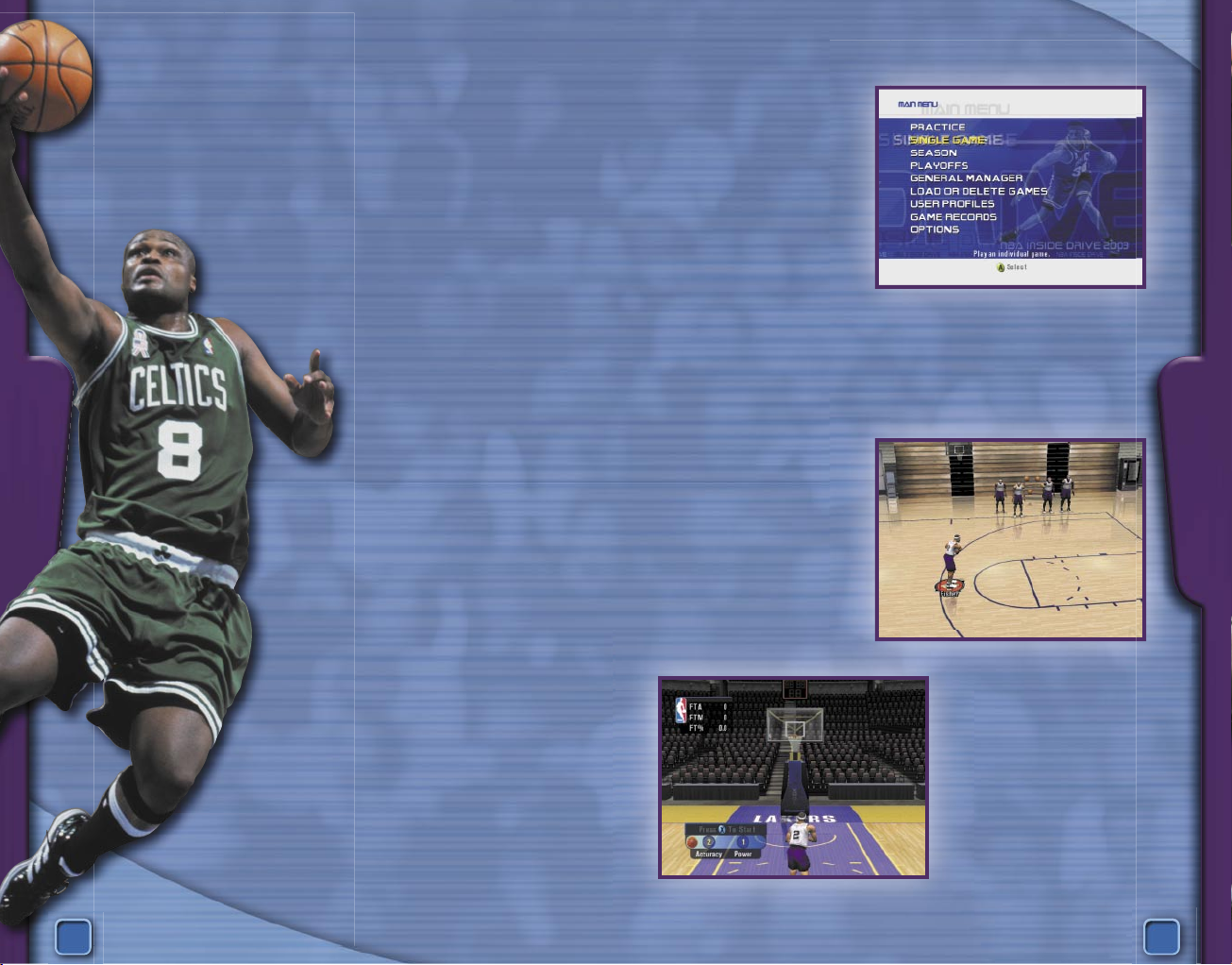
2
3
GET STARTED
INTRO
STEPPIN’ IT UP
In 2002,
NBA Inside Drive
took virtual basketball to a
whole new level. Real-Time Coaching made it possible
for you to call plays on the fly. As the general manager, you
traded players and inked deals with free agents. And, the more
than 1,000 animations gave you an incredible number of jawdropping moves.
A year later it’s back—
NBA Inside Drive 2003
—
with all-new features that’ll stun you as never
before. Warm up in Practice mode before
you get on the court for real. Then, take your
favorite team through as many as 25 full
seasons—with new rookies
available every year.
And, if that weren’t
impressive enough, you
can even put yourself in
the game. Create a player
who looks like you, went
to your school—and best of
all—has the skills you only dream of
having. Then, get that player on a team,
rack up some achievements, such as
quadruple-doubles and a shot or two
at the buzzer, and you are on your way
to superstardom.
Kevin Calabro will be there, along with
Marques Johnson, Kenny Smith, and
Akemi Takei. There’s no way you’ll miss
a second of the action.
TAKE THE FIRST STEP
Let’s begin at the
beginning. That would
be the Main Menu,
naturally. This is where
you take your first step
along the path to b-ball
immortality. Check out
the Help text at the
bottom of the screen
for more information on
each option.
PRACTICE
If you’re eager to shoot some hoops but aren’t ready to run
with the big dogs just yet, try out Practice mode.
The Shoot Around
option makes it possible
for you to take the court
without the pressure
of an opposing team
shutting you down. You
control the guy with the
ball, while his teammates
wait for you to pass the
ball to—and take control
of—them.
To hone your skills at the
charity stripe, choose the
Free Throw option. You
can practice your shots
as long as you want. See
Normal Free Throws
on pg. 17 for specific
instructions on how to
shoot free throws.
Page 4
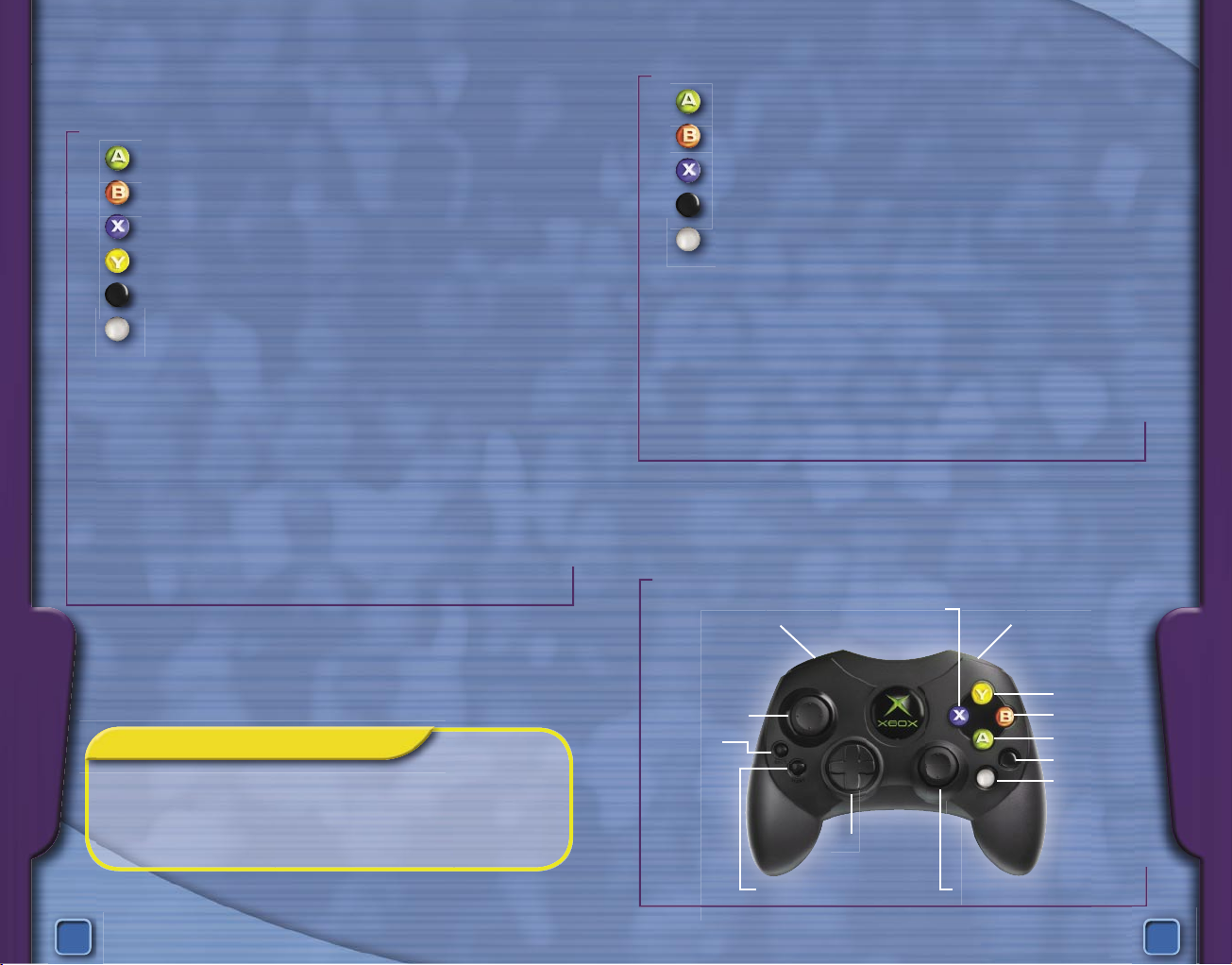
4
5
CONTROLS
CONTROLS
Action with Ball Controls
Protect ball/
Backdown
Turbo
View icons
Crossover
Pass
Pivot
Call for
screen
Lob/Pass/Deke
Shoot/Pump fake
CONTROLLING THE GAME
OFFENSIVE CONTROLS
Action with Ball
> > > > > > > > > > > > > > Pass
> > > > > > > > > > > > > > Crossover/Spin/Deke
> > > > > > > > > > > > > > Shoot/Pump fake
> > > > > > > > > > > > > > View icons for passing
> > > > > > > > > > > > > > Pivot/Pick up your dribble
> > > > > > > > > > > > > > Call for a screen
BACK > > > > > > > > > > > > Press for full time out; tap for
20-second time out
START > > > > > > > > > > > > Pause
D-pad > > > > > > > > > > > > Real-Time Coaching
Left Thumbstick > > > > > > Move
Right Thumbstick* > > > > > Lob/Pass/Deke
Left Trigger > > > > > > > > > Protect the ball/Backdown
Right Trigger > > > > > > > > Turbo
* Assign the Right Thumbstick to Lob, Pass, or Deke on the Controller
Settings menu. If the Pass or Lob option is selected, move the Right
Thumbstick in the direction you want to pass or lob, and then click the
thumbstick (press it in). The farther you move the thumbstick, the
farther your pass or lob will be.
COACH SAY S
Hold the Left Trigger to backdown on your defender.
Then, when you’re ready to drive, let go of the trigger,
and move the Left Thumbstick left or right to spin
past your opponent.
Action without Ball
> > > > > > > > > > > > > > Switch players
> > > > > > > > > > > > > > Call for a pass**
> > > > > > > > > > > > > > Jump/Rebound
> > > > > > > > > > > > > > Call for a shot**
> > > > > > > > > > > > > > Set a screen
BACK > > > > > > > > > > > > Press: full TO; tap: 20-sec TO
START > > > > > > > > > > > > Pause
D-pad > > > > > > > > > > > > Real-Time Coaching
Left Thumbstick > > > > > > Move
Right Thumbstick*** > > > Directional switch
Right Trigger > > > > > > > > Turbo
** To call for a computer teammate to pass or take a shot, you must
set Player Switching to Manual or set Player Lock to a specific
position on the Controller Settings menu.
*** Move the Right Thumbstick in the direction of the player to
whom you want to switch, and then click it (press it in).
Move
Pause
Full TO
(tap: 20-sec)
Real-Time
Coaching
Page 5
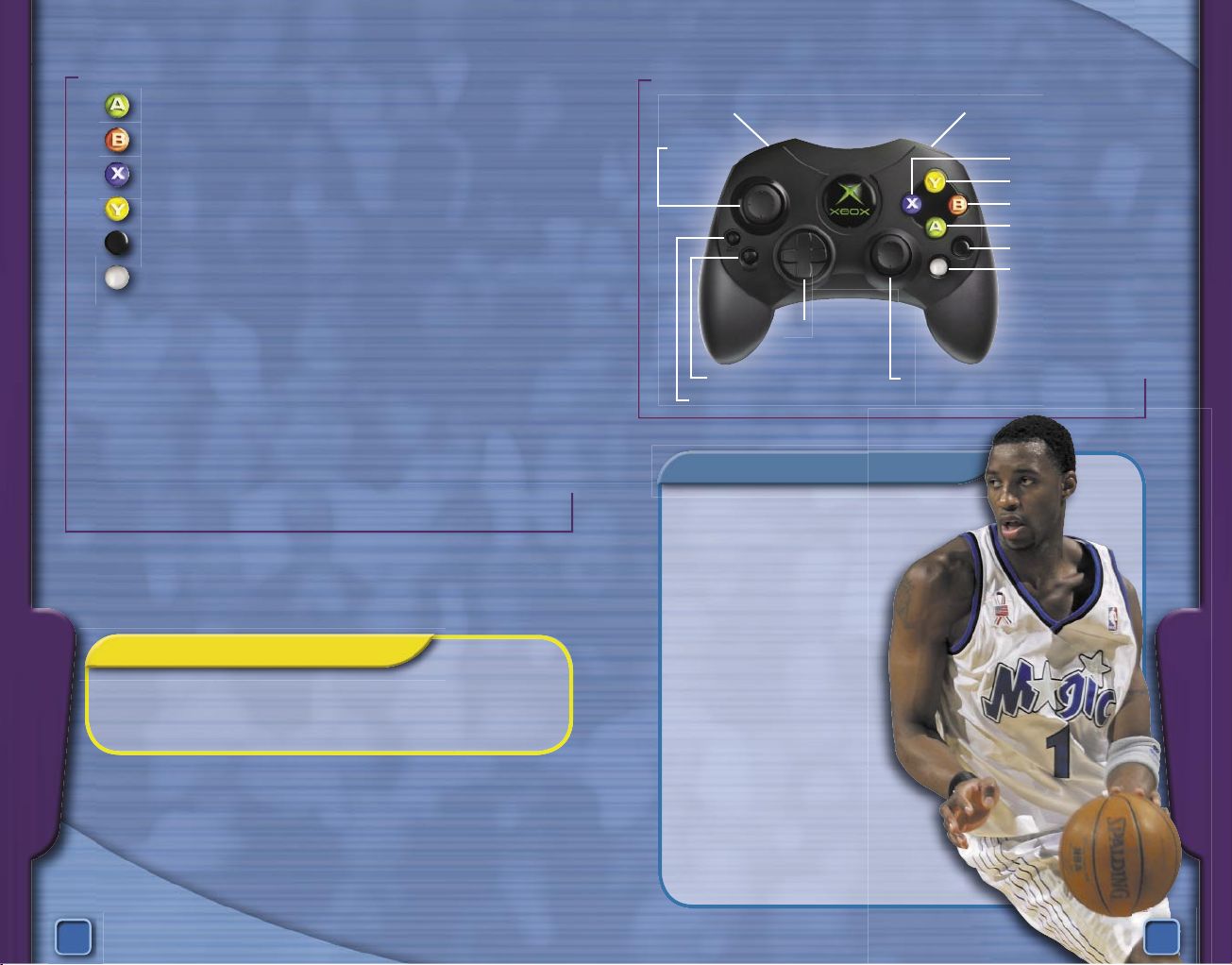
6
7
CONTROLS
CONTROLS
Crouch/Box out/Arm bar
Block/Rebound
View icons
Steal
Switch players
Take a charge
Double-team
Pause
Defensive ControlsDEFENSIVE CONTROLS
> > > > > > > > > > > > > > Switch players
> > > > > > > > > > > > > > Steal
> > > > > > > > > > > > > > Block/Rebound
> > > > > > > > > > > > > > View icons for switching
> > > > > > > > > > > > > > Take a charge
> > > > > > > > > > > > > > Call for a double-team
BACK > > > > > > > > > > > > Intentional foul
START > > > > > > > > > > > > Pause
D-pad > > > > > > > > > > > > Real-Time Coaching
Left Thumbstick > > > > > > Move
Right Thumbstick* > > > > > Directional switch
Left Trigger > > > > > > > > > Crouch/Box out/Arm bar
Right Trigger > > > > > > > > Turbo
* To switch to the player closest to the basket, click the Right
Thumbstick (press it in) without moving it in any direction. For a
directional switch, move the Right Thumbstick in the direction of the
player to whom you want to switch, and then click the thumbstick.
COACH SAY S
To try to steal the ball from your opponent, position
your player in the path of a pass, and then press the
B button when the ball gets close to your man.
ASK COACH
Yo, Coach!
The guys on the other team
always slip past my
defenders. How can I
stop ’em?
--Defenseless in Denver
Dear Defenseless,
What you need to do is
hold the Left Trigger
to get in a defensive
crouch and spread
your arms wide enough
to prevent your man from
driving to the basket. Use the
Right Trigger as well to slide
more quickly.
--
Coach
Turbo
Directional switch
Intentional foul
Move
Real-Time
Coaching
Page 6

8
9
COACHING
COACHING
COACH LIKE A PRO
In
NBA Inside Drive 2003
, you have more than two dozen
plays to choose from. Each team has its own default playbook
filled with plays similar to those used by the real NBA team.
The plays are organized by type into groups called play lists.
The name of the play list will help you know when to use the
plays in that group. For instance, 3-Point plays help you get
off a good three-point shot, Post plays are ideal for getting the
ball to your big man down in the key, and so on.
Each team will have four plays already assigned to the D-pad.
You can change these assignments from the Coaching menu
before the game or from the Pause menu during the game.
To customize your playbook
1. On the Team Select screen before the game begins,
press the X button to view the Coaching menu, and
then select Playbook.
-orDuring a game, select Coaching from the Pause menu,
and then select Playbook.
2. Move the Left Thumbstick up or down to highlight the
play you want to replace, and then press the A button.
3. Move the Left Thumbstick left or right to choose a
group of plays.
4. Move the Left Thumbstick up or down to highlight the
specific play you want to use.
5. Press the A button again to switch the two highlighted
plays, or press the B button to cancel the switch.
6. To call a play during a game, press the D-pad to the
right. Then, press the D-pad again in the direction
that corresponds with the play you want to call.
COACH SAY S
You can save your personalized playbook to your user
profile. To revert to the default playbooks, press the X
button when you’re on the Playbook menu.
To use Real-Time Coaching
1. Use the playbook to assign plays to the D-pad.
• To access the playbook in Single Game, Season,
or Playoffs mode, press the X button on the
Team Select menu before the game begins, and
then select Playbook.
-or-
• Select Coaching from the Pause menu during the
game, and then select Playbook.
-or-
• To use a saved playbook, select User Profiles from
the Main Menu, and then select My Options.
Select a user profile, and then select Playbook.
2. During a game, press a direction on the D-pad to
display the coaching option you want to change:
Team Defense
Defensive Pressure
Tempo
Playbook
3. Press the D-pad again in the direction that
corresponds with the setting you want to use.
This is your playbook.
Learn it, live it, love it.
Page 7

10
11
COACHING
Calling an Offensive
Play from the
Pause Menu
If you prefer the old-school
way of doing things,
you also can call an
offensive play from
the Pause menu.
To call an
offensive play
1. Press the START button
to pause the game.
2. From the Pause menu,
select Coaching.
3. From the Coaching menu,
select Offense.
4. Highlight Play List, and move the
Left Thumbstick left or right to
choose a group of plays.
5. Highlight Default Play, and
move the Left Thumbstick
left or right to select the
specific play you want
to use.
When you are finished, press
the B button to return to the
Pause menu.
KEEP YOUR EYE ON
THE BALLER
Sometimes small symbols appear near certain players. If
you’re wondering what they mean, check this out:
> > > > > > > > > > > > > > NBA All-Star
> > > > > > > > > > > > > > Good shooter
> > > > > > > > > > > > > > Fast runner
> > > > > > > > > > > > > > High jumper
> > > > > > > > > > > > > > Injured player
ICON PASSING
Need a quick and easy way to pass to a particular teammate?
We’ve got you covered. Press the Y button to make icons
appear above your teammates’ heads. Then, press the
corresponding button on your controller to pass to the player
labeled with that button. Here’s a guide:
> > > > > > > > > > > > > > Point guard
> > > > > > > > > > > > > > Shooting guard
> > > > > > > > > > > > > > Power forward
> > > > > > > > > > > > > > Small forward
> > > > > > > > > > > > > > Center
If you change your mind, press the Y button again to cancel
out of icon-passing mode. And, don’t forget, you can use the
same method for icon switching when you’re not in control of
the ball.
SYMBOLS
Page 8

12
13
DEKE MOVES
SHOW OFF YOUR
MAD HANDLES
A deke is a special move, such as a spin or crossover, which
makes it possible for you to fake out a defender to get an
open shot or drive to the basket. The exact type of deke move
performed depends on the player’s ability.
Note that the chart on the next page shows the direction to
move the thumbstick in relation to the basket. For example,
means to move the Left Thumbstick toward the basket,
means to move it away from the basket, and so on.
ASK COACH
Yo, Coach!
I wanna pull off a move that’ll really
make my opponents stand up and
take notice. Any suggestions?
--Invisible in Indiana
Dear Invisible,
How’s about showing off with
a killer alley-oop? Watch for a
teammate who has a clear path
to the basket, and then pass to
him. Depending on his dunk and
style ratings, you’re likely to end up
watching a slammin’ dunk show.
To increase your chances of
throwing the alley-oop lob pass,
use the Right Thumbstick to
throw the lob.
--Coach
MOVE DEFAULT ALTERNATE*
Before Dribbling
Jab step left
Jab step right
Jab step forward
Triple threat
Fake pass
Dribbling—Not Moving
Jab step left
Jab step right
Jab step forward
Crossover
Dribbling—Moving
Hesitation dribble
left
Hesitation dribble
right
Crossover
Spin left
Spin right
After Dribbling
Fake pass
* The default Right Thumbstick setting is Lob. To change it, access
the Controller Settings menu by pressing the Y button on the
Controller Select menu before the game begins or by selecting
Controllers from the Pause menu during a game and then pressing
the Y button.
B button = Right thumbstick = Right trigger =Left thumbstick =
DEKE MOVES
hold
hold
+
+
+
++
+
+
tap
tap
click
tap
click
tap
+
click
+
+
+
+
+
+
click
+
Page 9

14
15
POST MOVES
PLAYING IN
THE PAINT
Getting the ball down in the
post is the perfect opportunity
to show your opponent just how
weak his defense really is. Here are
some key post-play moves to master.
Note that to perform any of these moves
or shots, you must first start backing down
your defender by holding the Left Trigger while
inside or within two feet of the paint. As with
the previous chart, the chart on the following
page shows the direction to move the Left or
Right Thumbstick in relation to
the basket.
ASK COACH
Yo, Coach!
I can’t seem to shake my
defender in the key. How
can I get him off my back
and get a clear shot?
--Hounded in Houston
Dear Hounded,
If your Shooting Control
is set to Normal, press the
X button to pump fake. You
might draw your defender
off his feet, giving you an
opportunity to drive
to the basket or get a
more open shot.
--Coach
POST MOVE CONTROLS
Backdown
Backdown
Backdown &
push to basket
Backdown &
push hard to basket
Stop backing down
Spin
Spin left
Spin right
Hook Shot
Hook shot left*
Hook shot right*
Step Out
Step-out move
Step-out shot*
* The default setting for Shooting Control is Normal. If Shooting
Control is set to Easy, then just tap the X button to shoot.
X button = Left thumbstick = Left trigger =Right trigger =
POST MOVES
+ release
+ hold
+
+ hold
+
+ hold
+
+ release
+ release
Release
Hold + +
Hold +
Hold
+ release
Page 10

16
17
SHOOTING
HEAR THE SWOOSH
Your mad handles don’t mean a thing if you can’t get the rock
through the hoop. Read on to learn all you need to know about
shooting from the field or from the charity stripe.
On the Controller Settings menu, you can adjust Shooting
Control and Free-Throw Control.
To access the Controller Settings menu
• When starting a game, press the Y button on the
Controller Select menu.
-or-
• Select User Profiles from the Main Menu, and then
select My Options. Select a user profile, and then select
Controller Settings.
-or-
• During a game, select Controllers from the Pause menu,
and then press the Y button.
Normal Shooting (default)
If Shooting Control is set to Normal, you must press and hold
the X button and then release it to make the player release the
ball. Release the ball at the top of the jump for the best chance
to score. Watch the shooting meter that appears under the
shooter. For the best possible shot, the meter should be half
red and half green.
Easy Shooting
If Shooting Control is set to Easy, tap the X button to take a
shot. The shooter’s accuracy is based solely on his shootingskill ratings. Note that you cannot perform a pump fake if
Shooting Control is set to Easy.
COACH SAY S
To perform a tip dunk, press the Left Thumbstick
toward the basket, hold the Right Trigger, and press
the X button. Time it just right, and you’ll catch the
rebound and dunk it in the air.
Normal Free Throws (default)
If you choose to set the Free-Throw Control to Normal, the
accuracy of the shot depends on you. A ball appears at the
bottom of the screen.
To shoot a free throw
1. Press the X button to make the ball start moving
across the bar.
2. Press the X button again when the ball fills the
Power circle.
3. Press the X button one more time when the ball fills
the Accuracy circle.
The speed at which the ball moves
depends on the player’s free-throw
ability. The better the free-throw
shooter, the slower the ball. Also, the
closer you get to completely filling
the circles, the more accurate the free throw will be (though a
better free-throw shooter might still make the shot, even if you
don’t fill the circles perfectly).
Easy Free Throws
If Free-Throw Control is set to Easy, then press the X button
when your player is at the line. His accuracy is based solely on
his free-throw skill rating.
ASK COACH
Yo, Coach!
My friend makes every single one of his shots from
the line. How can you stop a guy like that?
--Jealous in Jersey
Dear Jealous,
To break his concentration, make his controller vibrate
by repeatedly tapping the X button.
--Coach
FREE THROWS
Page 11

18
19
LINEUPS
LINEUPS AND MATCHUPS
Setting Your Starting Lineup
If you want to substitute a group of players quickly, you can
assign them to a specialty lineup. You also want to keep an eye
out for injured or fatigued players and substitute fresh ones.
To set your team’s starting lineup
1. Press the X button on the Team Select menu before
the game begins to access the Coaching menu,
and then select Edit Lineups.
2. Use the Left or Right Trigger to cycle through the
pre-set lineups.
3. Press the A button to select the highlighted player,
move up or down to highlight his replacement, and
then press the A button again to make the switch.
4. To set a pre-set lineup as
your starting lineup, press
the START button.
This sets the
starting lineup for
the current
game only.
To set the starting lineup for
any team permanently
1. From the Main Menu, select
General Manager, and then select
Edit Rosters.
2. Use the Left or Right Trigger to
select the team you want to edit.
3. Press the A button to select the
highlighted player, move up or
down to highlight his
replacement, and then press
the A button again to make
the switch.
Designating Matchups
As the coach, you can control who guards which opponent,
set the amount of pressure, and determine when to call for a
double-team.
To designate matchups
1. Before the game begins, press the X button on the
Team Select menu.
-or During a game, select Coaching from the Pause menu.
2. Select Matchups from the Coaching menu.
3. Move up or down to highlight a player on your team,
and then press the A button to select him.
4. Move up or down to highlight an opponent, and then
press the A button to assign your player to guard him.
5. Press the X button to cycle through the options for
applying pressure to the highlighted opponent.
6. Press the Y button to cycle through the options for
using a double-team on the highlighted opponent.
MATCHUPS
Page 12

20
21
SEASON
SEASON AFTER SEASON
What’s that? A single season isn’t enough for you? Need a
place where you can really leave your mark? We’ve got just the
thing. With
NBA Inside Drive
, you can create, play, and manage
your team for as many as 25 seasons. Through clever trades,
successful drafts, and smart free-agent management, you can
build a champion team. And, with the help of the Create Player
feature, you literally can be in the game.
Fantasy Draft
If you really want to start your season from scratch, set the
Fantasy Draft option on the Gameplay Settings menu to
Yes. Note that the Fantasy Draft option is available on the
Gameplay Settings menu only after you enter Season mode.
It does not appear on the Gameplay Settings menu if you
make any other selection from the Main Menu.
Created Player Progress
At the end of each season, a player’s rating in
each skill category might increase or decrease
according to either Natural or Incentive
progression. Natural progression is based on a
number of factors, including age and potential,
and all existing NBA players will progress
this way. Created players can use Natural
progression or Incentive progression, which lets
you increase their skills based on points they earn during
the season (see pg. 24).
Management
Some of the most important plays aren’t made on the
court. They’re made behind the scenes by guys in
suits with fancy pens. But, don’t worry.
NBA Inside
Drive
gets you in that game too.
To use the General Manager
• Choose General Manager directly from the Main Menu
if you’re interested in affecting the Single Game
mode only.
-or-
• Access the League Home menu after you’ve started a
season if you want your changes to affect that season.
ASK COACH
Yo, Coach!
I want to put all my favorite players on
a single team, but it takes too long to
trade them all. Isn’t there an
easier way?
--Dreaming in Detroit
Dear Dreaming,
To create a dream team to use in
Single Game or Playoffs mode,
select Options from the Main
Menu, and then select Roster
Editor. Use the Edit Teams
feature to pick exactly whom
you want on your team, without
the hassle of negotiating trades.
--Coach
Offseason
In the offseason, you have the
opportunity to augment your team by
acquiring new players through trades, free-
agent signings, and rookie drafts. You have
the option of letting the CPU conduct drafts
for you.
SEASON
Page 13

22
23
CREATE PLAYER
PUT YOURSELF IN
THE GAME
So, you say it’s not enough just to control the guys running up
and down the court. And, you’re not satisfied with the power to
hire, fire, or trade players at whim. What you really want is to
see yourself on the hardwood. Done.
To create a player and add him to a team
1. On the Main Menu, select General Manager.
(A player created this way is available in Practice,
Single Game, and Playoffs modes. Note that your
player does not earn additional skill points in
Playoffs mode.)
-orOn the Main Menu, select Season. Follow the prompts
until you reach the Off Season menu or the League
Home menu, and then select Front Office. (A player
created this way is available only in the season in
which he was created.)
2. Select Create Player.
3. Use the Left or Right Trigger to cycle through the
available options.
4. Press the Black or White button to change the
color of accessories.
5. Save your player, and add him to a team.
6. On the General Manager menu,
select Edit Rosters.
7. Select your created player (who
currently is inactive), and then
select the active player with
whom you want to switch.
Setting a Skill Level
In addition to customizing your player’s background info and
physical appearance, you also can determine his ball-playing
skills. If you set the player’s style to Custom, you can use a
point bank to improve his attributes however you like.
If you change your player’s style, his attributes are
adjusted accordingly.
When adjusting custom
attributes, notice that not
all skills are equal. The
number of basketballs
and the color associated
with a skill indicate
how important—and
expensive—that skill is.
Be sure to watch the
point bank at the top of
the screen to see how
many points you have to distribute.
Note that when you leave this screen, your
player’s attributes are fixed. You are
able to increase these settings
after you earn additional
skill points.
CREATE PLAYER
Page 14

24
25
From No Name to Superstar
When your newly created player earns certain achievements in
Single Game or Season mode, you’ll receive additional points
you can use to increase his abilities. Note that created players
will earn points in Season mode only if you’ve set Created
Player Progress on the Gameplay Settings menu
to Incentive.
Additional Skill Points
To Earn Achieve
Offensive skill points Assist
Offensive rebound
Converted 3-point play
In-act-of-shooting foul
Converted 4-point play
Defensive skill points Forced turnover
Block
Defensive rebound
Stripped ball
Knocked ball loose
Intercepted pass
Shooting skill points Successful 3-point shot
Successful jump shot
Successful fadeaway
Successful hook shot
Successful dunk
Successful free throw
Successful layup
Successful tip-in
Physical skill points Points scored under 1 minute
Successful alley-oop pass
Percentage of game played
Wild Card points Double-double
Triple-double
Quadruple-double
50-point game
Half- or full-court shot
Player of the Game
Successful shot at buzzer
Be on winning team
THE SWEETNESS OF
THE SIXTEEN
Did you come to play, or did you come to win? You can ball for
the love of the game, but when it comes down to it, it’s all about
taking home the crown.
If you want to enter the
playoffs but don’t want
to work through an entire
season to get there, just
select Playoffs from the
Main Menu. Then, on the
Team Select menu, you
can put any team you
want into the playoffs
and match them up
against any other team.
Note that you can’t assign matchups if you enter the playoffs
at the end of a season in Season mode.
To position teams in the playoffs
1. Move up and down to display a team, and then press
the X button to select that team.
2. Move in any direction to highlight the position for
that team, and then press the X button to place the
team in that position.
Note that if the team you are placing is occupying a
different position in the playoffs, that team
switches places with the one you are replacing. If
the team you are placing is not in the playoffs
already, the team you are replacing is taken out of
the playoffs.
3. Press the Y button if you want to have the matchups
randomly selected for you.
4. When you are finished positioning the teams, press
the A button to advance to the next screen.
CREATE PLAYER
PLAYOFFS
Page 15

26
27
SAVING AND LOADING FILES
There’s truly nothing better than taking your game to a friend’s
house and then stomping that friend into dust—right there on
the living room floor. So, you’ll be happy to hear that you can
save and transfer copies of your saved files either to your hard
disk or to the ultra-portable Xbox memory units. Just select
Load or Delete Saved Games from the Main Menu, and then
go from there.
USER PROFILES
Creating a user profile makes it possible for you to save your
controller settings, coaching settings, playbook, win/loss
records, and various statistics about how you play the game.
You can create a new user profile from the User Profiles
option on the Main Menu or from the Controller Select menu
in any mode.
Featuring the song “Take It Outside”
from the Master P album,
Gameface
.
www.nolimitrecords.com
CREDITS
SAVE/LOAD
CREDITS
High Voltage Software
Producer
Scott Slaby
Assistant Producer
Mike Wang
Lead Developer
Terry Wellmann
Development
Peter G. Lewis
Mark McNeill
Dave Perea
J.R. Scally
Frank Lee Wilson
Art Lead
Dave Leung
Art
Steve Gehrke
Kevin Howe
Bryan Moss
Doug Petty
Thomas Robins
Scot Phillip Scott
Audio Director
D. Chadd Portwine
Audio
Fred Love
Tim Schlie
Tim Stasica
Management
CEO/ Founder
Kerry J. Ganofsky
President
John Kopecky
VP of Software
Development
Jesse Helton
VP of Creative Content
Eric Nofsinger
Director of Technology
Brett Bourbin
Executive Producer
Kevin Sheller
IT Director
Raymond Bailey
Engine and Tools
Cory Bloyd
Steve Houchard
Chris McCue
Additional Credit
Rich Bernal
Maggie Bohlen
Hal Bouma
Cedric Busse
Josh Dykstra
Brian McRae
Kenny Mehi
Mickey Monson
Paul Oppenheim
Boyoung Park
Erik Parker
Jay Powell
Lisa Wells
Microsoft
Program Manager/
Design Lead
Darryl M. Lewis
Game Designer
Brian Jackson
Test Lead
Fred L. Norton II
Test
Moon Chan
Joe Djorgee
Isaac Hunt
Jeff Nelson
Chad Dylan Long (Volt)
Erik Lundegaard (Volt)
Bryan Sudderth (Volt)
Art Manager
Rachel Rutherford
Animation Lead
Ben Cammarano
UI Art Lead
Jeremy Jones (ArtSource)
Art
Steve Chin (Ar tSource)
Kris Strong (ArtSource)
Patrick Nichols
Development
Scott Briggs
Tony Cox
Content Lead
Michelle Lomba
Content Creation
Beth Demetrescu
Fred Northup, Jr.
David L. McLean (Volt)
Content Coordination
Kirsten Andrews
Print Design
Kris Beecroft (Volt)
Audio Co-Leads
Jerry Schroeder
Andy Teal
Product Manager
John Rodman
Marketing
Bill Nielsen
Leslie Allen
Localization Lead
Jason Olsen (Volt)
User Testing Lead/
UI Design Lead
Kevin Keeker
User Testing
Jun Kim
Kyle Drexel (Comforce/
RhoTech)
Product Support
Scott Hirnle
Product Planner
Tom Youtsey
Legal
Jama Cantrell
Jeff Koontz
Licensing
John Pleas (Volt)
Music Licensing
Lily Kohn
Music Acquisitions
Peter Davenport
Contracts
Becky Bailey
Rita Boyd
Management
Studio Manager
Pat Cook
Planning Director
Dave Malcolm
Group Program Manager
Giancarlo Mori
Development Manager
Scott Briggs
Game Design Manager
Steve Schreck
Test Manager
Jimmy Bischoff
Art Director
Jonathan Cowles
User Experience Manager
Jeremy Los
Group Assistants
Susan Metters
Danya Hanks (Kelly Services)
Music by Master P, Sir Mix-A-Lot, Stan LePard, Tim Stasica, and Fred Love. Additional music by
Breez Evah owin’, The Golden Child, Binky Mack - A&R: Cando Ent.
Voice Talent: Kevin Calabro, Marques Johnson, Kenny Smith, Akemi Takei, and Eric Radovich
Motion Capture Talent: Ronnie Fields (dunks and dekes), Donald Watts (gameplay)
Additional Motions Captured by: Red Eye Studios – Hoffman Estates, IL
Special Thanks: Ed Fries, Shane Kim, James Miller, Paul Pierce, Pau Gasol, Greg Lassen,
Localization teams in Redmond and Dublin
See the in-game credits for the complete list of the
NBA Inside Drive 2003
team members!
Page 16

28
29
WARRANTY
Limited Warranty For Your Copy of Xbox Game Software
(“Game”) Acquired in the United States or Canada
Warranty
Microsoft Corporation (“Microsoft”) warrants to you, the original purchaser
of the Game, that this Game will perform substantially as described in the
accompanying manual for a period of 90 days from the date of first purchase.
If you discover a problem with the Game covered by this warranty within the
90 day period, your retailer will repair or replace the Game at its option, free of
charge, according to the process identified below. This limited warranty: (a) does
not apply if the Game is used in a business or for a commercial purpose; and (b)
is void if any difficulties with the Game are related to accident, abuse, virus or
misapplication.
Returns within 90 day period
Warranty claims should be made to your retailer. Return the Game to your
retailer along with a copy of the original sales receipt and an explanation of the
difficulty you are experiencing with the Game. At its option, the retailer will either
repair or replace the Game. Any replacement Game will be warranted for the
remainder of the original warranty period or 30 days from receipt, whichever
is longer. If for any reason the Game cannot be repaired or replaced, you will be
entitled to receive your direct (but no other) damages incurred in reasonable
reliance but only up to the amount of the price you paid for the Game. The
foregoing (repair, replacement or limited damages) is your exclusive remedy.
Limitations
This limited warranty is in place of all other express or statutory warranties,
conditions or duties and no others of any nature are made or shall be binding
on Microsoft, its retailers or suppliers. Any implied warranties applicable
to this Game or the media in which it is contained are limited to the 90 day
period described above. TO THE FULL EXTENT ALLOWED BY LAW, NEITHER
MICROSOFT, ITS RETAILERS OR SUPPLIERS ARE LIABLE FOR ANY SPECIAL,
INCIDENTAL, PUNITIVE, INDIRECT OR CONSEQUENTIAL DAMAGES ARISING
FROM THE POSSESSION, USE OR MALFUNCTION OF THIS GAME. THE
FOREGOING APPLIES EVEN IF ANY REMEDY FAILS OF ITS ESSENTIAL
PURPOSE. Some states/jurisdictions do not allow limitations as to how long
an implied warranty lasts and/or exclusions or limitations of incidental or
consequential damages so the above limitations and/or exclusions of liability
may not apply to you. This limited warranty gives you specific rights,
and you may also have other rights that vary from state/jurisdiction to
state/jurisdiction.
For questions regarding this warranty contact your retailer or Microsoft at:
Xbox Product Registration
Microsoft Corporation
One Microsoft Way
Redmond, WA 98052-9953 USA
In the U.S. or Canada, call 1-800-4MY-XBOX. TTY users: 1-866-740-XBOX.
WARRANTY
SUPPORT
SUPPORT
Get an Edge on the Game!
Xbox Game Tips (Automated): Available 7 days a week including holidays,
24 hours a day.
• In the U.S., call 1-900-933-TIPS. $.95 per minute.
• In Canada, call 1-900-561-HINT. $1.50 (Canadian) per minute.
Xbox Game Tips (Support Representative): Available 7 days a week including holidays.
• In the U.S., call 1-900-933-TIPS. $1.40 per minute.
• In Canada, call 1-900-561-HINT. $1.50 (Canadian) per minute.
Important: Individuals under 18 years of age need a parent’s or guardian’s permission
to call a pay-per-call number. Local and long distance telephone toll charges may apply.
It is the customer’s responsibility to check with their telephone company to determine
if additional telephone charges will apply. Permission required from the telephone
bill payer. Prices subject to change without notice. May not be available in all areas.
Requires a touch-tone telephone. Call length is determined by user. Messages subject to
change without notice.
Games Technical Support: Available 7 days a week including holidays.
• In the U.S. or Canada, call 1-800-4MY-XBOX.
TTY users: 1-866-740-XBOX.
• In Mexico, call 001-866-745-83-12.
TTY users: 001-866-251-26-21.
Note: Xbox Game tips are not available from 1-800-4MY-XBOX. You must call Xbox
Game Tips (Automated) or Xbox Game Tips (Support Representative) for tips, hints,
or codes.
For more information, visit us on the Web at www.xbox.com
Information in this document, including URL and other Internet Web site references, is subject
to change without notice. Unless otherwise noted, the example companies, organizations,
products, people and events depicted herein are ctitious and no association with any real
company, organization, product, person or event is intended or should be inferred. Complying
with all applicable copyright laws is the responsibility of the user. Without limiting the rights
under copyright, no part of this document may be reproduced, stored in or introduced into
a retrieval system, or transmitted in any form or by any means (electronic, mechanical,
photocopying, recording, or otherwise), or for any purpose, without the express written
permission of Microsoft Corporation.
Microsoft may have patents, patent applications, trademarks, copyrights, or other intellectual
property rights covering subject matter in this document. Except as expressly provided in any
written license agreement from Microsoft, the furnishing of this document does not give you
any license to these patents, trademarks, copyrights, or other intellectual property.
© & p 2002 Microsoft Corporation. All rights reserved.
Microsoft, the Microsoft Game Studios logo, Xbox, and the Xbox logos are either registered
trademarks or trademarks of Microsoft Corporation in the United States and/or other
countries.
The NBA and individual NBA member team identi cations reproduced on this product are
trademarks and copyrighted designs, and/or other forms of intellectual property, that are the
exclusive property of NBA Properties, Inc. and the respective NBA member teams and may not
be used, in whole or in part, without the prior written consent of NBA Properties, Inc. All rights
reserved. © 2002 NBA Properties, Inc.
All rights reserved.
The names of actual companies and products mentioned herein may be trademarks of their
respective owners.
Manufactured under license from Dolby Laboratories.
Data Source: STATS, Inc. ©2002.
Uses Bink Video. © Copyright 1997-2002 by RAD Game Tools, Inc.
