Page 1
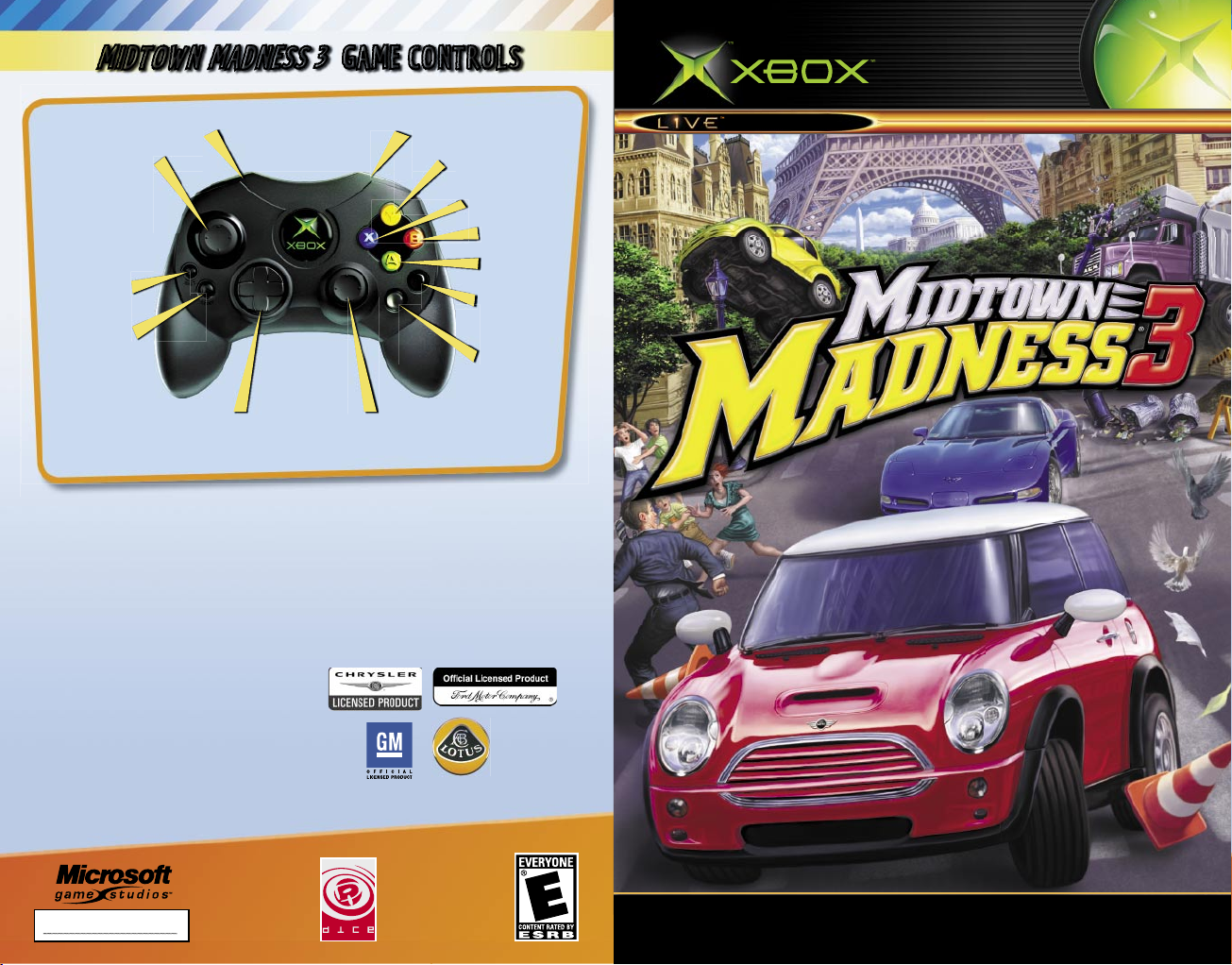
0403 Part No. X08-82254
MIDTOWN MADNESS
3
GAME CONTROLS
25-23701-38859
o nl i ne en a bl ed
Accelerate
Horn/Siren
Shift down
Shift up
Handbrake
Change
camera view
Headlights
Look up/left/right/back;
(Click) Bring up in-game map
Steer
Pause/
In-game
menu
Steer;
(Click) Toggle
between talking
to your team
and all players
(Xbox
Live
)
Brake/Reverse
The Audi S4 Avant and Audi TT are used by Microsoft with the
express written permission of AUDI AG.
The MINI Trademarks are owned by BMW AG and are used
under license.
Chrysler is a registered trademark of DaimlerChrysler.
Chrysler® Cross re, Chrysler® PT Turbo and their trade dress
are used under license. © DaimlerChrysler 2002
Dodge, Viper and Mopar are registered trademarks of
DaimlerChrysler Corporation
MUSTANG 2+2 FASTBACK is a trademark used under license
from Ford Motor Company.
Freightliner and Century Class S/T are registered trademarks of Freightliner LLC and are used under license from
Freightliner LLC. Freightliner LLC is a DaimlerChrysler
Company.
General Motors Trademarks used under license to Microsoft
Corporation.
Approved and Licensed Product of Group Lotus plc
Opel, Astra, Emblems, and body design are Adam Opel AG
Trademarks and used under license to Microsoft.
Saab, 9-3, Emblems and body design are Saab Trademarks
used under license to Microsoft.
Merci à RENAULT pour son aimable collaboration.
Volkswagen Trademarks, design patents and copyrights are
used under license to Microsoft Corporation.
All other trademarks are property of their respective owners.
Game Modes — 5
Work Undercover — 11
Locked Vehicles — 29
Dieter Kleinmann! — 30
Car reset
Page 2
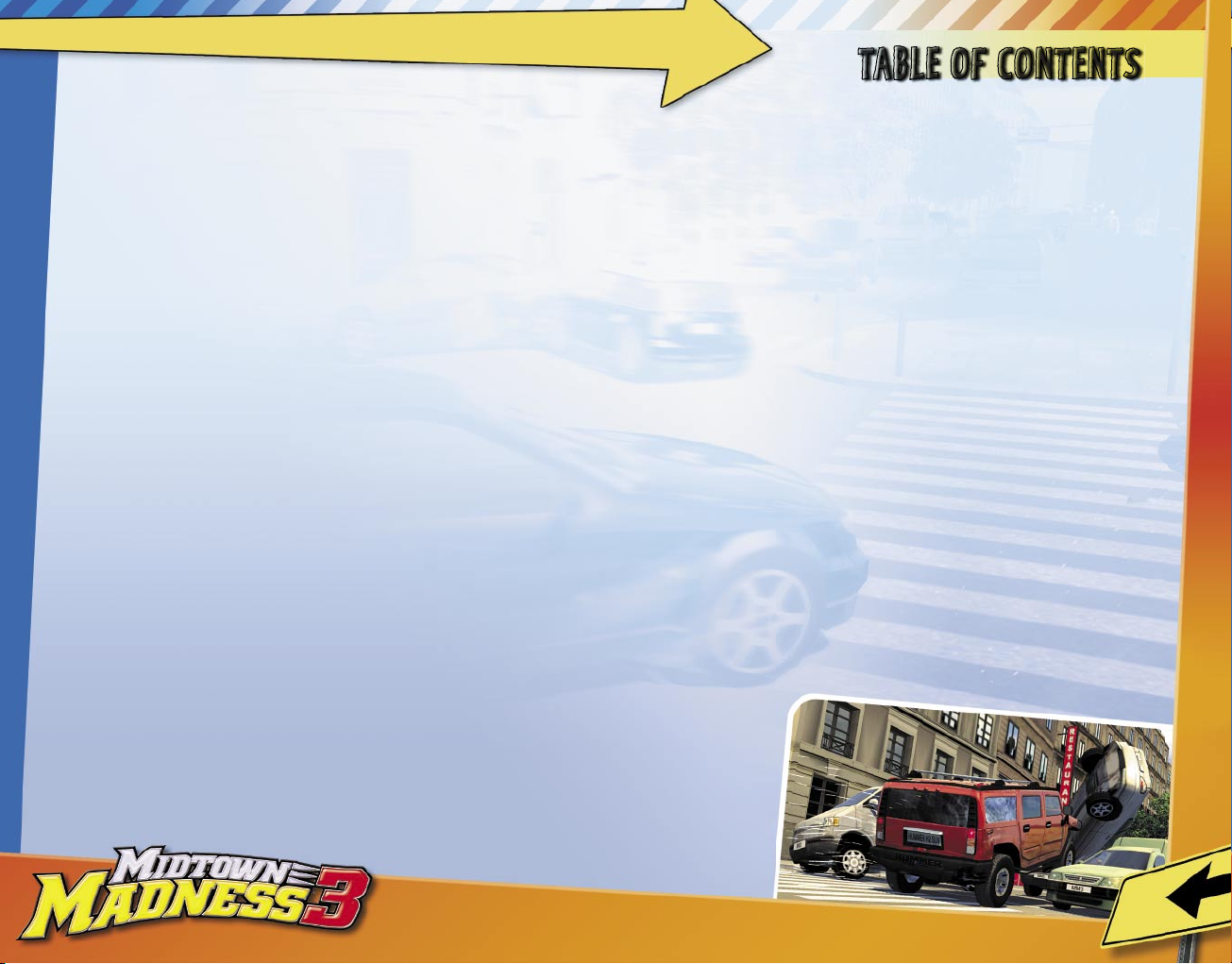
1
SAFETY INFORMATION
About Photosensitive Seizures
A very small percentage of people may experience a seizure when exposed to
certain visual images, including flashing lights or patterns that may appear in
video games. Even people who have no history of seizures or epilepsy may have an
undiagnosed condition that can cause these “photosensitive epileptic seizures”
while watching video games.
These seizures may have a variety of symptoms, including lightheadedness,
altered vision, eye or face twitching, jerking or shaking of arms or legs,
disorientation, confusion, or momentary loss of awareness. Seizures may also
cause loss of consciousness or convulsions that can lead to injury from falling
down or striking nearby objects.
Immediately stop playing and consult a doctor if you experience any of these
symptoms. Parents should watch for or ask their children about the above
symptoms—children and teenagers are more likely than adults to experience
these seizures.
The risk of photosensitive epileptic seizures may be reduced by sitting farther
from the television screen, using a smaller television screen, playing in a well-lit
room, and not playing when you are drowsy or fatigued.
If you or any of your relatives have a history of seizures or epilepsy, consult a
doctor before playing.
Other Important Health and Safety Information The Xbox Instruction Manual
contains important health and safety information that you should read and
understand before using this software.
Avoid Damage to Your Television
Do not use with certain televisions. Some televisions, especially front- or
rear-projection types, can be damaged if any video games, including Xbox
games, are played on them. Static images presented during the normal course of
gameplay may “burn in” to the screen, causing a permanent shadow of the static
image to appear at all times, even when video games are not being played. Similar
damage may occur from static images created when placing a video game on hold
or pause. Consult your television owner’s manual to determine if video games
can be played safely on your set. If you are unable to find this information in the
owner’s manual, contact your television dealer or the manufacturer to determine
if video games can be played safely on your set.
TABLE OF CONTENTS
Introduction............................................................................................................ 2
Profiles........................................................................................................................3
Main Menu..................................................................................................................4
Game Modes.............................................................................................................5
Game Controls........................................................................................................6
Game Screen............................................................................................................8
Navigation...............................................................................................................10
Work Undercover.................................................................................................11
Multiplayer Mode................................................................................................ 12
System Link...........................................................................................................14
Xbox
Live
..................................................................................................................15
Paris
.............................................................................................................................22
Washington D.C. ..................................................................................................24
Music..........................................................................................................................26
Options......................................................................................................................28
Locked Vehicles
...................................................................................................29
Dieter Kleinmann..............................................................................................30
Credits.......................................................................................................................31
Warranty...................................................................................................................32
Technical Support
..............................................................................................33
Page 3
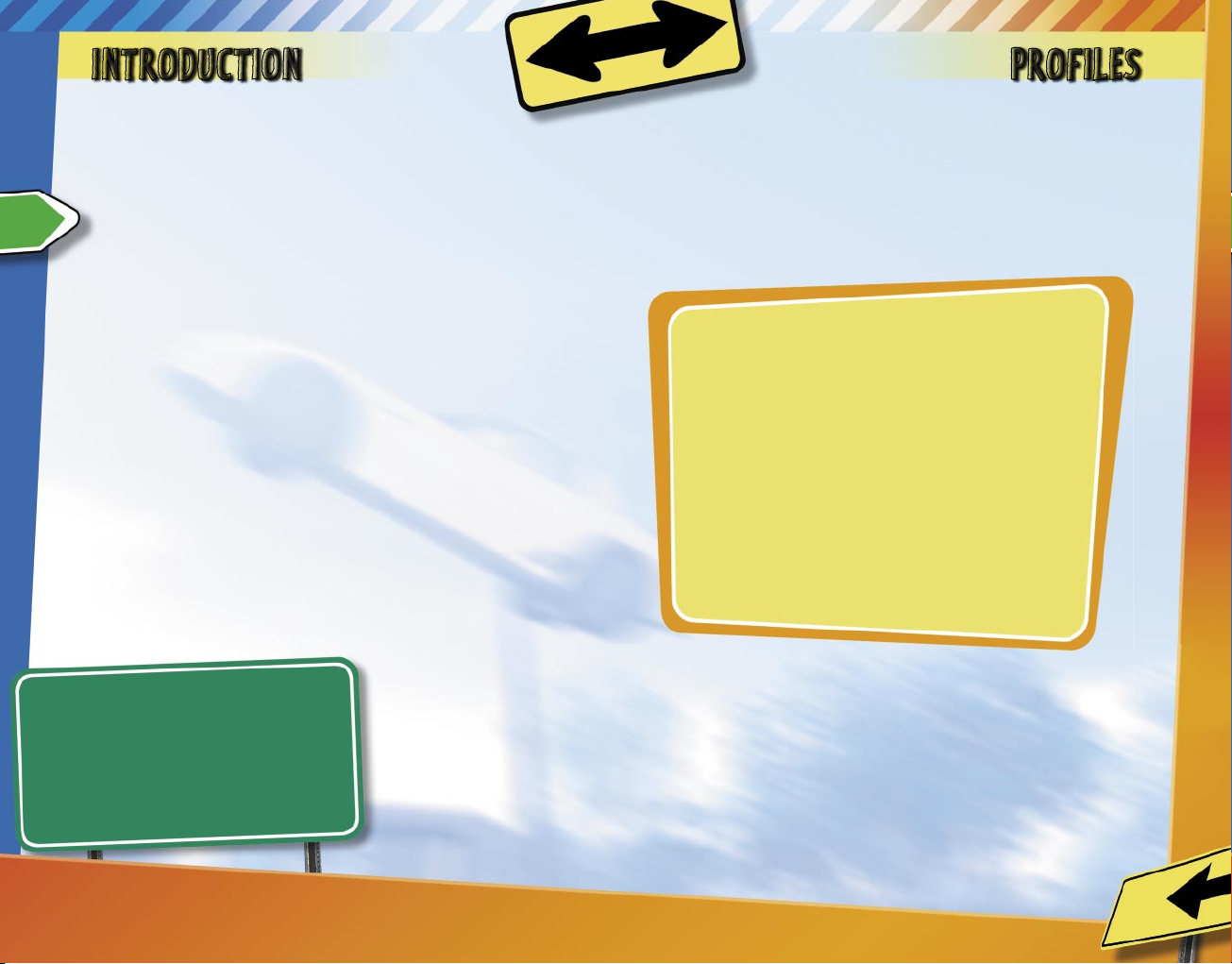
3
2
INTRODUCTION
Urban racing isn’t easy.
Lampposts. Pesky street signs. Traffic. And those pedestrians!
Who do they think they are, just walking on the sidewalk
like that?
But, you’re brave. And crazy. And that’s impressive.
You’re welcome.
Welcome to
Midtown Madness® 3
. Here, you have the freedom
to drive what you want, where you want, how you want, and—
through the power of Xbox
Live
™—with whomever you want. No
set course through checkpoints. Just you, making your own
decisions on how to win races through real cities in real vehicles.
In addition to the insane urban racing you’ve come to expect
from
Midtown Madness
, this game has new vehicles, new cities,
new multiplayer games, a new Work Undercover mode, and Xbox
Live
... so rest assured you spent your money wisely.
To quote the legendary Dieter Kleinmann: “Eines Tages werden
wir in einer Welt Rennen fahren, in der alle Rennstars Sauerkraut
und Würste umsonst bekommen!”*
*We don’t know what
that means.
WANNA TRAVEL? USE THE XBOX
DASHBOARD TO MOVE YOUR
PROFILE TO A MEMORY CARD.
PROFILES
Profiles make it possible for you (and anyone else using your
Xbox console) to track your individual progress while playing
Midtown Madness 3
. If you want to switch, rename, delete, or
create profiles, select Profiles from the Main Menu.
What the Heck Do Profiles Remember?
· your progress in Career mode
· your unlocked vehicles, races, and goodies
· your ten best Blitz race times
· your ten best Checkpoint race times
· the last car you used
· your Xbox
Live
sign-in name
· your game settings
· your Mom’s birthday (ok, maybe not)
How Do I Save a Race?
Relax. The game saves automatically for you every time you
accomplish something. So, start accomplishing something
already. Really. Go.
Page 4
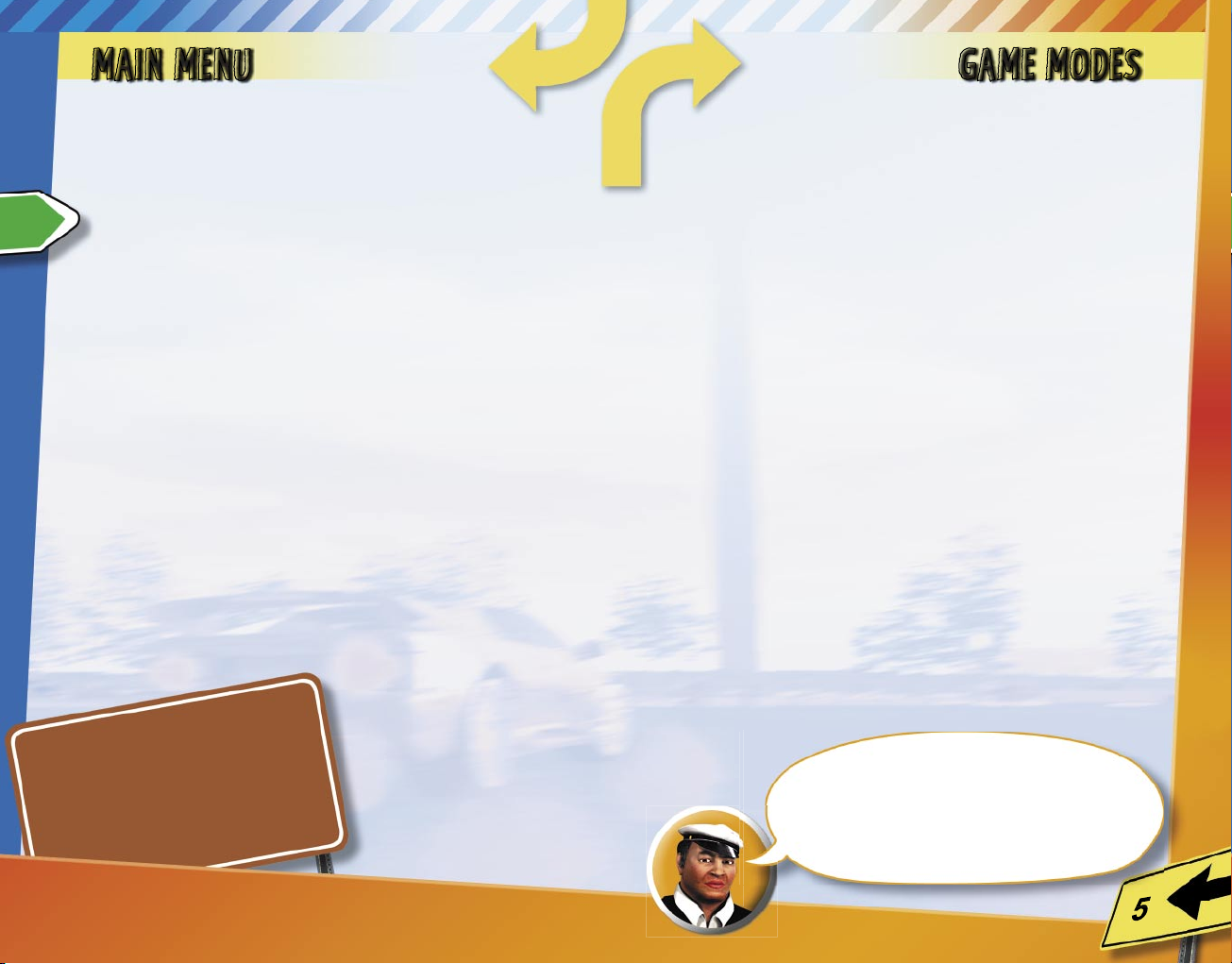
5
4
MAIN MENU
Let’s take a look at the Main Menu. Now, what you’ve got here
is choice.
Work Undercover – Embark on your career as an undercover
officer in Paris or a detective in Washington D.C.
Single Race – Race against the clock in a Blitz race, make your
opponents cry in a Checkpoint race, or just roam the city in
Cruise mode.
Multiplayer – Play split screen, over System Link, or on Xbox
Live
. Take on friends or foes in multiplayer-only games or
Checkpoint races, or Cruise the city.
Options – Set up the game the way you want it. Oh, and watch
the behind-the-scenes bonus movie! Yips!
Profiles – Switch, rename, delete, or create a profile to
track your progress. Name your profile something witty, such
as “Witty.”
Sign In/Out – Sign in to Xbox
Live
so you can find other players
and so your friends can find you. It must be fun having friends!
GAME MODES
Ready to race around in Blitz, Checkpoint, or Cruise mode?
Blitz – It’s a showdown: you versus the clock. Got what it takes
to race through checkpoints in any order before the clock
strikes zero? The time on the clock is based on the vehicle you
pick, so there’s no one to blame but yourself if you lose.
Checkpoint – You versus opponents in a thrilling race to the
finish. Your opponents are picked based on your vehicle, and
most don’t care how they win—as long as you’re in their
rearview mirror. Go through checkpoints in any order before
your competition, and you’ve got reason to brag.
Cruise – You versus... nobody (except maybe a few cops). Cruise
around the city, unlock hidden treasures, test your vehicles,
and learn the streets so you can create your own routes in
Blitz and Checkpoint modes. Set the season, time of day,
weather, and pedestrian/cop density to your liking!
Bonjour, driver.
Zere are hidden secrets stashed in
ze cities, so you must cruise ze streets
to find zem. Bonne chance!
WATCH THE BONUS MOVIE
(ON THE OPTIONS MENU), AND
LEARN ABOUT A REAL MOTION-
CAPTURE ARTIST!
Page 5
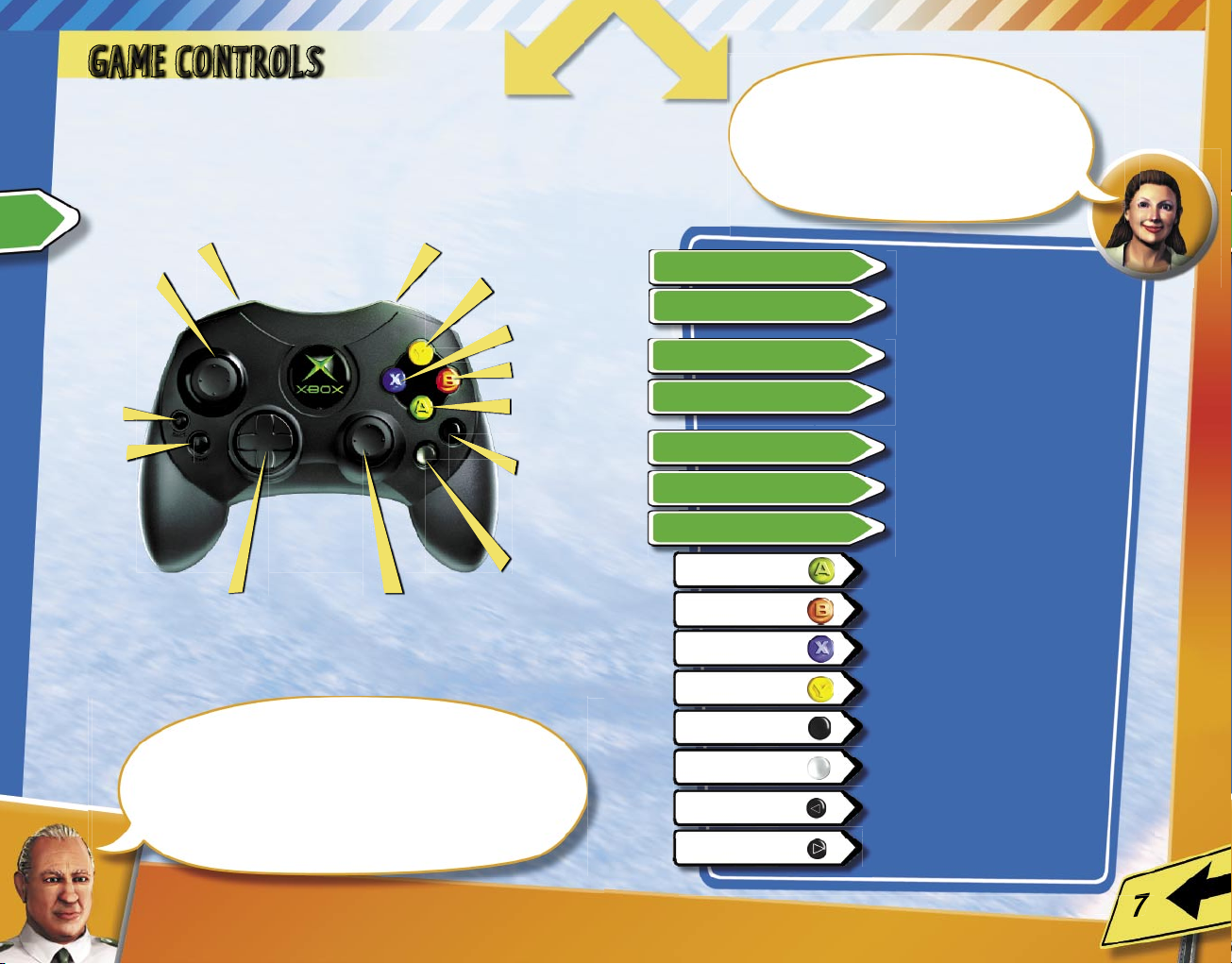
6
GAME CONTROLS
The following are the default game controls. If you want to
select an alternate setup, however, go to Controller Setup on
the Options menu.
Accelerate
Horn/Siren
Shift down
Shift up
Handbrake
Change
camera
view
Headlights
Look up/left/right/back;
(Click) Bring up in-game map
Steer
Pause/
In-game
menu
Steer;
(Click) Toggle
between talking
to your team
and all players
(Xbox
Live
)
Brake/Reverse
Bonjour, detective!
Ze big arrow at ze top of your screen is a
compass to ze next checkpoint on an optional
path. Oui! If you like, you can go through ze
checkpoints in any order.
C‛est magnifique!
Hi y‛all!
The dots on the border of the
map are distant checkpoints, not
just dots. Not that I have any-
thing against dots, ‘cause I don‛t!
My word!
LEFT THUMBSTICK
LEFT THUMBSTICK (CLICK)
RIGHT THUMBSTICK
RIGHT THUMBSTICK (CLICK)
LEFT TRIGGER
RIGHT TRIGGER
D-PAD
A
B
X
Y
Black
White
Back
Start
Car reset
Steer
Toggle between talking to your
team and all players (Xbox
Live
)
Look up/left/right/back
Bring up in-game map
Brake/Reverse
Accelerate
Steer
Handbrake
Shift up
Shift down
Horn/Siren
Change camera view
Headlights
Car reset
Pause/In-game menu
Page 6
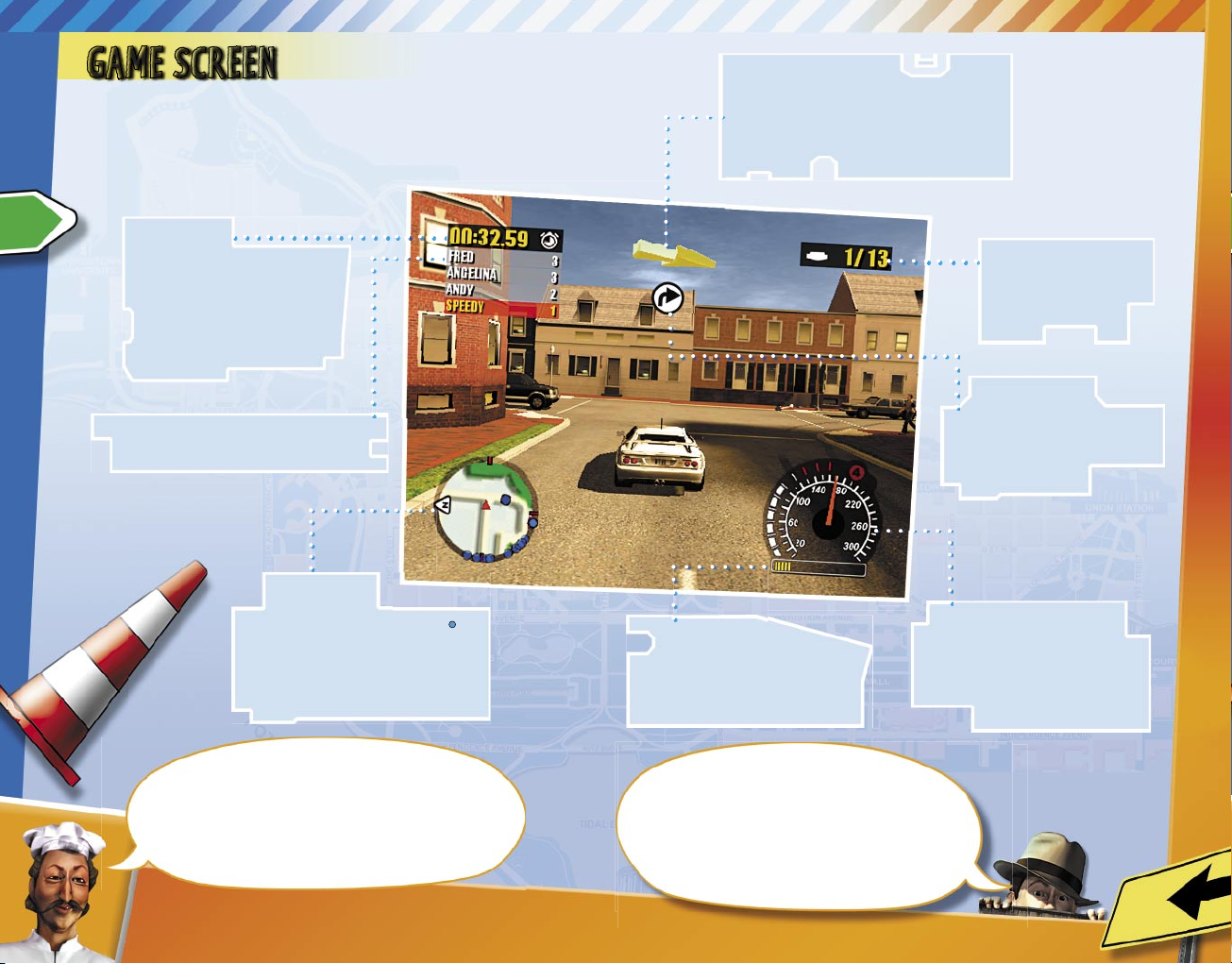
9
8
GAME SCREEN
Ok, so you’re playing the game and need some
information. Like, where the heck am I going?
Blitz Clock or
Checkpoint Clock
The clock counts down in a
Blitz race and counts up in a
Checkpoint race.
Oh, the drama!
Overhead Arrow
This points like a compass to the next
checkpoint in a suggested path, but you can
go through checkpoints in any order.
Checkpoint Counter
How many checkpoints
have I driven through?
Speedometer with Gear
Faster! If you’ve selected manual
shifting, use the B button to shift
up and the X button to shift down.
Damage Meter
When your damage meter hits 100%,
you’re toast (except in Cruise mode,
of course).
Mini Arrow
This appears when you need to
turn, if you’re following the
suggested path.
Score List
Am I in first place, or am I not worthy?
Ciao! The Mini Map on your screen
automatically zooms in and out as you
approach checkpoints. That service
comes free of charge. Not like
extra cheese!
P.I., good to see you.
I‛ve got a tip hotter than asphalt
in July. Click the Right
Thumbstick
when racing to enlarge the Mini
Map. Pretty big tip for such
a small map.
Mini Map
The Mini Map shows checkpoints ( ).
The next suggested checkpoint blinks,
and those you’ve cleared disappear.
Click the Right Thumbstick to
enlarge the Mini Map.
Page 7

10
11
NAVIGATION
Where the Heck Am I Going? Who Am I?
Why Am I Here?
This is a checkpoint. Drive through these if you wanna win a
race. The Checkpoint Counter in the upper-right corner of
your screen tells you how many you’ve gone through.
This is a location checkpoint in Work Undercover mode. For
example, you might have to drive through the green circle to
deliver a parcel or pizza. Green means go, so you don’t have to
stop; just drive through the circle, and keep on racing.
This is another location checkpoint in Work Undercover mode.
Red means stop, so you must stop within the rectangle. For
example, you might stop in a red rectangle to let a passenger
out of your car.
WORK UNDERCOVER
Want to Get Entangled in Exciting,
Mysterious Plots?
Paris: Oui, oui, work for the police as an undercover detective sent to protect world-famous race-car
driver Dieter Kleinmann. What do you get when you
cross Dieter’s lifetime achievement award with obsessed
Scandinavian fans?
One answer: Toe socks.
D.C.: Hop on your magic carpet, P.I., and join forces with
a classic, old-school detective. Two famous filmmakers,
Stefano and Michael Tortellini, are
in town to make their latest action
film. However, a rival hot-shot
producer is in town, too. Lights,
camera, action—you know what
I mean?
How Does the Career Path Work?
Select your city to begin your undercover career. Each city has
seven different jobs. To move on to the next job, you must
complete three missions in your current job.
I’m Scared.
Don’t be.
Page 8

12
13
MULTIPLAYER MODE
Here’s what you can say to your friends when you school them
in Multiplayer mode (split screen, System Link, or Xbox
Live)
:
I pity the fool.
Boo-ya!
You want
some more?
How about I race
backwards?
How ya like me now?
You better
recognize!
At least try to make this
a challenge!
Pay up.
Why am I so good at
this game?
Were you
in that
last race?
You get the idea.
Multiplayer Game Types (System Link and
Xbox
Live
)
Checkpoint and Cruise modes function the same as they do
in Single Race mode. So, check out page 5 if you’re confused.
Capture the Gold – There’s gold in the city—go snag it, and
deliver it back to a location. But, look out—opponents can
stop you and steal the gold by crashing into your car. Set gold
goals or a time limit if you want a winner, or you can just
play forever!
Tag – The goal: Don’t be It when the clock strikes zero. If
you’re It, tag another player, so they become It. Last one
standing wins.
Hunter – Avoid being caught by the Hunter! One player starts
as the Hunter, and the others are Prey. As Prey are tagged by
the Hunter, they also become Hunters. Last player who is
Prey wins!
Stayaway – The goal is to be It for the longest amount of time.
If you’re It, get away from the other players and avoid being
tagged, ’cause they wanna be It, too! Set time or score limits if
you want a winner, or you can play forever!
Page 9

14
15
SYSTEM LINK
Race like mad with up to eight players on linked Xbox consoles.
You can connect two Xbox consoles together using an Xbox
System Link cable or up to eight Xbox consoles using an
Ethernet hub and standard Ethernet cables. Hey—one player
per Xbox console!! Sheesh.
Let’s Get This Party Started!
To start a System Link game
1. Connect the Xbox consoles together.*
2. On the Main Menu, select Multiplayer.
3. On the Multiplayer menu, select System Link.
4. Do one of the following:
To host a session
v Press the Y button to create a new game.
v Name your game, and then select the game settings for
your game.
v Select your vehicle.
To join an existing game
v Select your friend’s game.
v If you want to change your vehicle, select Options while
your name is highlighted.
v Select Ready when you are ready to race.
5. After everyone has joined and appears in the Lobby, the
host presses Start Game to begin.
6. When the game is over, everyone returns to the Lobby,
and the host can either start the game over or change
the settings to create a different match.
*Refer to your Xbox instruction manual for more information.
XBOX
LIVE
Xbox
Live
™ is a high-speed internet gaming community where
you can create a permanent gamer identity, set up a Friends
list filled with your favorite opponents, see when they’re
online, invite them to play, and talk to them in real-time while
you race. No longer are you limited to multiplayer action when
your friends are over—now you can find opponents 24/7 ready
to take you on, talk some trash, and race the streets of Paris
and D.C. To determine if Xbox
Live
is available in your area, go to
www.xbox.com.
Hook It Up
To use Xbox
Live
, connect to a direct or shared high-speed
connection. It’s the new millennium, so put away that string
and two cups that you call “dial-up.”
Sign It Up
Hooked up to your high-speed connection? Now you need to
sign up for the Xbox
Live
service. For more information on
that, see the Xbox
Live
quick reference card that came with
this game, or check out www.xbox.com. If you need more help,
call 1-800-4MY-XBOX (1-800-469-9269).
Page 10

16
17
XBOX
LIVE
Signing In
When you’re ready to sign in to the Xbox
Live
service, you can
either select Sign In from the Main Menu or select
Multiplayer from the Main Menu and then select Xbox
Live
.
When the Xbox
Live
Sign In screen appears, well... sign in, genius!
Select a gamertag.
Multiplayer Game Types
For more information on each type, see page 13.
Voice Capabilities
Not only can you play against people who aren’t sitting next to
you, but you can chat (or talk trash!) at the same time. Just
follow the instructions that came with the Xbox Communicator.
QUICK MATCH VS. OPTIMATCH
QUICK MATCH OFFERS YOU A GAME AFTER
YOU SELECT YOUR GAME TYPE. OPTIMATCH
MAKES IT POSSIBLE FOR YOU TO DESIGNATE
THE GAME TYPE AND CITY AND THEN SHOWS
YOU A LIST OF POSSIBLE GAMES.
Xbox
Live
Menu
When you’re in the Xbox
Live
menu, you’ve got decisions
to make:
Quick Match – Pick your game type, and we’ll show you a game!
OptiMatch™ – Pick your game type and city, and then view a
list of possible games.
Host Game – Create the game you wanna play, and then let
others join in your party. Note: When creating a game, you
can select Public and Friend slots. If you choose Friend slots,
then you’ll need to send game invites to the friends you want
to race against (Friend slots don’t appear when searching
for matches).
Friends – View and manage your current Friends list, and see if
your buddy’s online.
Recent Players – View all the players from your last game.
Status: Appear Online/Offline – Change whether or not other
players can see that you’re signed into Xbox
Live
.
Download New Content – Check to see if new goodies can be
downloaded for
Midtown Madness 3
!
Page 11

18
19
XBOX
LIVE
Friends
Your Friends list can contain up to 100 other gamers whom
you’ve designated as Friends (so, make sure they give you a
birthday present). Not only does this list make it possible for
you to send and receive game invites, it lets you check up on
your posse as well. You can see if they’re signed in, what game
they’re playing, and more.
Here are a few ways to add a player to your Friends list
• In the Recent Players list, select the name of the player you
want to add to your Friends, and then select Add Friend.
• In the game lobby, select the player, and then select
Add Friend.
• From the Xbox Dashboard, select Xbox Live, then Account
Management, then enter your friend’s gamertag, and
add them.
If the request is accepted, then the player will be added to your
Friends list.
To remove a player from your Friends list
1. View your Friends list from the
Midtown Madness 3
Xbox
Live
menu, from the game lobby, or from the in-game
Pause menu.
2. Select the friend you want to remove, and then select
Remove Friend.
To send a game invitation to a player on your Friends list
while you’re in a game
1. In the Friends list, select the name of the player you want
to invite to a session.
2. Select Invite Friend.
Players
Here are a few cool things you can do with the Players list:
• Maybe you wanna send player feedback (good or bad) to Xbox
Live
. Simply locate that player in the Players list, and speak
your mind!
• If you play with someone who’s not on your Friends list and
you want to add them, then you can locate the player in the
Players list and select Add Friend.
• If you do not want to hear a player’s voice, then you can
silence that player by finding them in the Players list,
and selecting the Voice [Muted] option. Choosing this
option will mute the player for all future games.
Page 12

20
21
XBOX
LIVE
Player Options
In the game lobby, Player Options makes it possible for you
to do nifty things, such as add a friend, send player feedback to Xbox
Live
, and mute a player. If you select yourself,
you can choose to appear online or offline, change your
vehicle, select your team, and adjust voice masking. If you
are a host, you can kick a player out of the session!
Note: Most options also are available from the in-game
Pause menu. Press the START button to pause the game.
The Xbox
Live
Icons
The following status icons appear in the Friends
list, the Recent Players list, and the
Midtown
Madness 3
lobby.
You have sent a Game Invitation successfully.
You have received a Game Invitation.
You have sent a Friend Request successfully.
You have received a Friend Request.
Friend is online.
Voice is on.
Voice is muted.
Page 13

23
PAGE
22
PARIS
Page 14

25
PAGE 24
WASHINGTON D.C.
Page 15

27
26
MUSIC
Music and
Midtown Madness 3
I Want To Hear My Own Music in
Midtown Madness 3
!
First, you must create soundtracks in the Xbox Dashboard.
What Is the Xbox Dashboard?
The Xbox Dashboard is the green screen (seen below) that you
reach when you don’t have a game disk in the console.
How Do I Create Soundtracks in the Xbox Dashboard?
Take out the
Midtown Madness 3
disk, go to the Xbox
Dashboard Music menu, and copy tracks from an audio CD to a
soundtrack. For more information, refer to your Xbox console
instruction manual.
Let’s be clear—to copy tunes to a soundtrack, you gotta turn
on the Xbox console without the
Midtown Madness 3
disk. After
you’re done creating your soundtracks, then you can put the
Midtown Madness 3
disk back in and go to Sound Setup.
I’ve Created Soundtracks on the Xbox Dashboard,
so How Do I Get These Soundtracks into
Midtown
Madness 3
?
Put the
Midtown Madness 3
disk back in, and follow
these steps:
1. From the Main Menu, select Options.
2. From the Options menu, choose Sound Setup.
3. From the Sound Setup menu, select
Edit Playlist.
4. Press Left or Right on the D-pad to choose
a soundtrack.
5. Select Add to select one song at a time, or select
Add All to add entire soundtracks.
6. Press the A button to add the song or songs.
7. Press the B button when you’re finished!
Page 16

29
28
OPTIONS
Game Setup – Go here to adjust various in-game options:
Unit System: Switch between Imperial (mph) or Metric (kph).
Map Rotation: Switch the map from rotating to fixed.
HUD: Turn on-screen elements (heads-up display) on or off.
Subtitles: Turn on-screen subtitles on or off.
Score List: Turn on-screen score list on or off (see page 8).
Language: Select your preferred language.
Controller Setup – Choose from a few preset controller
options. The default is our favorite, but maybe you have your
own style. We can respect that.
Sound Setup – Fly down the streets of Paris to your favorite
tunes by adding music you’ve copied previously to your Xbox
Dashboard, or adjust the different volume settings. For more
information on ripped music, see page 26.
Track Records – View your fastest race times. Compare
and contrast.
Credits – Learn who is responsible for all this madness!
Game Demos – See demos of other games, but hurry back—we
miss you!
Bonus Movie – Take a behind-the-scenes look at one man who
stands above all others in the secret art of motion capture.
LOCKED VEHICLES
Want To Get Your Hands on Every Vehicle in
the Game?
Unlocking every vehicle will take some time, but don’t worry,
there are treats along the way. Here are the basics:
• Progress through the Blitz and Checkpoint races to
unlock vehicles.
• Beat all the Blitz or Checkpoint races in a city, and you’ll
unlock a vehicle.
• Complete all missions in an undercover career job, and you’ll
unlock a vehicle.
• Beat all the Blitz, Checkpoint, and Career races, and you
get a super-secret car. It’s worth it.
What About Locked Paint Jobs?
There are hidden paint jobs in each city, and the only way to
find them is to search high and low. Look for the hidden paint
jobs while racing any single-player race, or select Cruise from
the Single Race screen, and get to work! You can unlock paint
jobs only for the vehicle you are driving.
Page 17

31
30
DIETER KLEINMANN
Q & A Session with World-Famous Urban Racer
Dieter Kleinmann
(from
Car Racer
, reprinted with permission)
MM3: Thanks for taking the time to sit down with us.
Kleinmann: Der Schlüssel zum Sieg liegt in runden Kurven und
schnellen Geraden.
MM3: Please speak to us in English.
Kleinmann: Fine.
MM3: Could you please explain your secret to urban racing?
Kleinmann: Well, I use the Mini Map to plot the best route, and that
includes cutting corners and flying through parks. Then, I avoid obstacles,
such as poles. Not only can they slow you down, but—even worse—they
scratch the paint. There is only one good thing about obstacles—
bumping your opponents into them!
MM3: So what’s up with the two arrows?
Kleinmann: The big, yellow arrow points to the next checkpoint in a
suggested, optional path. It’s like a compass, so don’t follow it exactly
unless you can drive through buildings. The little arrow pops up when
it’s time to turn—if you’re following the suggested path. Sometimes, I
ignore them both!
MM3: What if the next checkpoint you want is behind you?
Kleinmann: That’s when you use the handbrake
for a quick 180! Oh, it’s fun, but make sure
you haven’t eaten schnitzel beforehand.
MM3: What’s the best part about racing?
Kleinmann: Winning. And the
free schnitzel.
CREDITS
DICE Credits
Producers
Johan Döhl
Andreas Axelsson
Lead Design
Andreas Roman
Lead Programmers
Joakim Grundwall
Mattias Gruvman
Lead Artist
Robert Runesson
Audio Lead
Olof Gustafsson
PROGRAMMING
AI Programming
Patrik Påfvelsson
Jim Tilander
Gameplay Programming
Thomas Andersson
Graphics Programming
Andreas Brinck
Jimmie Eriksson
Daniel Hansen
Menu Programming:
Andreas Axelsson
Network Programming
Peter Björklund
Physics Programming
Mattias Gruvman
Sound Programming
Erik Pettersson
Additional
Programming
Johan Höjskeld
Vidar Nygren
ART
Car Artists
Anders Caspersson
Jonas Levin
Gustav Tilleby
Paris Artists
Torbjörn Malmer
Magnus Andersson
Kristina Hegethorn
Washington D.C. Artists
Carl Henriksson
Kenny Magnusson
Lars Nordbeck
Maja Hållinder
Roger Björn
Menu Artist
Markus Nyström
Additional Artists
Carl Helgesson
Charlotte Heyman
Peter Närkaniemi
Robert Hallwood
DESIGN
Level Design
Niklas Larsson
Gameplay Design
Olof Gustafsson
Story
Andreas Roman
AUDIO
Sound Designer
Carl Hansson
Music Composer
Olof Gustafsson
Microsoft
Credits
Lead Program Manager
Christina Chen
Program Manager
Stephen Hui
Test Lead
Christian (Squido)
Owens
Development Lead
Phil Teschner
Art Director
Kiki Wolfkill
Art Lead
Mark Peasley
Story & Content Lead
Fred Northup, Jr.
Audio Director
André Hoth
User Testing Specialists
Keith Steury
Jerome Hagen
Localization PM
Jenni Gant
Licensing Manager
Kathy Kim
Business Development
Alfred Tan
Lead Product Manager
Raja Subramoni
Product Manager
Scott Lee
Assoc. Product Manager
Adam Kovach
Technical Editor
Beth Demetrescu
Test
Jay Adams
Dustan Gourlie
Gregory Murphy
Rahsaan Shareef
Dan Tunnell
Scott Branston
John Clough
Shaun Crumb
Eric Johnson
Dominic Patsula
Paul Pedersen
Peter Schaw
James Sweet
Localization
Development
Kazuyuki Shibuya
Licensing Coordinator
Frances King
Game Artist
Jennie Chan
Vehicle Recording
Peter Comley
Tawm Perkowski
Gordon Hempton
Alexandre Gombert
Music Composition
Big Idea Music Production
DHM Music Design
Triom Production
Audio Content
Coordination
Justin Wood
Joel Robinson
Content Coordination
Todd Van Horne
Denise Heimel
Print Production
Chris Lassen
Legal
Jeff Koontz,
Associate Legal Counsel
Mary Heuett, Attorney
Judy Weston,
Senior Paralegal
Jama Cantrell, Paralegal
Sue Stickney, Paralegal
Julien Horn,
Avocat au Barreau de
Paris, DE GAULLE
FLEURANCE & ASSOCIES
Damien Vannier,
MICROSOFT FRANCEDépartement juridique
Tom Edwards, Sr. Geopolitical Strategist
Special Thanks:
Ed Fries, Phil Spencer,
Shane Kim, Norman
Cheuk, Pete Parsons,
AJ Redmer, Bill Nielsen,
Shannon Loftis, Greg B.
Jones, Howard Phillips,
Chris Satchell, Jo Tyo,
Matt Whiting, Jeremy
Los, Craig Cook, Bill
Fulton, Boyd Morrison,
City of Paris Mayor’s
Office, Exequo
See the in-game
credits for a complete
list of the
Midtown
Madness 3
team
members!
= Volt
= Soundtracker
= S&T Onsite
= Triom Production
= ArtSource
Page 18

32
LIMITED WARRANTY FOR YOUR COPY OF XBOX GAME
SOFTWARE (“GAME”) ACQUIRED IN THE UNITED STATES
OR CANADA
Warranty
Microsoft Corporation (“Microsoft”) warrants to you, the original purchaser of the Game, that this
Game will perform substantially as described in the accompanying manual for a period of 90 days
from the date of first purchase. If you discover a problem with the Game covered by this warranty
within the 90-day period, your retailer will repair or replace the Game at its option, free of charge,
according to the process identified below. This limited warranty: (a) does not apply if the Game is
used in a business or for a commercial purpose; and (b) is void if any difficulties with the Game are
related to accident, abuse, virus or misapplication.
Returns within 90-day period
Warranty claims should be made to your retailer. Return the Game to your retailer along with a
copy of the original sales receipt and an explanation of the difficulty you are experiencing with the
Game. At its option, the retailer will either repair or replace the Game. Any replacement Game will be
warranted for the remainder of the original warranty period or 30 days from receipt, whichever is
longer. If for any reason the Game cannot be repaired or replaced, you will be entitled to receive your
direct (but no other) damages incurred in reasonable reliance but only up to the amount of
the price you paid for the Game. The foregoing (repair, replacement or limited damages) is your
exclusive remedy.
Limitations
This limited warranty is in place of all other express or statutory warranties, conditions or duties
and no others of any nature are made or shall be binding on Microsoft, its retailers or suppliers. Any
implied warranties applicable to this Game or the media in which it is contained are limited to the
90-day period described above. TO THE FULL EXTENT ALLOWED BY LAW, NEITHER MICROSOFT, ITS RETAILERS
OR SUPPLIERS ARE LIABLE FOR ANY SPECIAL, INCIDENTAL, PUNITIVE, INDIRECT OR CONSEQUENTIAL DAMAGES ARISING FROM THE POSSESSION, USE OR MALFUNCTION OF THIS GAME. THE FOREGOING APPLIES EVEN IF ANY REMEDY
FAILS OF ITS ESSENTIAL PURPOSE. Some states/jurisdictions do not allow limitations as to how long
an implied warranty lasts and/or exclusions or limitations of incidental or consequential damages
so the above limitations and/or exclusions of liability may not apply to you. This limited warranty
gives you specific rights, and you may also have other rights that vary from state/jurisdiction to
state/jurisdiction.
For questions regarding this warranty contact your retailer or Microsoft at:
Xbox Product Registration
Microsoft Corporation
One Microsoft Way
Redmond, WA 98052-9953 USA
In the U.S. or Canada, call 1-800-4MY-XBOX. TTY users: 1-866-740-XBOX.
Get an Edge on the Game!
Xbox Game Tips (Automated): Available 7 days a week including holidays, 24 hours a day.
• In the U.S., call 1-900-933-TIPS. $.95 per minute.
• In Canada, call 1-900-561-HINT. $1.50 (Canadian) per minute.
Xbox Game Tips (Support Representative): Available 7 days a week including holidays.
• In the U.S., call 1-900-933-TIPS. $1.40 per minute.
• In Canada, call 1-900-561-HINT. $1.50 (Canadian) per minute.
Important: Individuals under 18 years of age need a parent’s or guardian’s permission to call a pay-per-call
number. Local and long distance telephone toll charges may apply. It is the customer’s responsibility to
check with their telephone company to determine if additional telephone charges will apply. Permission
required from the telephone bill payer. Prices subject to change without notice. May not be available in
all areas. Requires a touch-tone telephone. Call length is determined by user. Messages subject to change
without notice.
Games Technical Support: Available 7 days a week including holidays.
• In the U.S. or Canada, call 1-800-4MY-XBOX.
TTY users: 1-866-740-XBOX.
• In Mexico, call 001-866-745-83-12.
TTY users: 001-866-251-26-21.
Note: Xbox game tips are not available from 1-800-4MY-XBOX. You must call Xbox Game Tips (Automated) or
Xbox Game Tips (Support Representative) for tips, hints, or codes.
For more information, visit us on the Web at www.xbox.com
Information in this document, including URL and other Internet Web site references, is subject to change without notice.
Unless otherwise noted, the example companies, organizations, products, people and events depicted herein are fictitious
and no association with any real company, organization, product, person or event is intended or should be inferred.
Complying with all applicable copyright laws is the responsibility of the user. Without limiting the rights under copyright,
no part of this document may be reproduced, stored in or introduced into a retrieval system, or transmitted in any form
or by any means (electronic, mechanical, photocopying, recording, or otherwise), or for any purpose, without the express
written permission of Microsoft Corporation.
Microsoft may have patents, patent applications, trademarks, copyrights, or other intellectual property rights covering
subject matter in this document. Except as expressly provided in any written license agreement from Microsoft, the
furnishing of this document does not give you any license to these patents, trademarks, copyrights, or other intellectual
property.
Unauthorized copying, reverse engineering, transmission, public performance, rental, pay for play, or circumvention of
copy protection is strictly prohibited.
© & p 1999-2003 Microsoft Corporation. All rights reserved.
Microsoft, the Microsoft Game Studios logo, Midtown Madness, OptiMatch, Xbox, Xbox
logos are either registered trademarks or trademarks of Microsoft Corporation in the United States and/or other
countries.
© 2003 Digital Illusions CE AB. All rights reserved.
Manufactured under license from Dolby Laboratories.
LUA – Copyright © 1994-2000 TeCGraf, PUC-Rio. All rights reserved.
Zlib – Copyright © 1995-1998 Jean-loup Gailly and Mark Adler.
Uses Bink Video. © Copyright 1997-2003 by RAD Game Tools, Inc.
All trademarks are property of their respective owners.
Live
, and the Xbox and Xbox
Live
33
