Page 1
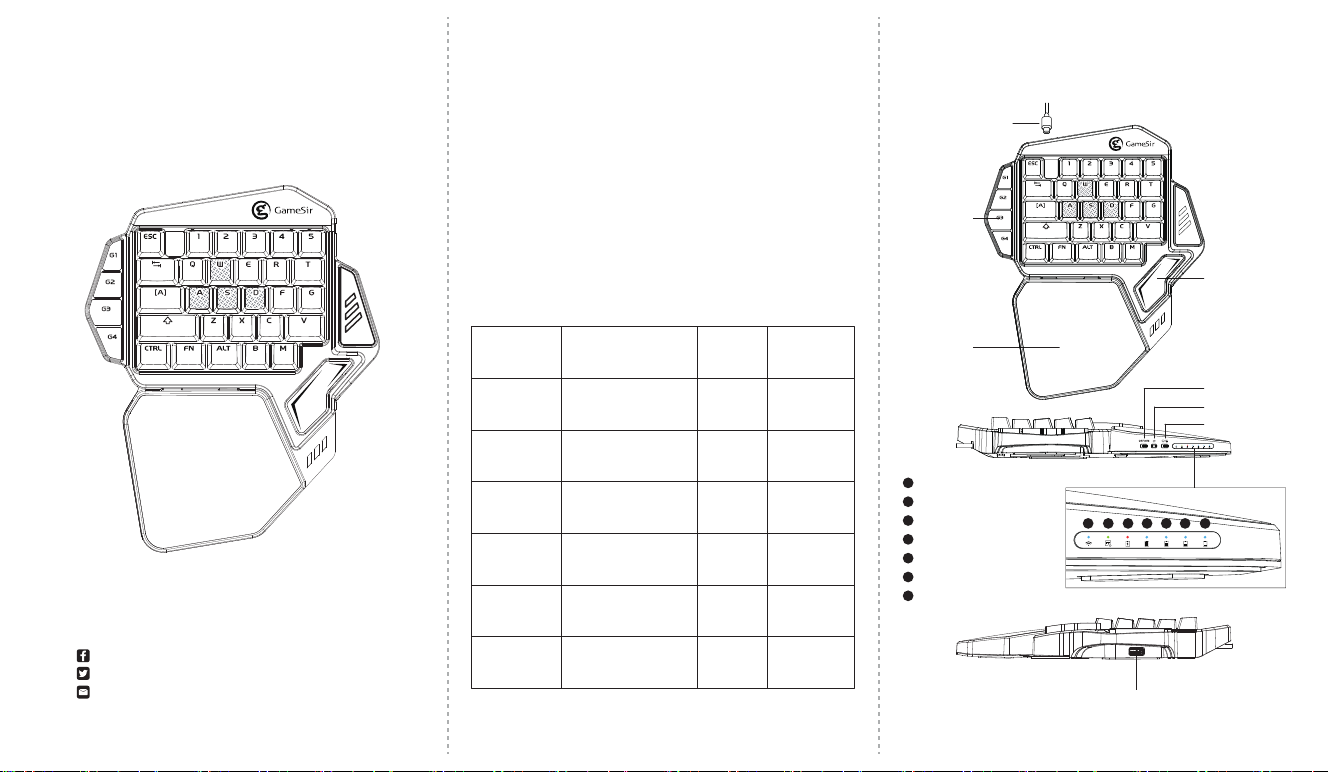
GameSir Z1 Gaming Keypad
User Manual
1. ProductDescription 3.Product Overview
Elevate your gaming skill with GameSir Z1 Gaming Keypad, an
one-handed Cherry MX keyboard. Ideal for FPS or battle-royal
games. Perfect with Windows PC, compatible with iOS and
Android. Besides, GameSir software driver, G-core, achieves
button configuration and RGB light customization for professional
gamers.
Configurable
Buttons
USB Cable
2. Detailed Specifics
Shaped
Space Key
We hope this manual answered any questions you may
have had. If you have any further questions,
please contact us:
GameSir Facebook: https://www.facebook.com/myGamesir
Twitter: https://twitter.com/mygamesir
For More Support: cs@gamesir.hk
1 2 3
Product
Name
Working
Platform
Connection
Charging Time
Working
Distance
Package Size
Product Size
GameSir Z1
Gaming Keypad
iOS 7.0 or above,
Android 4.4 or above,
Window 7 or above
Bluetooth (for mobile),
wired (for PC)
1.5-2 hrs
Approx. 23ft
12.52 x 9.45 x 2.56in.
9.8 x 7.87 x 2.56in.
Product
Model
Working
Temperature
Working
Humidity
Charging
Voltage
Charging
Current
Battery
Vapacity
Net Weight
GameSir-Z1
5℃-65℃
40% or less
5V
1A-2A
2000mAh
1.79lb
Ergonomic
Keypad
Bluetooth Indicator
Remap Indicator
Charging Indicator
Full Power Indicator
75% Power Indicator
50% Power Indicator
Low Power Indicator
7
OFF/ON
RESET
Mode Switch
1122334455667
USB Port
Page 2
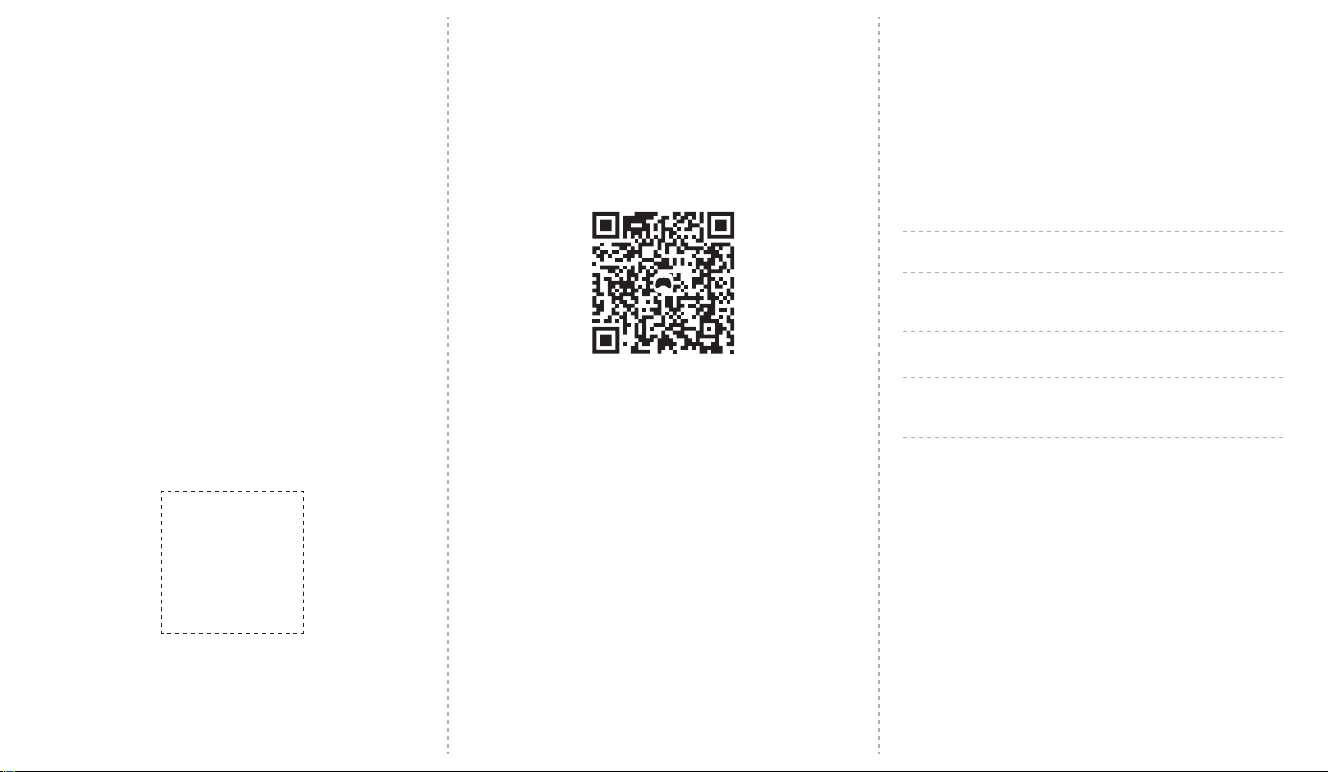
4. Package Contents
GameSir Z1 Gaming Keypad
USB Type-C Cable
User Manual
5. How to Use
Working Platform:
Windows7/8/10, iOS 7.0 or above, Android 4.4 or above
*PC
1. Connect GameSir Z1 Gaming Keypad to PC's USB port.
2. Power Z1 on, switch to PC mode.
3. The driver will be automatically installed on PC.
4. Download GameSir G-core:
https://gamesir.hk/pages/gamesir-g-core
* GameSir G-core applies on Windows 7 or above.
* Please update Z1 with GameSir G-core before setting RGB light
effect.
* To adjust RGB light effect, please enter GameSir G-core or click
"Fn".
*iOS (iOS 7.0 or above):
1. Switch Z1 to mobile mode.
2. Turn on Bluetooth of the iOS device. Download and install
Happy Chick Emulator.
4. Connect your mouse to GameSir Z1 via USB port. You are now
ready to play the games downloaded from Happy Chick
Emulator.
*Android (Android 4.4 or above):
1. Switch Z1 to mobile mode.
2. Turn on Bluetooth of the Android device. Download and install
GameSir World app.
gamesir.hk/gsw
3. Connect Z1 in GameSir World app.
4. Connect your mouse to GameSir Z1 via USB port.
5. Click "+" to add games in your phone and start playing in
GameSir World app.
Basic Lighting Effects
GameSir Z1 RGB Backlit Driver allows you to customize your
GameSir Z1 Gaming Keypad by allowing you to choose from
different basic lighting effects.
Basic lighting effects
WAVE
SPECTRUM Spectrum cycling. The lightning fades in
RIPPLED Ripple effect. On key press, light will
FAST AND FURIOUS The lightning breathes and fades from S
PASS WITHOUT TRACE The LED will light up in selected color
CUSTOMIZE Custom mode. The light of every key
Description
Breathing effect. The lighting on thy
keypad will cycle between 16.8 million
colors indefinitely.
and out between 16.8 million colors.
ripple away from the pressed key in
random colors.
key in selected color
and then fade off when a key is
pressed.
can be customized.
gamesir.hk/happychick
3. Connect Z1 in Happy Chick Emulator.
4 5 6
Technical support
You will enjoy:
1. 30 calendar days to return an item from the date you received
it.
2. 12-month replacement with the same model from the date you
received it.
Please visit https://gamesir.hk/ for more online technical support.
GameSir · Gaming is Winning™.
© 2018 GameSir Inc. All rights reserved. Product may vary slightly
from those pictured.
