Page 1
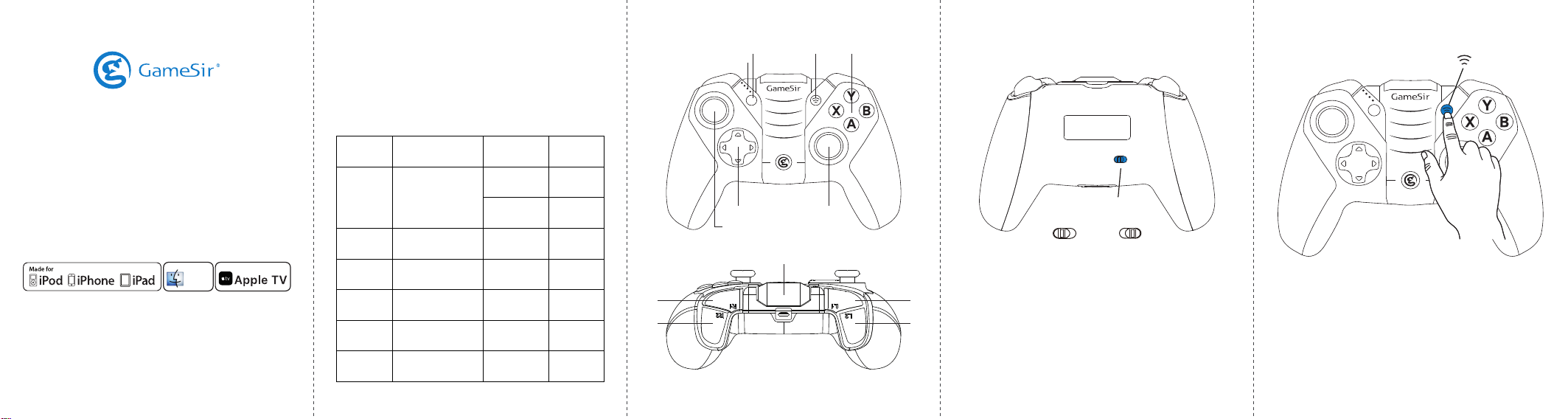
MFi Bluetooth Controller M2
User Manual
Mac
Made for: iPhone / iPod / iPad / Mac / Apple TV
Requirement: iOS 7 or later, Mac OS v10.6 or later
1 2 3 4 5
• Introduction
GameSir M2 is an Apple MFi certified Bluetooth gaming
controller for iOS devices including iPhone, iPad, iPad, iPod,
Apple TV, and Mac.
GameSir M2 provides the professional level of control that
brings gamers to the next level of mobile gaming.
• Specifies
Product
Name
Working
Platforms
Working
Mode
Charging
Voltage
Charging
Current
Gift Box
Size
Gamepad
Size
GameSir MFi
Bluetooth Controller
iPhone/iPod/iPad/
Mac/Apple TV with
iOS 7 or later,
or Mac OS v10.6 or later
MFi
3.7v~5.0v
1A~2A
191*130*87mm
155*102*65.5mm
Model
Working
Temperature
Working
Humidity
Connection
Types
Charging
Time
Working
Distance
Battery
Capacity
Gross
Weight
Gamesir-M2
5°C~65°C
20~80%
Bluetooth
1~2H
Approx.7m
800mAh
265g
R1
R2
Menu Button Pair Button
LED indicator
MENU
D-Pad
Left Joystick
Built-In Bracket
Right Joystick
A / X / Y / B
Buttons
• Power On / Off• Key Functions
ON OFF
Power Switch
ON
L1
L2
Power on: Slide the Power Switch to “ON” to turn on the
controller.
Power off: Slide the Power Switch to “OFF” to turn off the
controller.
OFF
• Connecting via Bluetooth
Pair Button
MENU
Hold down the pair button for 2s, then all LEDs will blink, It
indicates that the controller is searching for the signal of your
device to pair with.
Page 2
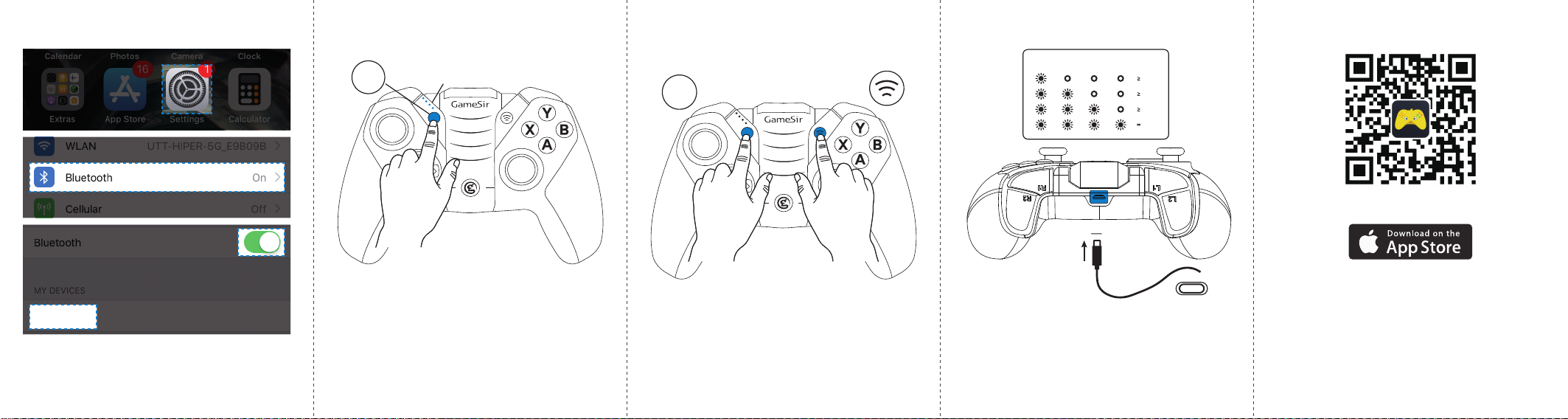
• Connecting to Your Devices
• Connected, Sleep & Auto-Reconnect
MENU
Power Indicators
MENU
• Clear Pairings & Connecting to New Devices
MENU
MENU
• Power Indicators • GameSir World
Battery Level
25%
50%
75%
100%
Download GameSir World APP
GameSir-M2
Go to Settings > Bluetooth and turn on the Bluetooth on your
iOS device. Wait ill “GameSir-M2” is shown on the devices list,
then click “GameSir-M2” to connect.
6
Connected: LED1 is light on while other is off
Sleep Mode: Enter sleep status without any actions for 10mins
Reconnect: While in sleep mode, hold down MENU button
for 2s to wake up and reconnect your device.
7 8 109
Clear Pairing: Before connecting the controller to other
devices, please clear the previous paired device by holding
down the Pair Button + MENU at the same time for 5s.
Connect to New Devices: After clear the previous paring,
follow the step of connecting devices for the first time.
The Lightning Port
Low battery warning: When the battery remains less than 10%,
LED1 will blink when the controller is power on.
Charging your M2: Connect M2 via your lightning cable to
power.When charging your M2, LED1-LED4 will blink in turns.
After being full charged, all power indicators will stay on.
Discover a thousand of MFi game recommendations
on GameSir World App
Website: www.gamesir.hk
Facebook: facebook.com/mygamesir
Twitter: twitter.com/mygamesir
